Understanding canonical URLs is essential in SEO.
Learn how you can use canonical tags (and other canonicalization methods) to influence canonical URLs. And improve your site’s performance on Google.
Let’s dive in.
What Is a Canonical URL?
A canonical URL is the URL for the “main” version of a duplicated page, as determined by search engines like Google.
For example:
- Canonical URL: https://example.com/blog/
- Alternate URL: https://example.com/blog/?page=1
Note: The canonical page is also called the “principal,” “primary,” or “representative” version.
Google dislikes duplicate pages. Because it doesn’t want to serve repeat search results. Or waste resources on pages that offer no unique value.
So, when Google finds duplicate (or near-identical) pages on a website, it selects a canonical URL to represent all of them. Then prioritizes this page during indexing and ranking.
Google doesn’t always make the decision you want.
However, you can influence canonicalization by using canonical tags. And a few other methods.
What Is a Canonical Tag?
Canonical tags, also known as canonical links or rel=“canonical”tags, allow you to influence canonicalization.
Google considers your specified rel=“canonical” tags when choosing canonical URLs (but doesn’t rely on them completely).
Found in the <head> section of a webpage’s HTML source code, a canonical tag looks like this:
<link rel="canonical" href="https://example.com/preferred-url-here/" />
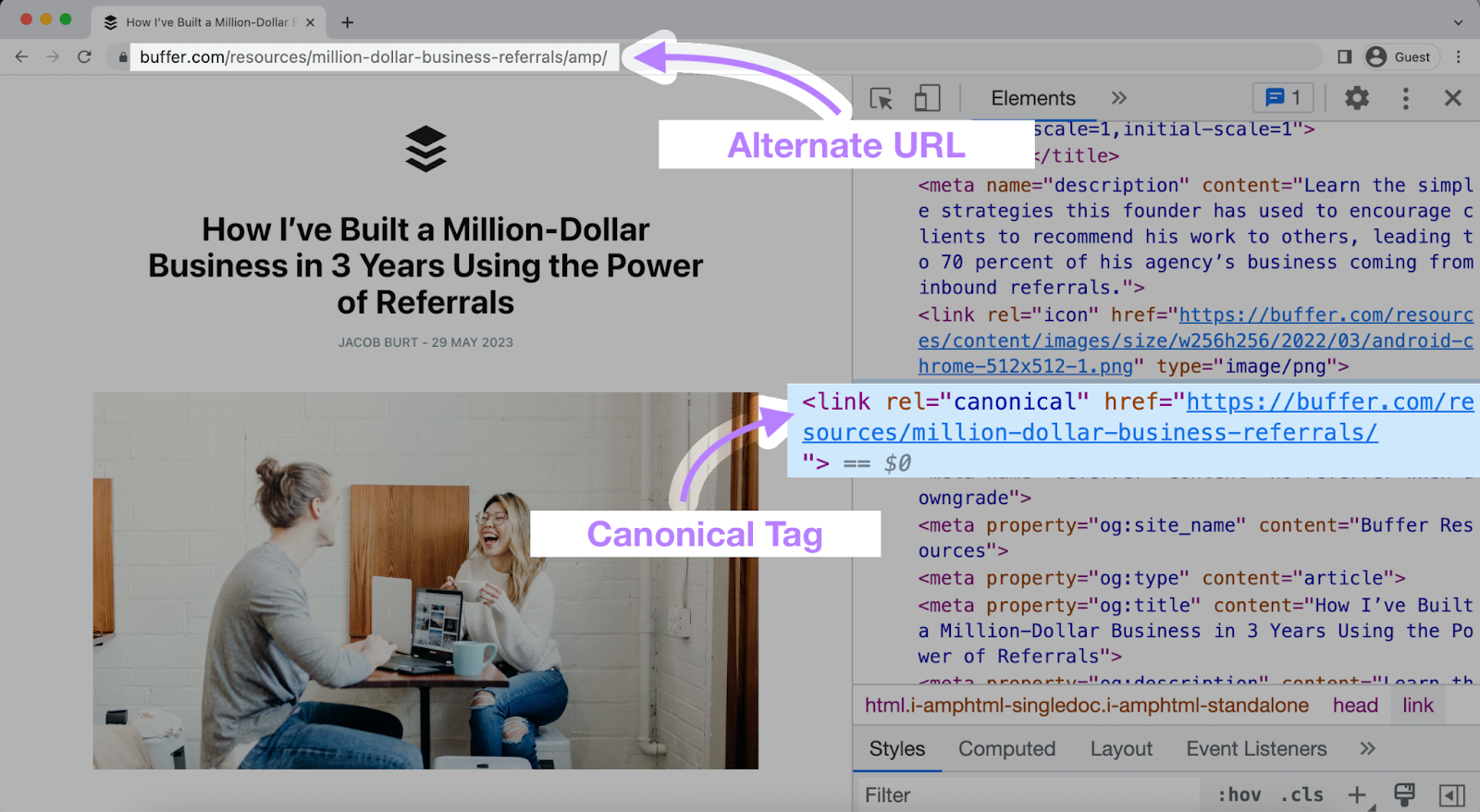
Typically, canonical tags point from an alternate page to the preferred page.
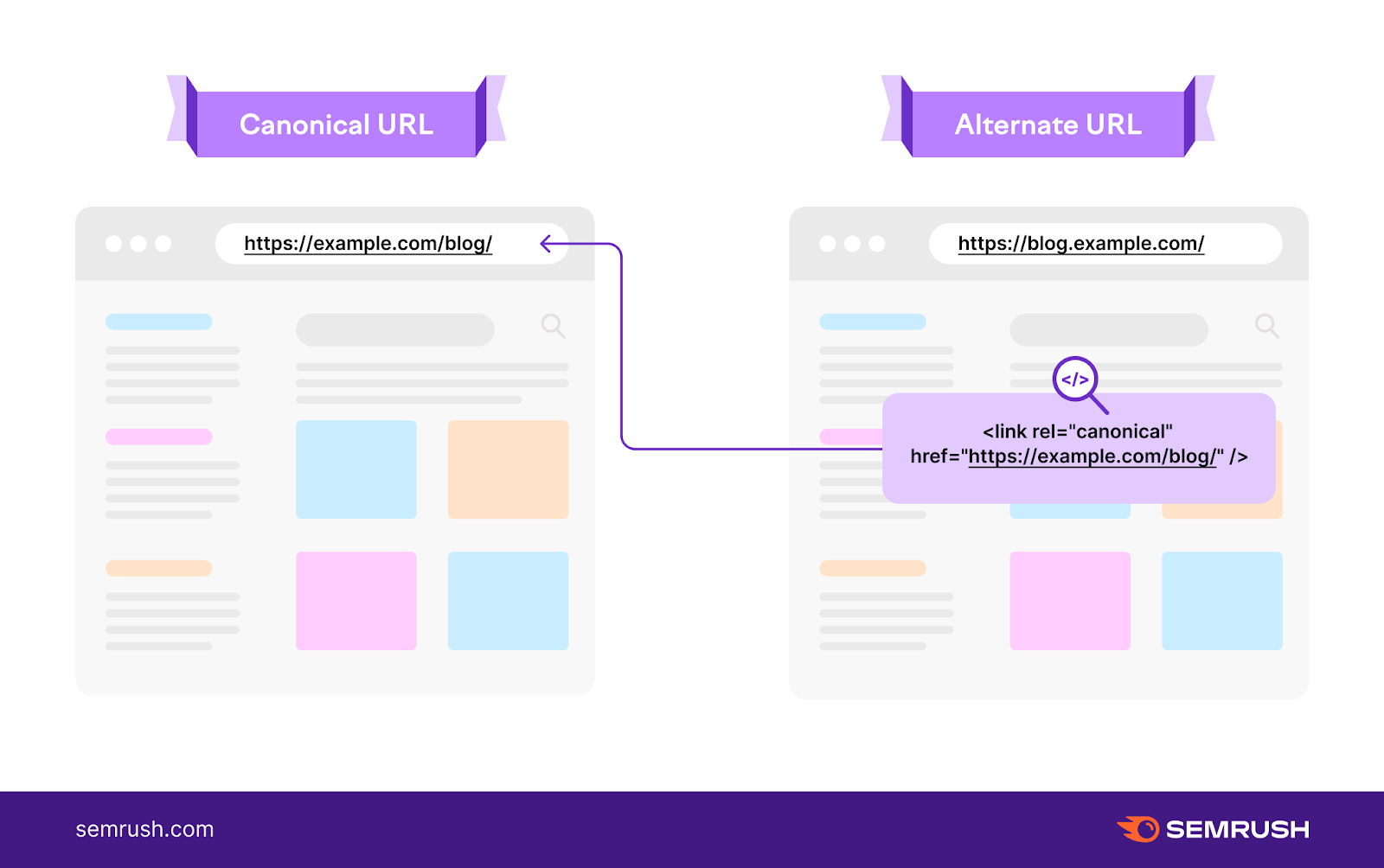
But it’s also a good idea to use self-referencing canonicals.
In other words, each canonical page should have a canonical tag that points to its own URL.
Like this:
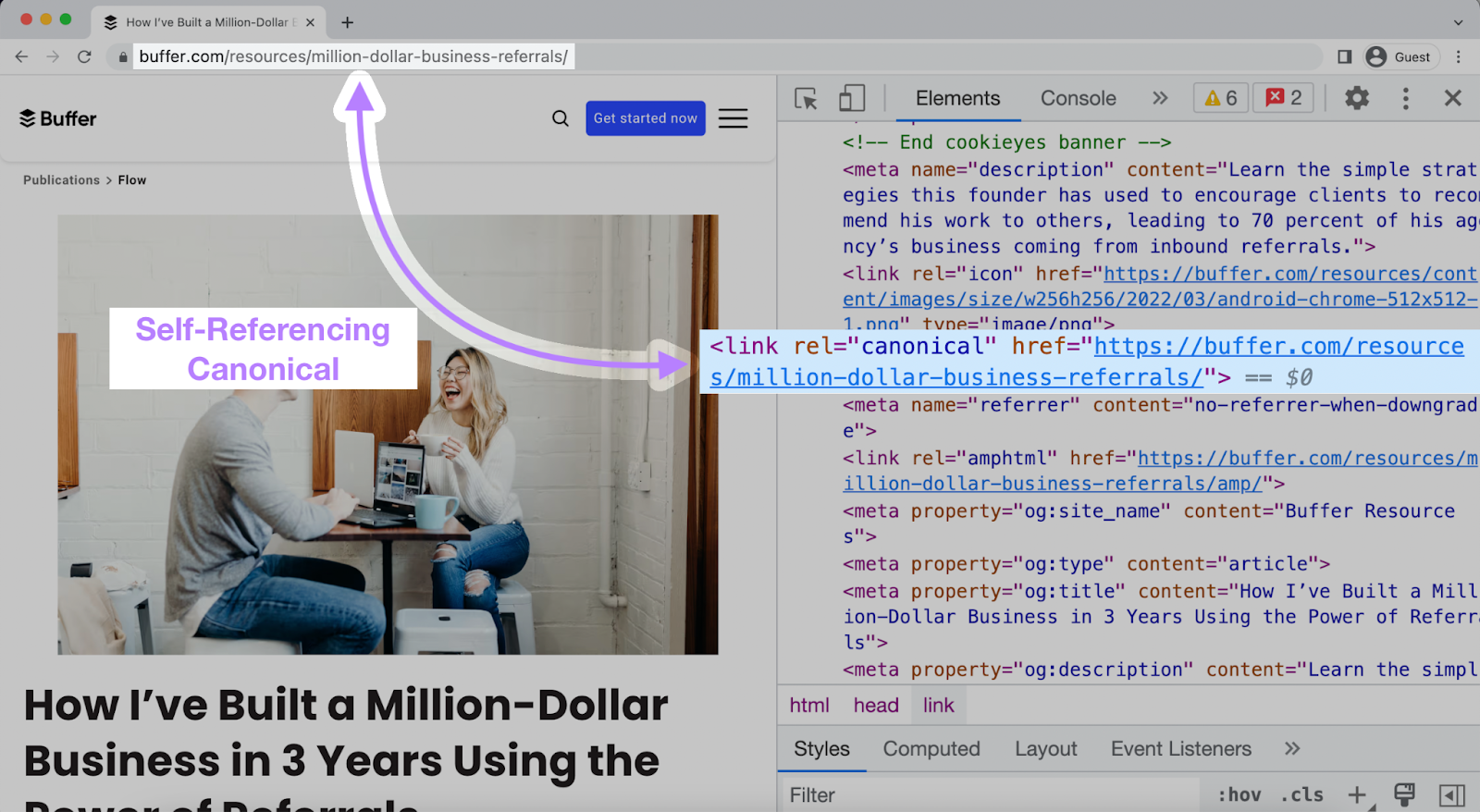
Google’s John Mueller confirmed the importance of self-referencing canonicals.
“It’s not critical to have a self-referencing canonical tag on a page, but it does make it easier for us to pick exactly the URL that you want to have chosen as canonical,” he said in a Google Webmaster Central office-hours hangout.
Canonical tags are a valuable deduplication tool. They can resolve issues with duplicate content (or near-identical pages) you need to keep.
For example:
- American English and British English versions of the same page
- Parameterized URLs (e.g., listings pages with filters or sorting options applied)
Why avoid duplicate content?
Because it can cause keyword cannibalization. This occurs when multiple pages on a site compete for the same rankings. And harm each other’s rankings in the process.
By using canonical tags correctly, you help Google understand your site’s structure. And identify the best version of a duplicated page.
This helps ensure that the version you want is the one shown in search results (and the one searchers access). This can lead to higher click-through, engagement, and conversion rates.
Plus, Google consolidates the “ranking power” of alternate pages on canonical URLs.
Let’s say you have backlinks (links from external domains) pointing to various duplicate pages.
If these pages canonicalize, Google will treat them all as links to the canonical URL. Together, they have a positive impact on rankings.
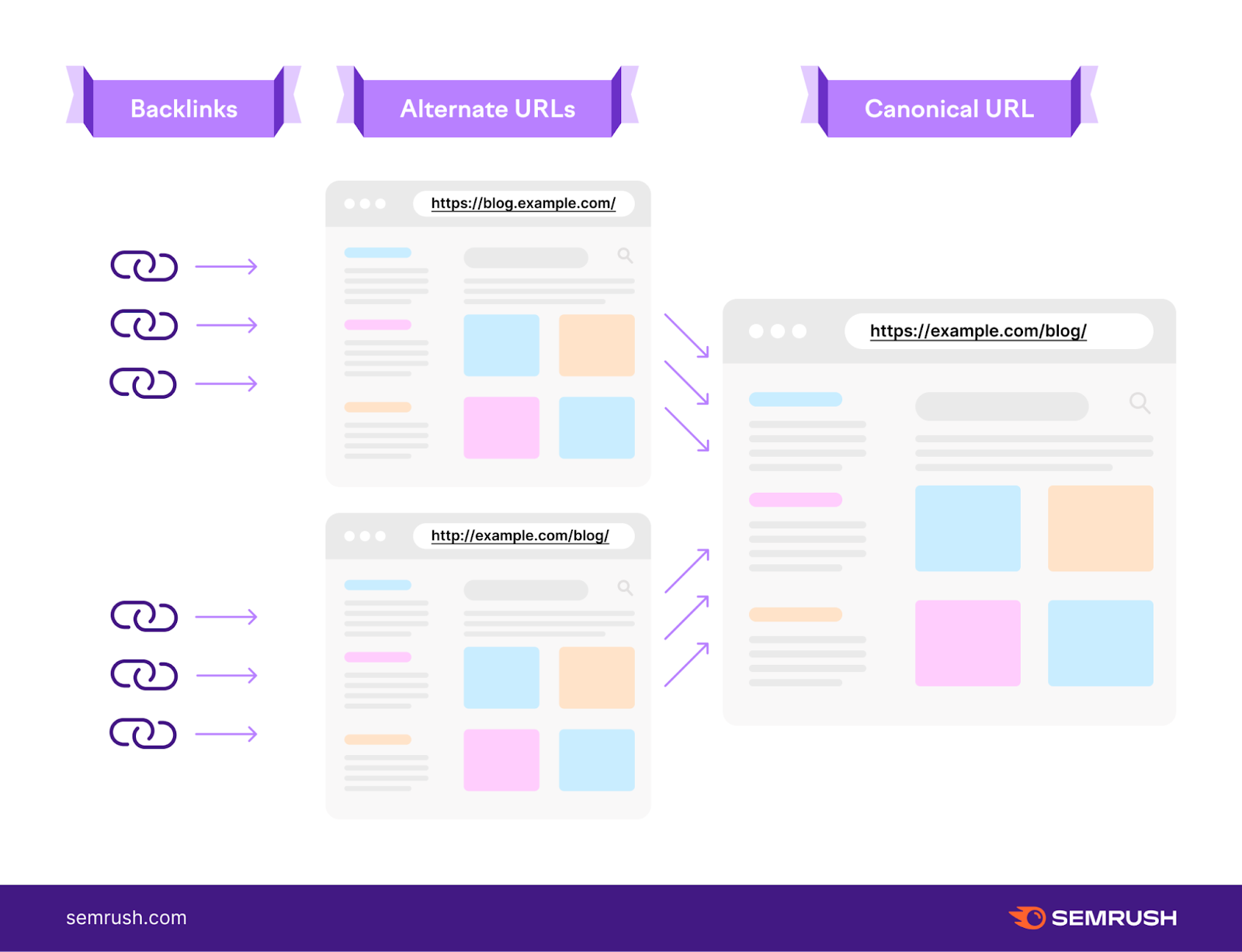
Note: Google no longer recommends using canonical tags for syndicated content. Instead, syndication partners are advised to block indexing with the proper meta tags.
To implement canonical tags in your HTML, you can add the rel=”canonical” tag to the <head> section of the page.
As a reminder, that looks something like this:
<link rel="canonical" href="https://example.com/preferred-url-here/" />
But your content management system (CMS) or a CMS plugin may allow you to specify canonicals without going into the HTML.
Keep reading for instructions on Magento 1, Magento 2, WordPress, and Wix.
Or jump ahead to learn about other canonicalization methods.
Magento 1
If you’re running a Magento 1 store, follow these steps to specify canonical URLs for product and category pages.
Product Page Canonicals
Log into your admin panel, then head to “System” > “Configuration.”
Click “Catalog” and open the “Search Engine Optimizations” section.
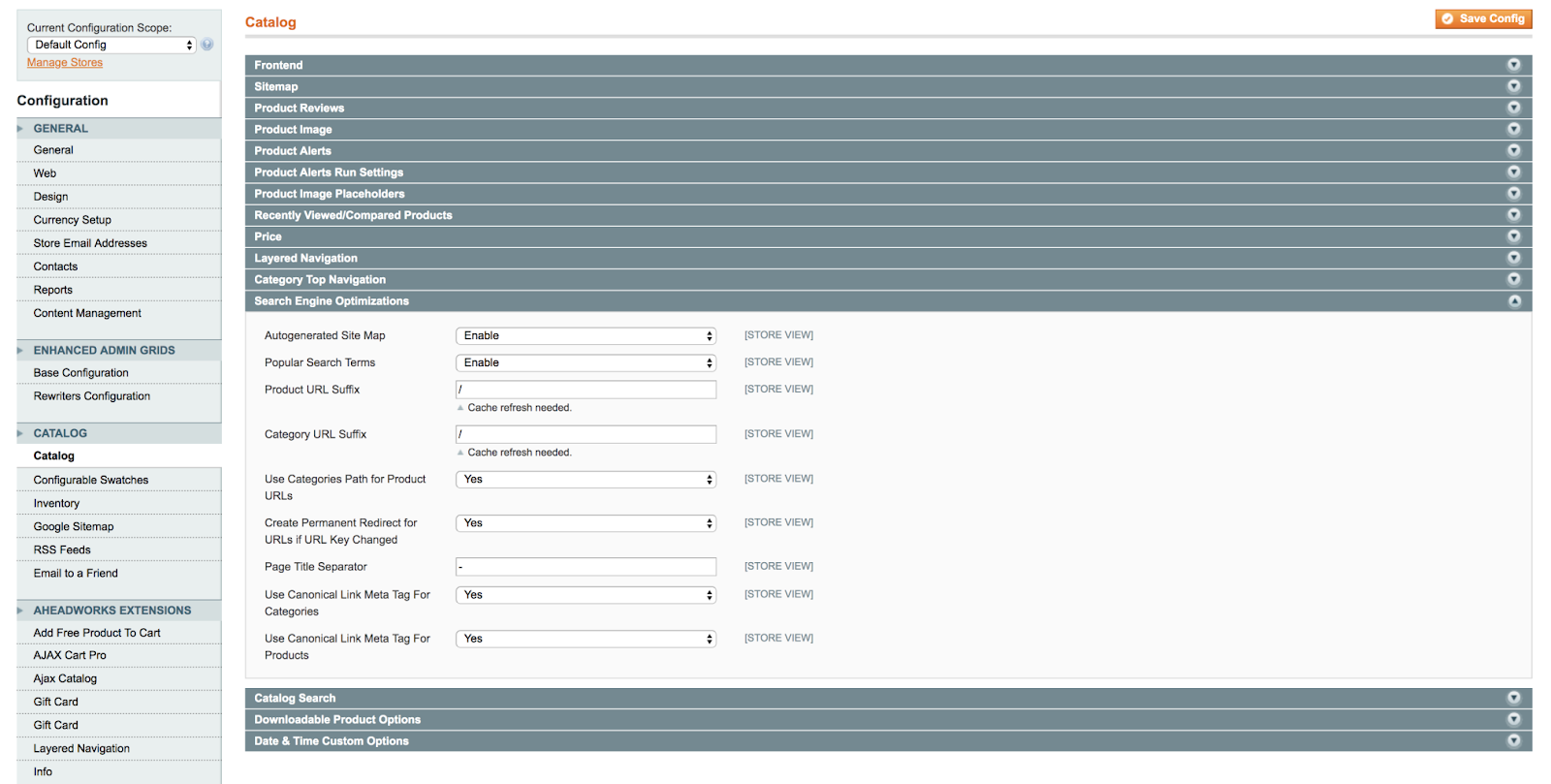
If it isn’t already, set the “Use Canonical Link Meta Tag For Products” field to “Yes.”

Category Canonicals
Head back to the “Search Engine Optimizations” section on the “Catalog” page.
Find the “Use Canonical Link Meta Tag For Categories” option and make sure it’s set to “No.”

Now, you can manually specify the canonical URL for categories.
Head to the edit page of any category that you want to canonicalize and find the “Custom Design” tab.
In the “Custom Layout Update” box, add the following code. Making sure to swap in your canonical URL.
<reference name="head">
<action method="addLinkRel">
<rel>canonical</rel>
<href>https://example.com/preferred-url-here/</href>
</action>
</reference>
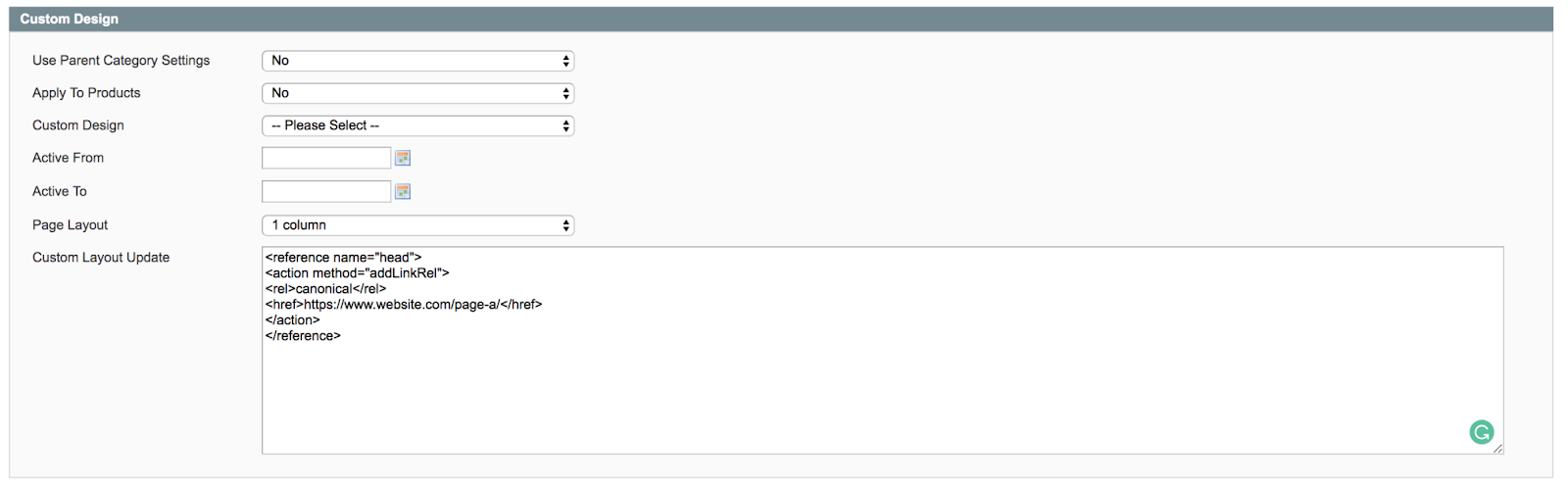
Magento 2
If you’re running a Magento 2 store, follow these steps to specify canonical URLs across your site.
Log into your admin panel, then go to “Stores” > “Settings” > “Configuration.”
Next, open “Catalog” > “Catalog” and go to the “Search Engine Optimization” section.
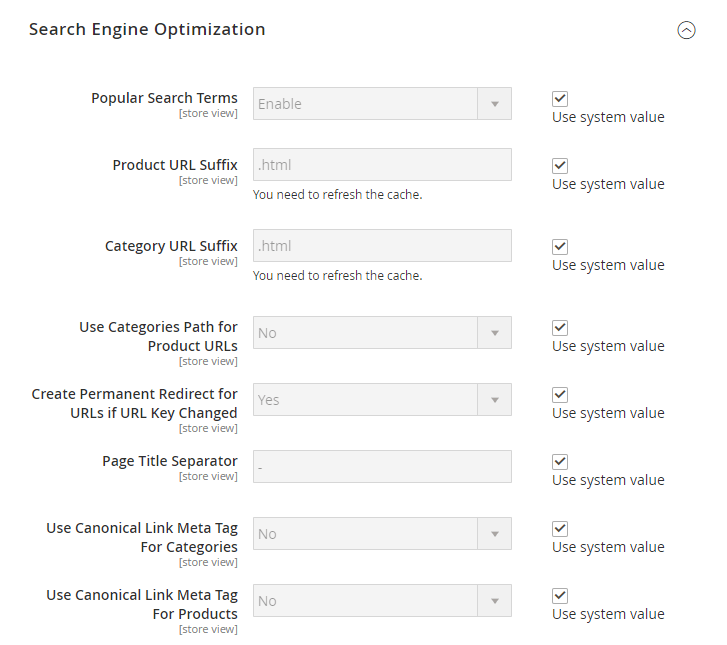
Set “Use Canonical Meta Tags For Categories” to “Yes” so Magento will automatically add canonical tags to alternate category pages.
The default config path is “catalog/seo/category_canonical_tag.”
Also set “Use Canonical Meta Tags For Products” to “Yes” so Magento will automatically add canonical tags to alternate product pages.
The default config path is “catalog/seo/product_canonical_tag.”
WordPress
You can set canonical URLs on your WordPress site by using a WordPress SEO plugin.
We’ll look at how to do this with two of the most popular plugins: Yoast SEO and Rank Math SEO.
Yoast SEO Plugin
If you’re using the Yoast SEO plugin, head to the Yoast SEO options on any page or post.
Then, expand the “Advanced” tab.
You’ll find a “Canonical URL” field where you can specify the page’s canonical URL.
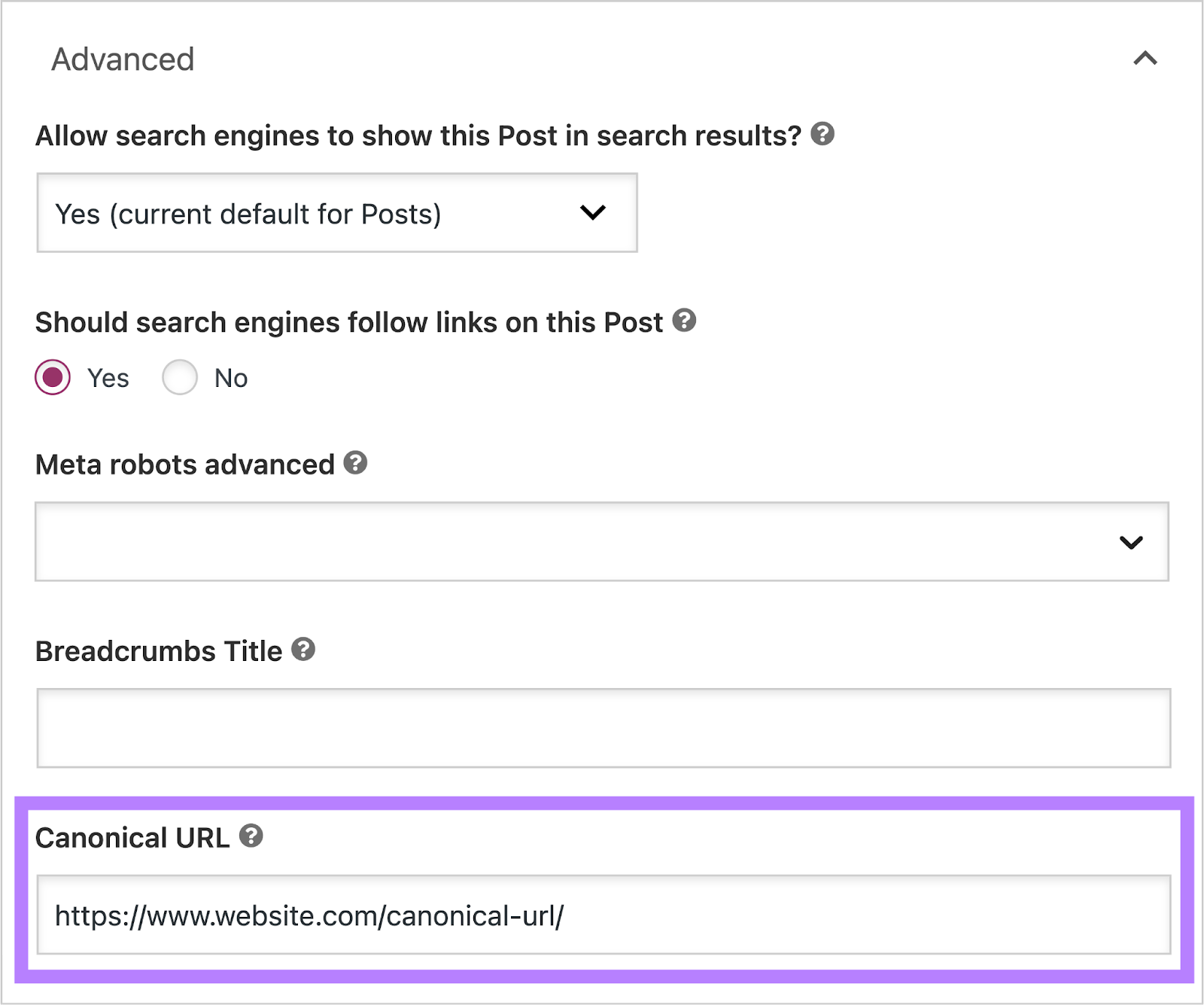
Rank Math SEO Plugin
If you’re using the Rank Math SEO plugin, head to the “Rank Math SEO” box on any page or post. And open the “Advanced” tab.
The “Canonical URL” field allows you to specify the canonical URL for the page.
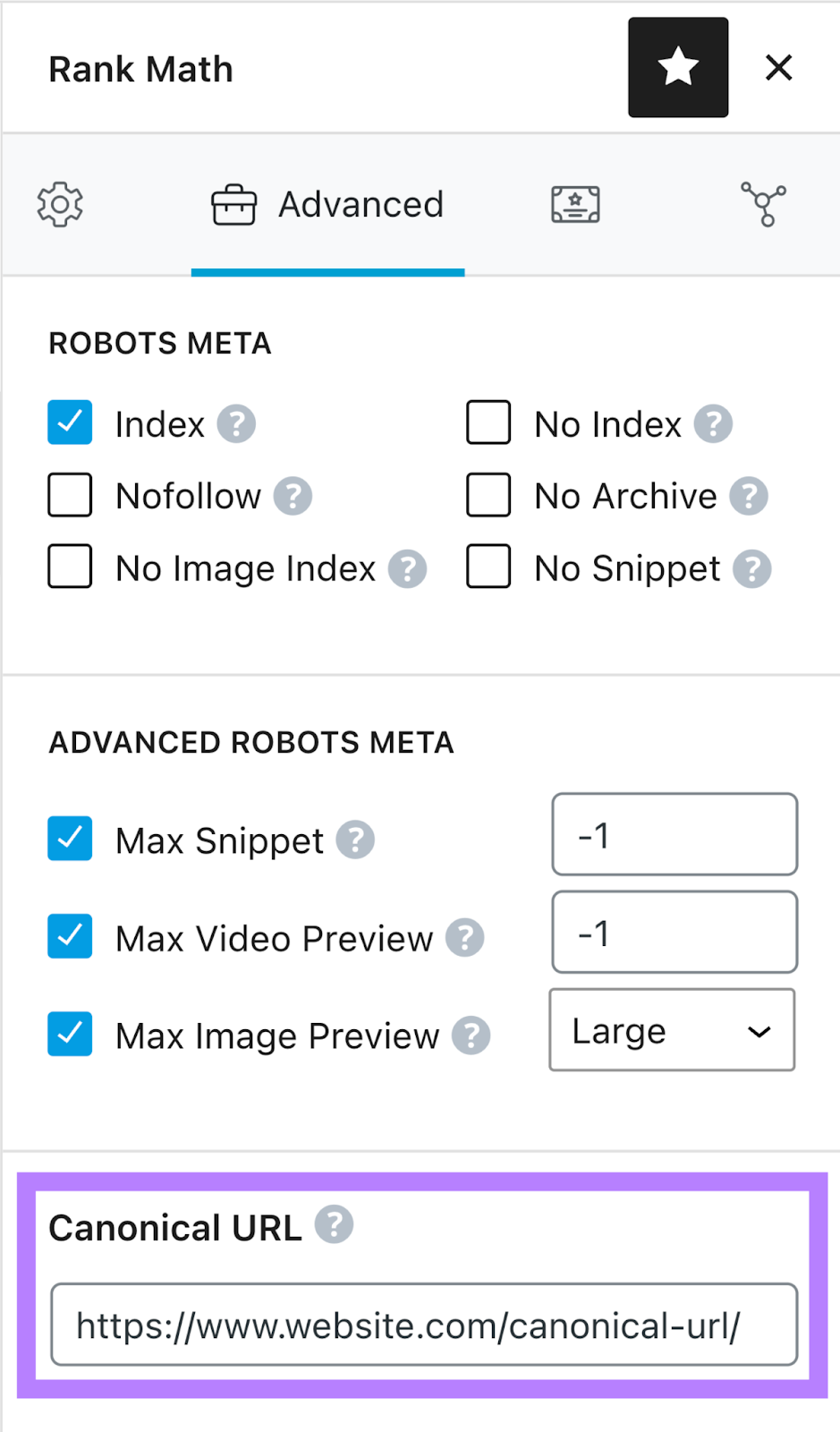
Wix
By default, Wix pages use a self-referencing canonical tag.
You can change the structure of your canonical tags by going into your SEO settings.
First, head to “Marketing & SEO” > “SEO” > “SEO Settings.” And then choose the type of page that you want to edit.
For this workflow, we selected “Main Pages.”
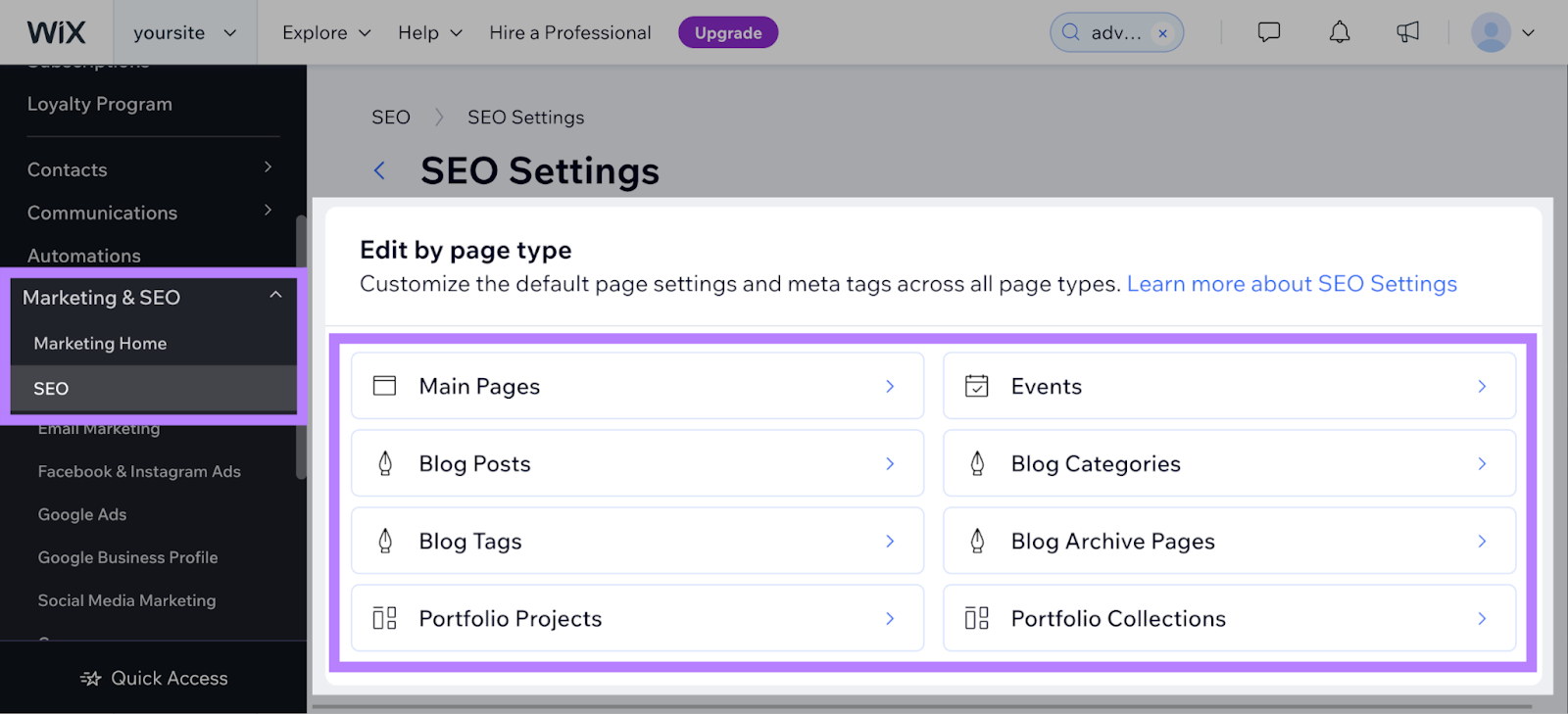
After selecting the type of page, click on the “Edit” button within the “Additional meta tags” section.
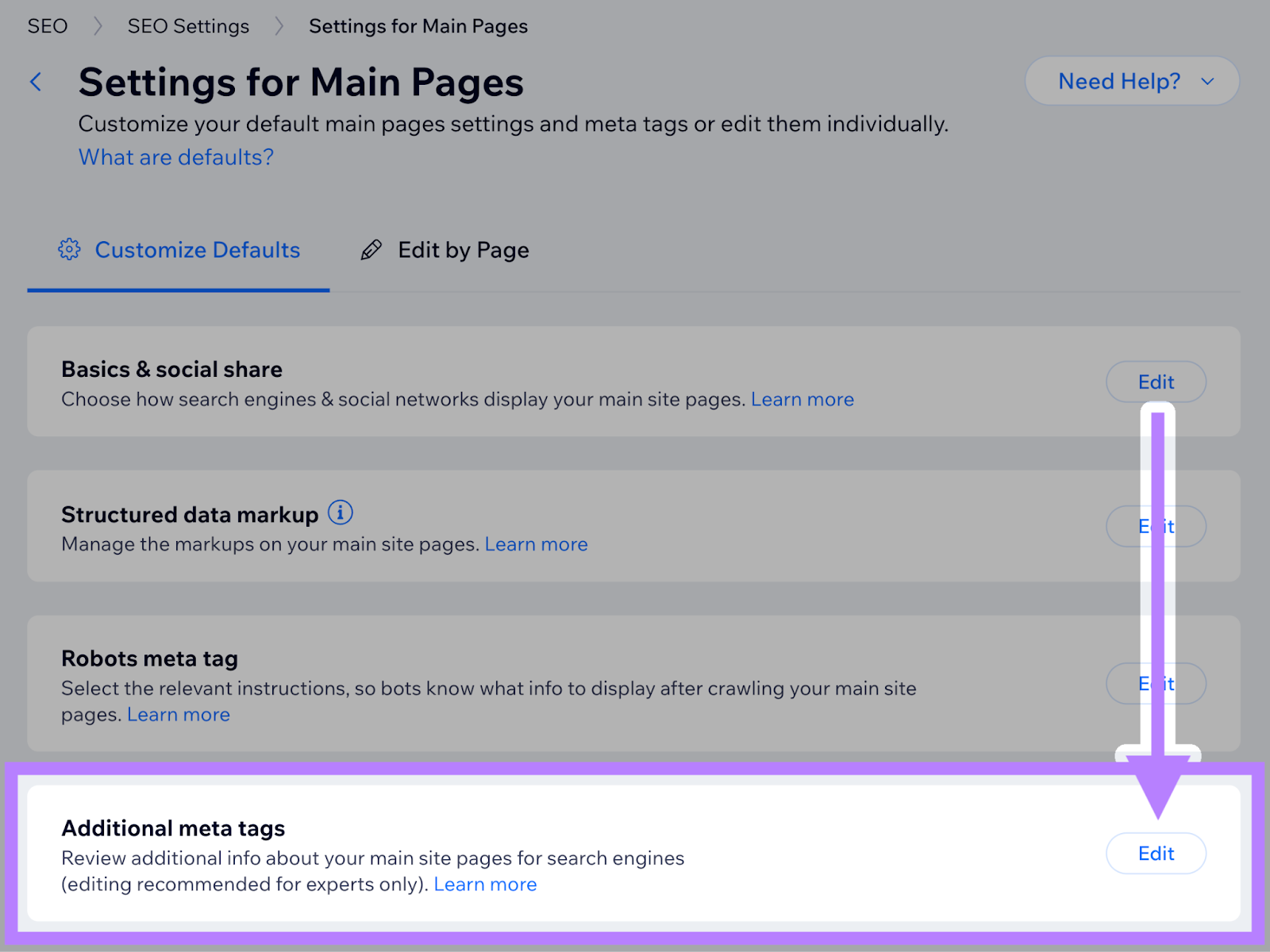
Finally, add variables to the field under “canonical” by clicking on “+ Add Variable.” And selecting relevant items from the list that appears.
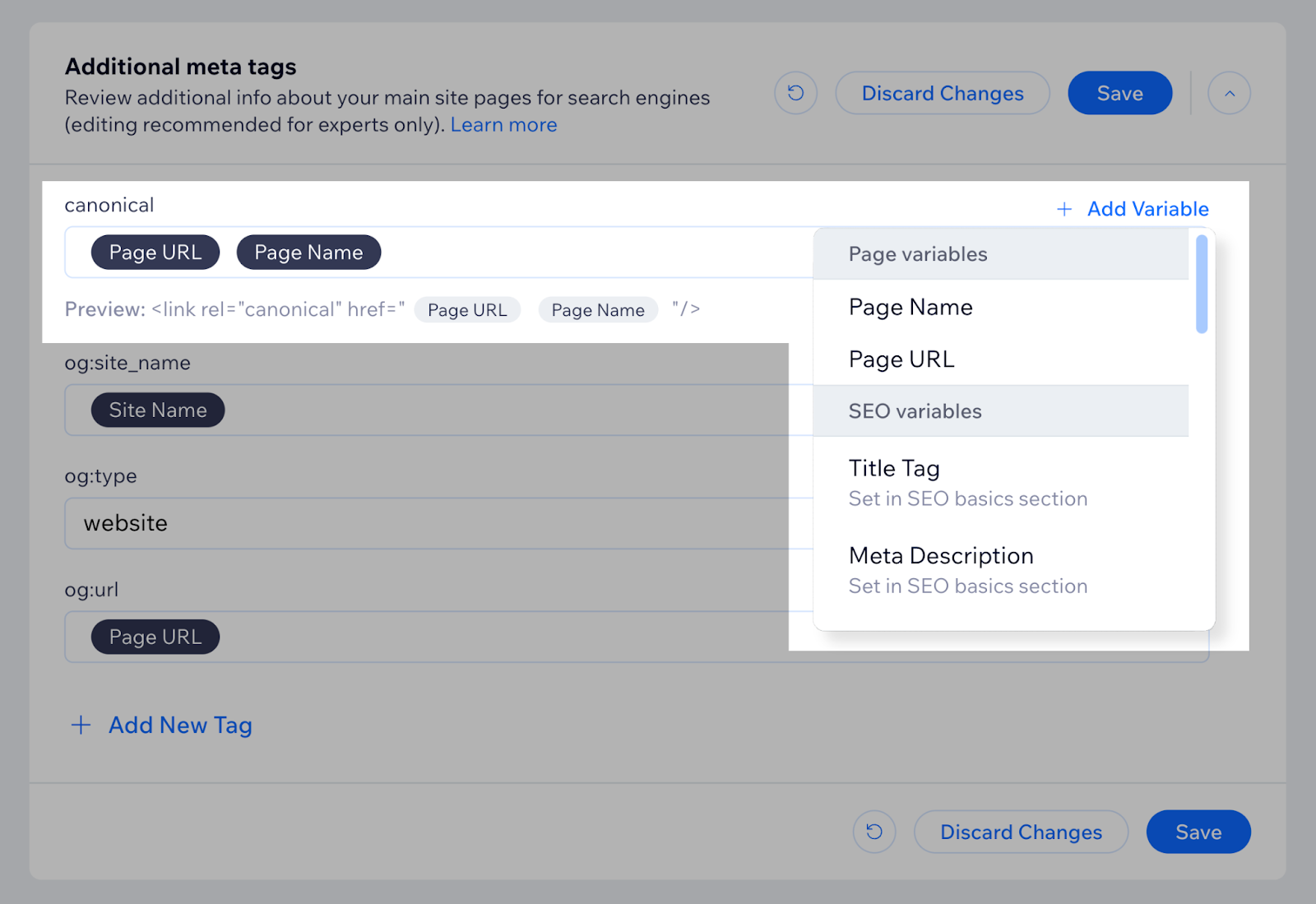
You can also edit the canonical tags of individual pages. Just click on the “Edit by Page” tab and select the page with the canonical tag that you want to edit.
Then, click on the “Advanced” tab in the sidebar that appears. And go to “Additional tags.”
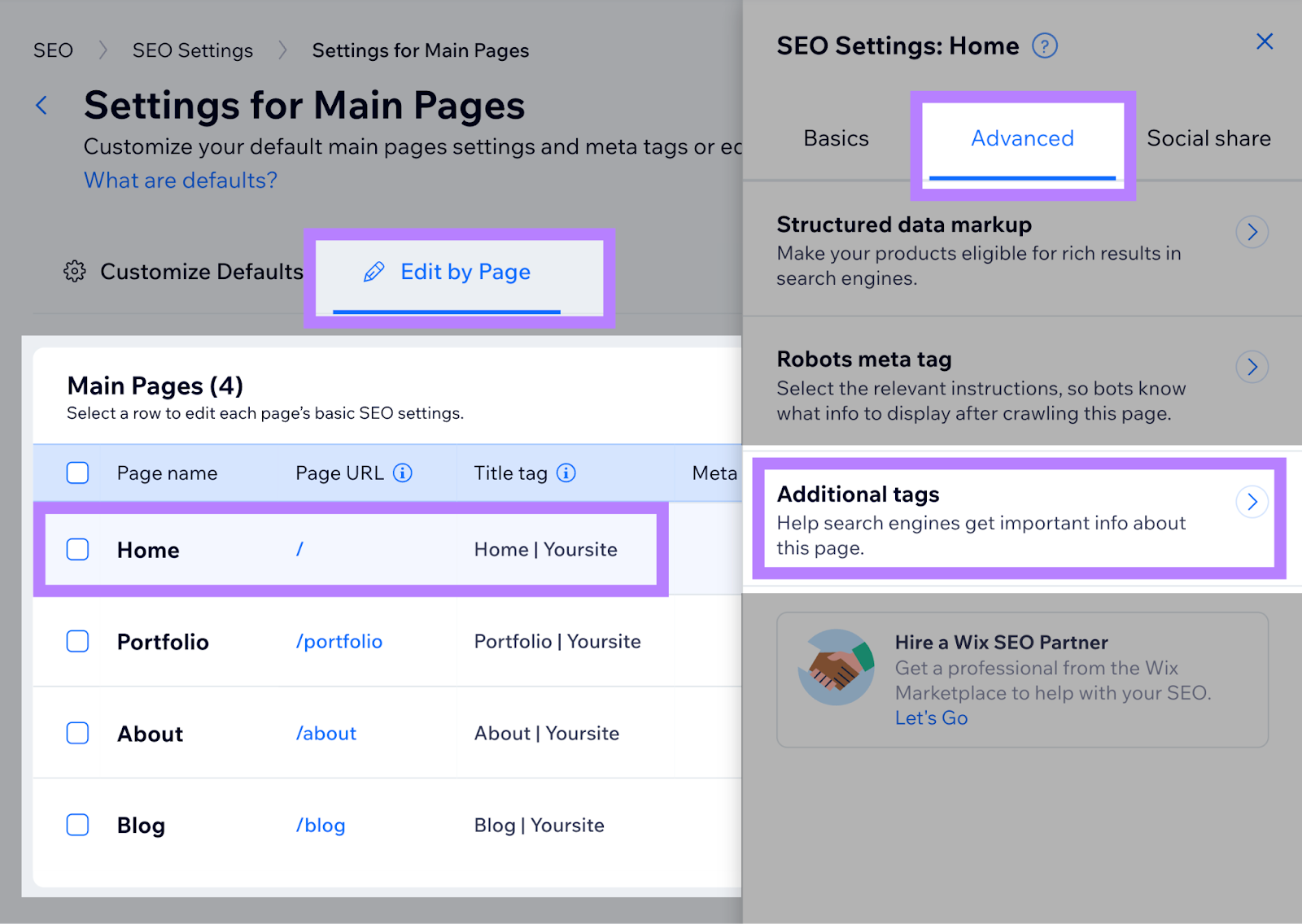
Finally, edit the link that appears in the “canonical” field.
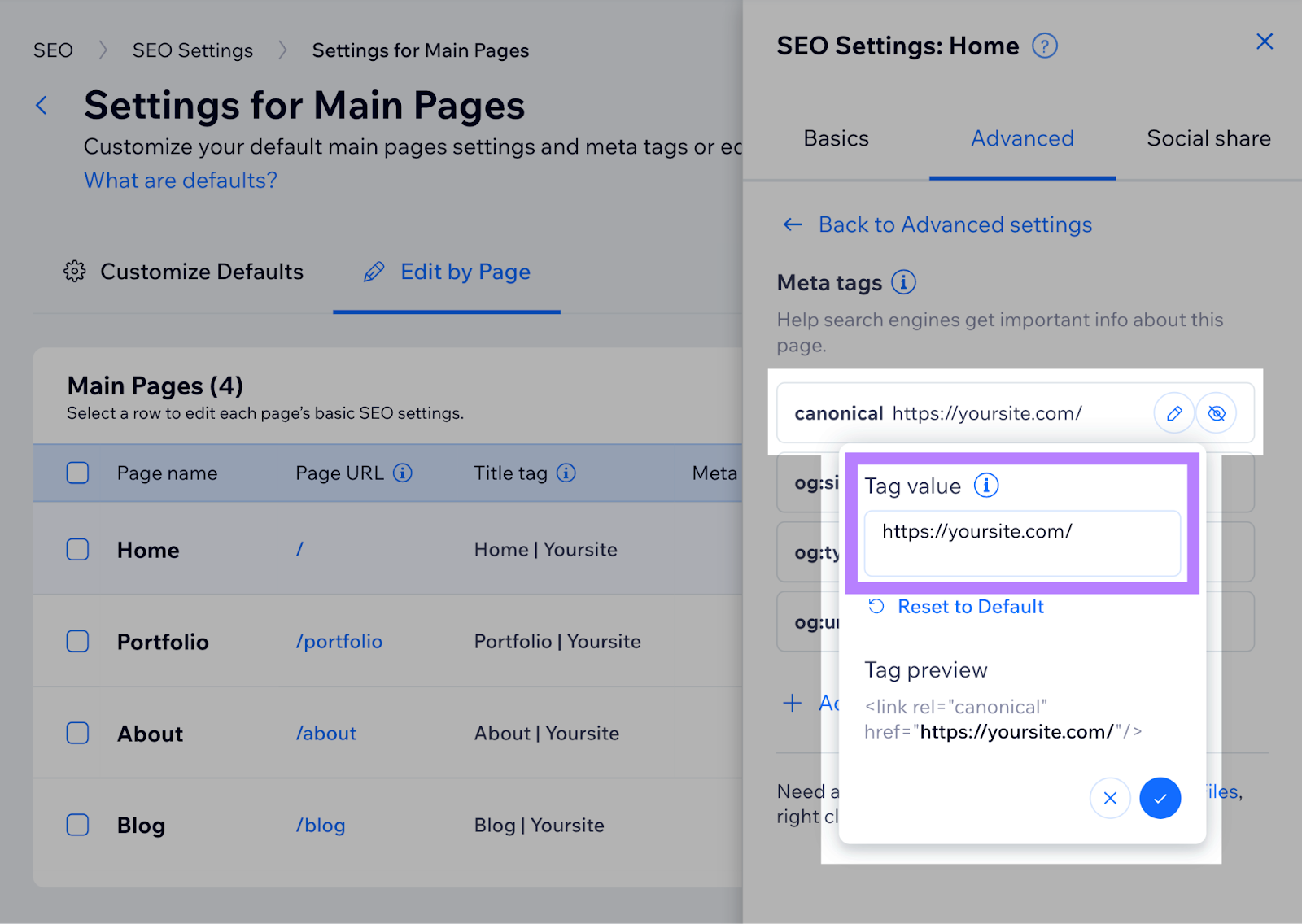
Other Ways to Specify Canonical URLs
Typically, you specify canonical URL preferences using canonical tags. But there are other methods you can try:
Knowing which type of canonicalization to use helps you control how your site appears on Google. And it can prevent issues that arise as a result of duplicate content.
Let’s look at these deduplication methods in more detail.
A rel=“canonical” HTTP header allows you to specify a canonical URL for non-HTML documents.
For example, if you have a .docx and .pdf version of the same document online, you can use this method to indicate your preferred version.
However, you need to be able to change your server’s configuration.
In the .htaccess file, specify a canonical URL by adding code that looks like this:
Link: <https://www.example.com/downloads/filename.pdf>; rel="canonical"
Redirect Duplicate Pages to Canonical Pages
URL redirects send Google (and users) from one page to another.
Redirecting is the best deduplication method if you don’t need to keep the alternate versions of the page. But you don’t want to delete the URLs altogether.
For example, when you have HTTP and HTTPS versions of the same page. Google prefers HTTPS versions. So, it’s good for your SEO to redirect the HTTP version to the HTTPS one.
Google recommends using 3xx redirects (server-side redirects) for the quickest results.
This includes the 301 redirect, which you can learn more about in our 301 redirect guide.
List Canonical URLs Only in Your Sitemap
“All pages listed in a sitemap are suggested as canonicals,” according to Google.
This means it’s a good idea to submit canonical URLs (and non-duplicated pages) only in your sitemap. And leave alternate URLs out.
It’s not a huge issue if you leave duplicate pages in your sitemap. Google will decide which version is canonical.
But it could be a problem if you leave preferred URLs out. So, keep your sitemap updated.
If you don’t implement canonicals correctly, Google might ignore them. And that can harm your SEO performance.
Follow these canonical tag best practices for the best results:
Only Specify One Canonical URL Per Page
Only specify one canonical URL per page. Otherwise, you’ll confuse Google.
Be careful to avoid accidentally including two canonical tags within your page’s HTML code. If you set the canonical tag using a setting in your CMS, don’t add additional canonical tags into your HTML manually.
And if you add rel=“canonical” to the HTML, don’t also add it to the HTTP header.
Specify the Correct Domain Protocol
If your site sits on the HTTPS protocol, be sure to reference this as your canonical URL.
Check out our guide to learn more about redirecting from HTTP to HTTPS.
Specify Trailing Slash or Non-Trailing Slash URLs
Pay attention to whether your pages use trailing slashes (i.e., “/” symbols at the end of URLs).
For example:
- Trailing slash: https://example.com/
- Non-trailing slash: https://example.com
If the same URL exists with both the trailing slash and without, Google may see them as two separate URLs. Be sure to reference your canonical URL correctly by including the trailing slash if needed.
And try to be consistent across your site.
Specify Non-WWW or WWW URLs
Non-WWW and WWW versions of a URL are seen as duplicate pages by search engines.
For example:
- Non-WWW: https://example.com/
- WWW: https://www.example.com/
It’s best to choose one version and stick with it across your entire site.
Use Absolute URLs
Canonical tags should be referenced using absolute URLs rather than relative URLs.
That means you should use the full URL, including your domain. Like this:
<link rel="canonical" href="https://example.com/blog/" />
And not a relative URL. Like this:
<link rel="canonical" href="/blog/" />
It’s easy to make mistakes when implementing canonical tags.
Here are two of the more common canonical tag errors:
Pointing Canonical Tags to Redirected Pages
Be careful not to specify a canonical URL that redirects. This will only confuse Google.
For example, let’s say Page A redirects to Page B.
You should not have any canonicals that point to Page A. They should point directly to Page B instead.
Using Canonical Tags for Non-Duplicate Content
Only set canonical URLs for duplicate or near-identical content.
Some SEOs try to use canonical tags to consolidate the ranking power of dissimilar pages.
For example, to direct authority from out-of-stock product pages to category pages.
However, Google advises against this practice. And is highly likely to ignore these canonicals.
Find out what Google considers to be the canonical URL for any page on your website with Google Search Console.
After logging in, search for a URL at the top.
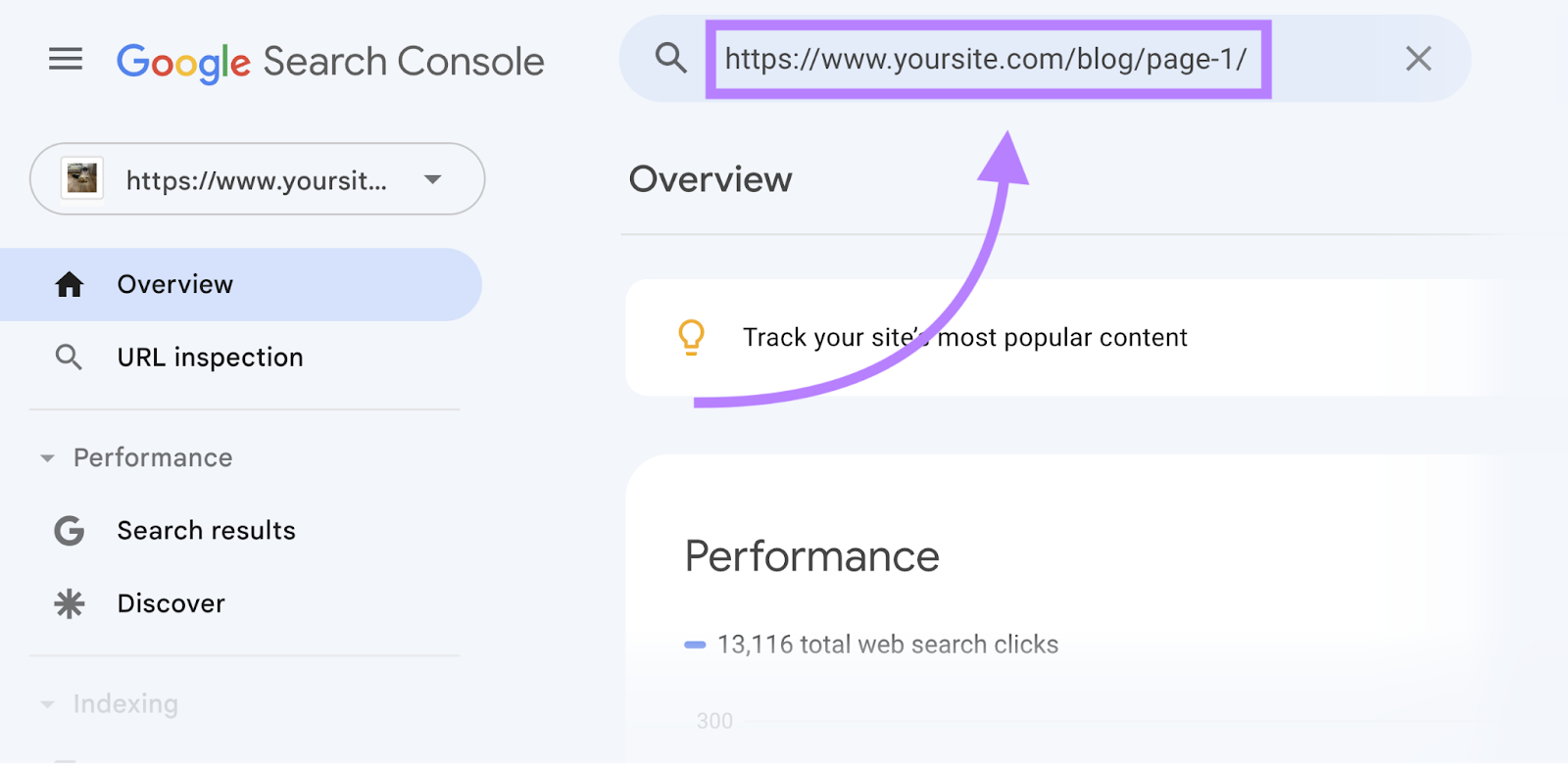
When the “URL Inspection” report is ready, open the “Page indexing” section.
Scroll down to see the “Google-selected canonical.”
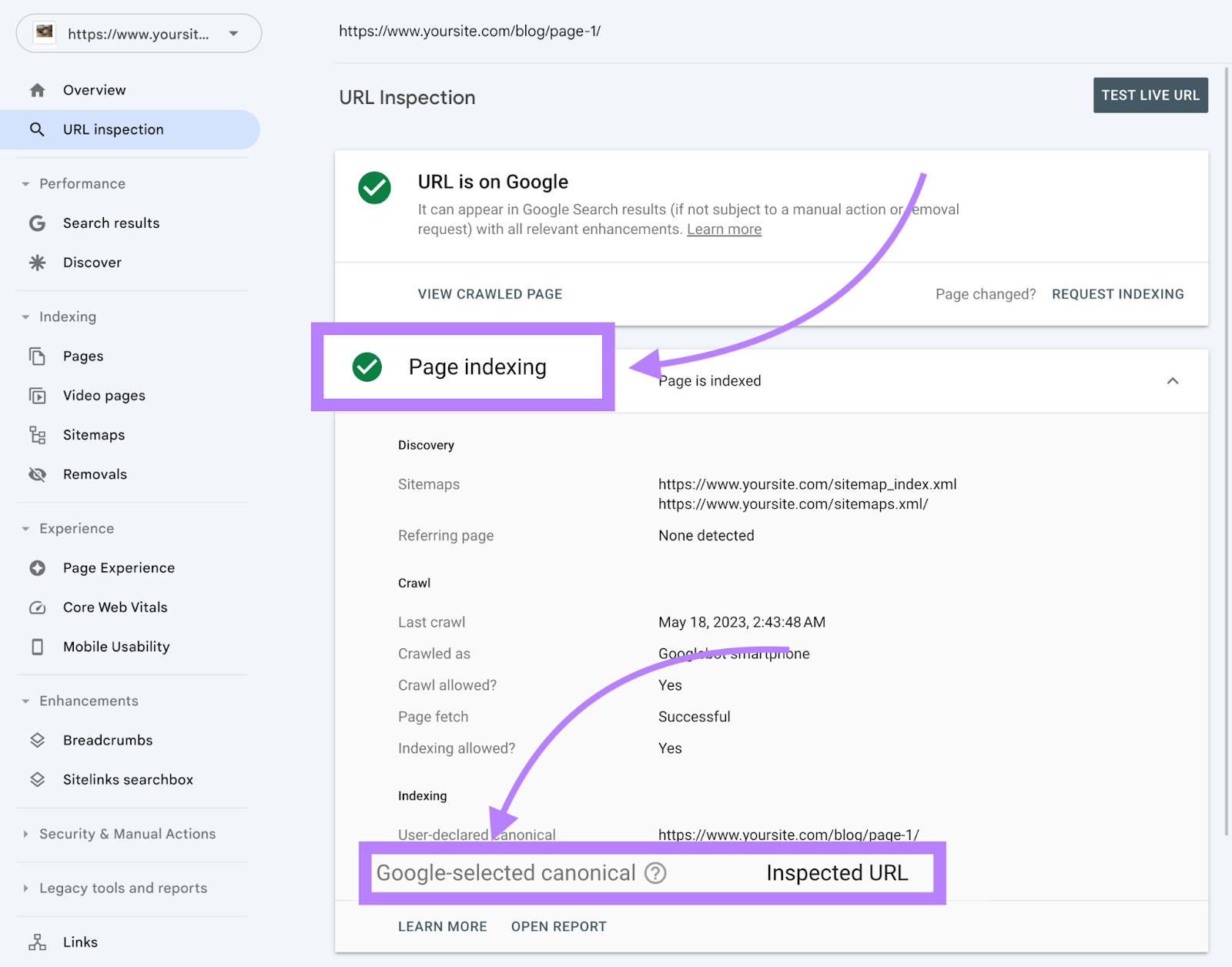
If this isn’t your preferred URL, you may need to review the deduplication strategy on your page.
To start, make sure that the “User-declared canonical” is present and correct.
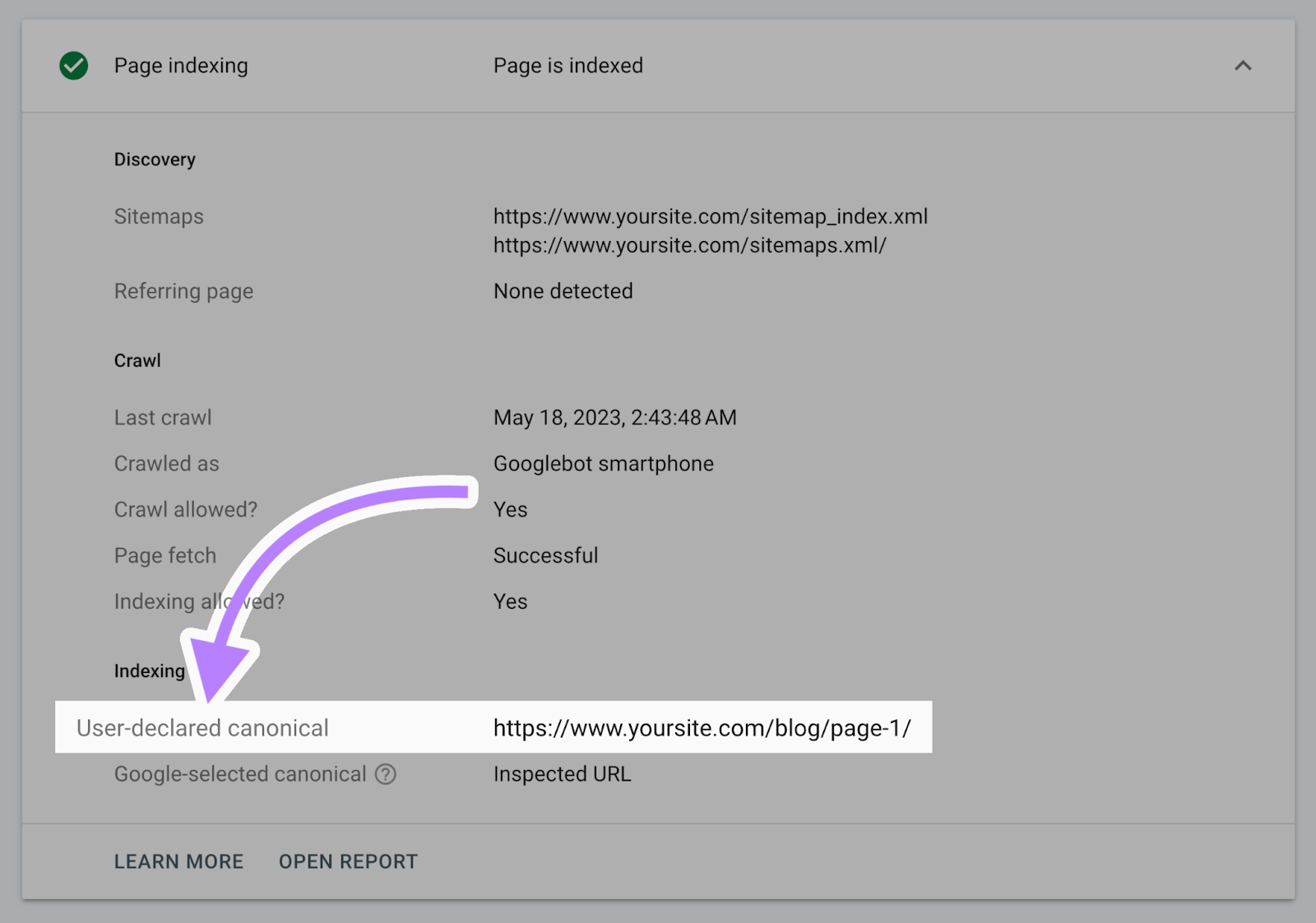
To audit your site’s canonical tags at scale, use Semrush’s Site Audit tool.
Once setup is complete, go to the “Issues” tab.
Then search “canonical.”
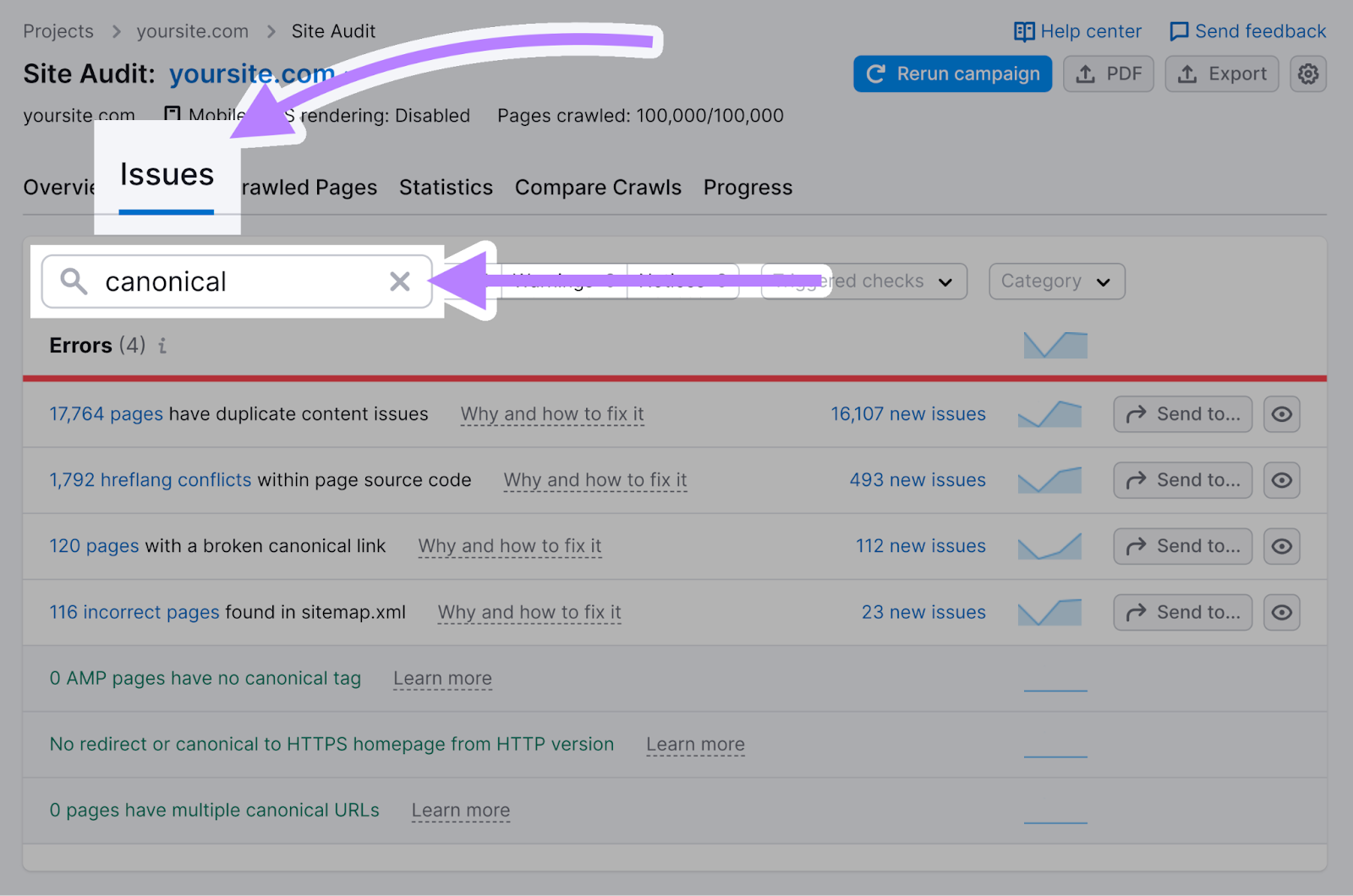
Check for the following errors:
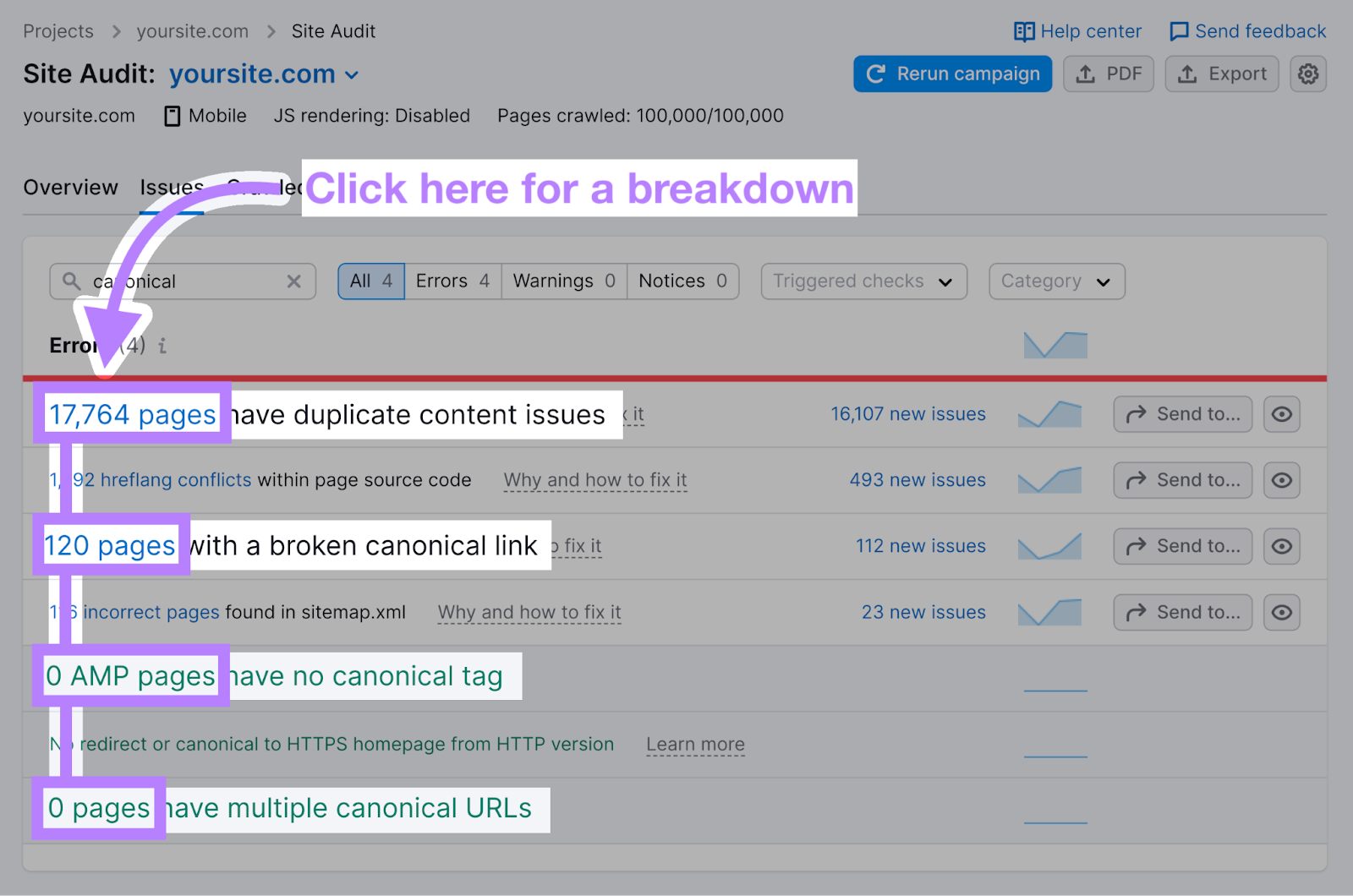
Let’s look at what these issues are and how to fix them.
# Pages Have Duplicate Content Issues
This error shows how many pages on your site could be considered duplicates. Because they feature content that’s at least 85% identical to content on another page.
Click the link to see affected URLs.
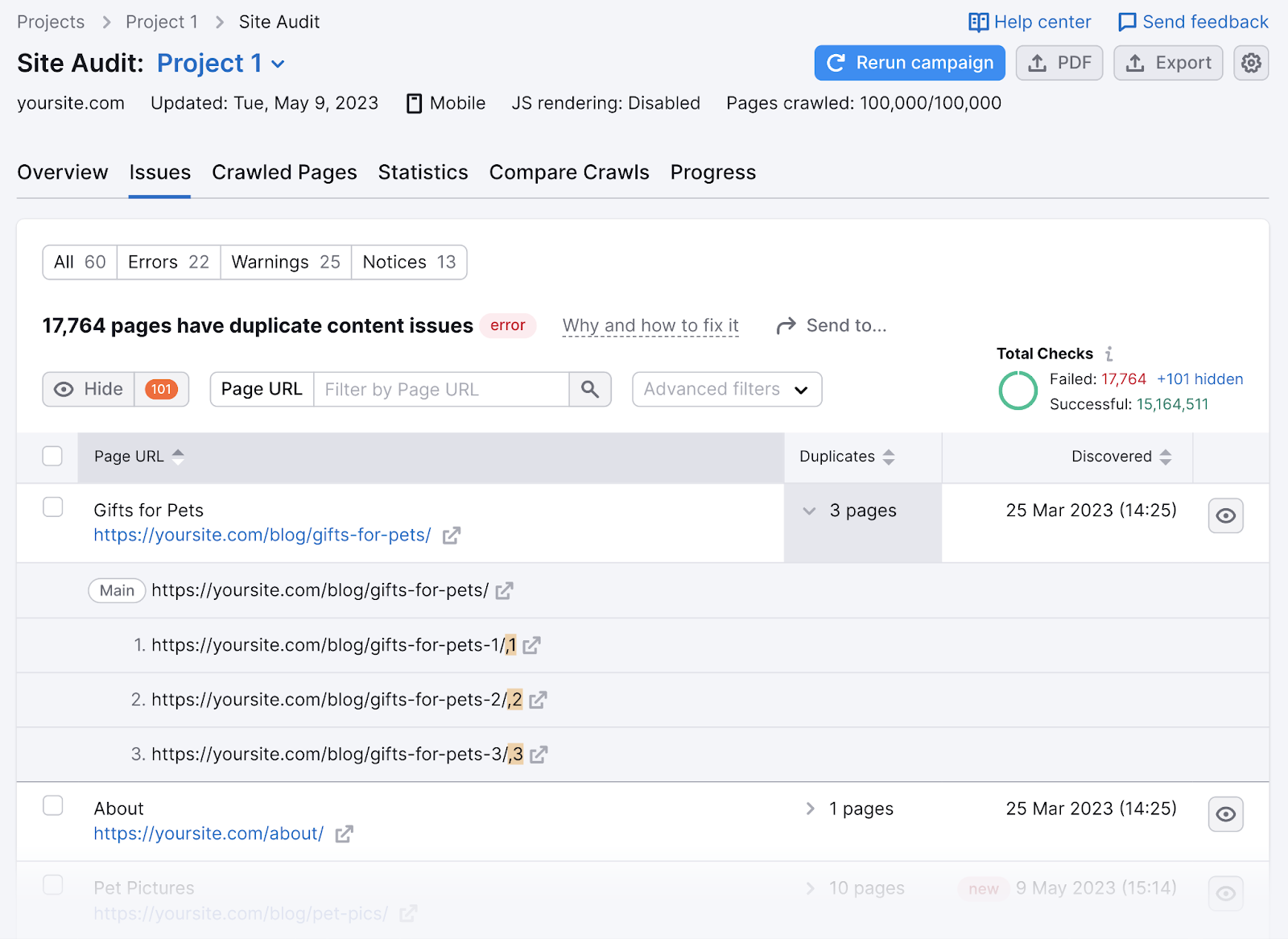
You can then decide how to resolve the issue. See our duplicate content guide for advice.
# Pages Have Multiple Canonical URLs
This error shows how many pages on your site specify more than one canonical URL.
Click the link to view a detailed breakdown.
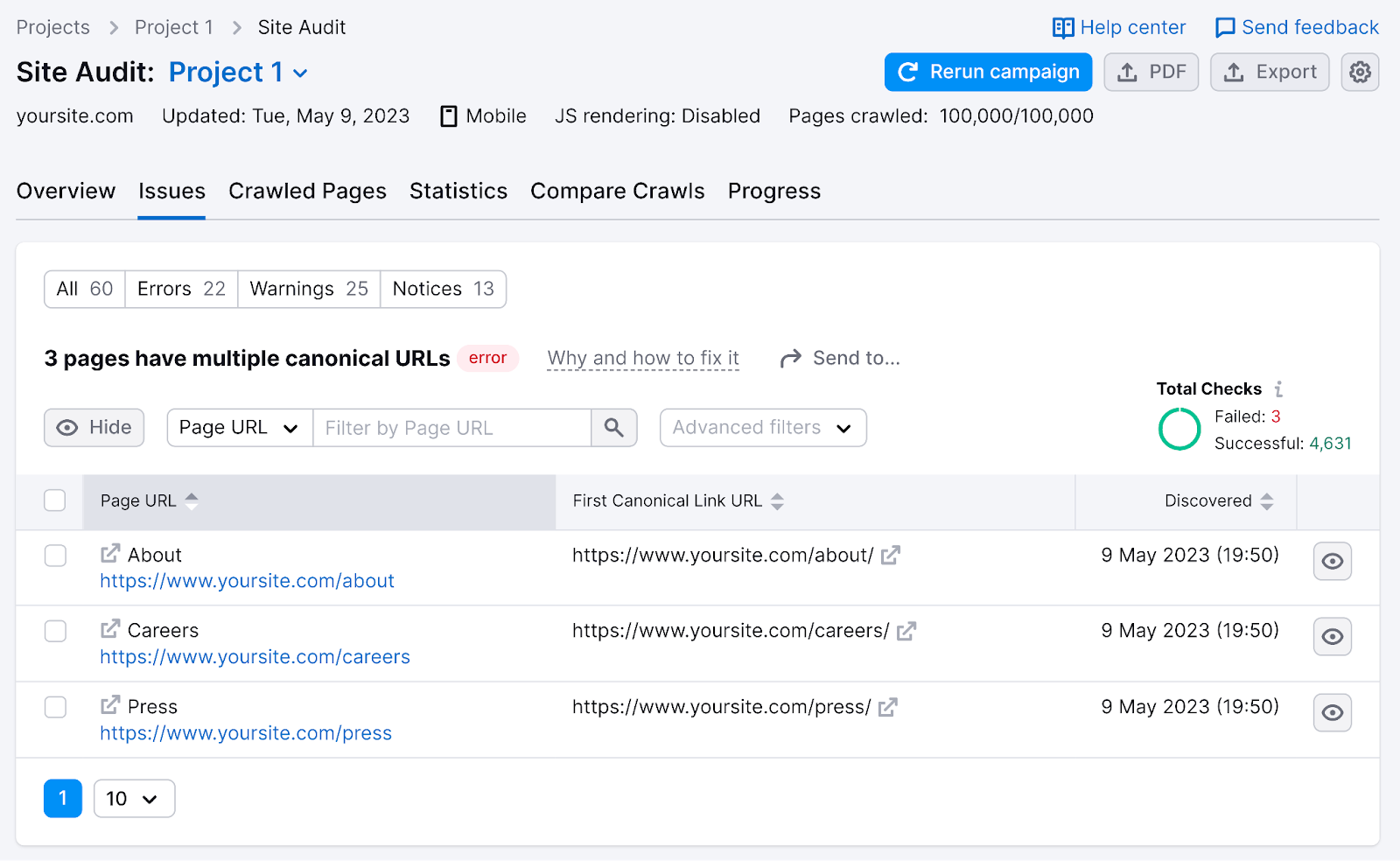
To fix this issue, you need to remove the extra canonical tag(s) and leave just one in place.
# Pages with a Broken Canonical Link
This issue shows which pages on your site have broken canonical links—i.e., specify a canonical URL that doesn’t work.
(Perhaps because it contains a typo. Or the page has been deleted.)
Click the link to see affected pages and the canonical URLs they point to.
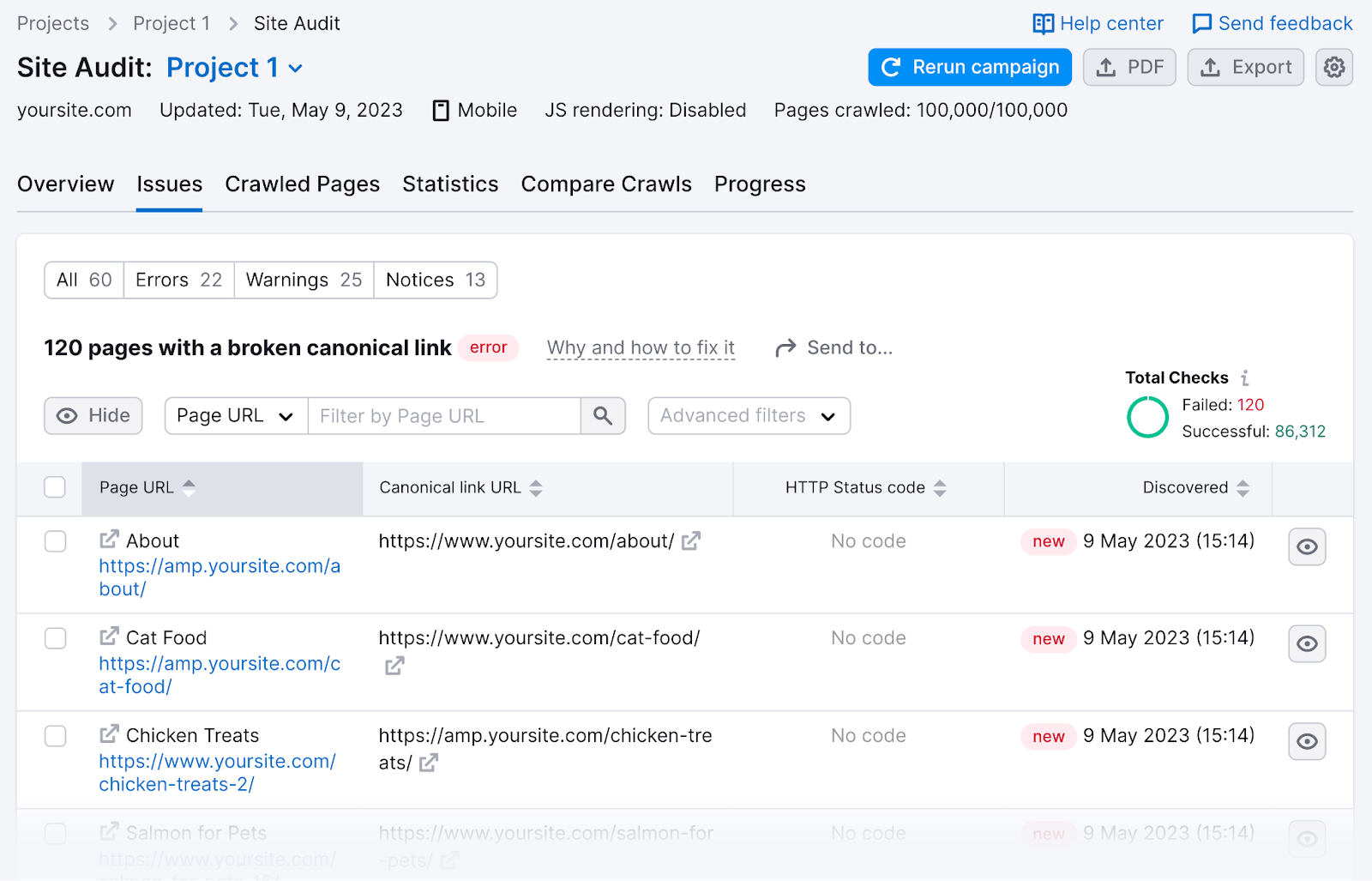
Canonical tags that point to non-existent webpages complicate Google’s ability to crawl and index your content properly. That could harm your rankings.
Make sure to update these to the correct canonical URLs.
# AMP Pages Have No Canonical Tag
When your AMP pages don’t have canonical tags, the Site Audit tool flags it as an issue. It’s important that canonicalization be in place between AMP and non-AMP versions of your page.
You can fix this problem by adding a rel=”canonical” tag in the <head> section of each AMP page that points back to the non-AMP page.
Like this:
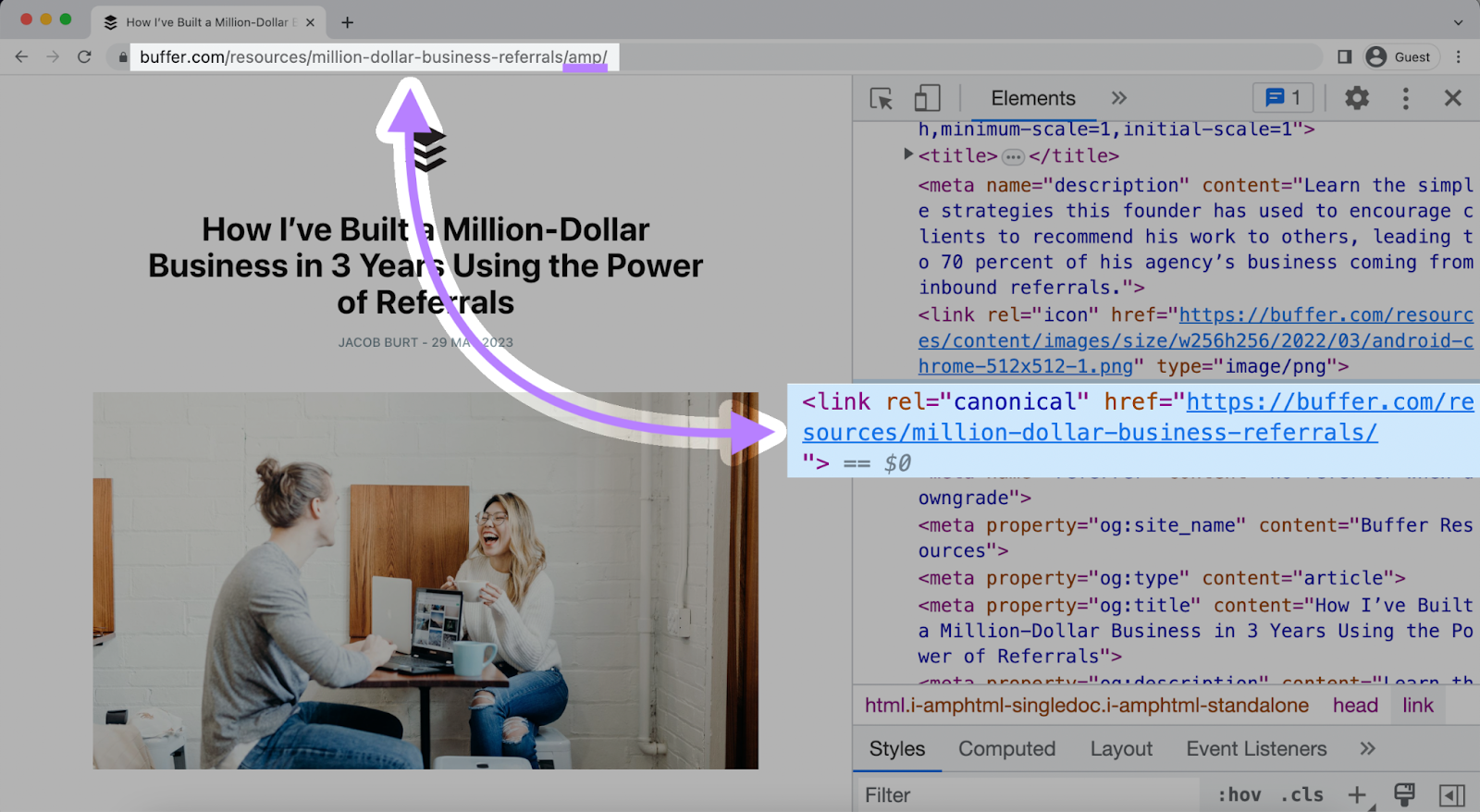
Tip: You can use the check boxes and “Send to…” button at any stage to create tasks in the Semrush CRM, Trello, or Zapier.
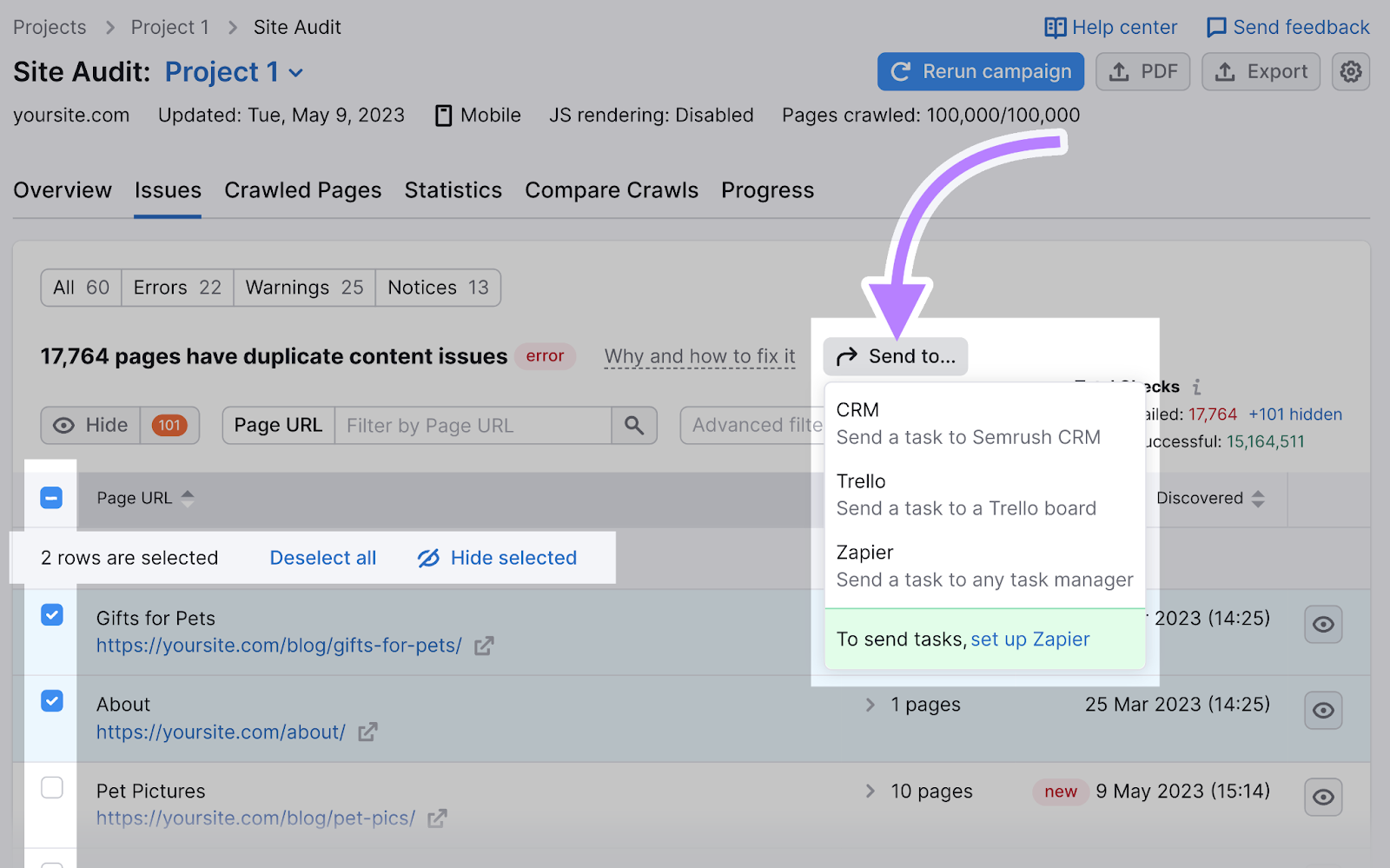
When you’ve fixed these issues, rerun the Site Audit using the gear icon in the upper-right.
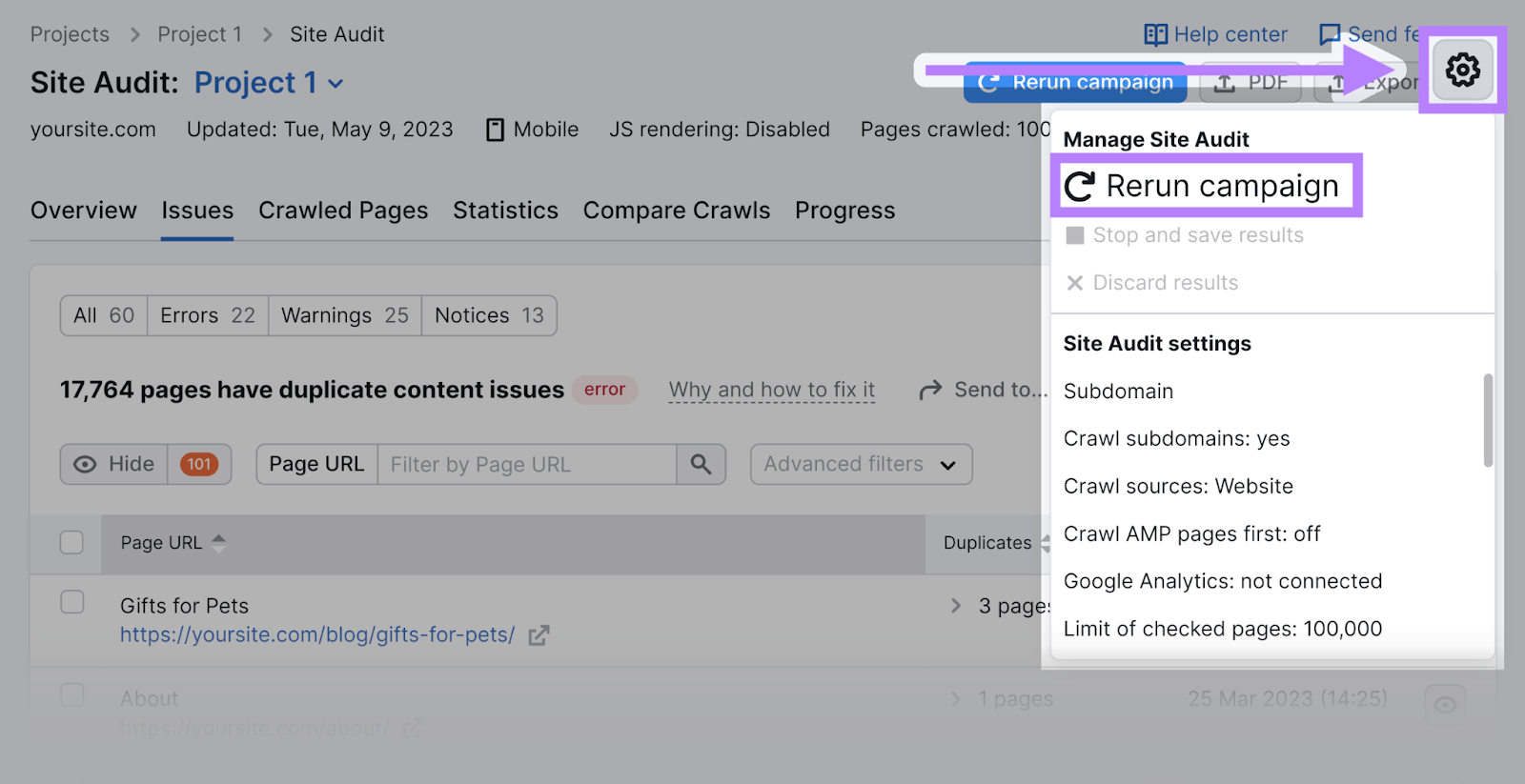
Then, check that the canonical errors have disappeared.
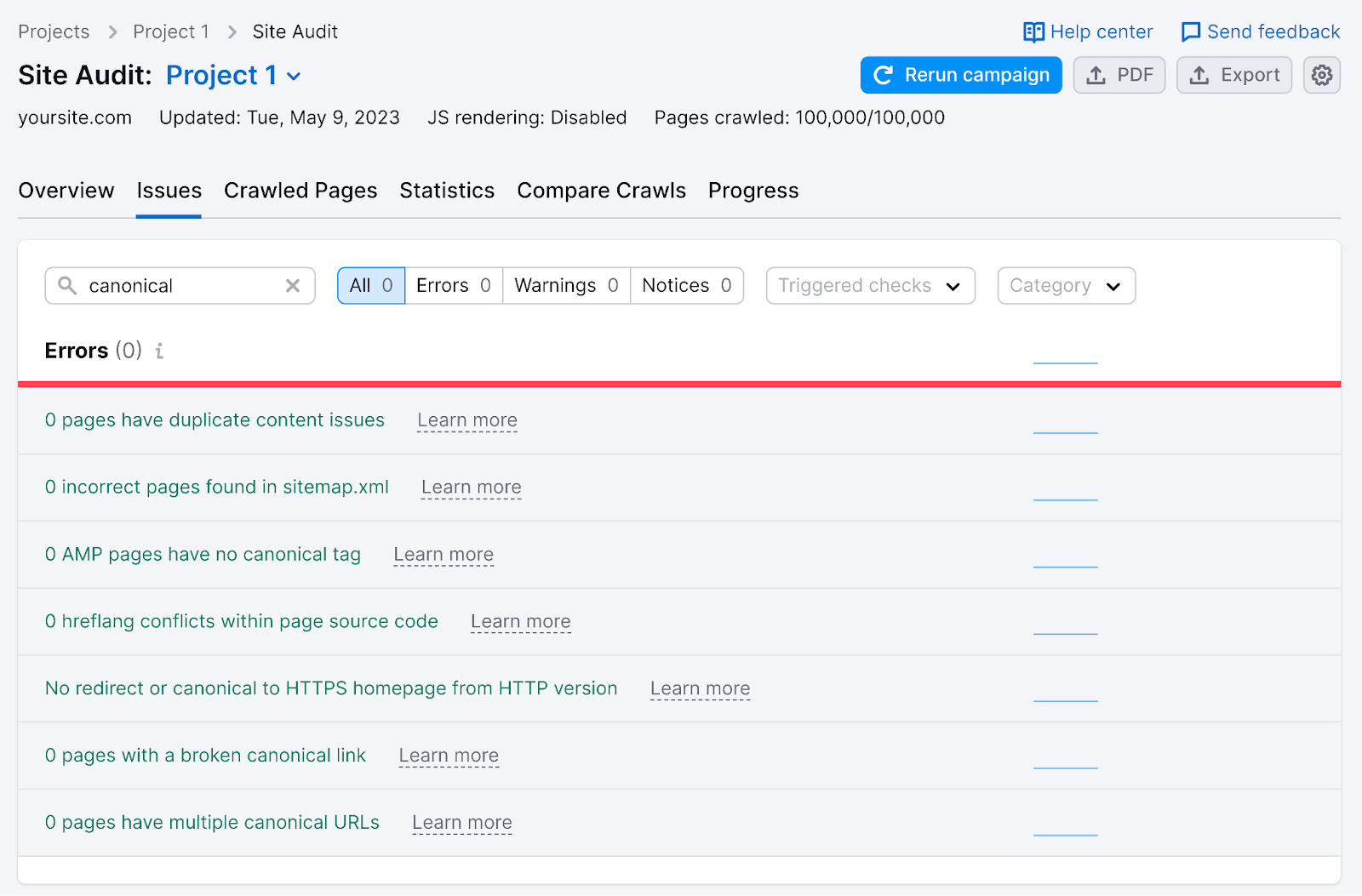
Ready to start addressing canonical issues? Get started with Site Audit.
This post was updated in 2023. Excerpts from the original article by James Brockbank may remain.
Source link : Semrush.com
