Introduction
Effective collaboration is the cornerstone of successful software development and testing projects. Virtuoso, with its powerful capabilities, is not just a tool for creating and executing tests; it’s also a platform that enables teams to work together seamlessly. In this guide, we’ll explore how to manage projects and share resources effectively in Virtuoso.
Understanding Virtuoso Projects
Projects in Virtuoso serve as containers for organizing your test assets, including test cases, test data, environments, and execution results. Here’s how to effectively manage projects in Virtuoso:
Creating Projects
To create a project, follow these steps:
- Log in to Virtuoso: Access Virtuoso using your credentials.
- Dashboard: Once you’re in, you’ll see your Virtuoso dashboard. Click on the “+ New Project” button.
- Project Details: Enter the project name, description, and other relevant information. You can also choose a project template if applicable.
- Access Control: Define who can access the project. You can set different access levels for team members, such as read-only or full access.
- Create Project: Click “Create Project,” and your new project is ready.
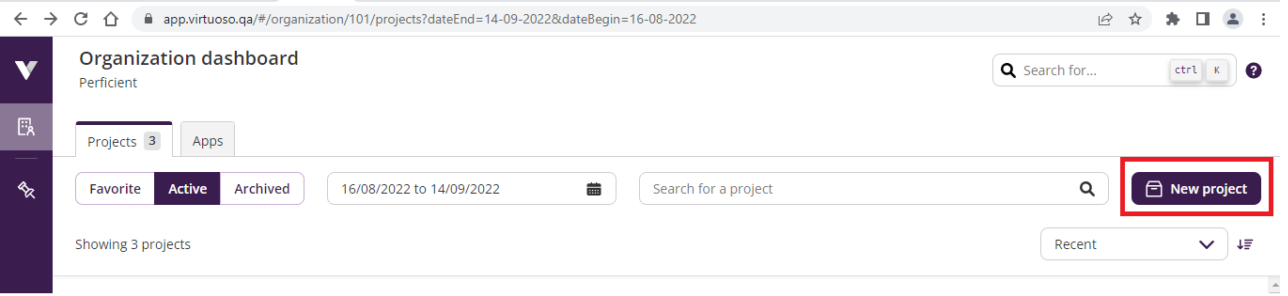
Managing Project Resources
Within your Virtuoso project, you can manage various resources:
– Test Cases: These are the steps that define your test scenarios. You can create, edit, and organise them within the project.
– Environments: Define different testing environments to execute your tests against, such as staging or production.
– Test Data: Store and manage the data required for your test cases. Virtuoso supports various data sources, including databases and spreadsheets.
– Execution Results: Track the results of test runs within the project. You can review reports and logs to identify issues and improvements.
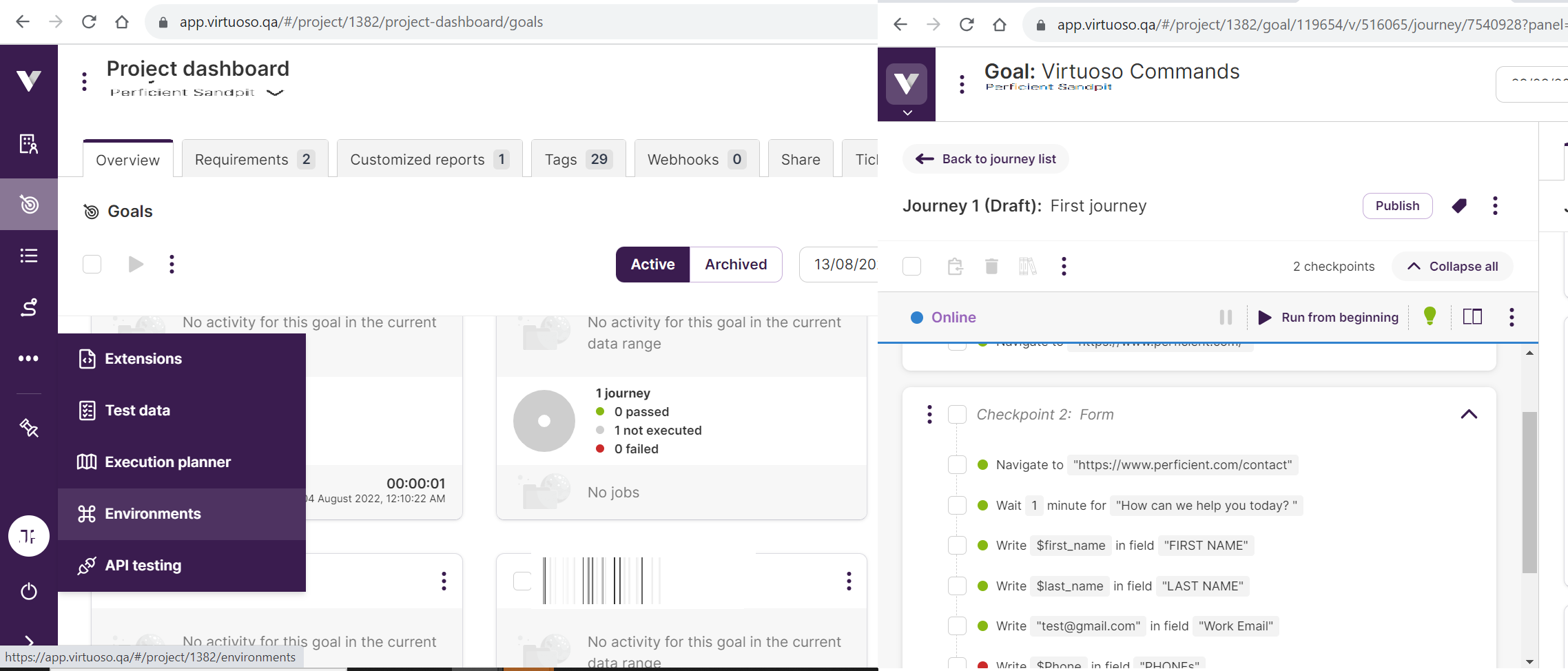
Collaborating Within Projects
Virtuoso encourages collaboration among team members within a project. Here’s how:
– User Roles: Assign roles to team members, such as testers, developers, and administrators, to ensure proper access control.
– Real-Time Collaboration: Multiple team members can work on test cases simultaneously without conflicts. Virtuoso updates in real-time, preventing versioning issues.
– Comments and Notes: Leave comments and notes on test cases and results to facilitate communication and issue tracking.
Sharing Resources in Virtuoso
Effective sharing of resources is crucial for streamlined teamwork. Virtuoso provides several ways to share resources:
Sharing Projects
You can share entire projects with team members or stakeholders. Here’s how:
- Project Settings: Go to the project you want to share and access its settings.
- Share Project: Find the “Share Project” option and enter the email addresses of the people you want to invite.
- Set Access Levels: Define the access levels for each person, whether they can view, edit, or administer the project.
- Send Invitations: Virtuoso will send invitations to the specified email addresses.
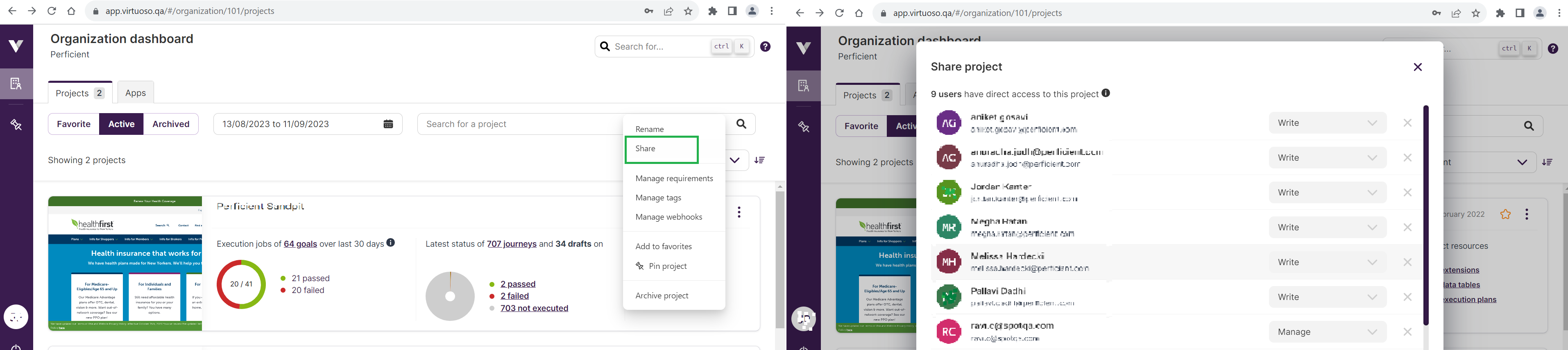
Sharing Test Cases
Sometimes, you might want to share specific test cases or test data with colleagues. Here’s how:
- Open the Test Case: Access the test case you want to share.
- Share Button: Look for the “Share” button within the test case.
- Email Recipients: Enter the email addresses of the people you want to share the test case with.
- Access Levels: Define the access levels for each recipient.
- Send Invitations: Virtuoso will send invitations to view or edit the test case.
Insights:
Here are some more insights into how to effectively manage projects in Virtuoso:
Project Templates: Virtuoso offers predefined project templates that can help you get started quickly. These templates are tailored for various testing scenarios, such as web application testing, mobile app testing, or API testing.
Custom Tags: You can assign custom tags to your projects for better categorisation and filtering. For instance, you can tag projects as “Regression Testing” or “Feature Validation” to quickly identify their purpose.
Project History: Virtuoso maintains a detailed project history, including all changes made by team members. This history serves as an audit trail, ensuring transparency and accountability in your testing process.
Effective Resource Management:
Within your Virtuoso project, efficient resource management is crucial. Here’s how you can make the most of the available resources:
Shared Test Data: Virtuoso allows you to share test data sets across multiple test cases or projects. This feature ensures data consistency and reduces duplication efforts.
Version Control: You can enable version control for test cases and test data. This way, you can track changes over time, compare different versions, and revert to previous states if needed.
Conclusion
Effective collaboration is essential for delivering high-quality software, and Virtuoso’s project management and sharing features are designed to facilitate this collaboration. Whether you’re working on test cases, environments, or execution results, Virtuoso ensures that your team can work together seamlessly, regardless of location or time zone. With Virtuoso, you can streamline your testing processes and focus on what matters most: delivering reliable software to your users.
