Are you looking to get more leads for your business on Facebook?
While the Meta ad platform is one of the best ways to get highly targeted leads, it can be a little confusing to set up the right optimization in your campaign.
This article tackles the difference between instant forms and website conversions, when to use each option, and how to set up Facebook lead generation ads.
Instant forms vs. website conversions in Facebook ads
Your first step in setting up lead gen ads is understanding which type of campaign you want to run. There are two main types within the “Leads” campaign objective in the Meta platform:
- Instant forms.
- Conversions.
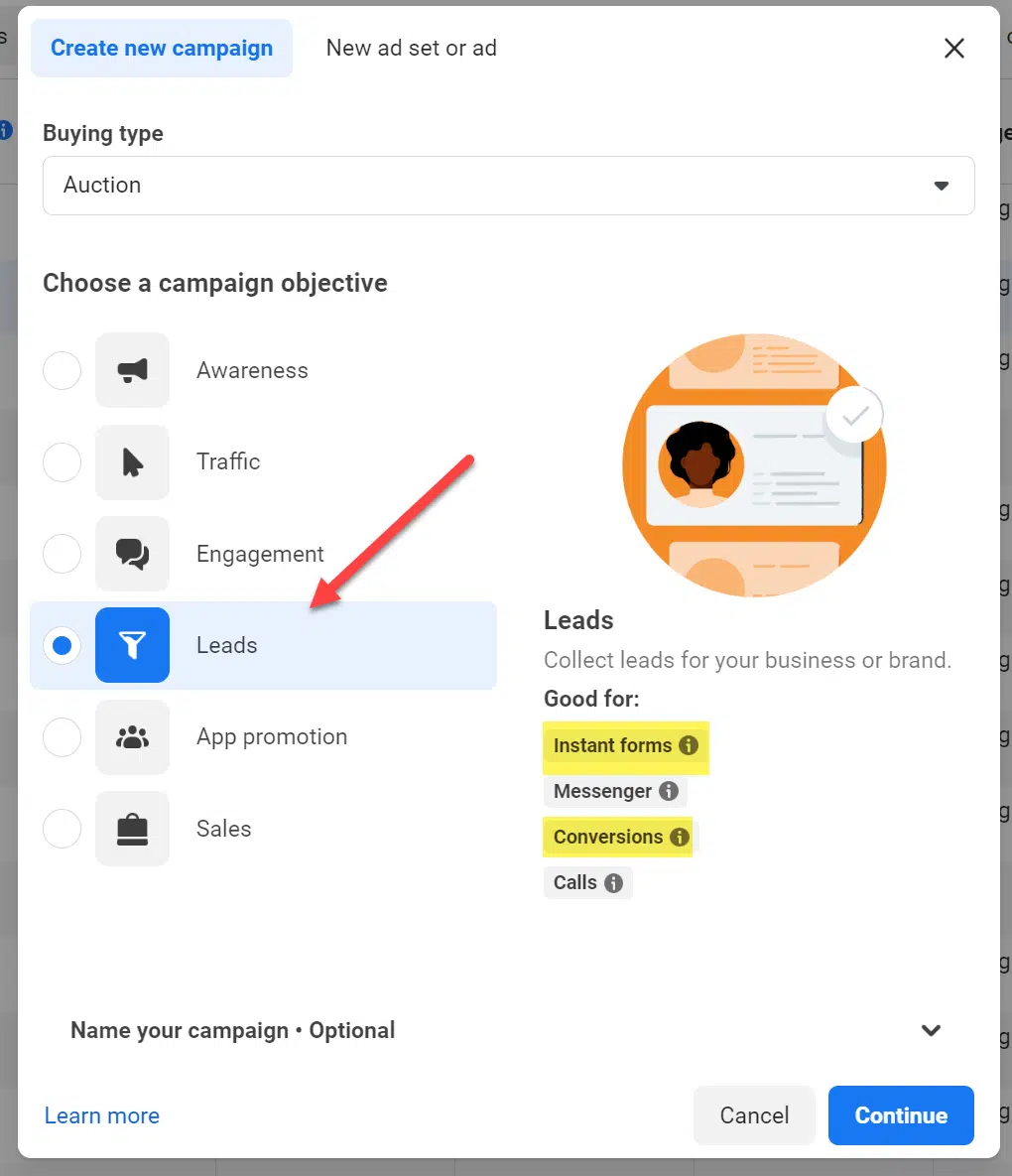
(In my opinion, the Messenger or Calls conversion options are not quite as effective at the time of this writing.)
The biggest difference is that instant forms happen all on Facebook. This ad will look just like any ad but you will see the Form on Facebook designation on the ad.

When you click the Sign up button (or the call to action you used), you will get a popup box that allows you to add your name, email, and whatever fields the advertiser has requested.
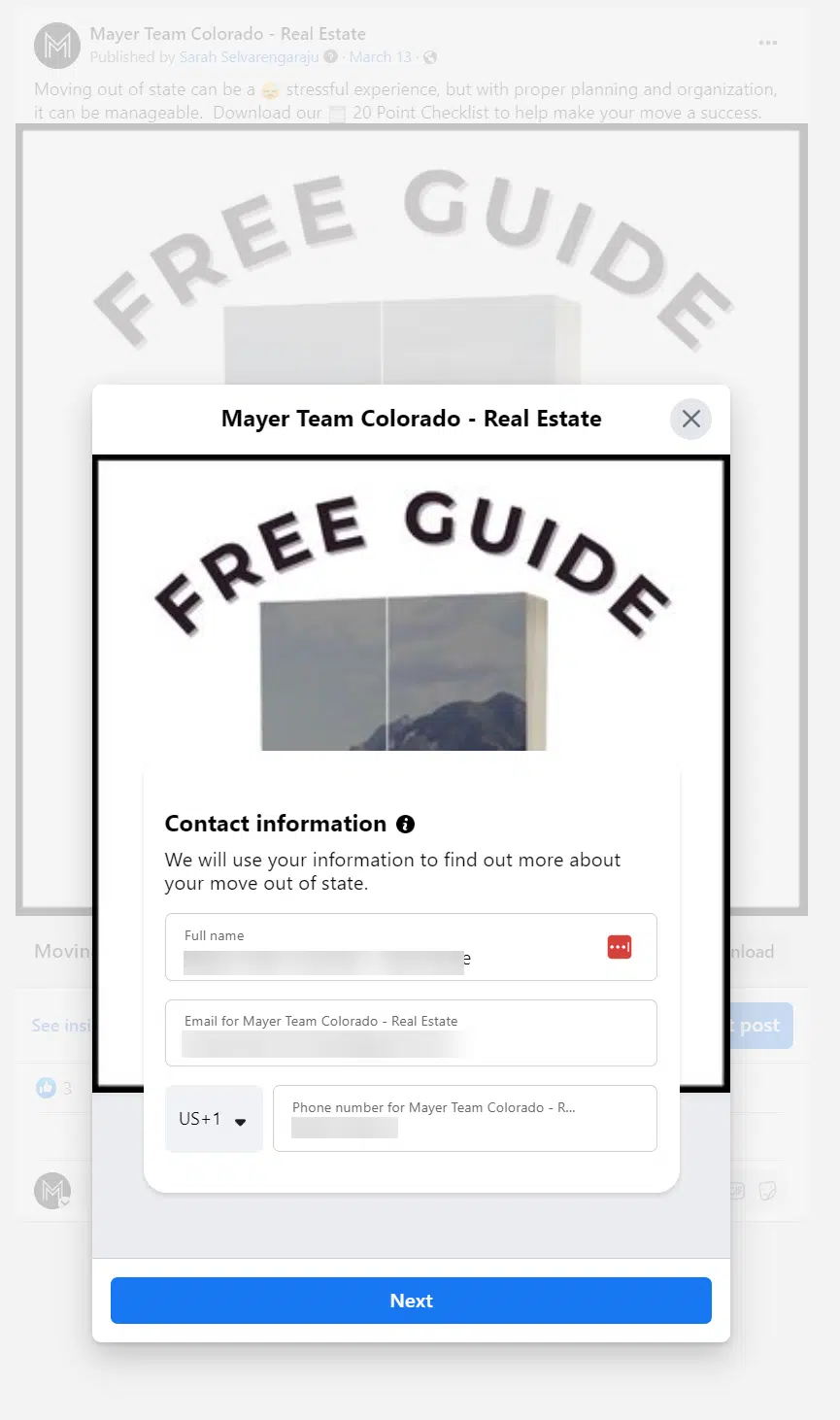
A nice feature of the instant form is that the name, email, and phone number fields are pre-filled with the person’s information from Facebook, so the user doesn’t have to type that information in.
This can lead to better leads since it doesn’t require typing on a mobile phone, and you know you are getting the correct phone number and email address. The user can edit that information before submitting it if needed.
With a conversions ad, you send the traffic off Facebook and to your website, which has your Facebook Pixel installed.
You must install your Facebook pixel to make the conversion ad track properly.
You also need to have a “thank you” page where you can install the lead pixel standard event code.
Facebook will track a conversion from an ad any time someone clicks on your ad (or views your ad if you have the View attribution also selected) and then lands on the “thank you” page.
Get the daily newsletter search marketers rely on.
When to use instant forms vs. website conversions
If you don’t have a landing page but want to collect leads, the lead generation ad is a perfect solution.
You can redirect to a website or even have a Call now button after someone has completed the form.

One downside to the instant forms is that you must manually download the leads from the lead ad forms section of your Facebook Page in the Business Suite area.
You can pay for a tool like Zapier to automate the process and send the leads to your email or CRM as they arrive.
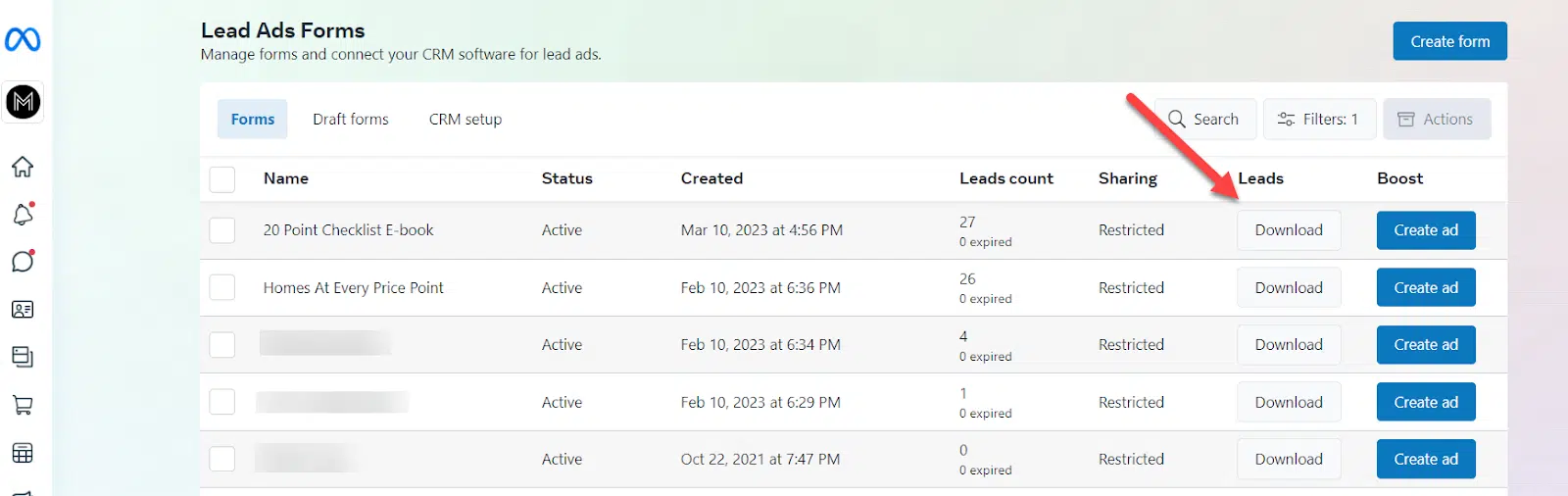
If you have a website – or a “landing page” or “squeeze page” – that you want the traffic to go to, then you need to select the conversion ad as long as you can install the Facebook pixel.
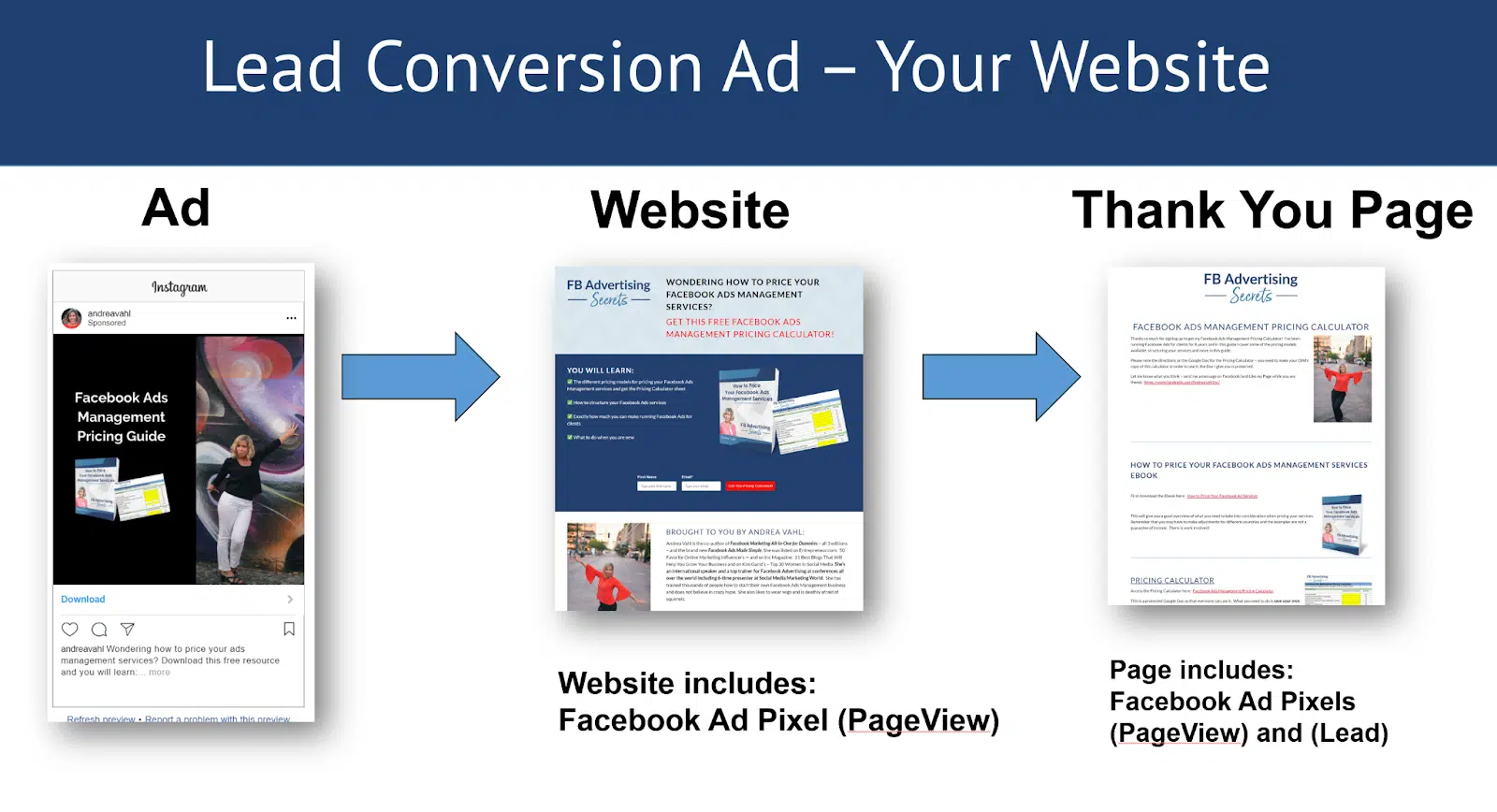
If you can’t redirect to the “thank you” page after someone submits their information, you may be able to install the pixel on a button click but you will have to either check with your web developer or know how to install that on your own.
You may also want to test an instant form ad and a website conversion ad to see which gives you better results.
Typically, I find that the instant form ads can give you cheaper leads but the website conversion ads can give you higher quality leads because of higher intent.
How to set up Facebook lead generation ads
Creating lead generation ads is similar for both instant forms and website conversion ads but there are a few key differences that I will outline for each.
Steps for instant forms:
- Create the lead form (under Instant forms) in the Business Suite area of the Facebook Page. You can also create this within the Ads Manager as you create the ad but I think it’s a little easier to do it ahead of time.
- Connect the lead form to Zapier if desired for automation.
- Create the leads ad and select that lead form.
Steps for website conversion ads:
- Add the main base Facebook pixel code to your landing page.
- Add both the base pixel and the standard event codes to your “thank you” page (typically, people choose Lead as the standard event).
- Create the leads ad and send the traffic to your landing page, optimizing around the lead pixel.
I will show you the flow of creating a lead generation ad and highlight the differences along the way.
Creating the instant form
Below are the steps for creating an instant form in the Business Suite. (The steps are similar if you do it within the Ads Manager)
Step 1: Go to the Business Suite and select Lead Ads forms from the menu
You can access it directly here.
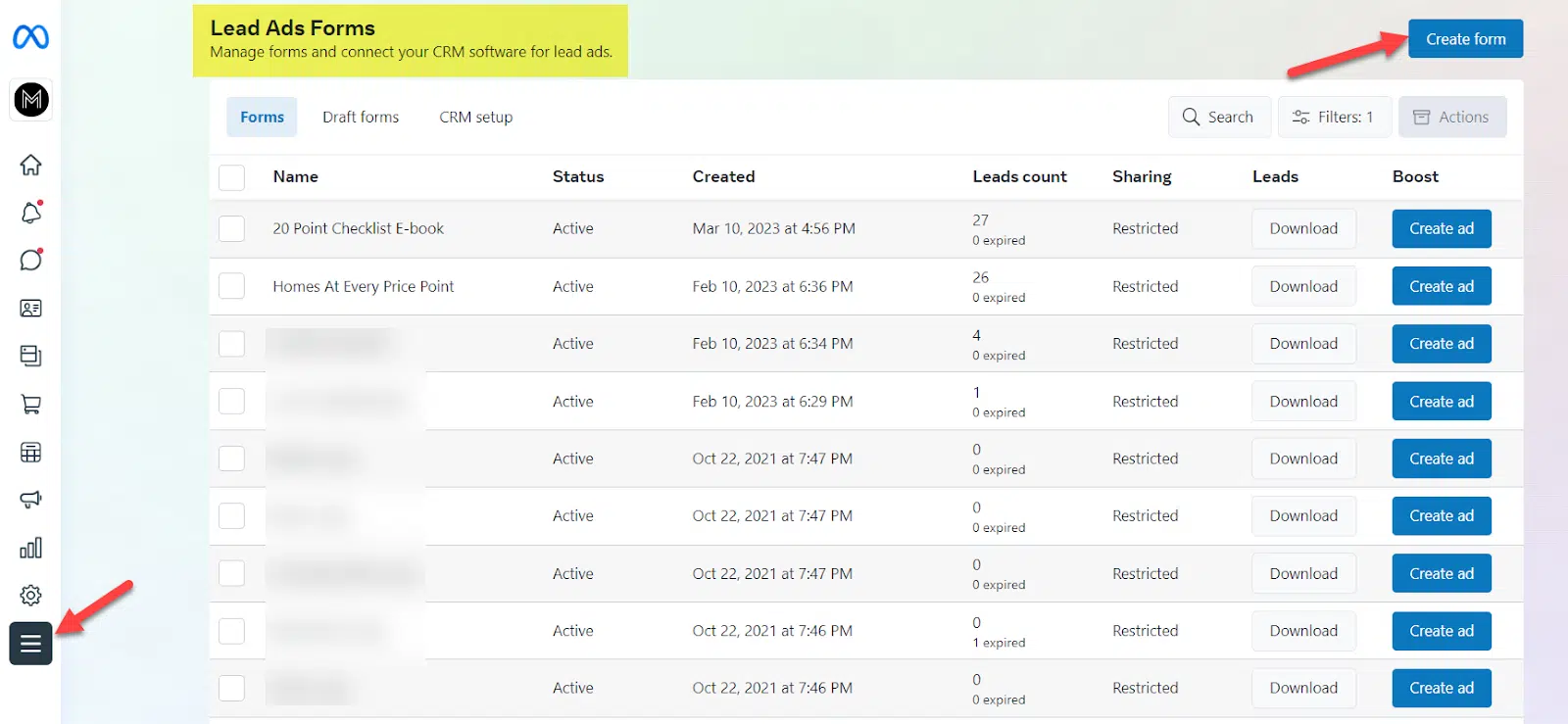
Step 2: Select Create form
You will see a popup asking if you want to create a new form or duplicate an existing one. Select New form and then Next.
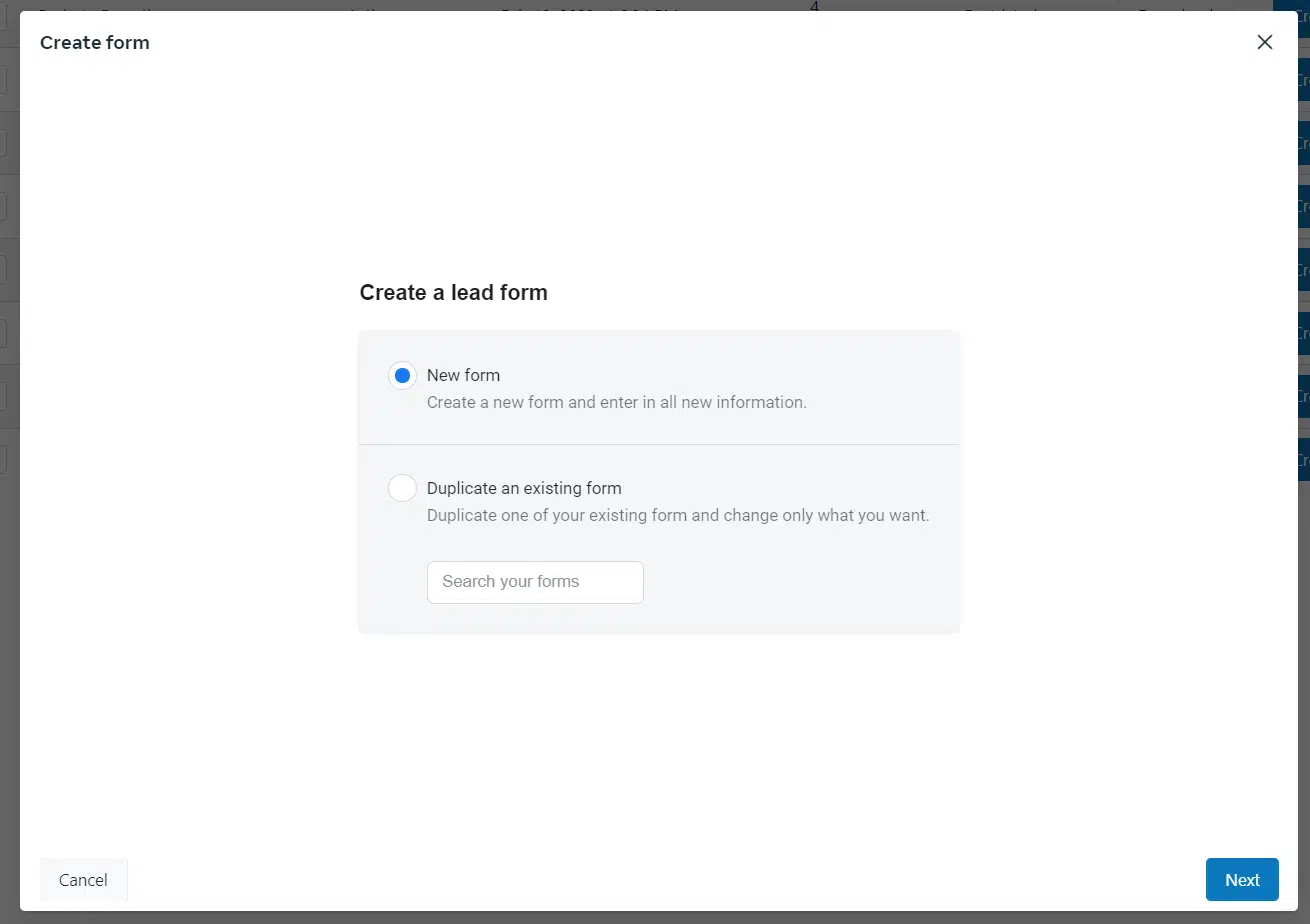
Step 3: Add information for your form
First, name your form. Use a clear name for what you are offering to easily choose it when you create the ad.
For example, use a descriptive name for a special lead magnet, free call, coupon, or other special freebie.
You will need to expand each section to:
- Add the headline and text for the popup (Intro).
- Select what information you want to get from the user (Questions).
- Set your privacy policy and what you want to happen after completing the form (i.e., stay on Facebook, go to your website, or call now).
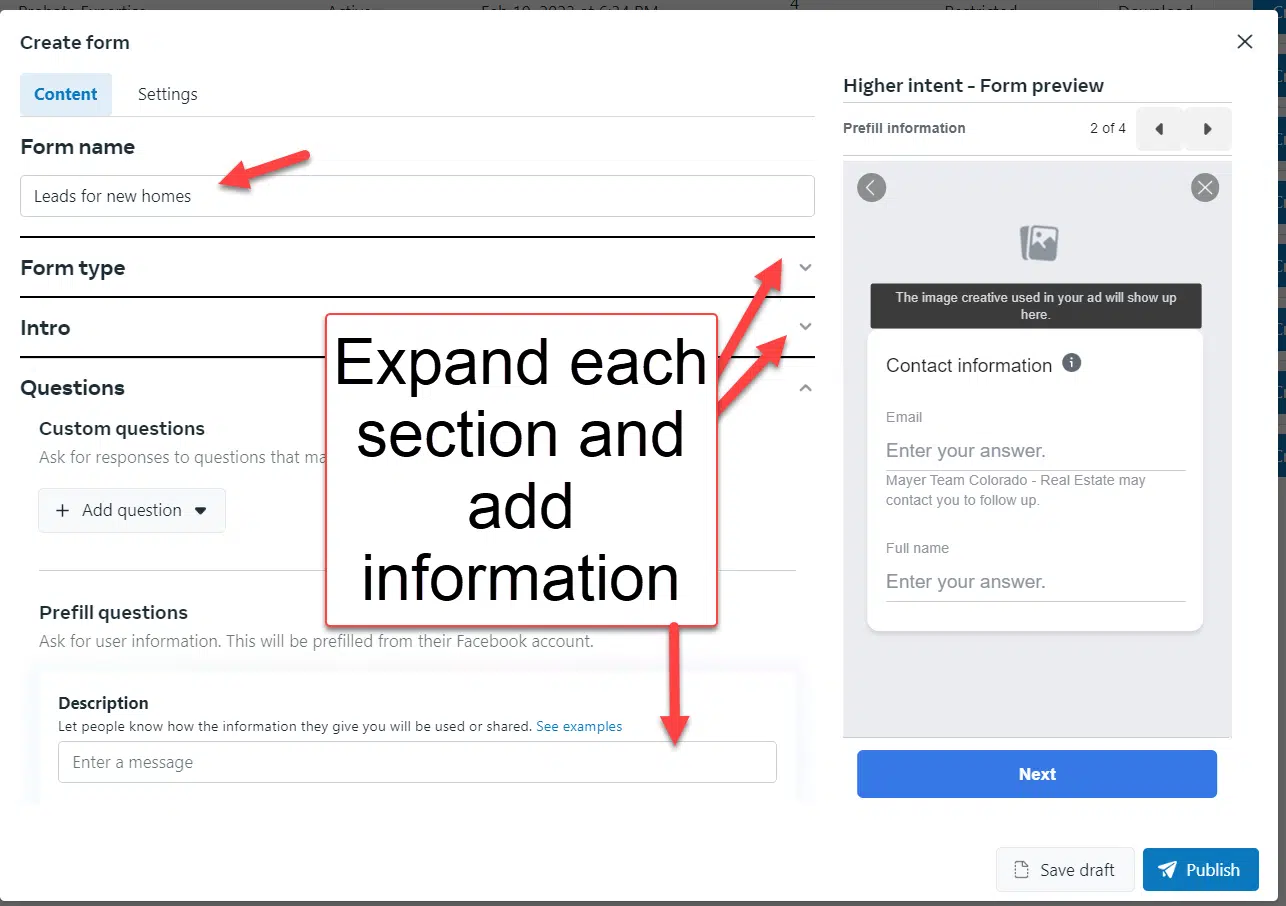
Step 4: Select Publish
Once your instant form looks the way you want in the preview section, you can publish the form.
You cannot edit it after it publishes, so save it as a draft if you want to make changes. But it must be published to use in ads.
Creating the Facebook ad
Step 1: Go to the Facebook Ads Manager and select Create then Leads
You can access the Ads Manager directly here.
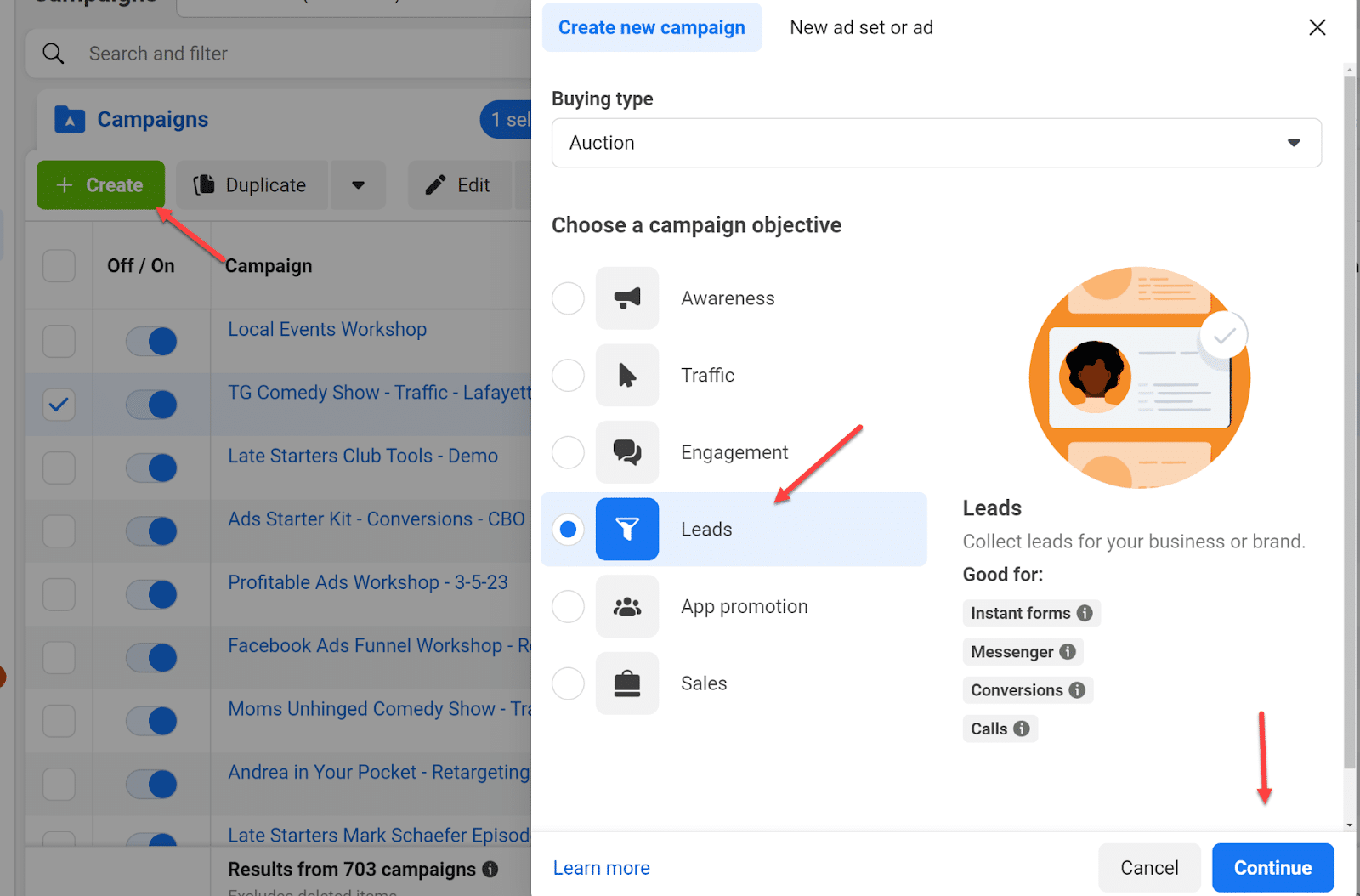
When you select Continue, you will see the campaign, ad set, and ad structure.
You may be prompted to do a “Streamlined” setup but choose Manual so that you can select the options you want.
Step 2: Name your campaign
Give your campaign a meaningful name so it’s easy to read your reports, then select Continue.
I like to also add the type of optimization in my campaign name so it’s clear to me. Then select Next.

Step 3: Choose website conversions or instant forms at the ad set level
At the ad set level, you will choose whether you want to send people to the website for website conversion ads or if you have created an instant form, you’ll select the instant form conversion location.
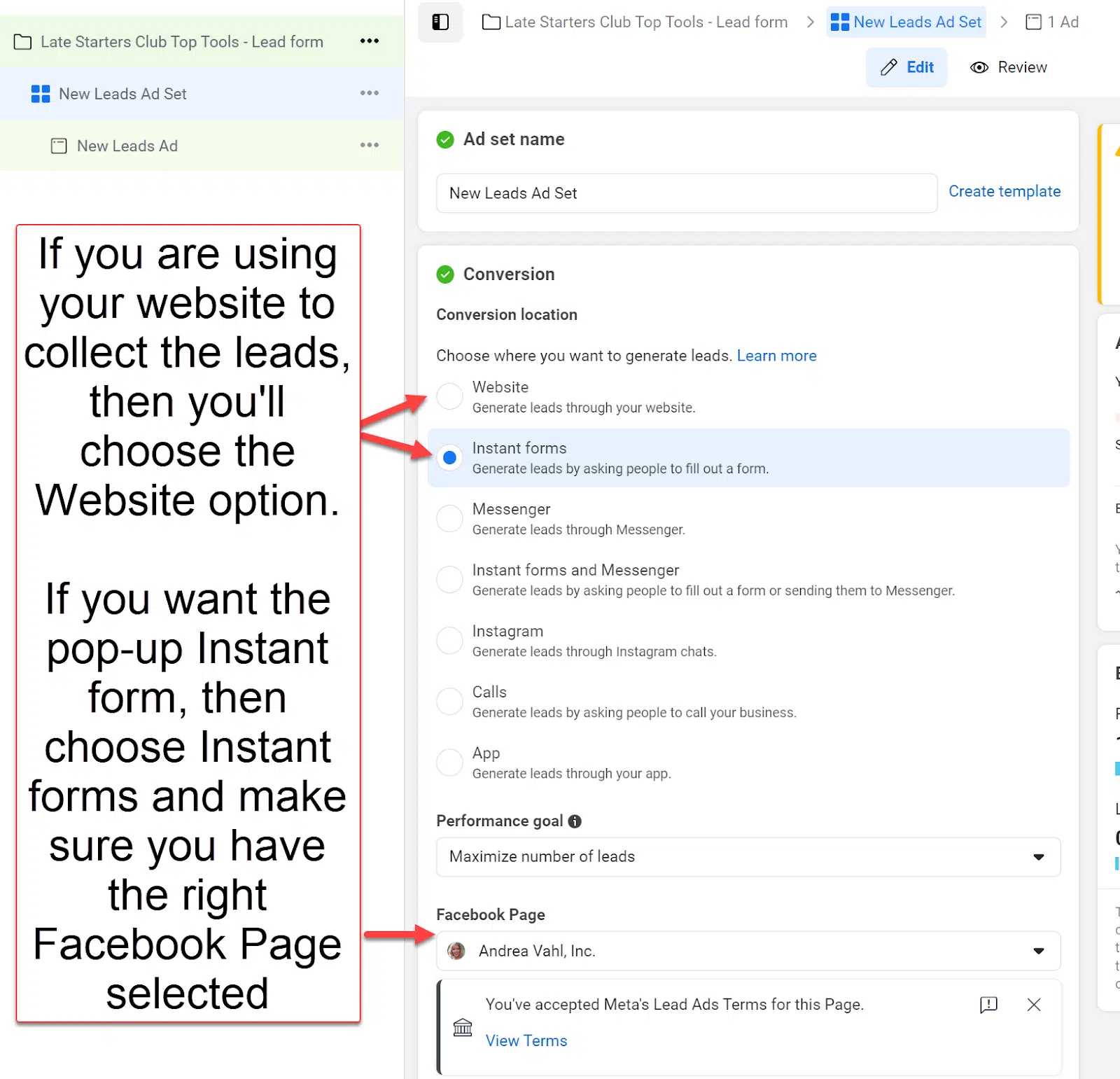
If you have chosen the website option, you must choose the Pixel and Conversion Event at this stage.

Step 4: Set up your targeting, budgeting, and placement
For the scope of this article, I won’t go into all the steps of your ad targeting, budget and placement.
But you will complete those steps at the ad set level and then select the Next button to create your ad.
Step 5: Create your Facebook ad
The ad text, images and headline will be exactly the same in each case.
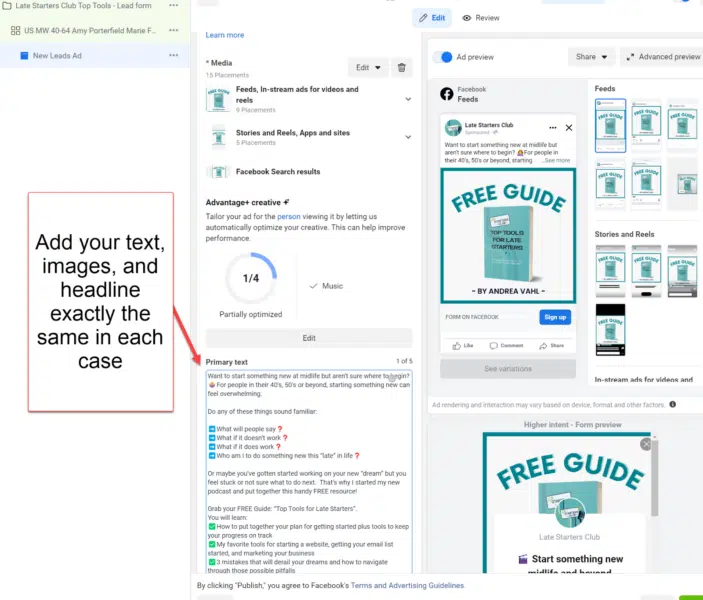
Step 6: Make sure you’ve selected the correct instant form or pixel
If you have selected the instant form option, the default will typically be the most recent one you’ve created.
Website conversion ads will have the website address as the destination and you should also ensure you’ve selected the right Facebook pixel.
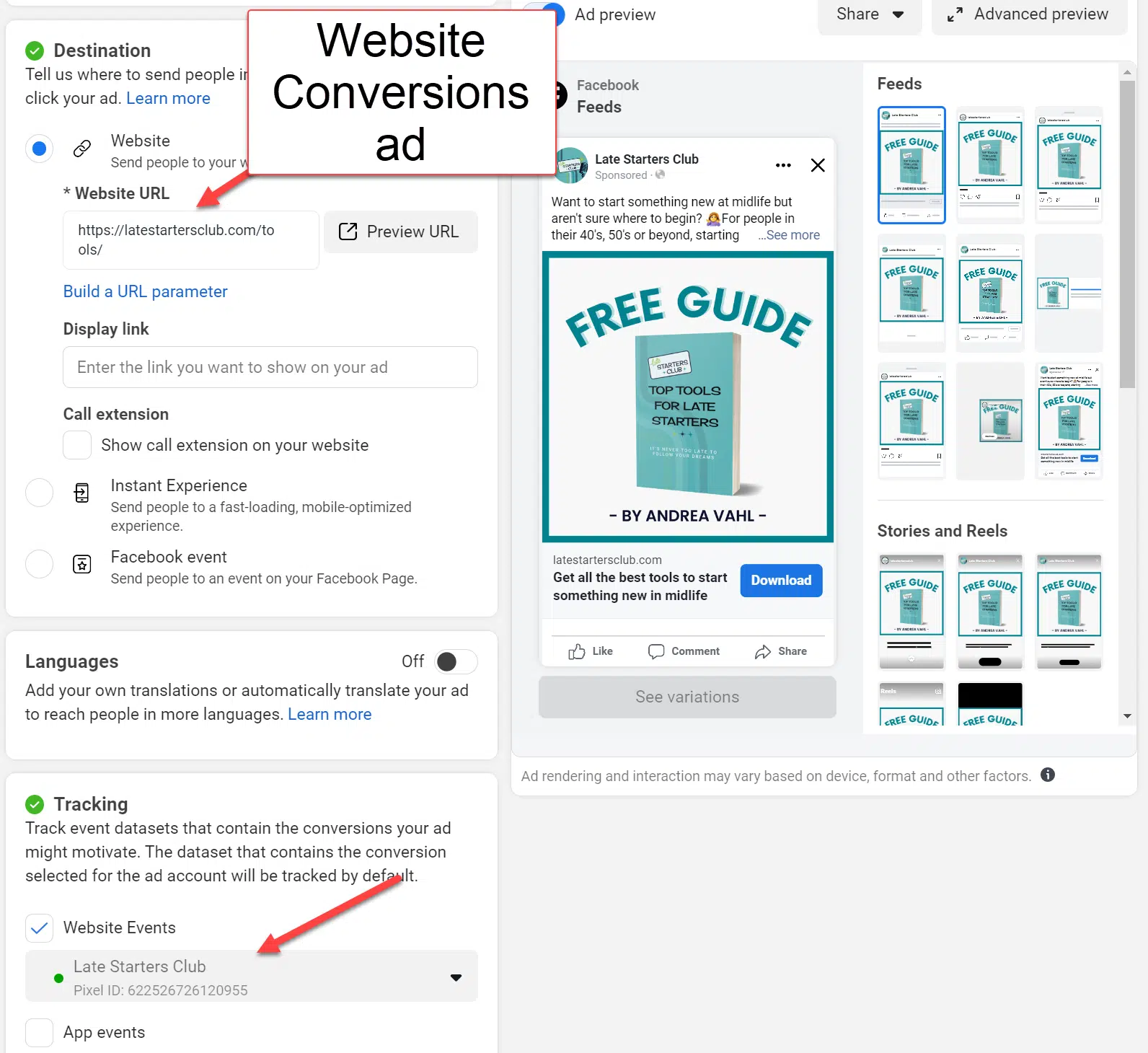
You can see in these two examples that the ad itself can look exactly the same.
Step 7: Click ‘Publish’
Once you are done setting up the ad, you can click Publish and your ad will go into the Review process.
Both types of ads have pluses and minuses. What is important is to test what works for your business and balance the lead volume vs. quality.
Facebook is an amazing tool for lead generation. Both options can generate high-quality leads for your business.
Opinions expressed in this article are those of the guest author and not necessarily Search Engine Land. Staff authors are listed here.
Source link : Searchengineland.com
