Are you looking to examine the website traffic for any site, including your own?
Analyzing website traffic is necessary to know how well your website is performing in search results.
This kind of web analytics can tell you who is visiting your website, which channels are bringing in the most traffic, and how traffic and other engagement metrics fluctuate over time.
Additionally, it informs you about your performance compared to your most successful competitors.
In this post, we’ll discuss how to check website traffic with tools like Google Analytics, Google Search Console, and Rank Math to gain valuable insights into your site’s performance and audience engagement.
So, without any further ado, let’s get started.
1 Why Check Website Traffic?
Examining website traffic helps in understanding the demographics, interests, and behaviours of your audience. For instance, if a significant portion of your visitors comes from a particular region, you can create content to better resonate with that audience.
You can identify popular content by analyzing which pages receive the most visits and engagement. This allows you to optimize and expand on successful content while refining or removing underperforming content.
Understanding your competition’s top traffic sources can help you target the same keywords and topics for more website traffic. Also, you can gain a competitive edge, identify areas for improvement, and make informed decisions to enhance your website’s performance.
Analyzing the sources of traffic (organic search, social media, paid advertising) helps in refining marketing strategies for maximum impact.
Now that you’re aware of why you should keep an eye on your website’s traffic let us discuss the tools to check your website’s traffic.
2.1 Google Analytics
Checking website traffic using Google Analytics provides detailed insights into visitor behaviour, traffic sources, and other key metrics.
To check website traffic, start by logging in to your Google Analytics account.
Once logged in, navigate to Acquisition → Traffic acquisition, as shown below. GA4 provides insights into organic search, direct traffic, social referrals, and more.
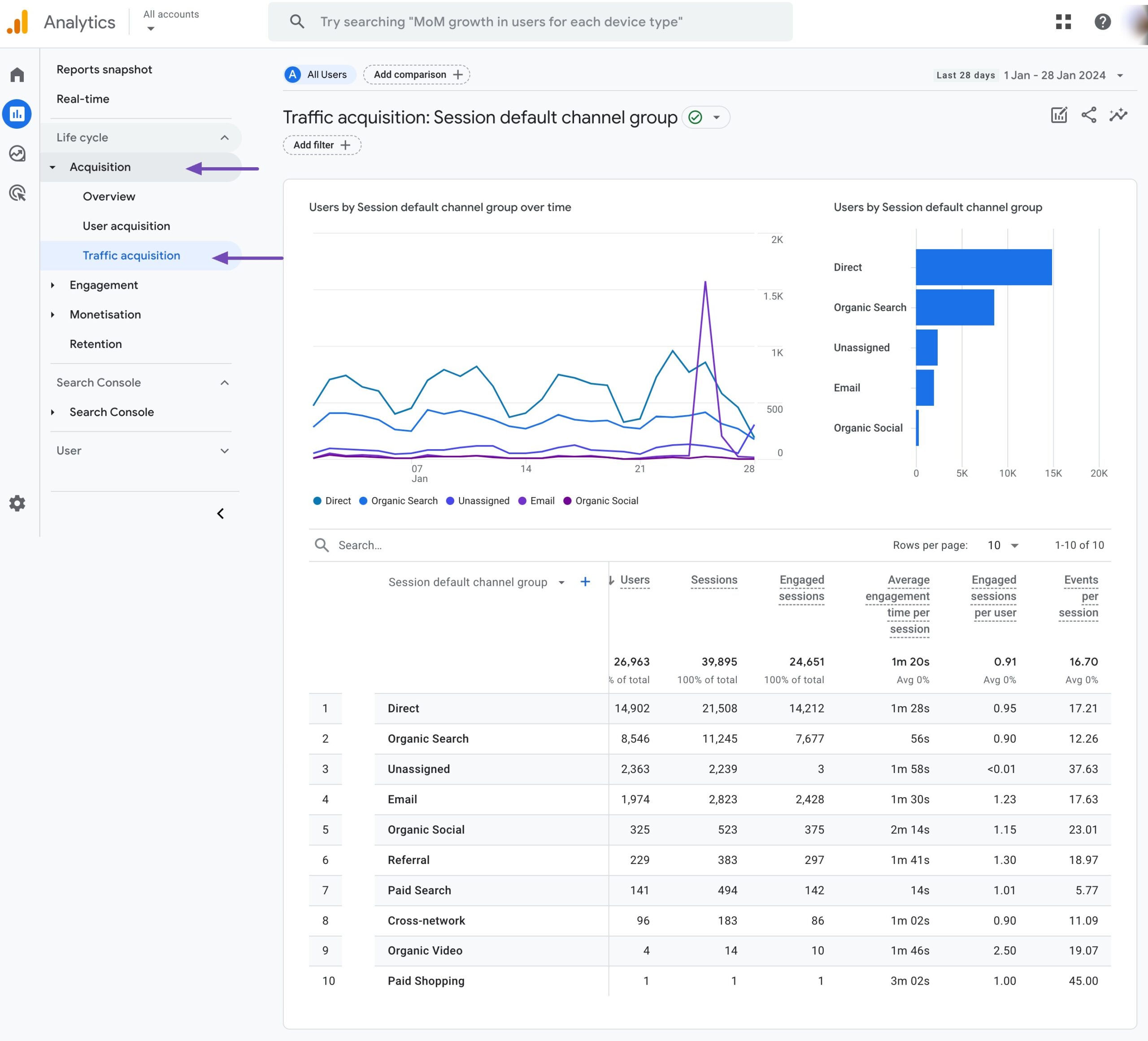
To identify the sources of site traffic and access additional web traffic analytics for a particular page in Google Analytics 4, navigate to Engagement → Pages and screens.
In the table, you’ll find data on both Views and Users. This allows you to easily understand the number of views each page received and how many users engaged with those views.
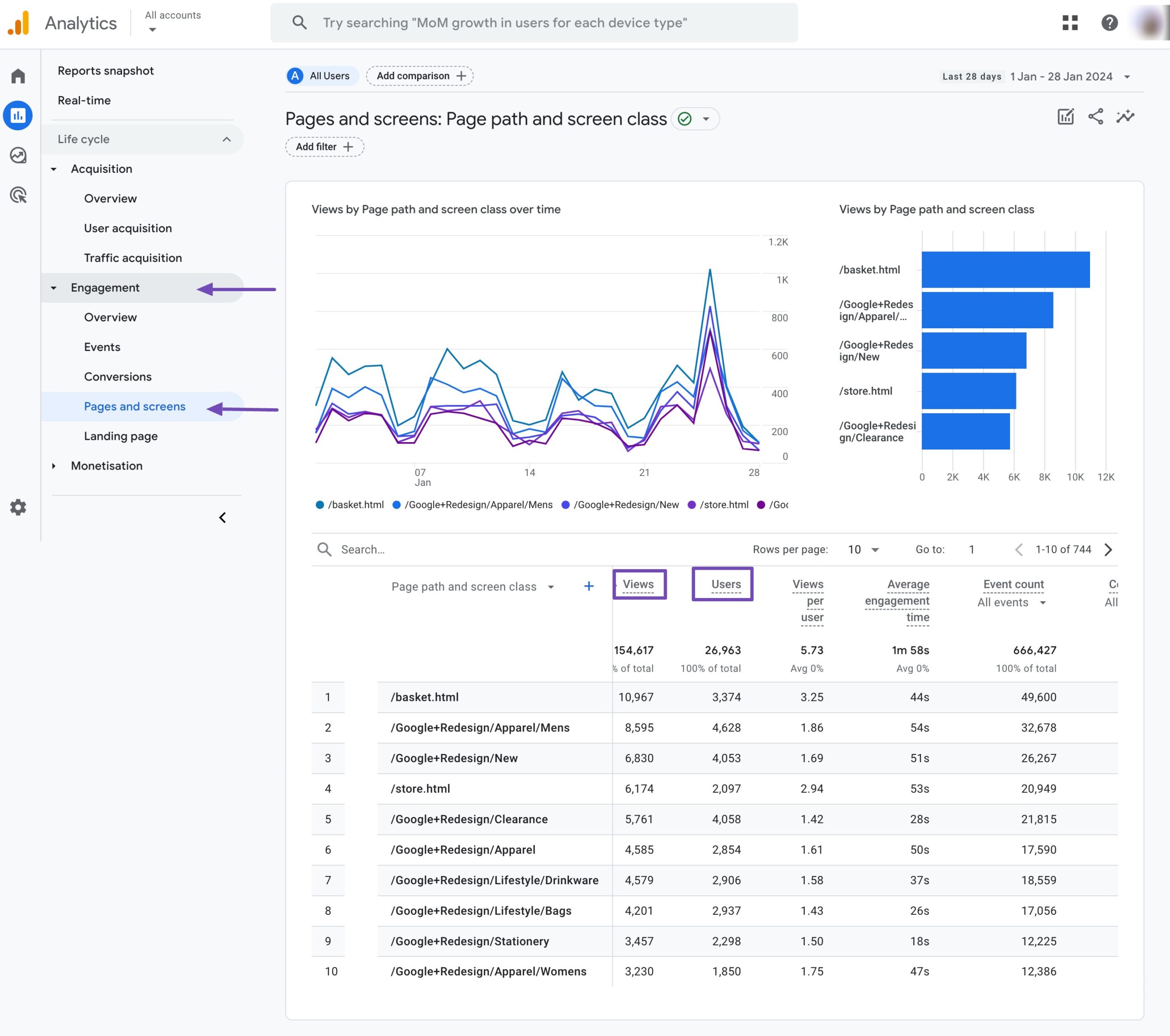
2.2 Google Search Console
You can check website traffic using Google Search Console. It provides insights into how your site performs in Google’s search results.
Log in to your Google Search Console account. If you don’t have an account, you’ll need to set one up and verify ownership of your website.
Once logged in, click Performance in the left-hand menu. This will take you to the Performance report, where you can find information about your website’s search performance.
In the Performance report, you’ll see an overview of key metrics, including total clicks, total impressions, average click-through rate (CTR), and average position. These metrics provide a snapshot of how your site is performing in Google Search.
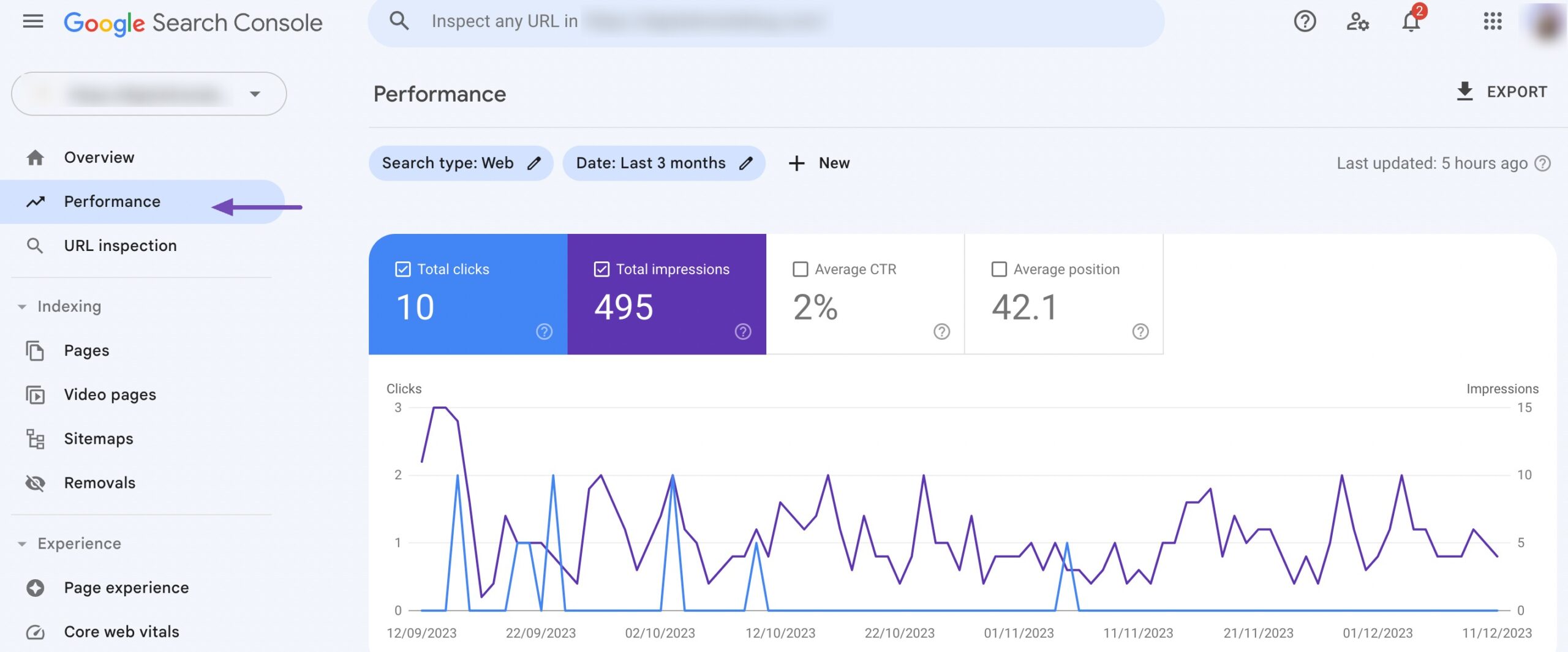
You can then scroll down to see a list of queries that led your audience to your site. This section shows the keywords your audience entered into Google before clicking on your site.
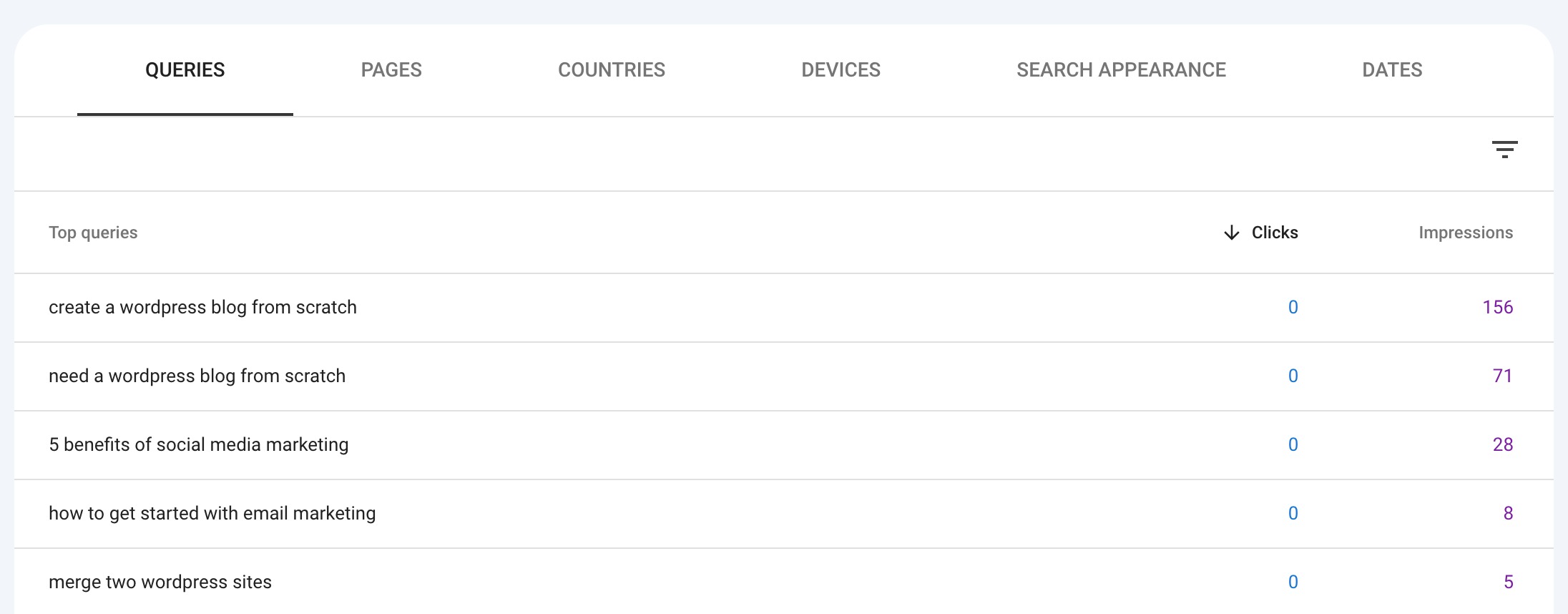
This information is essential for optimizing your content, identifying SEO opportunities, and improving your website traffic.
If your site is not receiving enough traffic, you should consider revisiting your content strategy. Refer to our video to improve your search traffic.
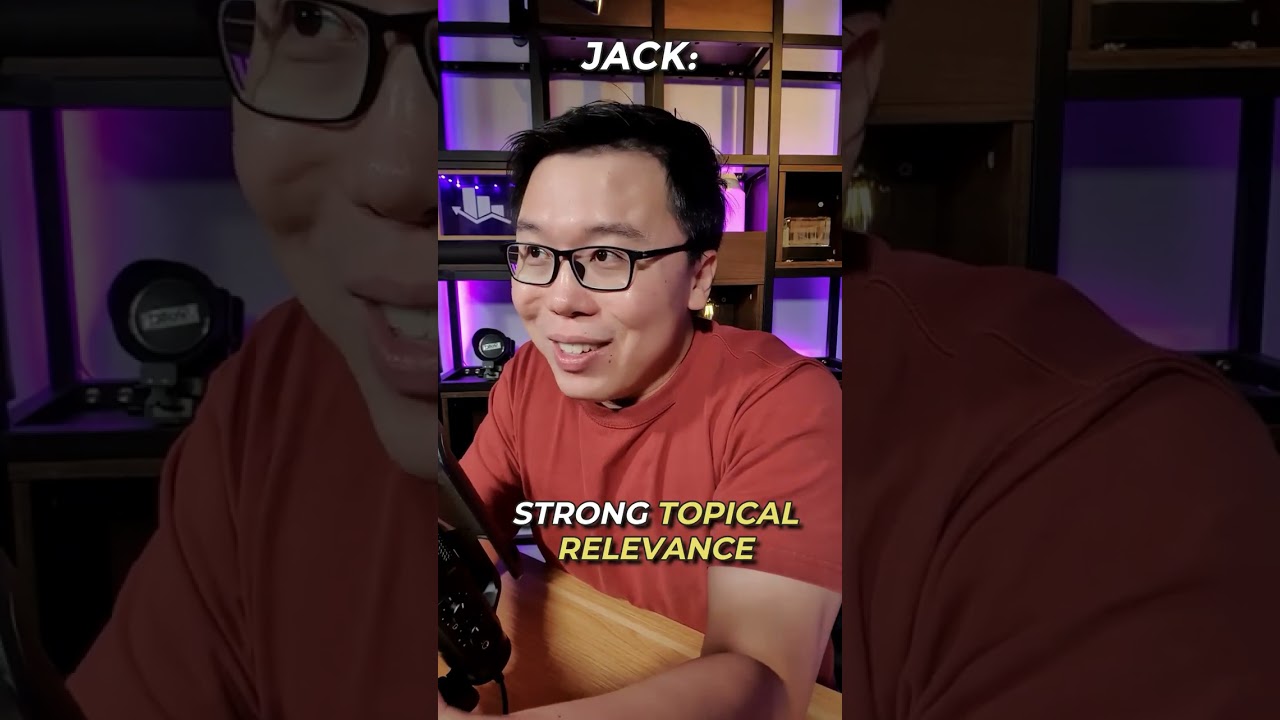
2.3 Rank Math
While Rank Math doesn’t offer direct website traffic monitoring like analytics tools, you can access your analytics data within the Rank Math dashboard. This includes metrics such as CTR, search impressions, search traffic, etc.
It’s important to set up the Analytics data correctly to check website traffic with the help of Rank Math. Navigate to Rank Math SEO → General Settings → Analytics and configure your Search Console and Analytics property by following this guide.
Once you’ve connected Rank Math to Google Analytics and have configured the essential settings, you can easily access the Analytics dashboard within your WordPress admin area by navigating to Rank Math SEO → Analytics.
The Analytics dashboard will provide an overview of the search traffic, search impressions, keyword positions, average position, etc, as shown below.
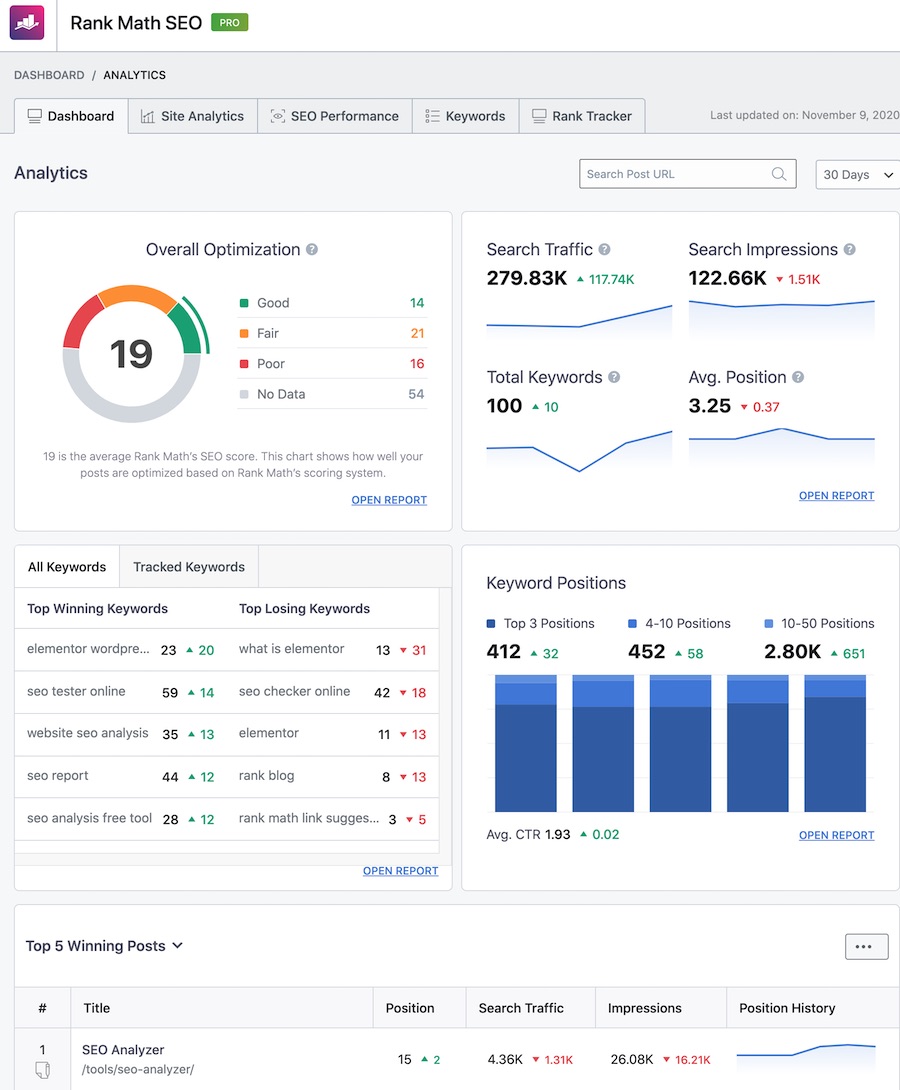
You can also track your website’s overall SEO performance in the SEO Performance report.
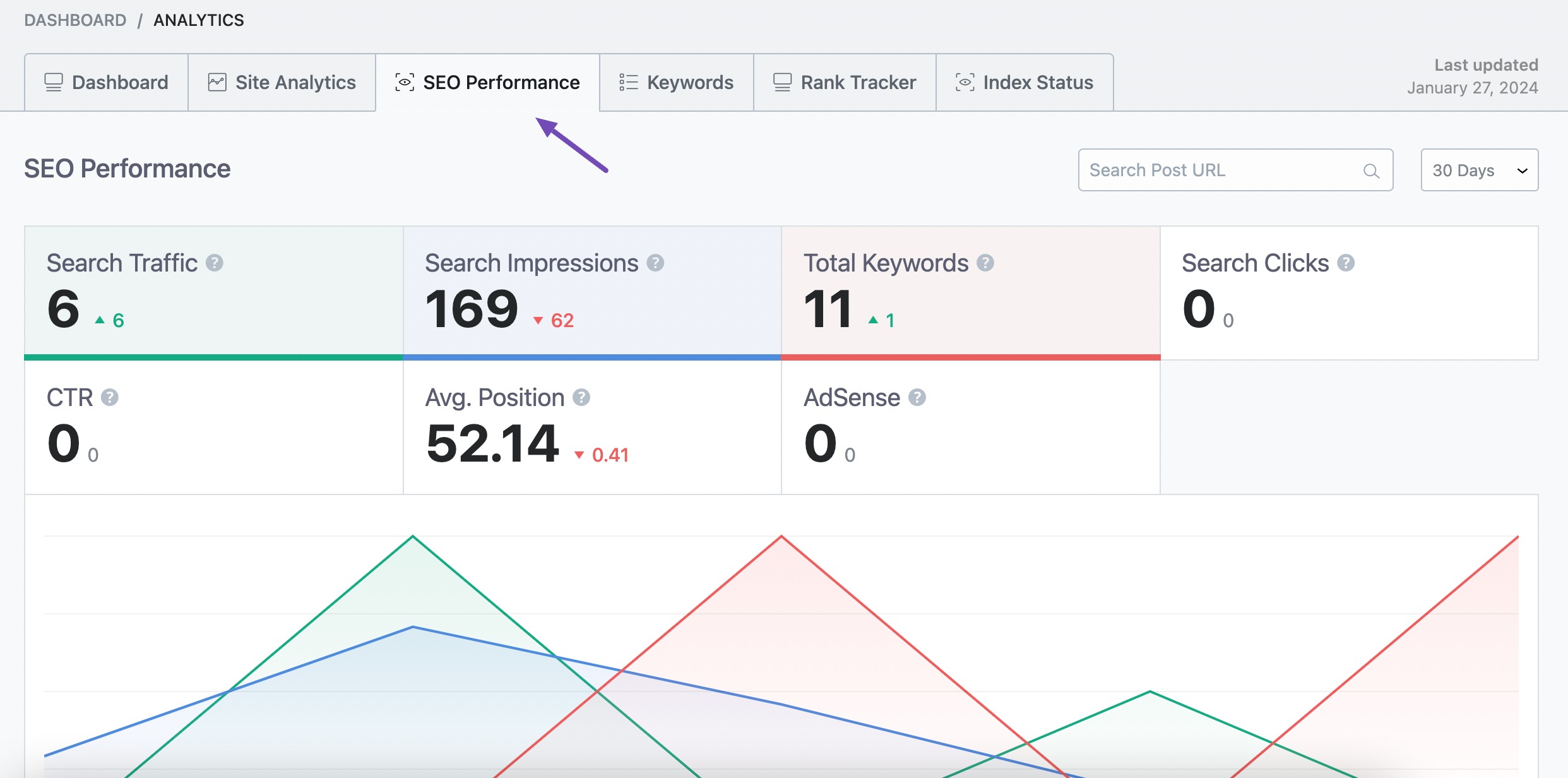
You can check which keywords are performing well on your site using Rank Tracker. This is one of the most important features of Rank Math PRO.
3 Conclusion
Checking your website traffic is not just about numbers; it’s about seeing what audiences like, where they come from, and how they move around. By keeping an eye on this information, you can make your website better.
There are various tools available to check website traffic. We’ve covered the most basic ones in this post to keep track of the most relevant metrics and help you shape your success.
If you like this post, let us know by Tweeting @rankmathseo.
