SEO reporting is critical for understanding how well your organic search efforts are working. It helps you identify trends, opportunities, and issues with your processes.
But reporting can be complex.
From structuring your SEO reports to selecting metrics and gathering data, there is a lot to figure out.
We’ll explore these processes below to help you quickly build insightful SEO reports. Whether it’s for your clients or internal stakeholders.
What Is an SEO Report?
An SEO report is an overview of selected metrics that illustrate a website’s performance in search results. These metrics include organic traffic, backlinks, keyword rankings, and more.
The report lets you track how your SEO strategies perform. And where there are areas for improvement.
SEO reports come in different forms. You can produce them in PDFs and slide decks. Like this:
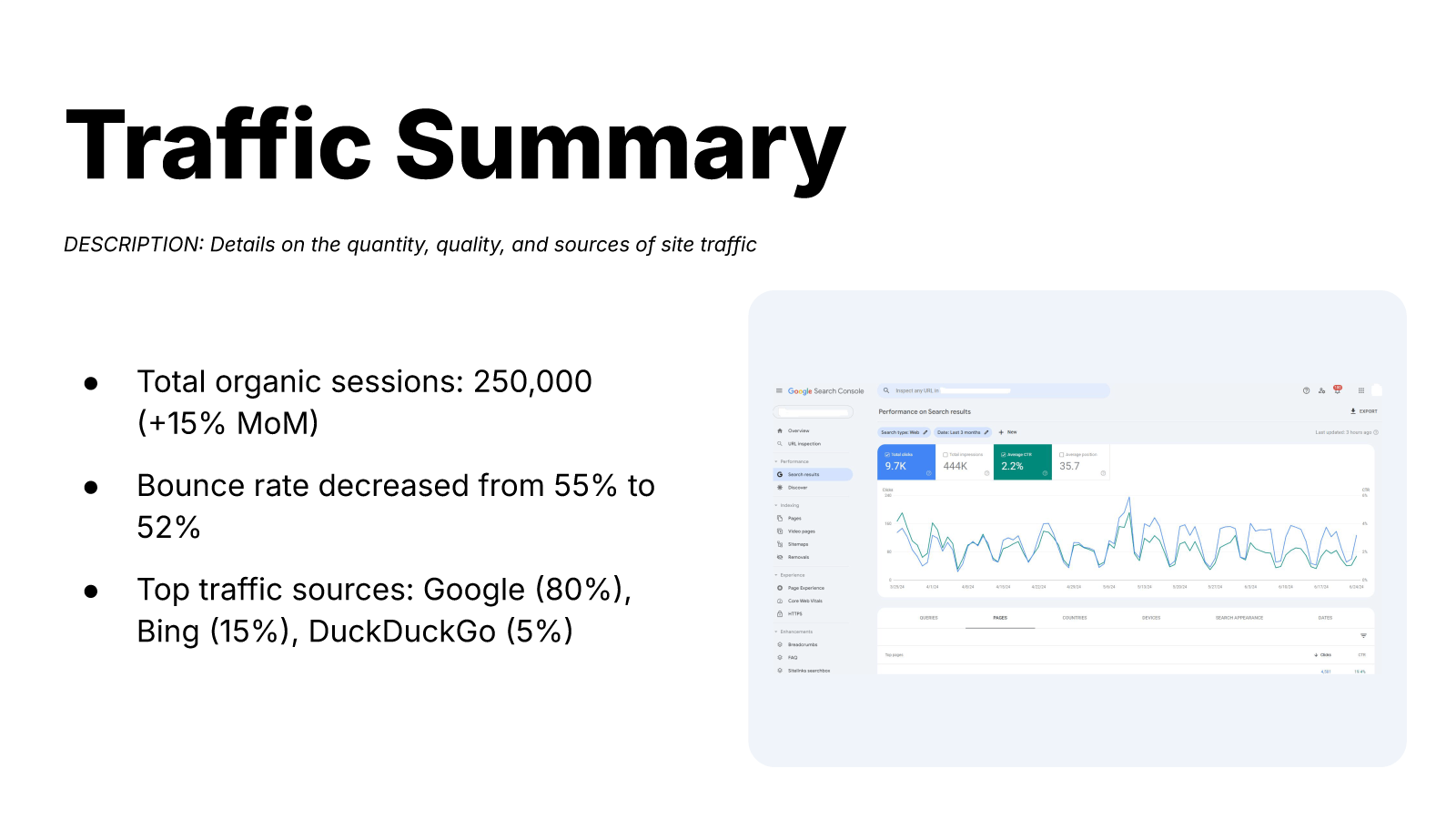
Or use spreadsheets and written documents:
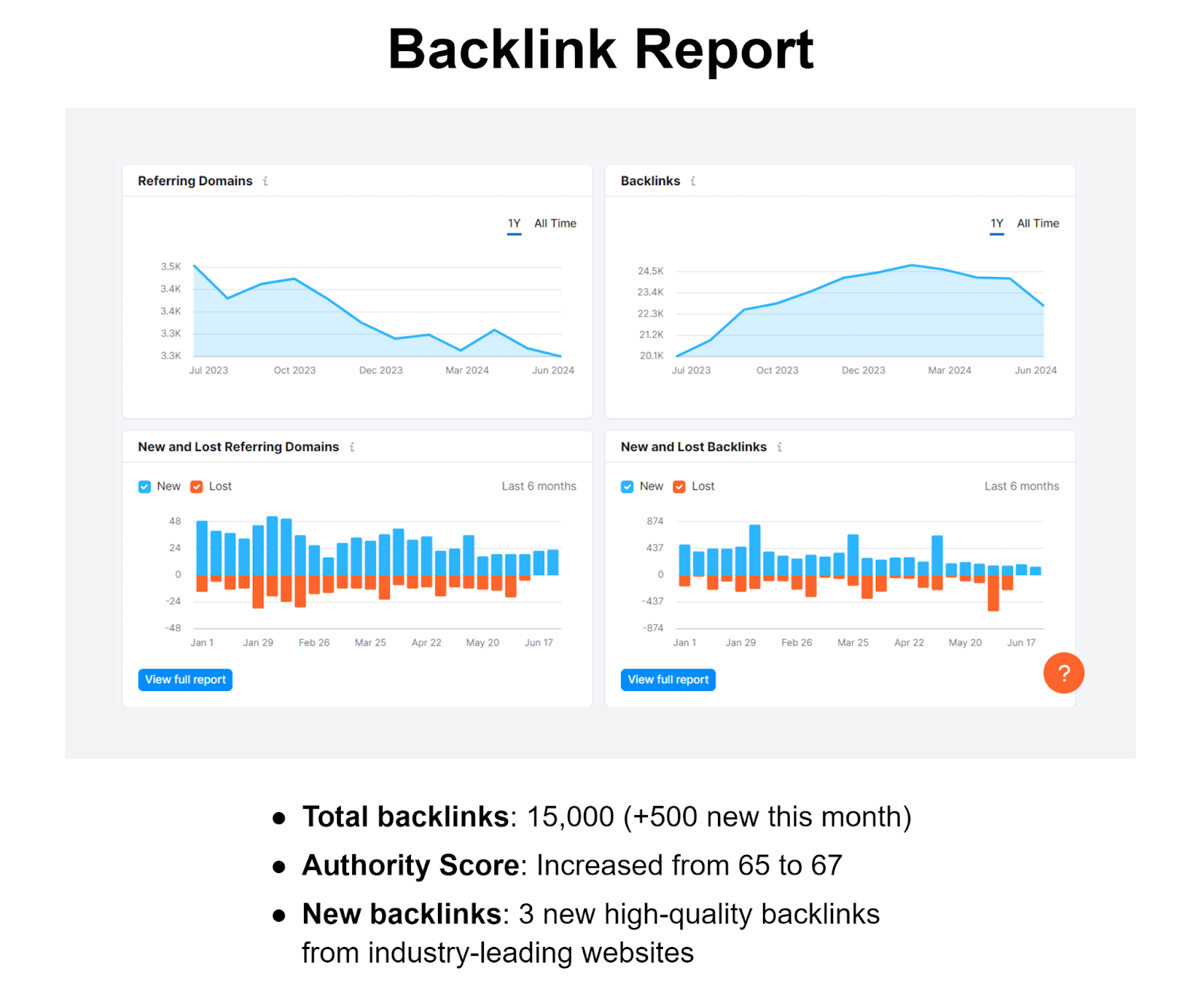
You can also produce automated SEO data dashboards using SEO reporting tools like Semrush or Google Looker Studio.
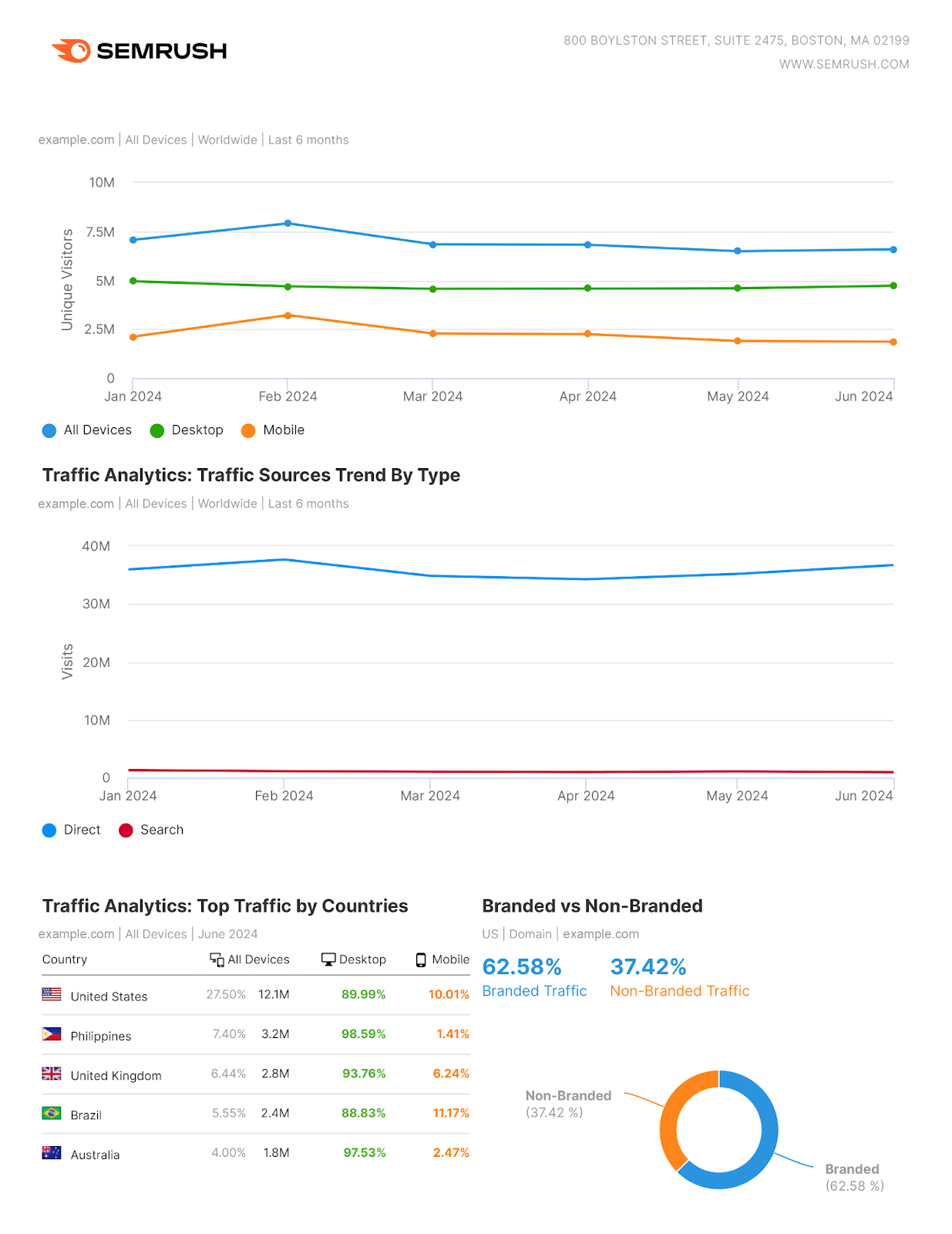
You might produce SEO reports on a weekly, monthly, or even quarterly basis. Although many businesses opt for monthly reporting.
Regardless of their form and reporting frequency, SEO reports tend to contain several key sections, including:
- Executive summary: A high-level overview of the report’s findings
- Traffic summary: Details on the quantity, quality, and sources of site traffic
- Keyword rankings: Data on which keywords the site ranks for
- Conversions: Data on how much traffic leads to sales/signups/other conversions
- Backlinks: Details on the number and quality of external links pointing to the site
- Content: The analysis of which content pieces drive traffic or conversions and why
- Technical SEO: Overview of site speed, mobile responsiveness, and other technical issues that impact SEO
- Recommended actions: Tailored recommendations to improve SEO performance going forward
SEO reports may also include data visualizations. As graphs, charts, and tables can help make complex SEO data easier to understand. Especially for clients or stakeholders who may not be familiar with the concept.
Like this graph, which illustrates a decrease in “good” URLs from a user experience perspective. Even if the client isn’t familiar with Core Web Vitals, it’s fairly clear there is an issue to fix.
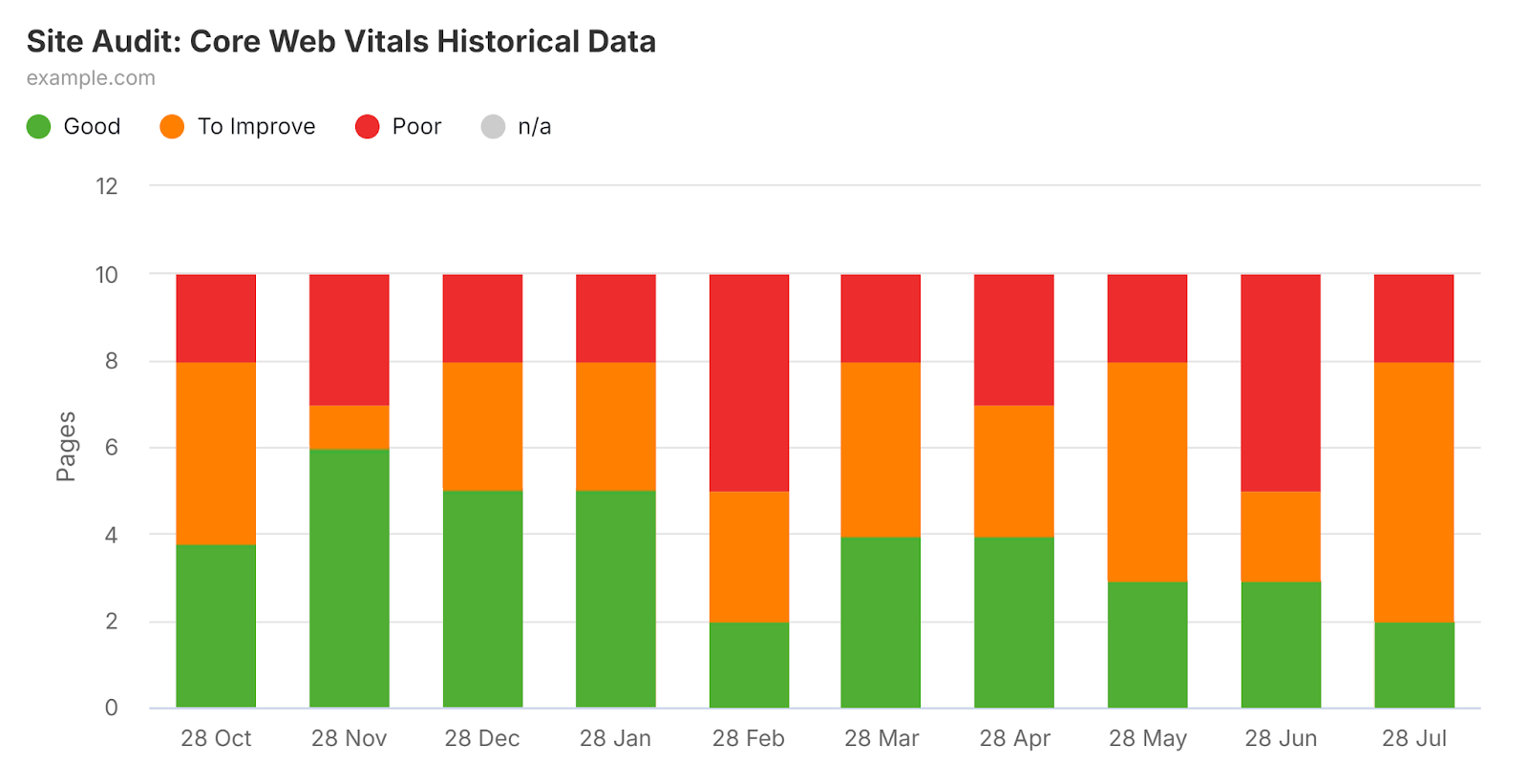
Why SEO Reporting Is Important
Regular SEO reporting is important because it enables you to:
- Quickly identify and react to traffic dips or keyword ranking losses
- Demonstrate the ROI of SEO efforts
- Advocate for a bigger budget
- Identify which content formats and types perform best
- Monitor site technical health to ensure optimal performance
- Keep track of competitor performance
Regular SEO reporting makes it much easier for everyone involved in a project to understand what’s working, what isn’t working, and what tasks should be prioritized.
If you’re working with clients, it provides an easily digestible way to illustrate the benefits of your work.
And if you’re dealing with stakeholders, it lets you justify higher budget allocations for high-value tasks.
How to Create an SEO Report
Creating an SEO report is a multi-step process. It involves choosing the right metrics, gathering data, and producing the report. And you may even choose to automate SEO reporting.
Let’s cover each step in detail.
1. Choose the Right SEO Metrics
You can include many SEO metrics in your reporting. But you should include those that matter most to your company or clients. To avoid making extra work for yourself. And overwhelming those that will read the report.
The selection of metrics depends on which goals you pursue. For example, if your SEO efforts are focused on acquiring backlinks, your reporting will include the number of backlinks acquired in a specific period.
Here are some foundational metrics you’ll likely want to include as standard:
Organic clicks: The number of times searchers click on a website’s page served in organic search results. This metric measures the traffic driven by search and shows the effectiveness of your SEO efforts.
Click-through rate (CTR): The percentage of searchers who click on a website after seeing it appear in search results. CTR helps you understand how attractive your pages are for searchers, indicating potential areas to improve title tags or meta descriptions (as these can impact CTR).
Conversion rate: The percentage of visitors who completed a desired action on a site, such as a purchase or a newsletter signup. This metric shows the effectiveness of site traffic in driving actions that impact the company’s bottom line.
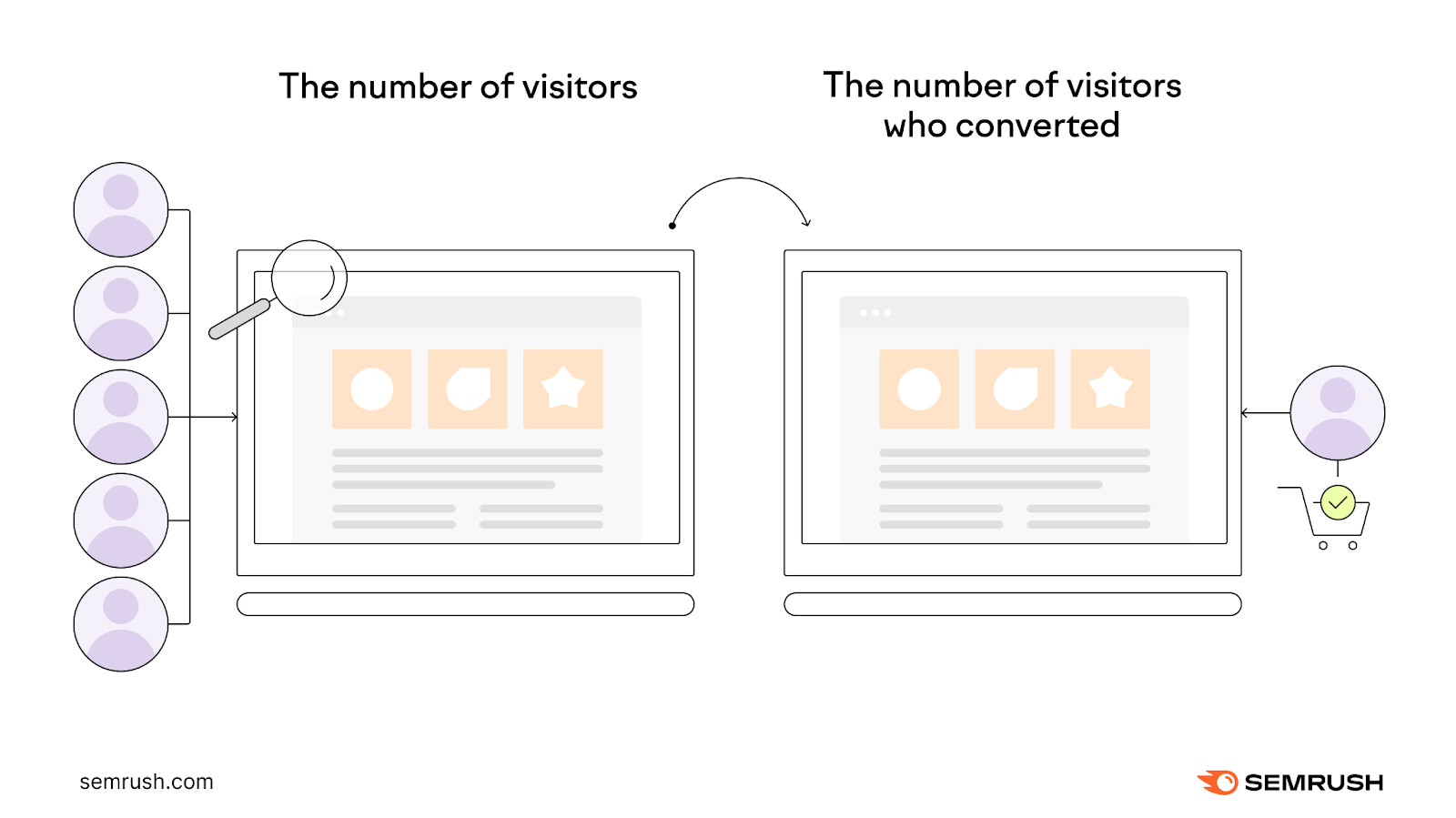
Keyword rankings: The positions of a website’s pages in search results for specific keywords. These rankings show the visibility of your content and pages on search engines, which directly impacts organic clicks.
Backlinks: Links from external websites that point to your site. Getting high-quality backlinks can boost your site’s authority and improve your search rankings.
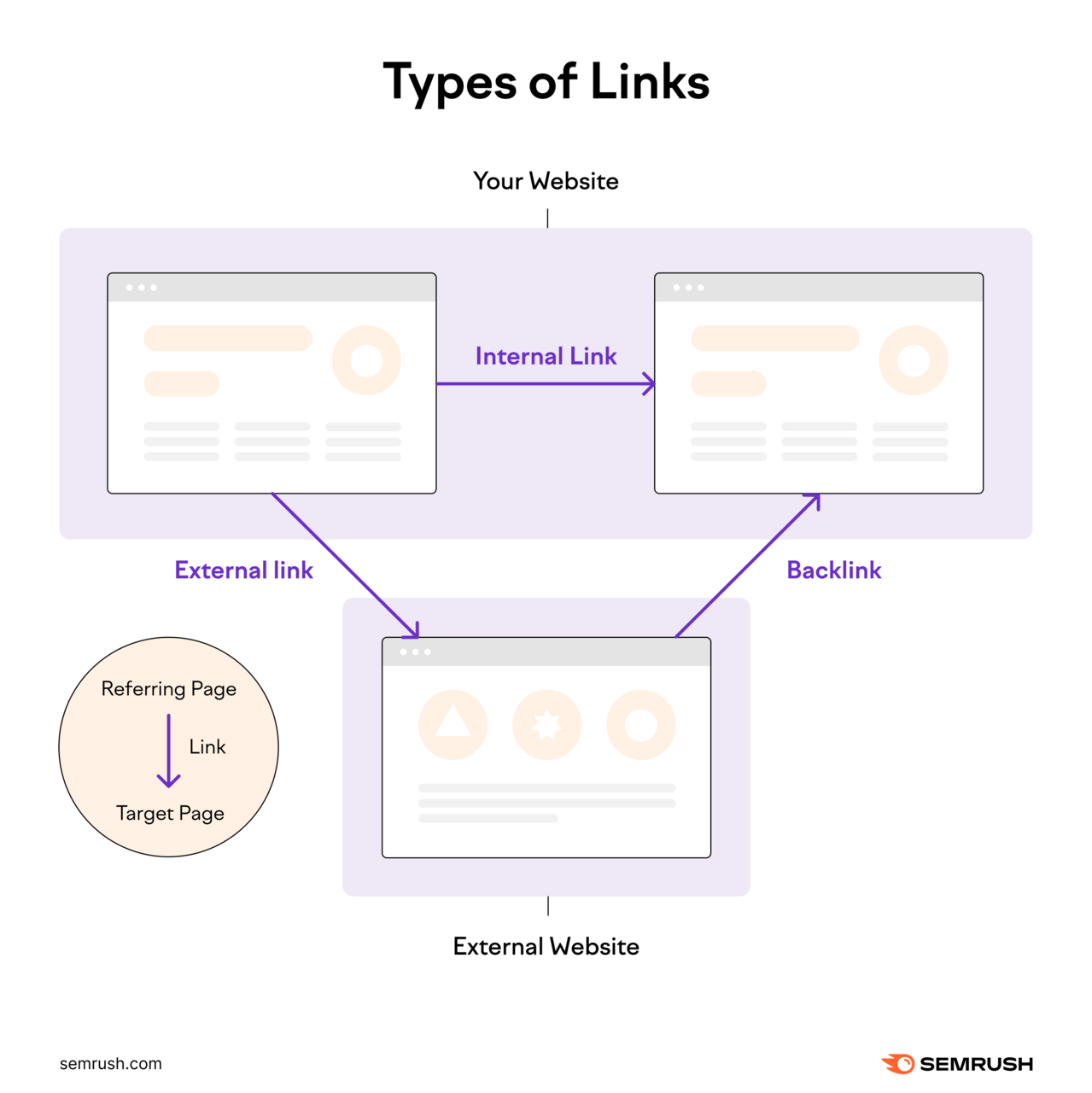
Site Health: A collection of metrics that measure how secure, easy to use, and optimized your site is. Tracking this metric ensures that you can spot and fix technical, crawling, and indexing issues fast.
Authority Score: Semrush’s proprietary metric that measures the overall quality of your website or a webpage based on the quality and quantity of backlinks, organic traffic, and other indicators. Tracking this score helps you understand the competitive strength of your website compared to other sites.
2. Gather Data
Gathering SEO data involves using several different tools. Google Search Console (GSC) and Google Analytics 4 (GA4) help with gathering accurate traffic and conversion data. While Semrush can help with tracking keywords, backlinks, and many other metrics.
Google Search Console: Track Organic Clicks and Average CTR
GSC is a free tool you can use to track your site’s organic clicks and average click-through rate (CTR), among other things. Average CTR is the percentage of a page’s appearances in search results that end up in a user click.
To start data collection, follow the instructions in our guide to GSC to set up your property.
Then, enter your GSC account. And navigate to “Search results” under the “Performance” tab.
Then tick the “Total clicks” and “Average CTR” boxes at the top. Set the reporting timeframe in the “****” box.
Then, click “Pages” in the lower main dashboard.
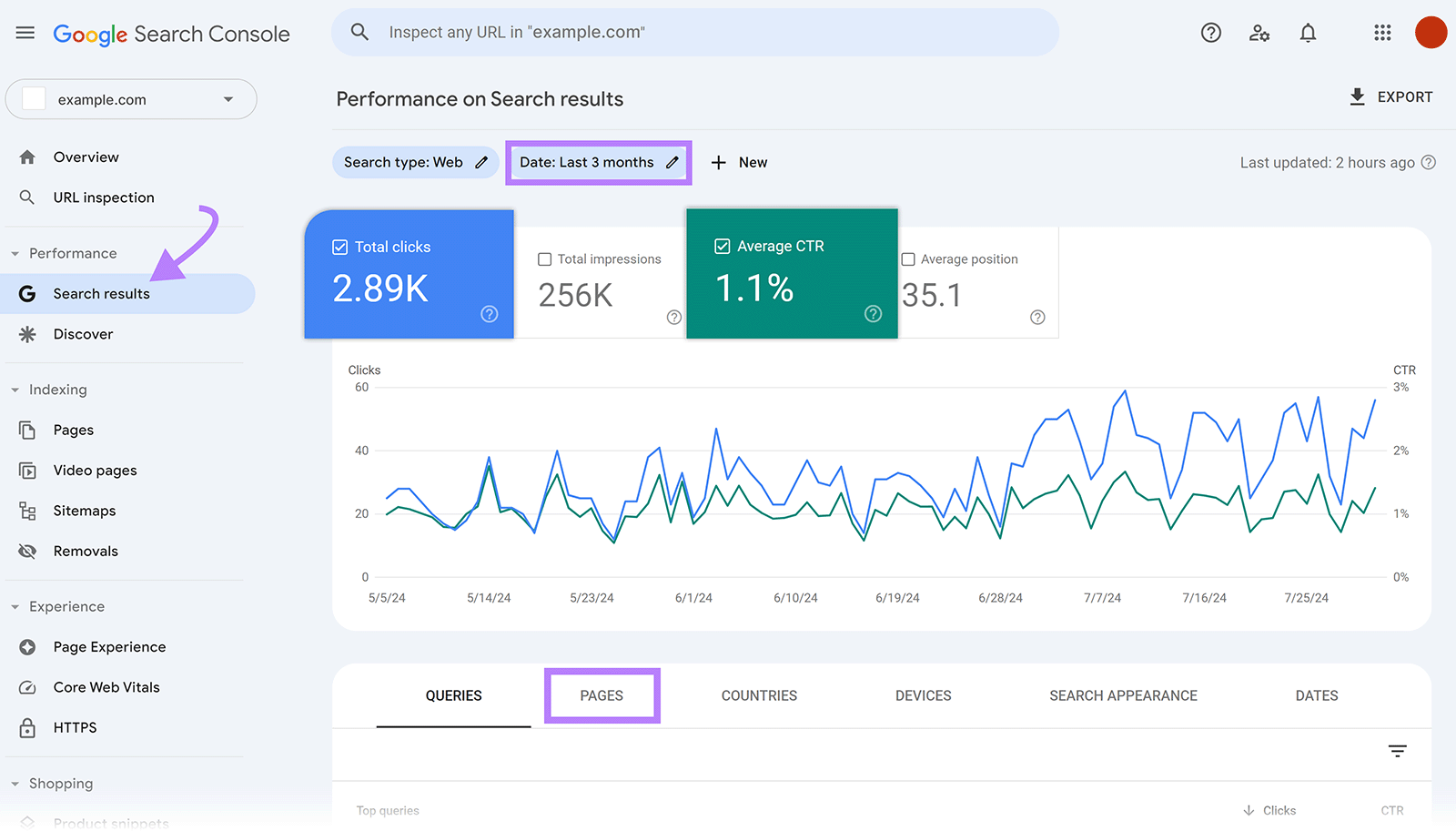
You’ll now be able to see the organic clicks and average CTR of your pages over a given period.
Click “Export” at the top right corner to extract this data in several formats, such as Excel, Google Sheets, and CSV, and do further analysis.
With this data, you can show your clients or in-house stakeholders that your SEO efforts result in increased organic visits from the target audience. And that particularly important pages, like product or pricing pages, are getting more visits, too.
And if clicks are decreasing to key pages, you can easily illustrate which parts of the website they should allocate more budget toward.
Google Analytics: Track Visits and Site Interactions
Google Analytics 4 (GA4) is another free tool from Google. This time for tracking visits and interactions on websites and apps. It also provides insights into traffic sources, traffic numbers, and more.
You can use GA4 to monitor and report on conversion rates as well.
First, you’ll need to set up GA4 and conversion tracking.
Once your GA4 is up and running, click “Reports” > “Engagement” > “Landing page” from the left-hand navigation bar.
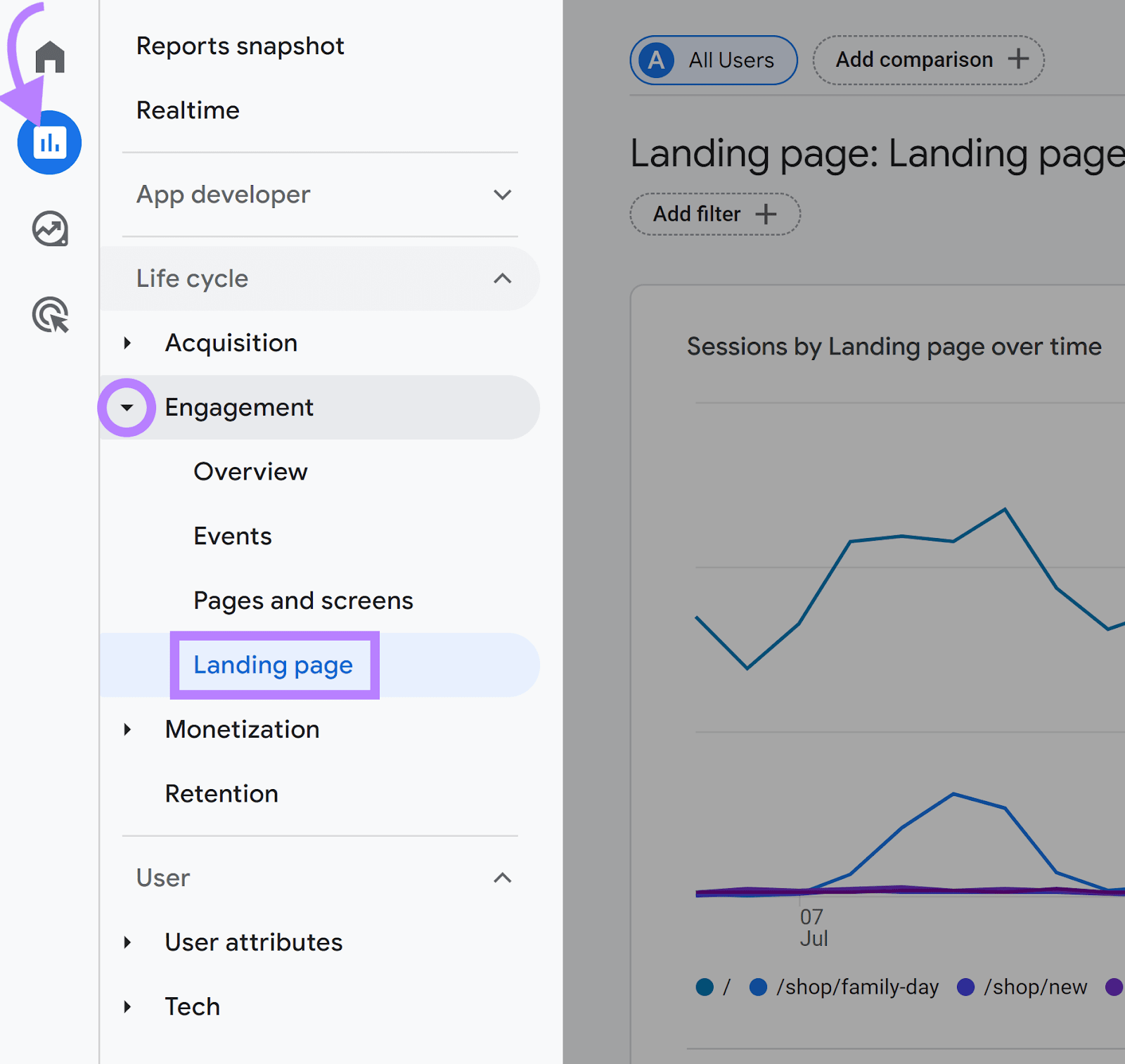
You’ll now reach the main “Landing page” dashboard. Click the **** range settings in the upper right corner to change the **** for which GA4 displays data.
The “Landing page” column displays the page path. And the “Key events” column displays conversions, called key events in GA4. At the top of this column, you’ll find the total number of conversions for your site. While below that are conversion figures for each individual page.
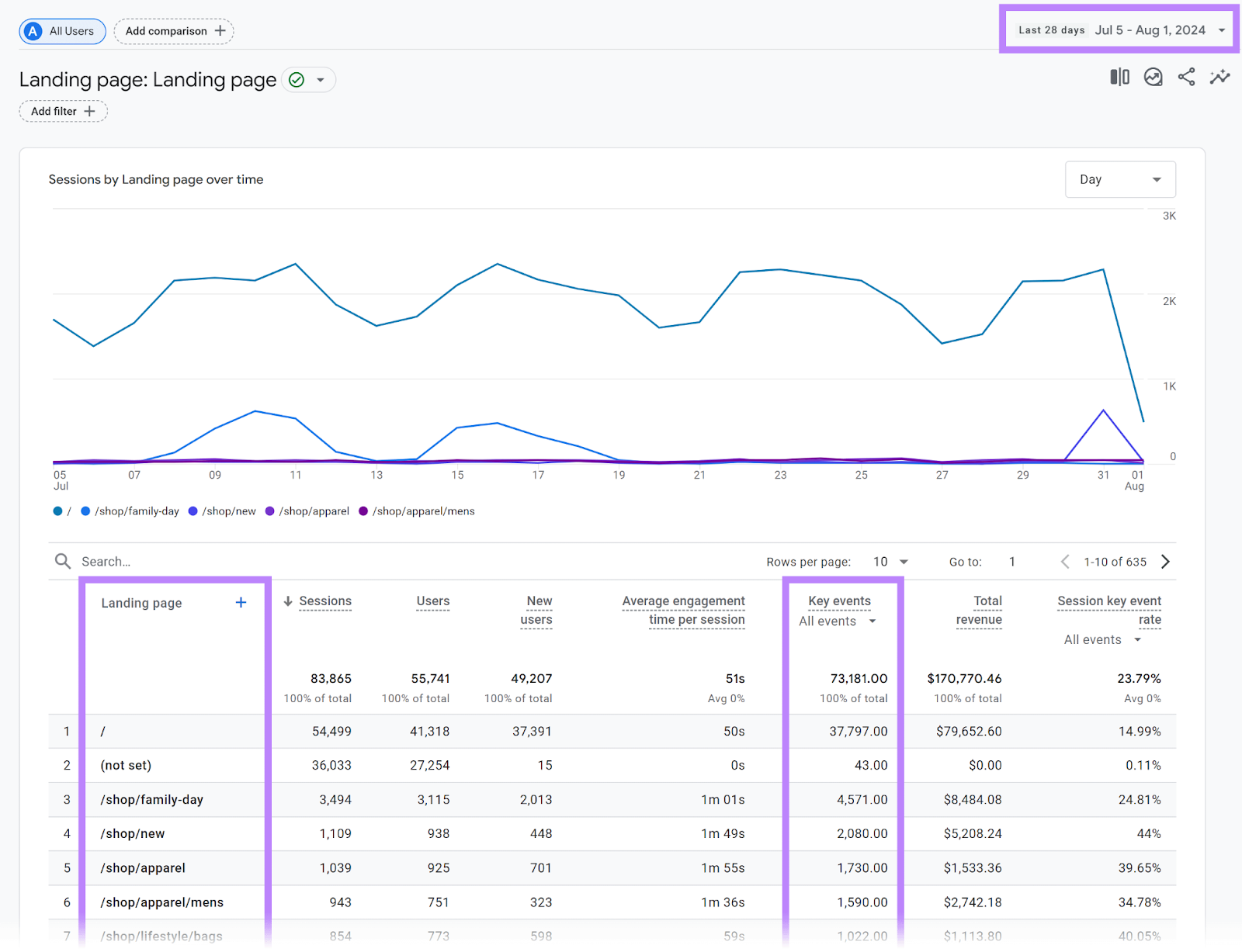
You can also click on the “All events” button at the top of the “Key events” column to select a particular type of conversion’s data to display. Here, you’ll find a list of all the conversion events you have previously created.
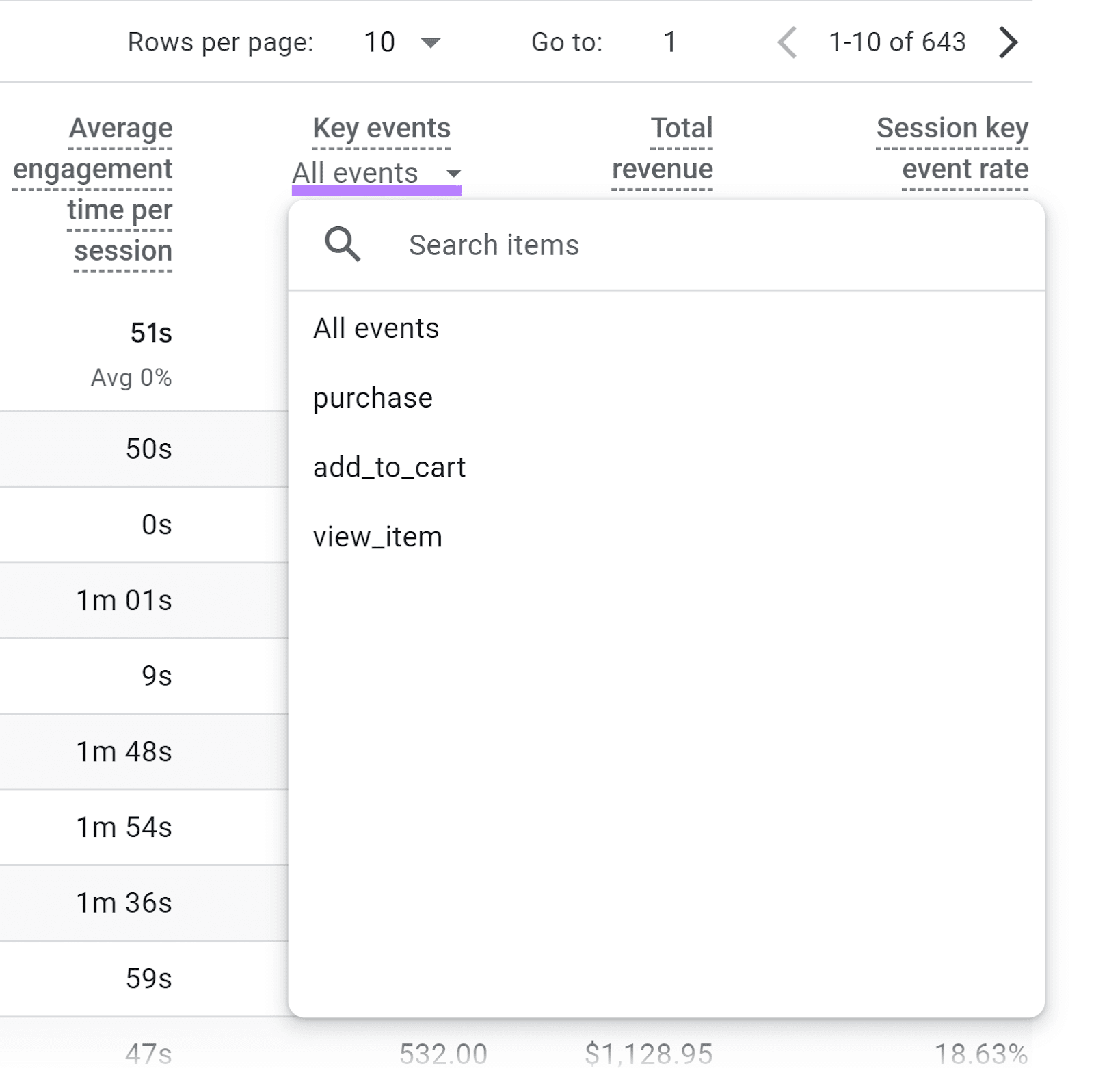
You may also want to view conversions from a particular traffic source, such as organic search. This can quickly show clients or stakeholders how your SEO efforts translate into results for the business.
To set this up, click the “Add filter +” button.
Then, select “Session default channel group” as your Dimension and “exactly matches” as the “Match Type.”
Then, select “Organic Search” from the list of traffic sources listed in the “Value” box. And then click “Apply” to have GA4 display only traffic and conversion data coming from organic search.
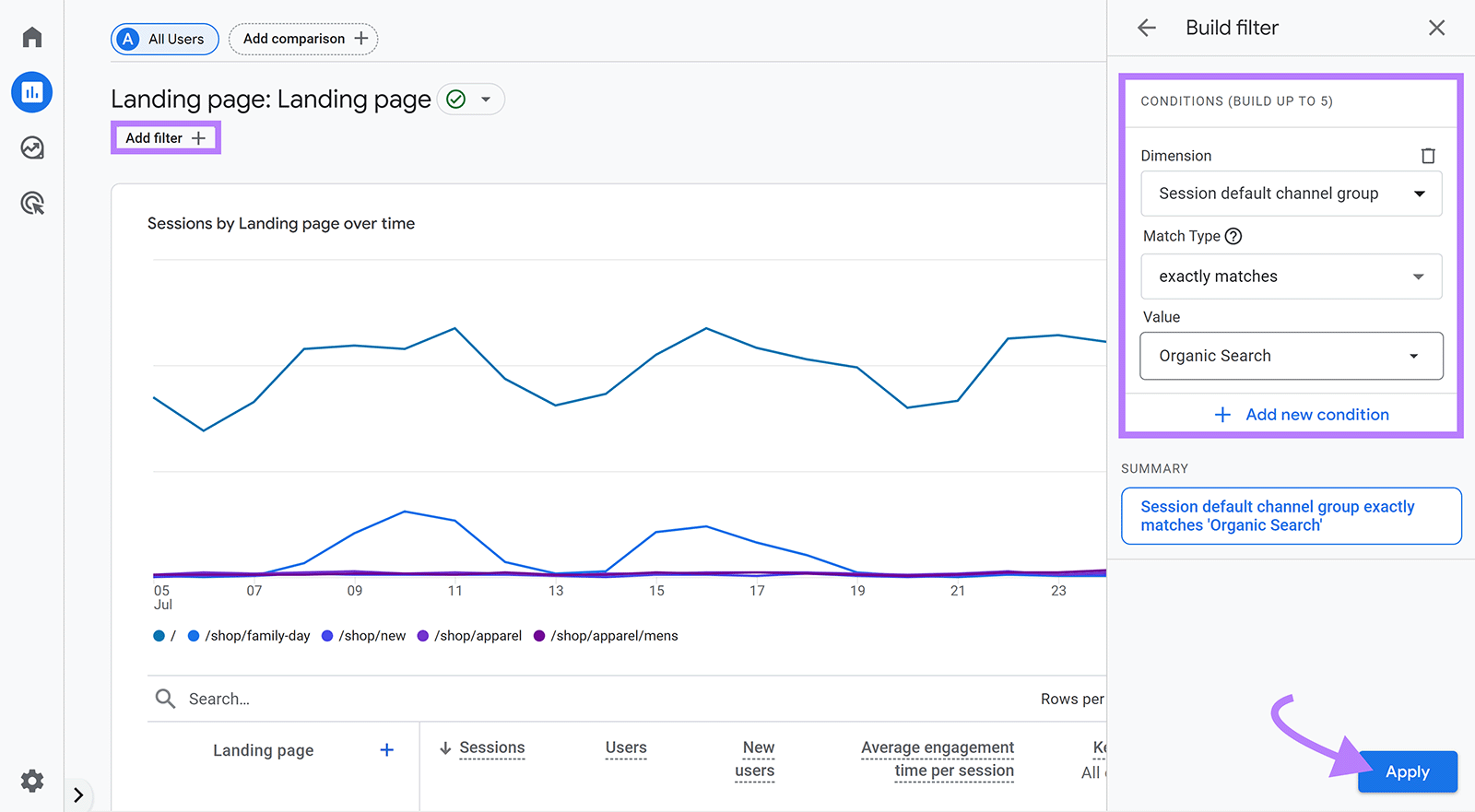
Export or share this data by clicking the “Share this report” button at the top right corner. To carry out further analysis and to add it to your SEO report.
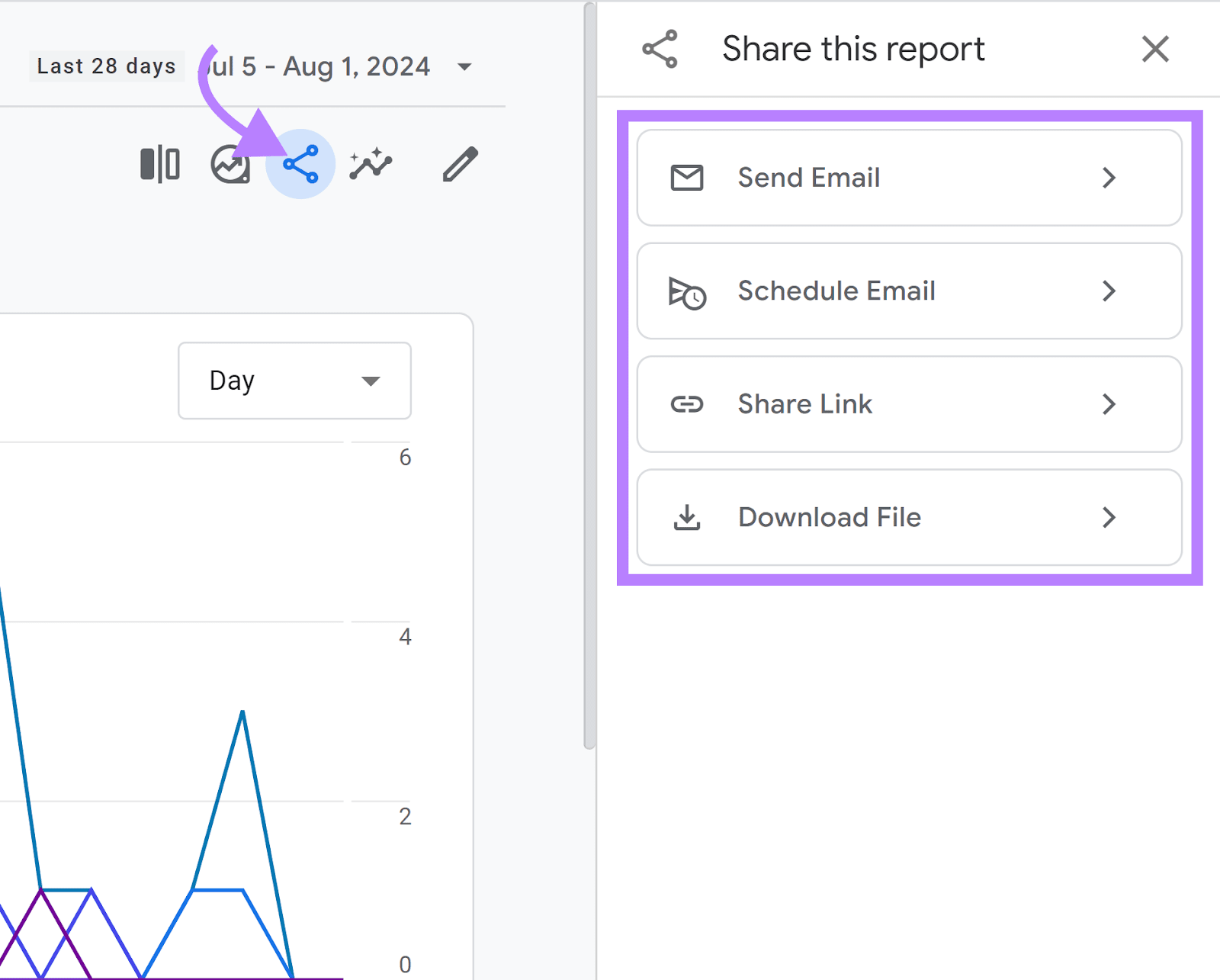
Organic Traffic Insights: Find ‘Not Provided’ Keywords
GA4 offers very limited data on the keywords that drive organic clicks to your site. For privacy reasons, most of these keywords are marked as “not provided.”
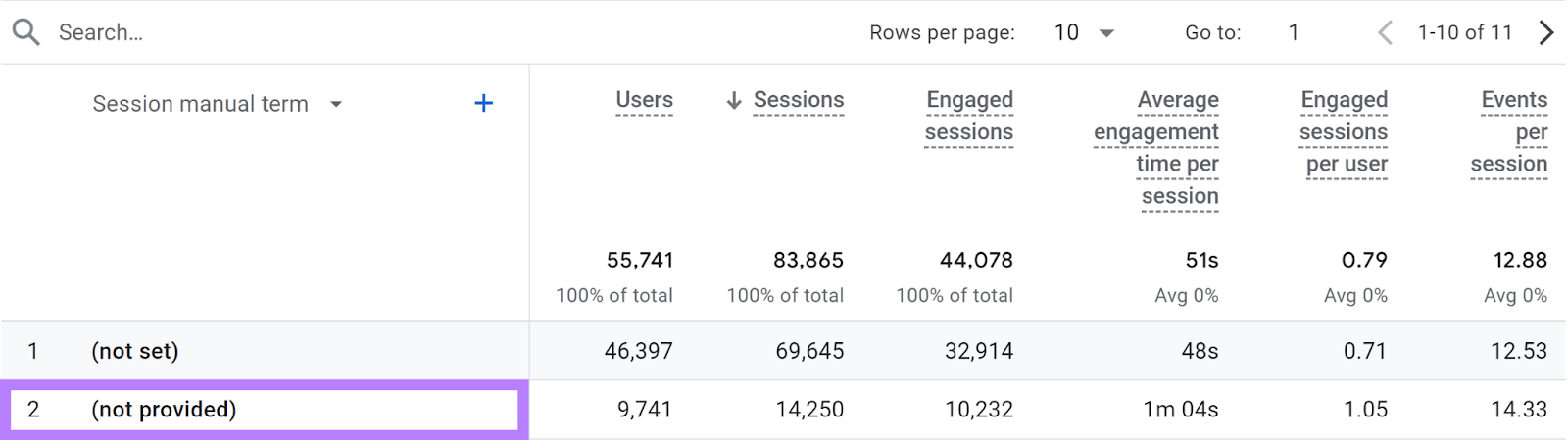
But what if you want to combine page URLs, the keywords that drive traffic to them, and page engagement metrics into a single SEO reporting dashboard?
That’s where Semrush’s Organic Traffic Insights tool helps by doing all of those things automatically.
To start, head to the tool, enter your domain name, and click “Get Insights.”
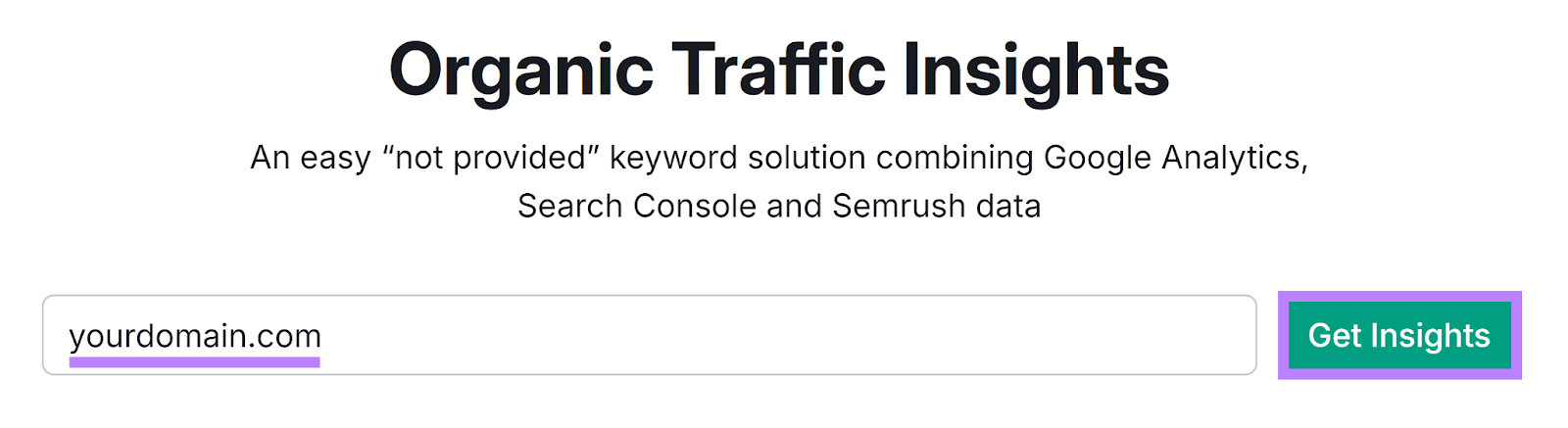
Follow the instructions in the tool to connect your Google account. Once you get access, select the properties you want to link.
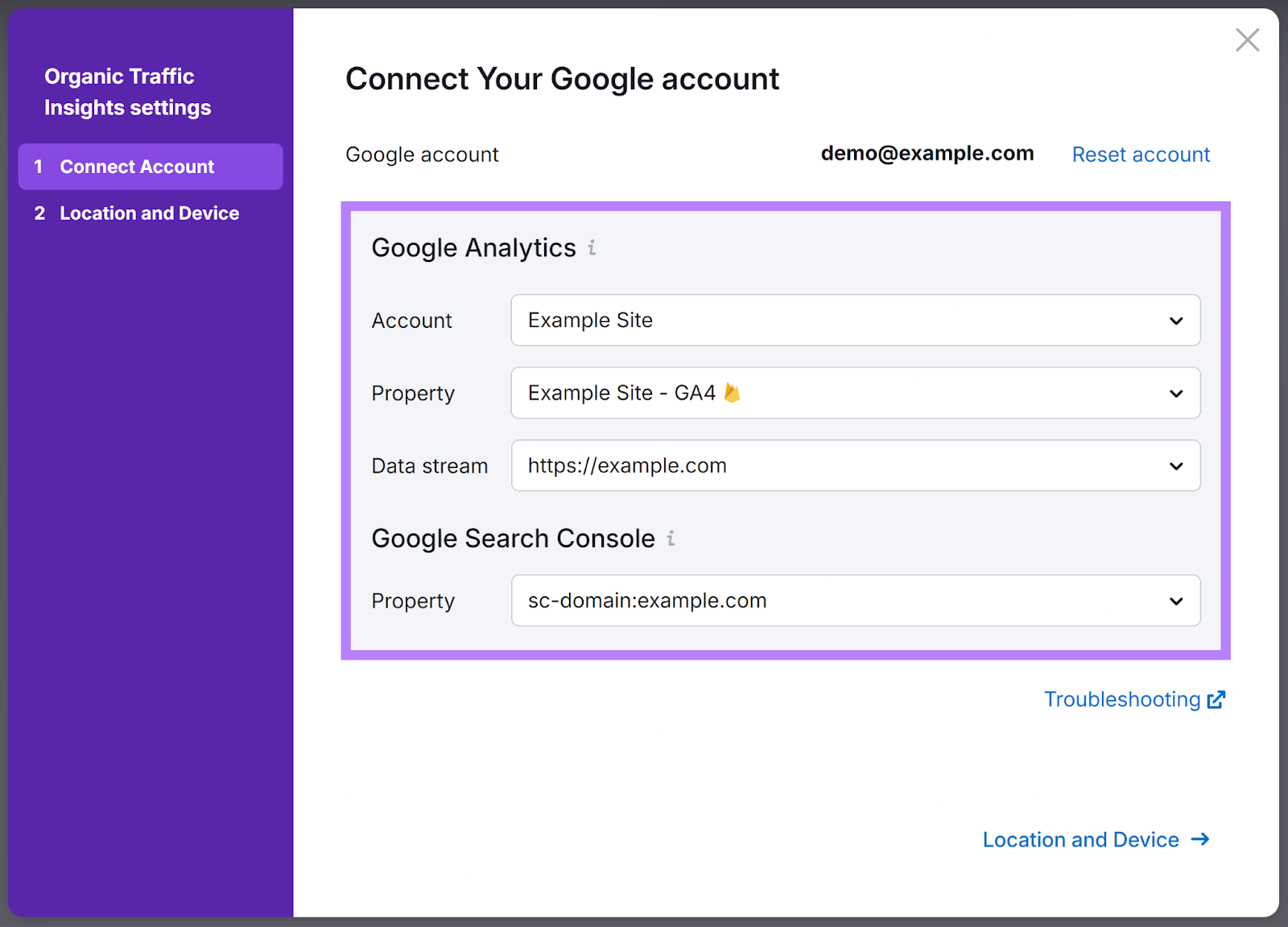
Once connected, your Organic Traffic Insights campaign will display all of your website’s analytics and data.
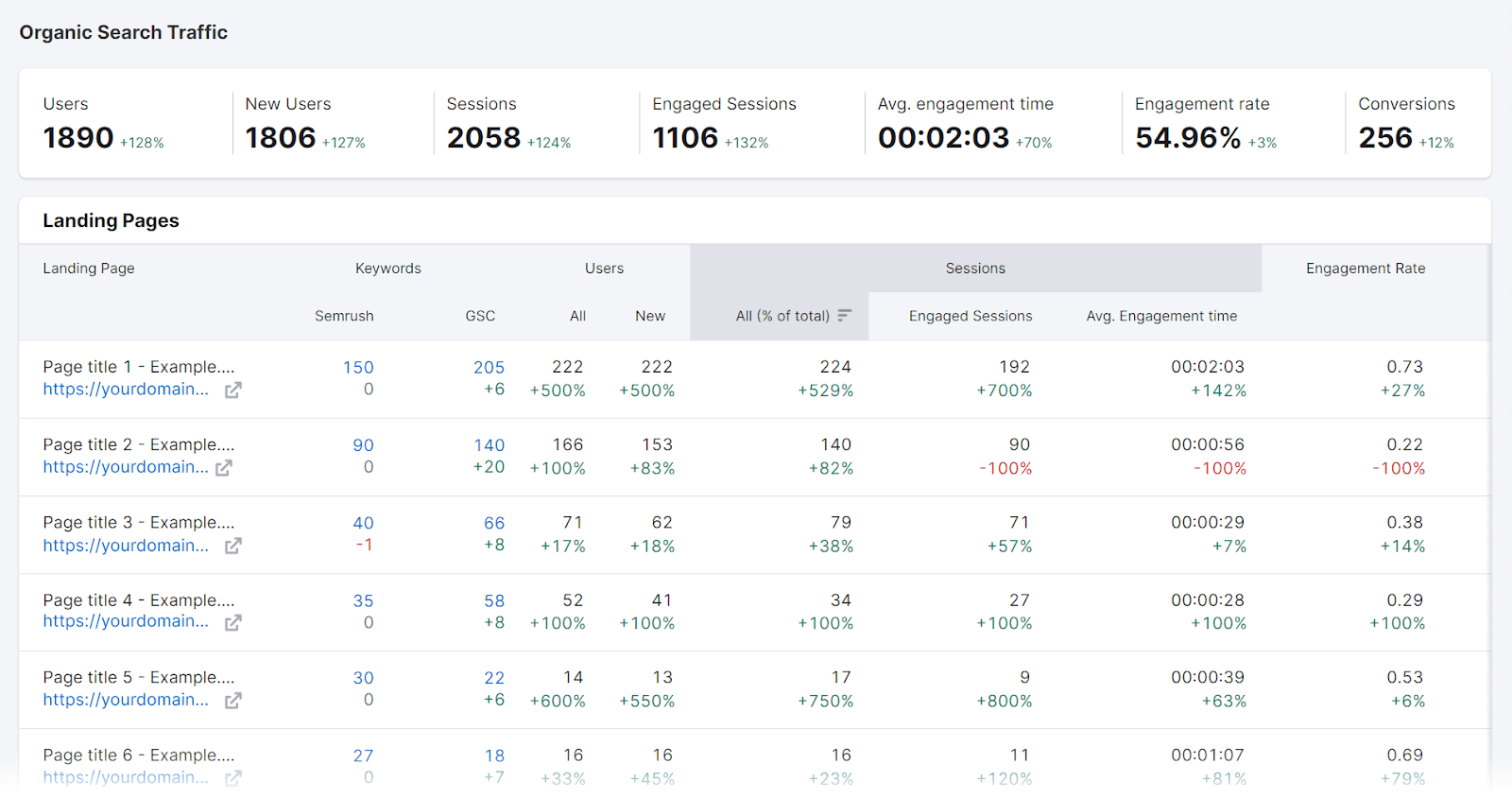
You can now find all the keywords, including “not provided” ones, that drive traffic to particular pages.
Do this by clicking on the numbers under the Semrush and GSC columns for each page URL.
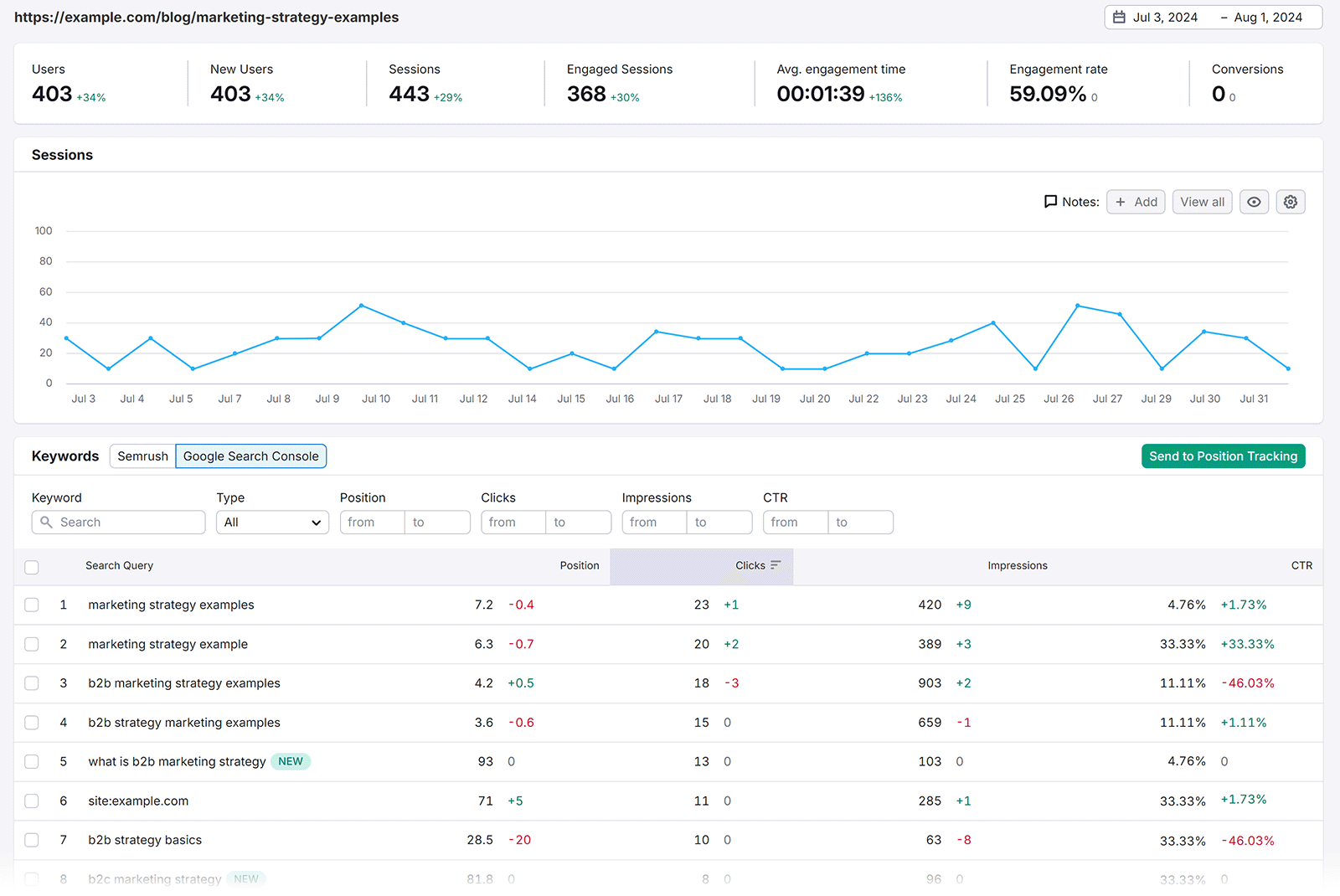
You can then export all of this data for further analysis in your SEO reports.
Organic Research & Position Tracking: Check Keyword Rankings
You may also want to track your site’s total and page level keyword rankings. Knowing which pages perform well helps you understand how well your SEO strategy is performing. You may also spot underperforming pages that require your attention.
And many brands find it important to track the performance of individual keywords as well. For example, buyer intent keywords can drive significant revenue. And losing these keyword rankings could significantly impact your bottom line.
Semrush can help collect all of this data. So you can stay on top of ranking drops and capitalize on gains.
First, head to the Organic Research tool. Enter your URL into the search bar, pick your location, and click “Search.”
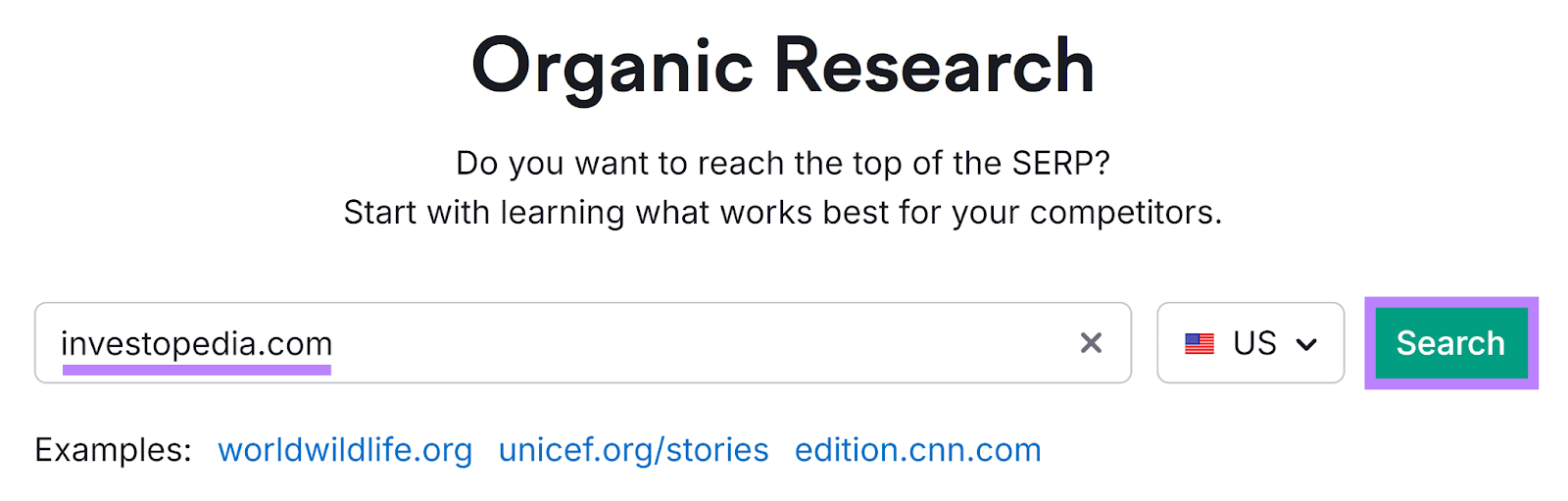
On the main dashboard, the “Organic Keyword Trends” graph shows how many keywords your site ranks for in total over a given time period. Click on the “Pages” tab next.
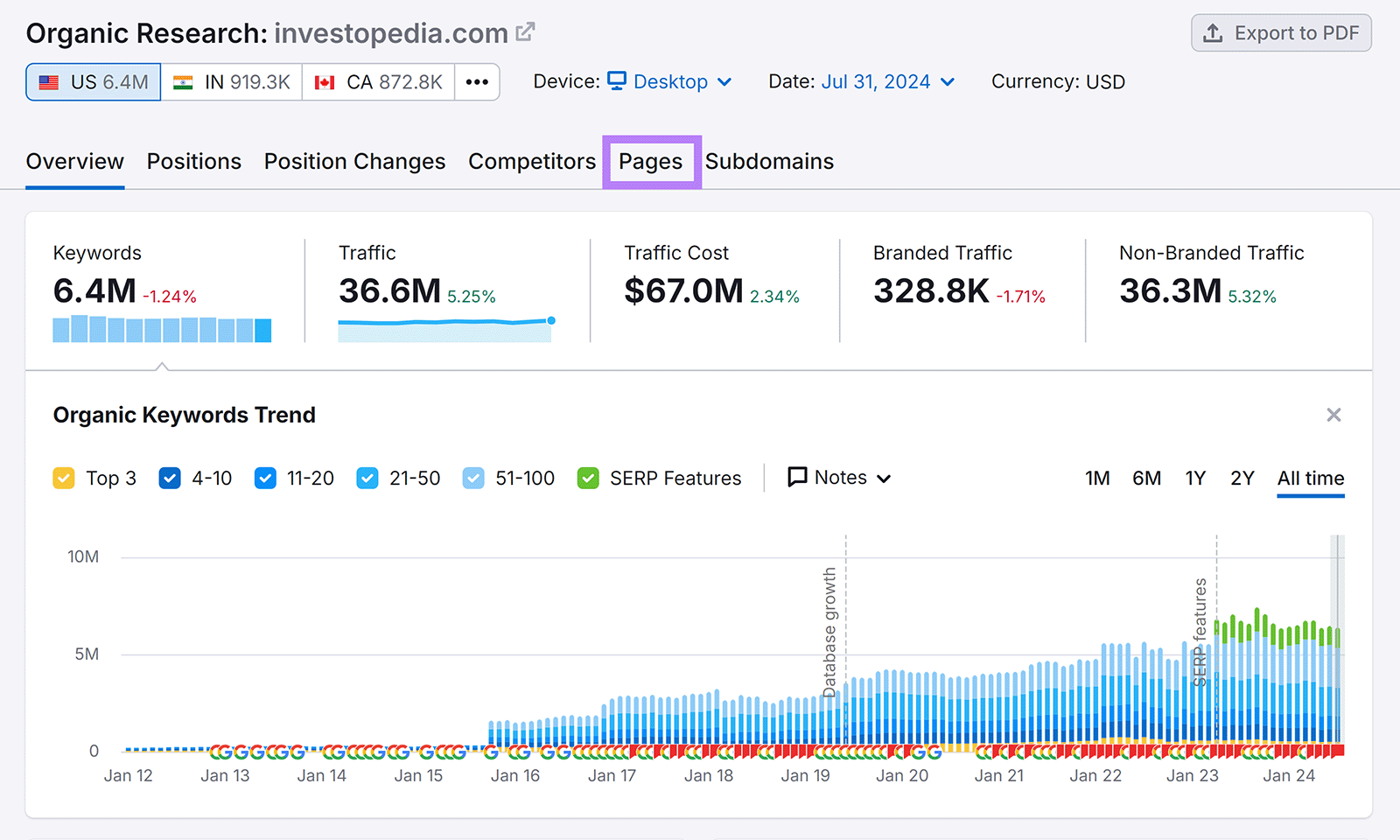
In the “Keywords” column, you’ll see the number of keywords that individual pages rank for.
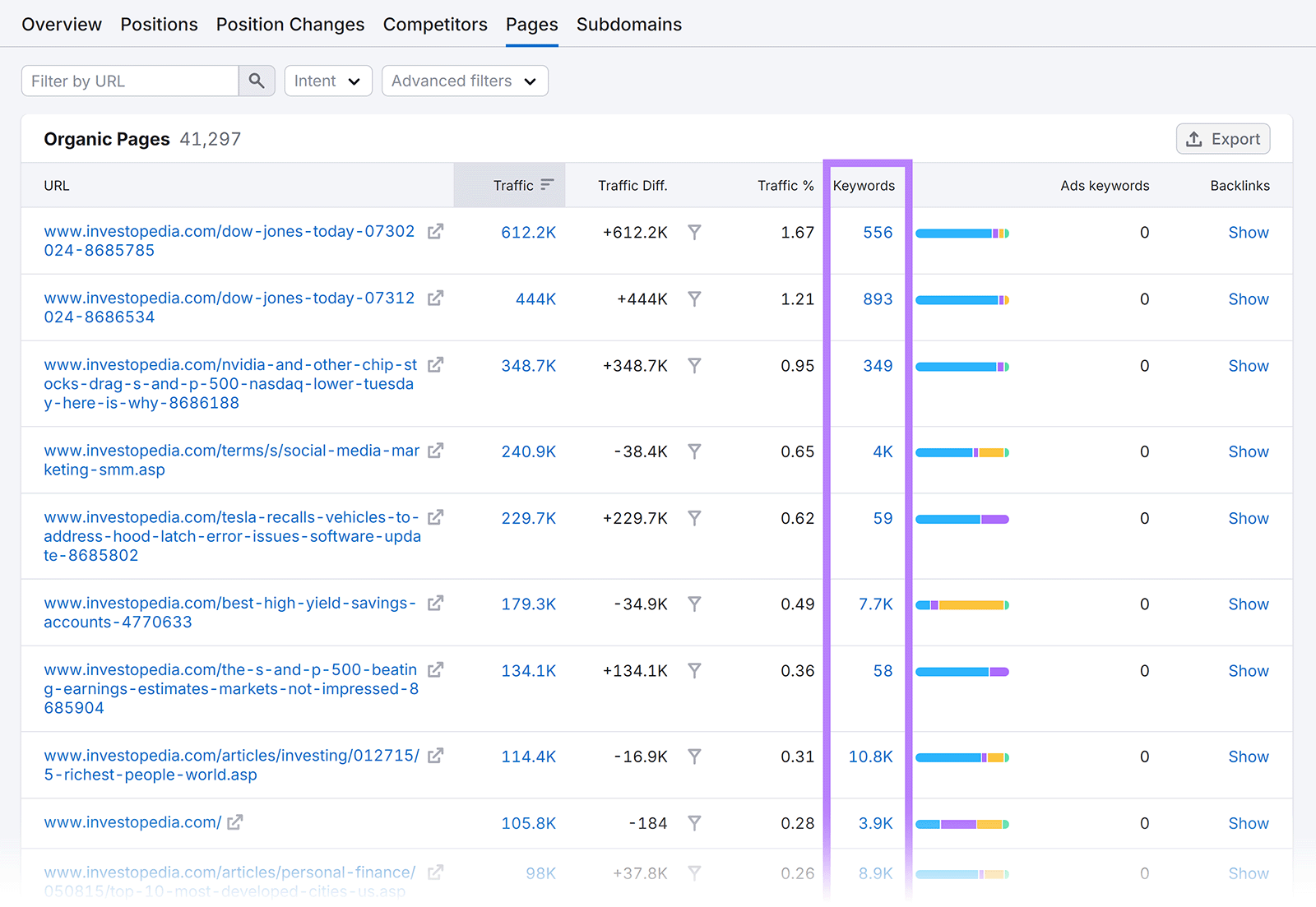
The Position Tracking tool, meanwhile, lets you track your performance for specific keywords.
To start, enter your domain and click the “Set up tracking” button.
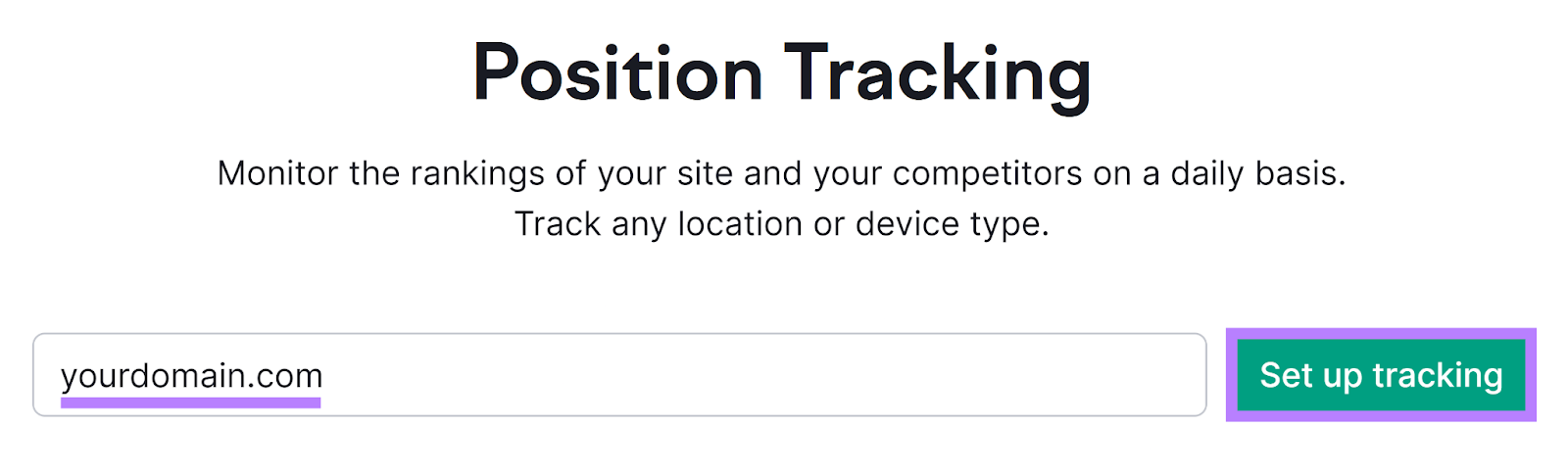
Next, enter the search engine and device type that most of your site visitors use. You can also specify your business’ location and name. When you’re ready, click “Continue To Keywords.”
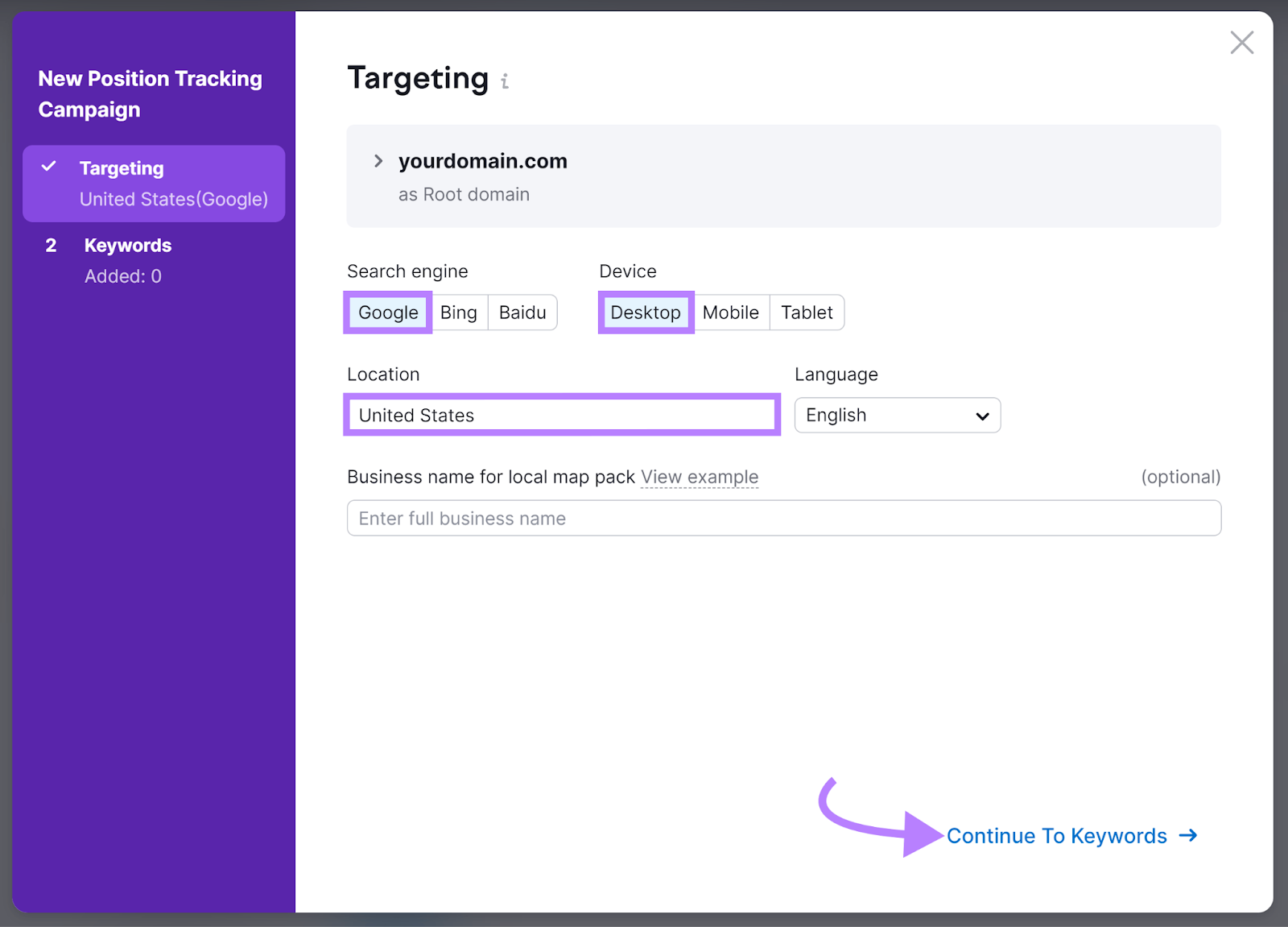
On the next screen, enter the keywords you want to track positions for. And click “Add keywords to campaign.”
Check the box to receive weekly ranking updates and click “Start Tracking.”
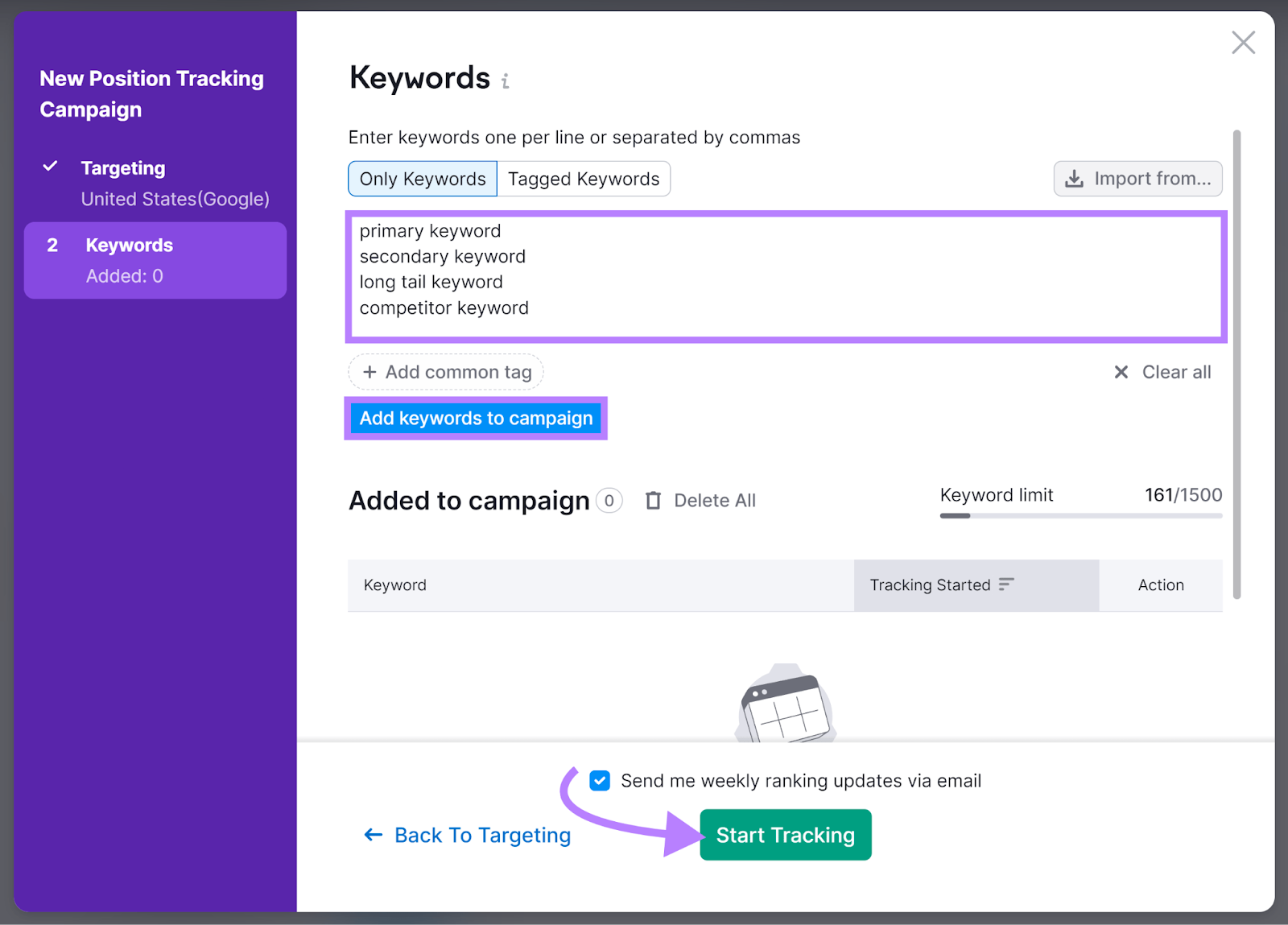
You’ll then see the default “Landscape” dashboard displaying overall metrics and a summary of your keyword performance.
Head to the “Overview” tab.
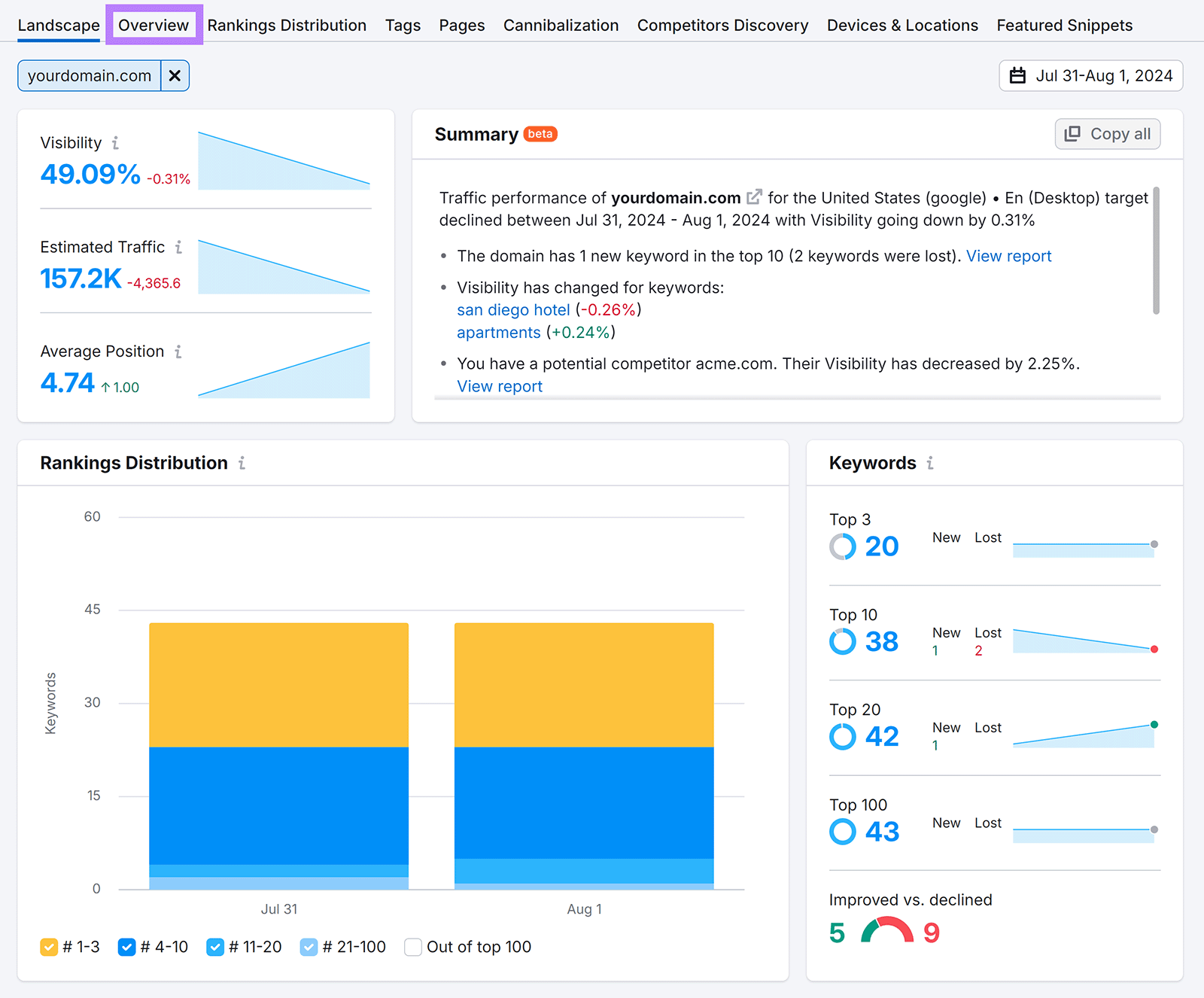
In this report, you’ll see your keywords, their ranking positions, and any changes in positions over time.
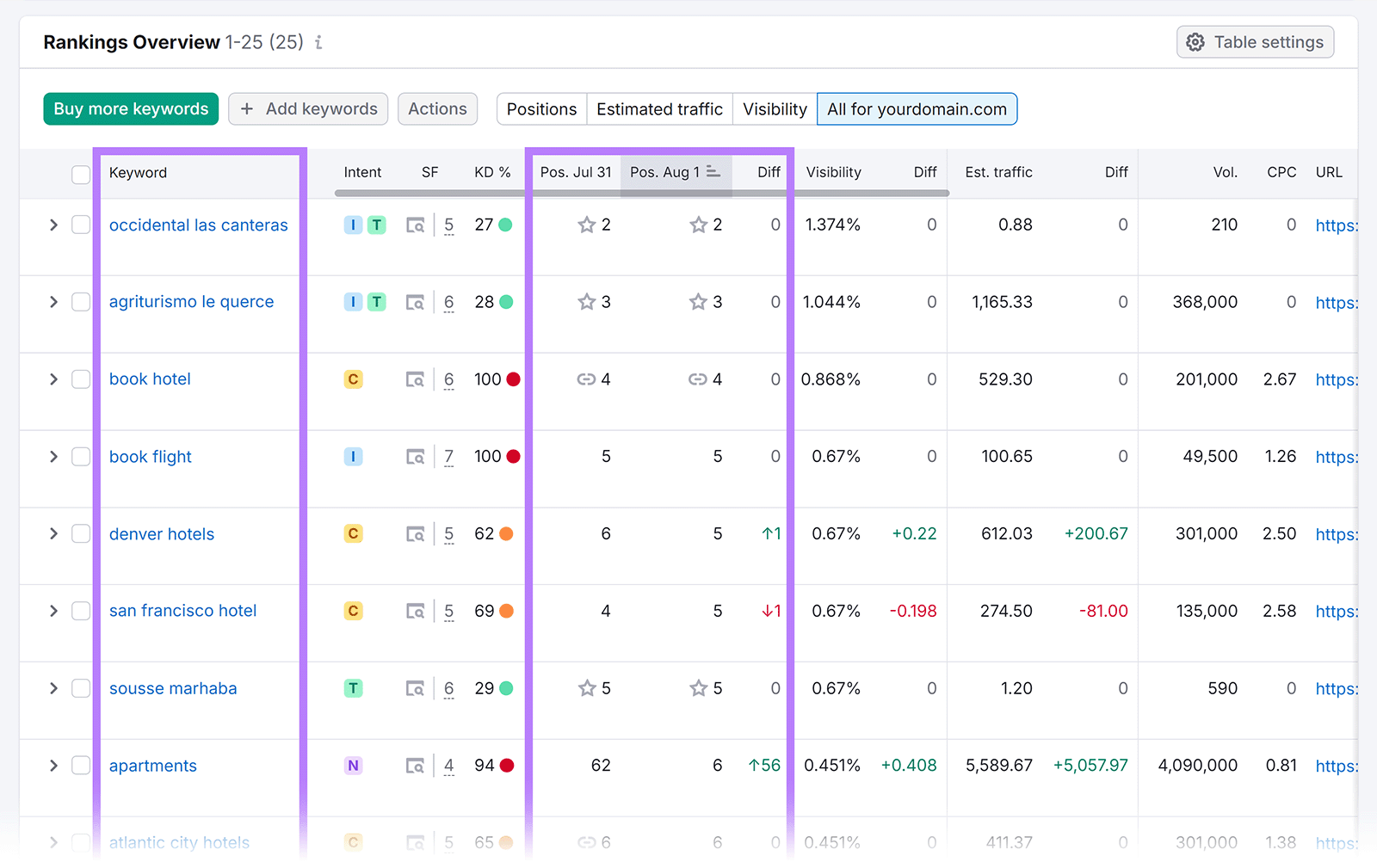
You may notice, for example, that your recent content updates have boosted the performance of specific keywords. Which you can use as evidence of your strategies working in your report.
If you spot ranking drops, you can then investigate why that happened and include your findings to justify resource allocation.
Backlink Analytics: Uncover New and Lost Backlinks
Semrush’s Backlink Analytics tool is a powerful backlink checker. Use it to check new and lost referring domains and backlinks.
To start, open the tool, enter your domain, and click “Analyze.”
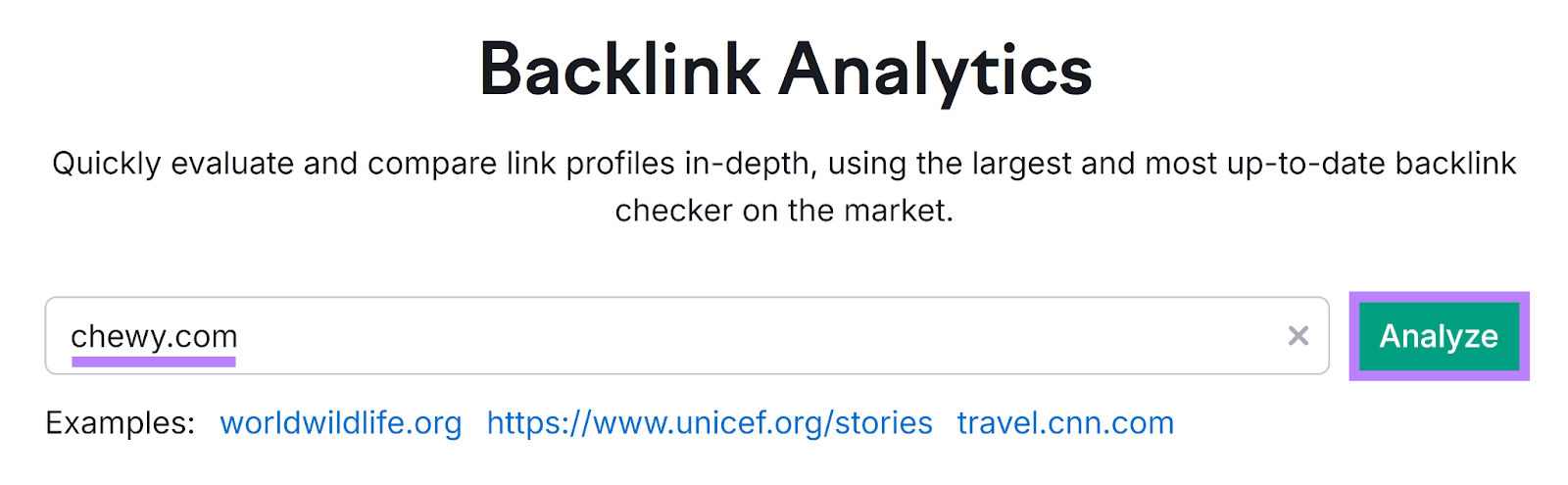
You’ll then reach the “Overview” dashboard. Scroll down and you’ll find several charts that show the total number of your referring domains and backlinks over time. And how many you gained or lost.
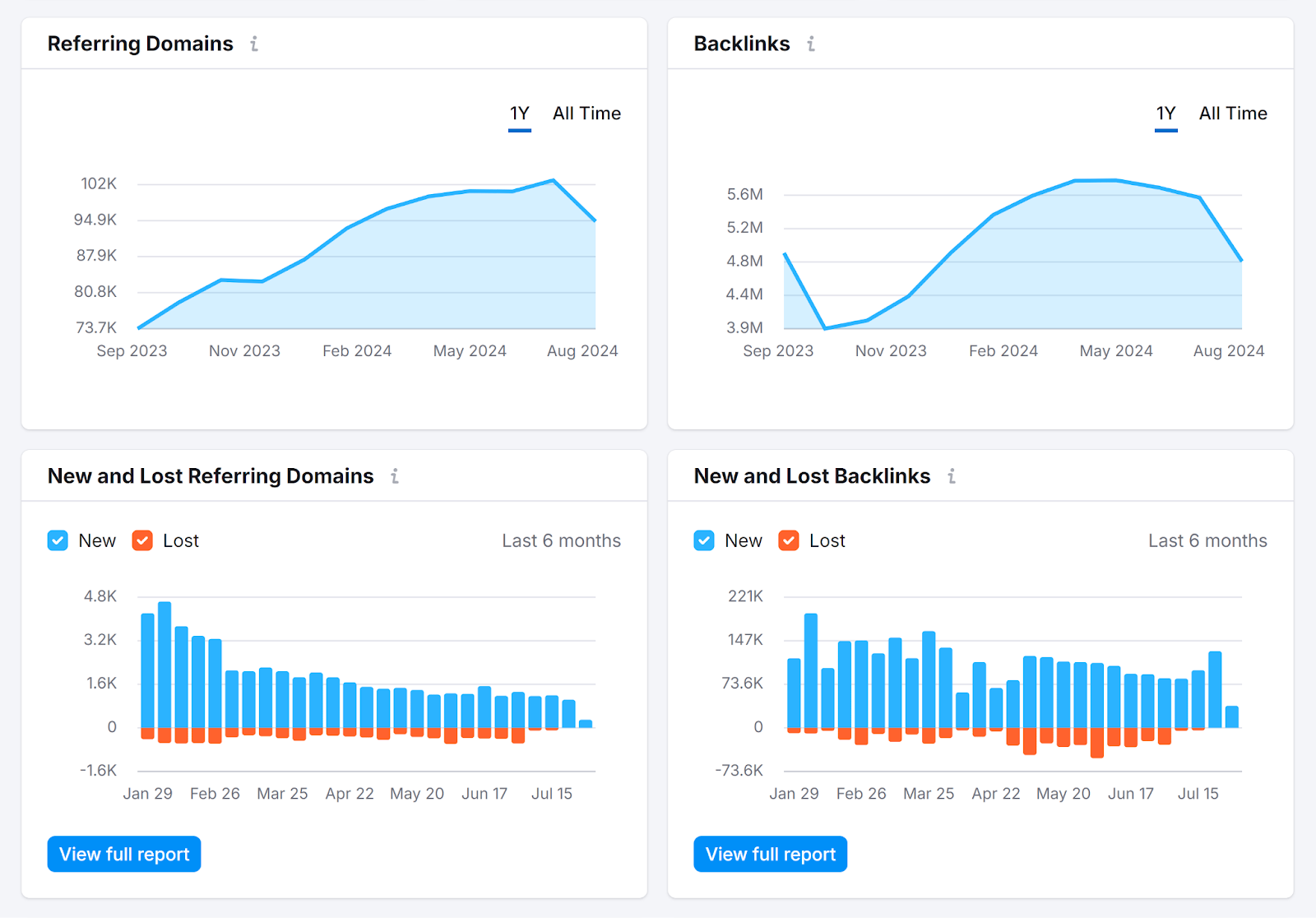
To get more granular details, navigate to the “Backlinks” tab.
There, you’ll find backlink URLs, their Authority Scores (a signal of their general quality on a scale from 0 to 100), the anchor text for each backlink, and other details.
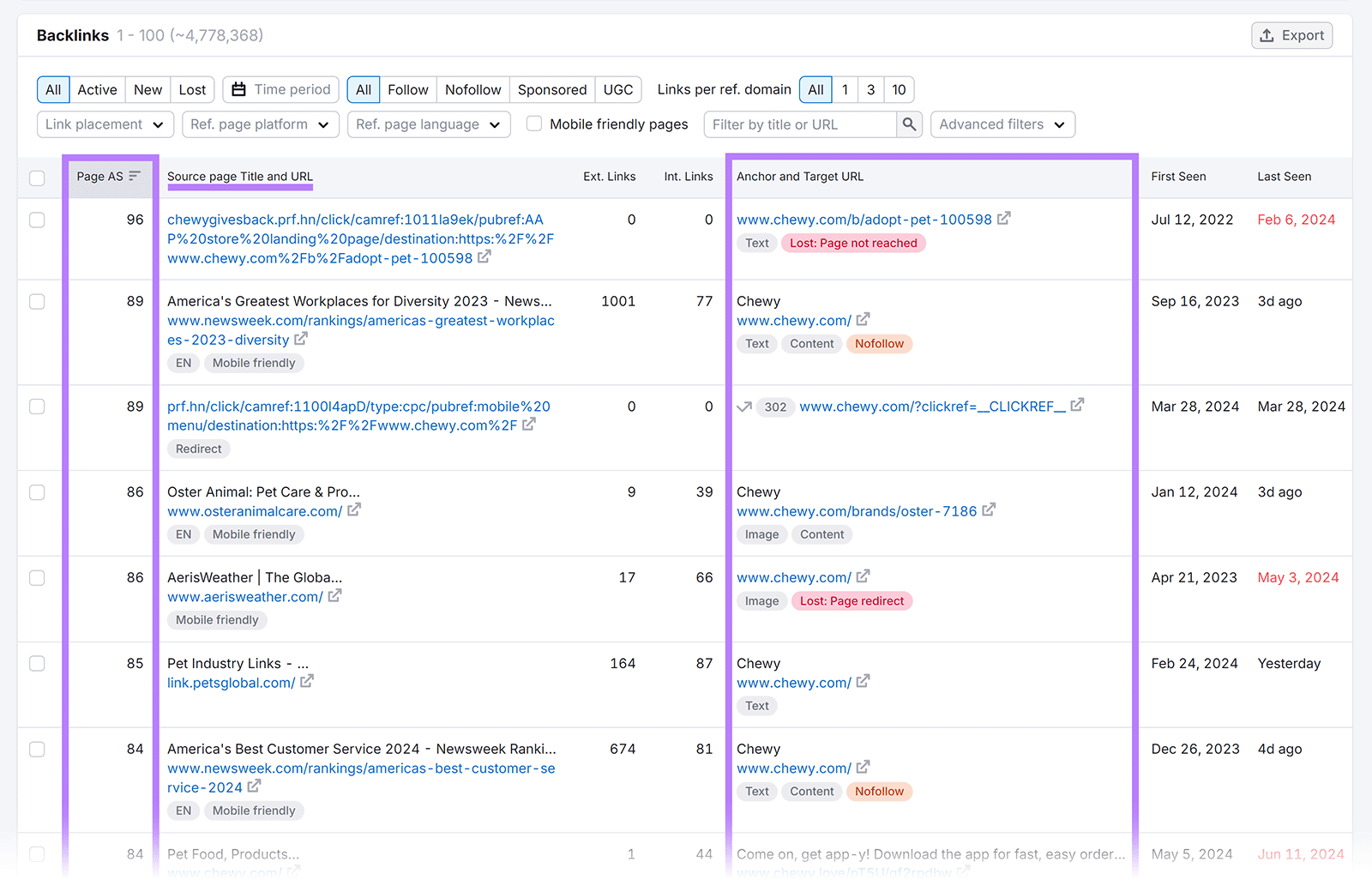
Filter these backlinks by various parameters. Like Authority Score, their current status (active, new, and lost), the **** they were acquired, and the link type (like “follow” and “nofollow”).
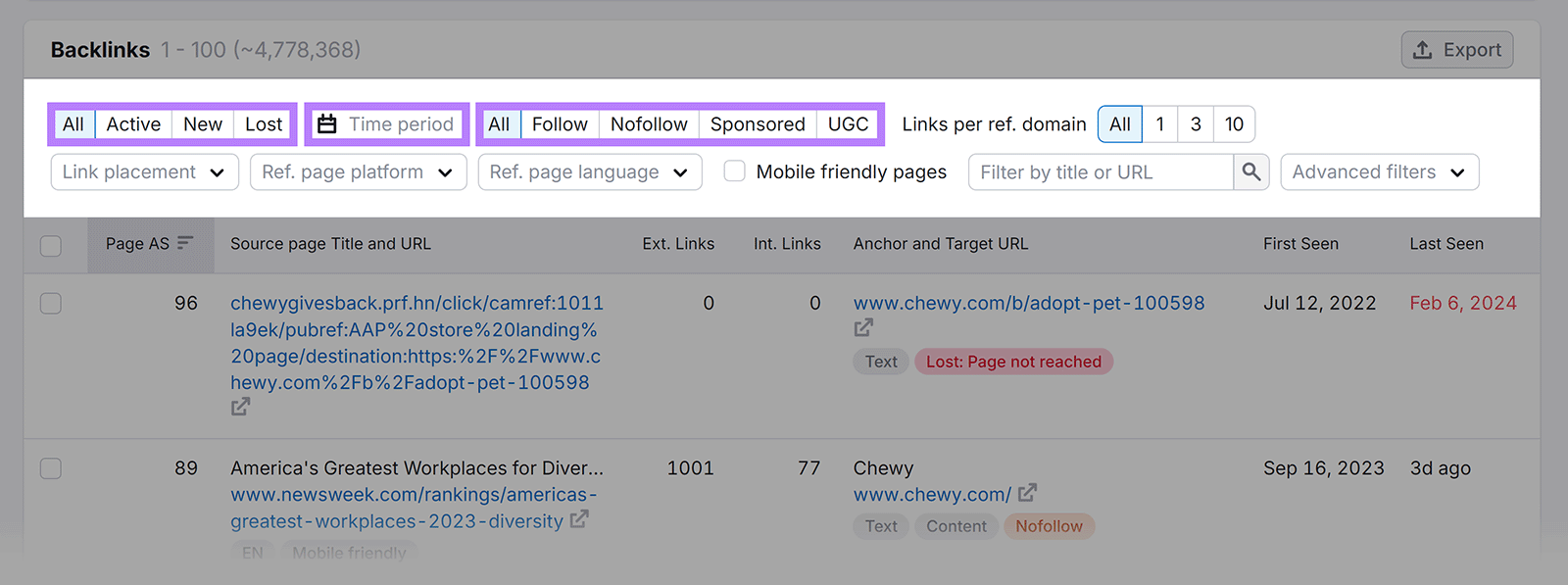
Now, head to the “Referring Domains” tab to get more details on the domains that link to your website.
Once there, scroll down until you see a list of the referring domains.
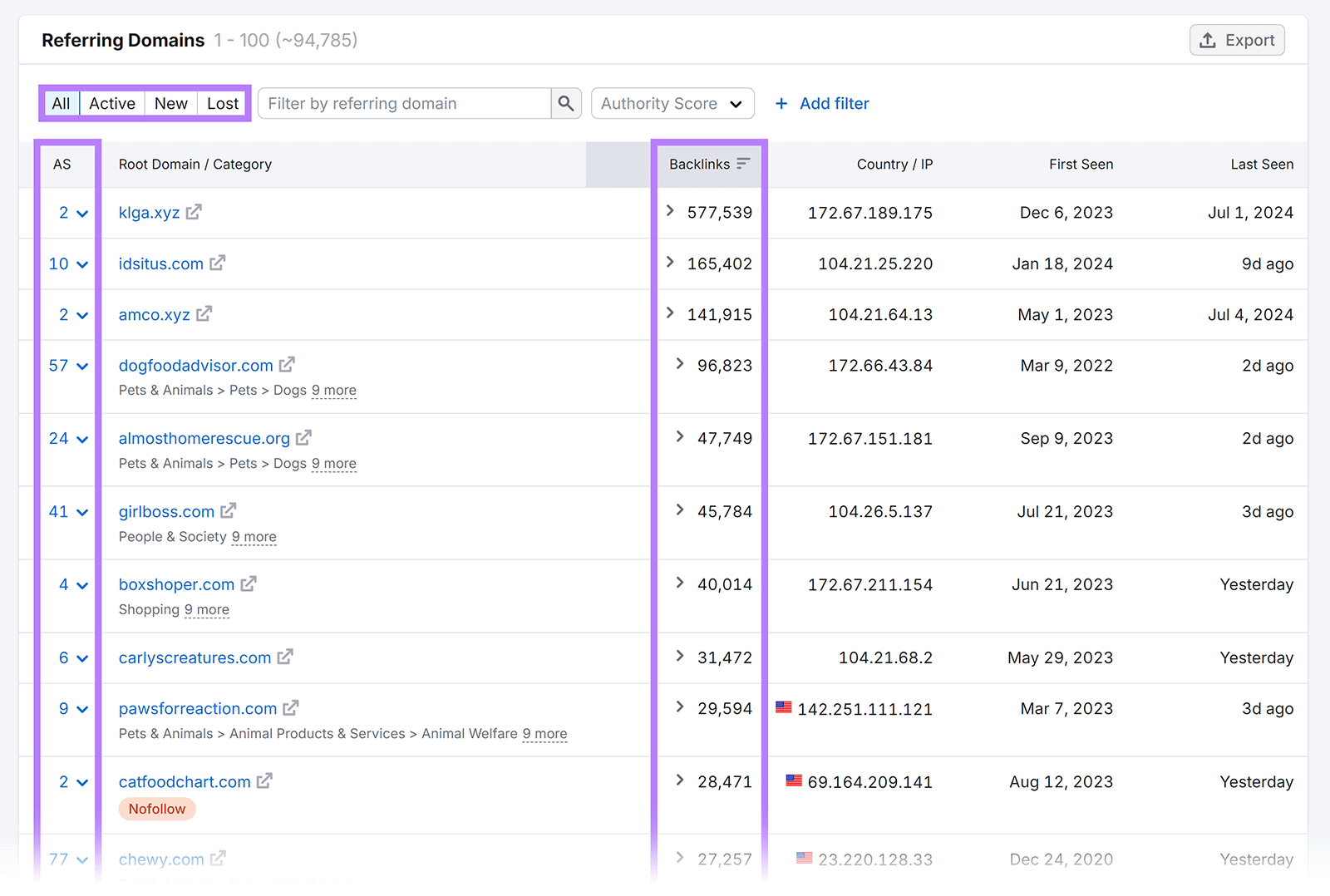
You can now see the Authority Score of each domain. Along with how many backlinks point to your site from each one.
Perhaps you recently invested in link-building efforts and now notice a significant uptick in the number of backlinks. That’s a success worth mentioning in your SEO report.
Site Audit: Check Site Health
Monitoring your site health is important for identifying and fixing technical issues. Semrush’s Site Audit tool helps with that by running a website health check that reviews 140+ factors. From how easy it is for search engines to crawl your site to how fast it loads.
To check your site’s health, run an SEO audit.
In the tool, enter the domain you want to analyze and click “Start Audit.”
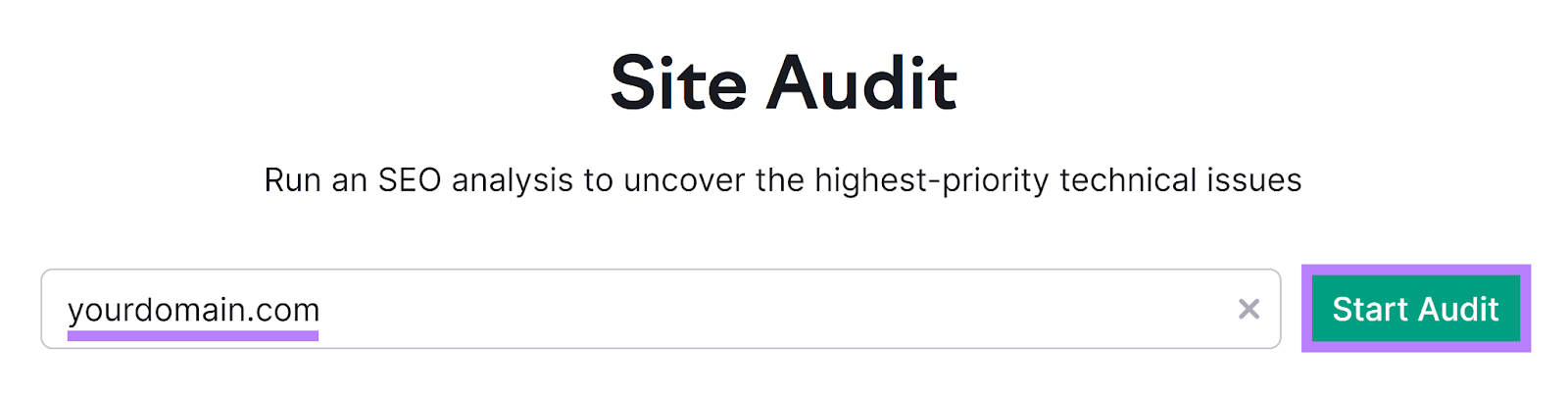
Configure your audit settings and click “Start Site Audit.”
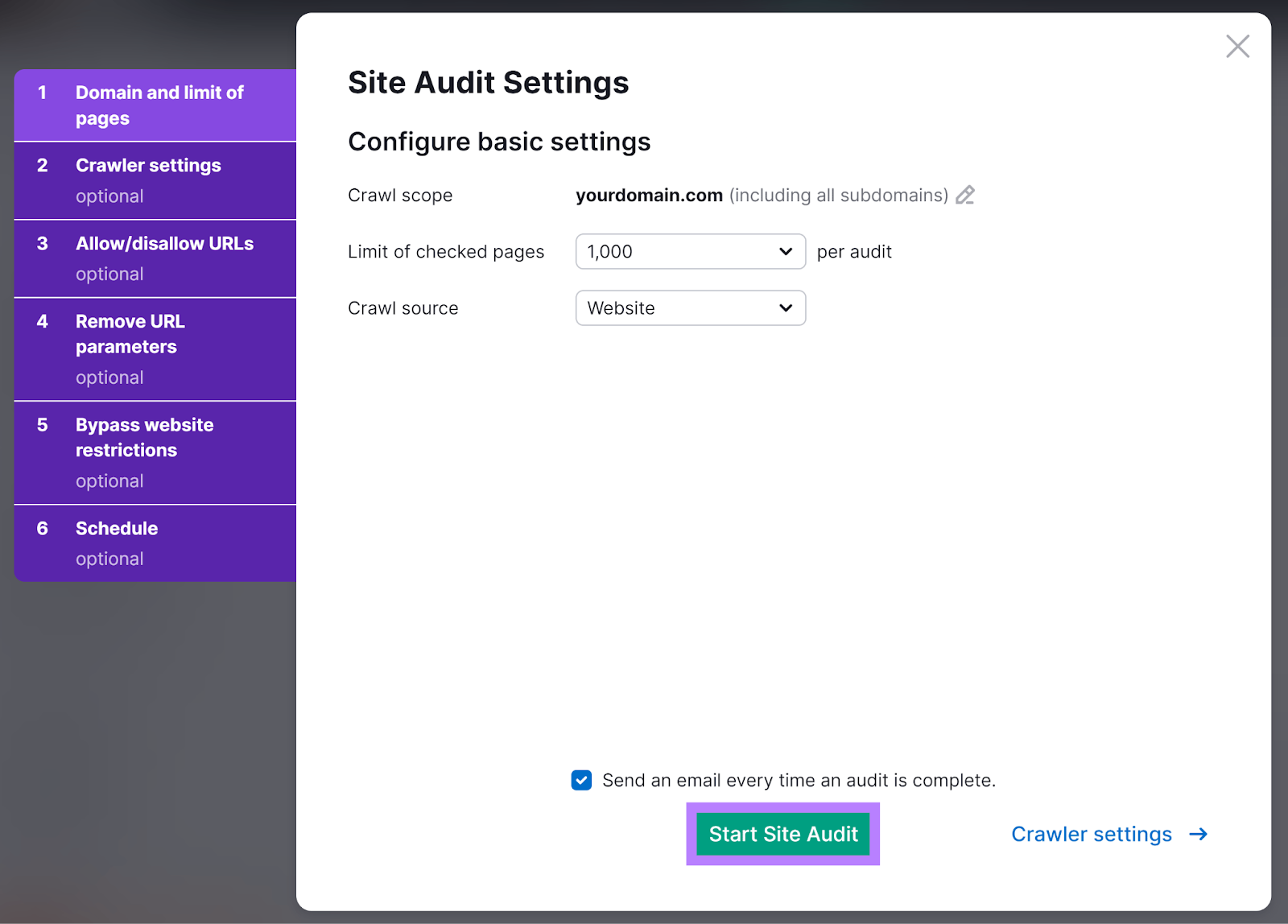
When your audit is ready, you’ll see an overview report.
You’ll find your “Site Health” score in the top left part of the page. This score is calculated based on the number and severity of issues found on your site.
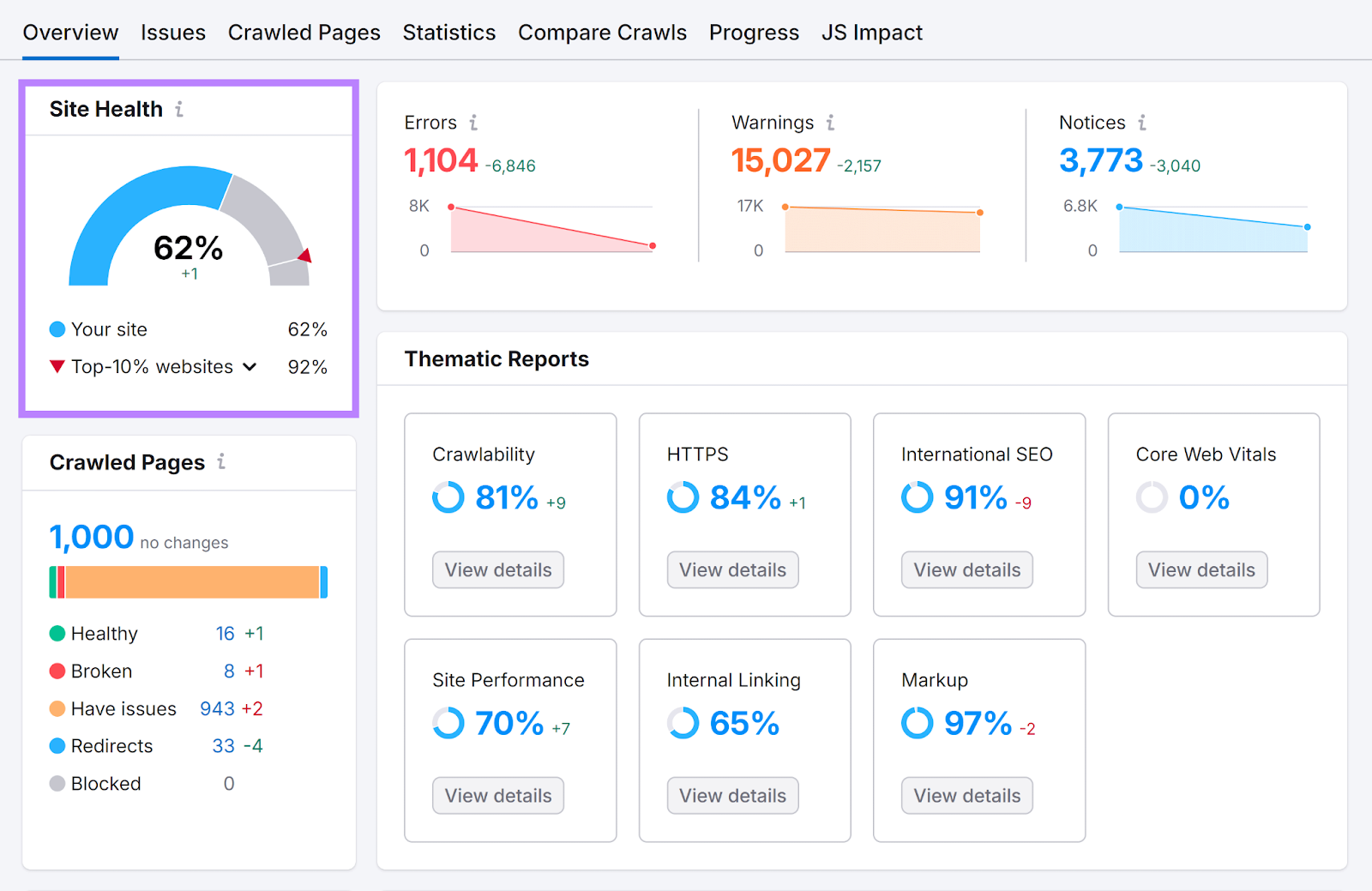
There’s also the “Thematic Reports” section in the middle. Click “View details” under different issue categories for more detailed reports.
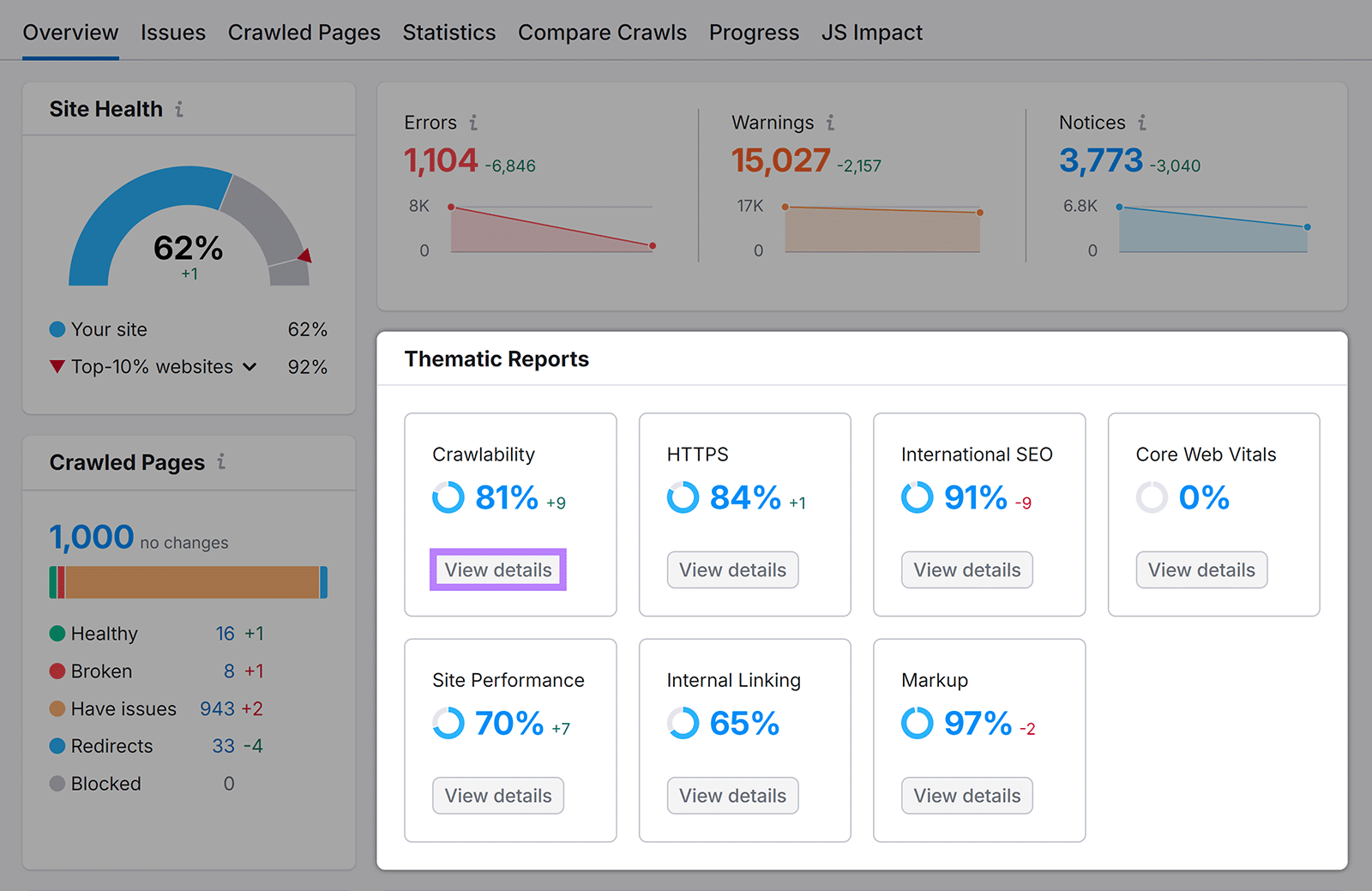
For example, here’s what the crawlability report looks like:
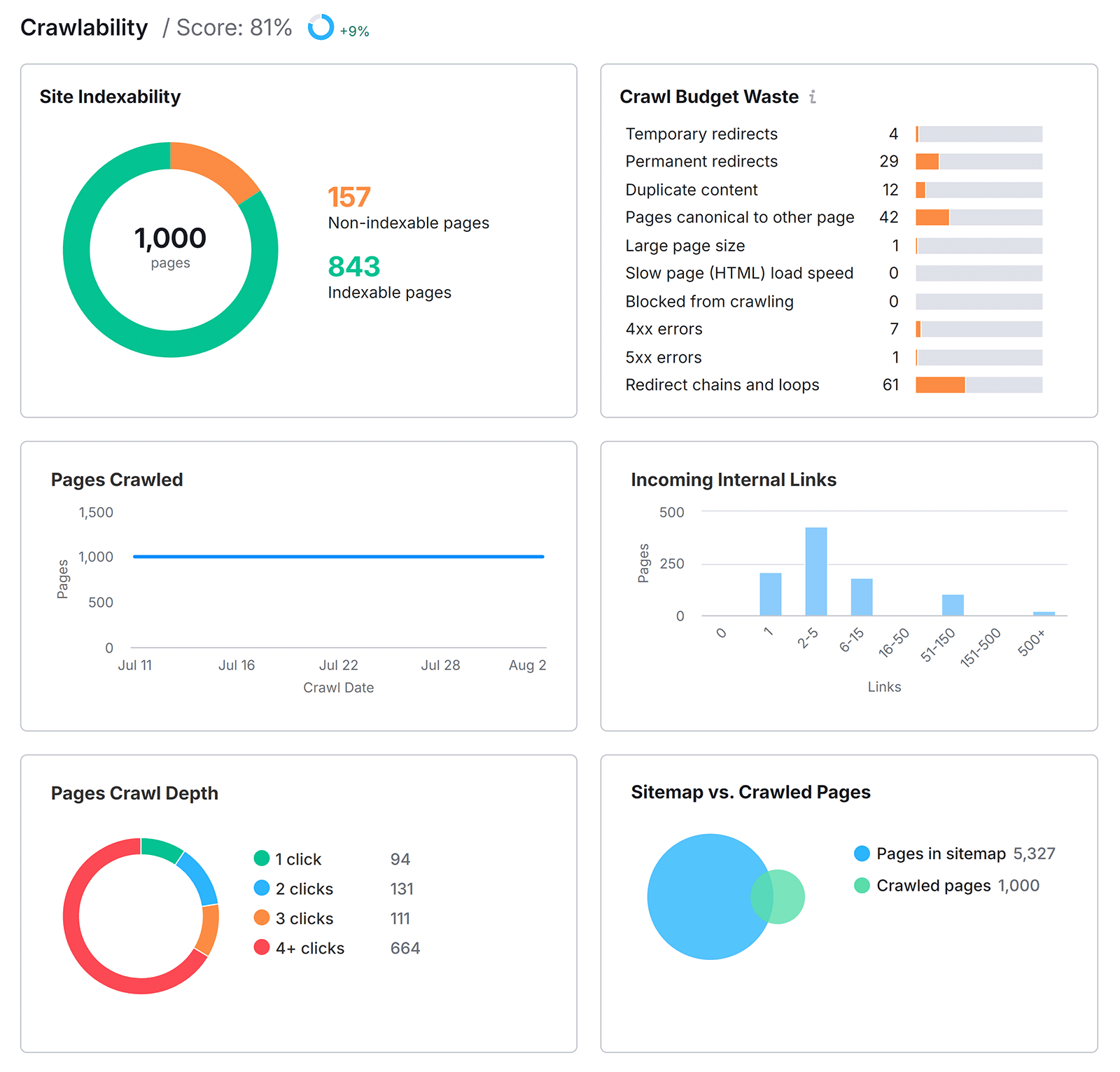
Go to the “Issues” tab to get a list of all the errors, warnings, and notices affecting your site.
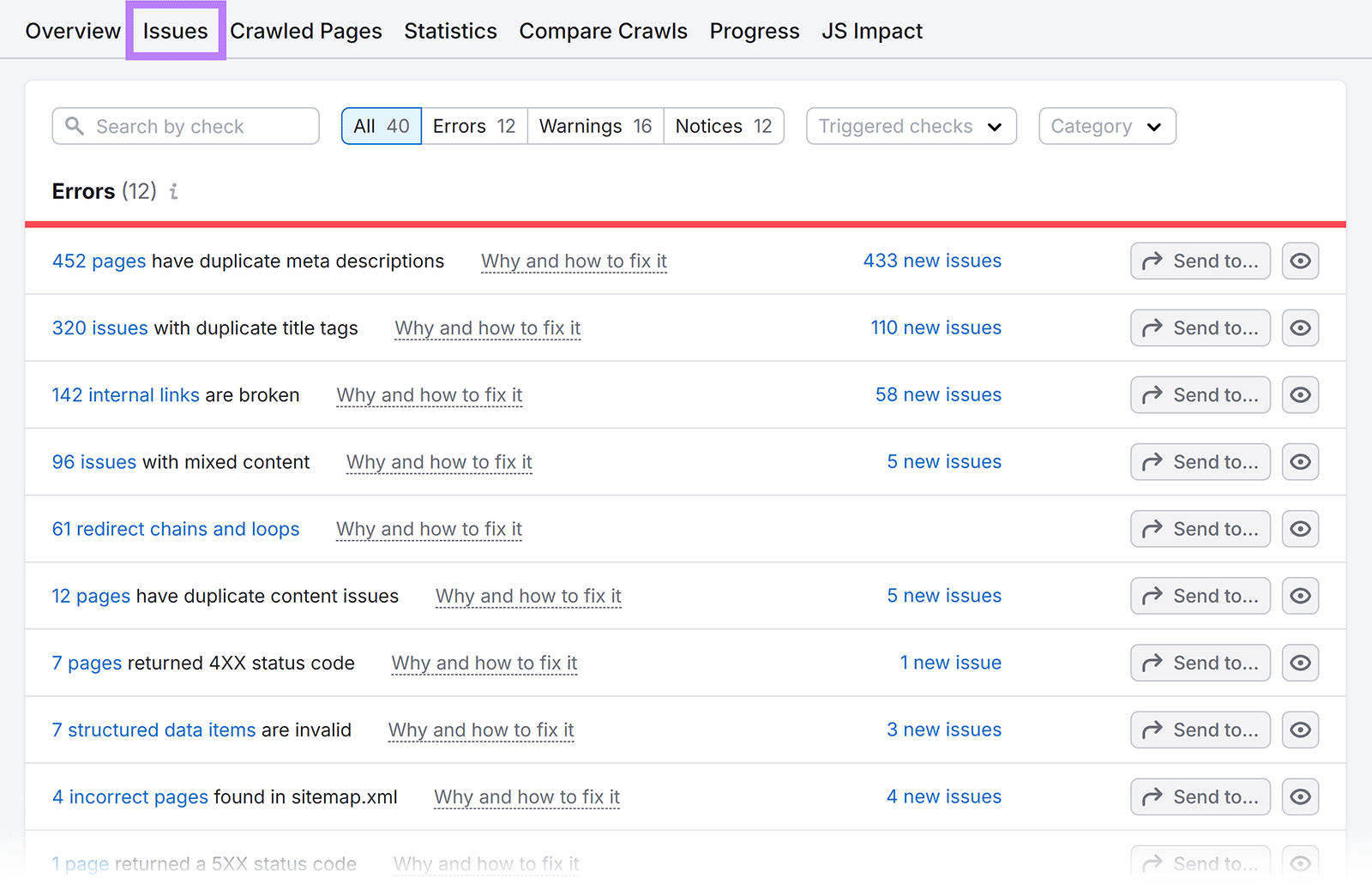
When you’ve fixed all the issues you can, click “Rerun campaign” in the top right corner to see your new site health result.
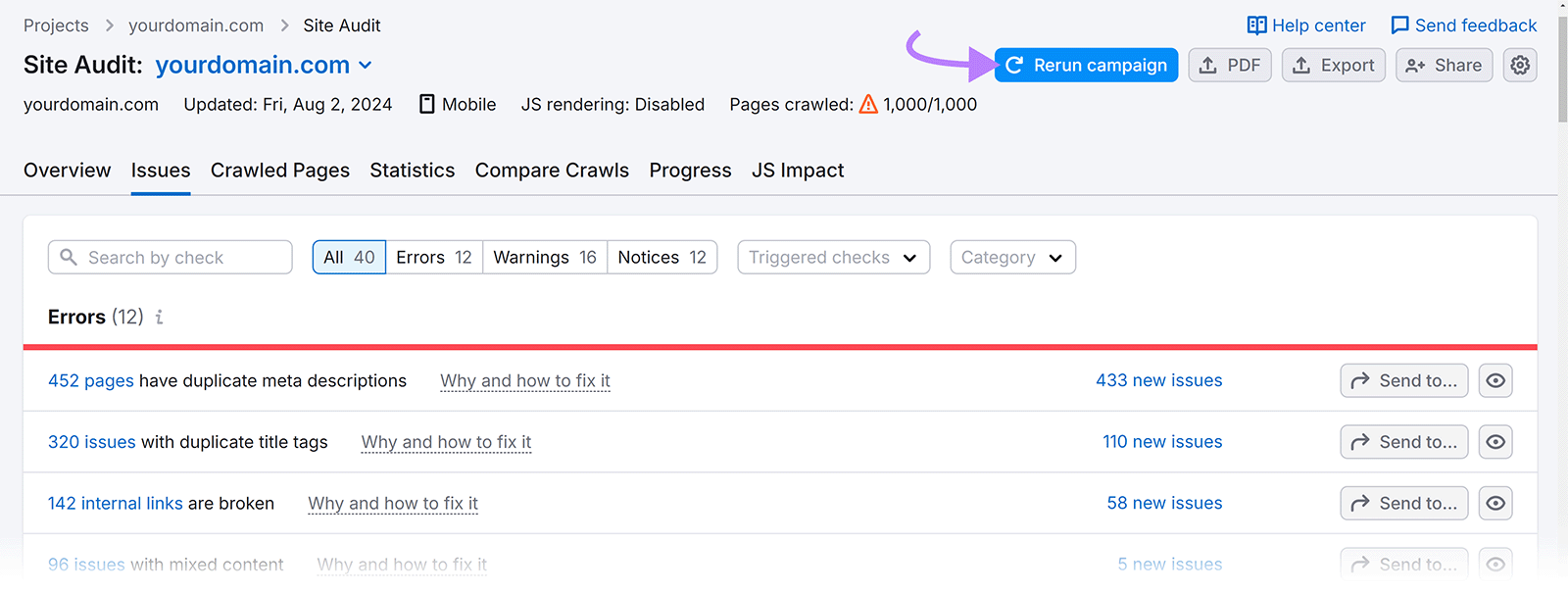
You can carry out this kind of audit every month, either manually or by automating it via the settings. And report any issues and applied fixes in your SEO reporting.
Backlink Analytics: Check Website Authority
Website authority is a measure of a domain’s credibility and strength in the eyes of Google. The search engine might not have its own explicit scoring system to measure this. But there’s no doubt that how authoritative your website is matters for ranking.
Semrush’s version of website authority is called Authority Score (AS).
Having a high AS means your domain is more likely to rank for competitive keywords.
To understand your website’s authority, head to the Backlink Analytics tool.
Enter your domain, and click “Analyze.”
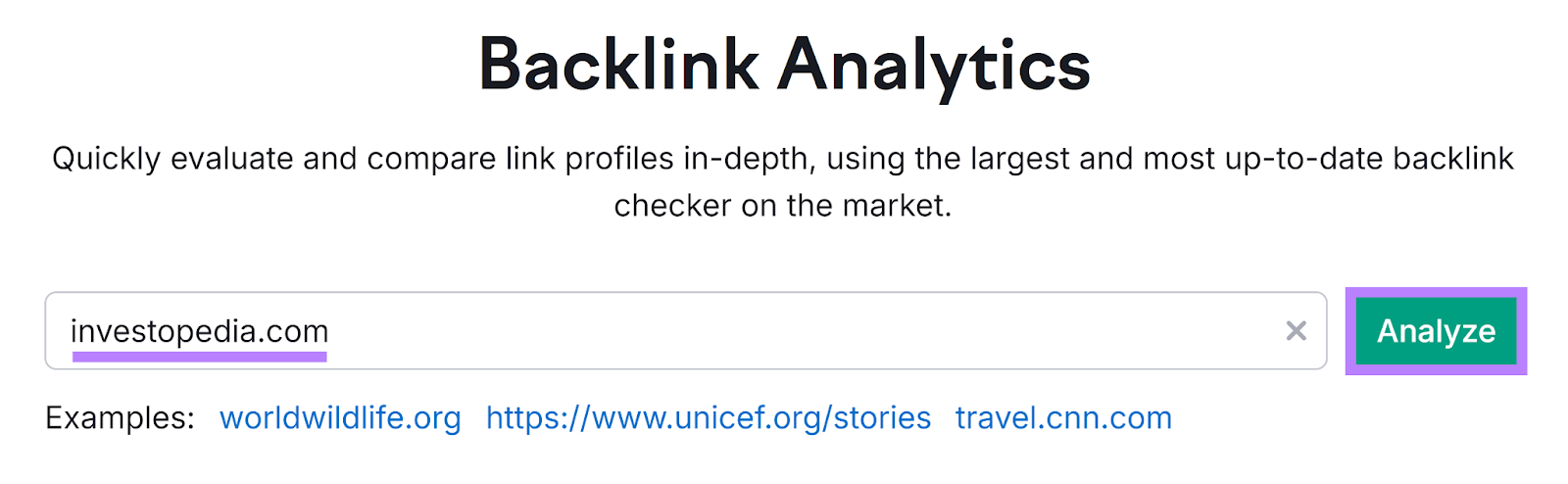
You’ll now reach the main “Overview” dashboard that displays your current AS, AS score trend, and network graph. Which illustrates the strength of your backlink profile.
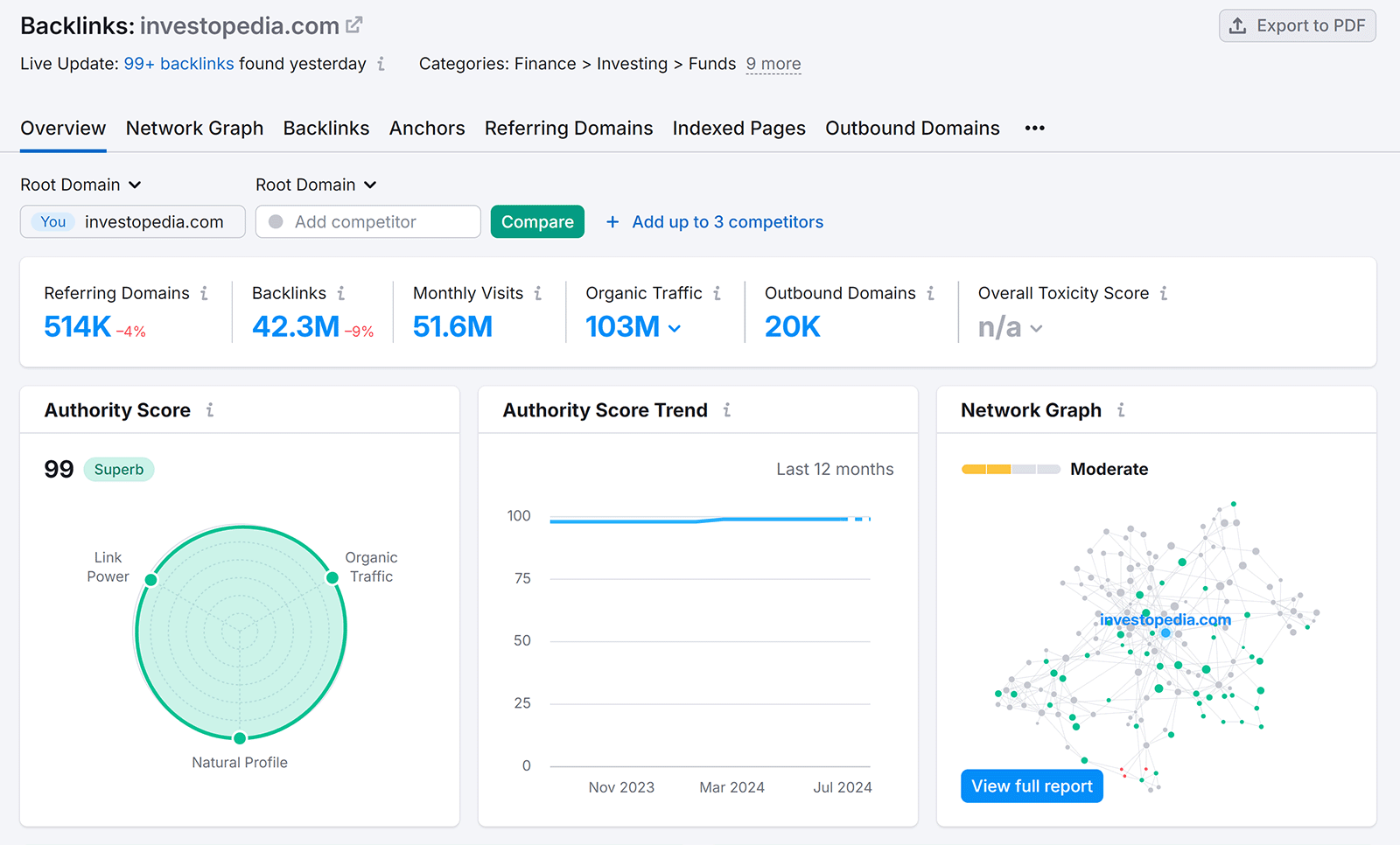
A higher AS means your site is more likely to rank for competitive keywords. And can more effectively compete against other authoritative sites. Which can translate into more traffic and revenue-generating conversions.
Making this a useful metric to include in your SEO report.
3. Build Your SEO Report
You probably took notes of insights, wins, and issues as you gathered your SEO data. Now is the time to turn these into a cohesive SEO report.
Here are some tips to ensure your SEO reports are packed with value:
Use a Logical Structure
Your report should start with an executive summary and end with recommended actions. Sections in between should report on the key metrics that matter for your business and marketing goals.
For example, ecommerce startups may predominantly focus on sales and conversions. So it makes sense to include these two metrics in your SEO report.
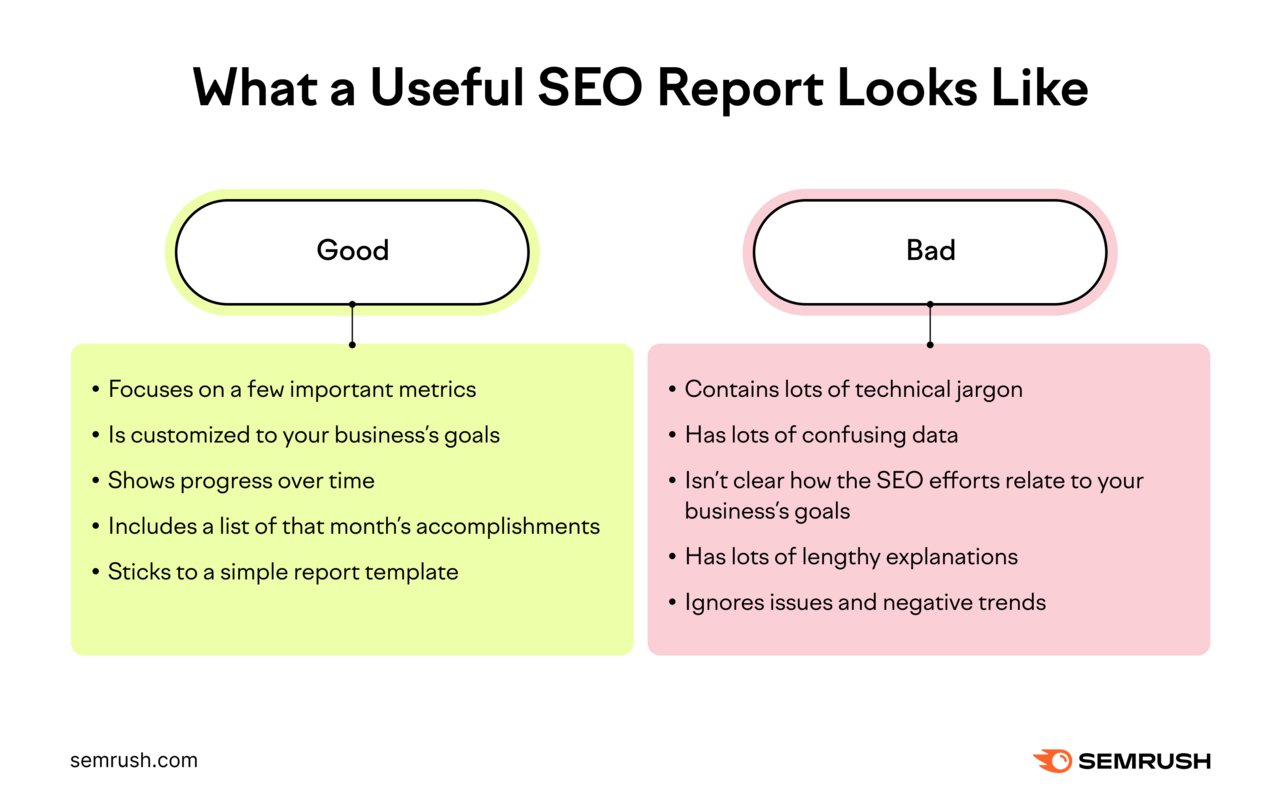
Provide Helpful Context
But your report shouldn’t simply share data. You also need to provide context and insights for each data point.
Is a particular metric trending downward? Explain why that is the case and what should be done to reverse the trend.
Or perhaps you highlight a significant traffic increase. Elaborate on why it happened and what role your recent effort played. And how you can emulate that success elsewhere on the site.
Use clear language to describe SEO data and insights. If you’re unsure if the client or stakeholder is knowledgeable about SEO, provide helpful definitions of key terms like backlinks, domain ratings, and others where appropriate.
Choose a Reporting Frequency and Layout
Some companies may prefer to get weekly SEO reporting updates in slide decks. Others may prefer monthly or quarterly updates delivered in lengthy Google Docs files.
Choose a reporting frequency and layout and stick with them. To ensure everyone is updated regularly on your SEO wins and opportunities.
End Your Report on a Positive Note
Your reporting will not only be about wins. It will also contain some challenges you’re dealing with. Like underperforming pages or technical issues.
But make sure your report always ends on a positive note. You should list actions you’ll take to move SEO efforts in the future and be confident in your ability to deliver results.
SEO is a long game. So you need to keep key stakeholders motivated with positive notes and decisive actions. Don’t just present a list of problems without solutions.
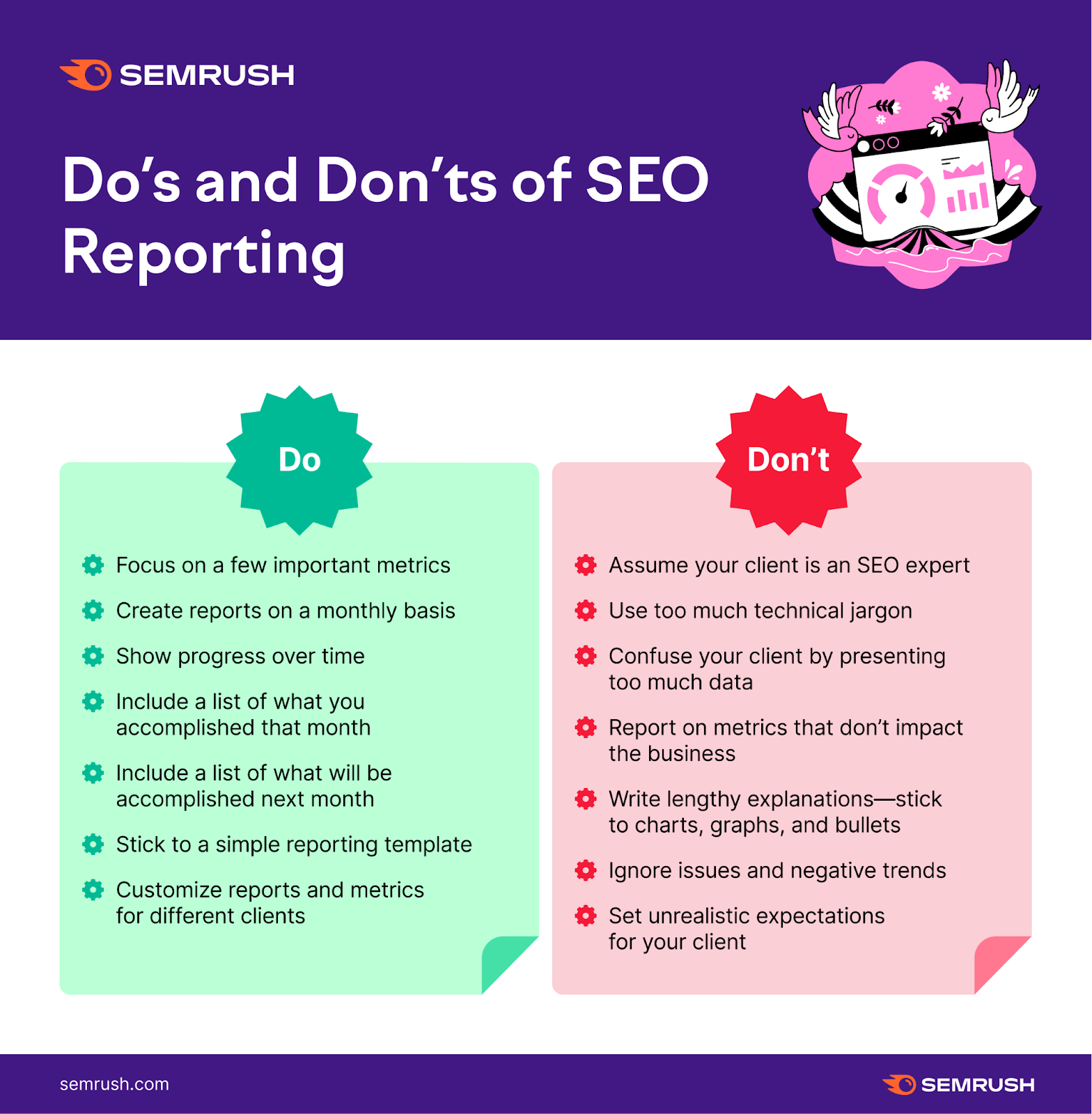
4. Automate SEO Reporting
SEO reporting can take time, so it’s helpful to automate the process as much as possible. Semrush’s My Reports tool can help with that.
To get started, head to the tool and click “Create report.”
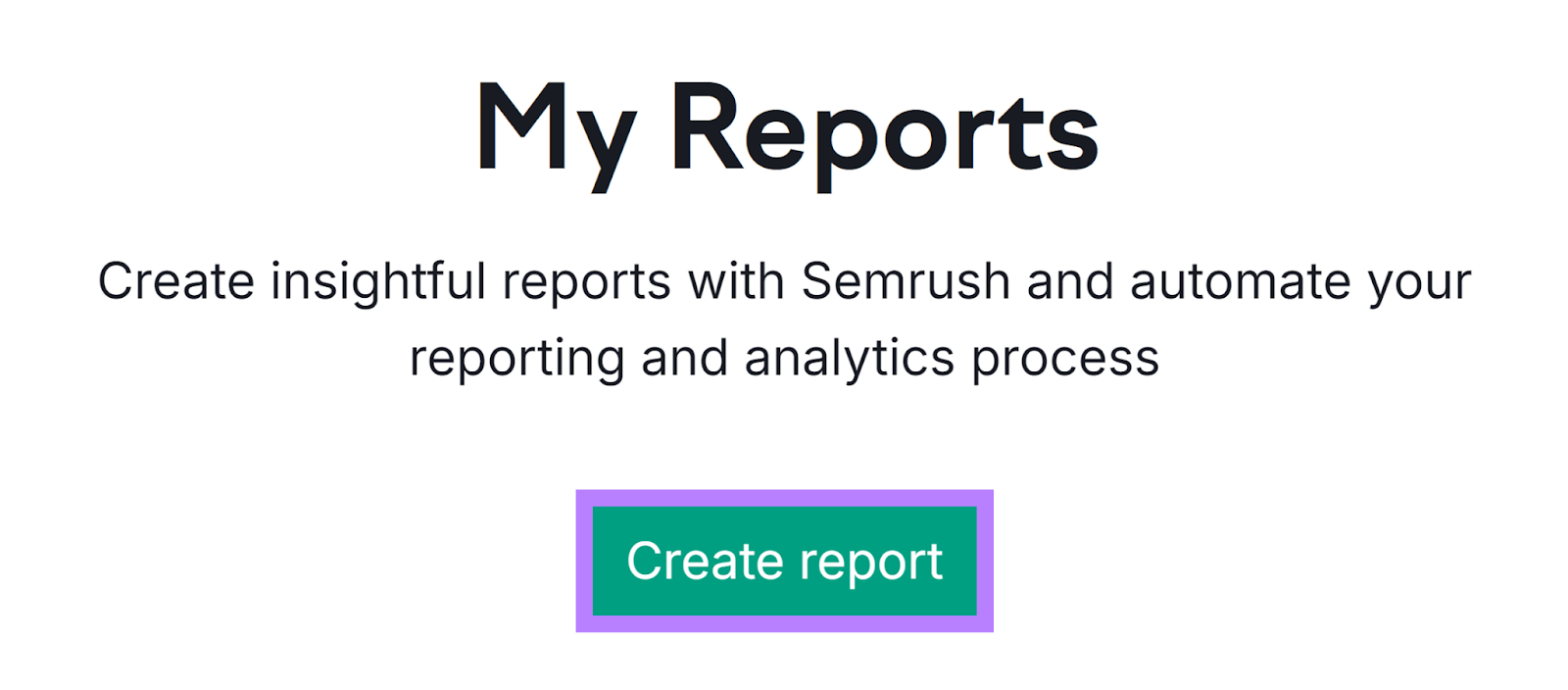
In the left “Widgets” navigation, you’ll find various data sources you can use. Drag and drop relevant widgets to the report. Like Google Analytics 4 or Site Audit.
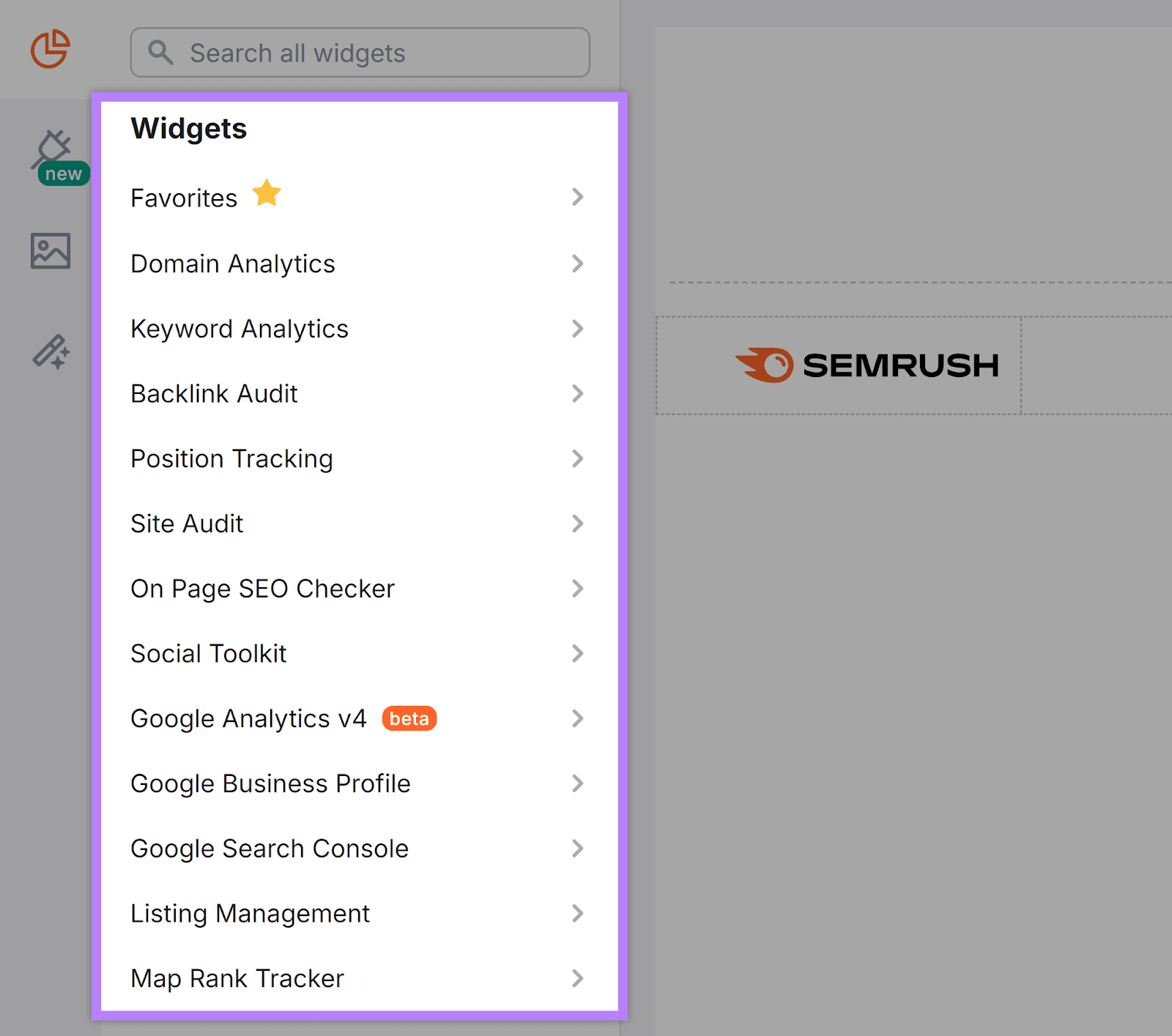
When you add a widget, configure the relevant settings and click “Apply.”
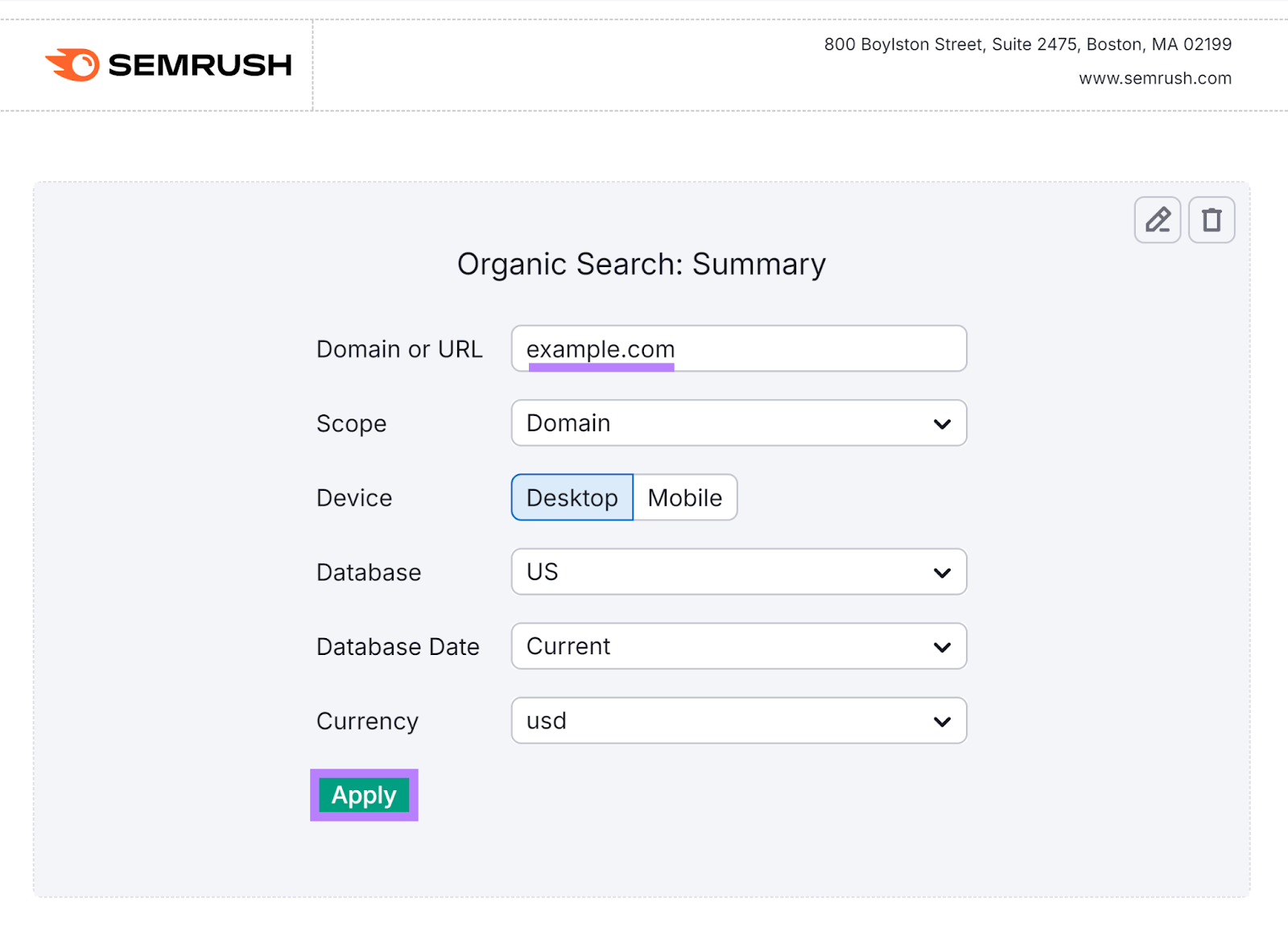
Drag and drop all the widgets you want to include in your report.
You can also use various ready-to-use templates.
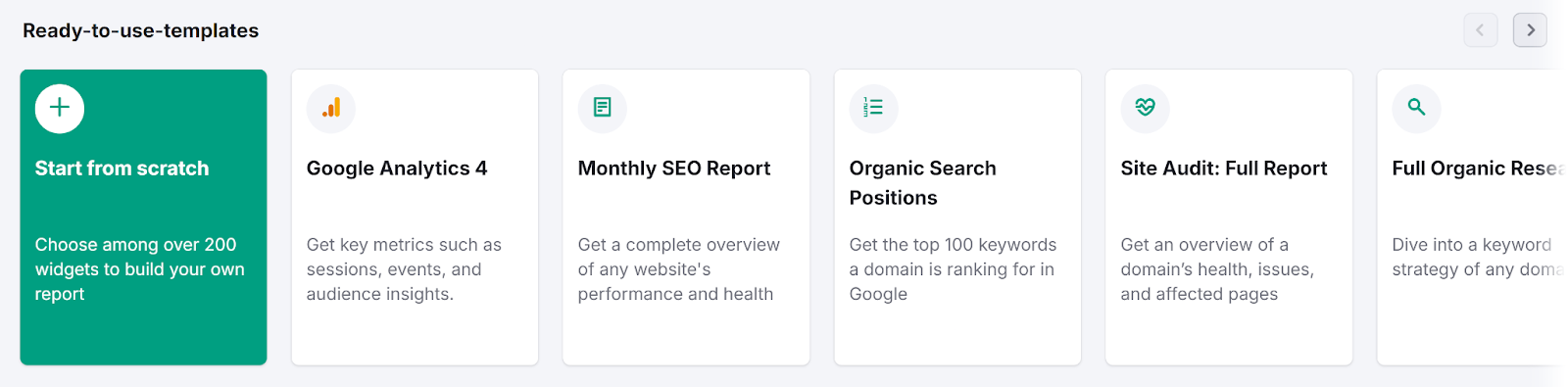
When you’re ready, click “Generate PDF report” in the top right corner.
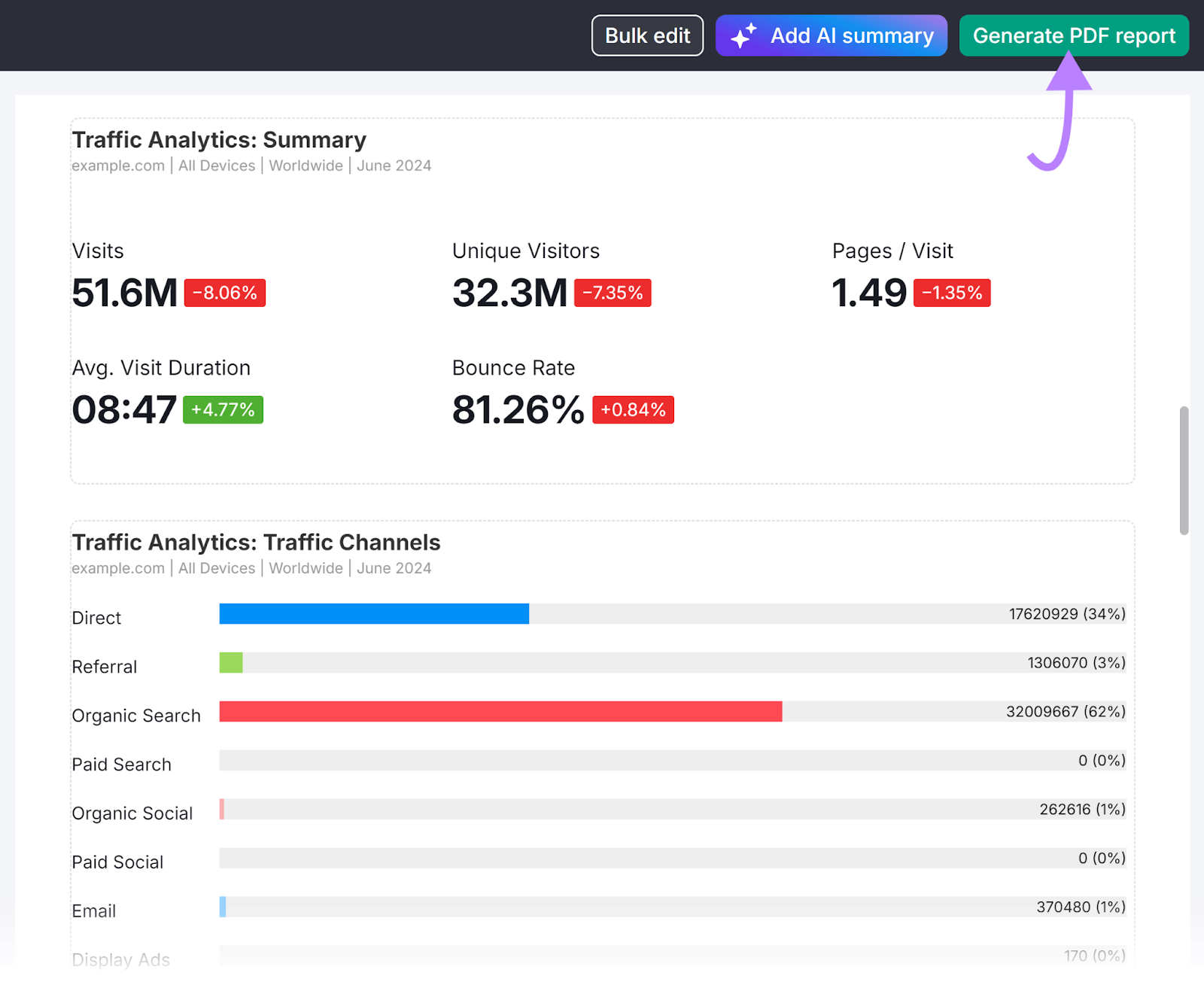
You can set the reporting to be updated daily, weekly, or monthly. And have the report emailed to specific email addresses. Further streamlining the process.
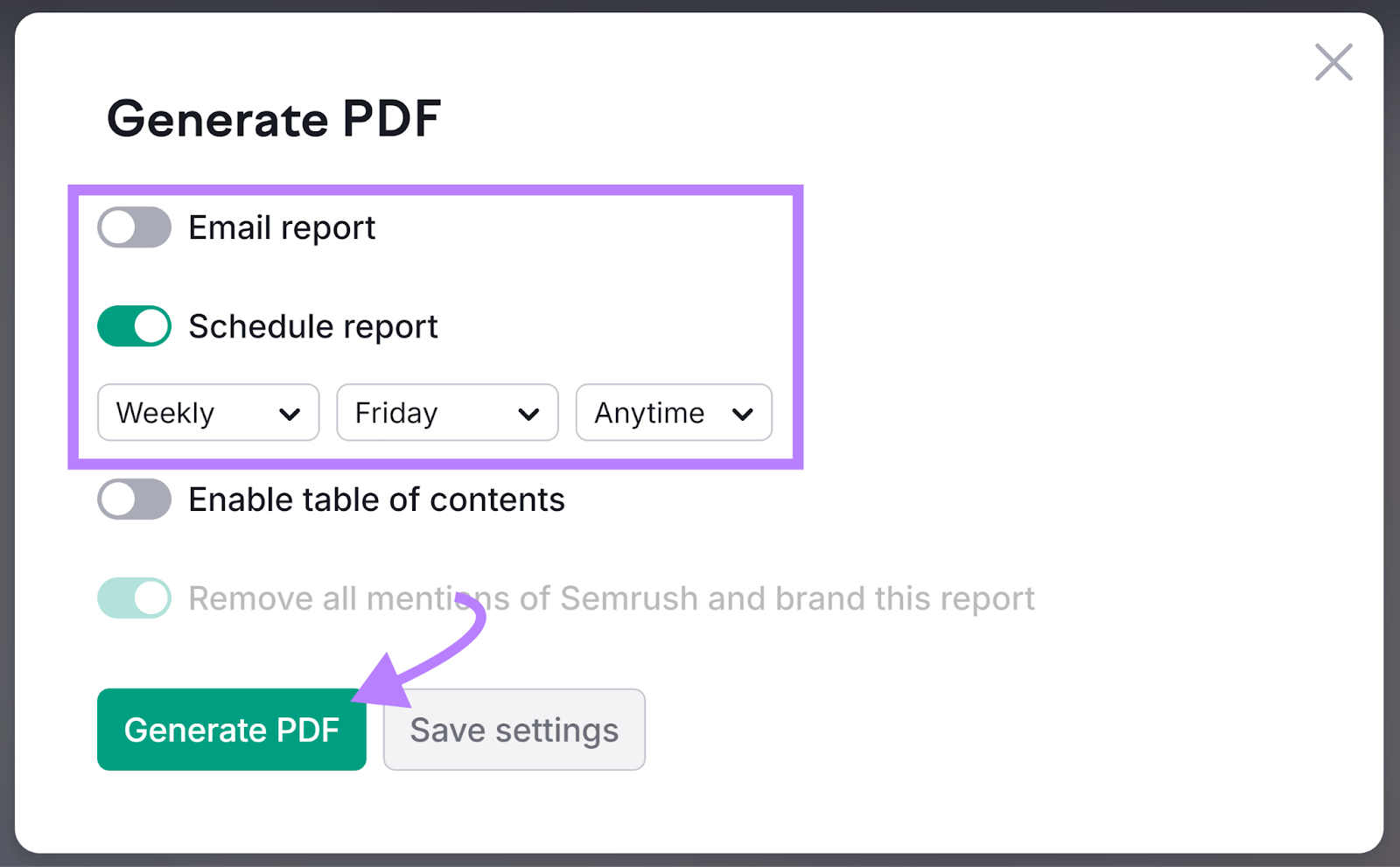
Streamline Your SEO Reporting Efforts
SEO reporting helps you monitor the performance of your SEO efforts.
But this reporting doesn’t have to be complicated and time-consuming.
Semrush can help you gather and visualize key metrics. From keyword rankings and backlinks to site health and website authority. You can even automate the process, including the delivery of reports.
Try it out for yourself by signing up for a free trial.
Source link : Semrush.com
