Being visible in search is essential, but you’ll have to do more than appear at the top. Users demand quick, relevant answers right at their fingertips. This is where SERP features shine.
Beyond typical search results, SERP features provide quick answers, engaging visuals, and relevant content, all directly on the search results page. Leveraging these elements can significantly improve your website’s performance, so missing out would be a big mistake.
In this article, you’ll learn how to find SERP feature opportunities through SE Ranking’s toolkit, which can help you optimize your website and rank for them.
If you’re seeking quick insights, here’s a short summary:
- Analyze your competitors’ strategies. Discover the features they’re using and enhance your own tactics accordingly.
- Research features triggered by specific keywords and align your content with them to maximize its impact.
- Identify the features you currently possess versus features with optimization potential. Distinguish your wins from opportunities and take informed actions.
To really get into the nitty-gritty of finding SERP feature opportunities, you’ll want to read the full version of this article. We’ll reveal tons of secrets and approaches that facilitate this process and make it more effective.
What are SERP features? And why should you care?
When you search for something on search engines like Google, you usually see a list of blue links accompanied by a variety of additional information, all directly on the search results page. These extra elements are known as SERP features. Their purpose is to provide users with quick answers and relevant content directly on the SERP. This saves users from having to click through multiple websites.
SERP feature positions on the results page vary. Some are located above the traditional organic results, and others appear in the middle of the page or on the side. Some SERP features require you to incorporate structured data into your pages to generate elements.
Here are some examples of special search result features:
- Rich Results: These include enhanced visual elements beyond the traditional blue link and text description, such as images, ratings, reviews, pricing, etc. Rich results are a subset of SERP features that offer a wide range of improvements over traditional search results.
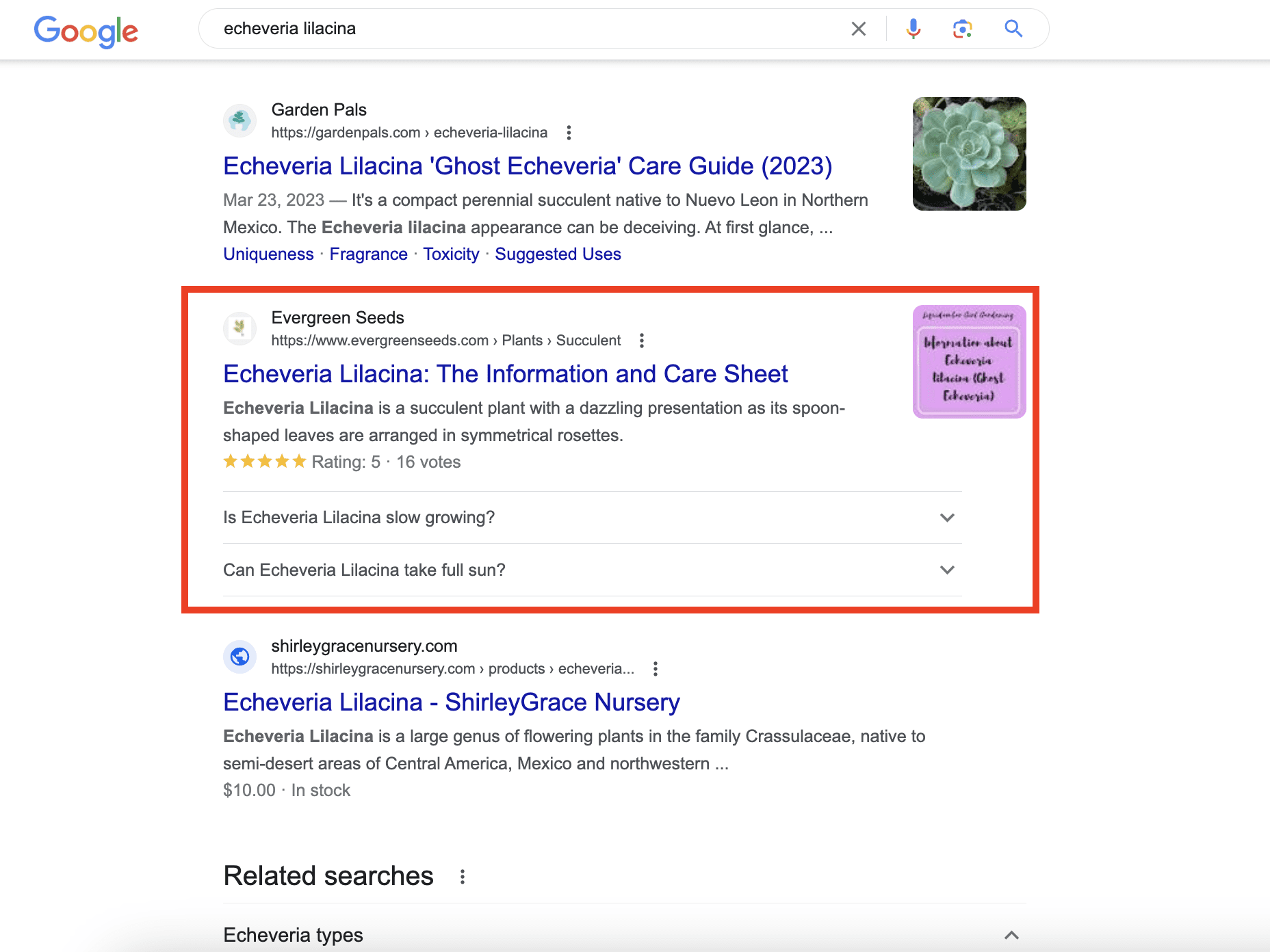
- Featured Snippets: These concise summaries directly answer a user’s query. Featured snippets appear in the form of a paragraph, list, or table, and are located at the top of the search results.
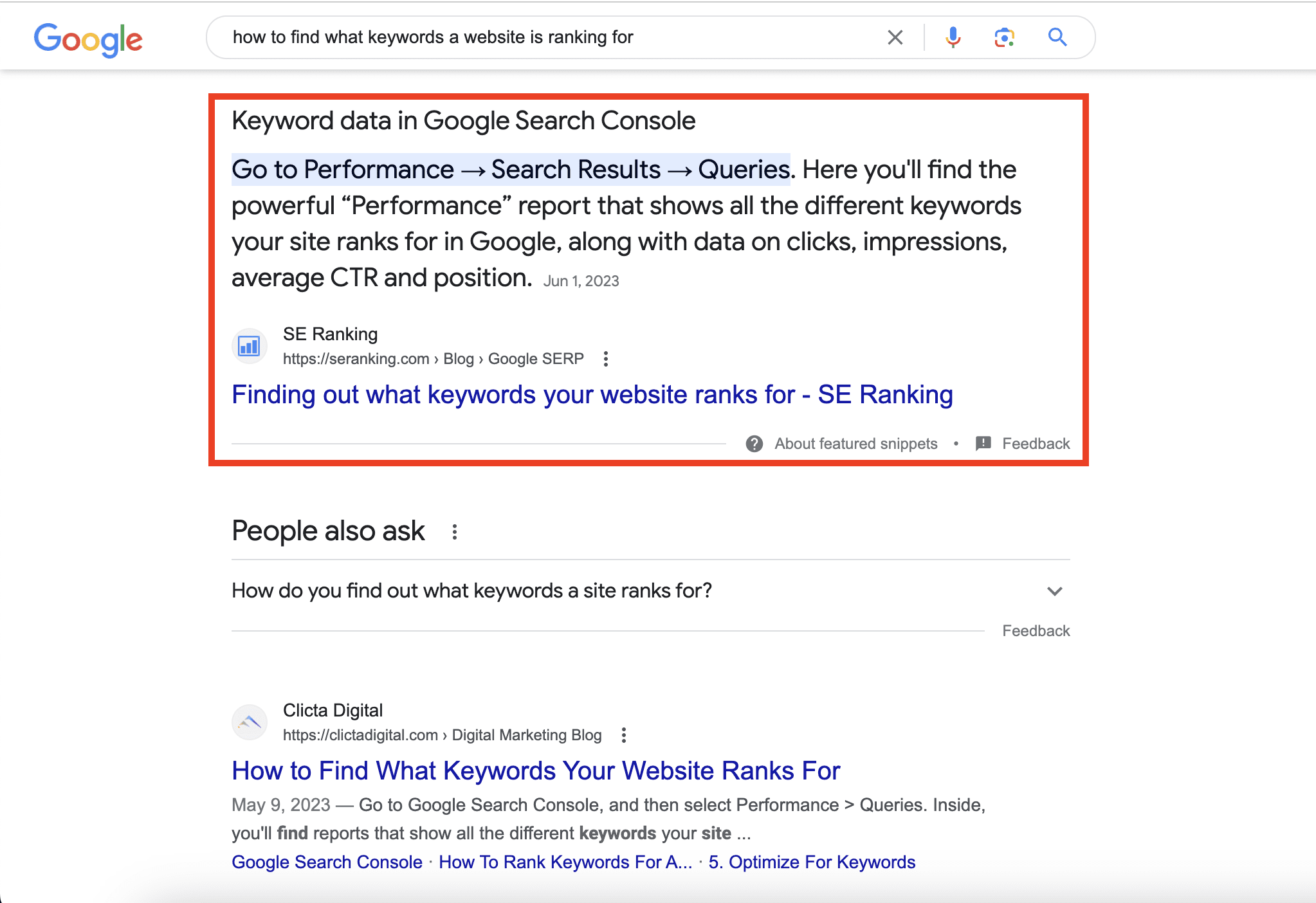
- Knowledge Panels: Information-rich panels on the right side of the search results. They contain critical details about people, places, organizations, and more.
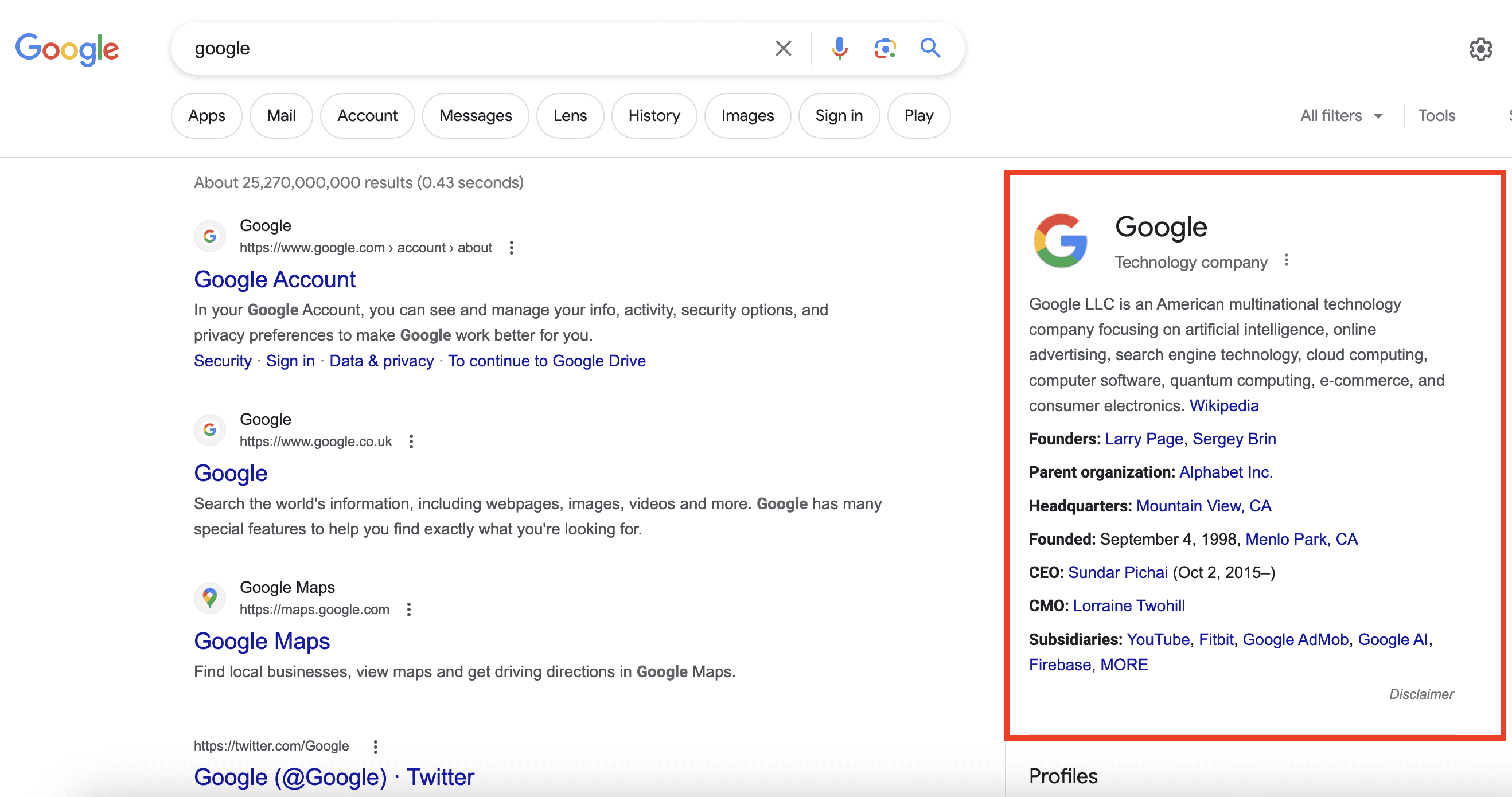
- Local Packs: Maps-based displays that showcase local businesses related to a search query, along with their contact information, reviews, and location.
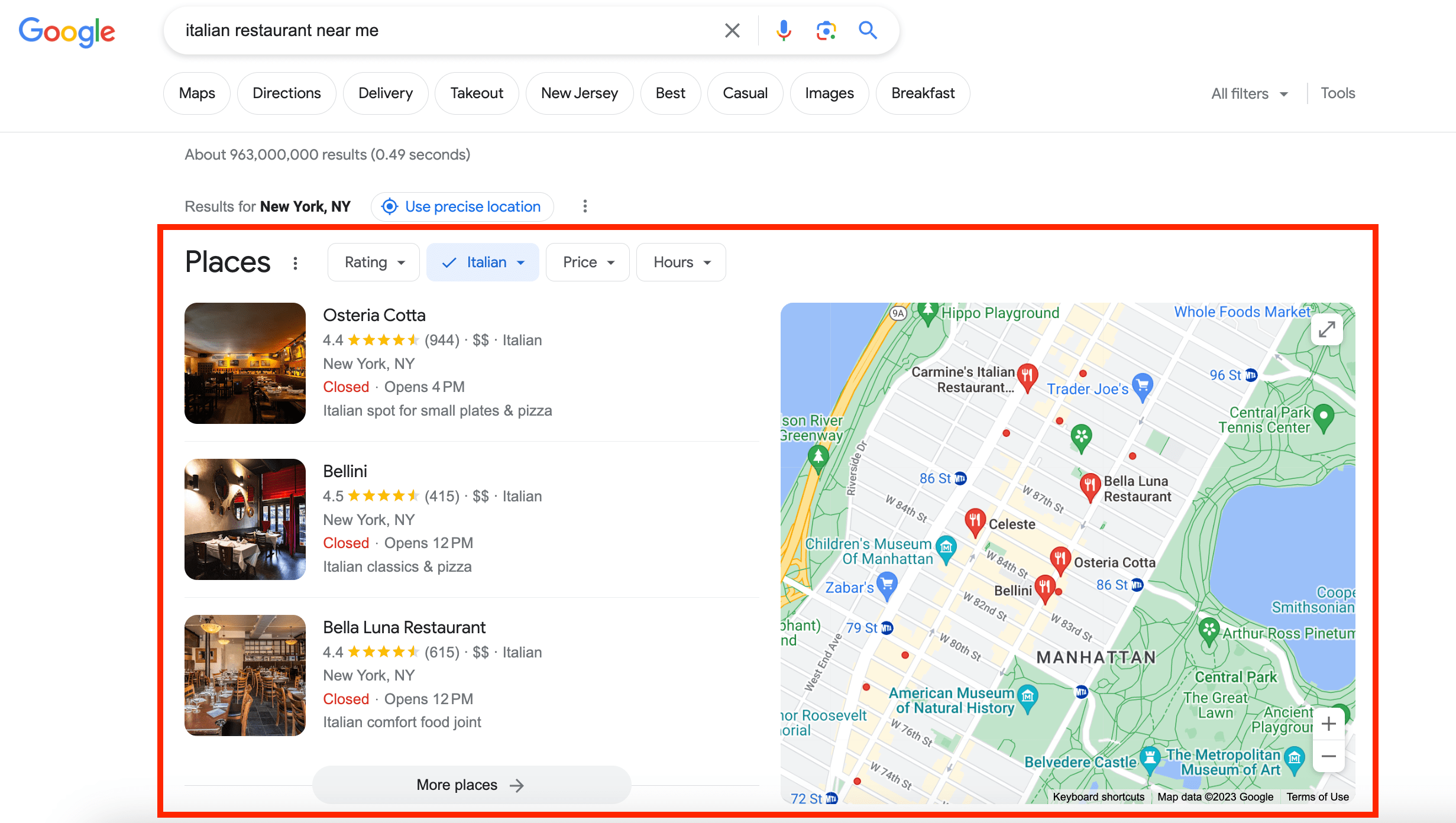
These are just a few examples of Google SERP features and how they can look. To explore over 30 other SERP features Google offers, read our dedicated article on SERP feature examples.
SERP features enhance UX and engagement, and offer valuable opportunities for website owners to stand out. They also offer the following benefits:
- Increased visibility: These visual elements attract attention, occupying prominent positions on the SERP and increasing the likelihood of users noticing your content.
- Improved CTR: Appearing in SERP features often leads to higher CTRs, as users are more likely to click on visually engaging and informative results.
- Enhanced authority and credibility: Being featured in snippets, panels, or carousels positions your website as a credible source of information, building trust among users.
- Diverse content formats: SERP features accommodate various content formats like text, images, videos, and reviews, catering to different user preferences.
- Competitive edge: SERP features can differentiate your brand and attract users seeking instant, relevant information that your competitors may not provide.
Finding SERP feature opportunities
In this section, we’ll explore how to uncover valuable SERP feature opportunities with the help of SE Ranking’s powerful tools. By discovering these opportunities, you can enhance your website’s SEO and SERP strategy.
How do I find competitor-based SERP features in SE Ranking?
Unraveling the SERP features your competitors are ranking for is essential. It helps you gain insights into what’s working for others in your industry and enables you to adapt your strategy accordingly. It also provides a roadmap for improvements and a chance to claim your share of the SERP pie.
To use SE Ranking’s Competitive Analysis Tool to detect competitors’ SERP features, begin by opening the tool from the top navigation bar. Enter your competitor’s website and click Analyze.
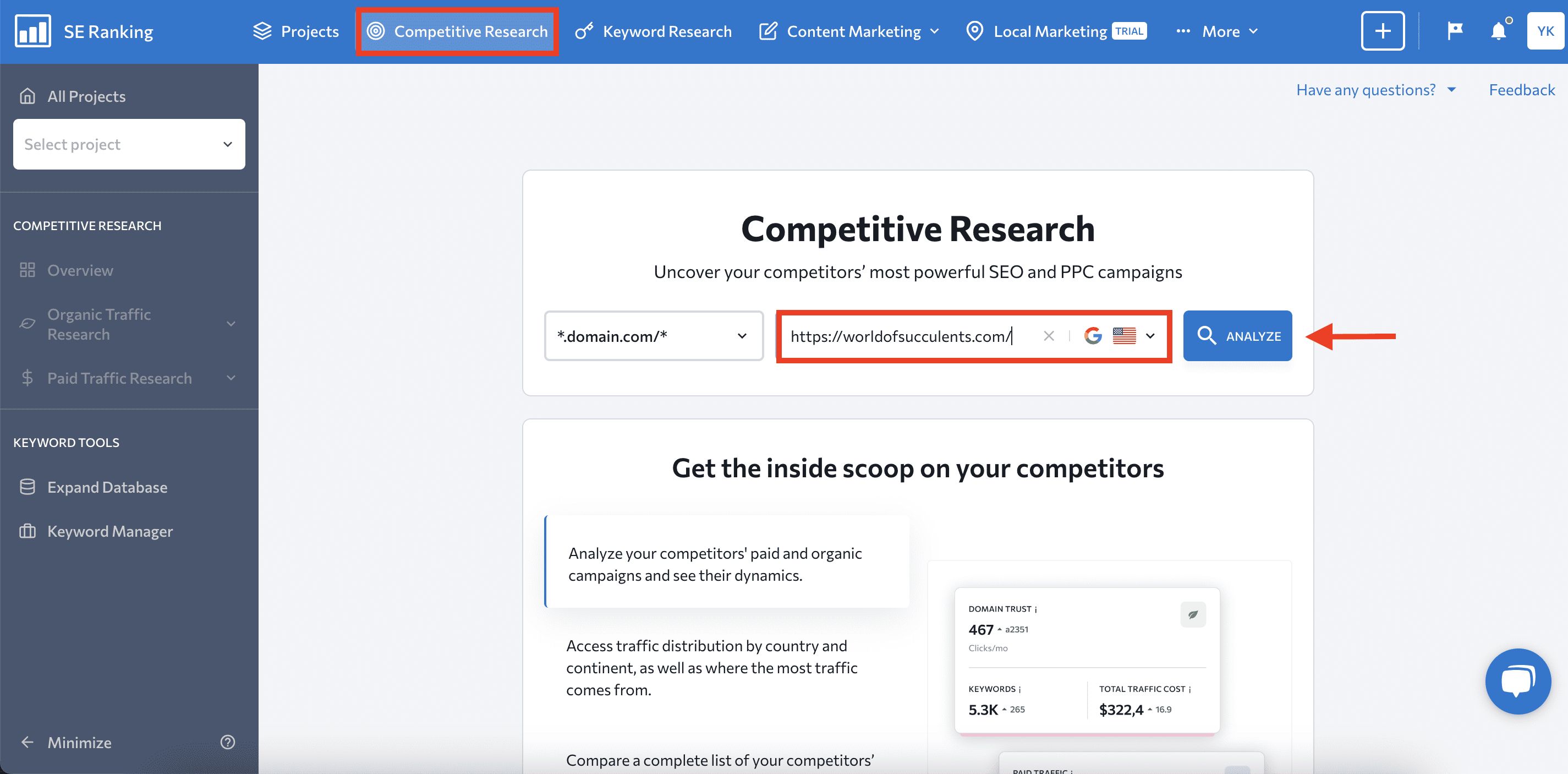
Navigate to the Organic Traffic Research tab and choose the Keywords report.
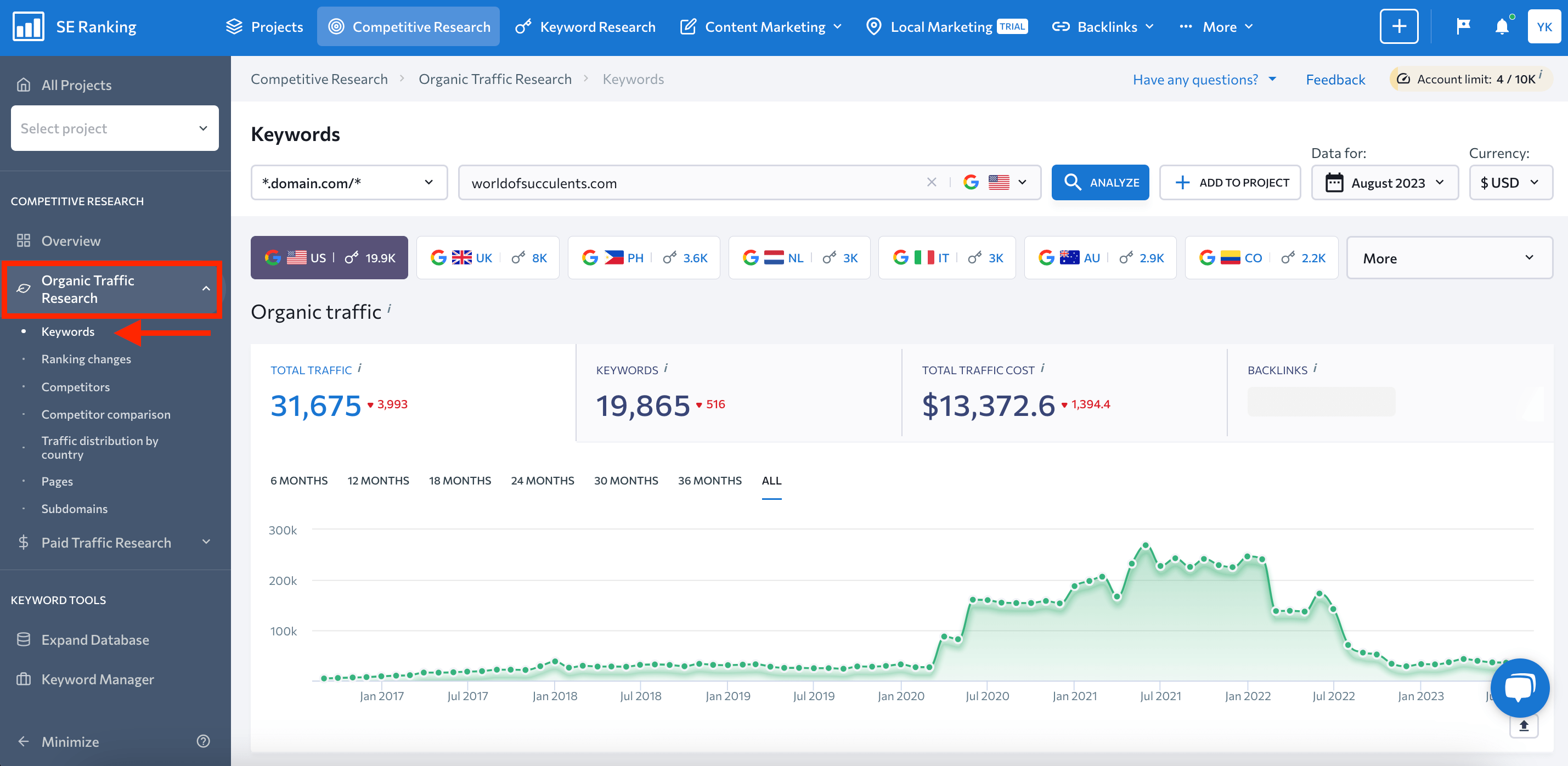
Scroll down to the keywords table and pay close attention to the SERP Features column. It will show special elements that appear in search results for the analyzed keyword.
Note that real-time SERP features may sometimes differ from what is displayed in SE Ranking’s tools. This happens because search results pages constantly change, and the tool needs time to update the data.
If more than four different features are shown in the search results for a single competitive keyword, click on the three dots to see a complete list of its active SERP features.
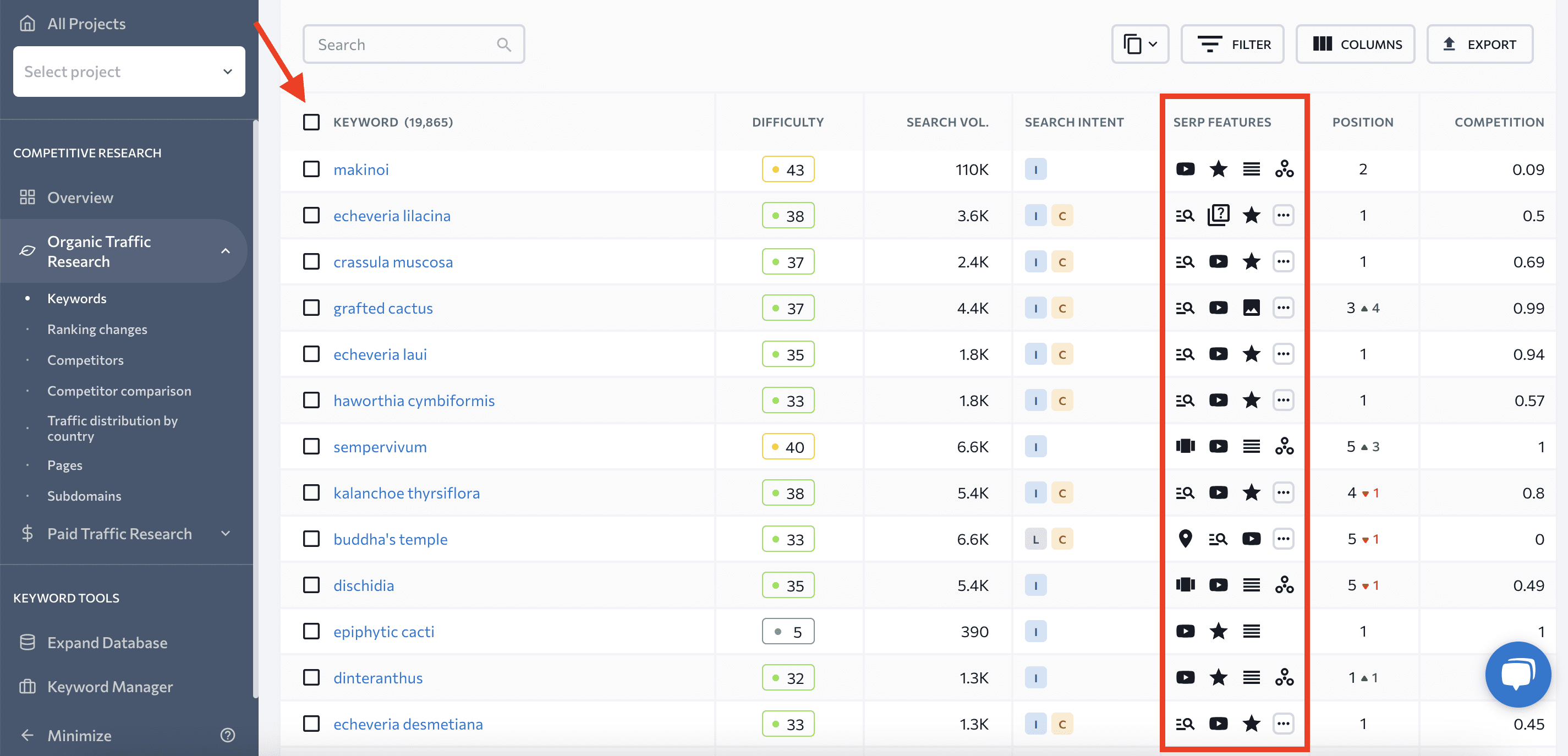
Different icons indicate different snippets. For example:

represents Featured Snippets

marks People Also Ask section

used for Carousel Results


indicates Knowledge Graphs
Hover over the icon to see more SERP feature data.

In this case, the keyword ‘haworthia cymbiformis’ triggers the following SERP features:
- Research
- Video
- Reviews
- People Also Ask
- Knowledge Graph
If your competitor ranks for SERP features that you don’t, this is an indication that you should strengthen your SERP feature strategy and focus your efforts on optimizing your site or page to rank for these features.
Besides SERP features, the table also includes:
- Keyword difficulty
- Search volume
- Search intent
- SERP Position
- Estimated traffic volume and cost
- URL
- And other metrics
The URL column shows the page that ranks for the analyzed keyword. If you click on the link, you’ll launch another competitive research for the page you selected.
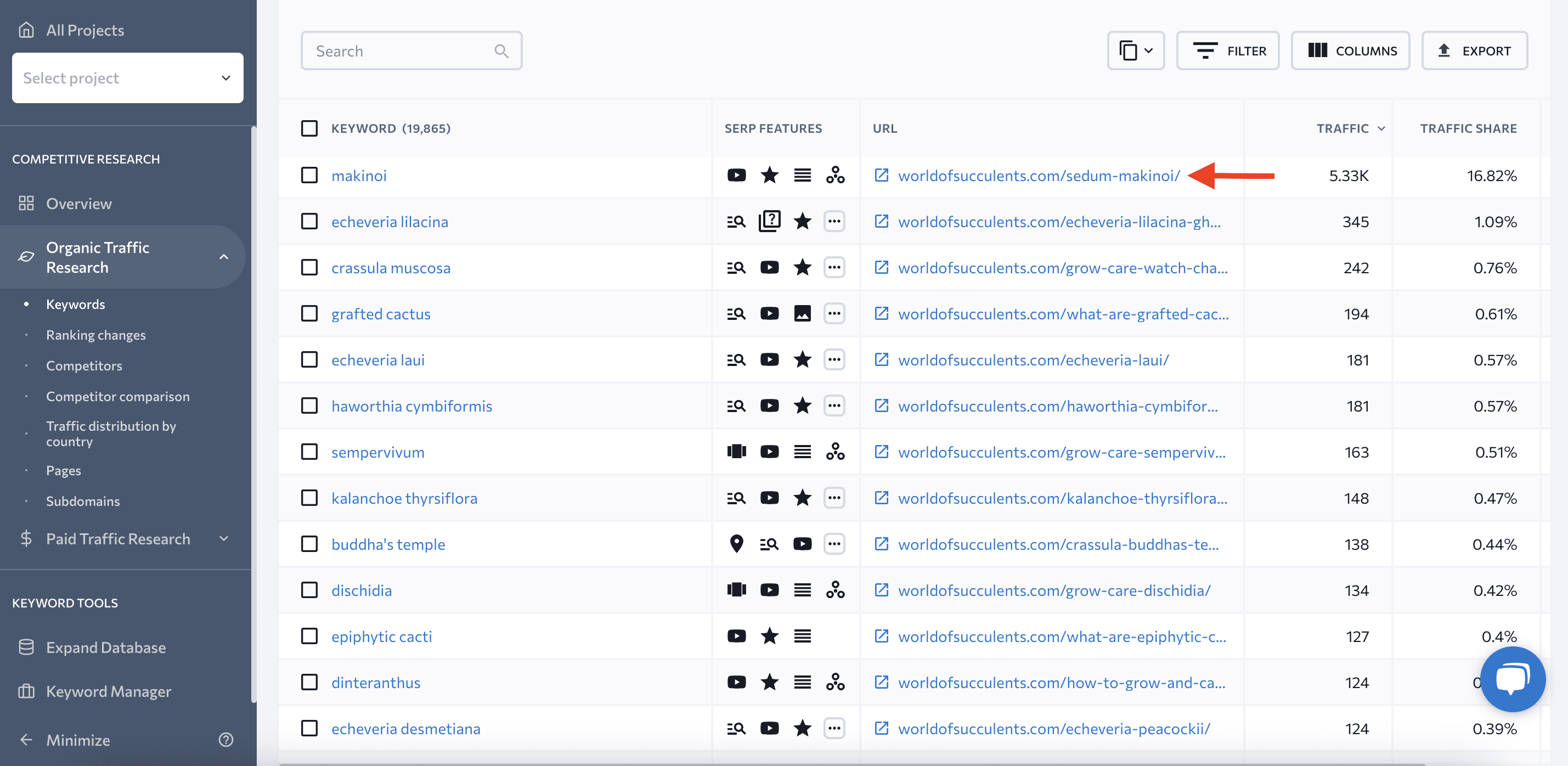
Now, go to the Keywords report in the Organic Traffic Research tab and check the SERP Features column.
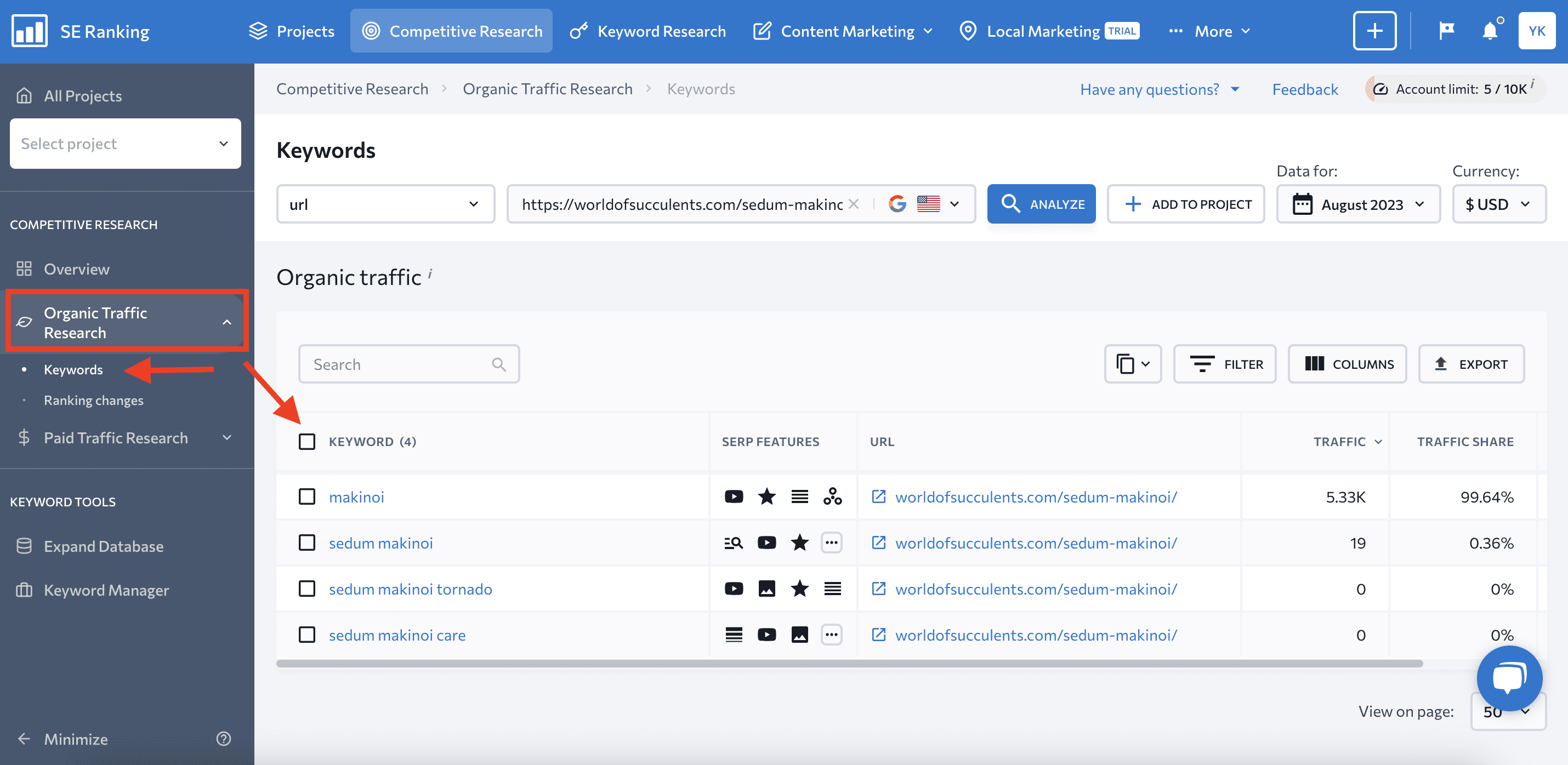
As you can see, the analyzed URL ranks for the keyword ‘sedum makinoi care,’ which triggers features like Featured Snippets, Videos, Images, etc.
Understanding the reasons for your competitor’s successes enables you to strategically target areas for optimization and take advantage of all possible SERP opportunities.
How do I find keyword-specific SERP features in SE Ranking?
Customizing your content to match specific SERP features is crucial for achieving higher rankings for relevant search queries. This approach also boosts your chances of attracting qualified organic traffic.
SE Ranking’s Keyword Analyzer is a great tool for pinpointing SERP feature opportunities associated with specific keywords. This helps you shape your strategy around high-potential terms.
To start your search, open the tool, enter your target keyword, and hit the Analyze button.
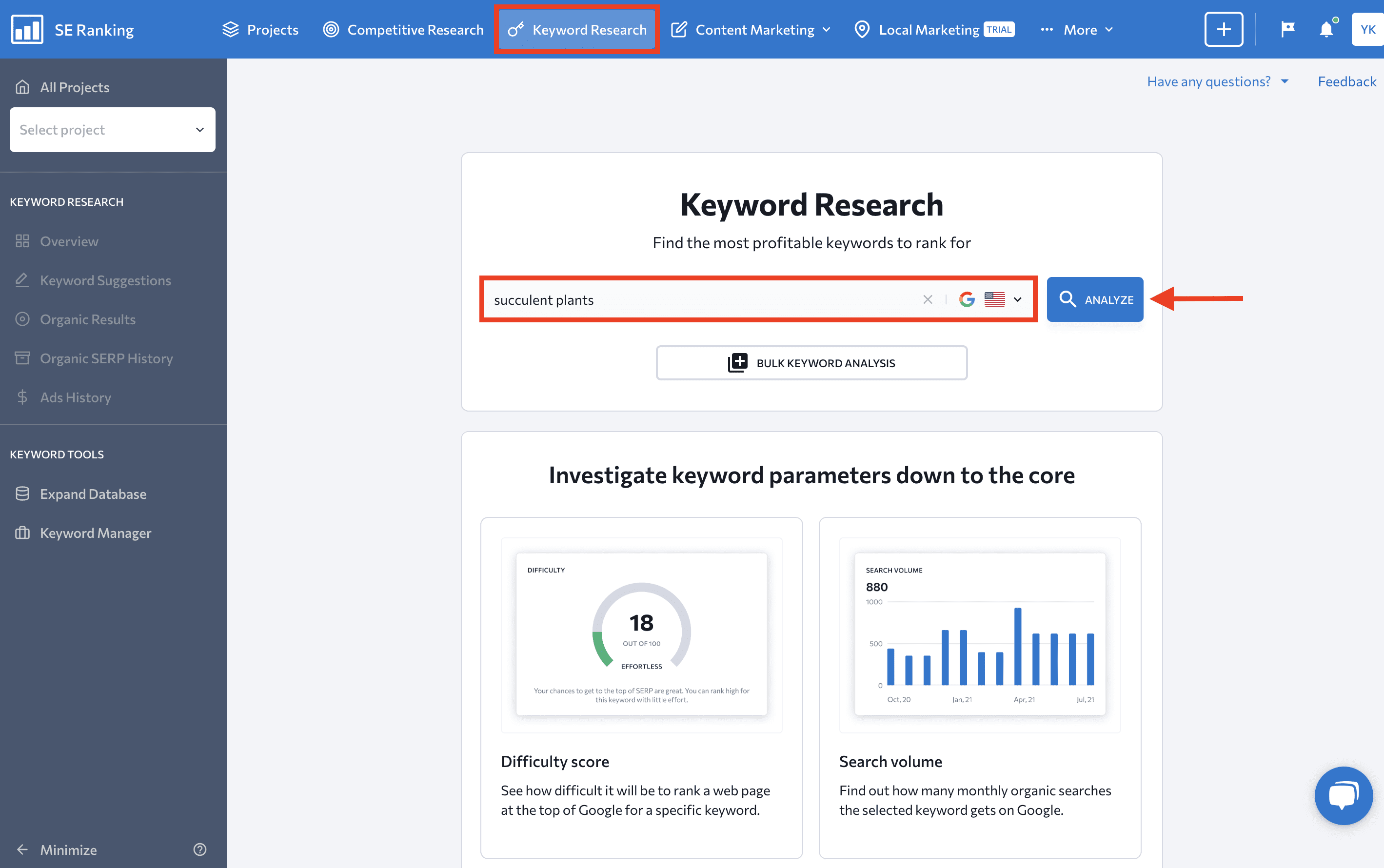
The tool will analyze the keyword and show its primary metrics in the Overview dashboard. То see which SERP features are triggered by related keywords, go to the Keyword Suggestions tab.
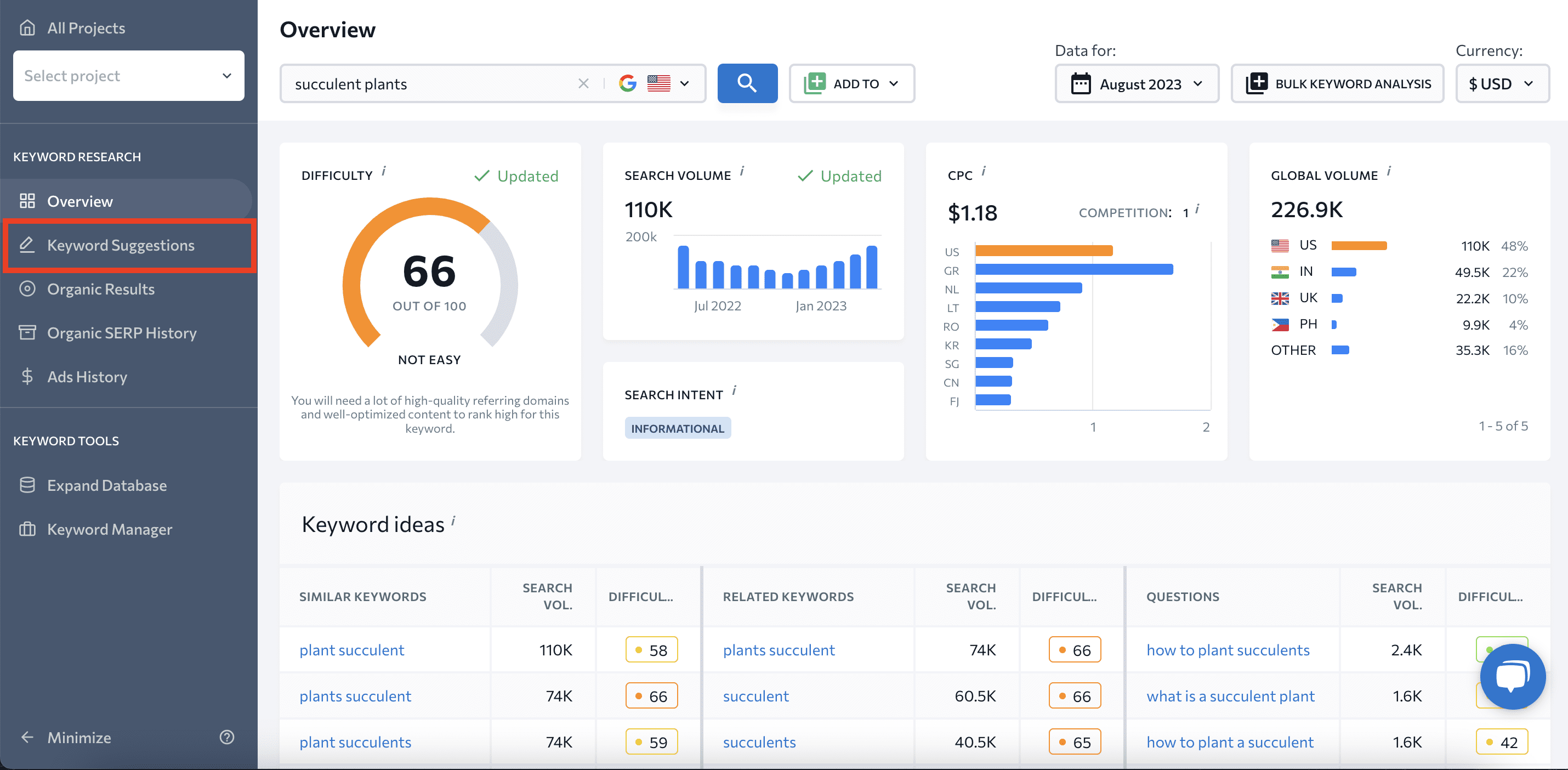
Once there, look at the SERP Features column.
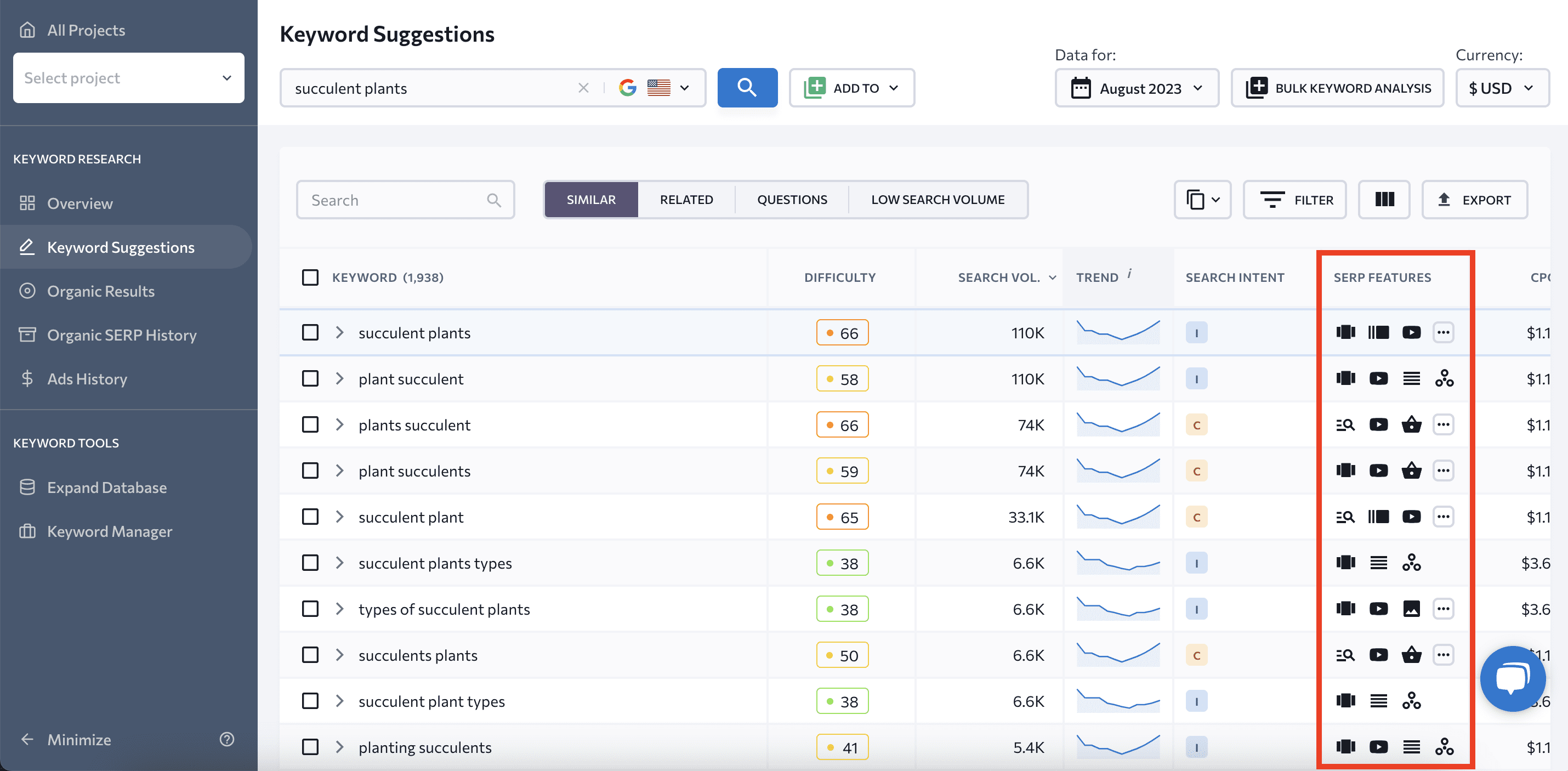
It highlights SERP features that appear in search results for the selected keyword. For example, the ‘plant succulent’ search query triggers Carousel Results, Video, People Also Ask block, and Knowledge Graph. To confirm these results, see what the results page looks like for that keyword.
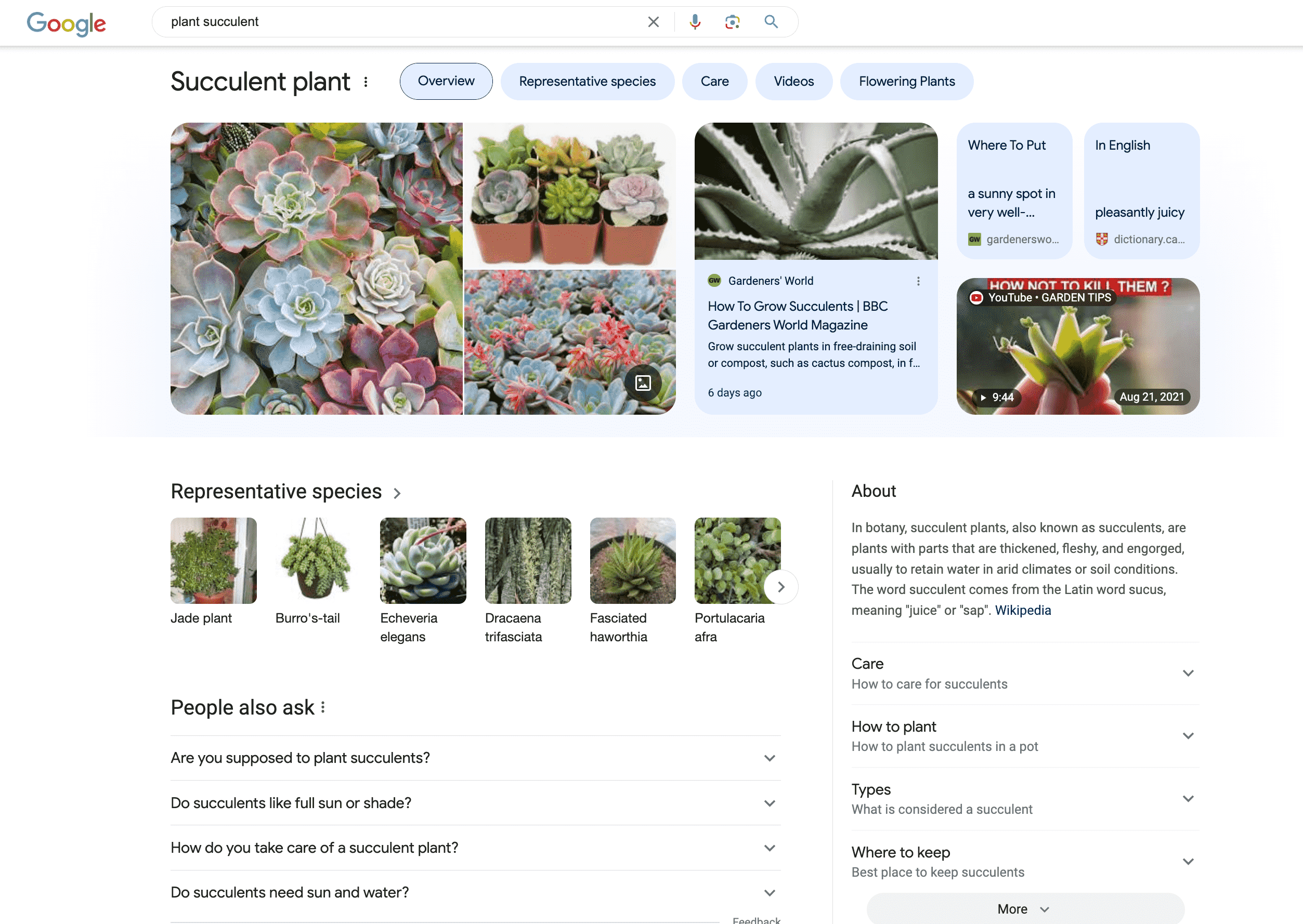
If you want to filter keywords by specific SERP features, do the following: use Filters, choose the feature of your interest (Featured Snippets, Sitelinks, Top Ads, etc.), and click Apply filters.
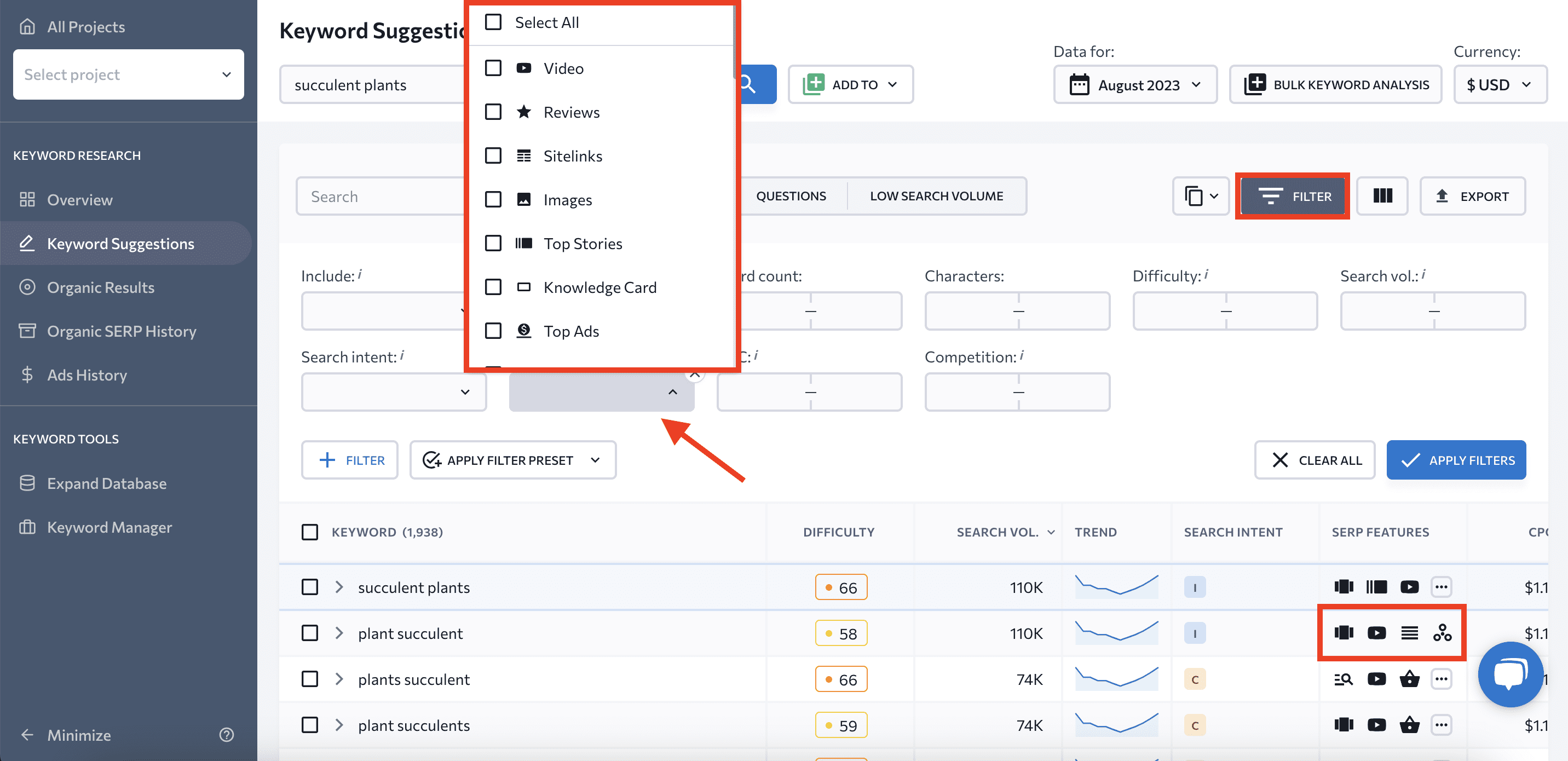
Customizing your approach based on keyword-specific SERP features helps you craft content that aligns with user intent and their preferred content formats. This drives more engaged visitors to your site.
How do I find my SERP features in SE Ranking?
Identifying both the SERP features you currently hold and those ripe for improvement is essential for refining your optimization strategy. This insight allows you to prioritize your efforts accordingly and make data-driven decisions.
SE Ranking’s Ranking Tracker allows you to monitor your current SERP features and seize new opportunities. It helps you keep track of your target keyword rankings across different search engines, locations, and languages—and in real-time. Alongside the essential metrics, Rank Tracker shows SERP features. We’ll explain how to find them.
To begin, choose your project from the left drop-down menu or create a new one by clicking the Create Project button.
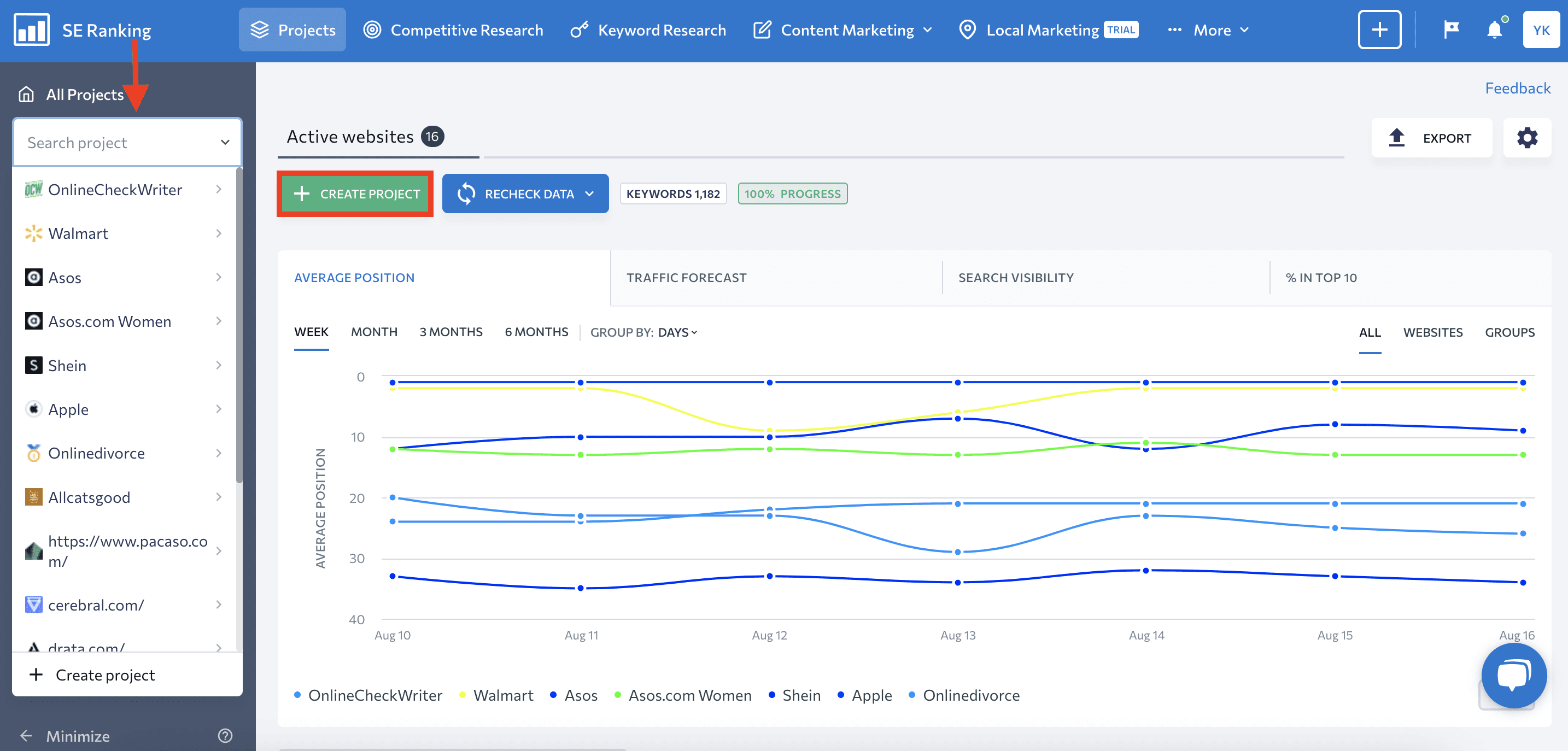
If you need to launch a new project, follow these steps after clicking the button:
- Provide general information, including website URL, domain type, project name, etc.
- Add search engines from which you want to track your website.
- Specify keywords to track for website rankings.
- Enter competitor websites to monitor your rivals and compare results.
- Connect Google Search Console and Google Analytics to track data from different tools in one place (this is an optional step during the project creation step and can be done any time later if needed).
Once your project is fully set up, choose it from the project list and go to the Rankings report, selecting the Detailed tab.
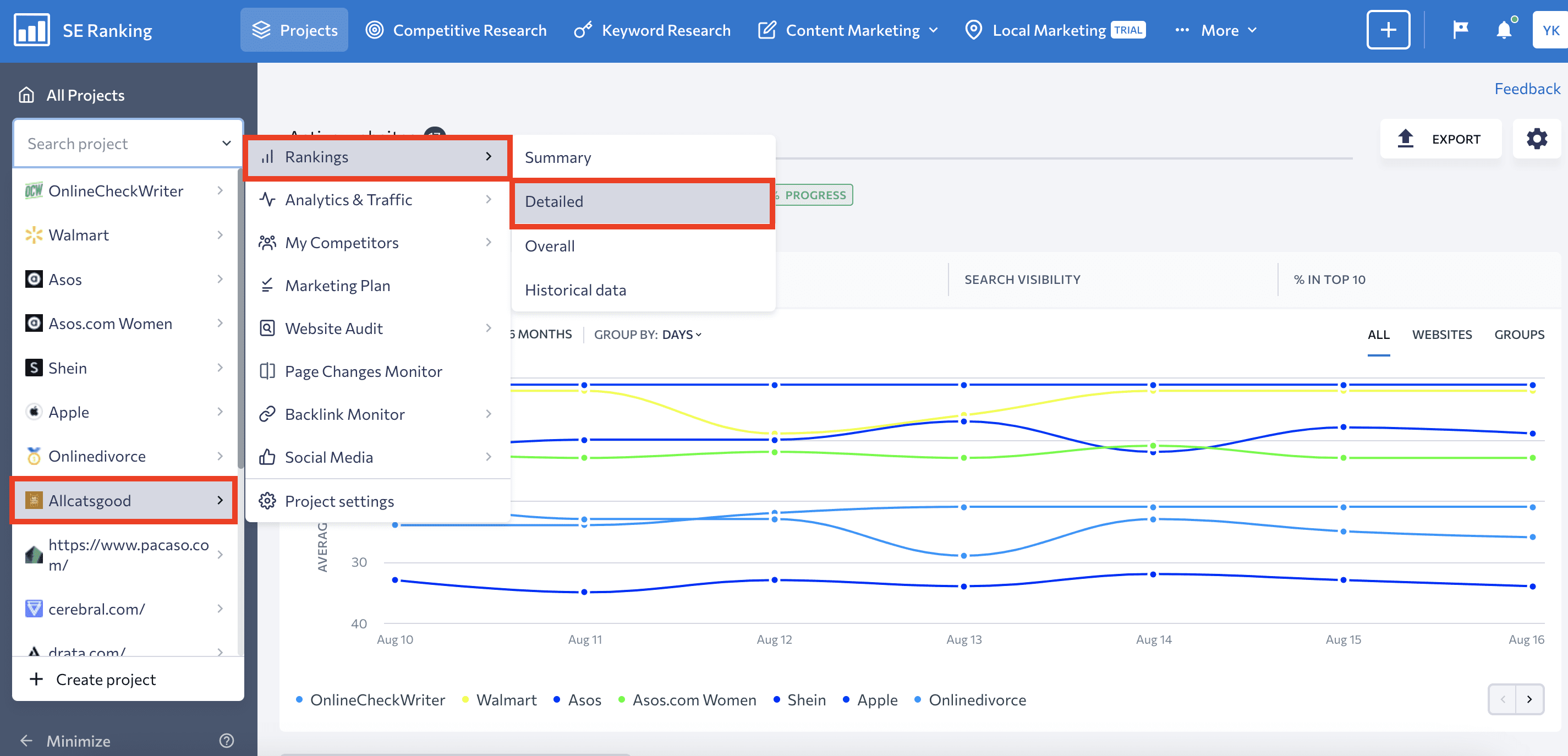
Scroll down to the keyword table and check the SERP Features column.
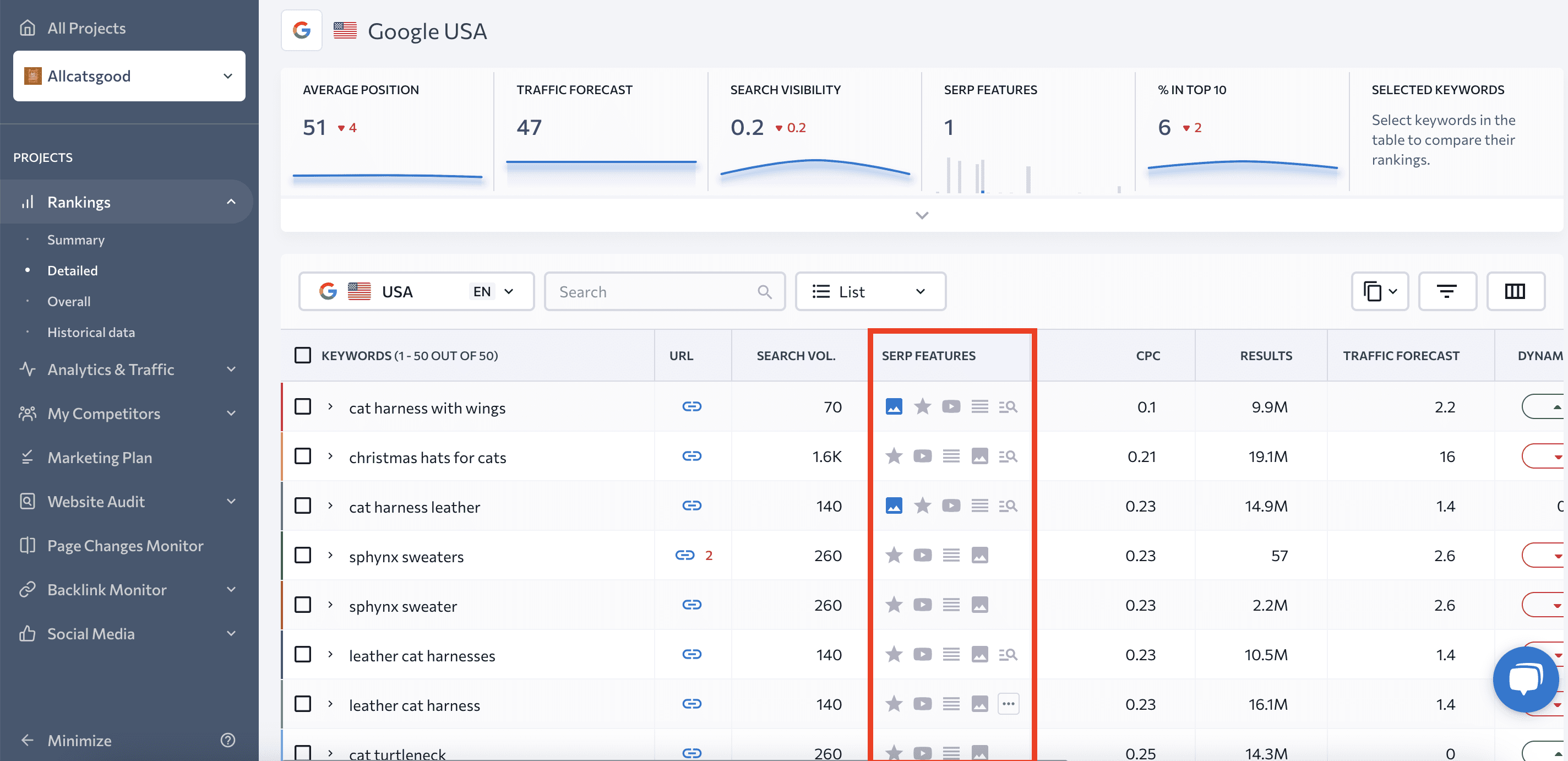
You’ll see SERP feature icons in two colors:
- The blue SERP feature icon means your website has already secured this SERP feature.
- The grey SERP feature icon means the feature is present on the SERP, but another website is featured.
In our example, the analyzed website is featured in Images for keywords like ‘cat harness with wings’ and ‘cat harness leather.’ Despite this, competing websites are appearing in various other features like Featured Snippets, Reviews, Videos, People Also Ask, Research, etc.
Distinguishing between blue and grey icons helps you pinpoint where you’re excelling and where there are SERP opportunities for optimization. Pay close attention to grey icons because they indicate features you can optimize to surpass competitors and secure those valuable positions.
As with other tools, there is a filtering option available, but this one is more extensive. This is because you can filter keywords not only by features but also by those that have a link to your site and those that don’t. For instance, you can filter keywords that trigger Featured Snippets without linking to your website. This provides you with a list of keywords to optimize your website for.
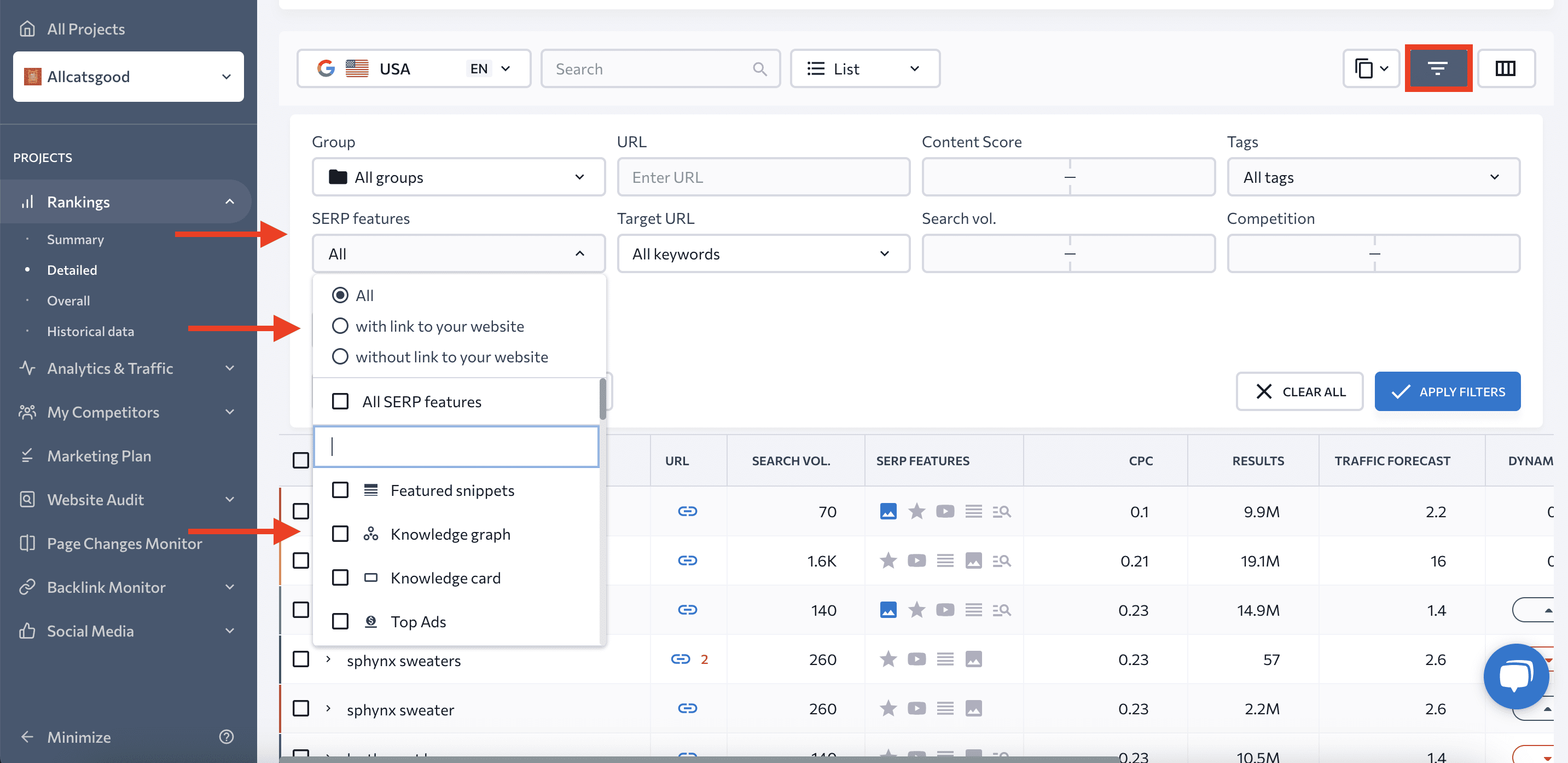
Summary
We have illuminated for you how to find SERP feature opportunities and use them to transform your website’s presence and engagement levels.
It’s up to you now to start detecting SERP feature opportunities and to begin harnessing the power of featured snippets, people also ask sections, knowledge graphs, local packs, and more. This will set your website apart and take your digital presence to new heights.
