Google reviews can play a huge role in a brand’s success. Especially positive reviews.
That means it’s a good idea to think about how to get more Google reviews for your business.
To illustrate why, let’s go over some of the advantages.
Benefits of Getting Google Reviews
By collecting Google reviews, you can:
- Learn what customers think about you. This includes what they like and dislike about your business. So you know what’s working and what to improve on.
- Increase visibility. Having more good Google reviews can improve your business’s Google local pack rankings.
- Persuade people to buy. A product’s number of reviews is the second most influential factor affecting prospects’ perception of its quality and decision to buy it, according to research.
How to Get More Google Reviews: 9 Methods
Now, here’s how to get more Google reviews.
1. Optimize Your Google Business Profile
Set up a Google Business Profile (GBP) for your business if it doesn’t yet have one. This is a free business listing that appears in places like Maps and Search.
It also stores your Google reviews, as this GBP from Diablo & Sons Saloon shows:
Go to the profile creation tool and follow the steps for adding your business to Google. Which entails providing information like your business’s name, category, and website URL.
If a profile for your business already exists, claim it or follow Google’s steps to request ownership from the current owner.
Once you have control of your GBP, choose a verification method (email, text message, etc.).
Google may take up to five business days to verify your profile. You can use it to collect Google reviews after that.
Further reading: Google Business Profile Optimization: 5 Tips to Drive Business
2. Provide an Excellent Experience
If you wow customers with amazing products, services, and customer support, they’ll likely leave you a Google review without hesitation.
This is the best way to get good Google reviews.
Why?
Because people are more motivated to take action when they feel strongly about something. Like writing a glowing review to tell others about their phenomenal experience with your business.
3. Share Your Google Review Link
Share your Google review link everywhere users may see it. So they can easily leave you a review.
There are a few ways to get your Google review link through GBP. Alternatively, use Semrush’s free Google review link generator.
Launch the tool, type your business name into the search bar, and then use the drop-down menu to select your business.
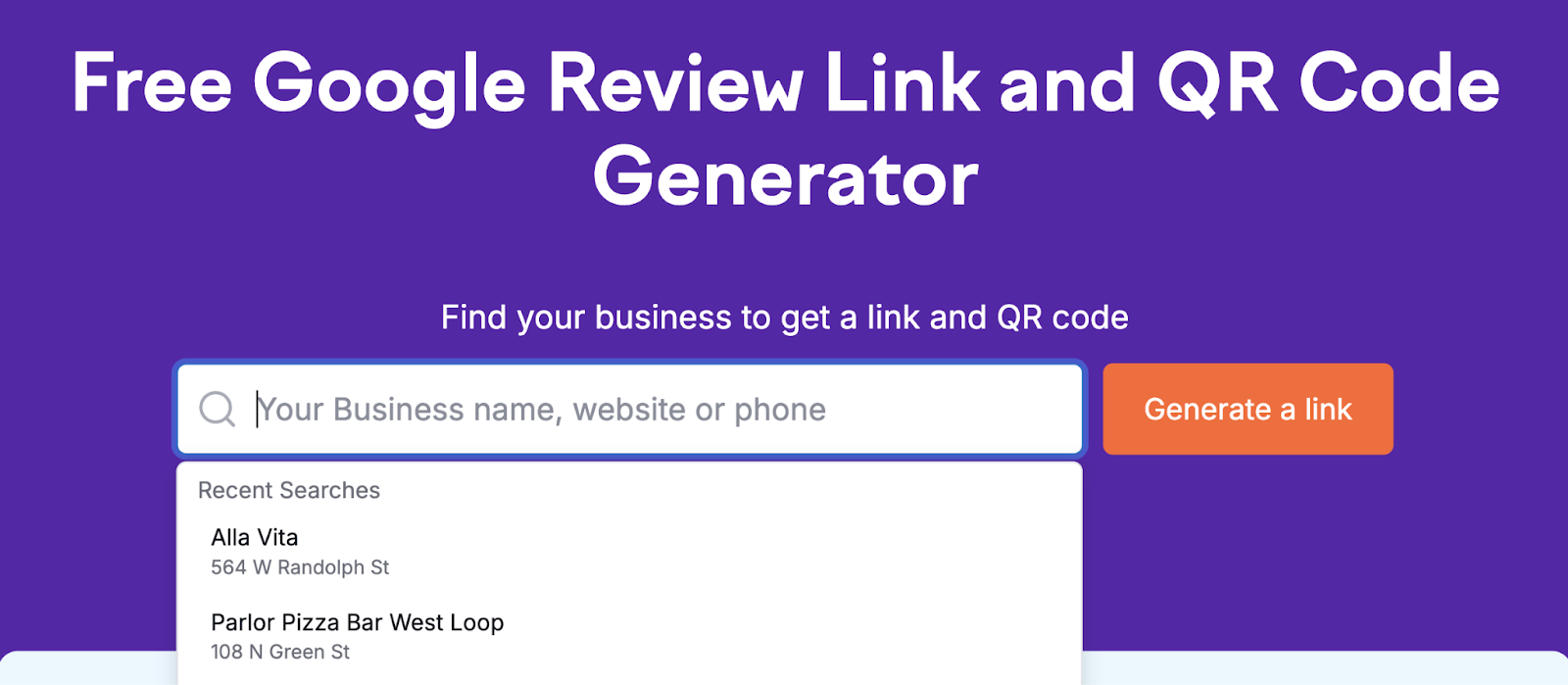
Once you’ve selected your business, the tool will generate short and long Google review links for it. We recommend using the short link—it looks cleaner.
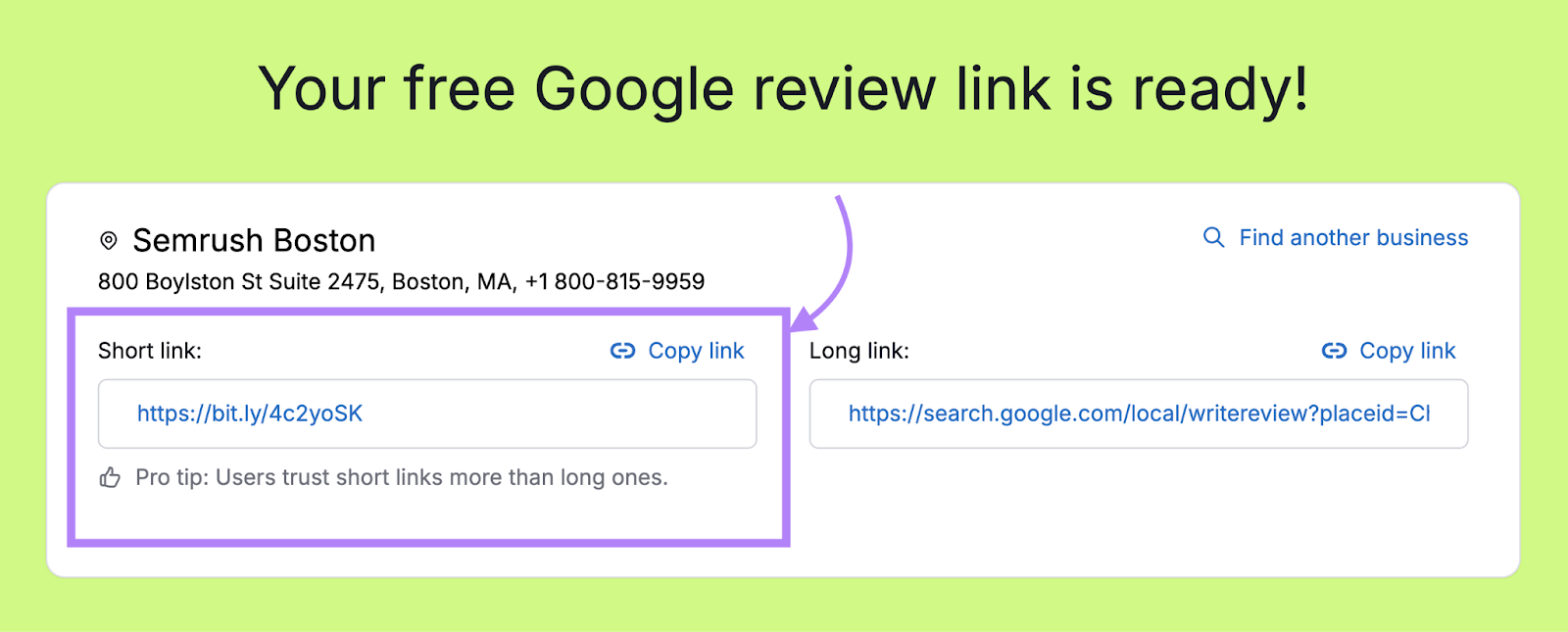
Copy your Google review link. Then share it in places like your:
- Website footer
- Email signature
- Social media profiles
For example, Bunny & Co. has placed a Google review link in its website’s footer.
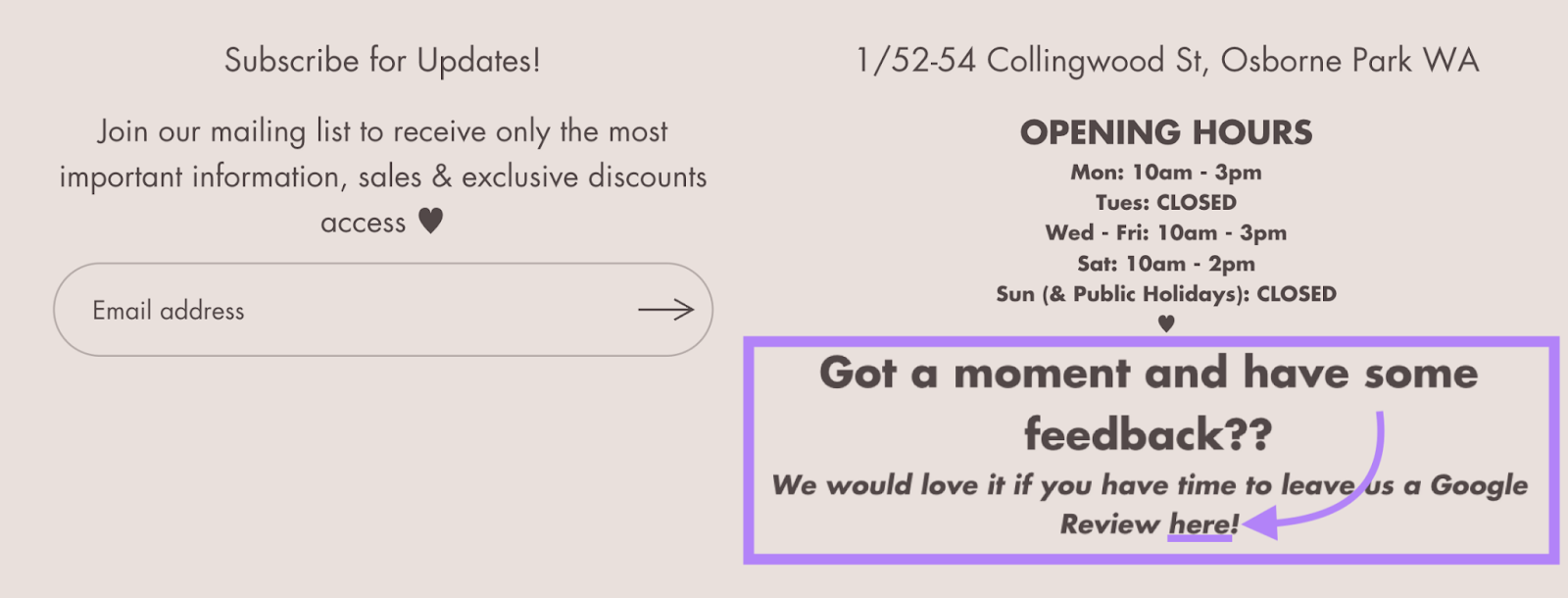
4. Provide a Review QR Code
Preparing a QR code customers can scan to access your Google review link is helpful when clicking a link isn’t convenient. Like when:
- The customer is shopping in your physical store
- You want to include your review link in your business cards or posters
Use Semrush’s Google review link generator to generate a QR code for your review link.
After creating your Google review link with the tool, enter your email address into the “Wait! There’s more…” section and click “Send me QR & prints.”
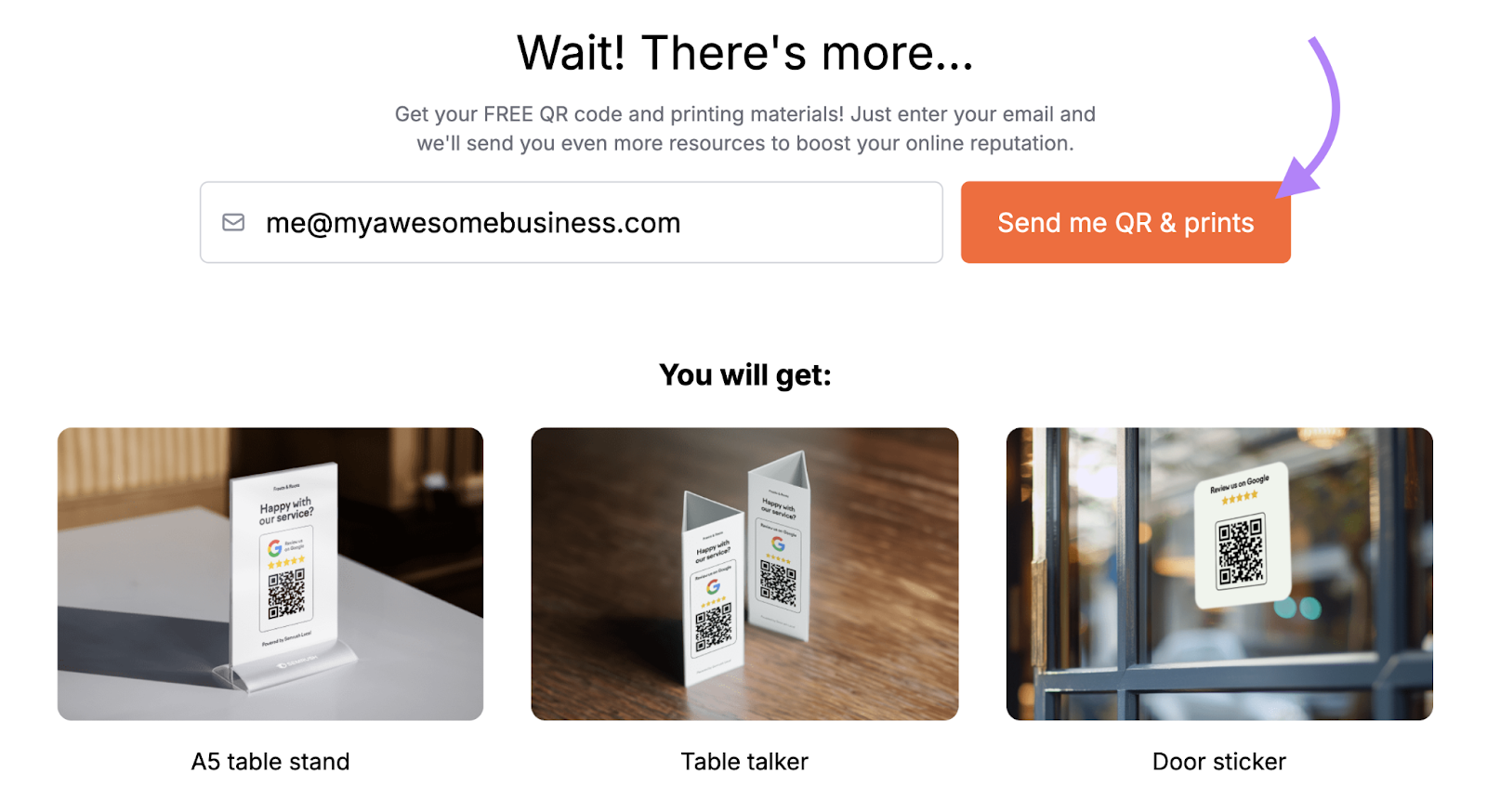
Then, check your inbox for QR code assets you can use.
5. Respond to Current Reviews
Responding to your Google reviews signals that you take feedback seriously. Which can motivate prospects to leave reviews in the future after they become customers.
Plus, research from Shout About Us reveals that up to 76% of customers may update their negative reviews if you reply and take steps to address their concerns.
So, respond by:
- Thanking customers for their feedback—whether positive or negative
- Sharing the follow-up actions you’ve taken in response to negative feedback
Semrush’s Review Management tool makes it easy to monitor and respond to your Google reviews.
Open the tool and enter your business’s name, site, or phone number into the search bar. Then, select your business from the drop-down menu.
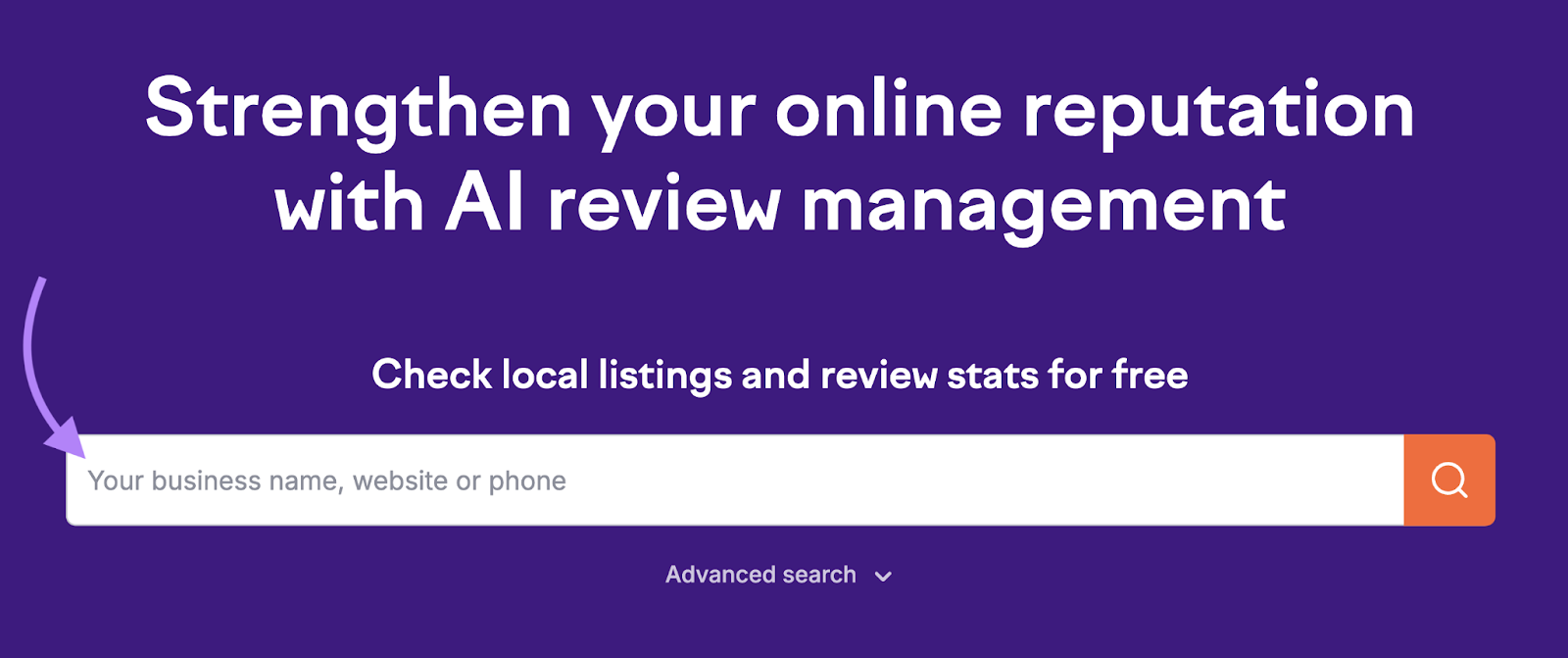
Click the “Try it now” button on the page that loads.
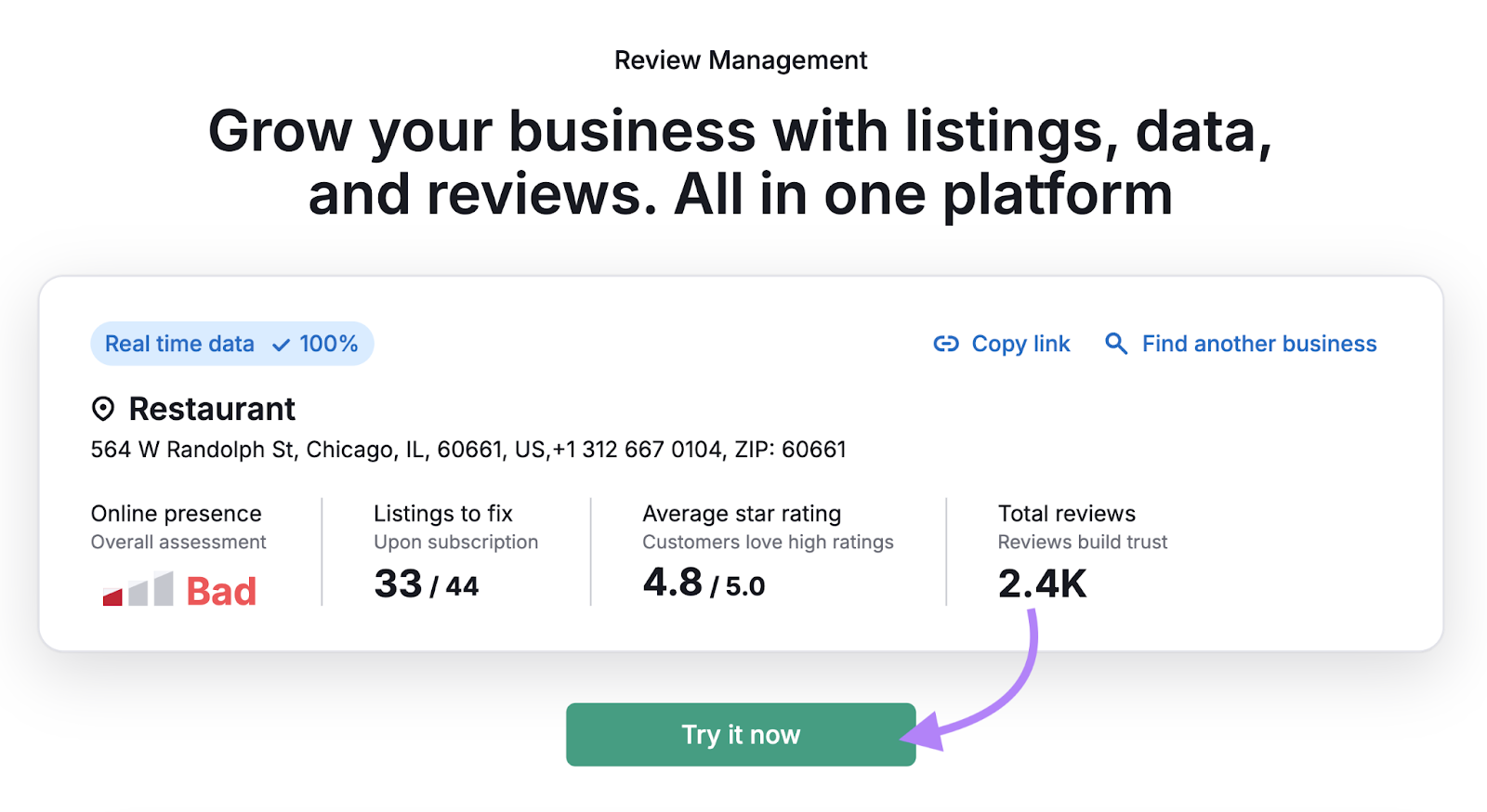
Follow the steps to sign up for Semrush Local. Once you’ve set up the tool, click the “Review Management” tab.
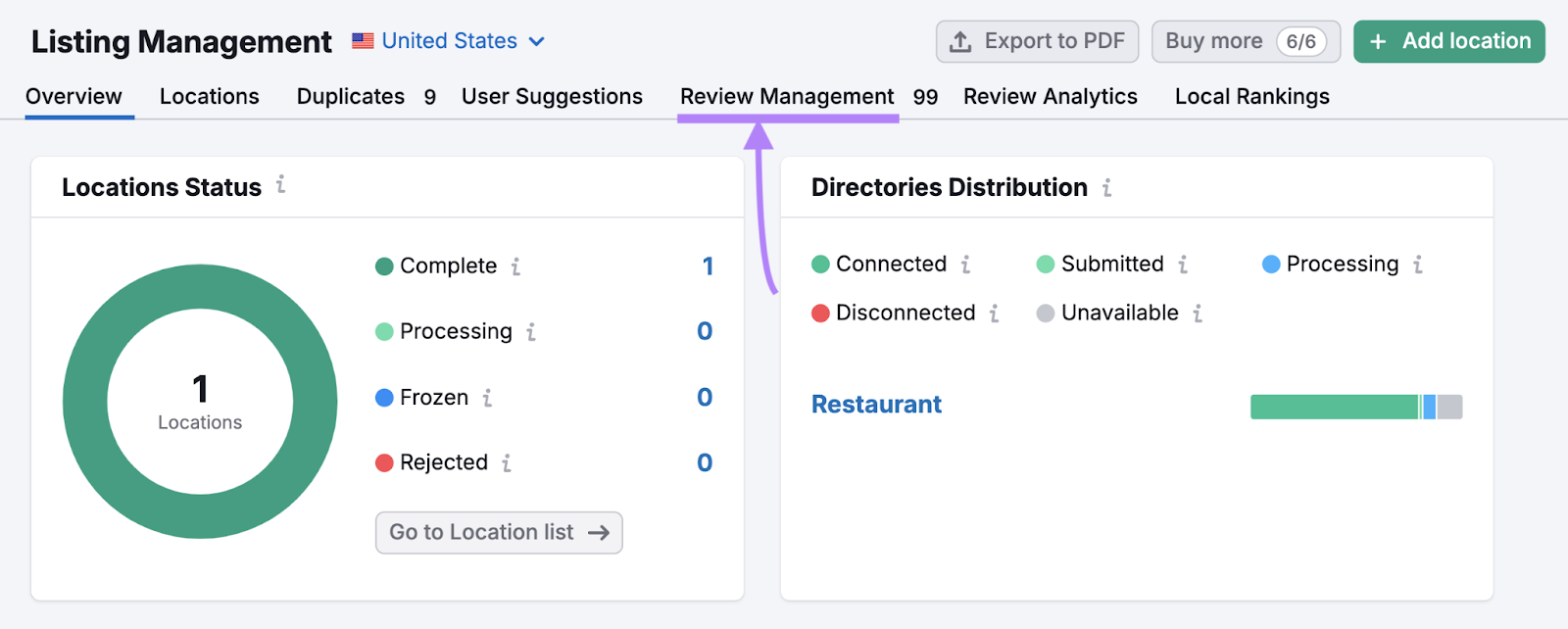
Scroll down the page to see your reviews. And click the “Not Replied” filter to view only those you haven’t responded to yet.
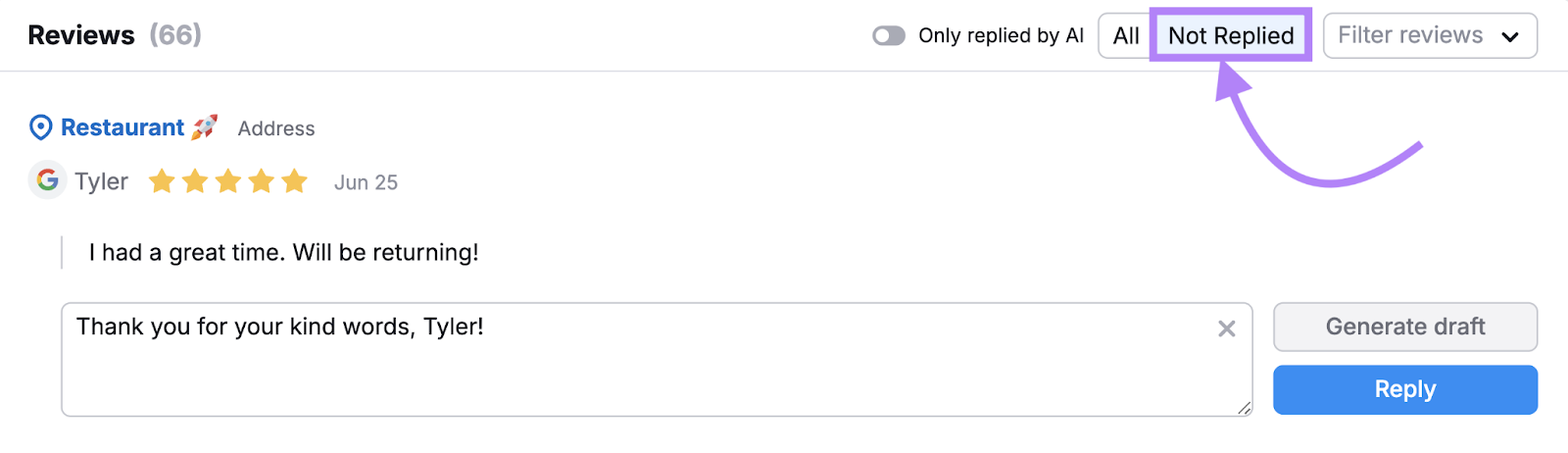
The tool will suggest AI-generated replies to your Google reviews.
Modify any reply as you see fit and click “Reply” to submit it.
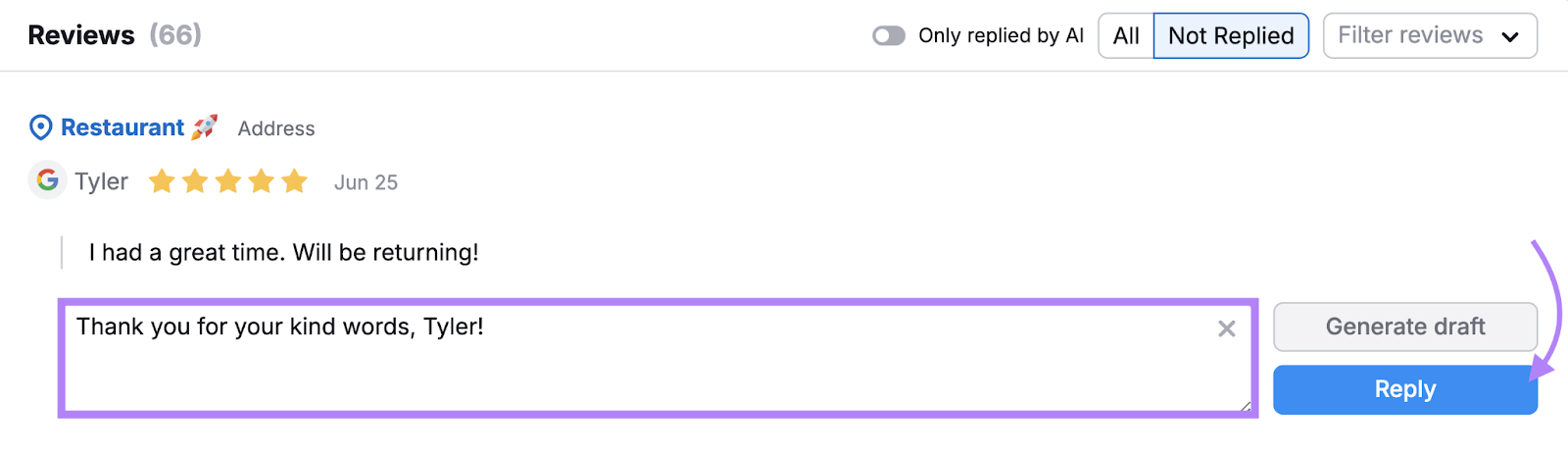
Take a page out of Giordano’s book if you can. The pizza chain replies to every Google review it gets—both good and bad.
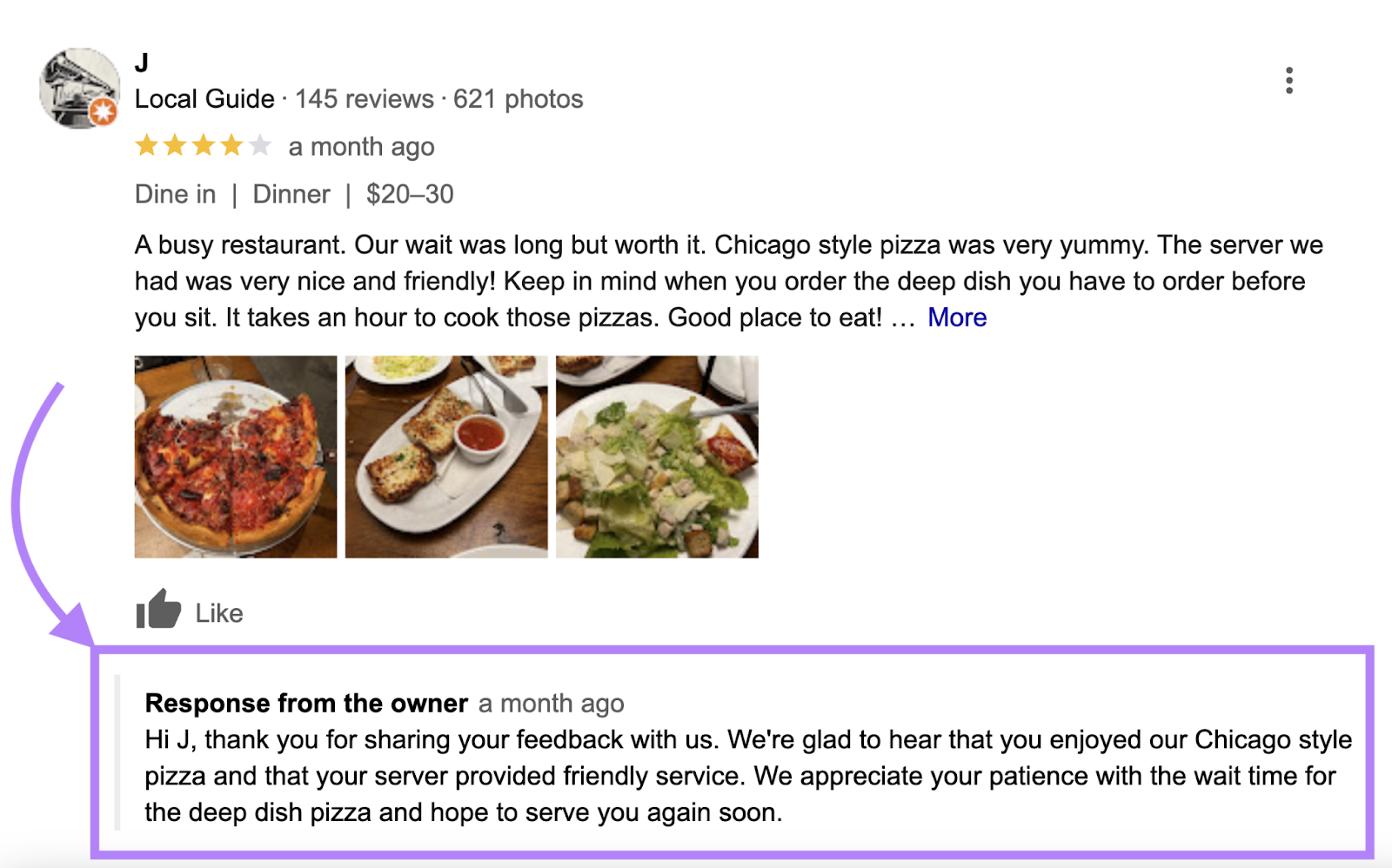
Further reading: How to Respond to Negative Reviews: 6 Best Practices
6. Send a Feedback Email
Emailing customers to ask for a Google review right after they buy from you is a good way to get reviews while their experiences are still fresh in their minds.
Here’s an example of an email requesting a Google review from **** and Logic:
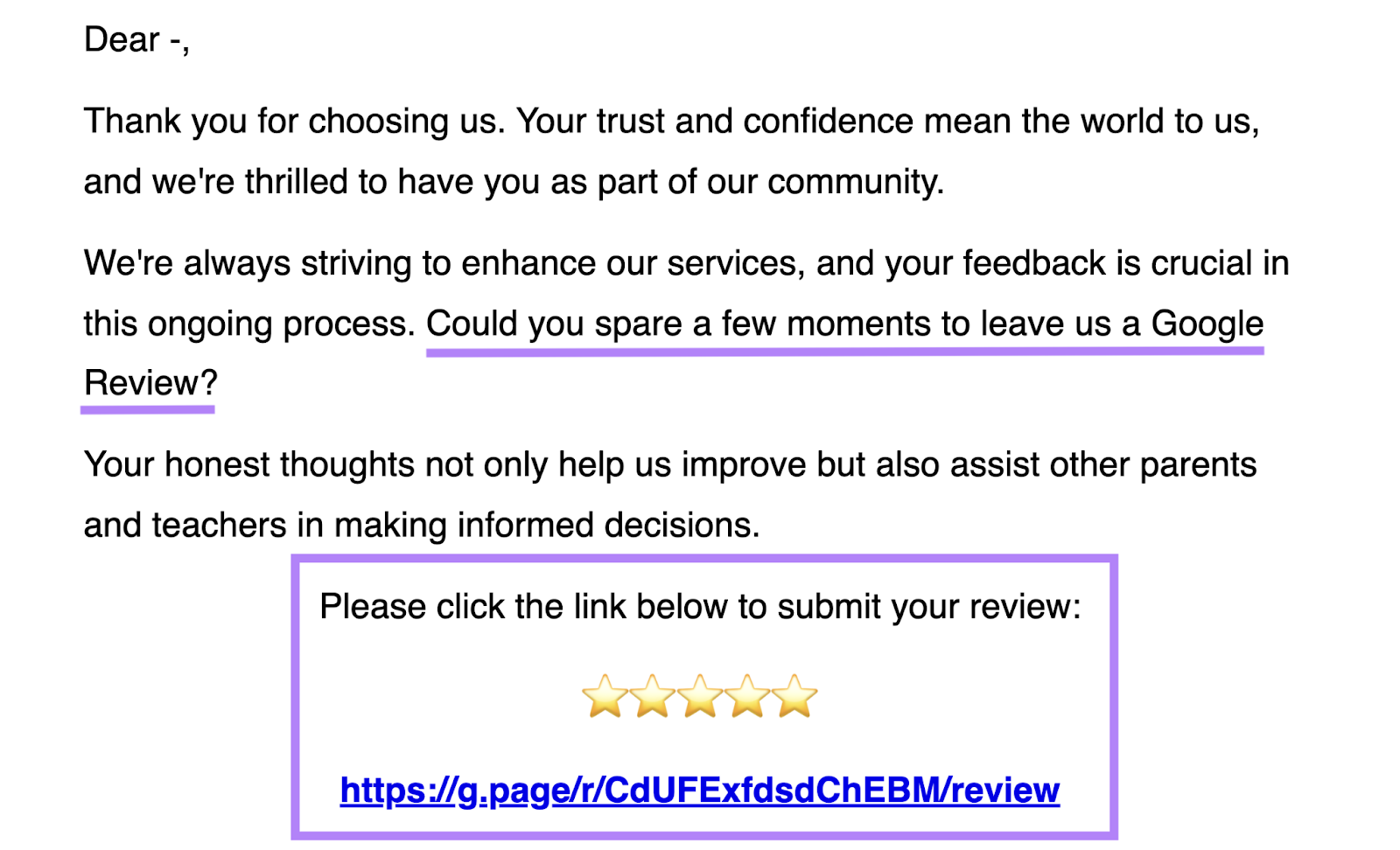
Image Source: Milled
You can also use an email marketing platform to automate your customer feedback emails instead of sending them manually.
Further reading: How to Build an Engaging Ecommerce Email Marketing Strategy
7. Design Physical Review Cards
Creating physical cards asking for Google reviews works well if you interact with customers in offline situations like:
- Running a brick-and-mortar shop—where you can place review cards at the checkout counter
- Delivering physical goods to customers—where you can include a feedback card in the package
Some cards have QR codes for customers to scan, but you can also use cards embedded with near-field communication (NFC) technology.
If you do, customers just need to activate their phone’s NFC feature and tap it against the card to visit your Google review page.
This Instagram post from Zappycards shows how it works:
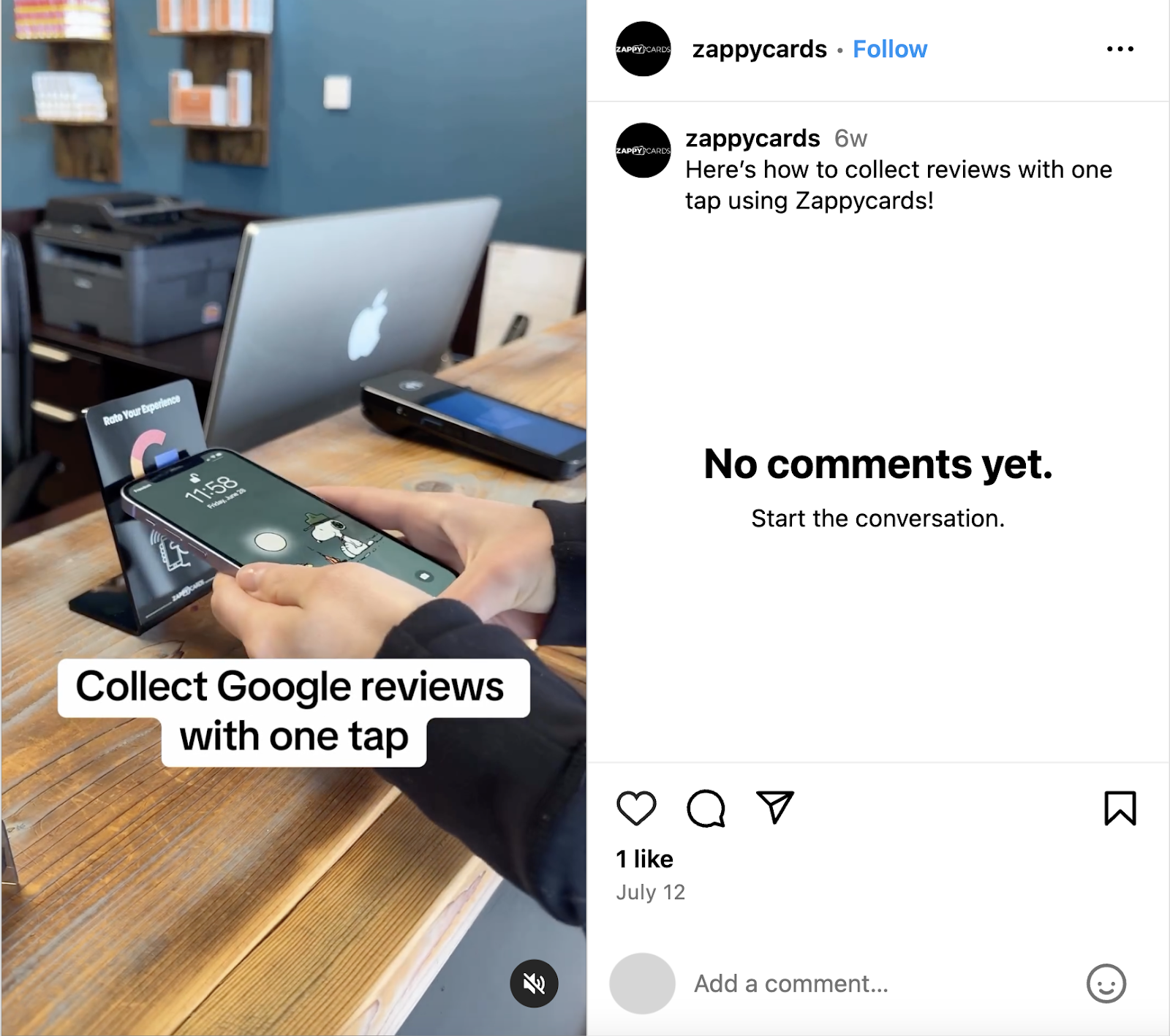
The result?
Leaving a review becomes even more convenient.
8. Ask for Reviews Directly
To get more good Google reviews if you’re engaging with customers in person, just ask.
You may even receive more reviews this way than waiting for customers to take action on their own.
Good times to ask for a Google review include:
- After clearing the customer’s table (at a restaurant)
- After the customer has paid for their items
- Just before the customer leaves
And here’s a sample script you can try:
“Thanks for stopping by today! If you enjoyed your time with us, could you take a couple of minutes to leave us a Google review? Thank you so much!”
9. Provide Review Instructions
Consider teaching users how to leave you a Google review. If they need help, this could help you get more reviews than you might otherwise.
Drs. Najem & Lehky Orthodontics does this by sharing step-by-step instructions with screenshots:
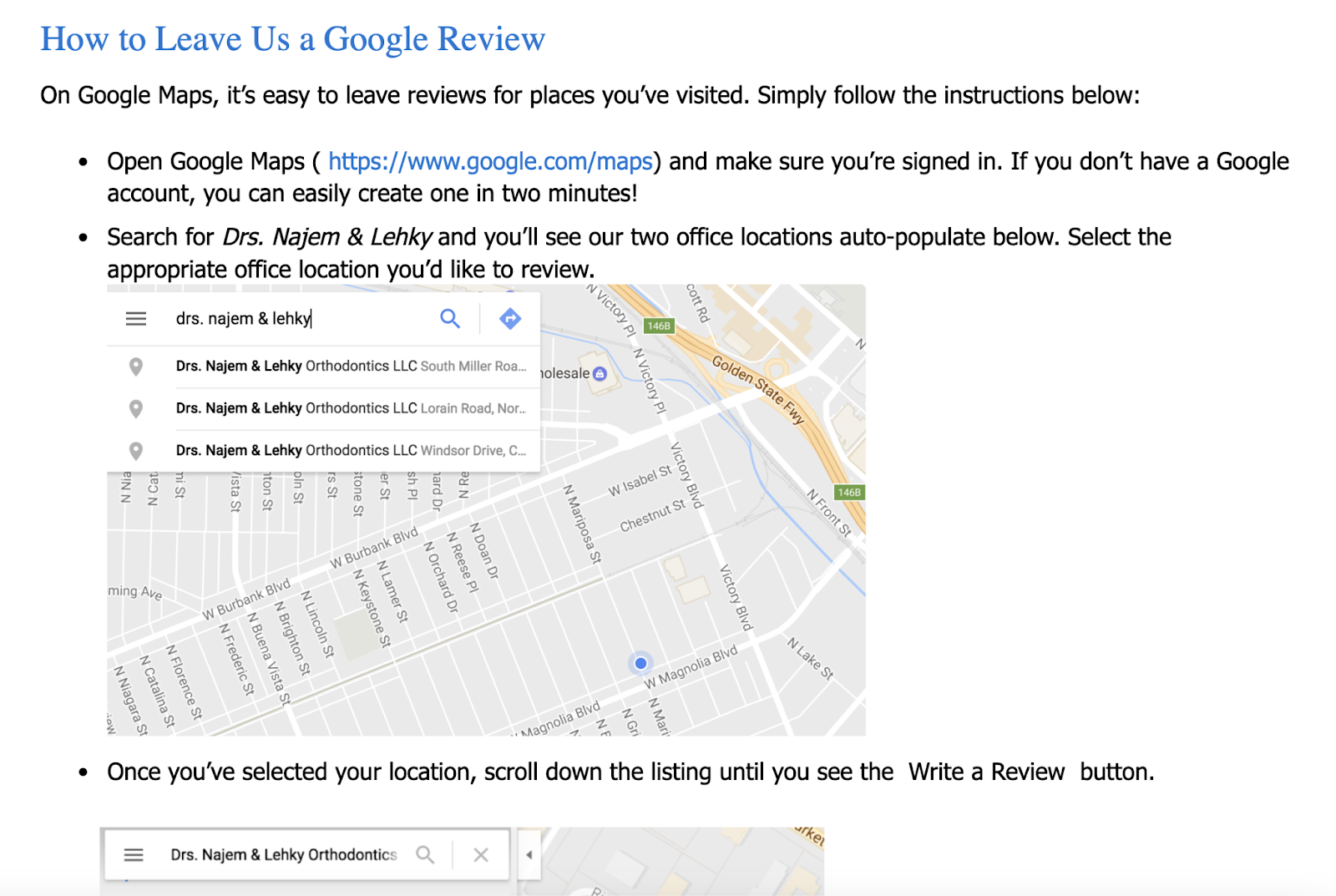
And Rehab In Motion posted an Instagram video demonstrating how customers can leave it a Google review:
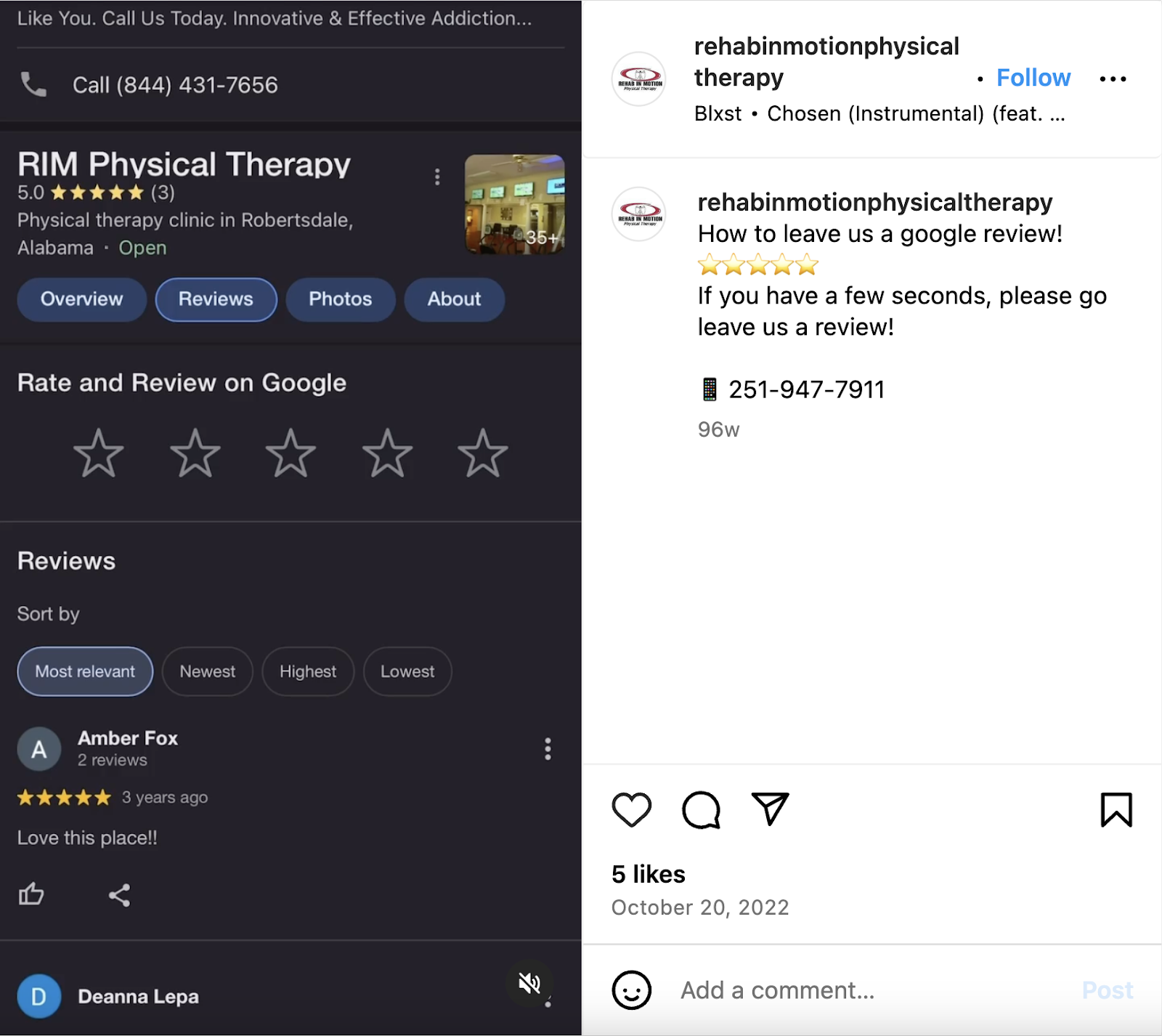
Make the Most of Your Reviews
As you increase your reviews on Google, use tools like Listing Management and Review Management to keep up with them.
You can access these tools with Semrush Local.
Explore the app today.
Source link : Semrush.com
