Today, in the world of the internet, safeguarding the security of your website is extremely important. Agree?
One often overlooked yet critical aspect is hiding the WordPress version number. The version number directly indicates the software’s current state, making it a potential vulnerability for malicious attacks.
In this post, we’ll discuss how to hide the version number and, thereby, improve the security of your website. So, without any further ado, let’s get started.
1 What is a WordPress Version Number?
WordPress versioning is a systematic way of assigning unique identifiers to different releases or updates of the WordPress software.
Each version number follows a specific format, usually in the form of X.X.X, where the numbers represent major, minor, and maintenance releases respectively.
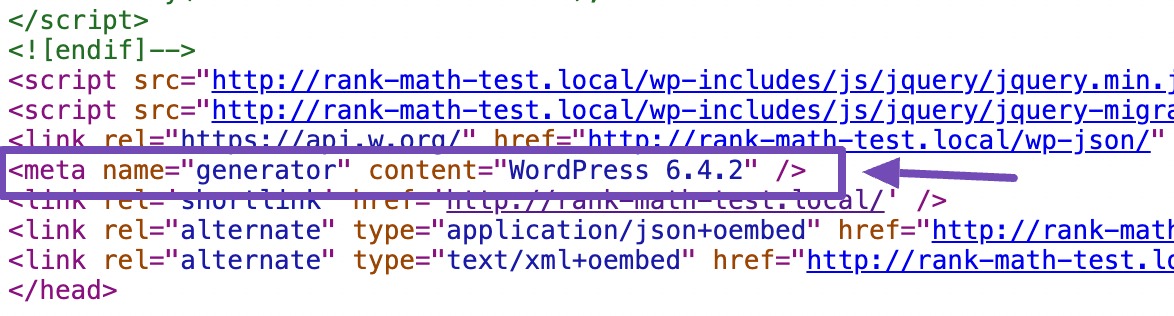
Major releases often include significant updates and new features, while minor releases address smaller improvements and bug fixes. Maintenance releases focus primarily on security patches and bug fixes.
2 Why Remove the WordPress Version Number?
Hiding the WordPress version number becomes a necessity as it acts as a direct indicator of the software’s current state.
When hackers identify a specific version, they can tailor their attacks to known vulnerabilities associated with that version. By hiding this information, you can add an extra layer of defense, making it more challenging for potential attackers to pinpoint vulnerabilities.
This proactive approach not only reduces the risk of exploitation but also ensures that website security remains robust, especially in those instances where immediate updates might not be feasible.
While keeping your WordPress site updated for the latest security patches and features is always recommended, hiding the version number can significantly prevent hackers from gaining access.
Although completely erasing all traces of your WordPress version is challenging, hiding the version number makes it difficult for automatic scanners and less sophisticated attacks to guess the version.
3 Methods to Remove WordPress Version Number
Let us now discuss the methods to remove the WordPress version number.
3.1 Hide Your WordPress Version Number Using a Code
This method is straightforward—you can easily turn off the display of the WordPress version number by adding a code snippet to your site theme’s functions.php file.
While you may find alternative codes online that suggest placing them in your site’s header.php or .htaccess, they might prove ineffective or become obsolete with WordPress or theme updates.
We’ve carefully created a code snippet to hide the WordPress version numbers in the header file, and RSS feeds to ensure reliability.
Simply copy and paste the following code into your site theme’s functions.php.
function hide_wp_version() {
return '';
}
add_filter('the_generator', 'hide_wp_version');Once you’ve added the code snippet, don’t forget to save your changes.
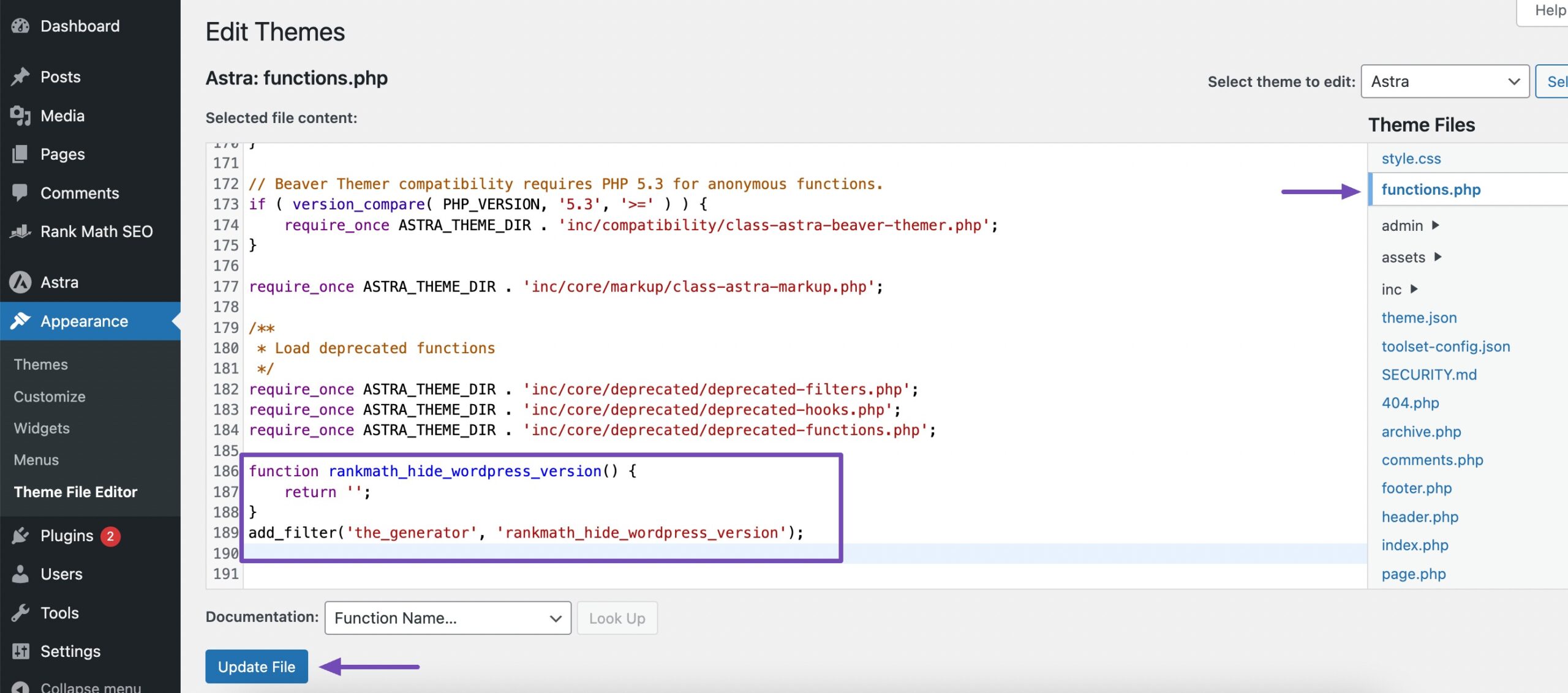
This code will eliminate the WordPress version number from appearing in your website’s HTML source code.
3.2 Hide Your WordPress Version Number Using a Plugin
The quickest and simplest method to hide your WordPress version number involves utilizing security plugins like Sucuri.
To implement this method, install and activate the Sucuri plugin on your WordPress website. For detailed instructions, refer to our step-by-step guide on installing a WordPress plugin.
Once activated, the plugin will automatically hide your WordPress version information. You can confirm this by navigating to Sucuri Security → Settings. Next, click on the Hardening tab, as shown below.
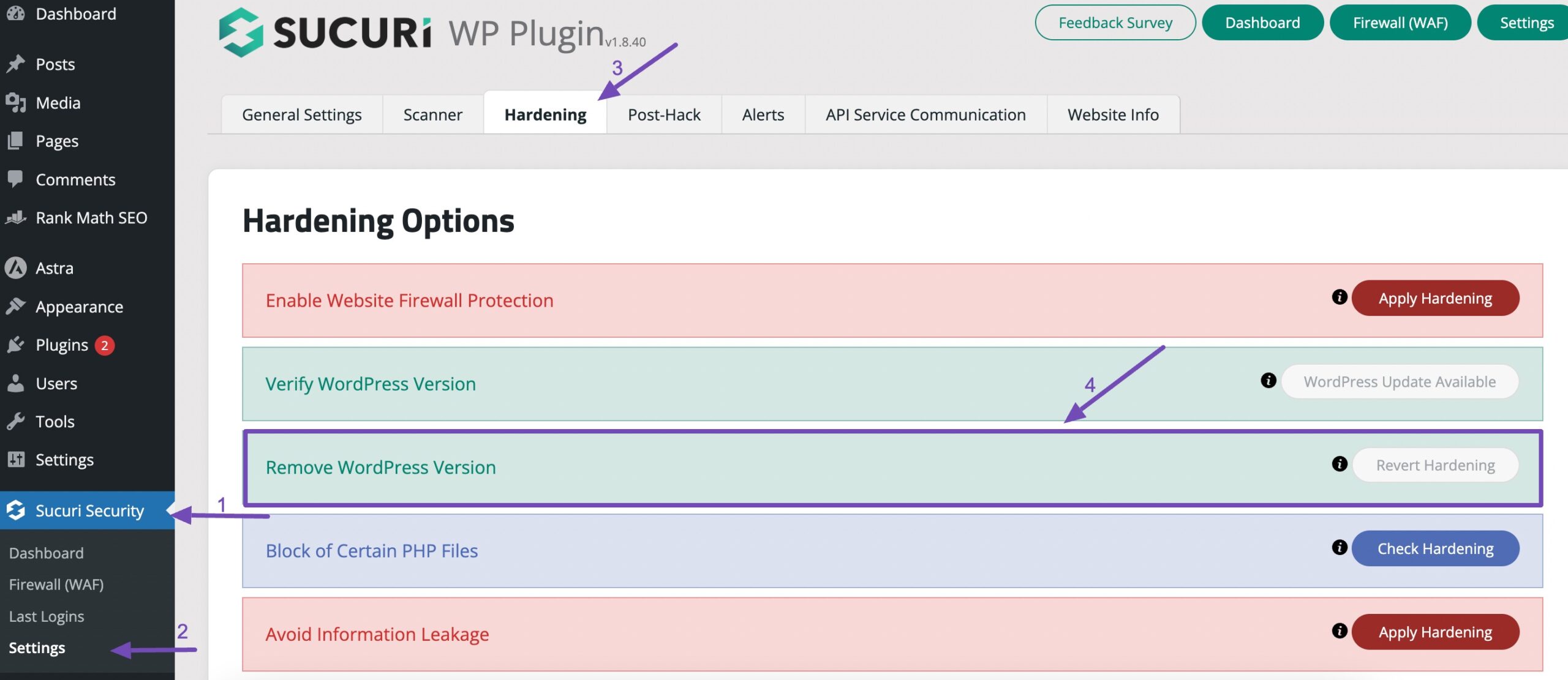
4 Conclusion
Securing your WordPress website by hiding its version is essential to ensure extra security.
However, WordPress might still reveal the version in various places, such as CSS and JS files. Trying to hide it everywhere can be time-consuming and challenging, often without guaranteed success.
That’s why we suggest focusing on other security measures, such as using strong passwords and security plugins. This helps to safeguard your site beyond just hiding the version.
Remember to back up your website before tweaking any files, especially the theme’s functions.php file. This ensures an easy rollback if anything goes wrong during the process.
Have you been able to hide your WordPress site version using this guide? If so, let us know by Tweeting @rankmathseo.
