Updated: April 8, 2023.
Discover how to search Google by filetype and improve your search skills.
In this article, I’ll show you how to search Google by filetype. This technique is useful for anyone who needs to find specific filetypes like PDFs, Word documents, or spreadsheets, including SEO professionals and researchers.
My goal is to help you become familiar with Google’s filetype search operator to allow you to find the resources you need more easily and efficiently.
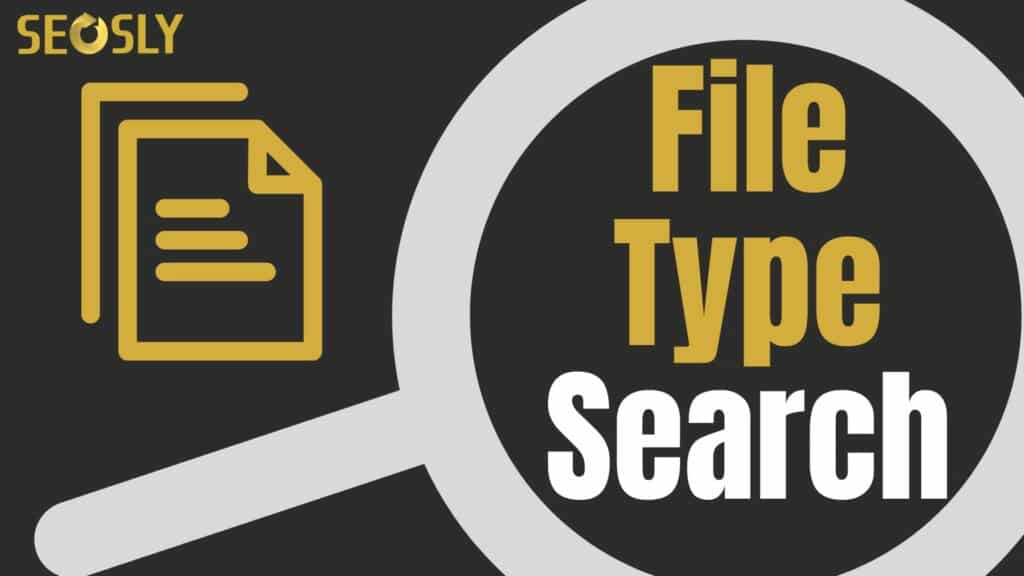
Search Google by filetype: TL;DR
To search Google by filetype, you simply need to use the filetype: search operator together with your query. This will filter the results to only show the file type you specified. The most common file types include PDF, PPT, DOC, TXT, & XSL.
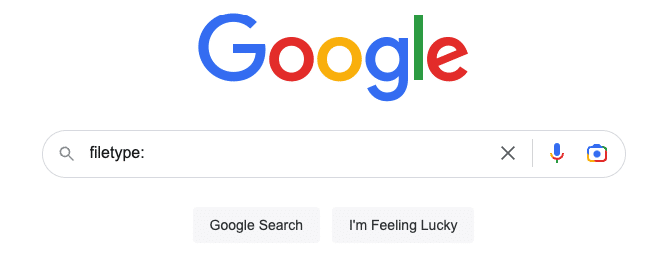
To learn more about this type of search, I encourage you to read the entire article (below).
How to search Google by filetype
Here is all you need to know about searching Google for file types, tips, and practical examples.
Google’s filetype search operator
The filetype: search operator lets you narrow down your search results on Google by specifying the desired file format. Thanks to this operator, you can filter the results to show only specific file types, which makes it simpler to locate the resources you’re seeking.
To use the filetype search operator, just type filetype: followed by the required file extension in your Google search query.
For instance, if you want to search for PDF files containing SEO strategies, your search query would be:
SEO strategies filetype:pdf
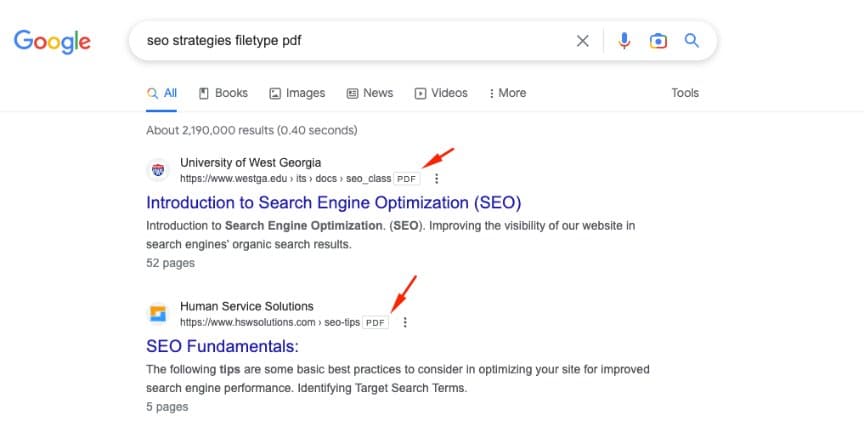
Together with the filetype: search operator, you can also use other Google search operators to further narrow down your search.
Examples of filetypes to search for
Google can index an extensive range of filetypes.
Here are examples of using the filetype: search operator to look for specific file types in Google.
- PDF files (Adobe Portable Document Format) – Search for ebooks or whitepapers on link-building strategies:
link building strategies filetype:pdf- PPT or PPTX files (Microsoft PowerPoint) – Find presentations on on-page optimization techniques:
on-page optimization techniques filetype:ppt OR filetype:pptx- DOC or DOCX files (Microsoft Word) – Look for articles, guides, or checklists about keyword research:
keyword research checklist filetype:doc OR filetype:docx- XLS or XLSX files (Microsoft Excel) – Locate spreadsheets or datasets on domain authority and page authority:
domain authority data filetype:xls OR filetype:xlsx- ODP files (OpenOffice Presentation) – Discover presentations on SEO audit best practices:
SEO audit best practices filetype:odp- ODS files (OpenOffice Spreadsheet) – Search for spreadsheets on backlink analysis:
backlink analysis template filetype:ods- ODT files (OpenOffice Text) – Find comprehensive guides on mobile SEO optimization:
mobile SEO optimization guide filetype:odt- RTF files (Rich Text Format) – Look for resources on local SEO tactics:
local SEO tactics filetype:rtf- SVG files (Scalable Vector Graphics) – Search for visual representations of SEO ranking factors:
SEO ranking factors infographic filetype:svgNote: It is weird butfiletype:svgdoes not seem to work...
- TEX files (TeX/LaTeX) – Discover academic papers or research on search engine algorithms:
search engine algorithms research filetype:tex- TXT files (Text) – Find plain text resources on SEO content writing tips:
SEO content writing tips filetype:txt- XML files (XML) – Search for sitemap files for well-structured websites in your niche:
site:example.com sitemap filetype:xml
Tips & tricks for filetype searching on Google
To maximize your filetype search results, try combining the filetype operator with other search operators and strategies:
- Use multiple filetypes in one query: To search for multiple filetypes simultaneously, use the “OR” operator in your query. For example,
SEO strategies filetype:pdf OR filetype:doc.
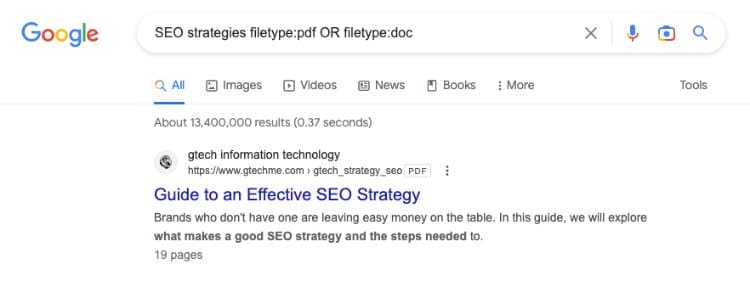
- Combine with other search operators: Enhance your filetype search by incorporating other search operators, such as quotes for exact phrases (
"SEO strategies" filetype:pdf) orsite:to search within specific websites (site:example.com SEO filetype:pdf).
- Be specific with your keywords: To get more accurate results, use specific and relevant keywords related to your desired filetype content.
- If you’re looking for a PDF guide on optimizing title tags for SEO, instead of using a general query like
SEO filetype:pdf, use a more specific query liketitle tag optimization guide filetype:pdf. - When searching for an Excel spreadsheet with a list of SEO tools, rather than using a broad query like
SEO tools filetype:xls, opt for a more targeted query likeSEO tools list filetype:xls OR filetype:xlsx.
- If you’re looking for a PDF guide on optimizing title tags for SEO, instead of using a general query like
- Utilize advanced search settings: Make use of Google’s advanced search settings to further filter and refine your search results, such as searching within a **** range or language. If you want to find recent PowerPoint presentations on voice search optimization, go to Google’s advanced search settings, and specify a **** range (e.g., within the last year). Alternatively, you can use a query like
seo audit filetype:ppt OR filetype:pptx after:2020-01-08.
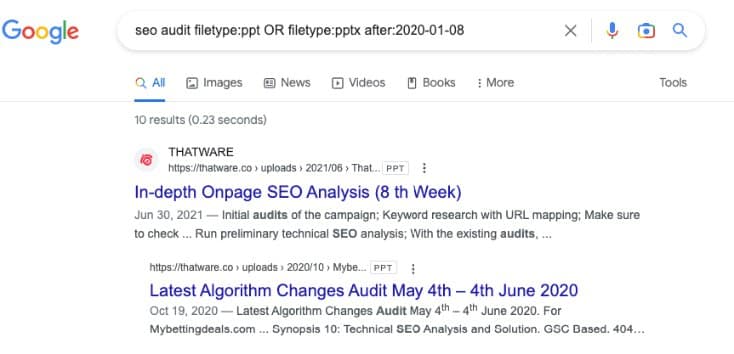
- Search within specific domains: Use the site: operator to search for filetypes within particular websites or domains to find niche-specific content (
site:example.com filetype:pdf).
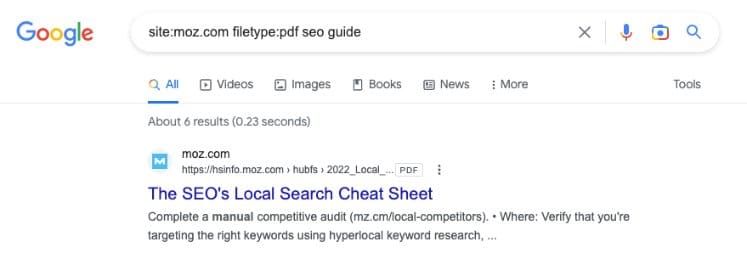
- Try alternative file extensions: Some filetypes may have alternative extensions (e.g., .jpg and .jpeg for images). Include them in your search to find more results.
- Experiment with filetype variations: When searching for a specific resource, try different filetypes, as the content you’re seeking may be available in multiple formats (e.g., PDF, DOC, PPT).
- Use search terms related to the desired filetype: When searching for a specific filetype, include search terms that are commonly associated with that filetype (e.g., ‘template’ when searching for spreadsheets, or ‘infographic’ for images).
Check similar guides:
Real-life examples of doing filetype search on Google
Let’s consider a few real-life examples to help you better understand how to utilize filetype searching for your SEO efforts:
1. Google filetype search for competitor analysis
Suppose you want to analyze the content strategy of a competitor website. Using filetype search, you can quickly find resources like eBooks, presentations, or checklists they’ve created, which might provide valuable insights into their approach. For instance, you can use the following query:
site:competitor.com content marketing filetype:pdf OR filetype:ppt OR filetype:doc2. Google filetype search to discover SEO templates and resources
When you’re looking for readily available templates or resources to help with your SEO projects, filetype search can come in handy. For example, if you want to find a content calendar template in an Excel format, you can use the following query:
content calendar template filetype:xls OR filetype:xlsx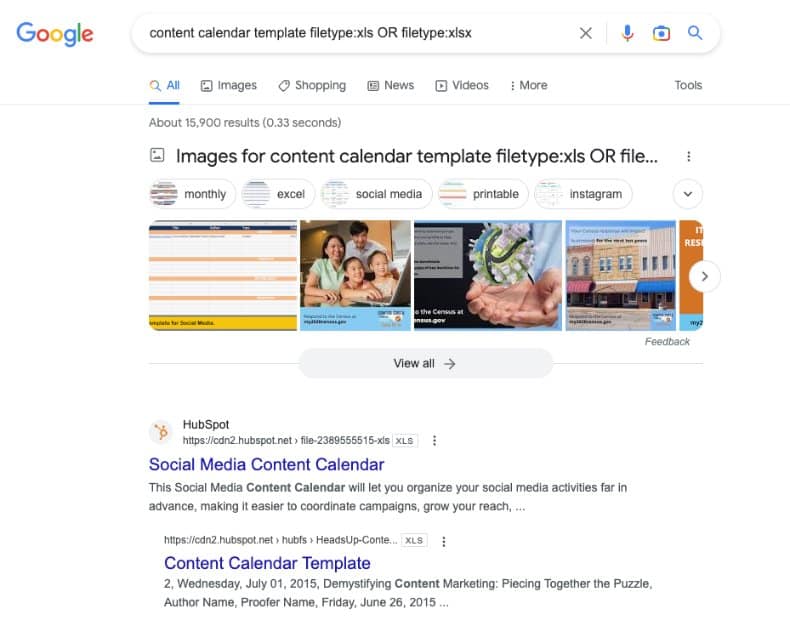
3. Google filetype search to find industry-specific research papers
If you want to find research papers on a specific topic within the SEO industry, filetype searching can make it easier to locate the resources you need. For example, if you want to find research papers on Google patents, you can use the following query:
Google patentsresearch filetype:pdf OR filetype:tex4. Google filetype search to identify visual assets
Filetype search can help you find visual assets, such as infographics or diagrams, that can enhance your SEO-related content. For example, if you’re looking for an infographic on link-building strategies, you can use the following query:
link building strategies infographic OR filetype:jpg OR filetype:pngBy experimenting with different file types and search techniques, you can make the most of your search efforts and gather valuable resources to improve your SEO knowledge and skillset.
Final words of wisdom
Learning how to use the filetype search operator effectively can significantly enhance your search experience on Google. This skill allows you to locate specific filetypes, streamlines your research process, and helps you uncover valuable resources with ease.
As you continue to experiment with different filetype search techniques, you’ll become more adept at finding the precise content you need and ultimately become a more resourceful and efficient searcher.
Remember, practice makes perfect – so keep exploring and refining your search skills to get the most out of Google’s powerful search engine.
