Writing high-quality blog posts can take a long time. You need to research, write, edit, and publish each piece. But there are steps to speed up the process.
In this article, we’ll show you how to write blog posts faster without compromising quality.
12 Tips for Writing Blog Posts Fast
1. Perform Efficient Keyword Research
You’ll be a faster blog post writer if you know how to speed up your keyword research process. You might start by brainstorming ideas and topics you think your target audience wants to read about.
Find a gold mine of insight in the following places:
- The comment sections of social media posts and blog articles
- The review sections of websites like Amazon
- Forums like Quora and Reddit
Do more keyword research in less time with a tool like Semrush’s Keyword Overview. It’s a tool that allows you to analyze a target keyword and find related ones for your content.
You’ll find the tool in the left-hand menu of your Semrush dashboard. Select “Keyword Overview” under the “Keyword Research” section.
Type the term you want to analyze in the search bar and click “Search.” This can be a broad topic you’d like to target with one or more pieces of content, but need more ideas for. Or if you need confirmation that it’s worth writing about.
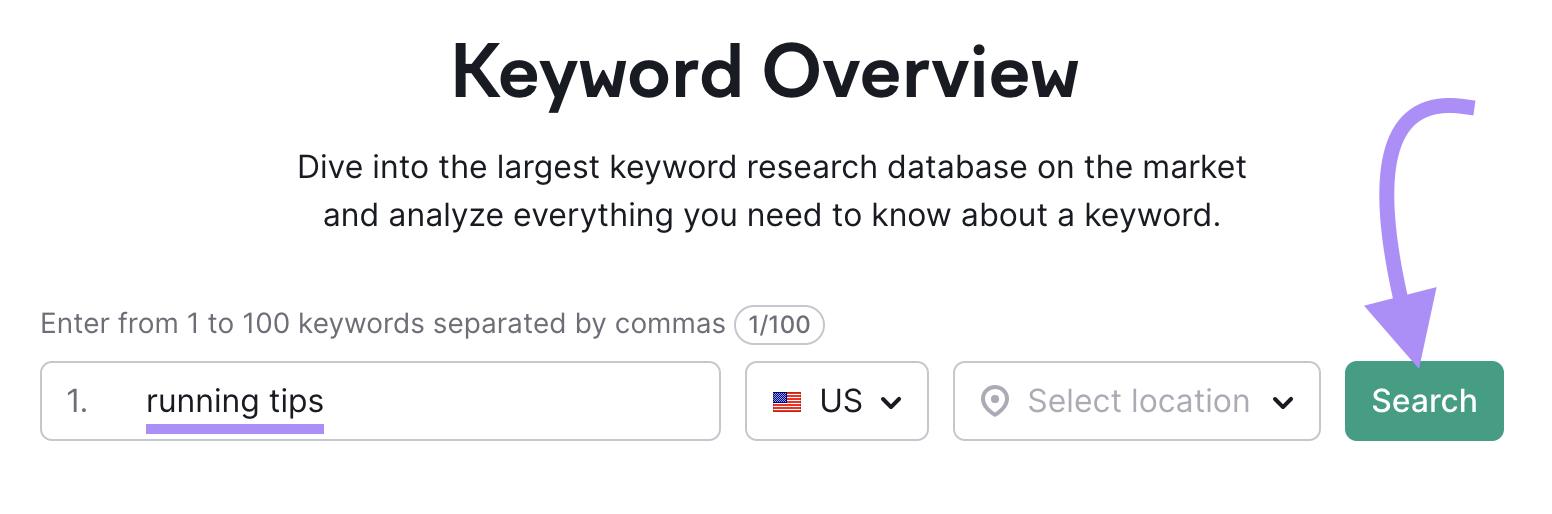
You’ll then see information about search volume, keyword difficulty, and keyword intent. These are useful metrics to keep in mind when planning and writing your blog posts. Ideally you want high search volume with low keyword difficulty.
Search intent will vary depending on your industry and the topics you’re targeting.
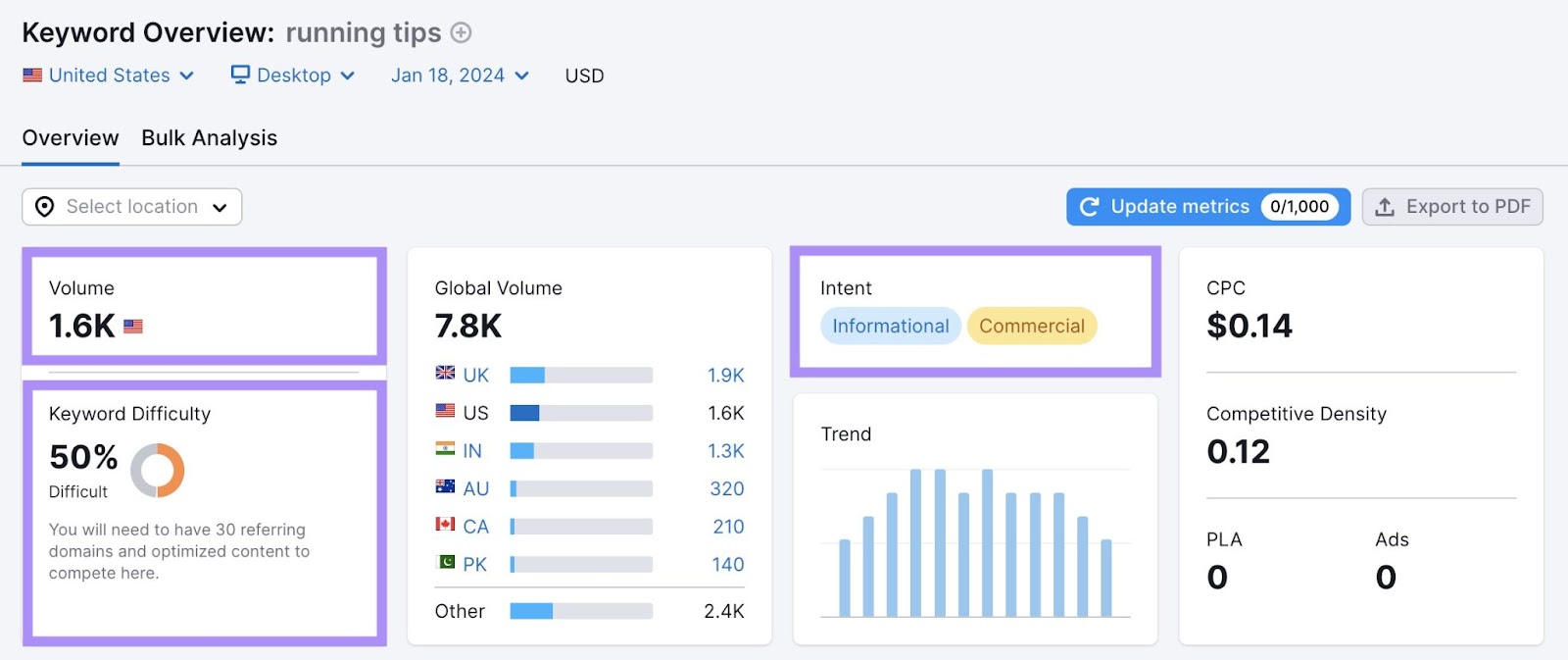
Scroll down the page to the “Keyword ideas” section to find “Keyword Variations” and related “Questions.”
These can provide useful starting points for other pieces of content. Or guide you on topics you may want to cover within the same article.
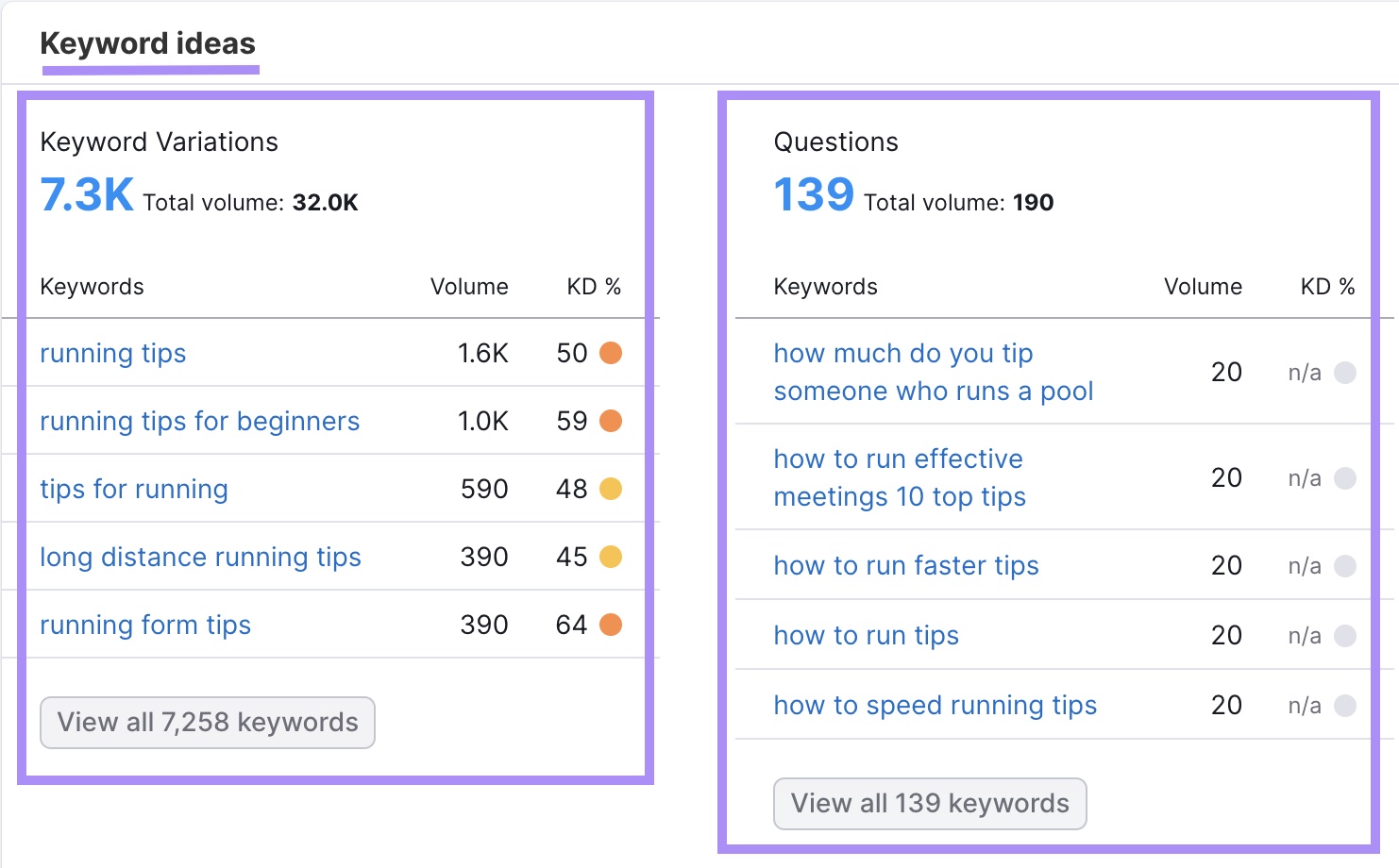
To see even more ideas, click “View all # keywords” to open the Keyword Magic Tool and view a full list. You can sort these keyword ideas by volume, keyword difficulty, and more.
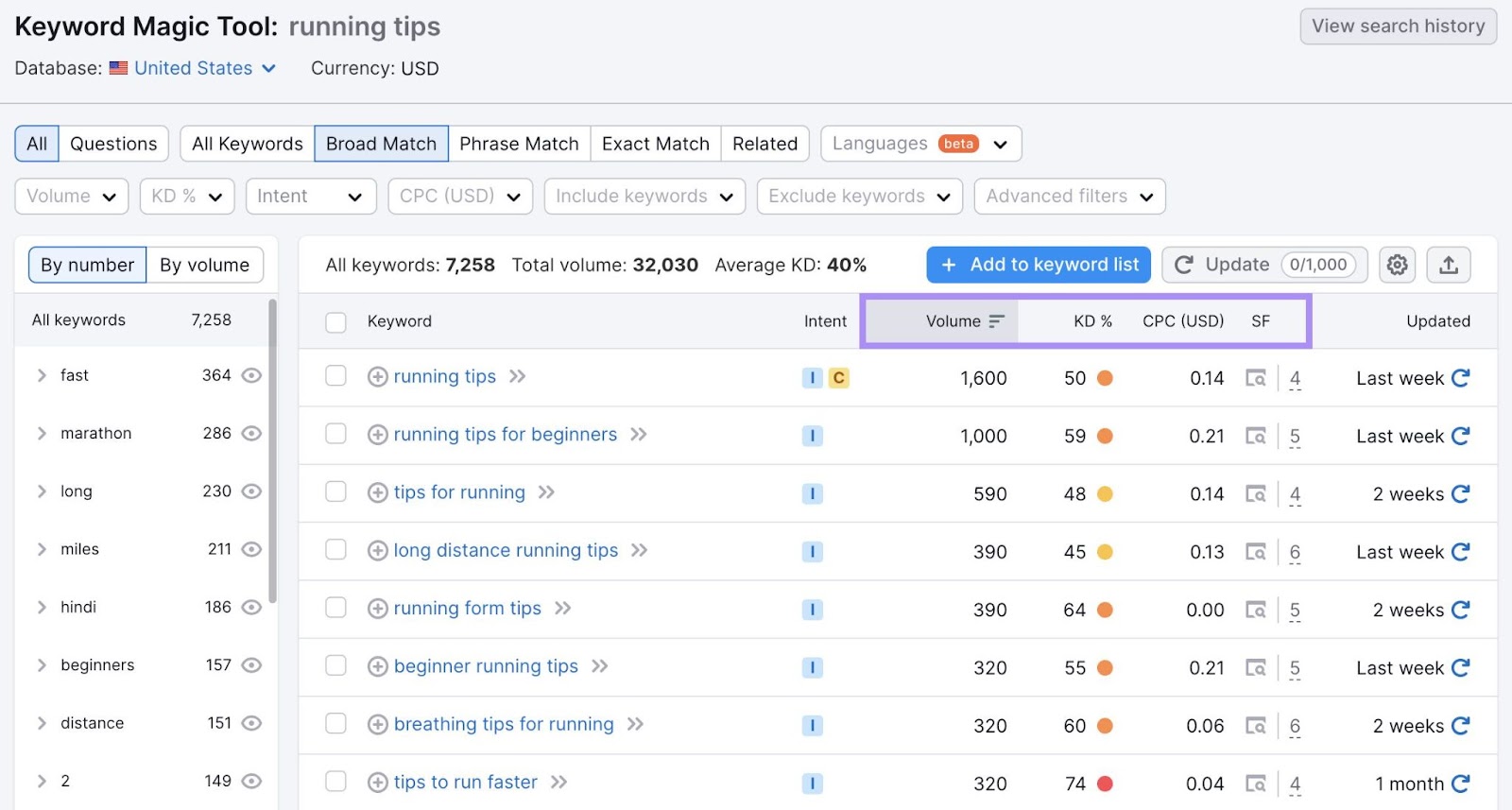
These tools can speed up one of the critical early processes of writing a blog post.
2. Find Expert Insights and Data Before You Start Writing
Along with finding the right keywords to target, also compile the data, insights, and quotes you want to use before you start writing. This can save you time, instead of trying to find them as you go.
When gathering information for your articles, always look to reputable sources. These can include:
- Statistics from original sources
- Insights and data from peer-reviewed studies
- Quotes and interviews from subject matter experts
Save even more time by building a database of sources you trust and might refer to for future blog posts. And find experts to interview through services like Help A Reporter Out (HARO) or Help a B2B Writer.
3. Outline Your Blog Post
One of the final steps before you start actually writing the blog post is to craft a useful outline. This can save you a lot of time as you’ll have a better idea of what you want to say and when you want to say it.
Your blog post outline should include:
- Your primary and secondary keywords
- Your H1, along with H2s and H3s
- Bullet points under every H2 and H3 that describe what you plan to say in detail
- Relevant internal links you want to include
- All statistics, sources, and related external links
- Any expert quotes and interview insights, along with the interviewees’ credentials
- Where your images/graphics should go
- A note of where you plan to include calls to action (CTAs)
A detailed outline can help remove friction from the writing stage. Allowing you to focus on creating quality content—and faster.
The Semrush Topic Research tool can help you create your outline by finding relevant topics to discuss and questions to include.
To use it, navigate to the left-hand menu of your Semrush dashboard and select “Topic Research” under “Content Marketing.”
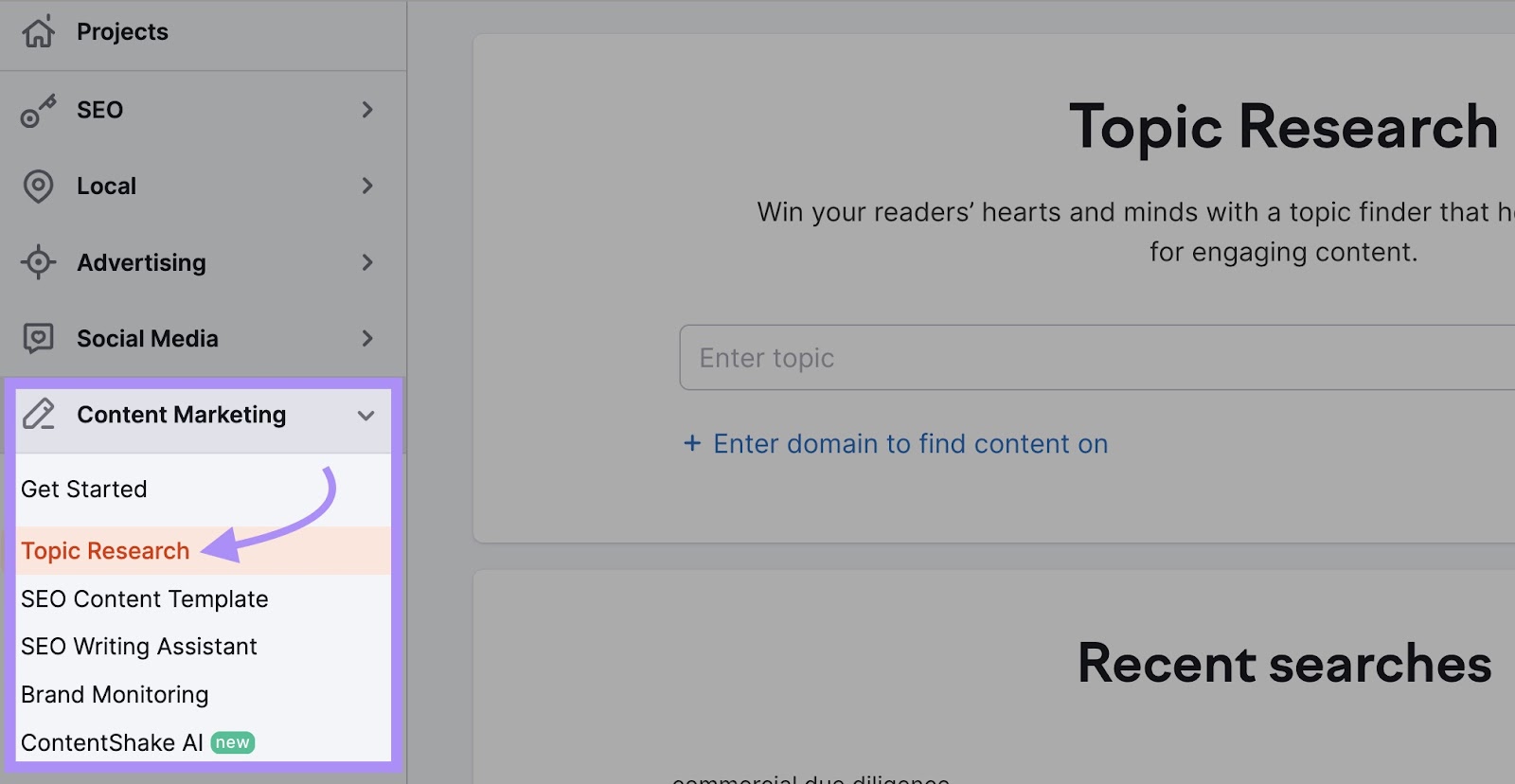
Type in your topic and select “Get content ideas” to generate a list organized by search volume.
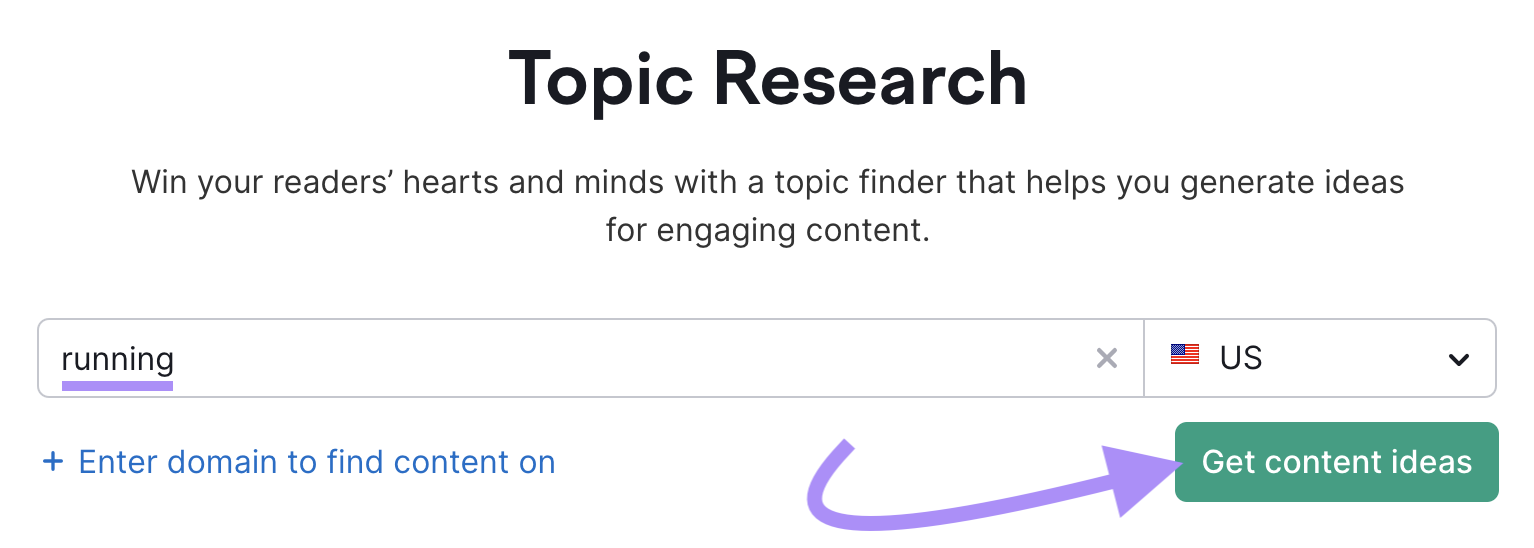
By clicking “Show more” under a given topic, you can see top headlines and questions for that topic.
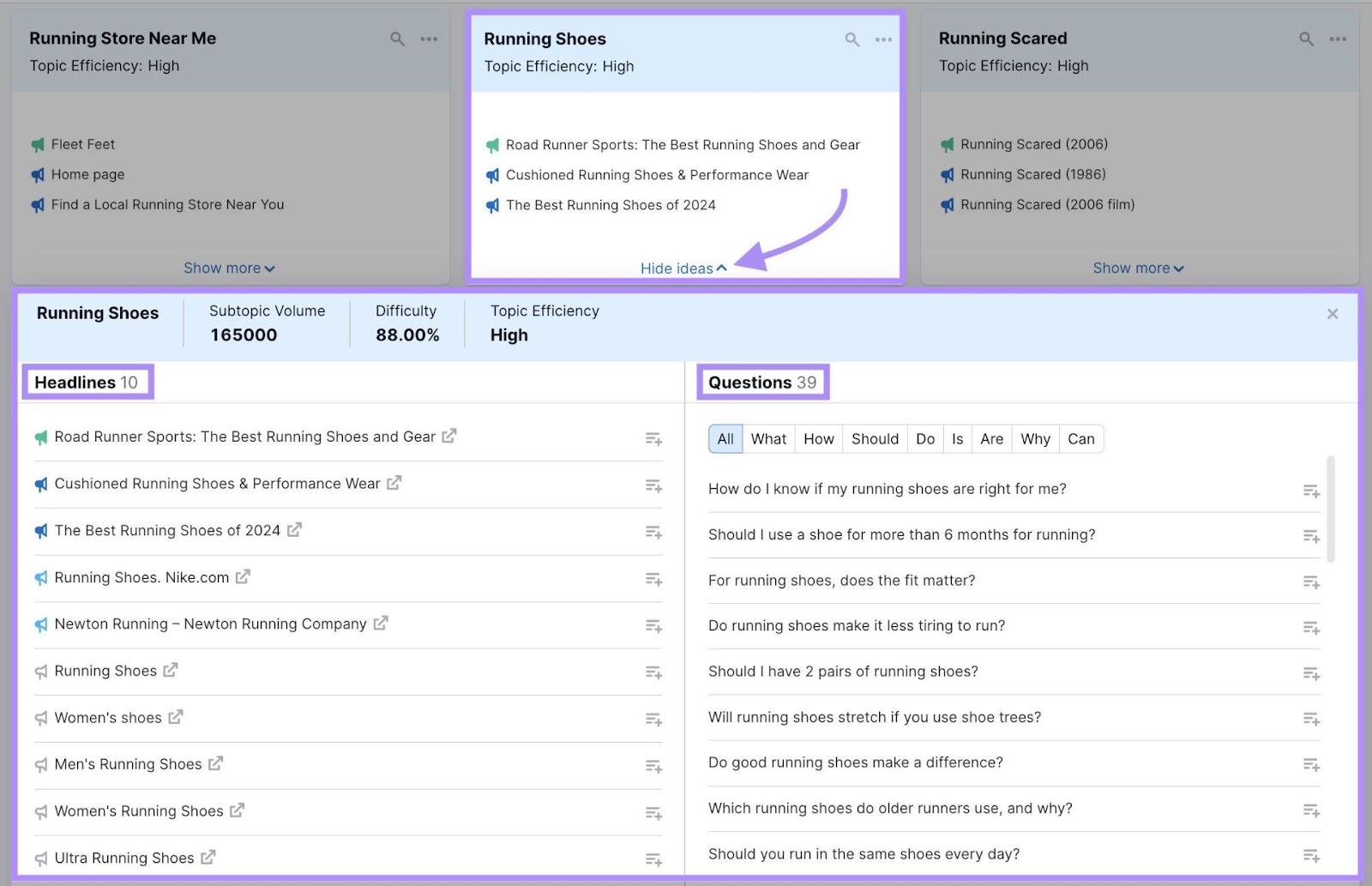
With this information, you can quickly:
- Find gaps in your blog post outline
- Discover other relevant blog topics with good SEO potential
- Get hundreds of content ideas in minutes
- Find the most popular questions for your content
4. Write the First Draft Without Making Edits
The fastest writers don’t stop to edit themselves when they’re writing their first draft. If you created a solid outline, you should be able to craft a first draft quite quickly.
Don’t get too caught up in the details at this stage, but there are a few things to keep in mind:
- Every sentence should add value for the reader
- Use short sentences
- Use headers and images to break up large chunks of text
It can be tempting at this stage to worry about perfecting the blog post. But a lot of self-editing at this stage can slow you down. Write the draft and get it all down on paper. You can edit it later.
5. Use Tools to Write Blog Posts Faster
Content creation tools can do everything from checking your grammar to writing your first draft for you.
Speed up your writing process with Semrush’s ContentShake AI, an all-in-one AI tool that takes you from brainstorming to publishing in just a few steps.
Access it by clicking “ContentShake AI” on the left-hand menu of your Semrush dashboard, under “Content Marketing.”
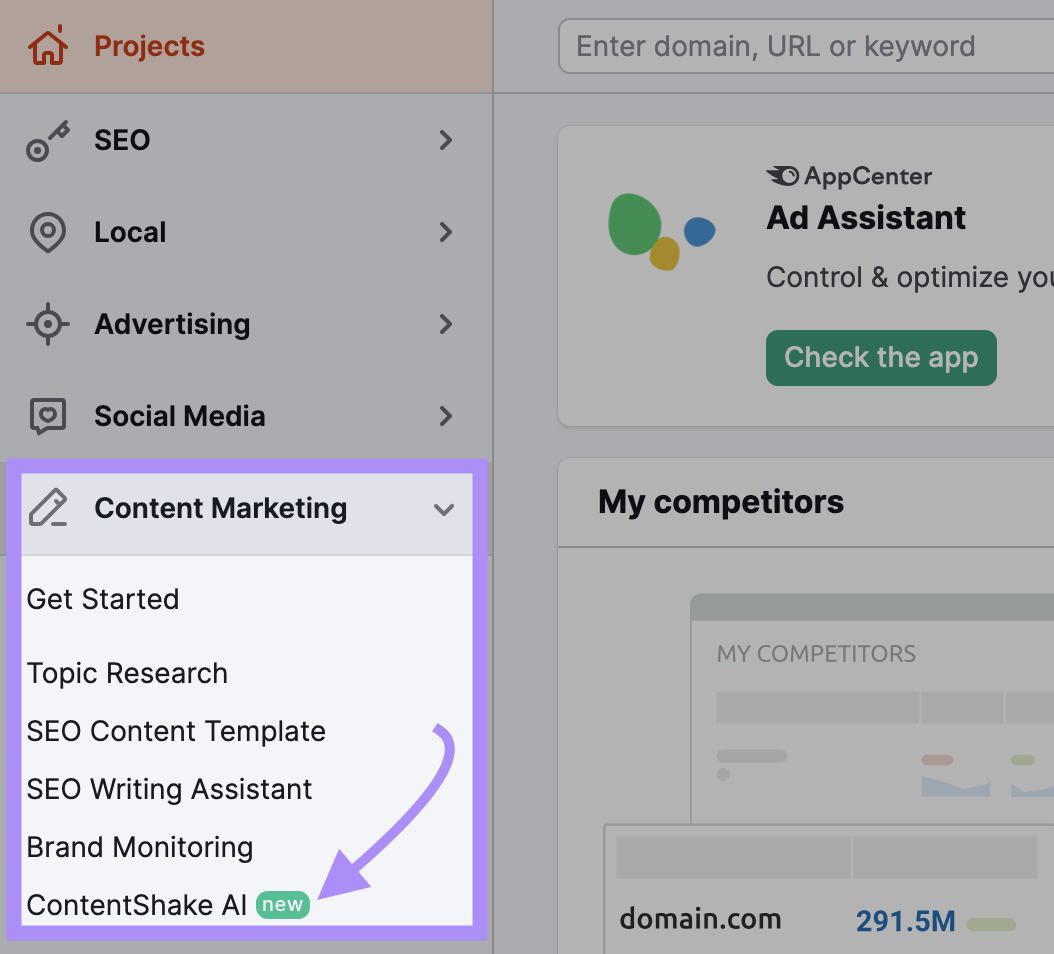
If it’s your first time using the tool, you’ll be asked a few questions to optimize the setup for your needs. Content Shake AI will then automatically provide ideas based on the keywords you used to describe your business.
Or select “My own idea” to get started with a specific keyword of your choice. Input your keyword and select “Start writing” to watch ContentShake AI generate your first draft.
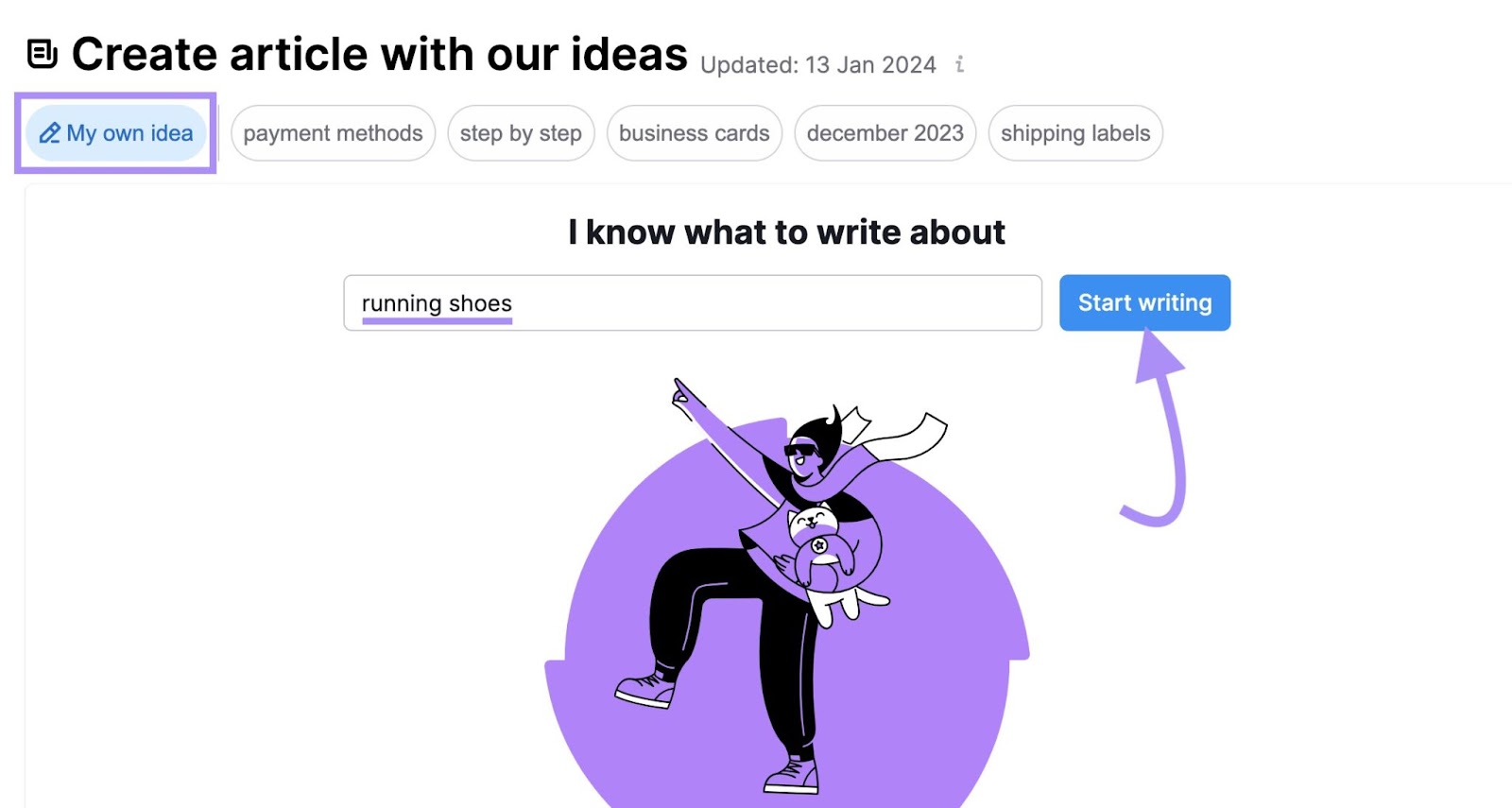
An article will generate in just a few seconds and includes royalty-free images with proper credits. It will also show you details about the content’s readability, word count, and more.
Select “Go to editor” at the bottom of the right-hand menu to make improvements.
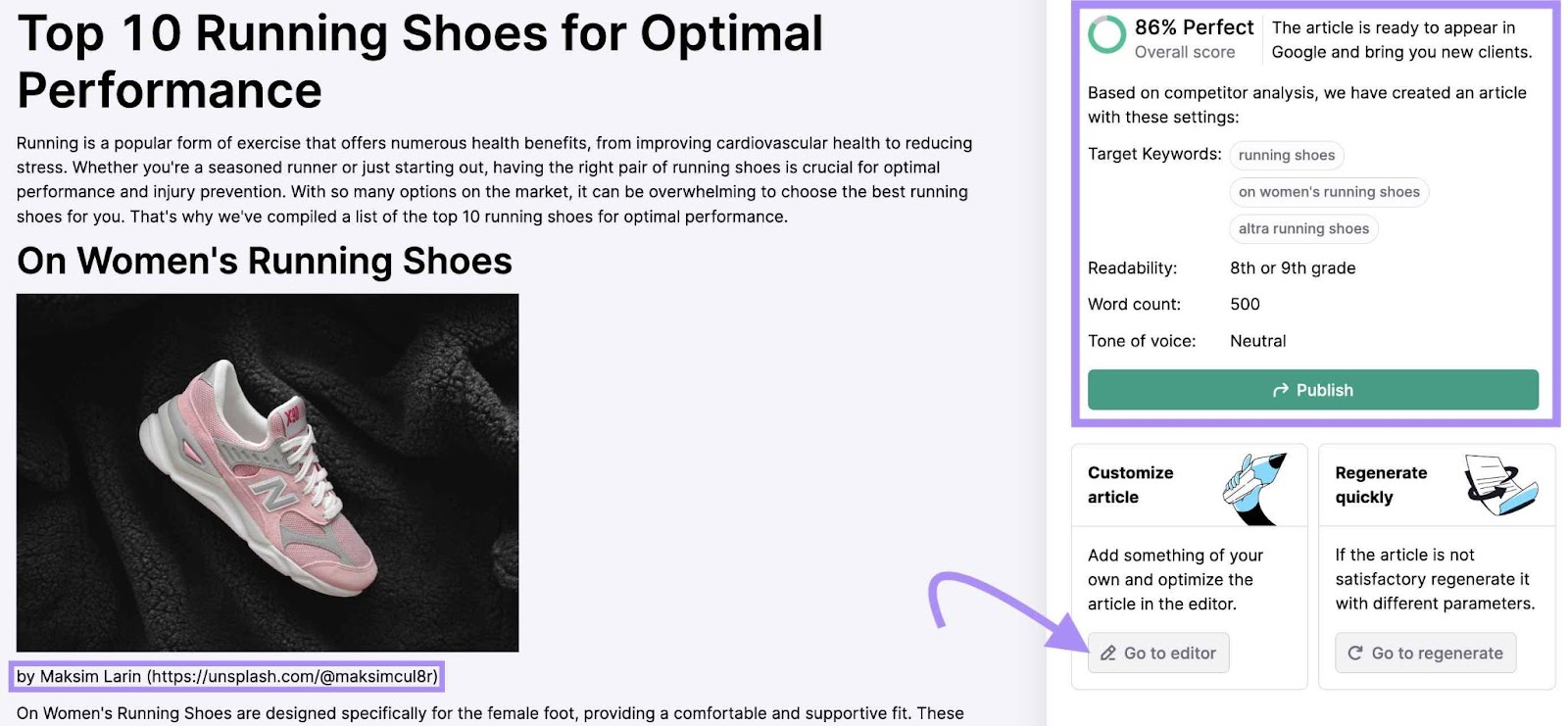
Then, in the top right-hand corner of your screen, a menu allows you to toggle between AI chat, data about your competitors, improvements you may want to make, and the option to publish your article.
Click on “Improvements” to see suggestions for SEO, readability, and tone of voice suggestions.
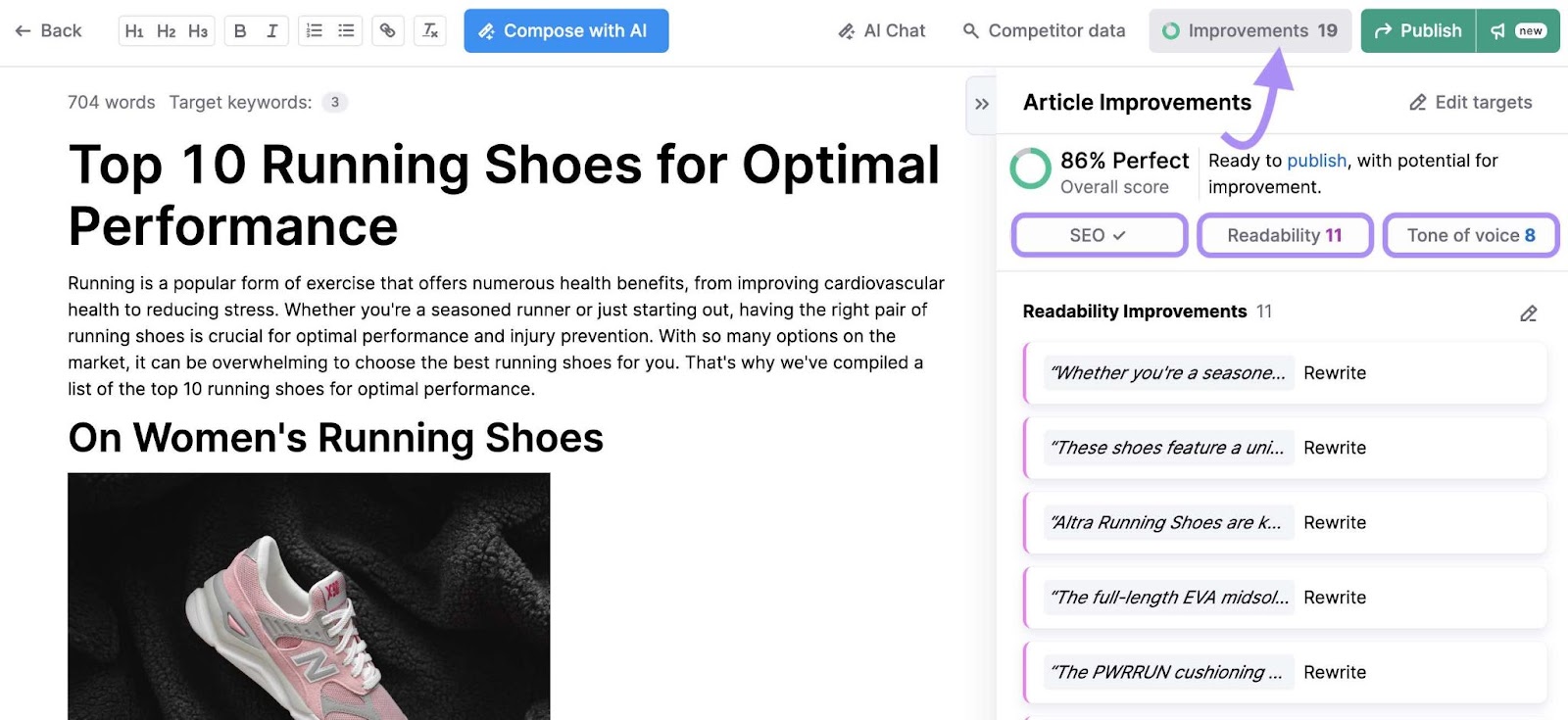
These tools can help you improve your article so it’s polished enough to attract and engage the right audience. All while saving you time.
You’ll likely want to add your own data, expert insights, and graphics/imagery. But ContentShake AI can speed up the bulk of your blog post creation process.
6. Improve Your Typing Speed
Here are a couple of tips to improve your typing speed:
- Start in the right position: left hand over the A, S, D, and F keys; right hand over the J, K, L, and ; keys (with thumbs hovering over the spacebar)
- Look at the screen: Train yourself to look at the screen, not down at the keys (this part gets easier with practice)
- Practice: Typing Academy and Typing Club are great resources to practice and test yourself
7. Try Dictation
Use a dictation tool instead of typing. But they’re not perfect, and they can leave you with many mistakes to clean up in the editing stage.
Here’s how to minimize them:
- Use good recording equipment so your computer transcribes more accurately
- Dictate in a quiet environment to minimize background noise
- Keep your content outline in front of you so you don’t get off track
- Speak slowly and clearly
8. Perfect Your Content with an Optimized Editing Process
You could slow the writing process if you’re blindly reading through your article drafts, hoping to pick up on mistakes as you go.
Instead, follow a system to ensure you work faster and don’t miss anything:
- Take a break between writing and editing—fresh eyes can make it easier to spot mistakes
- Check your article against your outline to ensure you covered everything
- Run your article through the Semrush SEO Writing Assistant to check for issues with readability, SEO, tone of voice, and originality
- Use Ctrl/Cmd + F to search your document to ensure you included all primary and secondary keywords
- Read your piece out loud, or have a tool read it to you, to help you catch mistakes you might miss when reading it
- Consider working with an editor to check your content for you (this could help you focus your time on writing rather than editing)
9. Use an SEO Checklist to Optimize Your Posts
Speed up your editing process by creating an SEO checklist to check your draft.
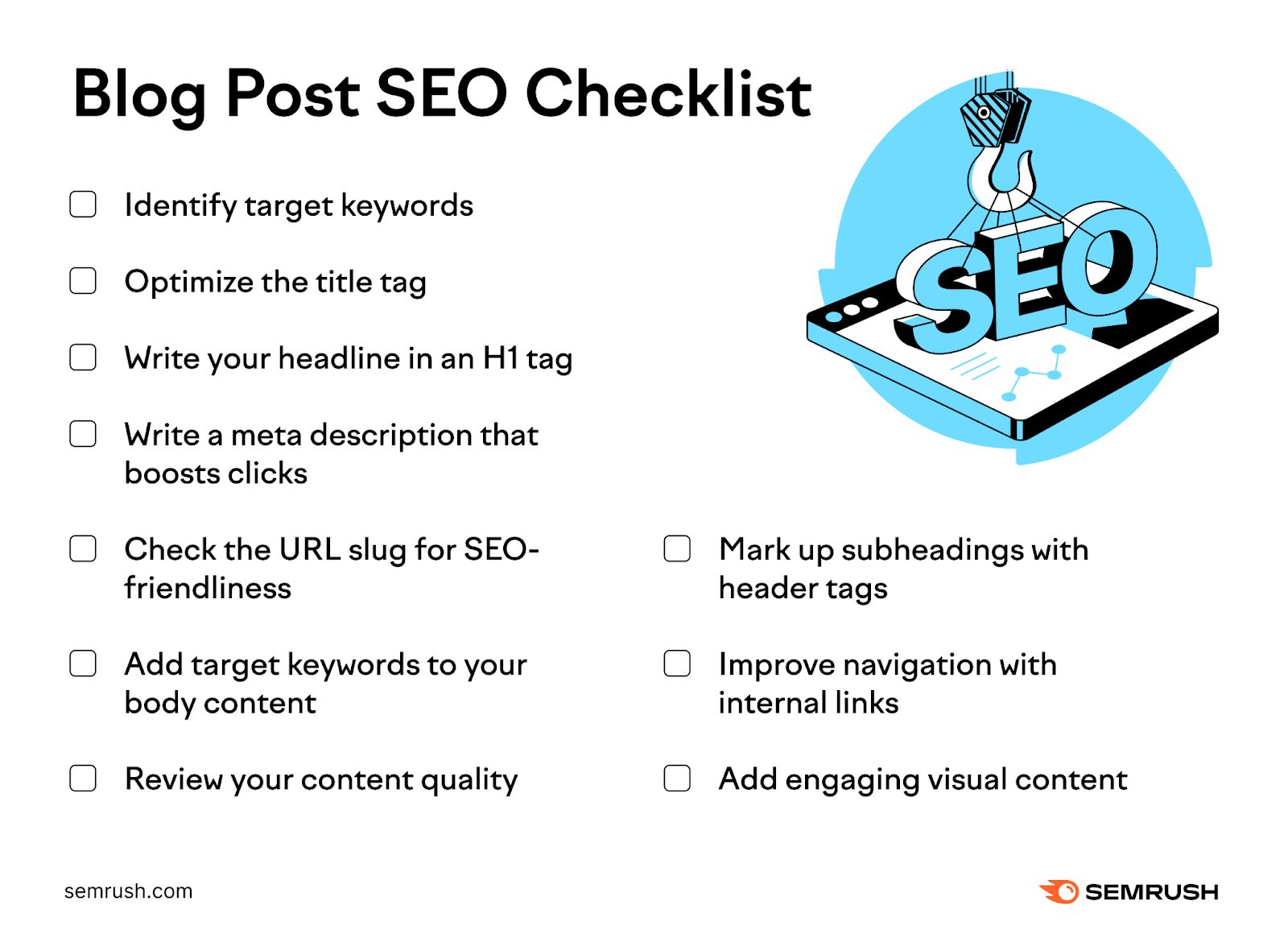
Below are some SEO checklist questions to ask yourself after writing each blog post:
- Did you include all of your target keywords?
- Did you write a compelling title tag and meta description? Are they optimized for mobile?
- Have you formatted your title as an H1? Are you using H2 and H3 tags properly?
- Is your URL slug SEO-friendly?
- Does every sentence in your article add value?
- Are there useful internal links?
- Are your images and graphics engaging?
A checklist helps you move through your to-do list faster without making mistakes. And ensure your blog posts are optimized for both users and search engines.
Semrush tools like ContentShake AI or the SEO Writing Assistant will do many of these steps for you.
The SEO Writing Assistant is an all-in-one writing helper that checks for issues with SEO, but also with readability, tone of voice, and originality.
Access the tool by navigating to the left-hand menu in your Semrush dashboard and selecting “SEO Writing Assistant” under Content Marketing.
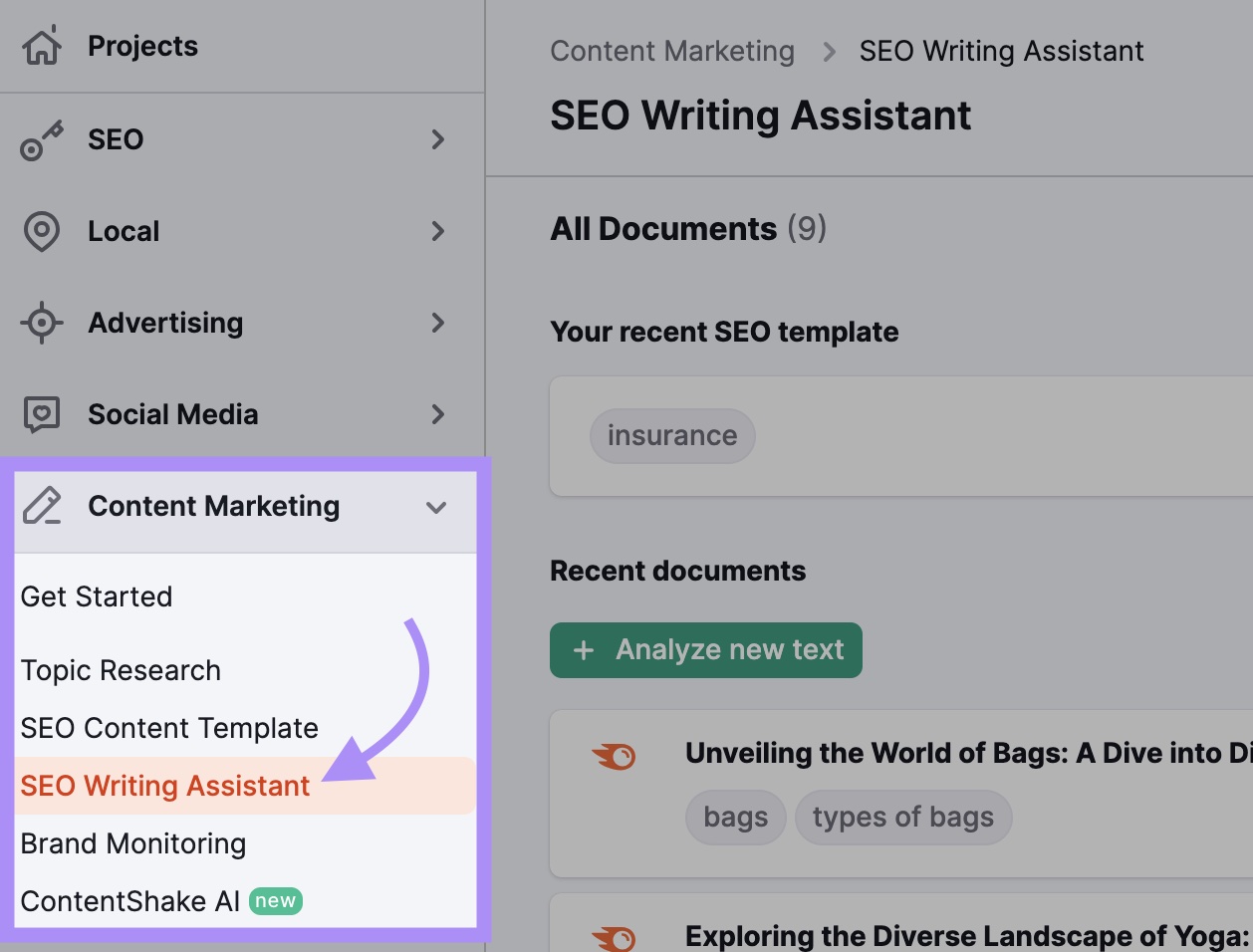
If you’ve used the tool before, click “+ Analyze new text.” If not, you’ll click “Analyze my text.”
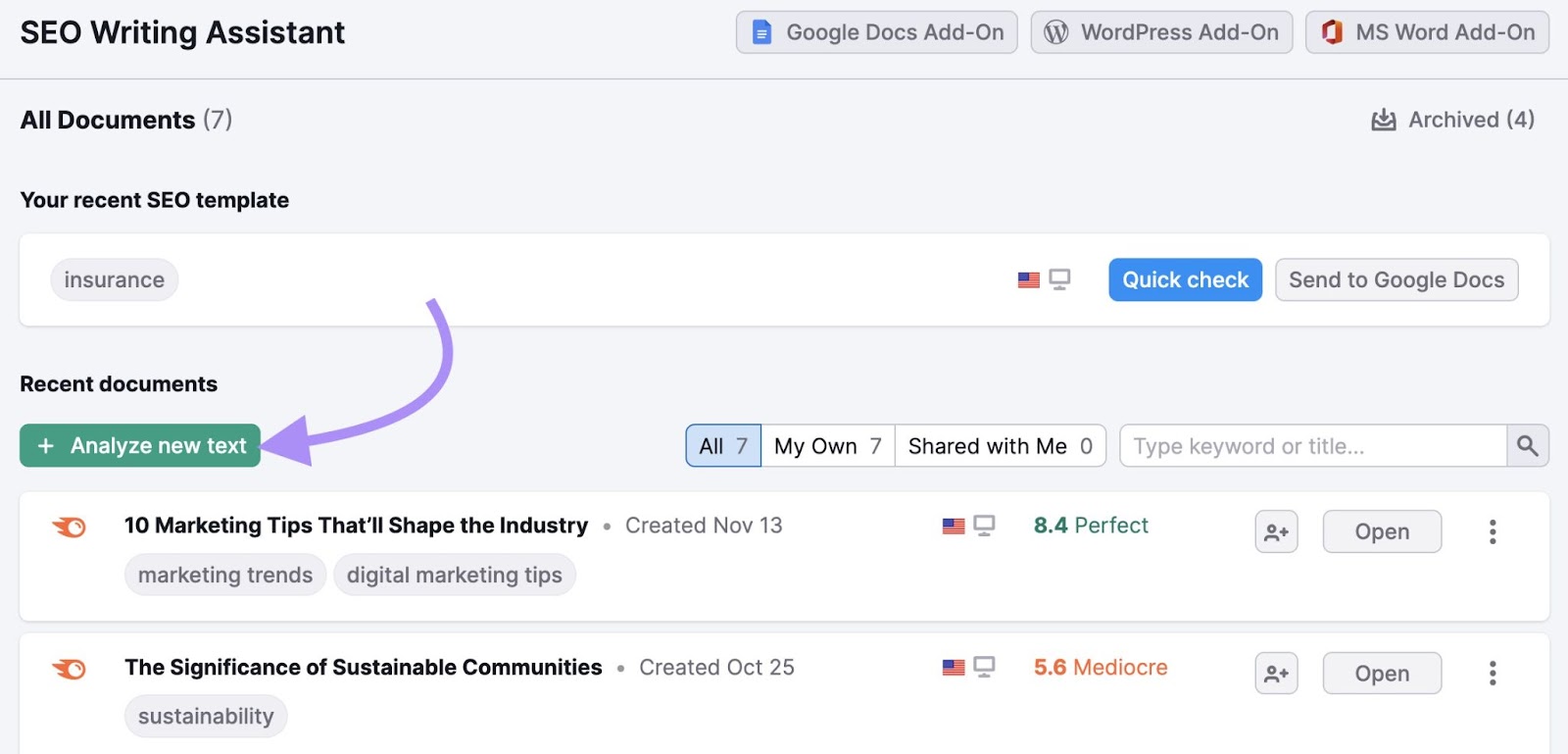
Write your blog post directly in the SEO Writing Assistant or copy and paste your draft to analyze it after writing. You can also import text from the web via its URL.
You’ll need to enter at least one target keyword, then click “Get recommendations.”

The tool will display a rating out of 10, along with a chart showing how your article performs in each of the four categories. Clicking the “SEO” button will reveal SEO recommendations for your piece of content.
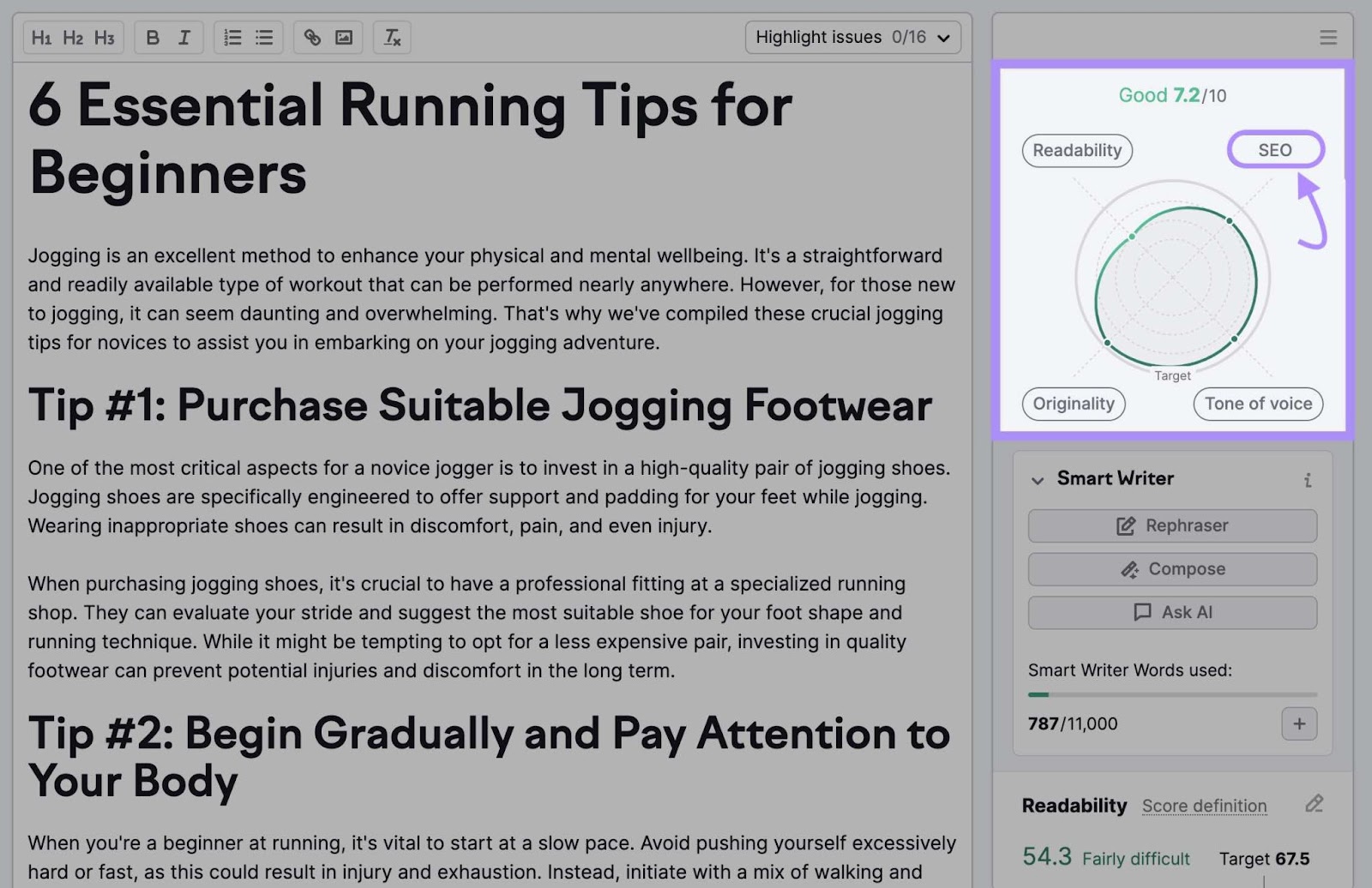
You’ll see keyword recommendations, any issues with your links, and more.
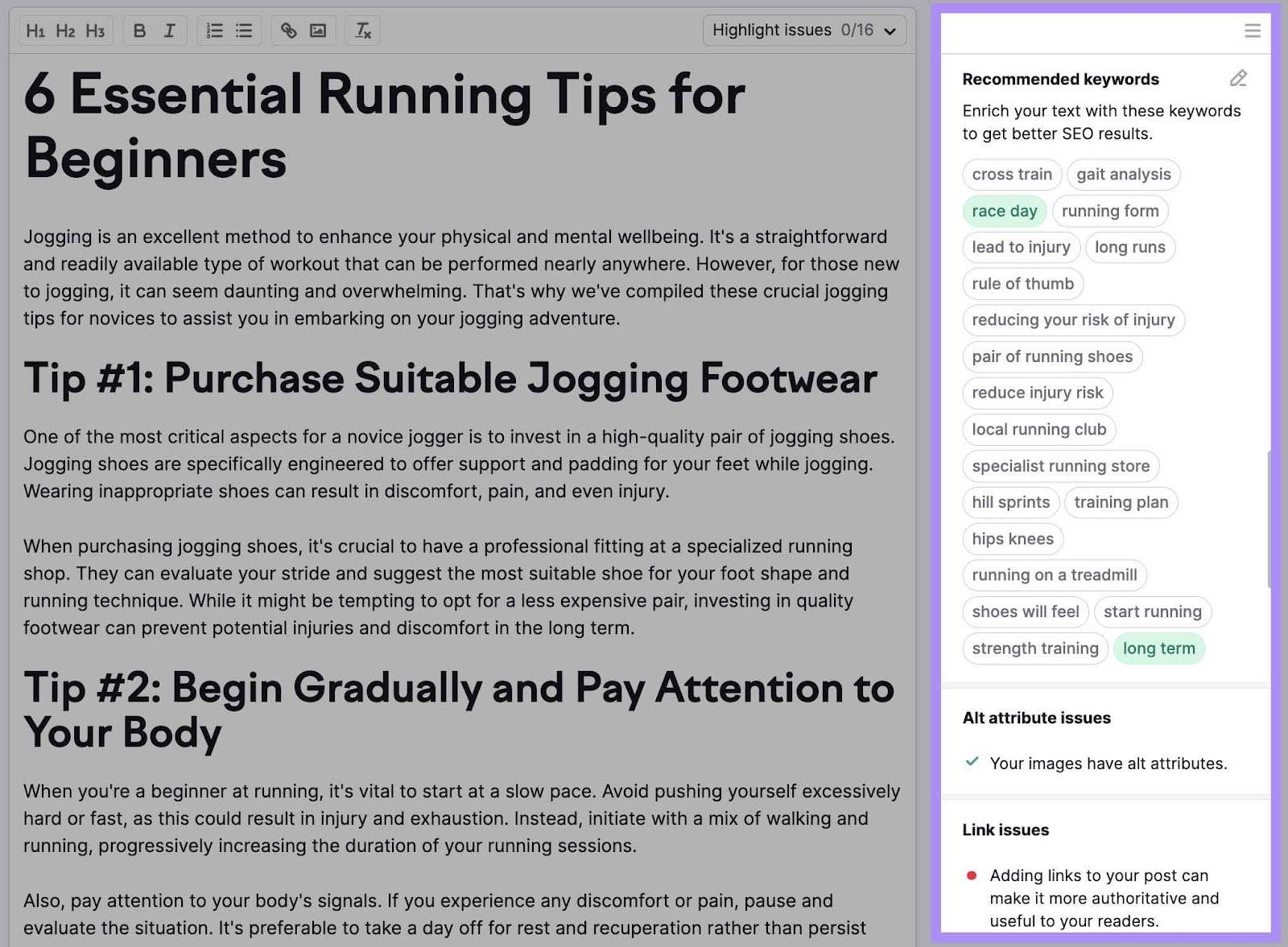
Improve your blog posts even faster by installing the SWA add-on to Google Docs, WordPress, or Microsoft Word.
10. Build a Content Calendar
A content calendar, sometimes called an editorial calendar, is a good way to set deadlines and motivate yourself to stick to them.
It’s a scheduling tool to manage your content creation process, from publication to distribution, for all of your blog posts over a specific period of time—usually a few months.
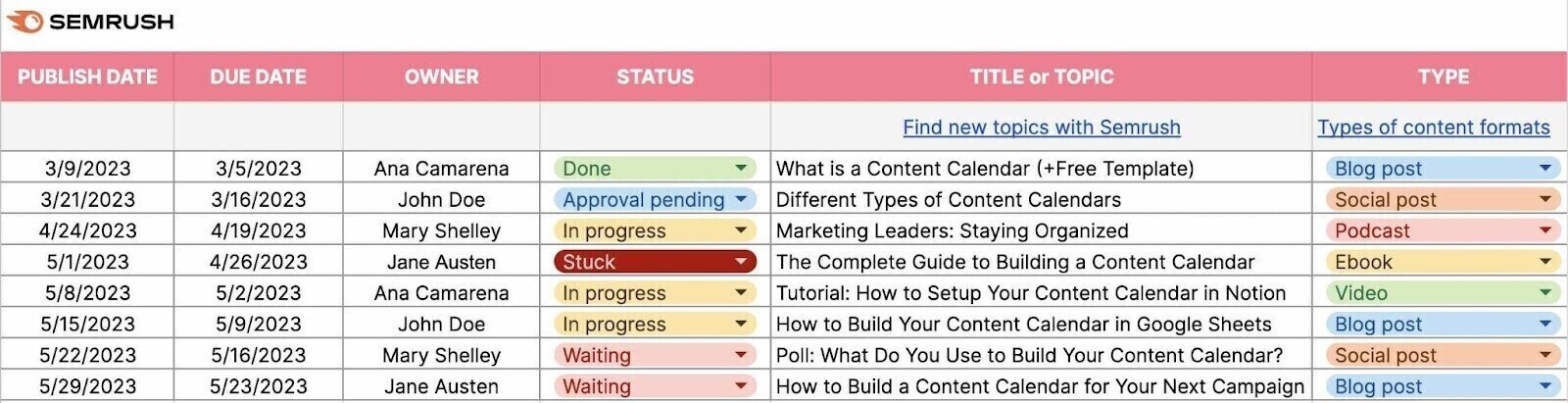
Choose a deadline for each stage of your writing process. This includes research, creating outlines, writing, editing, and publishing. Breaking up each stage can help make things more manageable.
Further reading: 4 Content Calendar Examples to Inspire Marketing Teams
11. Use Templates to Write Blog Posts Faster
You can also use blog post templates as a way to automate your writing workflow. They can help with writer’s block too.
We recommend creating a template for every type of blog post you write regularly. Some of the most common ones include:
- Pillar blog post: Also called pillar pages or cornerstone content. They cover a broad topic in a lot of detail and are usually pretty long.
- How-to blog post: Step-by-step instructions to complete an action. They should be easy to understand, and typically include lots of images to make it easier to follow.
- Listicle: Use these to present information in a list, typically a numbered one. They’re easy to scan and digest.
You might use other types too, such as infographics, case studies, reviews, or comparison posts. Create a template for the ones you use most often to make creating each type much easier—and faster.
12. Consider Outsourcing
Outsourcing your content creation can speed up your overall production rate—if you do it correctly. But if you do it too soon, you’ll slow yourself down by creating more editing and rewrites.
Outsourcing may be worth considering if:
- You need to fill a skills gap, like copy editing, design, or data analysis
- You’ve already written content that’s successfully engaged an audience (and you’re ready to scale it)
- You need to publish more content than you have the bandwidth for yourself
- Your system for writing and publishing content is well documented (which makes it easier to train new writers)
- You have (or are willing to create) briefs and templates for writers to follow
- You have time to find, test, and onboard new writers
Further reading: Want to Outsource Your Blog Writing? Here Are Your Options
Speed up Your Blog Post Writing Process with Semrush
The Semrush suite of tools can help you write blog posts faster. Some of the most useful ones include:
Access these four tools and many more with a free trial.
Source link : Semrush.com
