Updated: April 9, 2023.
The “Indexed, Not Submitted in Sitemap” status in the Google Search Console has been replaced by “Indexed” in “Unsubmitted pages only”. Learn what it means and how to fix it (if necessary).
In this article, I’ll talk about the “Indexed, not submitted in sitemap” status that used to appear in Google Search Console. This status has now been replaced by the “Indexed” status under the “Unsubmitted pages only” section in the new Index report.
My main focus will be on helping you understand the “Indexed” status within the “Unsubmitted pages only” section in Google Search Console and providing actionable steps to fix any potential issues it may signify.
So, let’s dive right in and learn how to optimize your site’s sitemap and its relationship with Google Search Console together.
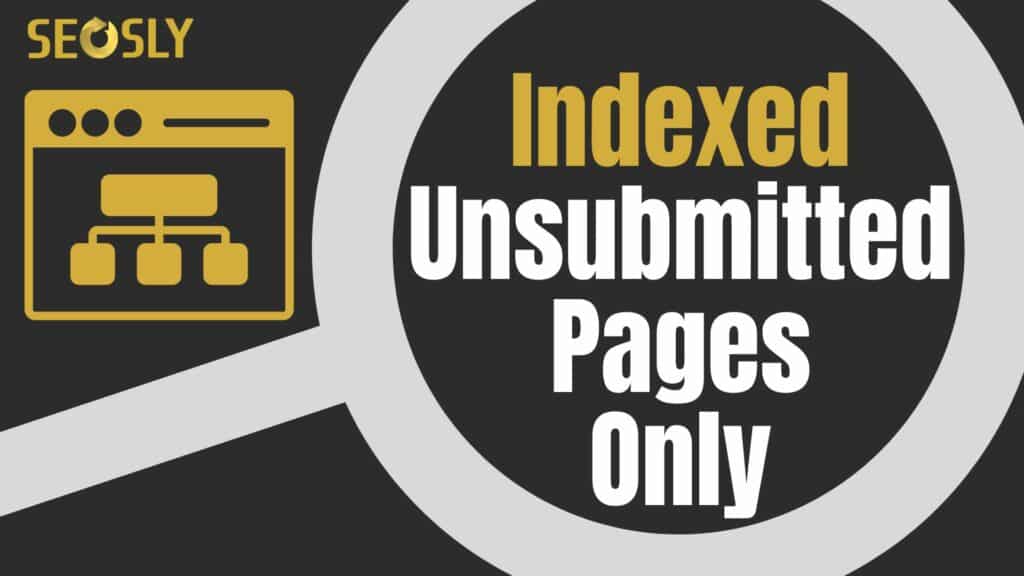
TL;DR: Indexed, Not Submitted in Sitemap
To put it simply, the “Indexed, Not submitted in Sitemap” status is no longer available in the latest version of Google Search Console.
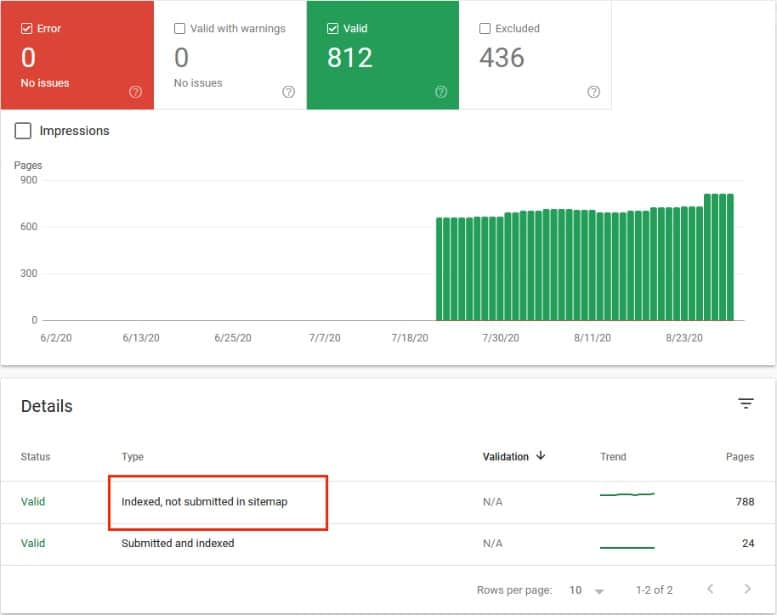
It used to be a part of the Index Coverage report which now has been replaced by a new Indexing report that divides into Pages, Video pages, Sitemaps, and Removals.
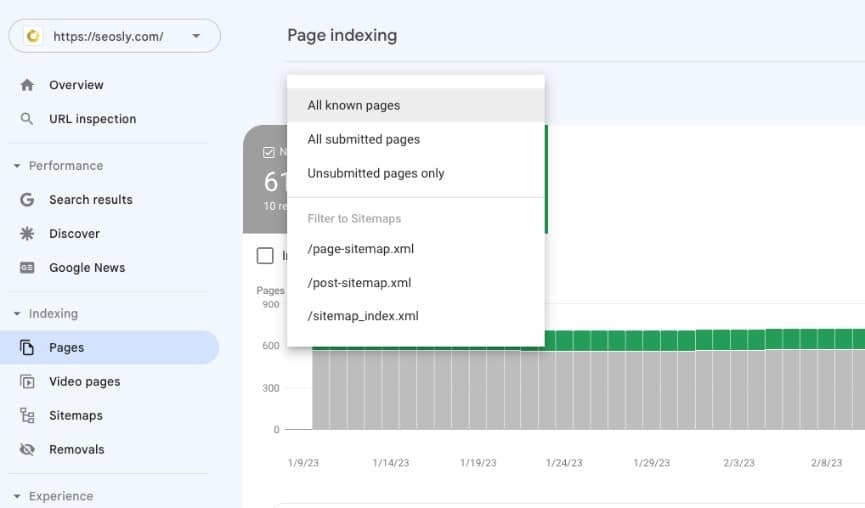
The new Page indexing report showcases three types of pages: “All known pages,” “All submitted pages,” and “Unsubmitted pages only.” The “Unsubmitted pages only” section displays both “Indexed” and “Not indexed” unsubmitted pages.
It serves as the modern counterpart of the “Indexed, not submitted in sitemap” report which offers a more user-friendly experience and allows you to easily switch between Indexed and Not indexed unsubmitted pages.
What “Indexed” in “Unsubmitted pages only” (“Indexed, Not Submitted in Sitemap”) actually means
The “Indexed” status in “Unsubmitted pages only” indicates that Google has crawled and indexed certain pages on your website, but those pages are not included in your submitted XML sitemap.
How the status can indicate potential issues with the sitemap
If you notice a significant number of “Indexed” pages in the “Unsubmitted pages only” section, it could signal issues with your sitemap, such as missing important pages, incorrect URLs, or a malfunctioning sitemap. More about possible reasons and fixed in the next section of the article.
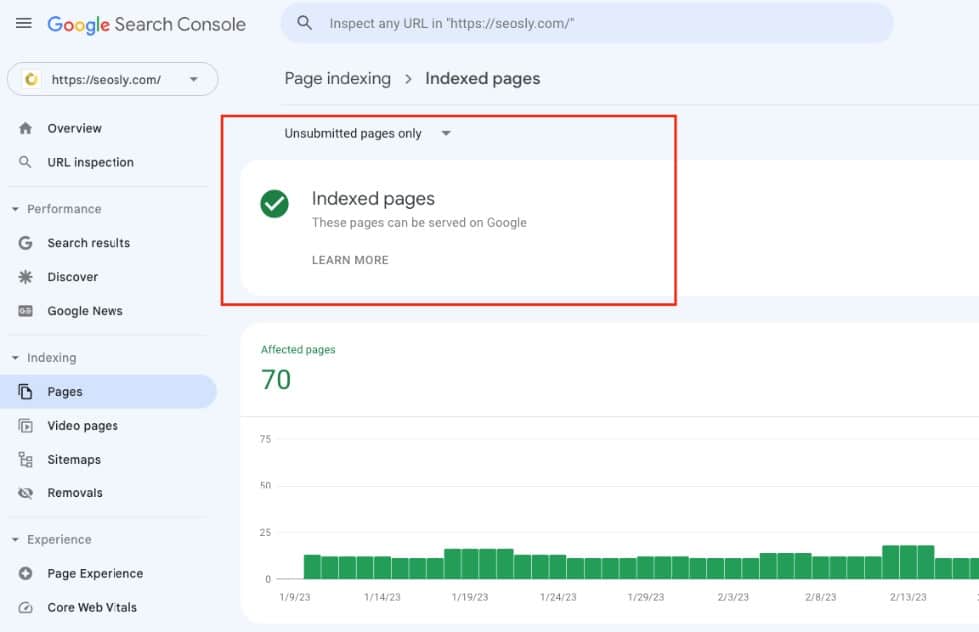
How the status can indicate potential issues with the site
An unexpected spike in the number of “Indexed” pages in “Unsubmitted pages only” may also indicate that your site has been compromised, for example, by the “Japanese” ****, which can lead to Google indexing hundreds of thousands of spammy pages.

How the status can also indicate that your site is OK
If all the pages you don’t want indexed (like /feed/ pages) and are not included in the sitemap appear under the “Not indexed” section in “Unsubmitted pages only,” this suggests that your site’s indexing status is working as intended.
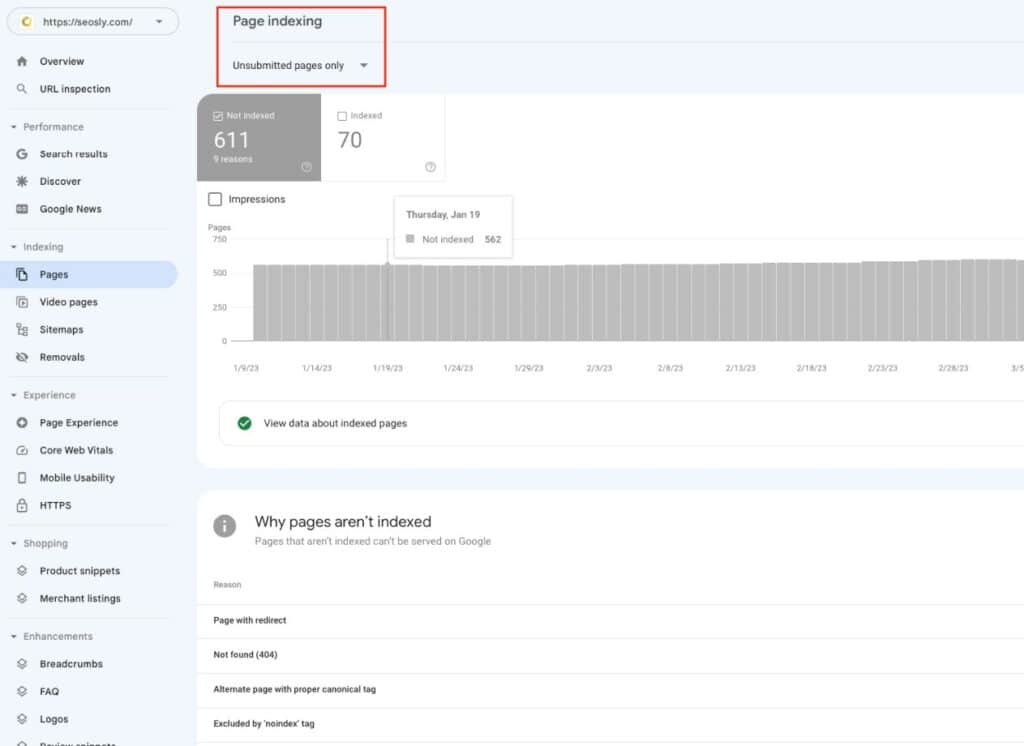
Reasons for “Indexed” in “Unsubmitted pages only” ( “Indexed, Not Submitted in Sitemap”) Status and How to Fix
Here are the most common reasons why your pages may get into “Indexed” in “Unsubmitted pages only” and quick fixes.
URL is simply not indicated in the sitemap
If you are using a Content Management System (CMS) like WordPress, the sitemap might be generated automatically based on your website’s structure and settings. In this case, you may need to adjust the settings to include certain URLs.
Rank Math, for example, lets you choose exactly what types of pages you want to include in the sitemap.
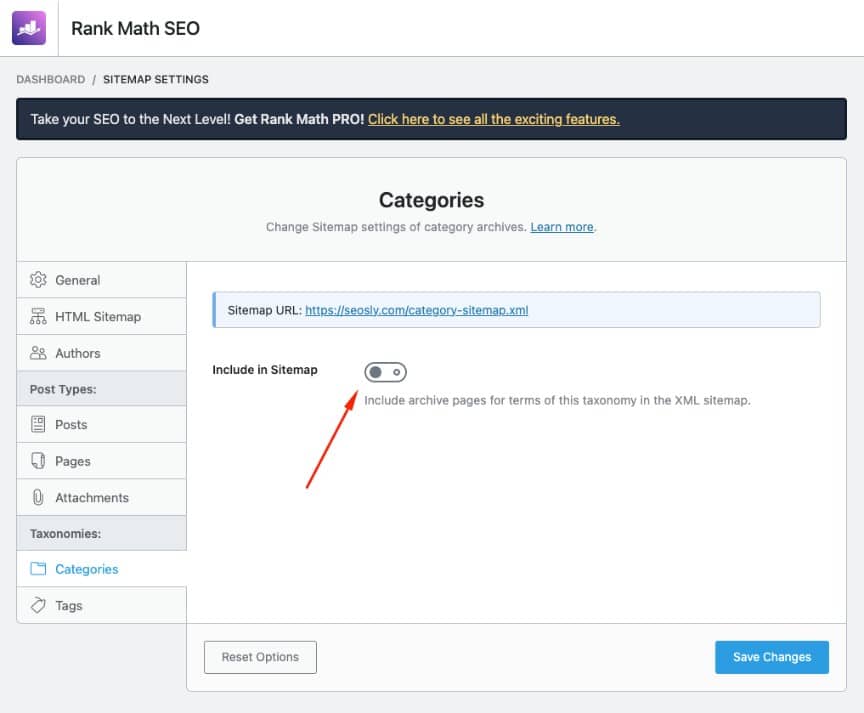
How to fix: Investigate the missing URLs on your website, identify the ones that should be indexed, and add them to your sitemap. If you’re using a plugin or module for your CMS, check its settings and make sure it’s configured to include the appropriate URLs.
Your site does not have a sitemap
If you don’t have a sitemap, then all indexed pages will be bucketed under “Indexed” in “Unsubmitted pages only” and this is OK.
Having a sitemap is especially important if you have a large website. Small sites can do without a sitemap but I usually recommend this as a good SEO practice to have one.
How to fix: Create an XML sitemap for your website using an online sitemap generator or a CMS plugin (recommended). Once created, submit the sitemap to Google Search Console.
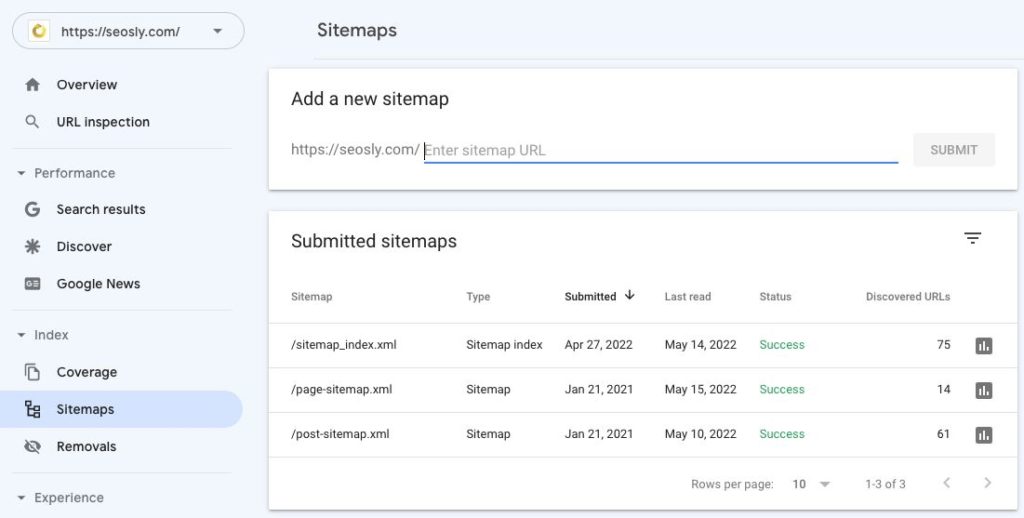
Incorrect versions of URLs are indicated in the sitemap
Sitemaps should contain the canonical version of each URL to avoid confusing search engines and potentially causing indexing issues.
If your sitemap contains canonicalized pages and their canonical pages are not indicated in the sitemap, then you will see those pages under “Indexed” in “Unsubmitted pages only”.
The same is true if you have redirected URLs in the sitemap and their target pages are not included in the sitemap.
How to fix: Review your sitemap and identify any incorrect URL versions. Update the sitemap to include only the canonical versions of the URLs. This may involve updating your CMS settings or plugins, or manually editing the sitemap file.
For more information on auditing your XML sitemap, check my guide on the topic.
Your site has been hacked and Google is indexing those hacked pages
A hacked website can result in a large number of unauthorized pages being indexed by Google. This could harm your website’s reputation and search engine rankings.
How to fix: First and foremost, clean your website by removing all malicious content and closing security vulnerabilities.
Once the site is secure, return a 410 status code for all hacked indexed pages to expedite their removal from Google’s index. Monitor the situation in Google Search Console and be proactive in addressing any lingering issues.
Your sitemap is not working
While a non-functional sitemap may not be a problem for a small site, it definitely is for a large one.
Go to the Indexing > Sitemaps report to check if your sitemap is working and Google has no issues crawling it. If you see “Couldn’t fetch”, it means Google cannot read the submitted sitemap.
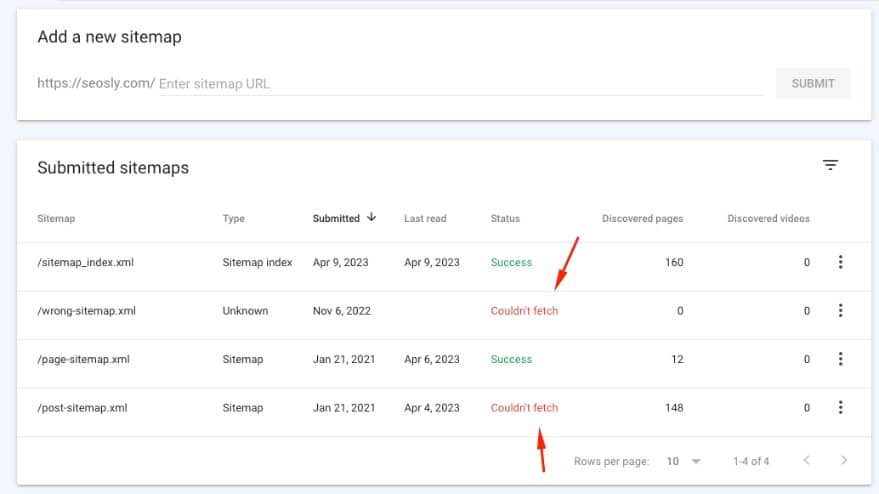
You can also simply open the XML sitemap address and check if it’s working.
How to fix: Check your CMS settings to ensure the sitemap feature is enabled and working correctly. If you’re using a plugin or extension, make sure it’s up-to-**** and compatible with your CMS version. Troubleshoot any issues you discover and test the sitemap to ensure it’s functioning correctly.
Sitemap has not been submitted to Google correctly
A sitemap that’s not submitted correctly might not be used by Google. Depending on the size of your site, it may or may not be a huge issue.
How to fix: Double-check the sitemap URL you submitted to Google Search Console for typos or errors. If you see “Couldn’t fetch” under Status, make sure the URL submitted is correct and working.
If you don’t know where your sitemap is, check how to find the sitemap of a website.
The status is out of **** because Google hasn’t crawled that page recently
Sometimes, Google may not have crawled a particular page recently, which could result in outdated information in Google Search Console.
How to fix: Be patient and wait for Google to crawl the page automatically, or you can speed up the process by using the “Request Indexing” feature in Google Search Console.
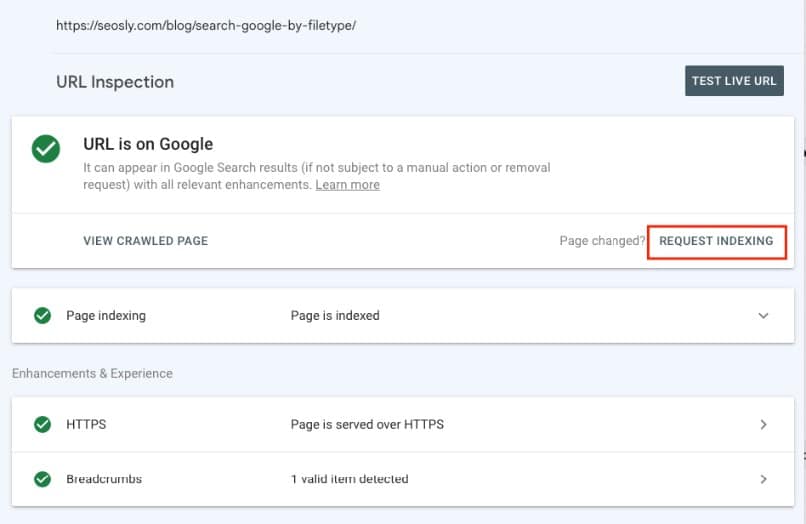
This prompts Google to crawl the page and update its status in the report. Keep in mind that Google’s indexing process takes time, and you may not see immediate results.
Final thoughts & tips
This was a relatively long rant all about this one single status in Google Search Console. However, if you know me a bit, you know that Google Search Console is my favorite SEO tool so I **** digging deep into it. I hope you learned something new and useful from it!
I have also written other Google Search Console guides you may be interested in:
