Google has over 200 signals that help create and organize SERPs (Search Engine Result Pages).
One of those signals is internal links, which reveal your website’s structure and hierarchy, give authority to priority pages, and speed up the discovery of new pages.
User journeys are unpredictable, but internal links potentially influence the next step by guiding crawlers and humans toward relevant website pages.
In this guide, you will learn what internal links are, how to set up an internal linking structure and how to use internal links strategically in SEO.
What are internal links?
Internal links are hyperlinks that point from one page to other pages on the same website or domain.
Unlike external links that point to other websites, internal links keep all visitors on your site.
The purpose of internal links is to guide users through your content, help search engines like Google to better understand the structure of the website, and distribute PageRank across its pages.
Here’s how the internal link can look within the HTML document of the web page:
<a href="https://mangools.com/free-seo-tools/share-of-search" target="_blank" rel="noopener">share of search</a>
And here’s how the link will actually look from the user perspective:
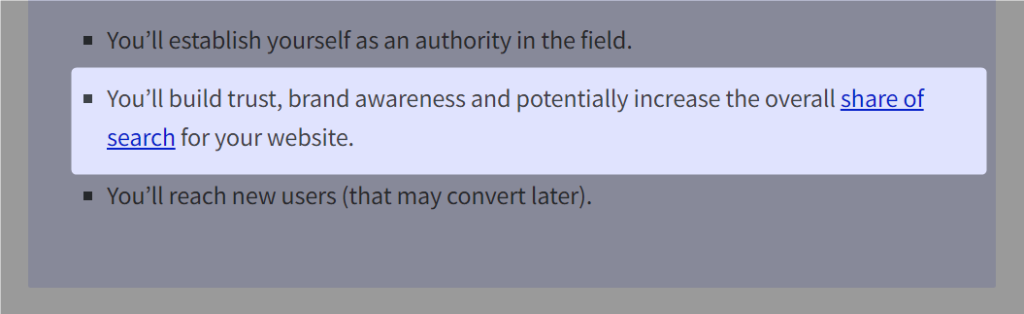
You can easily spot internal links as “clickable text”, often underlined and in a different color when located in-text.
Types of internal links
Even though it is easiest to spot them in a body of text, internal links can be located in multiple places and in various visual forms (e.g. in the body of your blog, the footer of your website, a sidebar link, etc.).
Here are the main types of internal links that are usually used on websites:
Navigational links
Navigational links are permanent links on your website that direct viewers to your most important pages.
They are usually placed on the top menu and lead viewers to the main product pages, pricing, blogs, and categories.
Sidebar links
Sidebar links are a subcategory of navigational links, positioned on the side of the page (as opposed to the top).
They aren’t permanent, as they can differ from page to page, and their purpose is to direct viewers to other relevant content on the website indirectly.
Footer links
Footer links are another subcategory of navigational links, permanent as well, but placed at the bottom of each webpage.
Usually, these internal links lead to other important pages (that might not be linked in the top navigational menu), such as help centers, customer support, careers page, etc.
Breadcrumb links
Breadcrumb links enable Google bots and readers to know their current location on the website, understand its structure and hierarchy, and help them trace their way back to the homepage.
These types of links also improve the overall user experience on the site since they decrease the total number of clicks users have to make to navigate through web pages:
Contextual links
Contextual (or in-text links) are usually found in a webpage’s body content – they direct users to other pages on the website.
The main purpose of contextual links is to guide readers to other relevant content on the site (e.g. specific articles or product pages) as well as help search engines better understand what the linked web pages are all about by providing a relevant anchor text within the links.
Or as Google clearly stated:
“A good anchor text is descriptive, reasonably concise, and relevant to the page that it’s on and to the page it links to” in their Google Search Central docs.
Call-to-action links
CTA (call-to-action) links are found in the body of the content or the sidebar.
Their main purpose is to navigate readers to the most important web page conversion-wise where they can complete an action such as signing up, purchasing a product, etc.
Anchor links
Anchor links are a mix of navigational and contextual links – they can be located on the side, next to the main content or somewhere at the top of the web page.
The purpose of the anchor links is to help users navigate through the content on the page and help them find the most important information faster.
In the example below, the anchor elements are headings of sections within a blog post.
Why are internal links important for SEO?
Internal links play a crucial role in SEO for multiple reasons, such as:
- Improved site structure
- Faster crawling & indexing
- Increased page authority
- Better user-experience
Although Google will never reveal its complete black book for ranking websites, here are some conclusions regarding the role of internal links play in the SEO game:
a) Improved site structure
Your sitemap is a file where you list the pages of your website to tell search engines about the organization of your site content.
However, with internal linking, you can provide additional context on how pages are related to each other in terms of content and hierarchy.
Internal links improve site structure by:
- Creating clear content hierarchies (e.g. linking from category pages to subcategories and to individual posts).
- Forming topical clusters by linking related content together (e.g. linking from a lengthy guide to more specific blog posts).
- Defining your most important pages through strategic internal linking (e.g. linking to the pricing page from every blog post indicates to the search engine that the linked page is important).
b) Faster crawling & indexing
Internal links guide Google’s search engine bots to discover and crawl new pages on your site.
When one page is crawled, the bot follows internal links to find other pages, potentially speeding up the indexing process.
Internal links speed up crawling and indexing by:
- Providing clear paths for search engine bots to follow, ensuring all pages are discoverable, and there are no orphan pages.
- Increasing “crawl frequency” (how often Google crawls your website) for well-linked pages. Frequent crawls improves visibility, rankings, and faster indexing of new content.
c) Increased page authority
With internal linking, you distribute link equity (or “link juice”) throughout your site.
Pages with more internal links pointing to them are seen as more significant by search engines, potentially boosting their authority and rankings, and spreading it out to others.
Internal links increase page authority by:
- Passing link equity from high-authority pages (like your homepage) to other pages
- Distributing the SEO value of external backlinks throughout your site
- Signaling the relative importance of pages based on how many internal links they receive
d) Better user-experience
Now that we covered why internal links are good for SEO, let’s switch the focus to the users.
Internal links aren’t just for bots. If done right, they can help users navigate your site more easily, finding related content and important pages.
Ultimately, you can increase engagement metrics like time on site and pages per session, which may indirectly benefit SEO. Internal links improve user experience by:
- Directing visitors to related content they could move onto next, depending on the awareness stage (either get more information or take action)
- Reducing bounce rates by providing easy navigation to other relevant pages with breadcrumb or contextual links
- Increasing time on site as users explore interlinked content and not just the page they first landed on
- Helping users find important pages like product listings or contact information with navigational links
How to set up an internal linking strategy?
If your website feels like a maze with no clear enters and exists, you probably don’t have a proper internal linking strategy.
Without a proper internal linking strategy, you won’t reap all the on-page SEO benefits, so here is how to create one:
1. Identify main and supporting pages
First, you need to map out your “money” or main pages, that have the most authority on your website, which are usually:
- The homepage
- Products pages
- Pricing page
- Help center
Then identify the supporting pages as individual product pages, or FAQs, blog, knowledge base as supporting pages for the “Help center” page, for example.
Even these supporting pages can have their own subpages. For example, the Mangools “Blog” has:
- Blog posts
- Big guides
- SEOpedia
- Interviews
If the website isn’t as branched and elaborate, the blog section will be supported by the articles right away.
2. Create topic clusters
Some sections of your website will have more supporting pages than others. The Blog section is usually one of them, and bigger websites create topic clusters or topic hubs to connect and organize relevant content.
A pillar page should be the main page all supporting pages link to. Those are usually pages that cover a broad topic (and target general short tail keywords) – like the “keyword research” guide we have on the Mangools blog.
Then supporting articles would be more niche long-tail keywords that provide more details on the topic. For the “keyword research” guide, those are:
- Long-tail keywords
- Keyword difficulty
- Keyword density
- Keyword stuffing
Pro tip: Use Mangool’s keyword research tool to find seed and related keywords in 2 clicks. Sign up for free.
The pillar page links to all clusters, and cluster pages should link to each other and the pillar page. The TO and FROM method is very important for new pages since it signals that they are part of the cluster family.
3. Use the main anchor texts
When linking to other pages on your website, use the main anchor texts first. Main anchor texts are keywords that briefly and concisely sum up the context of the linked webpage.
For example, the main anchor text of the article on long-tail keywords is “long-tail keywords.” However, in supporting pages, make sure to use secondary anchor texts such as “long-tail search terms” or “niche keywords.”
4. Create taxonomies
Taxonomies, categories, or tags visually group relevant pages together. Linking pages to taxonomies and connecting pages within the same taxonomy helps Google better understand the hierarchy and relationships among individual pages.
For Mangools, we have the “Product blog” tag, which groups all our tools-related blog posts. If someone wants to learn more about Mangools and not SEO in general, they can explore this category.
5. Add contextual links
Once you’ve established the navigational, footer, and breadcrumb links that will make navigation smooth, it is time to focus on non-permanent contextual links for each web page.
Make sure to have contextual links on your pages to guide the reader to other relevant pages.
Mix links to product and pricing pages with links to other resources where users can learn more about a particular topic.
How to check the internal linking structure?
With a few pages, tracking internal links is easy, but once you exceed 100, maintaining your linking strategy becomes challenging, and you risk broken links, pages without links, etc.
With these three tools, check your internal linking structure, errors, and opportunities in minutes:
Mangools SEO extension
With the Mangools SEO extension you are one click away from insights on SEO metrics, popularity trends, competitor’s keywords, backlinks, and on-page SEO.
As part of the on-page SEO pack, you can check your website’s internal links, here is how:
0. Add the Mangools SEO extension for free
1. Go to your website and select it from the Extensions tab
2. Click the On-page SEO tab
3. Click on “Outbound links”
4. For internal links, you can check the following:
- Anchor texts – Check if the anchor texts are descriptive, concise, and fit naturally in the context.
- Position – See where the internal links are located (header, footer, or in-text)
- Type – See if they lead the user to another tab or open within an existing tab
- Dofollow/ Nofollow – Check if the links have a dofollow or nofollow attribute and ensure relevant links are always dofollow.
- Status code – See the HTTP status codes of your links, and ensure they are “green” or “200”, so bots can check the page without any technical issues.
5. Click on “broken links” to filter and find links that should be deleted or replaced since the page they are leading to is deleted or moved.
5. By clicking on the magnifier glass, you can check the backlink profile with the LinkMiner feature.
Google Search Console
You can use Google Search Console to check top linked pages and orphan pages(web pages with no internal links TO and FROM)
- Go to your Google Search Console
- Click the “Links tab” on the left sidebar
- Click on “More” to see the internal links for each separate page.
Screaming Frog
You can download and install the Screaming Frog SEO Spider which is free for crawling up to 500 URLs at a time. Use it to check the crawl depth, broken links, link positions, anchors, and link types for your internal link-building strategy.
- Download the SEO Spider tool and input your domain URL or page URL.
- Click on the “Inlinks tab” at the bottom for an overview of your internal links
- Here you can check which pages a particular page links TO and FROM, anchor texts, link status, link position, do follow/nofollow attribute, etc.
- For a detailed analysis of anchor texts, click on “Crawl Configurations” and “Preferences” to filter pages with non-descriptive anchor texts.
- Find internal link-building opportunities by clicking “Configuration” – “Custom” – “Custom search”. Input the anchor text(s) and the tool will list pages on the website that have words in-text but without links.
- Check the crawl depth
Crawl depth refers to the number of clicks a bot (and user) needs to take to find a particular page. Fewer clicks (1–3) signal a good user experience. Click on “Internal” and check the “Crawl depth” tab for each link to find those with higher numbers.
You can easily find orphan pages by checking the crawl depth. URLs that haven’t been discovered naturally via internal links during a crawl will not have a ‘crawl depth’, so the crawl depth tab won’t have a number in it.
- Investigate broken links with the “Response Codes” tab in the top menu. You can check one by one or filter 4xx errors, redirect chains, or loops.
- With the Force-directed crawl diagram, you can visualize key pages and sections of a site that have the most authority and those you can improve with better linking.
Go to Visualizations, then Force directed crawl diagram, and configure the scale item to “Link score” (Page Rank).
Your LinkScore diagram will look like this, and here is a brief explanation:
- Larger dots – Pages with higher internal authority
- Smaller dots – Pages with lower internal authority
- Lines – Links between pages
- Red dots – Non-indexable pages
How to improve internal linking?
If you want to maximize your link-building strategy, focus on fixing common link-building errors and finding hidden opportunities.
Fix broken links
Broken links lead to pages that no longer exist on the website, likely because they are deleted or redirected. Here is what a 404 broken page looks like on websites:
Since broken links confuse bots and make the user experience poor, it is best to delete or replace them.
You can find broken links by clicking on the “Issues” tab in Screaming Frog and tracking pages with 404 errors as the issue type.
Use the nofollow attribute carefully
A nofollow attribute is used when we don’t want to transfer link juice to a page we are linking to, usually with less important internal links. Also, plugins can randomly put nofollow attributes for all internal link anchor texts.
However, using this attribute too often may confuse Google bots and affect crawling and indexing. Make sure 90% of your links are dofollow. Learn more about nofollow and dofollow links.
You can check which attributes your internal links have in the Mangools SEO Extension.
Avoid orphan pages
Orphan pages are web pages floating on your website without any TO or FROM links. These pages are rarely discoverable by crawlers since they are disconnected from the rest of your website.
To check if you have orphan pages, you can see the “Crawl depth” on Screaming Frog, and make sure to add links TO and FROM that page and other relevant ones.
Fix internal redirects, chains & loops
An internal redirect is when one URL on a website is set to automatically send users (and search engines) to a different URL on the same website. Redirects are used for updating URLs, consolidating content, managing moved pages, etc:
Types of internal redirects:
- 301 (Permanent) redirect
- 302 (Temporary) redirect
- 303 (See Other) redirect
- 307 (Temporary) redirect
- 308 (Permanent) redirect
Here are the main issues that occur with redirects:
| Name | Explanations | Example | Issue |
| Redirect chain | Occurs when there are multiple redirects between the initial URL and the final destination URL. | URL A → URL B → URL C → Final URL | Increased page load timeLoss of link equity (PageRank)Potential crawl budget waste |
| Redirect loop | Occurs when a URL redirects to another URL, which then redirects back to the original URL (or through a series of URLs that eventually lead back to the start). | URL A → URL B → URL C → URL A | Creates an endless cycle Results in error messages for usersPrevents pages from being crawled and indexed |
Monitor redirects (including chains and loops) in Screaming Frog to avoid issues on your website:
Utilize 3-click rule
The 3-click rule implies that users and bots need a maximum of three clicks to find a certain page on your website. More clicks imply a poor experience, so make sure to check the “Crawl Depth” tab in Screaming Frog and filter out pages that require more than 3 clicks.
To resolve this you can group pieces of content, implement a search function, secondary navigation or create broad top-level categories.
Link TO and FROM your pages
Make sure every webpage has a good amount of TO and FROM links. You can check TO and FROM links in the Screaming Frog “In links” tab and the number of links for every webpage on Google Search Console.
Internal linking best SEO practices
If you want to maximize your internal link-building efforts, here are eight best SEO practices to implement:
Link to relevant pages only
The pages you link to should be relevant and contextually connected to the page you link from. It is best to either link to the product you are discussing or pages that would provide further information related to the anchor text and the section you are covering.
For example, in this article, we linked to our LinkMiner product when we covered backlinks, or we linked to an elaborate article about anchor links when we briefly covered them.
Linking to irrelevant pages confuses both bots and users and can lead to a higher bounce rate.
Focus on the position of internal links
Your contextual internal links should not only link to relevant pages but also be placed in the right positions. For example, CTA links shouldn’t be placed at the top of an article before discussing any pain points or your product in general.
Also, make sure to spread out your internal links evenly throughout the body of the text to avoid spamming users and decreasing readability.
Avoid too many links per page
Google hasn’t released a statement saying how many links are optimal or spammy.
However, in their help guide it says that we shouldn’t have too many links, which means you should only link to the most relevant pages on your website that would benefit from a click.
Don’t link to HTTP pages
Google advises website owners to protect their sites with HTTPS, and since many are switching from HTTP to HTTPS, there may be some internal links to old HTTP pages.
These links should lead to the secure HTTPS version of those pages, but they can create unnecessary redirects that confuse crawlers and may “threaten” user security.
Avoid keyword stuffing in anchor texts
Even though we recommend using the main anchor texts for internal links, we don’t encourage keyword stuffing. This term implies using only keywords in the anchor text that don’t naturally fit the sentence or the context of the section.
Keyword stuffing is considered spammy and doesn’t benefit your web page.
Don’t link to non-canonical pages
On many websites, there are non-canonical pages that are alternate versions of a main (canonical) page with similar or identical content. Non-canonical pages are used for mobile/desktop versions of the same content, product pages with multiple categories, etc.
Linking to non-canonical pages (and not the main versions) may lead to diluting link equity, wasting the crawl budget, or confusing search engines, so it is best to avoid this practice.
Interlink your new and old pages
New pages need to “prove” to Google that they should rank high in the SERPs, and it is easier to signal that when they are connected to pages that have already “proven their worth”.
By interlinking relevant new and old pages on your website, you are boosting the authority of individual pages and the whole cluster, and helping new pages rank quicker.
Audit your internal links regularly
The final internal linking best practice is to avoid common issues with internal links if you fix broken links, avoid loops, chains, and orphan pages, add new links, etc. By auditing your internal links constantly, you are ensuring that your strategy is always backing up your SEO efforts.
With Mangools, Screaming Frog, and Google Search Console you don’t have to waste time, you can do that in a few clicks.
Frequently asked questions
How many internal links should a page have?
There’s no fixed rule but aim for 2-4 relevant internal links per 1000 words of content. The key is to include enough links to be helpful without overwhelming the reader or appearing spammy.
What are the benefits of adding internal links?
Internal links improve site navigation, speed up page indexing, distribute page authority, help search engines understand your site structure, and keep users engaged by guiding them to related content.
Does internal linking boost SEO?
Yes, with proper internal linking search engines crawl your site more effectively, distribute link equity, and can improve the ranking potential of important pages by signaling their importance within your site structure. All of this has an effect on SEO and ranking.
How to optimize internal links?
Use descriptive, relevant anchor text, different types of links, no orphans left, no broken links, avoid keyword stuffing, interlink to and from old pages, etc.
How many internal links are too many for SEO?
Google won’t penalize you for “having too many links” but it may interfere with how it views your page hierarchy and the user experience.
What is an internal linking strategy?
An internal linking strategy is a planned approach to connecting pages within your website. It involves deciding which pages to link, how to structure those links, and what anchor text to use, with the goal of improving site navigation, user experience, and search engine optimization.
