What Is a Keyword Gap Analysis?
A keyword gap analysis is the process of comparing your website’s keyword rankings with your competitors’ and identifying the relevant keywords they rank for that you don’t.
This analysis also helps you uncover keywords they’re outperforming you for.
And a keyword gap analysis plays an important role in building a comprehensive SEO strategy. Because it helps you identify opportunities you might be missing out on. And come up with new content ideas.
For example, you can use Keyword Gap to find keywords that multiple competitors rank for that you don’t.
By creating (or updating) content targeting these keywords, your website can gain more visibility in search engine results. Which could lead to increased organic traffic to your website.
Keyword Gap Analysis vs. Content Gap Analysis
Keyword and content gap analyses cover some similar steps. But the main difference is that a keyword gap analysis identifies keywords, while a content gap analysis uncovers content topics.
And a content gap analysis often takes the entire customer journey into account. And helps you fill the gaps in your content that may or may not be apparent based on keywords your audience is searching for.
Let’s say you’re a plumbing company in Boston. You do a keyword gap analysis and find a lot of keywords you’re missing that your competitors are ranking for, such as:
- “plumbing company in boston”
- “plumbing services boston”
- “emergency plumbing boston”
But you also do a content gap analysis based on the pain points your customers face at different stages of the customer journey. And uncover a lot of topics you could cover on your website to resolve them.
That includes topics like:
- How much does a plumber charge to fix a leak?
- Does home insurance cover plumbing?
- Do you tip a plumber?
Further reading: Content Gap Analysis: 4 Steps to Earn More Traffic and Trust
Why Perform a Keyword Gap Analysis?
Performing a keyword gap analysis and implementing what you learned from it can improve your search rankings and boost your website’s organic traffic.
This is critical for remaining competitive within your niche. Otherwise, prospective customers will be more likely to discover one of your competitors instead of you.
Plus, discovering keywords you’re not ranking for that your competitors are can be useful to use in your paid campaigns.
Especially if you notice that many of those keywords have commercial or transactional intent. This means that they’re looking to do their final research before buying something or are ready to complete an action like a purchase.
And a good keyword gap analysis will help you refine your content plan.
Next, we’ll walk you through how to do a keyword gap analysis. And what to do with the results once you’re done.
How to Do a Keyword Gap Analysis
Let’s see how you can find new ranking opportunities through a keyword gap analysis.
1. Select Competitors for Your Analysis
Selecting the right competitors for your analysis ensures you’ll get results that are relevant to your business.
If you target keywords based on companies that aren’t in your specific niche, you might not see any organic traffic improvements. And if you do, that increase likely won’t lead to a commercial action from visitors.
How can you find the right competitors?
Start by considering who your commercial competitors are.
These are the companies you likely already know about that directly compete with you based on having very similar products or services. They may even be in a similar geographic region.
But you can also find competitors by looking into which brands compete with you from an organic search perspective.
You can do this with Organic Research.
Enter your domain into the tool. And click “Search.”
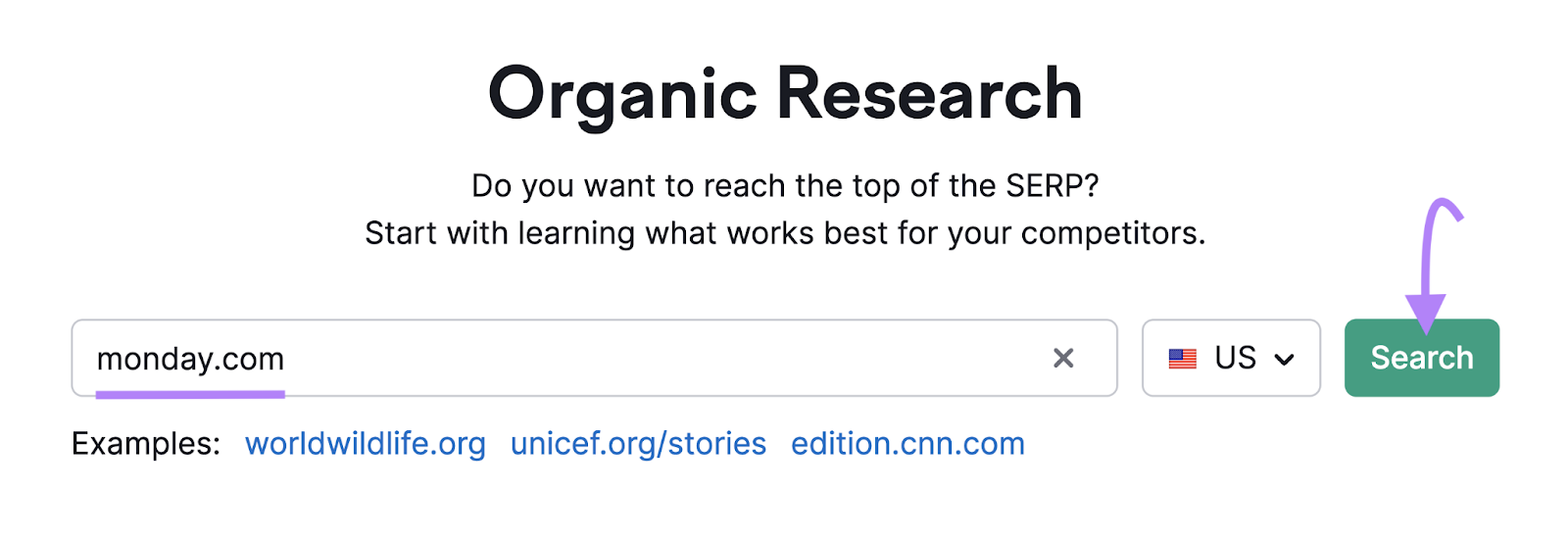
On the report that appears, click “Competitors.”
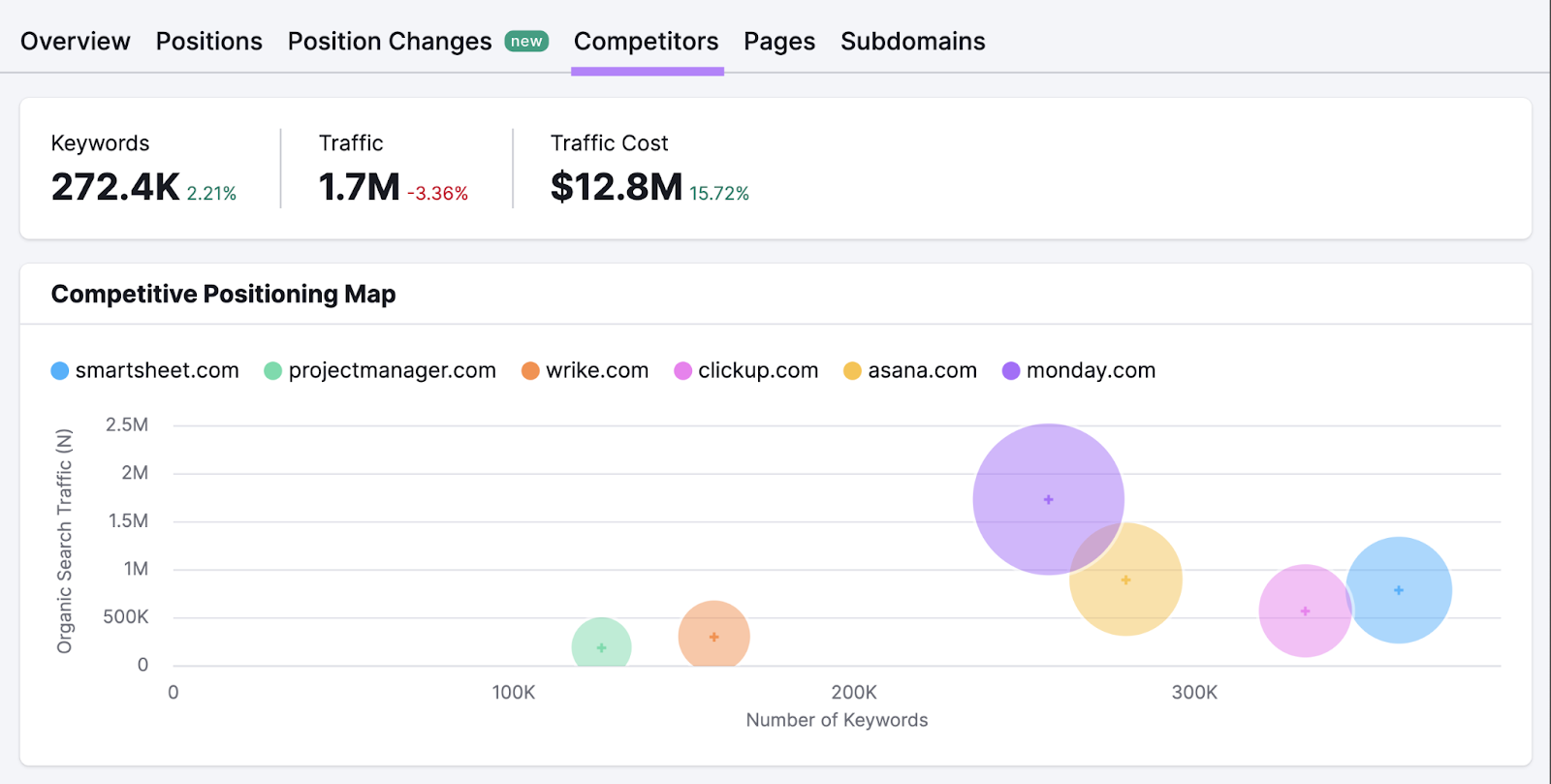
You’ll now see a list of your top organic competitors, how many keywords you have in common with each, and more.
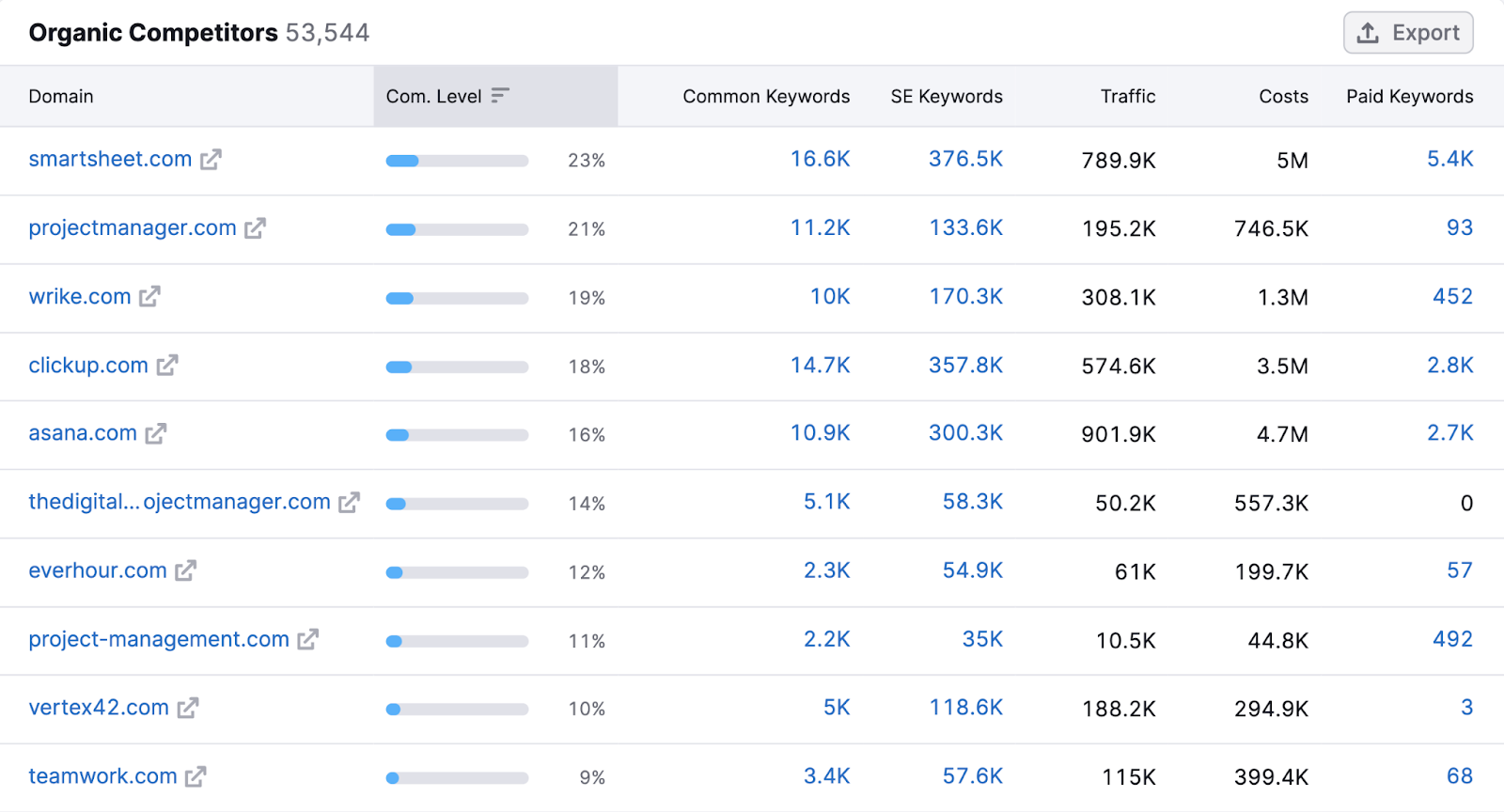
You should have a good list of options now that you’ve considered both your organic search and commercial competitors.
2. Find Your Keyword Gaps
Once you select the competitors for your analysis, go to Keyword Gap.
Enter your domain and up to four competitors’ domains. Then, select your location and click “Compare.”
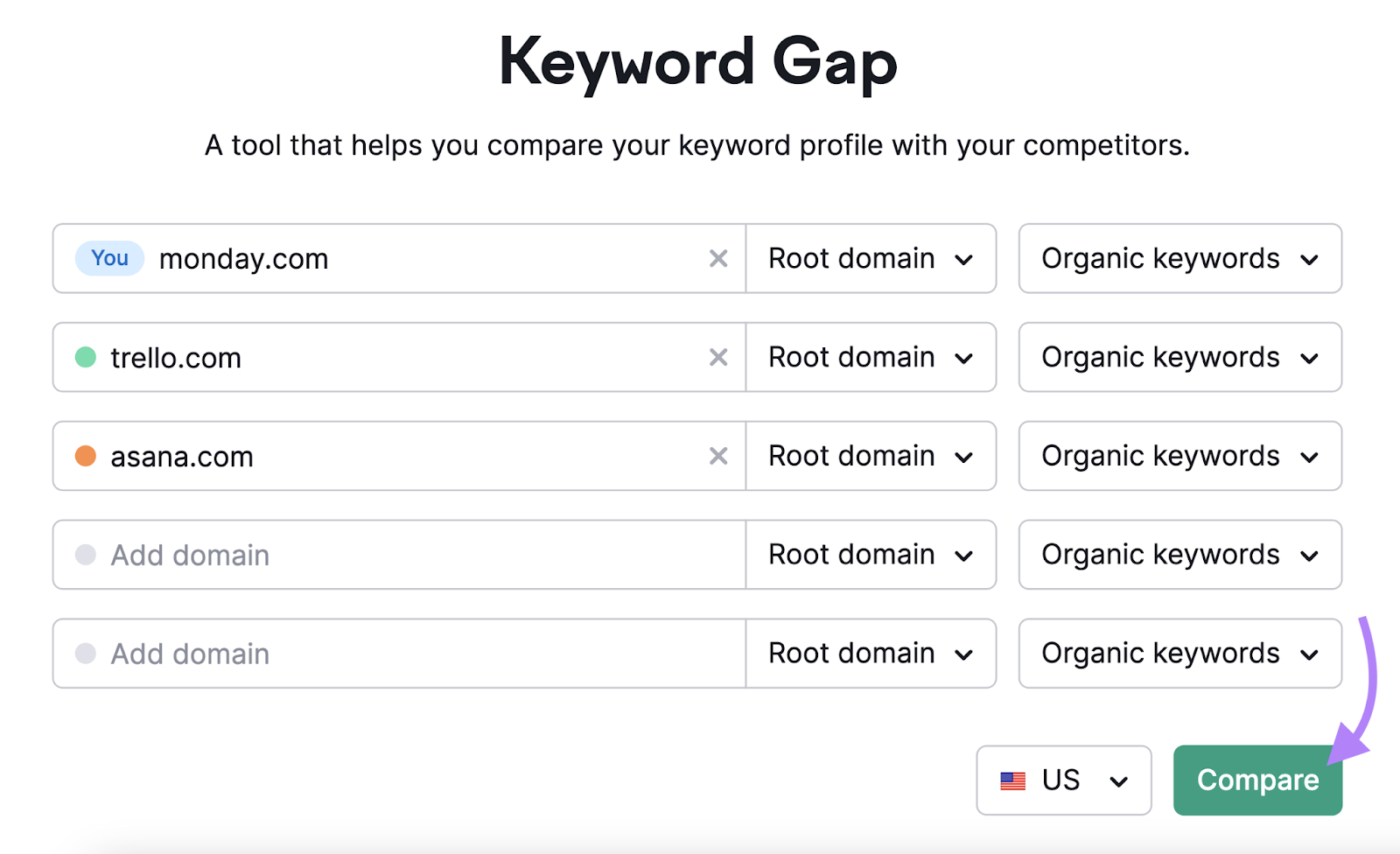
You’ll then see a report showing how your keywords overlap with your competitors’ keywords, your top opportunities, and a detailed table.
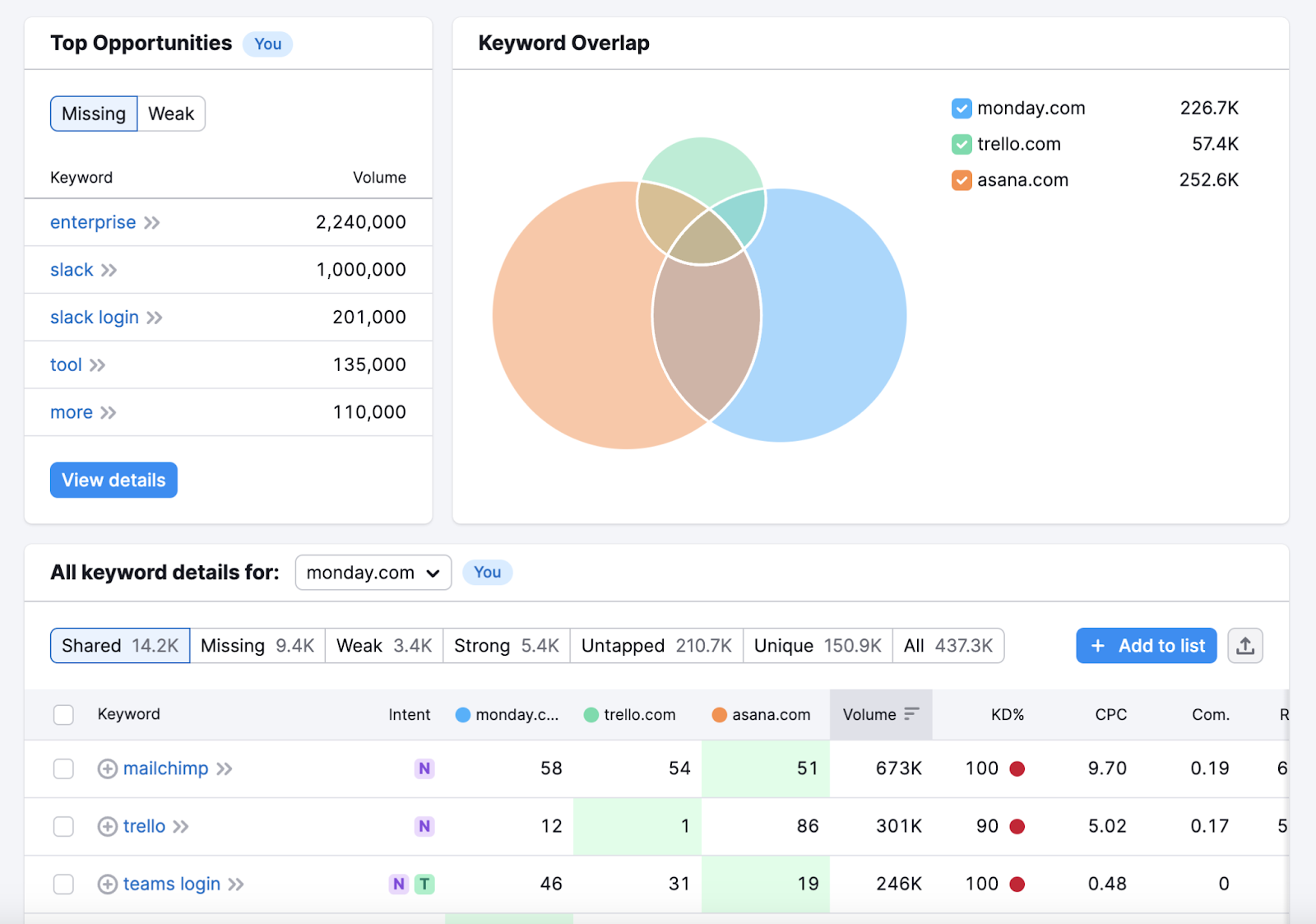
3. Analyze Your Keyword Gaps
Now that the Keyword Gap tool has provided a bunch of information about how your rankings compare to your competitors’ rankings, let’s go over how to analyze the results effectively.
Scroll down to the “All details for:” section and make sure it’s set to your domain. Then, you can start exploring keyword differences.
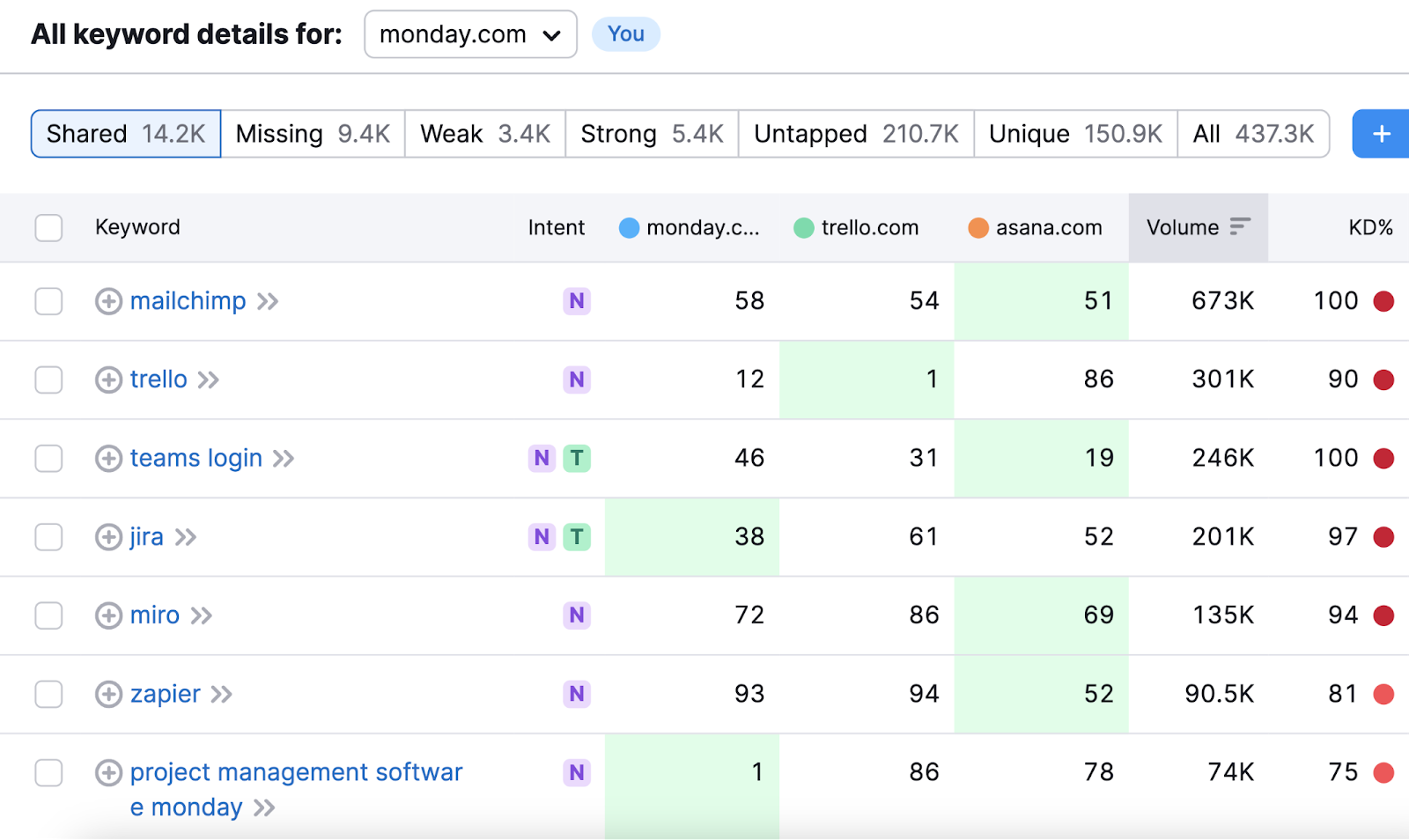
At the top of the table, you’ll see several filtering options.
Click on the “Missing” tab.

You’ll now see a list of keywords that all of the analyzed competitors rank for, but you don’t.
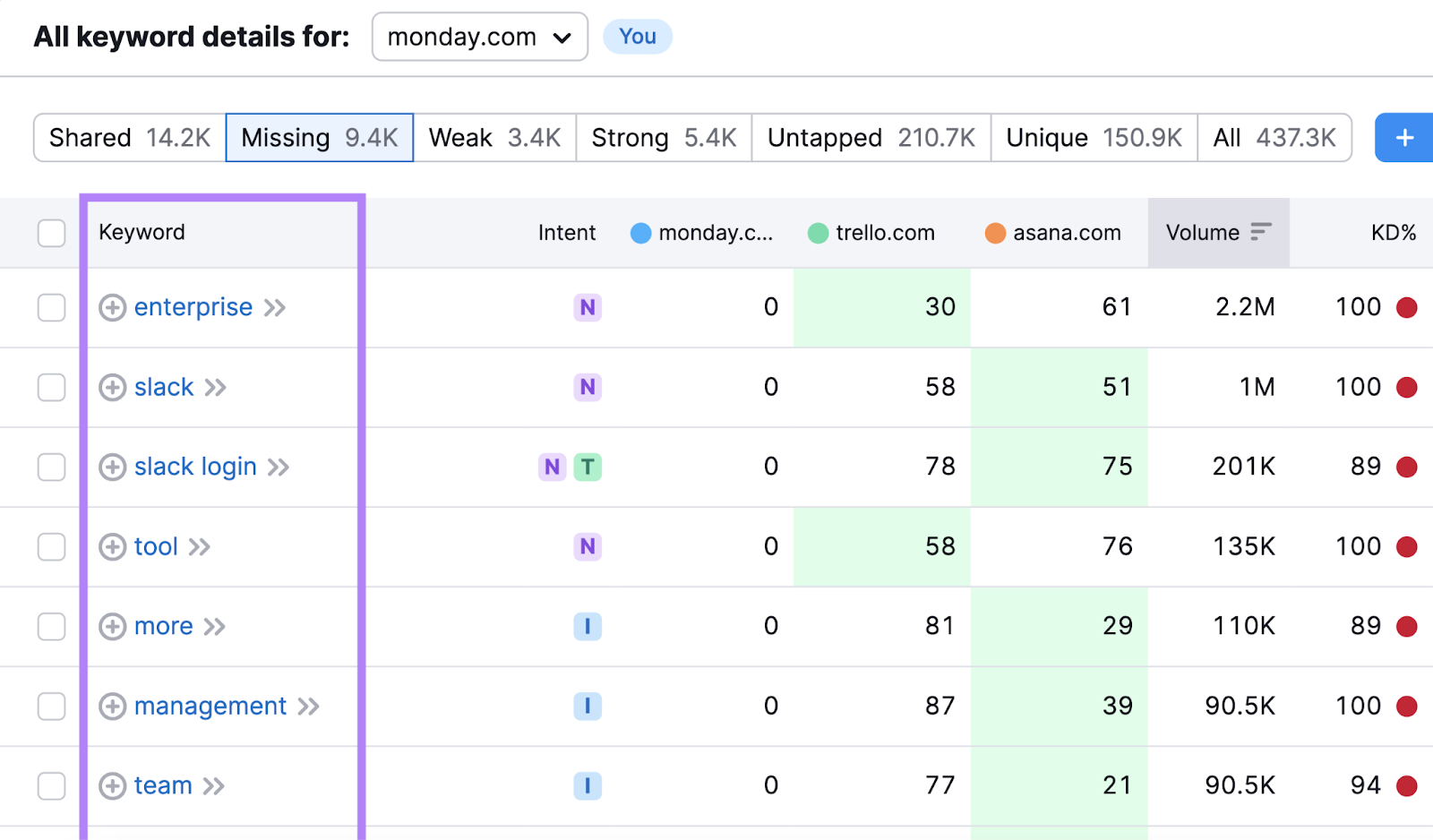
Start going through the list to find keyword opportunities.
It’s also a good idea to apply a filter to narrow your results even more.
Let’s say your domain isn’t well-known and hasn’t built much authority yet. Filtering for only keywords that have a relatively low keyword difficulty score is a good idea.
You can do this by clicking the “KD” drop-down menu, setting a manual range from 0 to 49, and selecting “Apply.”
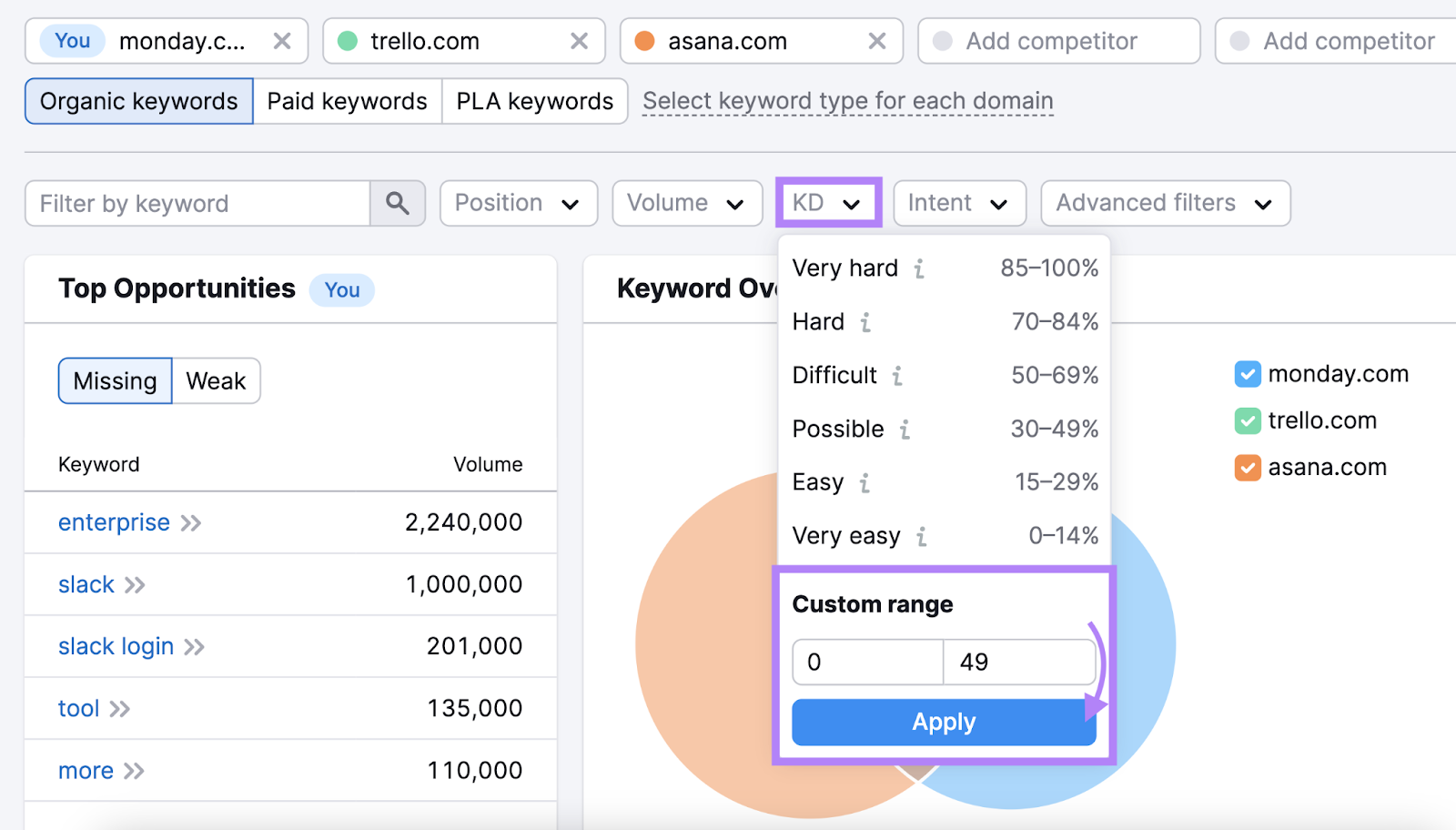
You’ll now only see missing keywords that have difficulty scores of 49 or lower.
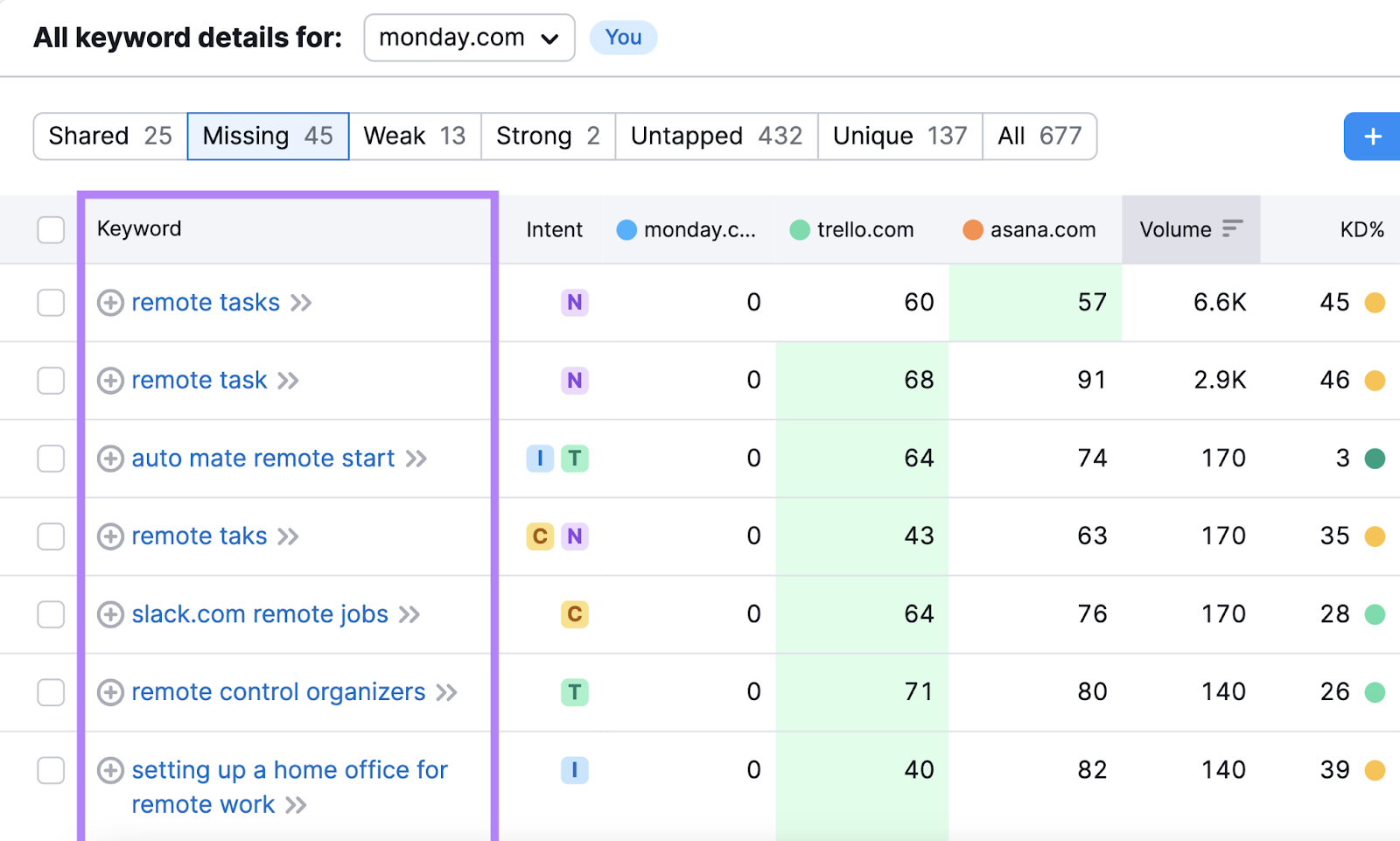
Next, you can explore this list to evaluate some more specific keywords.
You’ll want to consider each keyword’s search intent and monthly search volume to determine which keywords you want to focus on and how to use them throughout your site.
4. Select and Save Relevant Keywords
The next step in the process is to use Keyword Gap to save the keywords you want to add to your content plan.
In the list of “Missing” keywords with difficulty scores between 0 and 49, select the ones that are most relevant to your company by checking the box next to each..
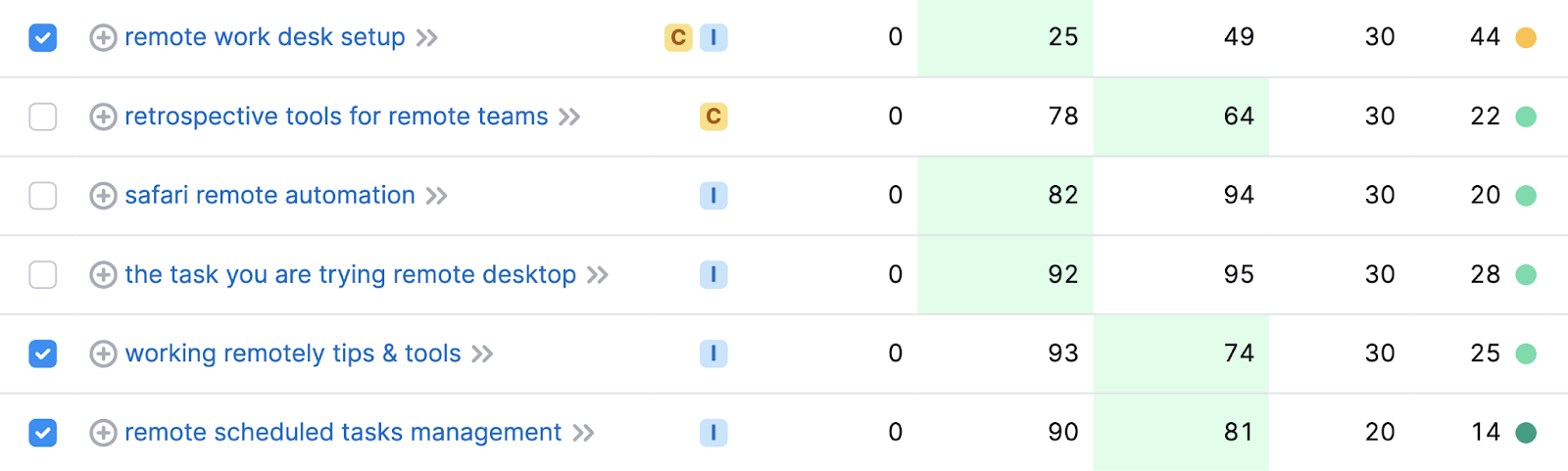
Then, click on the “Add to keyword list” button to save them.
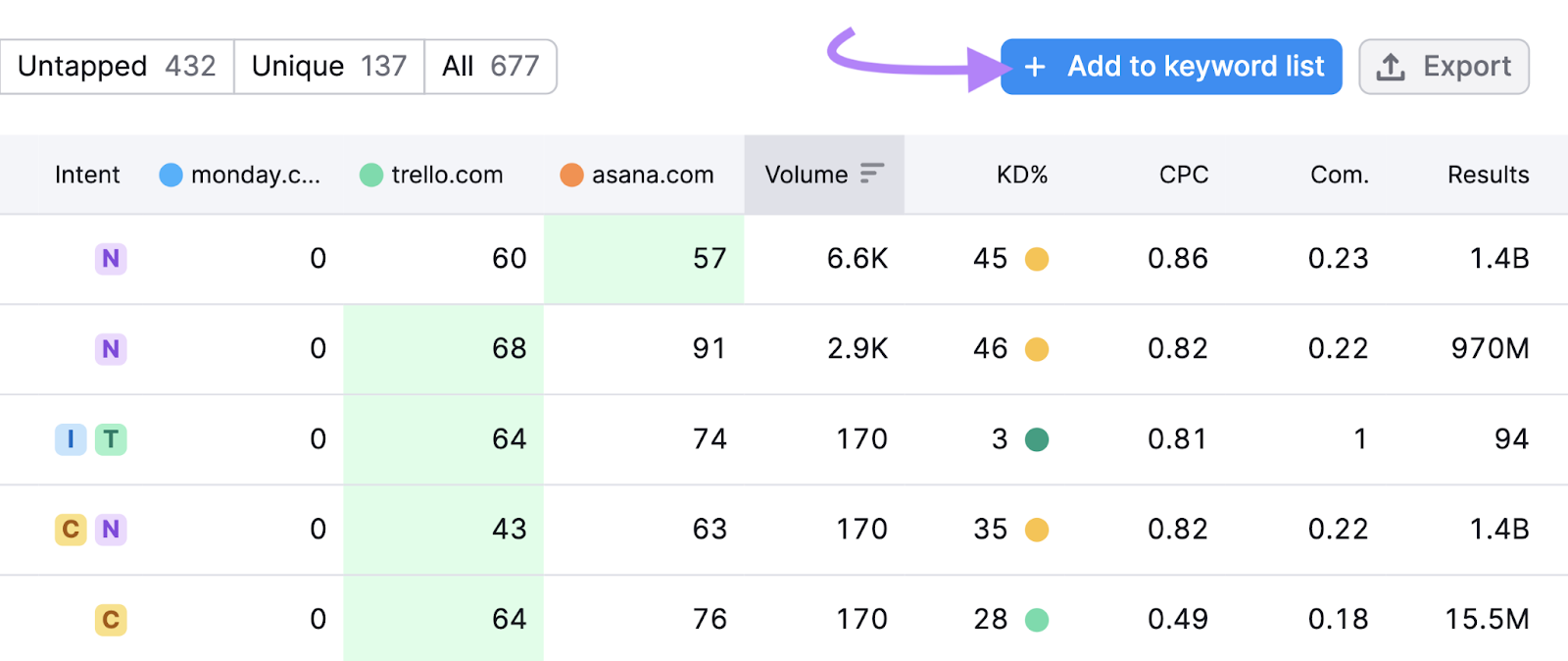
Name your list in a way that’ll be easy for you and your team members to find and understand later on. For example, “Effective Teamwork.”
Next, click the checkmark to create a list in Keyword Manager.
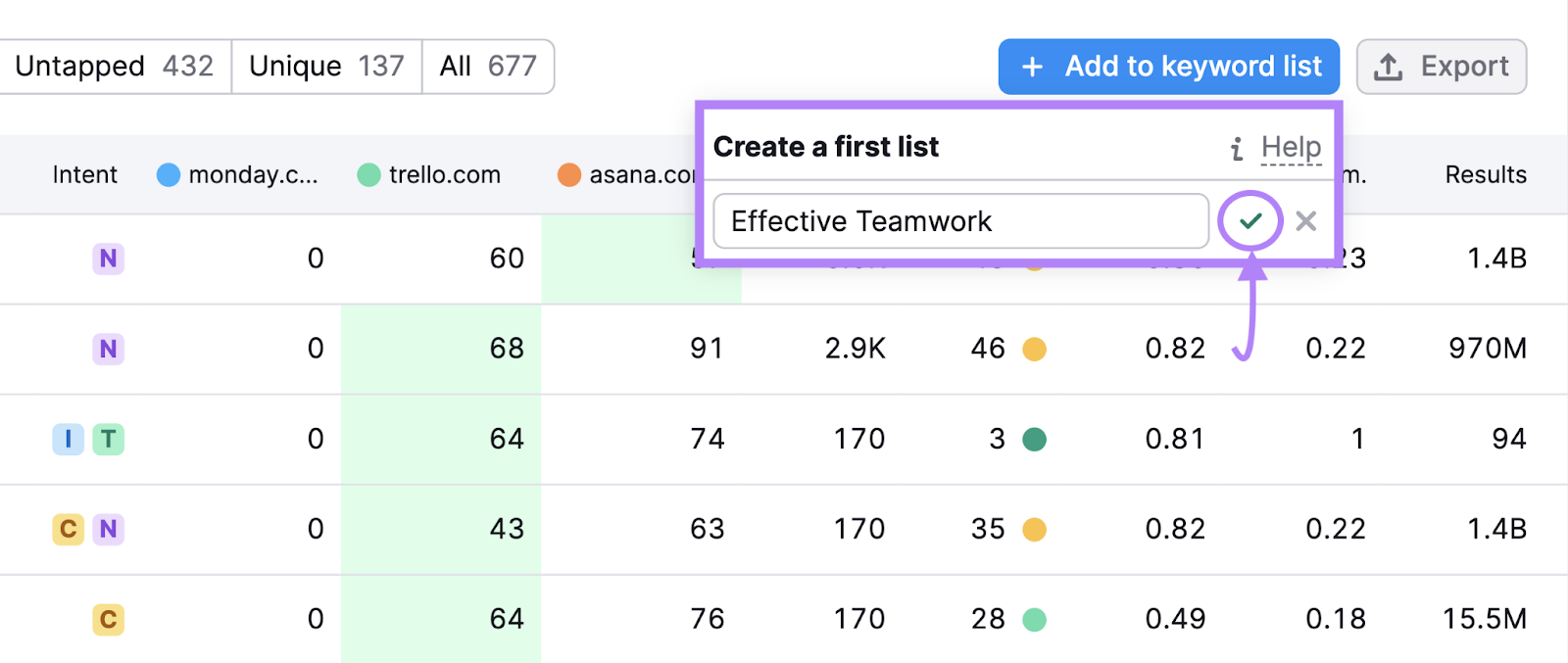
Don’t forget to check other tabs in the Keyword Gap tool to add to the list as well.
Selecting the “Weak” tab will show you keywords your competitors are outperforming you for. And choosing “Untapped” shows you the keywords you’re not ranking for, but at least one of your competitors is.
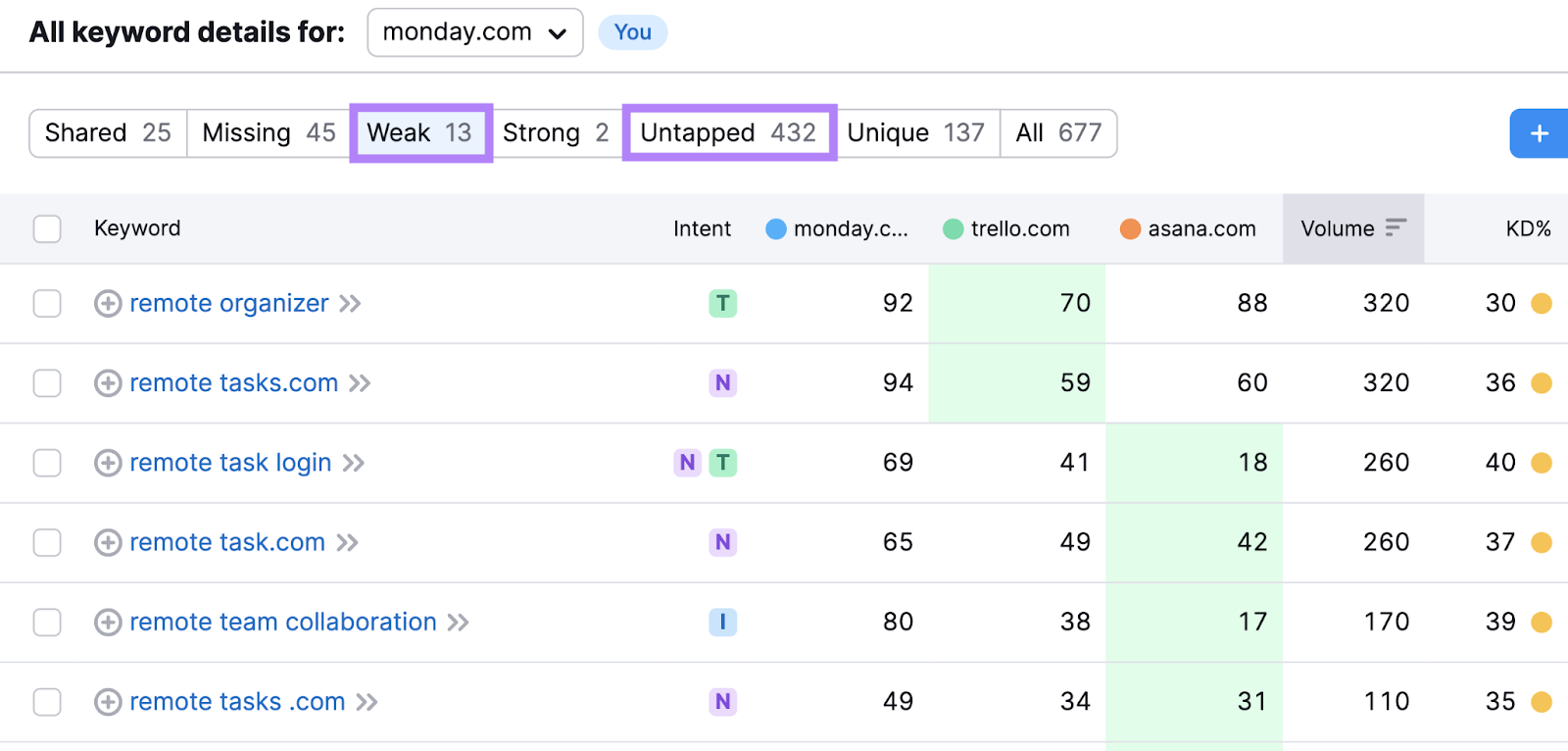
By now, you’ve saved quite a lot of keywords to Keyword Manager. Which you can use to create clusters that group like keywords.
5. Create Keyword Clusters
Keyword clustering is the process of grouping keywords based on their search intent for a given topic. Which allows you to create content that incorporates each of those related terms to maximize your SEO potential.
Go to Keyword Manager.
In the “Keyword lists” section, choose the list you want to create clusters for.
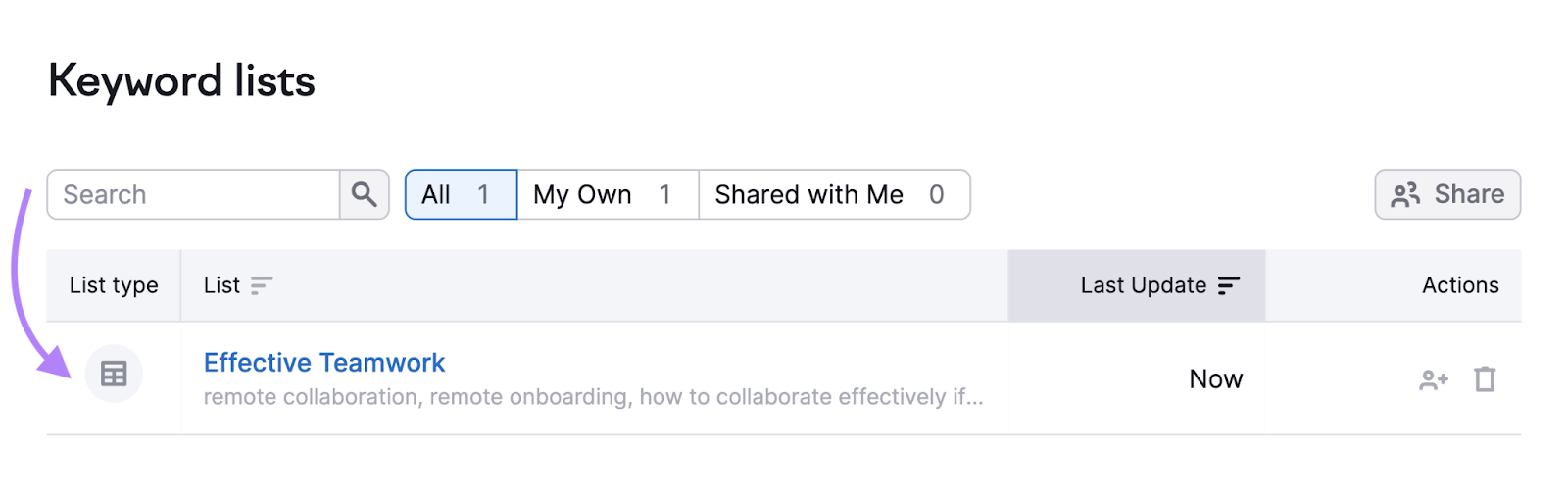
Once the table opens up, click on the “Clusters” tab.
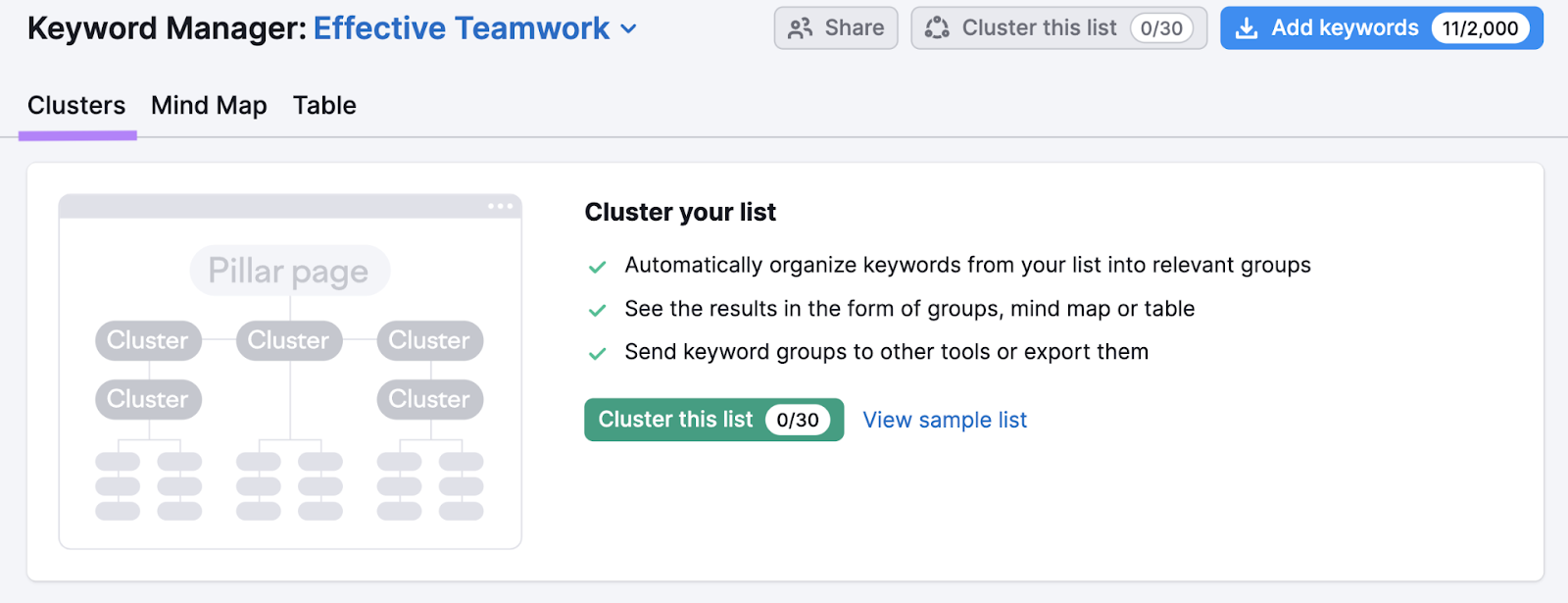
To automatically create clusters, click on “Cluster this list.”
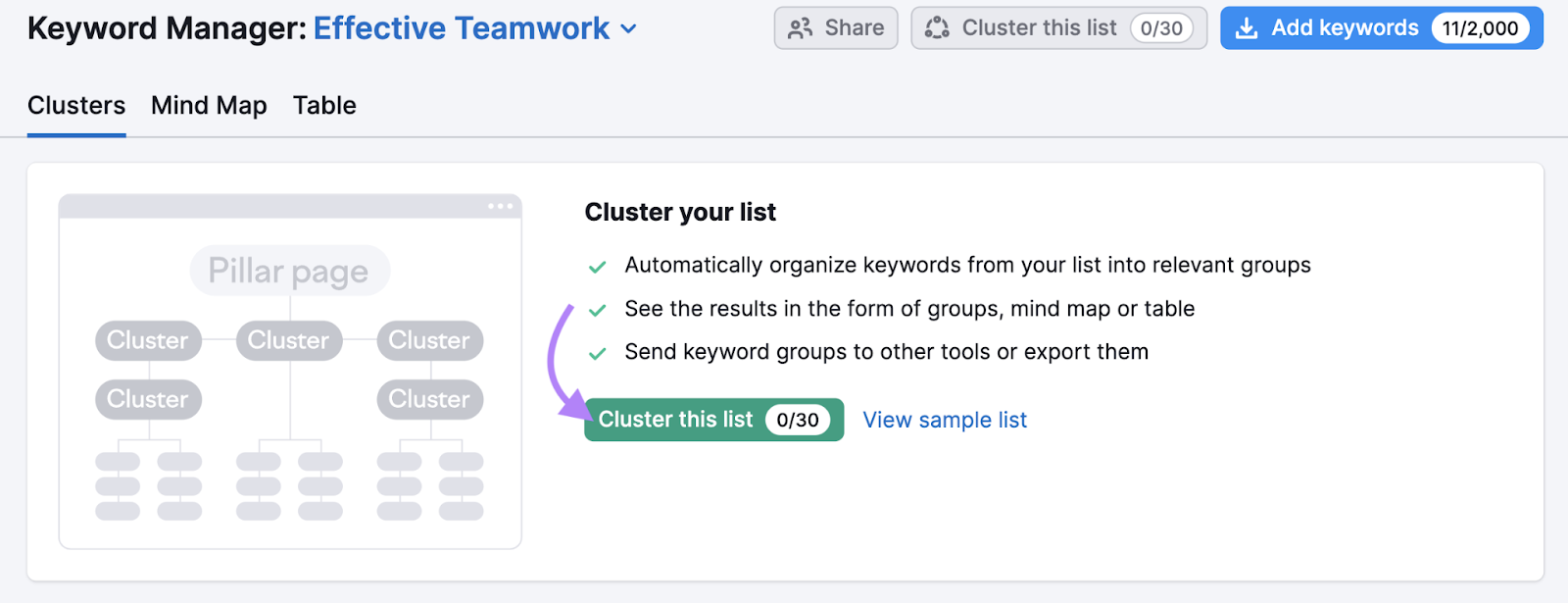
The tool will then create clusters based on similar keywords included in your list.
Click on the caret next to a cluster to see which keywords it includes. On the right side, you’ll also get a list of articles that already rank well in the search results for those search terms.
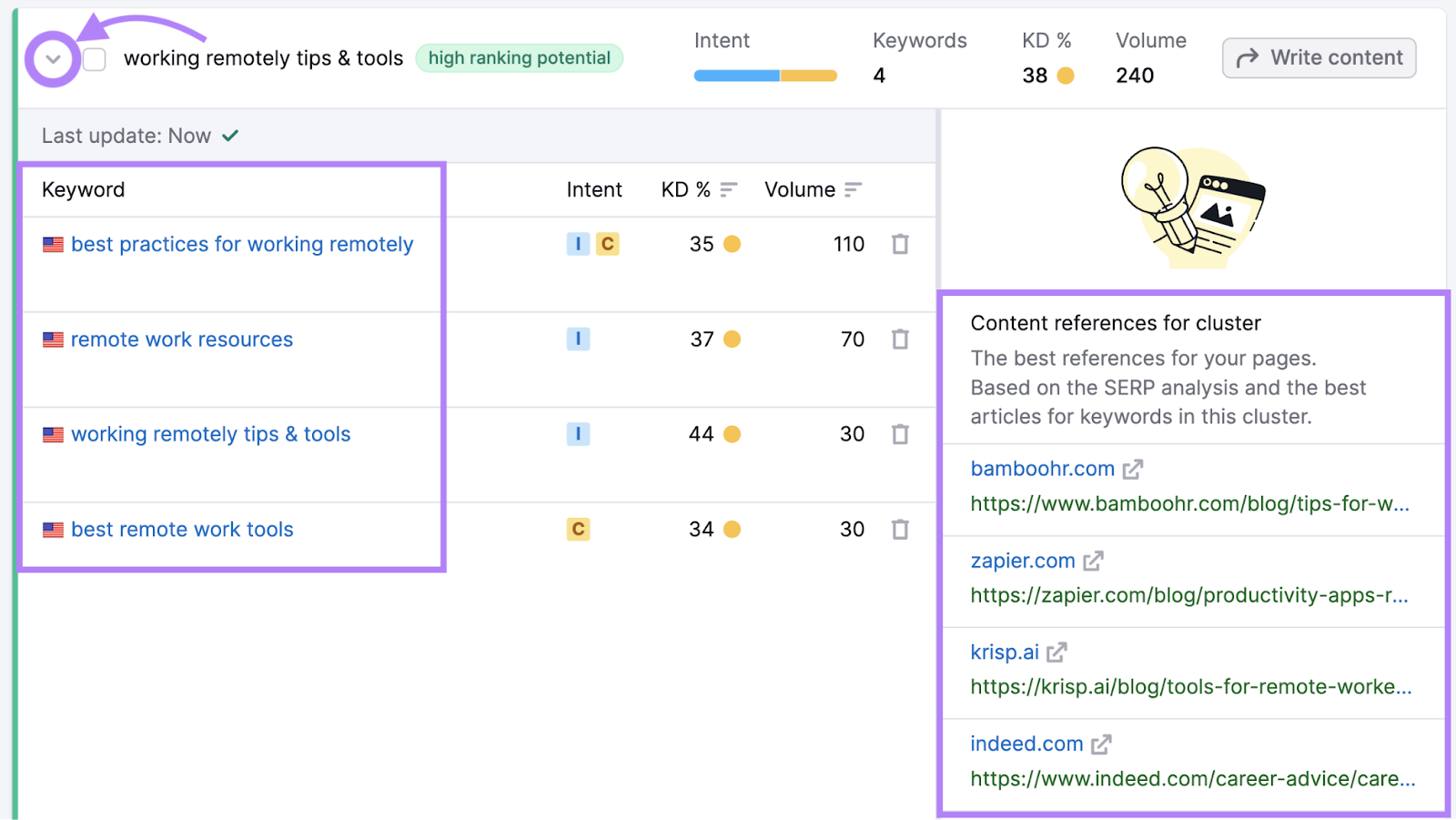
You can leverage these clusters by creating new content or optimizing existing content that already mentions those keywords (but doesn’t rank for them).
6. Create New Content and Optimize Old Content
You’re now equipped with new keywords and content ideas, which you can use to create new content and update existing pieces. To boost your performance in search results and increase organic traffic to your website.
You can use SEO Writing Assistant in your content writing process to ensure your content is optimized.
To access SEO Writing Assistant from Keyword Manager, click on “Write content” next to the topic you want to write about.
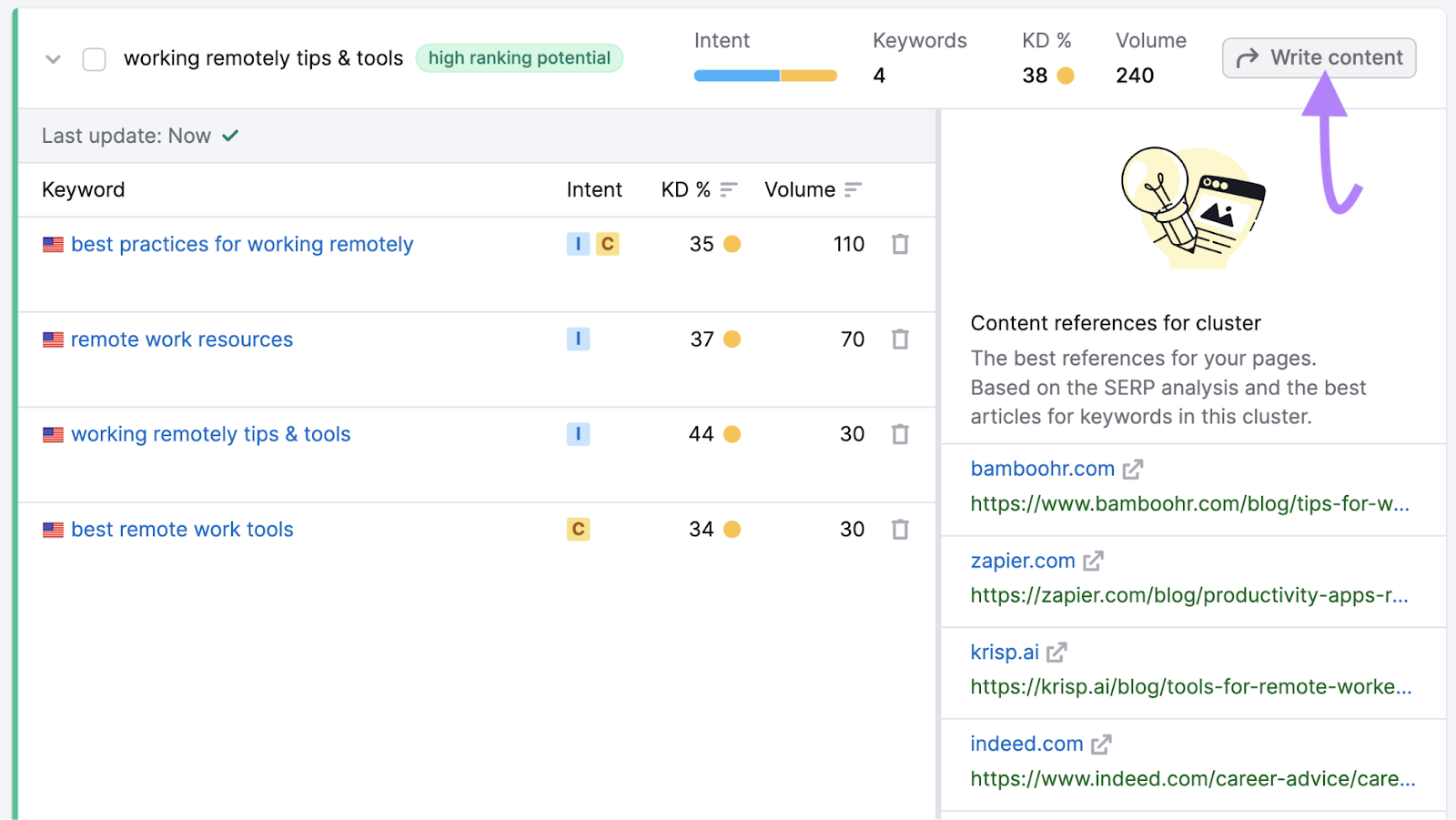
Choose whether you want to optimize your content for desktop or mobile (labeled as “Phone”).
Then, click “Send keywords” to send the keyword cluster to the SEO Writing Assistant.
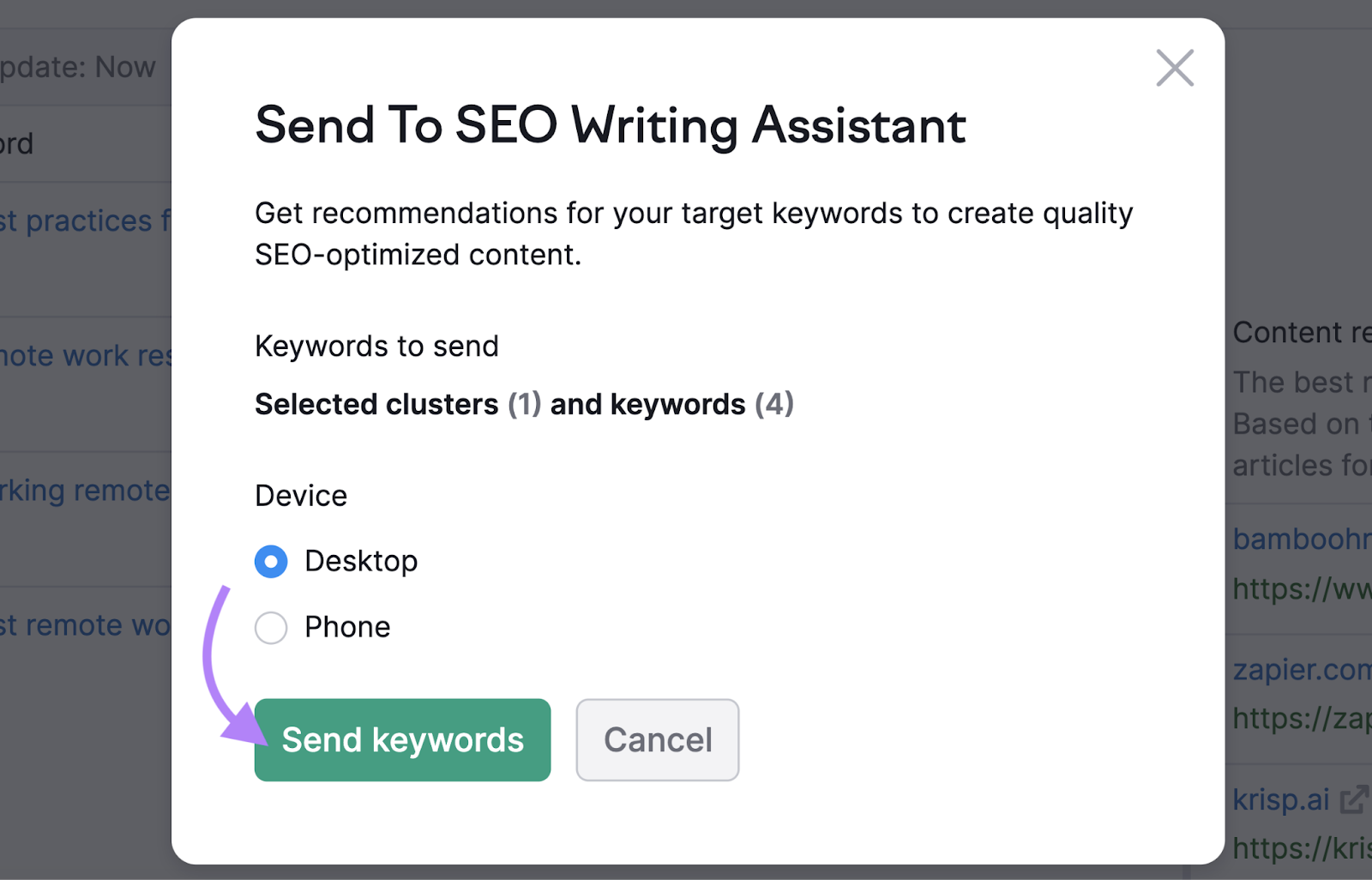
Start writing your new content in the text editor.
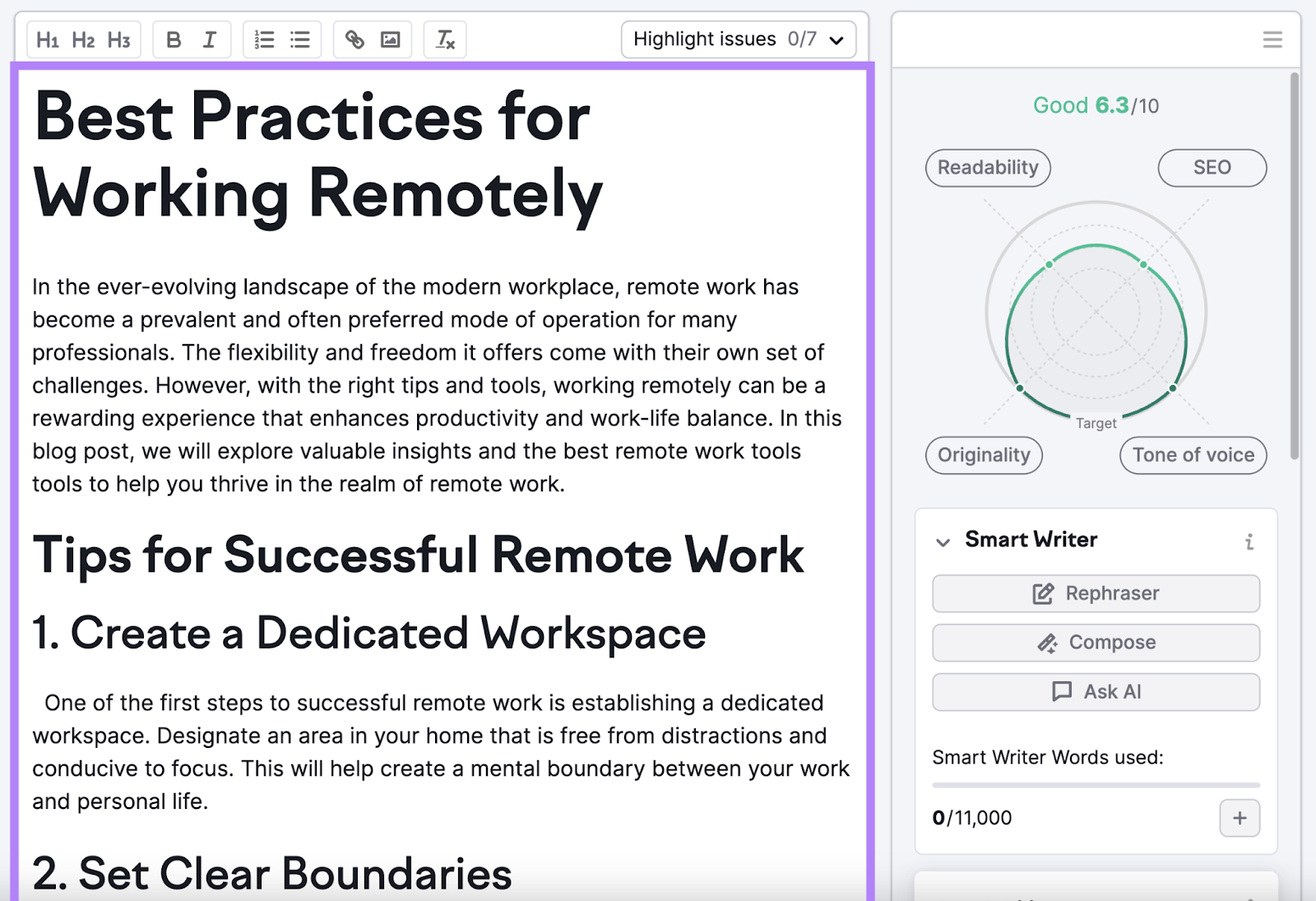
On the right, you’ll notice a graph rating your article in four categories:
- Readability
- SEO
- Originality
- Tone of voice
By clicking on each of these categories, you’ll get a list of recommendations to improve your content.
For example, you can click on “SEO.”
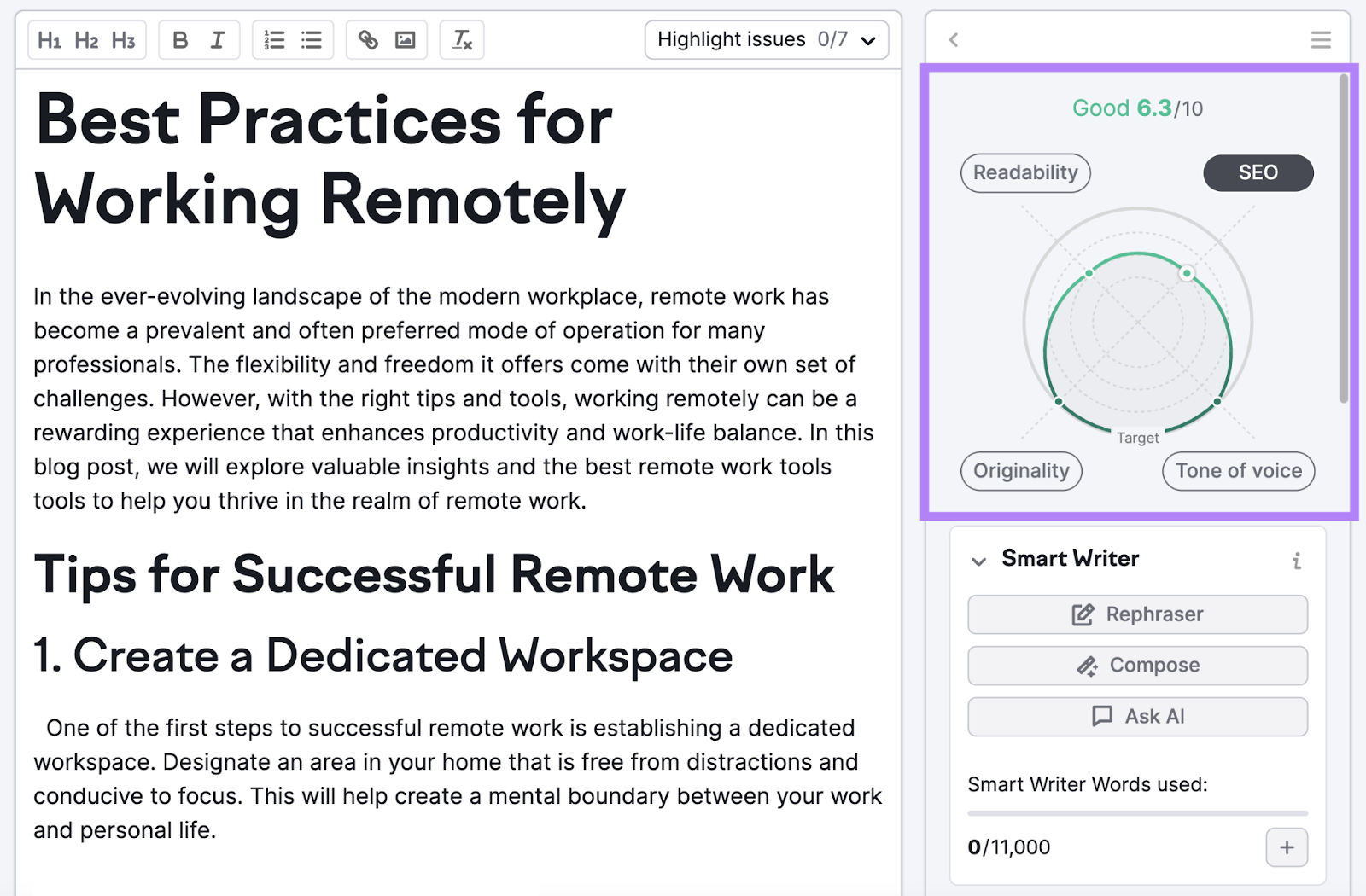
And scroll down to see a list of recommendations.
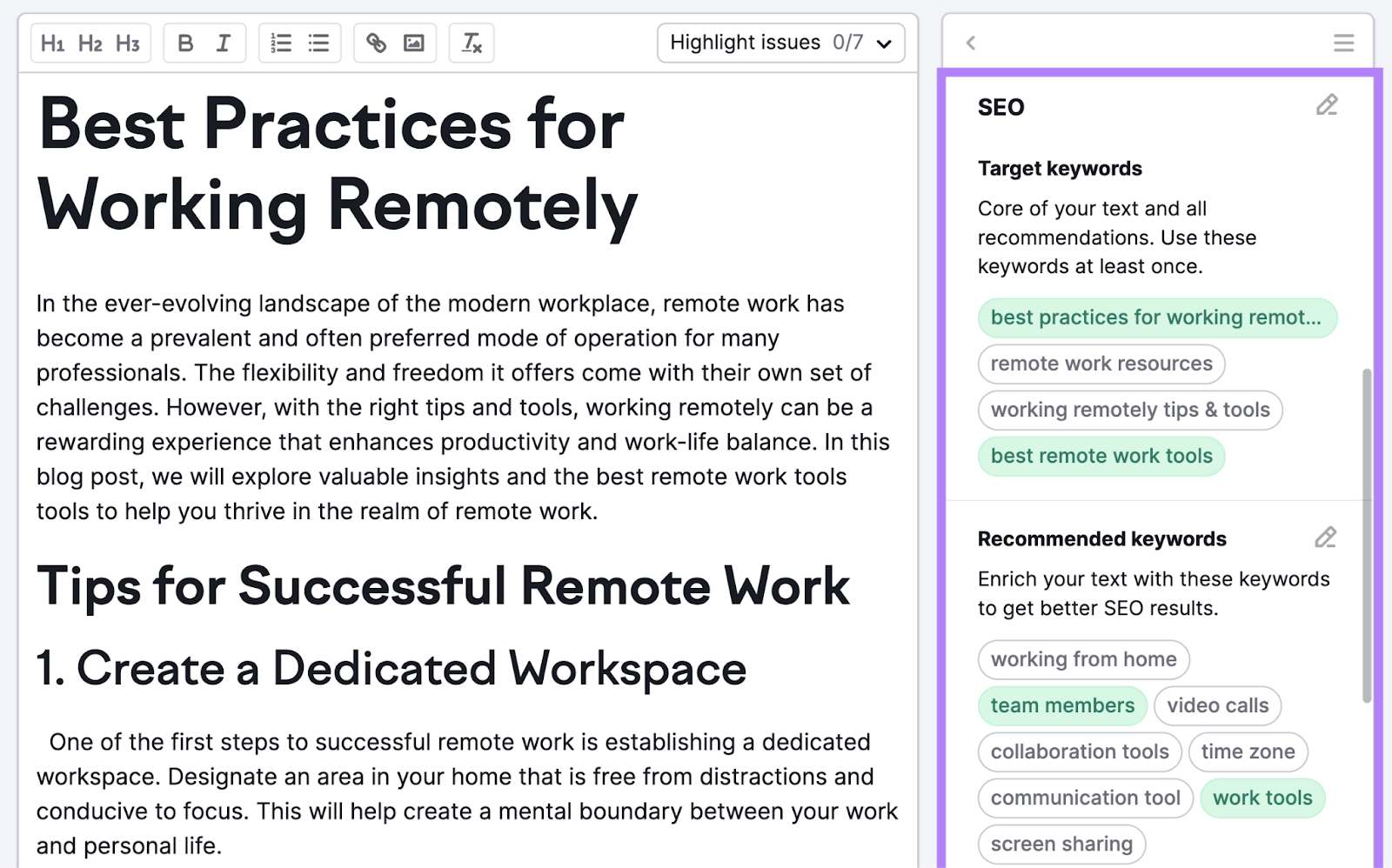
Implement these recommendations to make the most out of your article.
If you’re not unsure which part of the article suggestions refer to, click on “Highlight Issues.” And select “SEO.”
This will highlight the portion of the article that needs improvement from an SEO perspective.
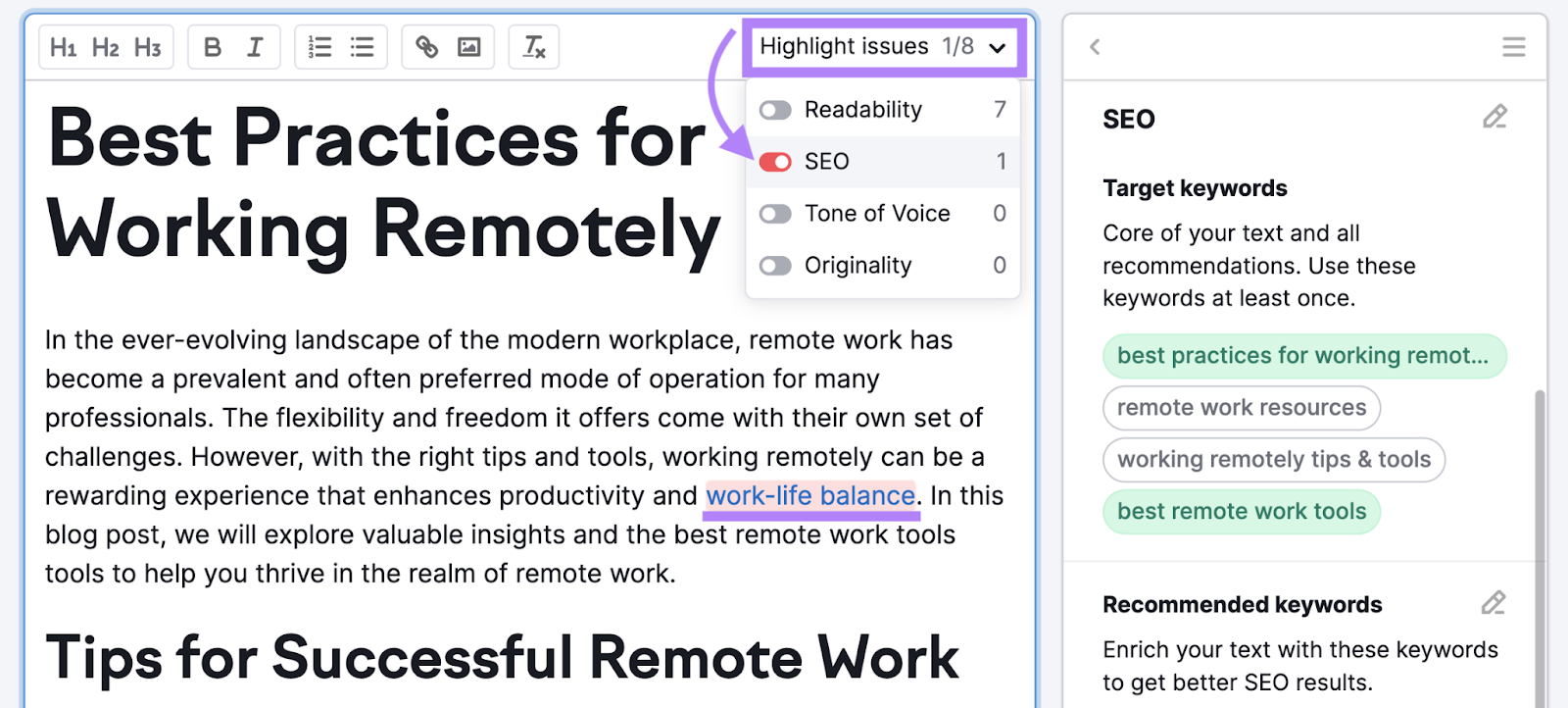
Once you’ve implemented suggestions and the content is ready, publish it on your website.
7. Monitor Your Ranking Changes
It’s important to monitor your performance in search results. To see whether the improvements you made are having an impact. And to troubleshoot potential problems that might arise.
You can easily track the performance of your content with Position Tracking.
Go back to the keyword clusters you created in Keyword Manager.
Choose all the keyword clusters you used when creating and updating content. And click on “Send keywords.”
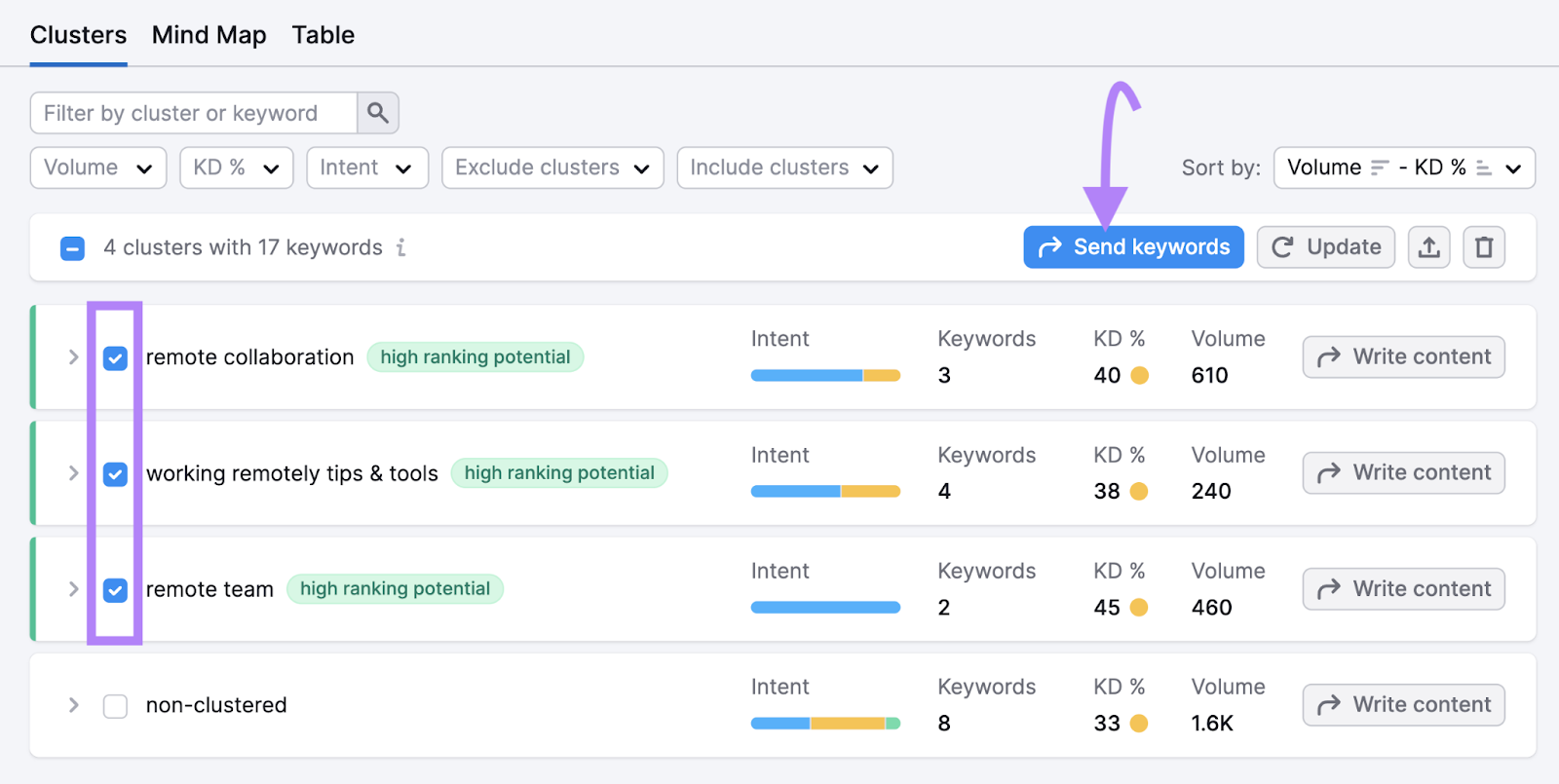
In the pop-up, choose “Position Tracking.” And click “Apply.”
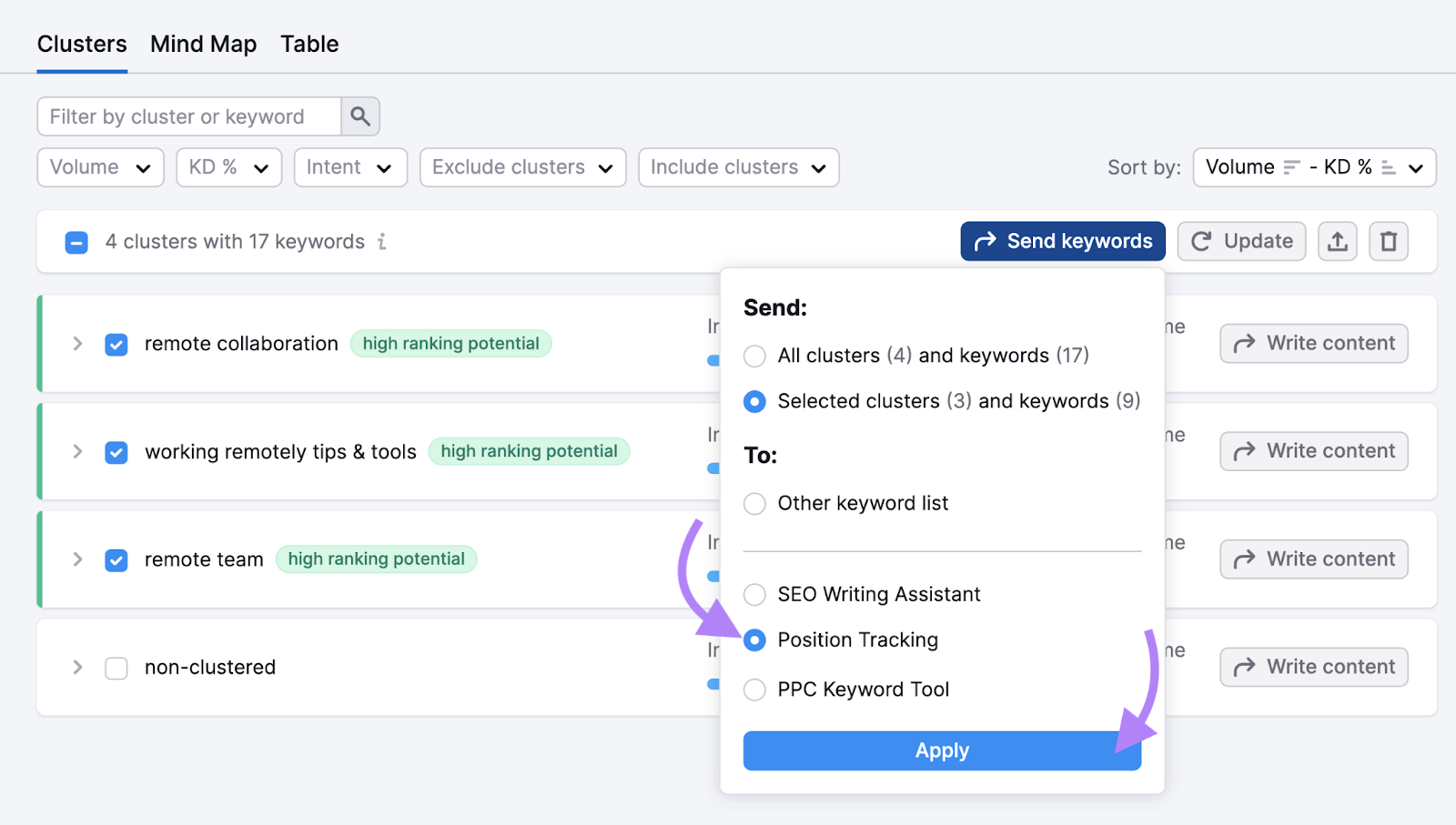
Next, choose the appropriate project. And click “Send keywords.”
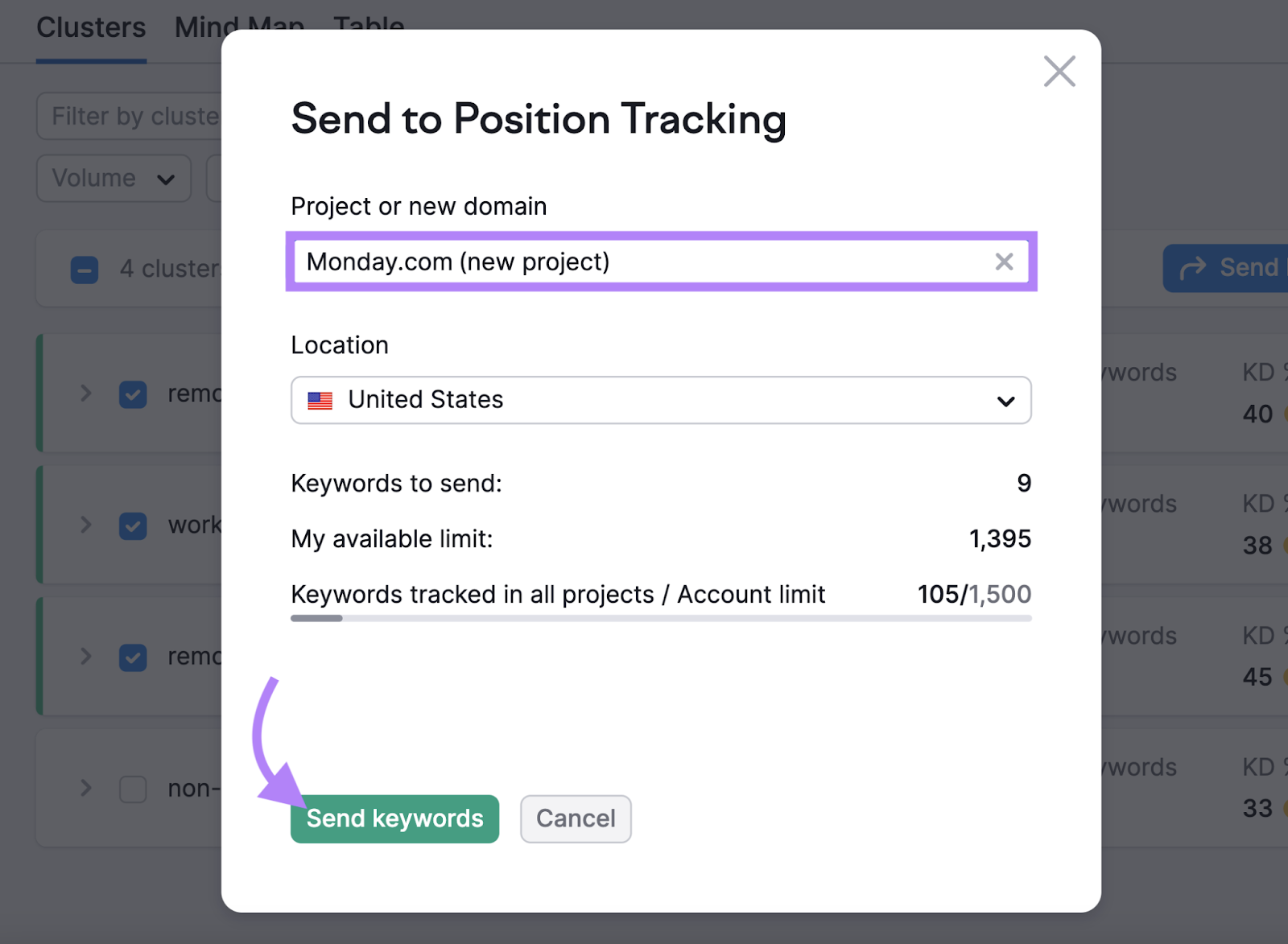
You’re now tracking these keywords. And you’ll be able to see how your website progresses in search results over time.
Click on “Go to Position Tracking” to start exploring your content’s performance.
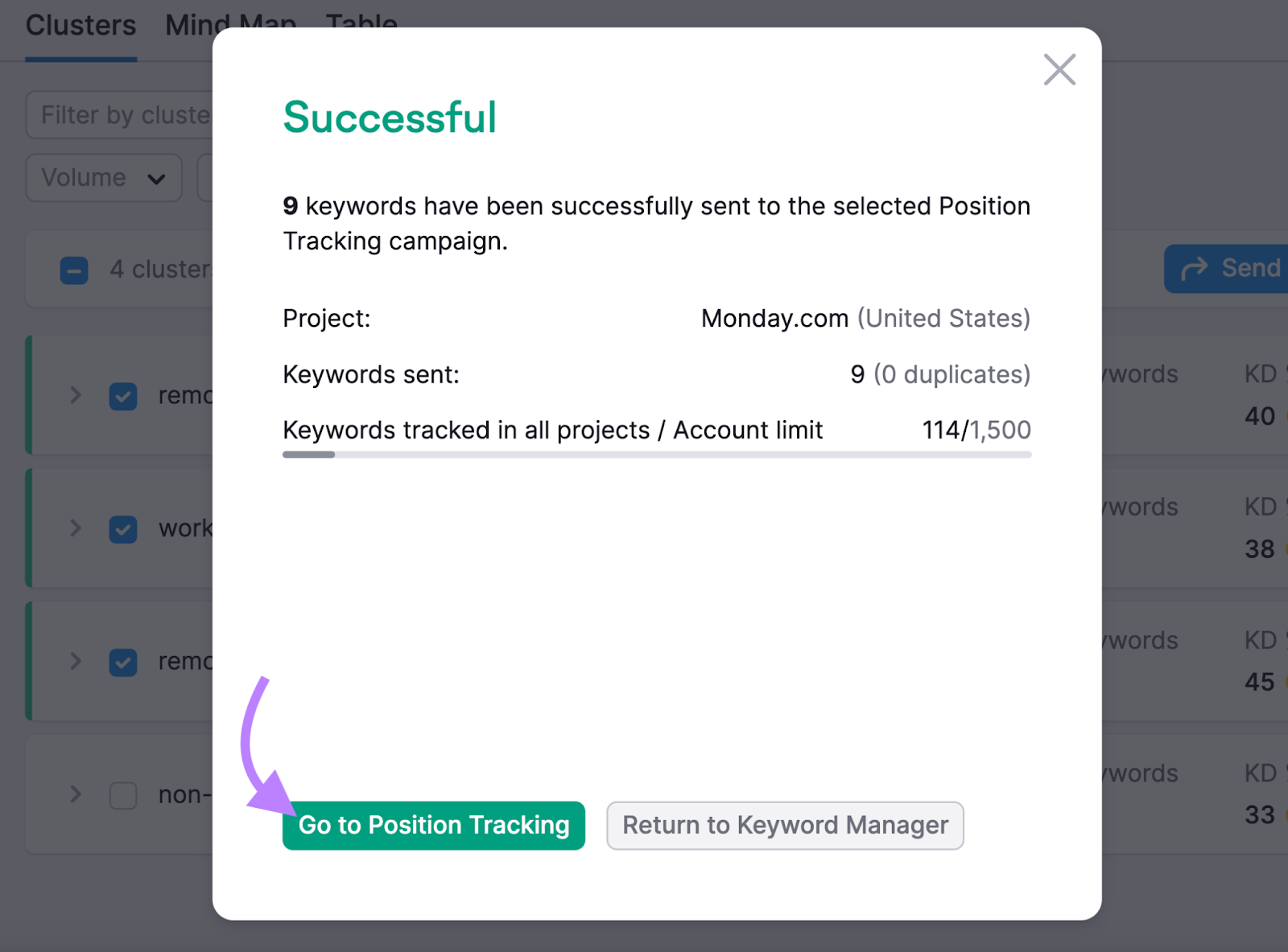
In Position Tracking, click the “Overview” tab and scroll down to “Rankings Overview” to see how your content is performing.
Here, you can see your pages’ positions in search results for each keyword you’re tracking.
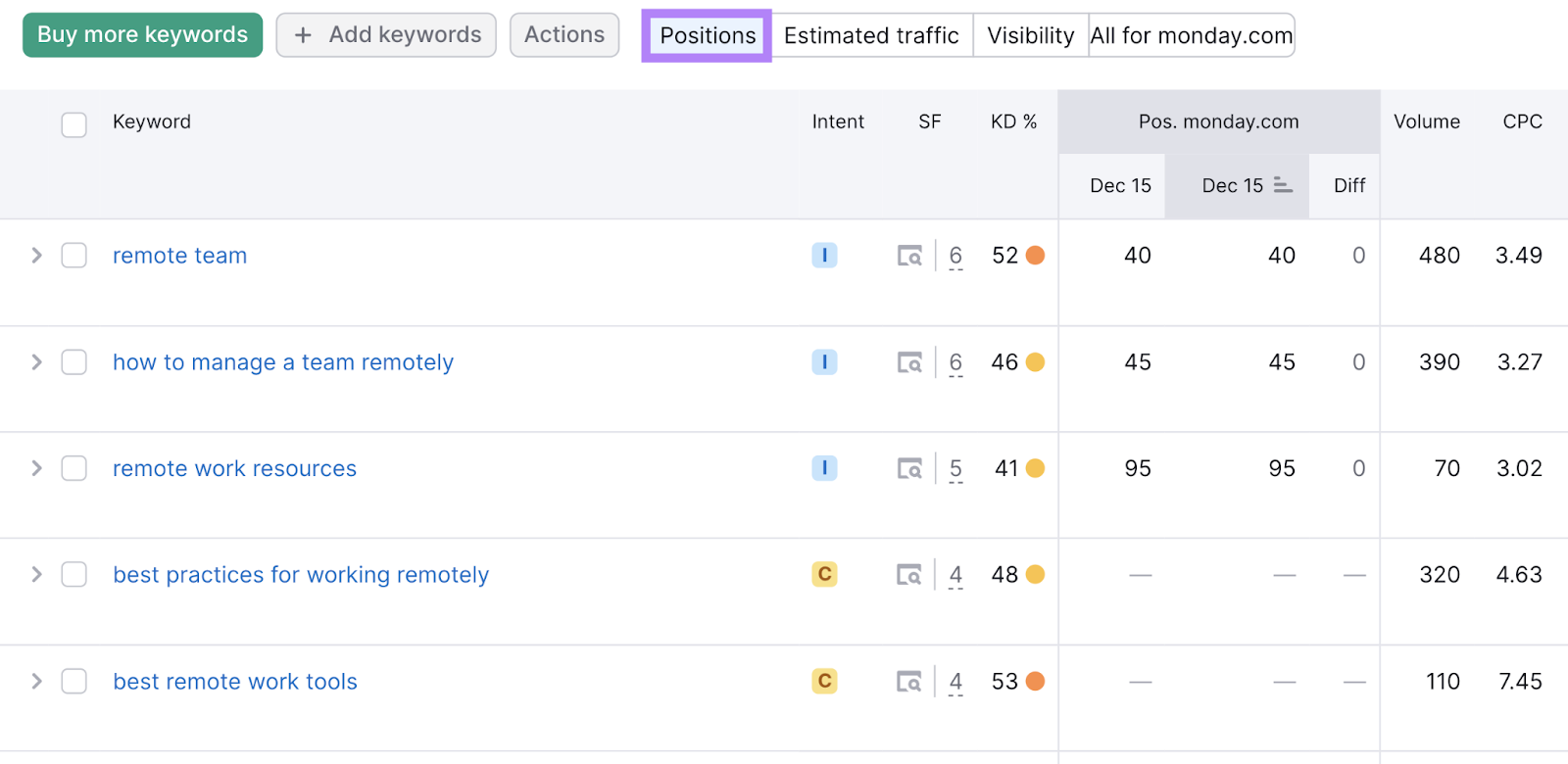
Don’t forget to keep adding keywords you create content for to keep an accurate track of your website’s rankings.
Find Keyword Opportunities You’re Missing Out On
When done right, a keyword gap analysis can help you significantly improve your rankings in search results and increase organic traffic to your site.
Ready to get started?
Try Keyword Gap today to begin exploring valuable keyword opportunities for your website.
Source link : Semrush.com
