One of the things you can do to present your local business better in search results is Schema.org data for rich snippets. Adding structured data to your site can help search engines understand your business and how it performs. For this reason, you must add your NAP details, store/location map, reviews, and images. Find out how Schema.org structured data can help your local SEO.
Local customers use search engines
Modern-day customers use search engines to find your specific business and businesses around their current location. Customers using their phones looking for ‘Italian restaurants’ will get rich search results from local businesses. The results will include distance, reviews, opening hours, and possibly making a reservation.
Improve local rankings
Getting a good ranking for your local business means offering search engines as much data about your business as possible, which local SEO helps you do. Besides that, you need an excellent, fast, and mobile-friendly website, quality content, links, and reviews.
You should focus on being the most relevant result for a specific query to improve your rankings. In addition to that, your business has to be the best result. One way of getting this kind of recognition is by asking your customers for reviews. Reviews help search engines and potential customers determine which business is legit and which isn’t.
Why Schema.org
The main thing to remember is that Schema.org describes your data and content to search engines. Search engines can find out a lot about your site by crawling it. However, if you add structured data, you can give everything meaning. This way, search engines instantly grasp what the content means and how they should present it. In addition, Schema.org is a shared initiative by the big search engines, so using it will lead to consistent results in the respective search engines. Yoast SEO automatically adds structured data with much information about your site.
Rich search results for businesses
So, when we mean rich search results, we are talking about the information about a business you can directly see in search results without clicking a link. There are a few different results here: a regular organic search result for a business can feature breadcrumbs, highlighted pages, or even a search box. In Google, there’s also the Knowledge Panel on the right-hand side. Here, you’ll find lots of metadata about a business, from opening hours to photos. Finally, the results you see when you search for a specific term rather than a business. See the screenshots below for the different results for a particular or generic search.
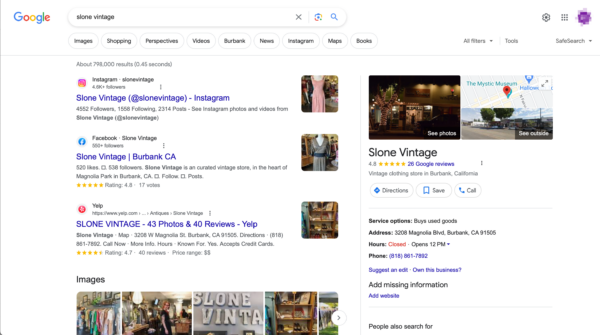
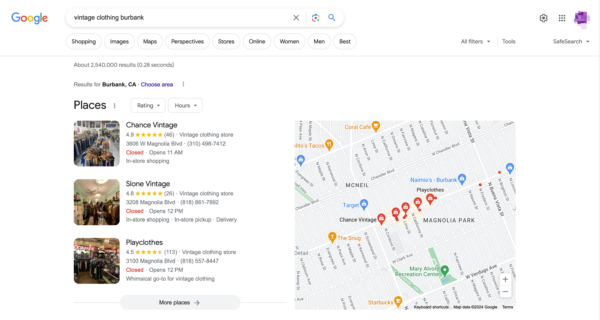
Why you should use JSON-LD
To get rich results, you need to use structured data like Schema.org. In the past, adding Schema.org data to your post was pretty tricky because you had to embed it in your HTML code. With JSON-LD, you can add a JavaScript code block to your page. Plus, the code is readable and easy to change. Also, there are tons of helpful tools to do it for you.
With JSON-LD, you no longer have code wrapping around your HTML elements, with less possibility of messing things up. In addition to that, Google advises you to use it. Now, let’s see how it’s done.
How to add Schema.org to your local business listing
Since LocalBusiness is a subtype of Organization, we recommend implementing the fields for Organization in addition to the ones specific to your business.
When working on your listing, the most important thing to remember is to pick the correct business type. Make sure to choose a specific one, not a broad one. So, if you own a barbershop, you can use the LocalBusiness type HairSalon. You can find hundreds of types of businesses on Schema.org, so you’ll probably find one that matches closely. If not, try using the product types ontology. This site uses Wikipedia pages for describing products or services with GoodRelations and Schema.org. Here, you can get more specific information if your listing is too broad.
Generate and test
While you can write Schema.org JSON-LD code by hand, it’s not recommended. Use a generator like this Schema Markup Generator or Google’s Structured Data Helper — you can even ask ChatGPT to code structured data for you.
The Yoast Local SEO plugin is the easiest option to add proper local-oriented structured data. It also ensures that it plays nicely with the rest of the structured data generated by Yoast SEO.
Always validate your structured data in the Rich Results Test Tool. Using Schema Markup Validator, you can check your site to see if the structured data is implemented correctly. Or use Classy Schema to visualize your implementation.
Don’t forget to add your site to Search Console so you can check how Google presents your site. If you want to learn more about Google Search Console, read our beginner’s guide to Google Search Console.
Quickly add structured data for your local business
The Local SEO plugin by Yoast gives you everything you need to do well in the local search results pages!
Required properties for local businesses
There are two main Schema.org at play here: Schema.org/LocalBusiness and Schema.org/Organization. Here, you’ll find everything you need to inform search engines about your local business. To get started, you need to define at least the following properties: the name of your business, its postal address, a URL, and a logo. Here’s what a simple address looks like in structured data:
"address": {
"@type": "PostalAddress",
"streetAddress": "9901 Union Street",
"addressLocality": "Simi Valley",
"addressRegion": "CA",
"postalCode": "93065",
"addressCountry": "US"
}Recommended properties
The properties mentioned in the previous paragraph don’t get you far. You need to go further to make the most of structured data for your site. Be sure to add the following properties as well, if applicable. This is just the beginning, on Schema.org/LocalBusiness you’ll find loads more. Google also has a long list of supported properties.
- url (unlike the @id, should be a working link)
- geo
-- geo.latitude
-- geo.longitude
- telephone
- aggregateRating
- openingHoursSpecification
- openingHoursSpecification.opens
- openingHoursSpecification.closes
- openingHoursSpecification.dayOfWeek
- openingHoursSpecification.validFrom
- openingHoursSpecification.validThrough
- menu
- department
- servesCuisine
- priceRange (how many $?)Recommended properties for Organization
As LocalBusiness structured data is heavily tied to the Organization structured data, so it’s necessary to focus on that. There are loads of options to help Google understand your business better. Below is a list of recommended properties. Remember that Yoast SEO Premium and the Local SEO add-on make it easy to fill these in.
name (Text: name of your business)
alternateName (Text: other name you often use)
legalName (Text: the registered legal name)
description (Text: describe your business)
logo (URL or ImageObject)
url (URL)
sameAs (URL: links to other online services or social profiles)
telephone (Text)
email (Text)
address (PostalAddress)
- address.streetAddress (Text)
- address.addressLocality (Text)
- address.addressRegion (Text)
- address.postalCode (Text)
- address.addressCountry (Text)
contactPoint (ContactPoint: how can a customer best contact you?)
- contactPoint.telephone (Text)
- contactPoint.email (Text)
numberOfEmployees (QuantitativeValue)
foundingDate (****)
iso6523Code (Text)
duns (Text)
leiCode (Text)
naics (Text)
globalLocationNumber (Text)
vatID (Text)
taxID (Text)Example code for local business Schema.org
To clarify how this works, we will use a real local business: Unique Vintage in Burbank, CA. This makes it a bit easier to validate the data we enter. In the code below, you’ll find all the NAP details, URLs, geolocation data, and opening hours you might need.
<script type="application/ld+json">
{
"@context": "https://www.schema.org",
"@type": "Organization",
"@id": "https://unique-vintage.example.com/#organization",
"name": "Unique Vintage",
"alternateName": "Unique Vintage Clothing Store",
"legalName": "Unique Vintage LLC",
"description": "Clothing store featuring vintage-inspired women's separates & dresses plus men's shirts & hats.",
"logo": "https://www.unique-vintage.com/example_logo.jpg",
"url": "https://www.unique-vintage.com",
"sameAs": [
"https://www.facebook.com/uniquevintage",
"https://www.instagram.com/uniquevintage",
"https://twitter.com/uniquevintage"
],
"telephone": "+1 818-848-1540",
"email": "info@unique-vintage.com",
"address": {
"@type": "PostalAddress",
"streetAddress": "2011 W Magnolia Blvd",
"addressLocality": "Burbank",
"addressRegion": "CA",
"postalCode": "91506",
"addressCountry": "USA"
},
"contactPoint": {
"@type": "ContactPoint",
"telephone": "+1 818-848-1540",
"email": "info@unique-vintage.com"
},
"geo": {
"@type": "GeoCoordinates",
"latitude": "34.1736486",
"longitude": "-118.332408"
},
"openingHours": "Mo, Tu, We, Th, Fr 11:00-19:00; Sa 10:00-18:00; Su 12:00-17:00",
"image": "https://www.unique-vintage.com/example_image.jpg",
"aggregateRating": {
"@type": "AggregateRating",
"ratingValue": "4",
"reviewCount": "250"
}
}
</script>
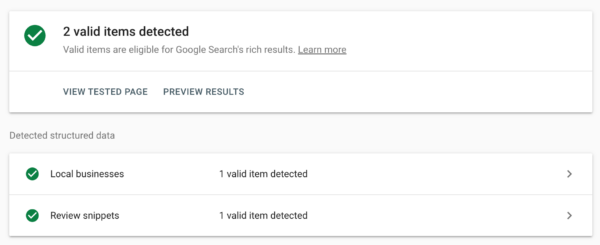
Reviews
Reviews are a significant driver for new clientele. Scoring well in Google means your business provides quality, which can eventually lead to better local rankings. Think about how you pick the next company to visit. Will it be the one with three two-star reviews or the one with eighty-five-star reviews?
In the example above, we’ve added a review section. If you want to use reviews in your Schema.org data, remember that these reviews must live on your site. You cannot use sites like Yelp or TripAdvisor to generate reviews to show in the search engines. Ask your customers to leave a review. Make a review page, collect the reviews, and present them to the world.
Social
Another element to add to complete your online profile is links to your social media accounts. To do this, you must specify an organization or a person. The URL has to lead to your main site, while the sameAs links lead to your social media profiles.
<script type="application/ld+json">
{
"@context": "https://schema.org",
"@type": "Organization",
"name": "Example shop",
"url": "https://www.exampleshop.com",
"sameAs": [
"https://www.facebook.com/exampleshop",
"https://www.instagram.com/exampleshop",
"https://twitter.com/exampleshop"
]
}
</script>
Google My Business
There is another way you should add your local business to Google. By opening a Google My Business account, you will be able to verify that you are, in fact, the owner of your business. After that, you can add or edit all relevant information about your business, such as address information, opening hours, and photos. In addition to that, you can even manage the reviews people add to Google and see how your local listing performs.
Conversely, this only applies to Google. Every search engine can interpret Schema.org, so adding structured data to your site is still advisable. Additionally, Schema.org can do much more than add relevant local business locations. Therefore, Schema.org should be your main focus.
Despite all this, you’re still very much in Google’s hands. Some businesses appear in the Knowledge Panel, while others don’t. Some products get rich listings in the search results, including prices, reviews, and availability, while identical products from different vendors don’t. It’s hard to predict what will happen. However, don’t let this stop you.
Structured data for your local business
As we’ve shown, Schema.org can play an important part in the optimization of your site and your SEO strategy. Structured data can do much more; look at all those properties on Schema.org. We’ll keep an eye on what structured data can do for your site and keep you in the loop!
Don’t forget that if you want an easier way to add your local business and organization data to your pages, you should check out our Local SEO plugin and Yoast SEO Premium.
Read more: Structured data with Schema.org: the ultimate guide »
Source link : Yoast.com

