What Are Negative Keywords?
Negative keywords are words or phrases you can add to your pay-per-click (PPC) marketing campaign to prevent your ads from appearing when users search for those terms.
For example, let’s say you run a premium online shoe store.
You might want to add “cheap” as a negative keyword to avoid showing your ads to folks looking for cheap shoes.
In this article, we’ll discuss:
Tip: Create a free Semrush account to follow along with the steps in this guide.
Why Are Negative Keywords Important?
Negative keywords are essential for optimizing PPC campaigns and maximizing ROI.
Using negative keywords can help you save money, boost conversions, and improve your quality score.
Here’s how:
- Save money. Negative keywords help you avoid paying for clicks from people who are not interested in your products or services.
- Boost click-through-rate (CTR) and conversions. Negative keywords help display your ads only for relevant queries, which allows you to reach qualified prospects who are more likely to buy from you.
- Improve quality score. Quality score is, in part, a measure of how well your ads match search intent. A higher quality score can lead to better ad positions. Negative keywords make your ads more relevant to your landing pages and can boost your quality score.
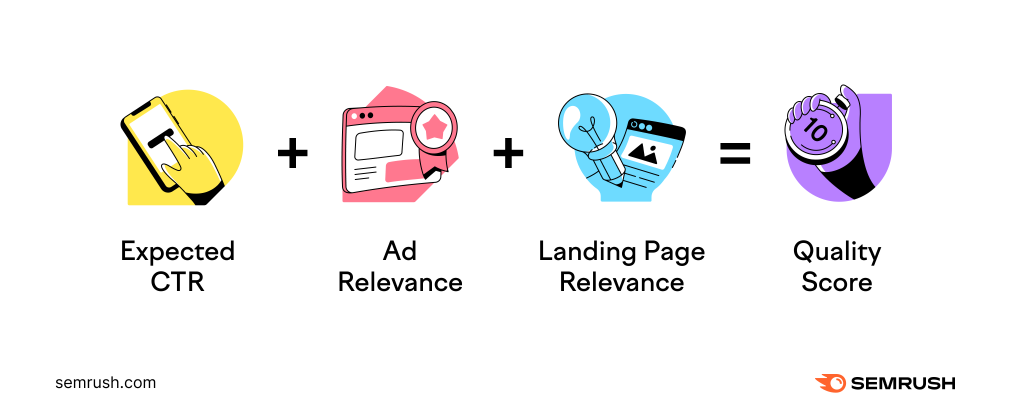
How Do Negative Keywords Work?
Negative keywords work by matching a user’s query with the search terms you don’t want to target.
If the user searches for one of your negative keywords, your ad won’t appear in the search engine results pages (SERP).
As you set up your PPC search campaign, you can choose from three negative keyword match types: broad, phrase, or exact match.
We’ll discuss how to add each negative keyword type to Google Ads below. For now, let’s explore each match type.
Types of Negative Keywords
Negative Broad Match
Broad match is the default setting for negative keywords.
If a search query includes all of your negative keyword terms in any order, your ad will not be triggered.
For example, if your negative keyword is “mountain bikes,” and someone searches for “bikes mountain,” your ad won’t show. It contains all of your negative keyword terms.
However, your ad might display if the search includes only some of your negative keyword terms. Even if the search has terms that are very close to your negative keyword.
Using the same example, if someone searches for “mountain bike,” your ad will show. Because your negative keyword included the “s” on “bikes.”
Here’s a visual example to help:
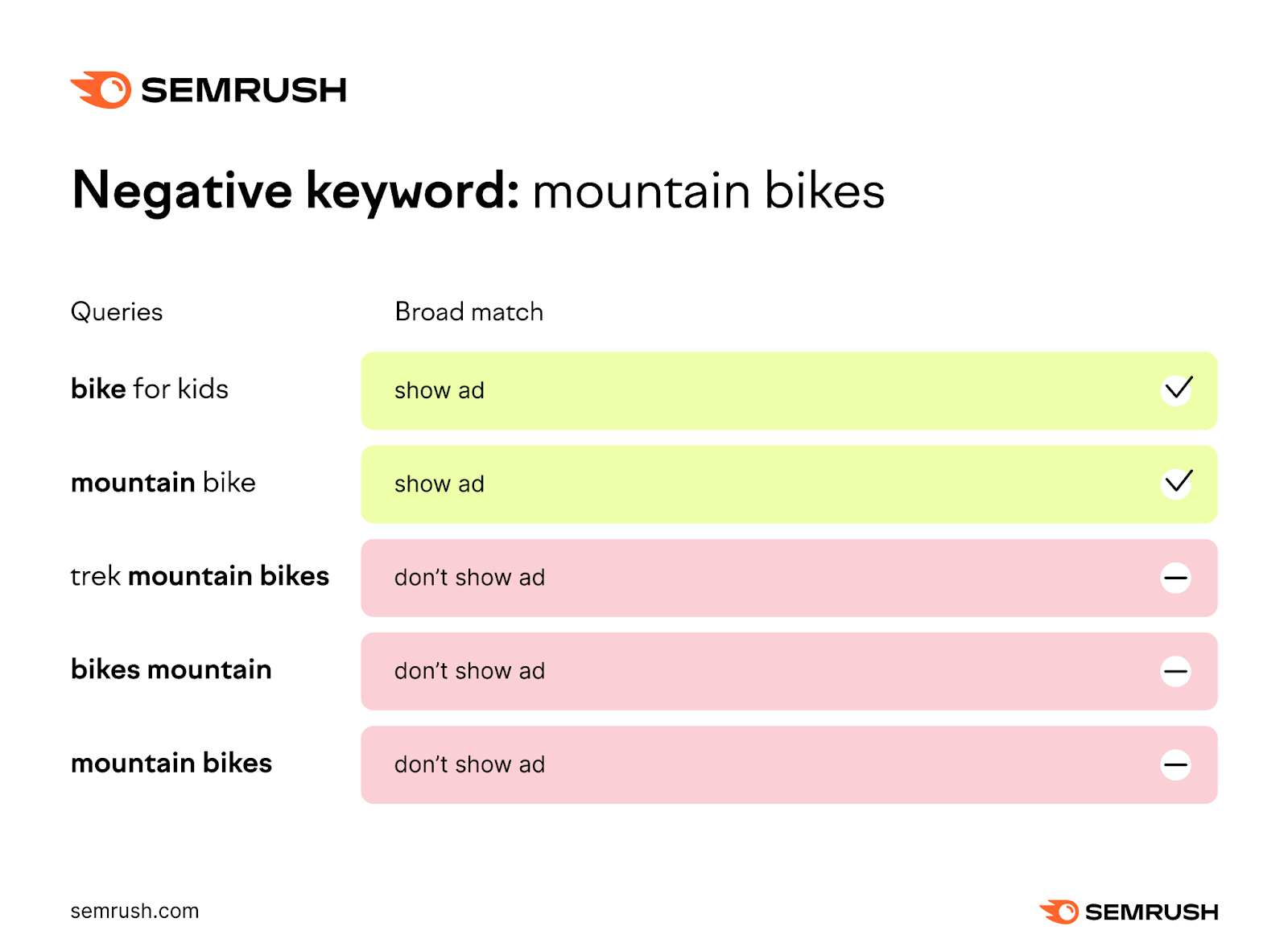
Negative Phrase Match
With negative phrase match, your ad will not be displayed if the search query includes the specific keyword terms in the specified order.
Although the search query can include additional words, your ad will not display as long as it contains all of your keyword terms in the same sequence.
For example, if your negative keyword is “mountain bikes,” and someone searches for “trek mountain bikes,” your ad won’t show.
Conversely, your ad can appear if the order of the keyword terms is different or if the terms have an extra character.
If someone searches for “bikes mountain,” your ad will appear.
Like this:
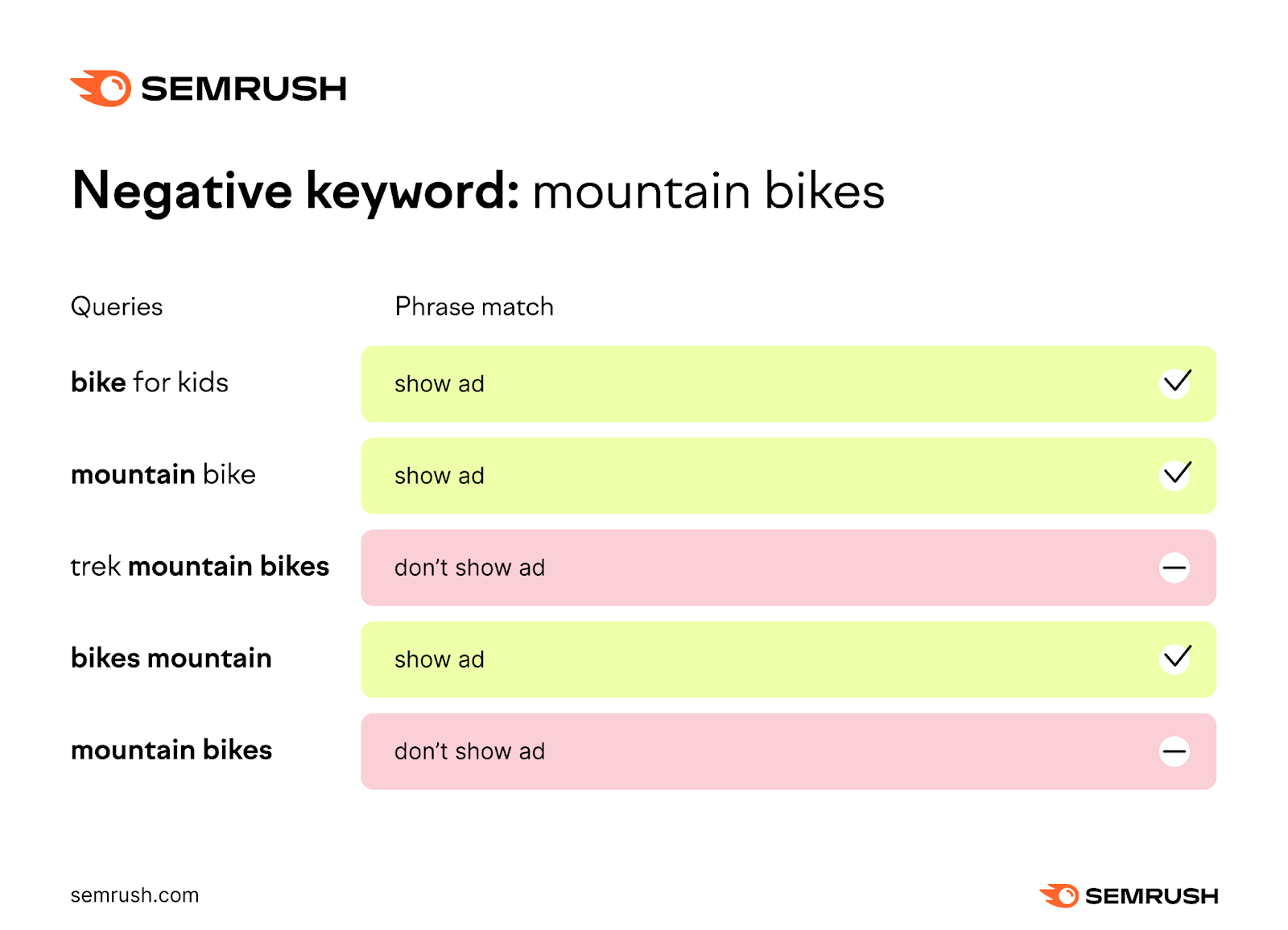
Negative Exact Match
With negative exact match keywords, your ad will not be displayed if the search query precisely matches the keyword terms in the exact same order—without additional words.
If your negative keyword is “mountain bikes,” and someone searches for “mountain bikes,” your ad won’t show.
But if someone searches for “bikes mountain” or “mountain bike,” your ad will appear.
Like in this visual example:
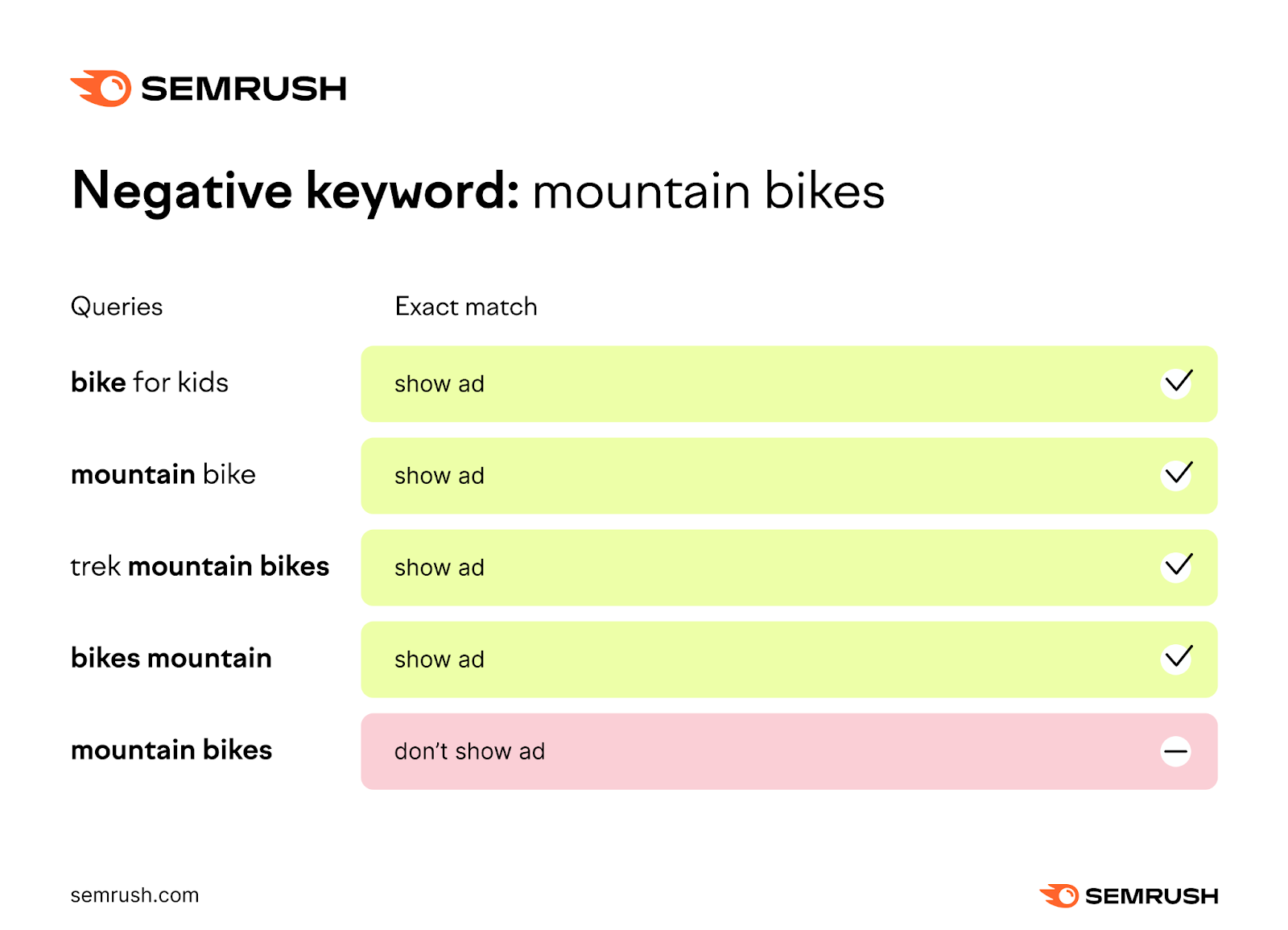
Ad Group vs. Campaign Level
Google Ads (and Bing Ads) accounts are organized in three levels: account, campaigns, and ad groups.
Like so:
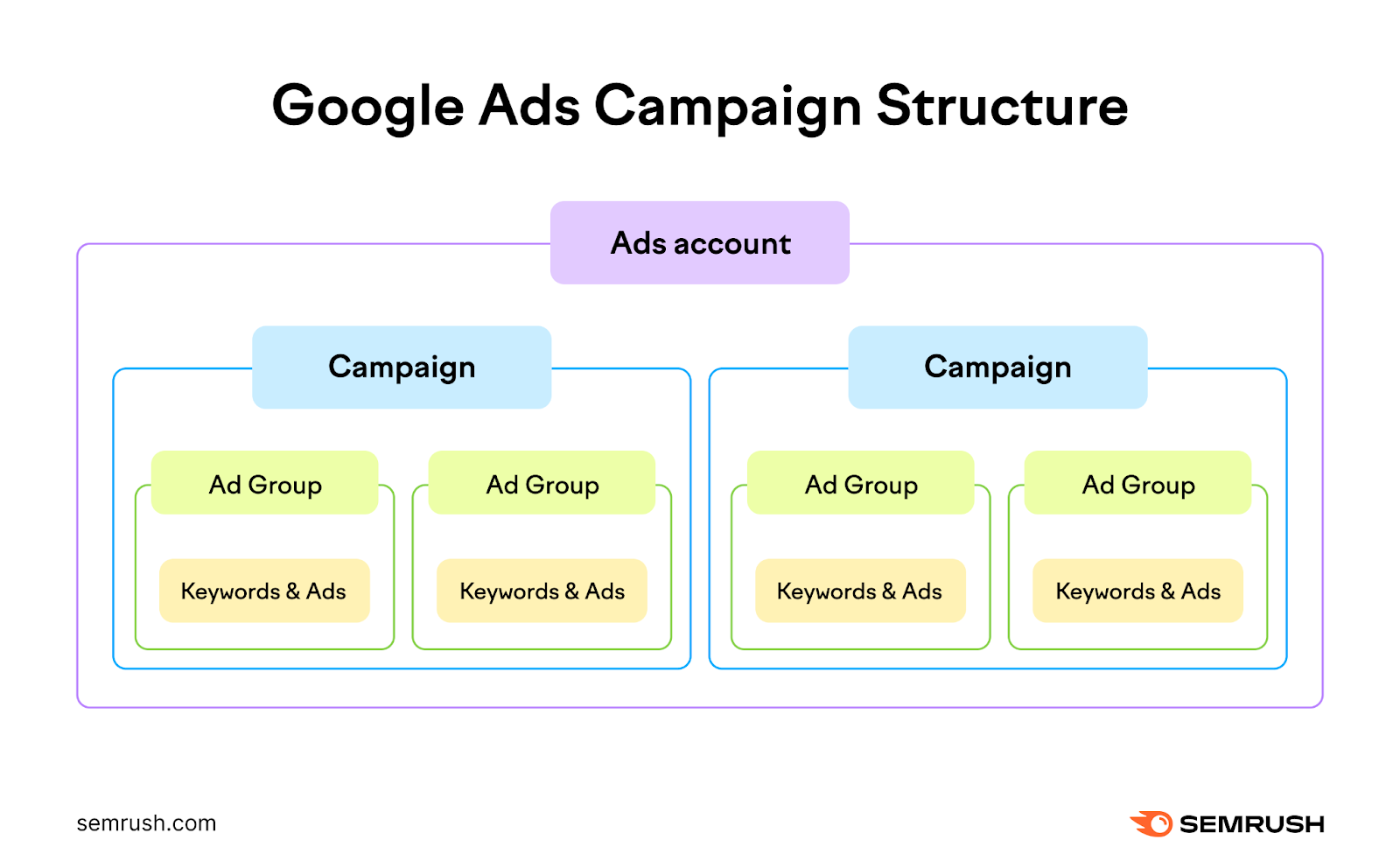
You can add negative keywords at the account, ad group, and campaign level.
Account level negative keywords apply to all campaigns within your account.
Instead of adding the same negative keywords to each campaign, you can manage them at the account level—saving time and reducing the chances of human error.
For example, you can create a list of search terms you consider harmful for your brand. And apply it instantly to all campaigns, at the account level.
Campaign level negative keywords apply to all ads within that campaign.
If you add “free” as a campaign level negative keyword, none of your ads in that campaign will appear for searches containing the word “free.”
Ad group level negative keywords apply to specific ad groups within a campaign.
Which gives you more control over which ads show up for which searches.
For example, let’s say you’re running a holiday shoe campaign. And you have an ad group for “running shoes” and another ad group for “dress shoes.”
You might want to add “formal” as a negative keyword for the “running shoes” ad group. And “casual” as a negative keyword for the “dress shoes” ad group.
Like so:
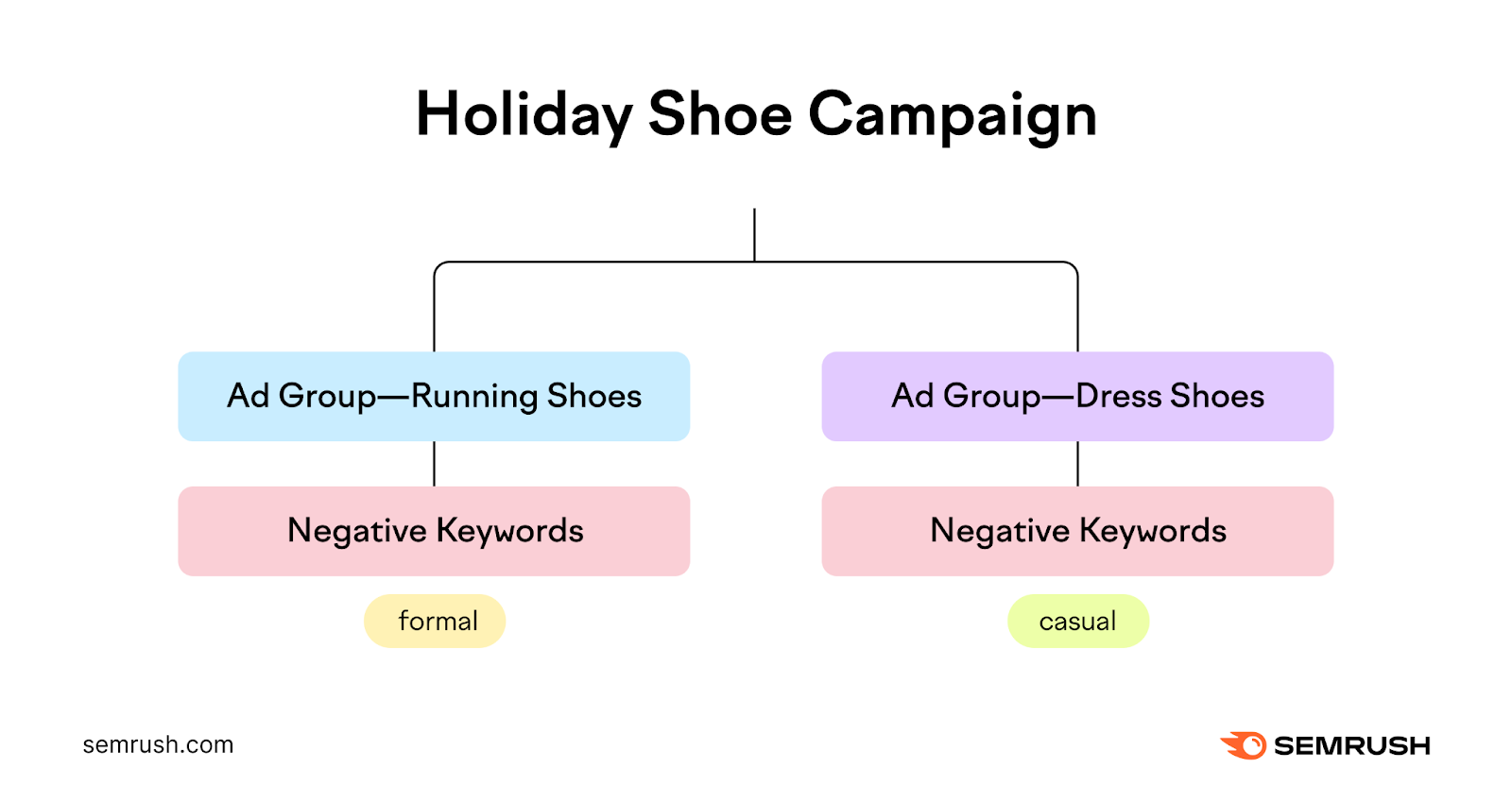
Use campaign level negative keywords for broad terms that are irrelevant for your entire campaign.
And use ad group level negative keywords for specific terms that are relevant to some ad groups but not others.
How to Find Negative Keywords
Finding negative keywords isn’t difficult. But it does require diligence and thoughtful analysis.
Here are four ways to identify negative keywords for your PPC campaigns:
Do Keyword Research
Start with some basic keyword research using a keyword research tool.
This helps you see what people are searching for in your niche. And uncover thousands of keyword ideas.
Tip: Create a free Semrush account and get 10 free searches per day so you can follow along.
Start by entering your campaign’s seed keyword into the Keyword Magic tool. Then, select your location, and click “Search.”
(A seed keyword is a broad keyword that represents your main topic.)
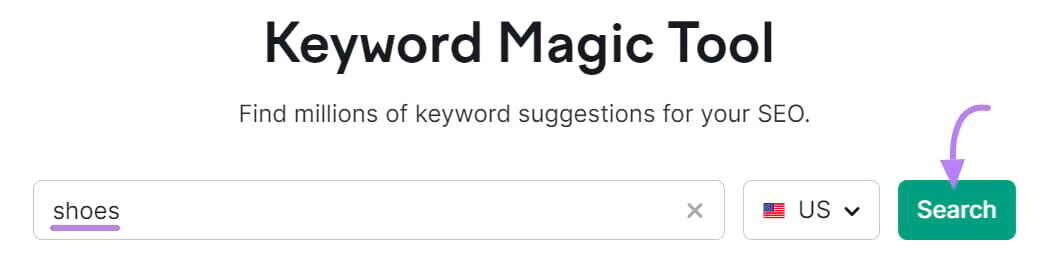
You’ll get a list of keyword ideas based on your seed keyword.
Including helpful metrics like average monthly search volume, search intent, cost per click (CPC), and more.
Like this:
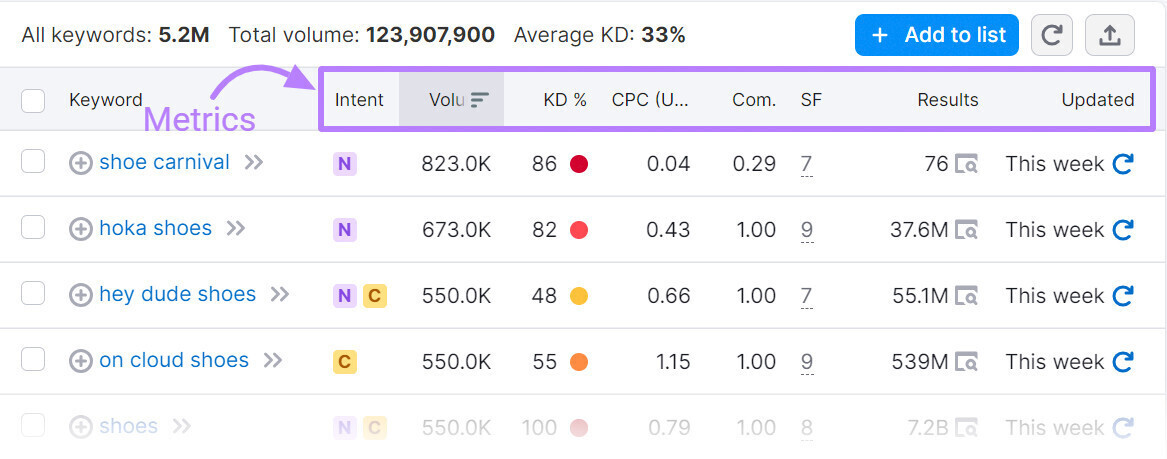
Note all the keywords that are irrelevant to your campaign.
For example, if you own a premium shoe store, you might find irrelevant search terms like “cheap shoes” or “outlet shoes” or even “second hand shoes.”
These are all potential negative keywords.
Pro tip: To uncover more ideas, use the Advertising Research tool to see the keywords your competitors are bidding on.
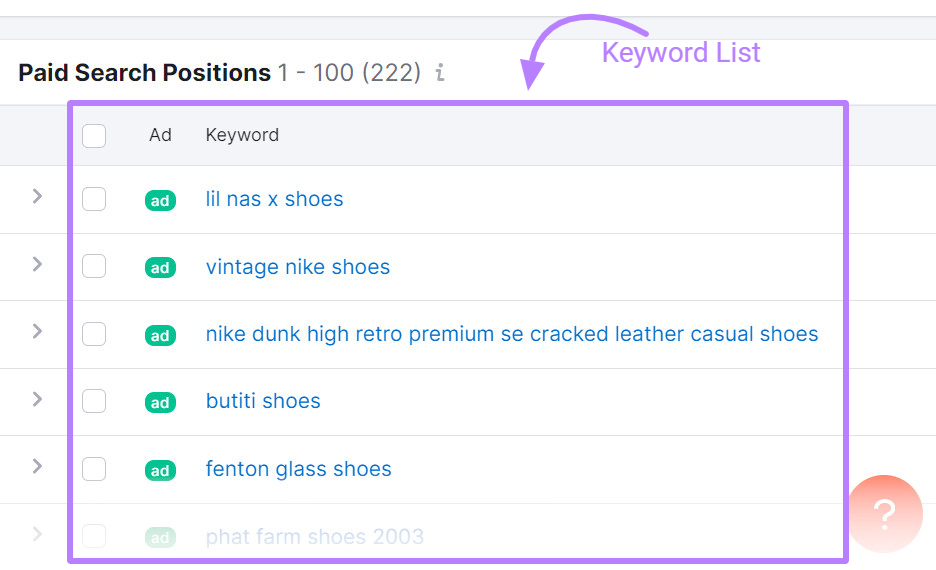
Further reading:
Perform Manual Searches
Another way to find negative keywords is to search manually on Google.
Then, browse the SERPs to scan for irrelevant ads, links, or keywords.
For example, if you sell professional mountain bikes, search for “mountain bikes.”
You may spot irrelevant keywords such as “E-Mountain” or “Recreational Bikes.”
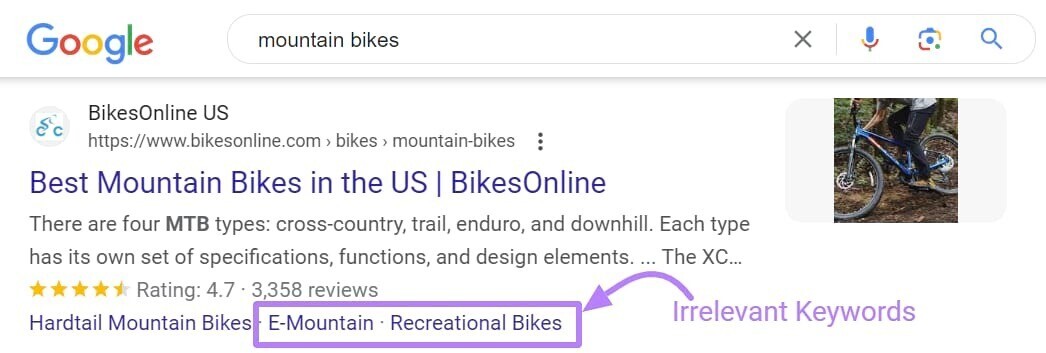
Add any unrelated keywords to your list of negative keywords.
Google’s autocomplete feature can also help you identify negative keywords.
Start typing your main keyword to see a drop-down list of related terms people search for:
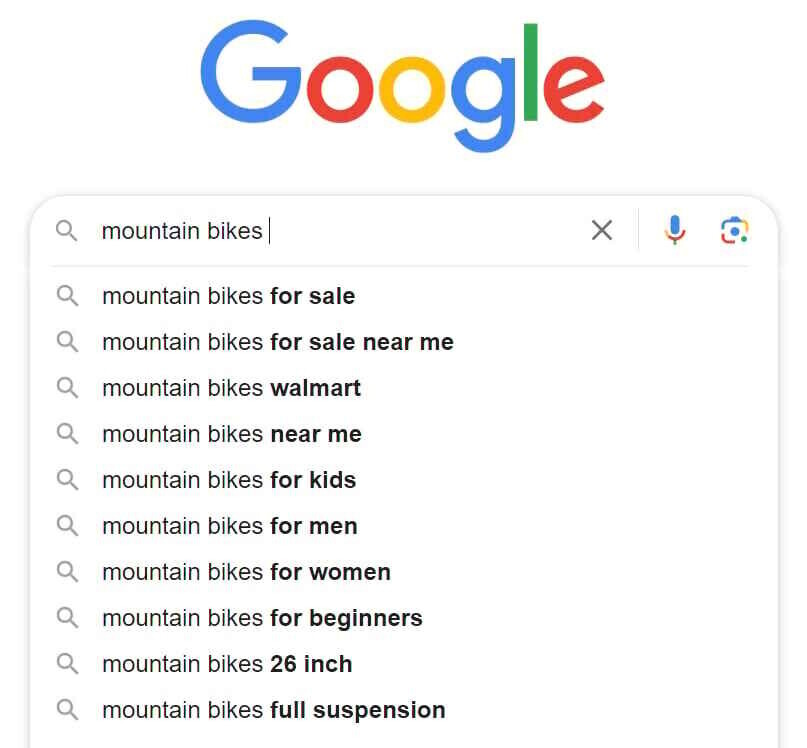
In this example, you could add “mountain bikes decathlon” and “mountain bikes walmart” to your list.
Those probably won’t be relevant to professional mountain bikers.
Add another letter after your keyword to see even more suggestions:
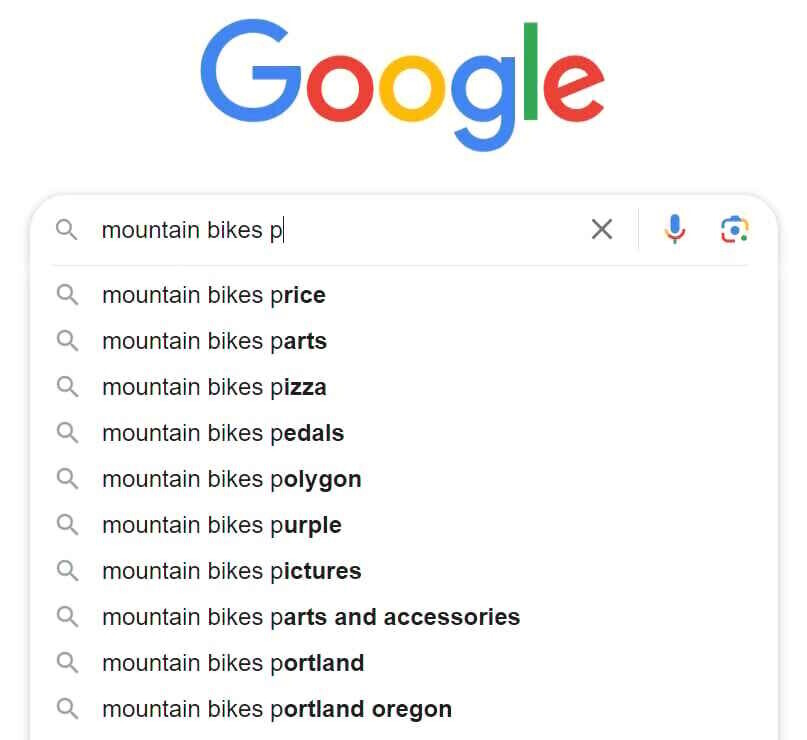
Tip: Perform manual searches for at least the top 10 keywords you’re bidding on. It’ll help you create a more comprehensive list of negative keywords.
Consult Google Keyword Planner
Google Keyword Planner is a free keyword research tool for PPC. And it can help you find negative keywords.
In the main menu, click “Discover new keywords.”
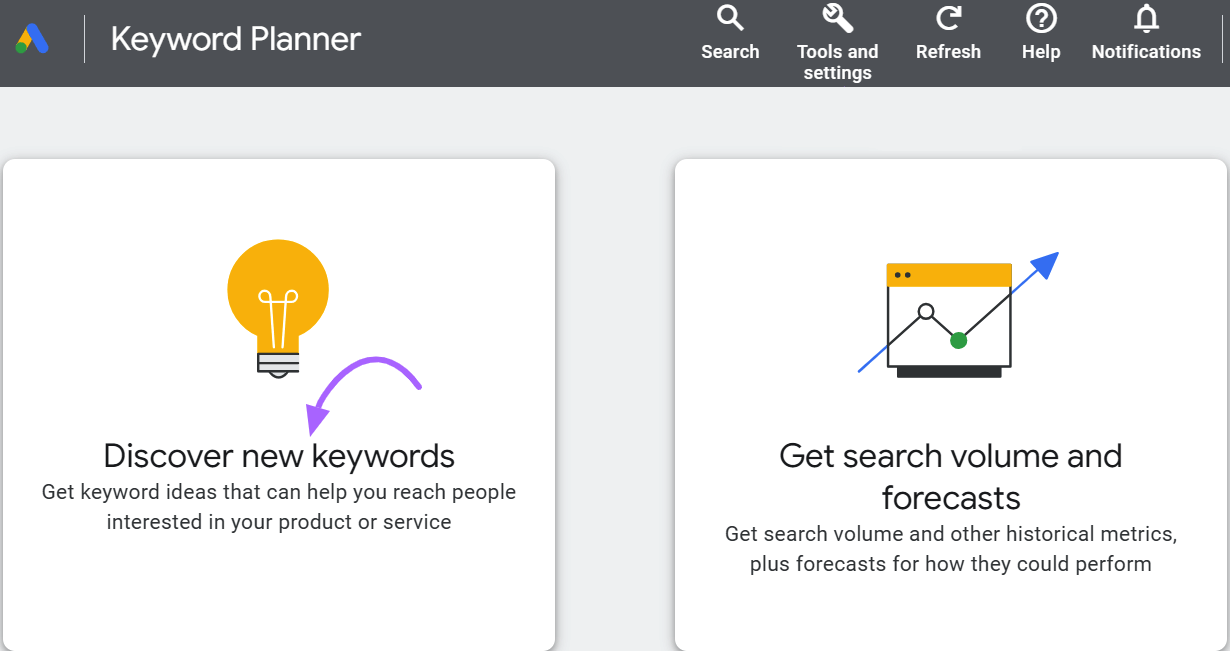
Then, input your main keyword and click “Get results.”
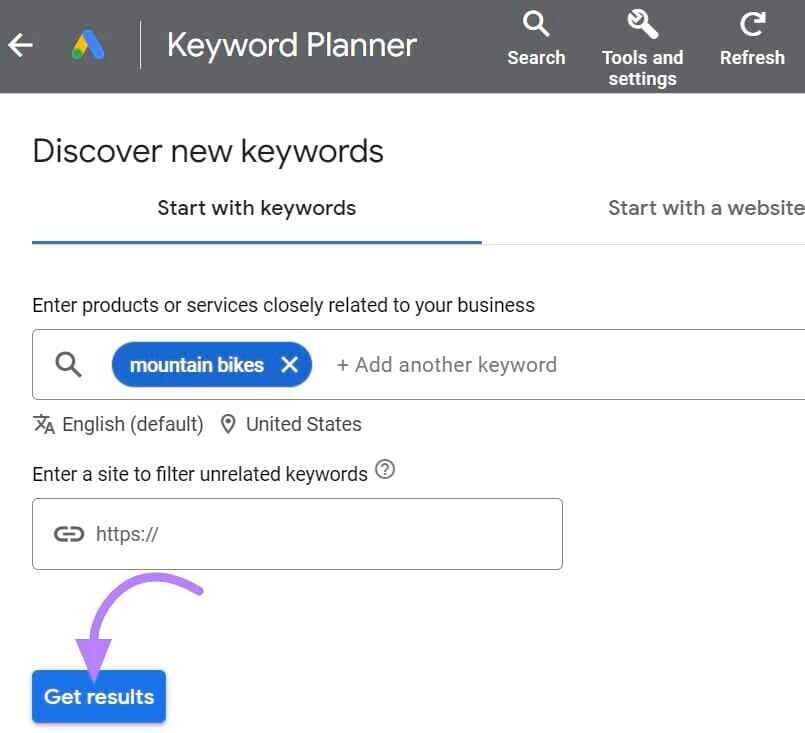
You’ll get a list of keyword ideas.
Like so:
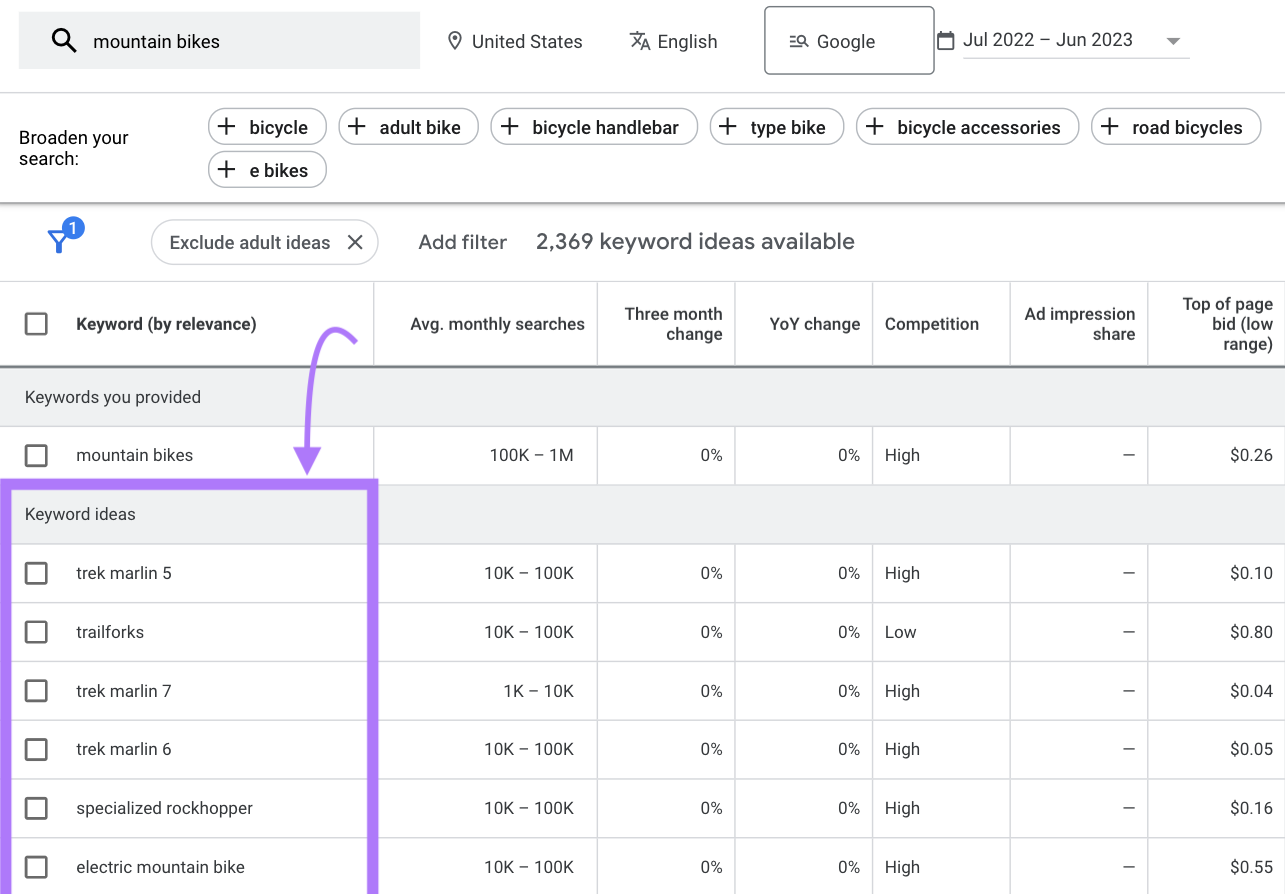
Look for any keywords that are irrelevant to your campaign and add them to your negative keyword list.
Further reading:
Analyze Google Ads Search Terms Report
Google Ads’ search terms report shows a list of search terms people have used that triggered your ad.
See it in your Google Ads account under “Campaigns,” “Insights & reports,” and “Search terms.”
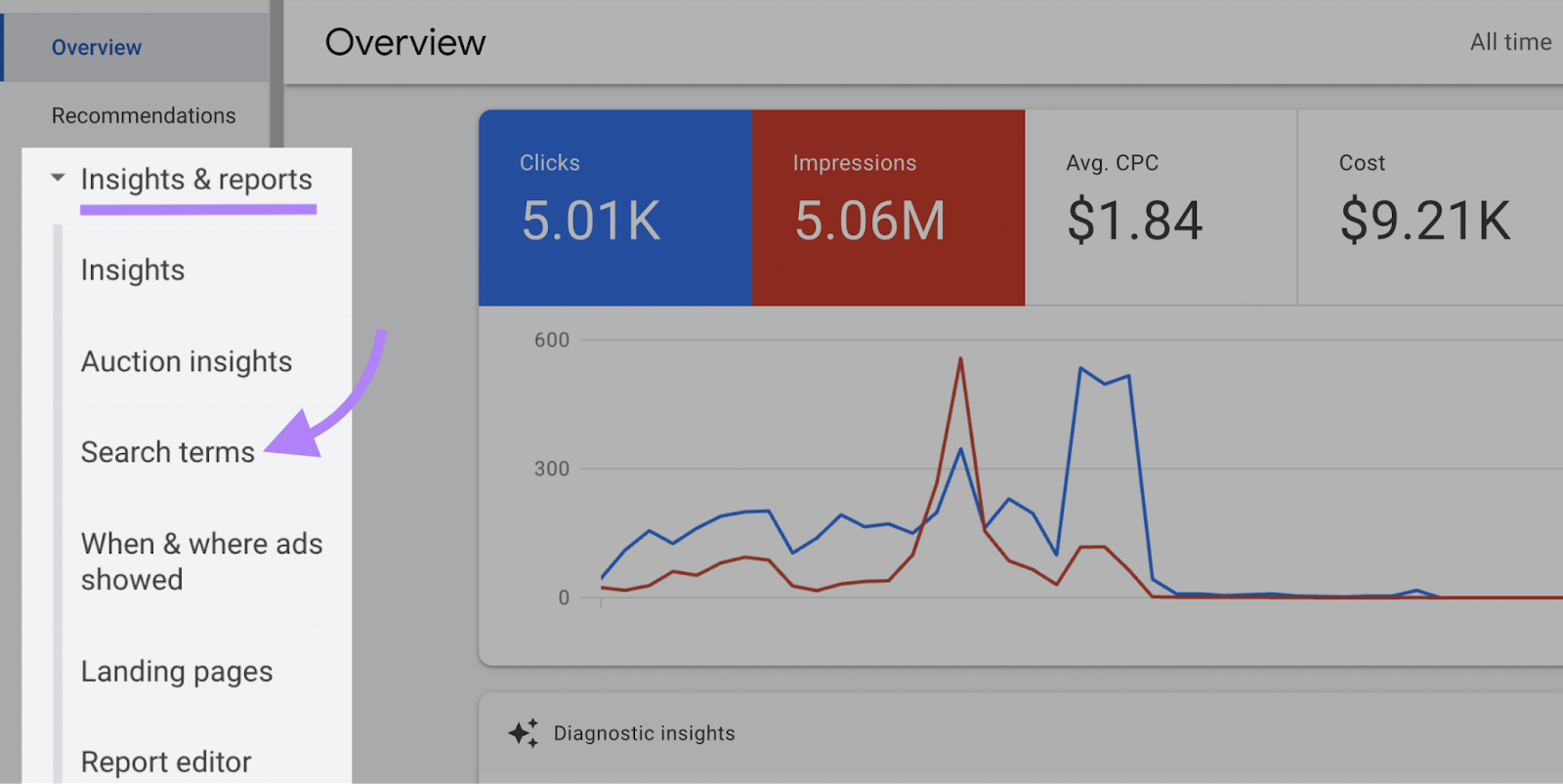
While browsing, you may find search terms that aren’t relevant to your campaign.
For example, in this case, we can see “winter shoes” and “do dogs need shoes.”
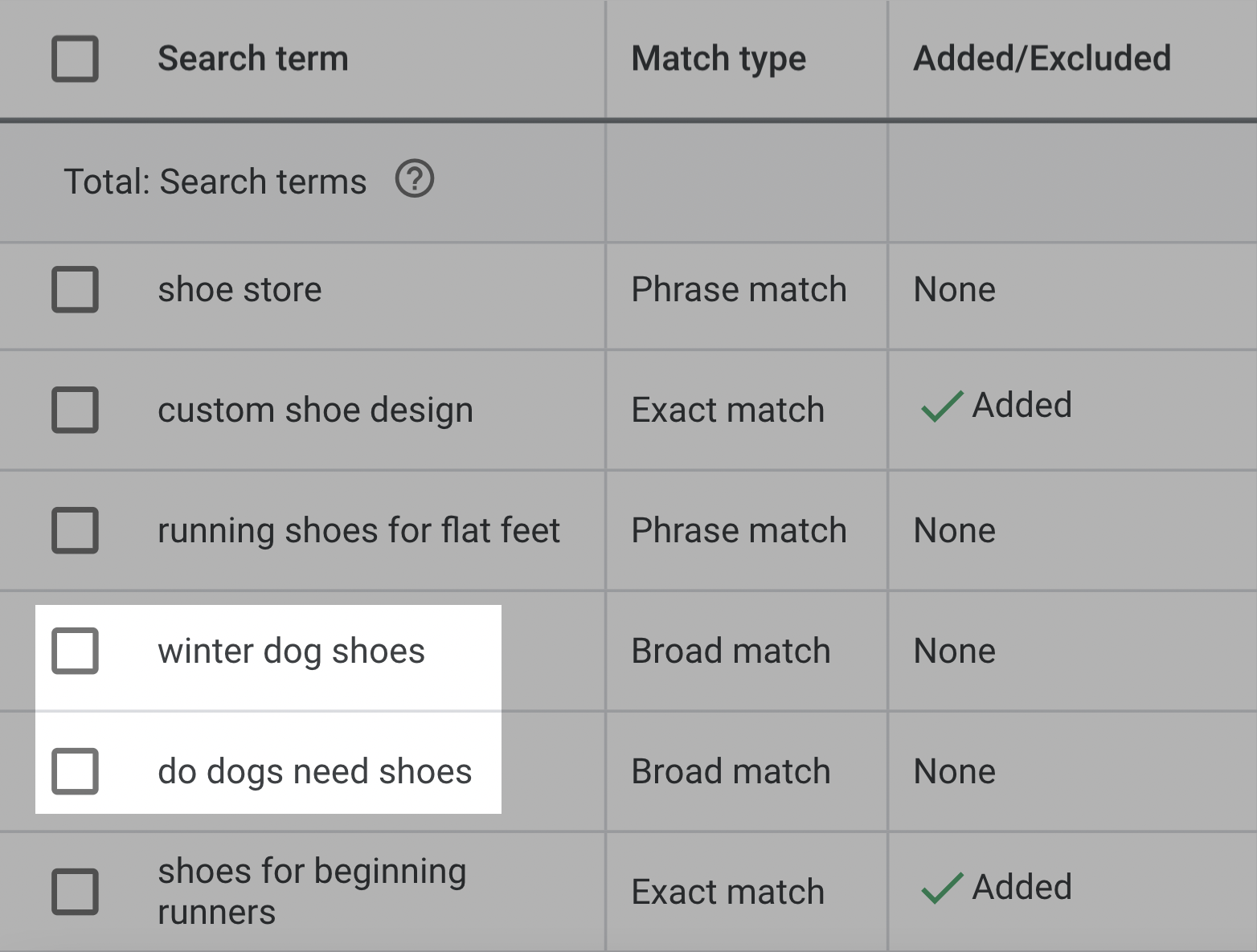
From here, you can add negative keywords directly to an ad group or campaign, an existing negative keyword list, or a new list.
How to Add Negative Keywords in Google Ads
After identifying the negative keywords for your campaigns, it’s time to add them to your Google Ads account.
Here’s how:
From the Search Terms Report
From your search terms report, check the boxes next to the keywords you’d like to add as negative keywords.
Then, click “Add as negative keyword.”
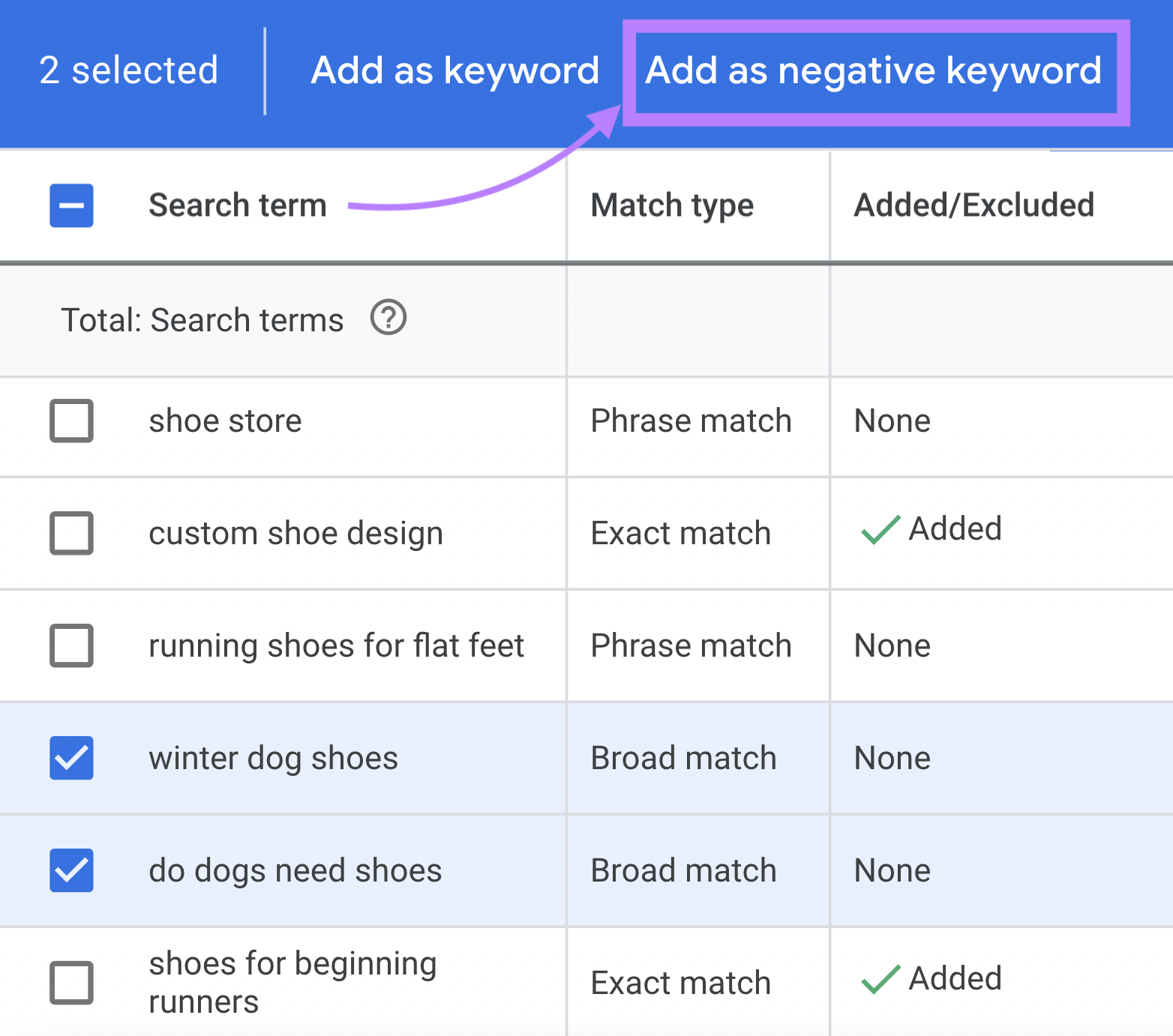
Now you can choose to add the negative keywords to an ad group, campaign, new negative keyword list, or an existing list.
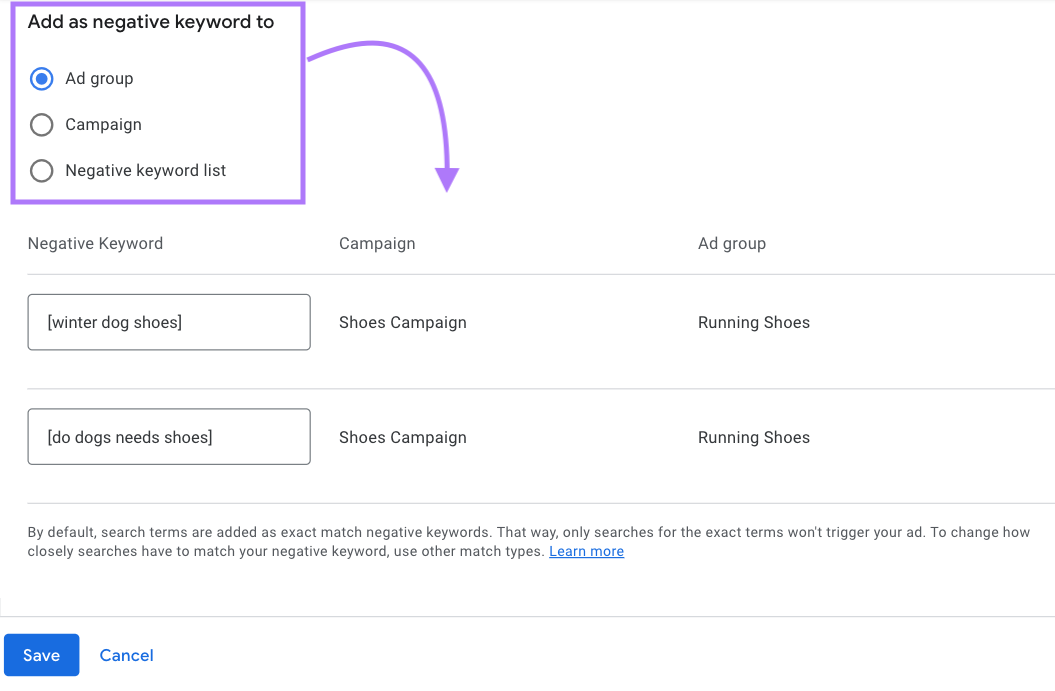
Select the option you want, and click “Save.”
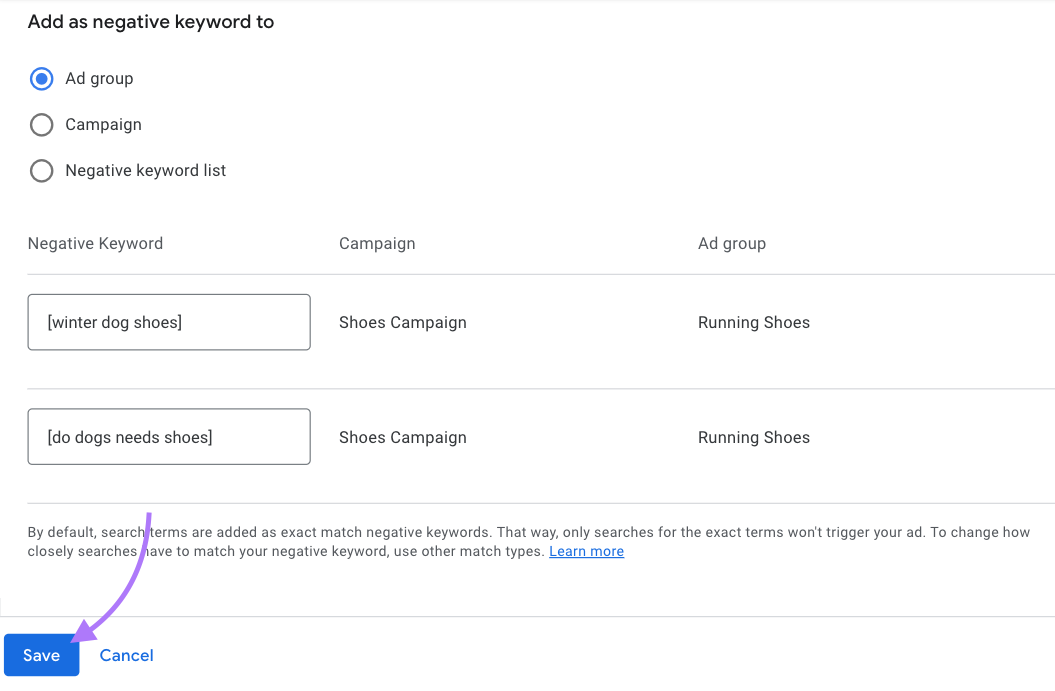
From the Dashboard
You can also create negative keyword lists outside of the search terms report.
In your Google Ads account, click “Campaigns.”
Then, select the “Audiences, keywords, and content” drop-down in the menu.
And click the “Plus” button.
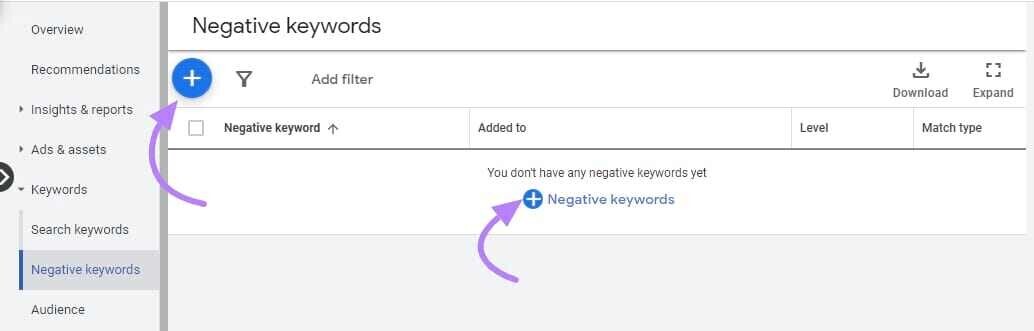
Click “Select a campaign” and choose the campaign you want to add the negative keywords to.
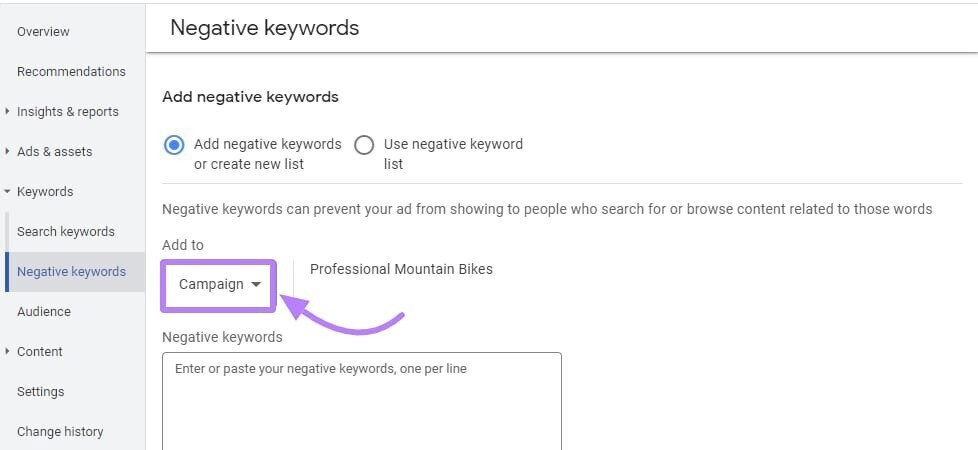
Enter your negative keywords. One per line.
You can indicate the match type by using the special symbols:
- Nothing for broad match: example
- Quotations for phrase match: “example”
- Square brackets for exact match: [example]
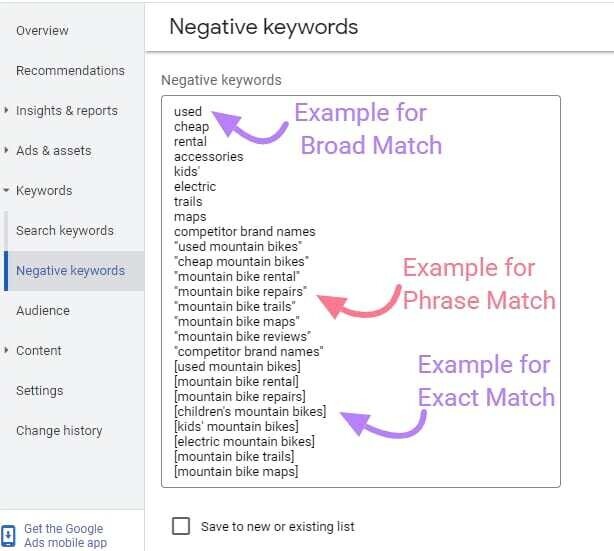
Then, check “Save to new or existing list.” And name your new list or select an existing list.
Finally, click “Save.”
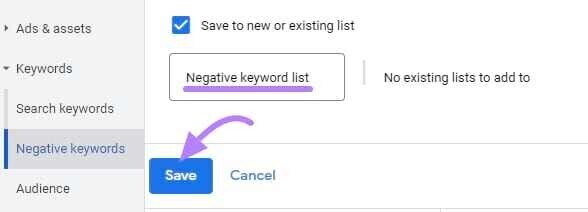
Apply Your Negative Keyword List to a Campaign or Ad Group
After creating your negative keyword lists, apply them to your campaigns or ad groups.
In your Google Ads account dashboard, click the “Campaigns” icon.
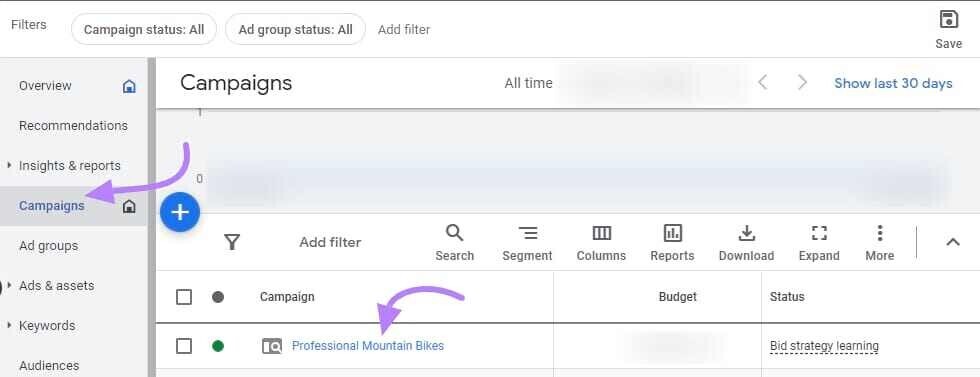
Select the campaign you want to add the negative keywords to. And click the “Audiences, keywords, and content” drop-down.
Then, click “Search keywords.”
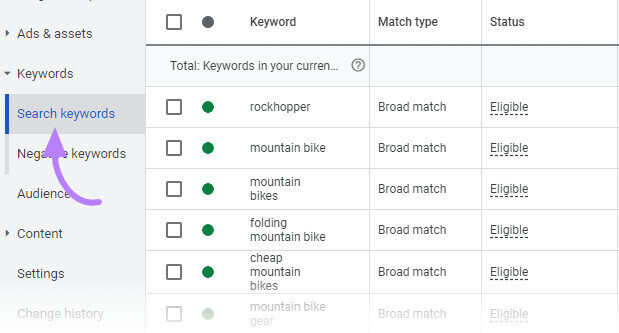
Click on “Negative Keywords” at the top.
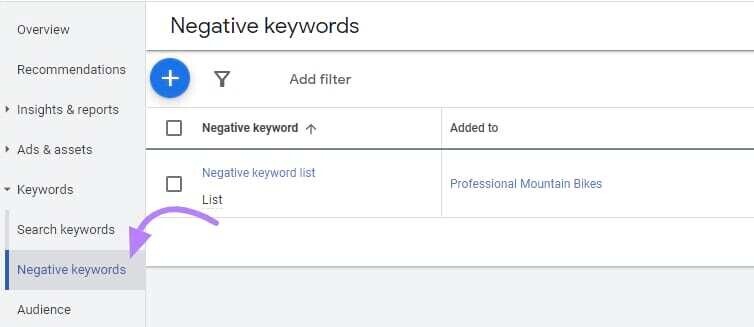
And click the blue “plus” button and select “Use negative keyword list.”
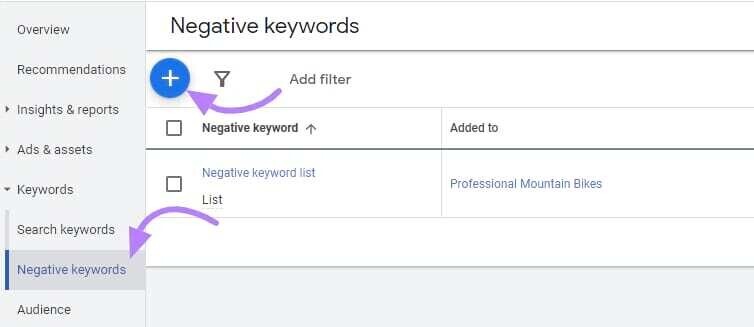
Now, check the box next to the negative keywords list you want to apply to the campaign.
And click “Save.”
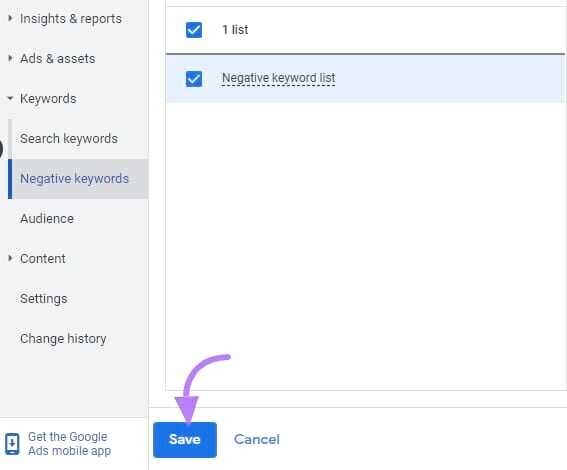
Negative Keywords Best Practices
To make the most of your negative keyword strategy, consider the following best practices:
Use Plural and Singular Keywords
The more specific you can be with your negative keywords, the better targeted your ads.
Add both singular and plural forms of your keywords to your list. So you can avoid showing up for searches that include either version.
For example, let’s say you don’t want to rank for “job.” You’d also want to add “jobs” to your negative keyword list.
This simple step can help you boost click-through rate (CTR) and block unwanted traffic from both singular and plural queries.
Use Different Match Types
You can also play around with different match types for your negative keywords.
For example, with broad match negatives, you can block out any search that includes your negative keyword.
Whereas with exact match negatives, you’re able to block out the exact term.
This gives you more control over which queries trigger your ads.
Find and Remove Low-Performing Keywords
Keep an eye on your search term reports and look for keywords that get lots of impressions but don’t perform well.
For example, keywords that have high impressions but low CTRs or low quality scores.
You can add these as exact match negative keywords to boost your CTR and quality score.
This way, you can make the most out of your advertising budget.
Continuously Monitor and Review
Regularly review and update your negative keywords and negative keyword lists.
Use the search terms reports, conversion data, and customer feedback to find new negative keyword opportunities (or evaluate how the current ones are performing).
Keep your negative keyword lists updated to ensure they’re still relevant and match your campaign goals.
Take It a Step Further
Finding and adding negative keywords is important. But don’t stop there.
PPC, like SEO, is constantly evolving. Rankings change, competitors change, algorithms change.
Which means:
You should keep an eye on your campaign data and frequently optimize your keyword lists.
And you can do that with a tool like the PPC Keyword Tool.
It can help you cross-reference keywords between different ad groups, add negative keywords you hadn’t considered, and seamlessly import everything into Google Ads.
And more.
Just import your keywords and the tool will automatically suggest recommendations.
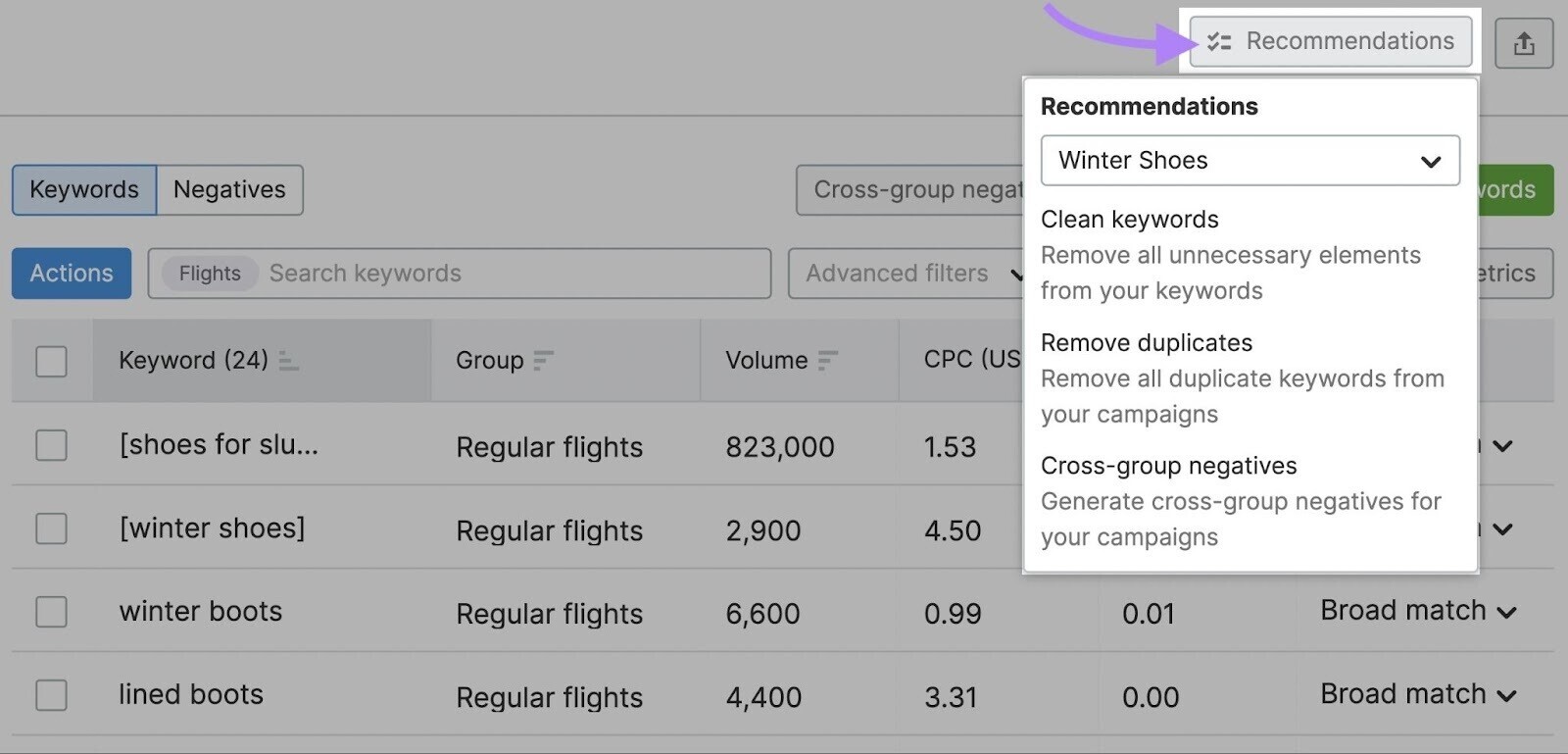
Do this monthly or every two weeks if you’re running multiple campaigns at once.
Source link : Semrush.com
