Postman workspaces are a way to organize your work with Postman. They can be used to share collections, environments, and variables with others.
There are Four Different Types of Workspaces in Postman:
- Personal workspaces are only visible to you.
- Private workspaces are only visible to you and to any team members you invite to them.
- Team workspaces enable you to share projects with collaborators and manage access to them within your team.
- Public workspaces enable you to collaborate on entities with anyone across the world.
To Create a Workspace:
- Sign in to your Postman account.
- Click on the “Workspaces” icon in the top left corner of Postman window.
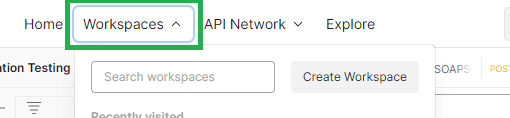
- Click on “Create Workspace” button.
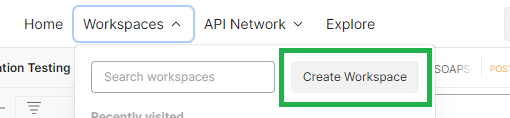
- Enter a name for your workspace and select whether you want it to be Public/Team/Personal and click on Create Workspace button.
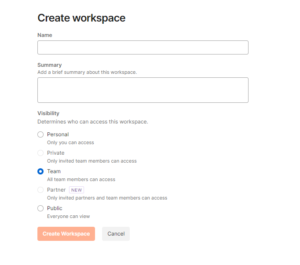
You can Include Collections, Environments, and Variables in a Workspace After it has Been Built:
- Click the Add Collection button and then pick the collection you wish to add.
- Click the Add Environment button and enter the desired values for the variables to be added to the environment.
- Click the Add Variable button and type the variable’s name and value to add a variable.
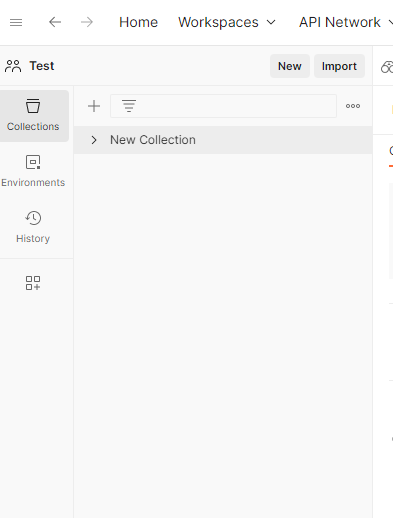
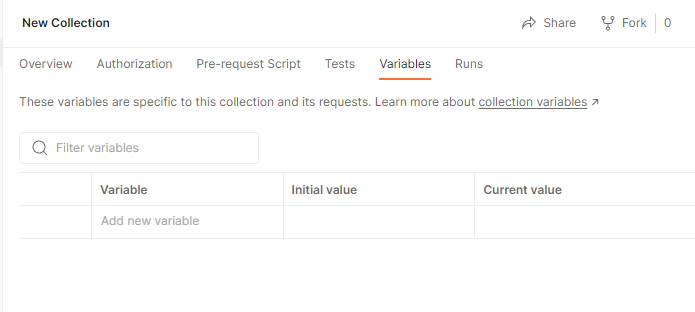
Workspace Editing:
You can change the visibility, configure the sidebar, and delete the workspace by following these steps:
- Select any Workspace.
- Click on the Workspace setting present at the top right corner.
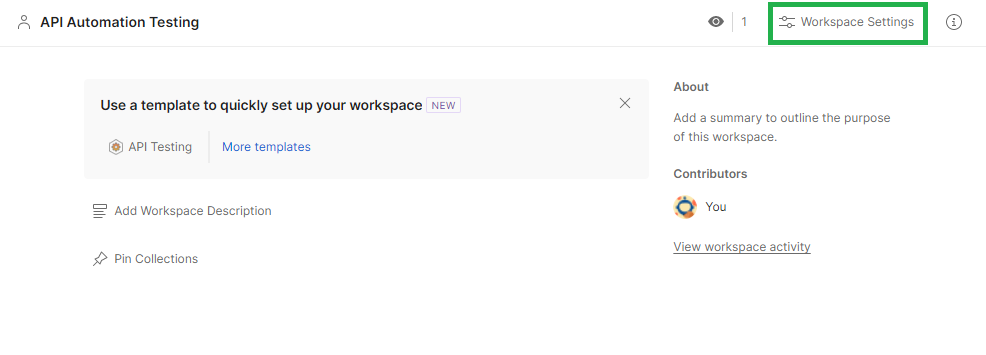
- On Setting you can change the Visibility of a workspace. Configure the Sidebar of the Workspace and Delete the workspace.
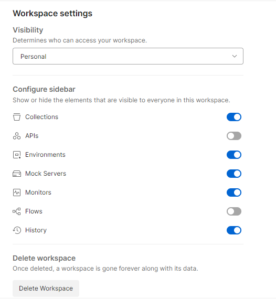
Sharing Workspaces:
You can invite team members, groups, and external users to collaborate in a workspace by navigating to the workspace and selecting Invite in the upper-right corner.
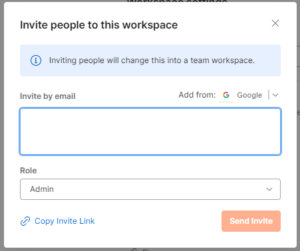
Your ability to share workspaces with teammates depends on your workspace role:
Workspace Admin: – Can invite Postman co-workers or outside users to private, team, public, and personal workspaces and give them a workspace role. Postman will notify Team Admins of any requests to add external users to workspaces made by Workspace Admins. An invitation to join the team will be extended to the person after approval.
Workspace Editor: – External users may be invited to the team and public workspaces, but they cannot be given workspace roles. If a teammate wants access to a private workspace, Workspace Editors using the Postman web app can copy and share a URL to the workspace with them.
Workspace Viewer: – Inviting co-workers to private, team, or public workplaces is not possible. When viewing a private workspace, a colleague can request access by copying and sharing a link to the workplace with another Workspace Viewer using the Postman web tool.
Workspaces are a great way to collaborate on API testing. They allow you to share your work with others and get feedback on your tests. Workspaces are also a great way to organize your work and keep track of your tests.
Here are some Benefits of using Postman Workspaces:
Collaboration: – Workspaces allow you to share your work with others and get feedback on your tests. This can help you to improve the quality of your tests and ensure that they are comprehensive.
Organization: – Workspaces can help you to organize your work and keep track of your tests. This can help you to save time and be more efficient.
Security: – Workspaces can be public or private, so you can choose who has access to your work. This can help you to protect your intellectual property.
Scratch Pad:
Other than Workspace Postman has another place where you can store your data known as Scratch Pad.
You can temporarily store requests and collections on the Scratch Pad. You begin with a Scratch Pad when you join up for Postman. The Scratch Pad can be used to quickly create a new request or collection as well as to experiment with requests and collections. The Scratch Pad is not, however, a permanent repository. Your data in the Scratch Pad is lost when Postman is closed.
Your Postman data is permanently stored in a workspace. You are allowed to make as many workspaces as you wish and share them with others. Your Postman data can be arranged by project or teams using workspaces.
Here is a Table that Summarizes the Key Differences Between the Scratch Pad and Workspaces:
| Feature | Scratch Pad | Workspace |
| Temporary or Permanent | Temporary | Permanent |
| Sharing | Not Sharable | Sharable |
| Organization | Not Organized | Organized by project or team |
| Collaboration | Not Collaborative | Collaborative |
How to Move Data from Scratch Pad to a Workspace:
- Choose Settings by clicking the settings button in the header.
- Select Migrate Data under the Data tab.
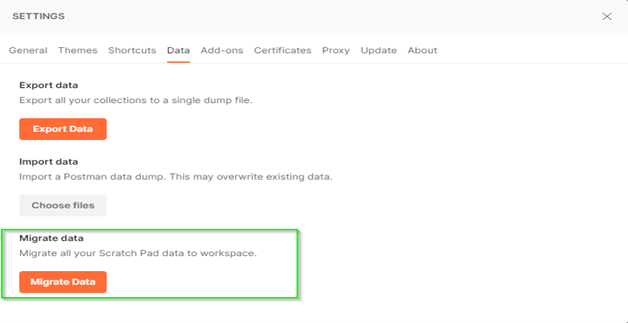
- Select Move Data after choosing the workspace to which you wish to move your data. You can also create a new personal workplace for your data.
The workspace you chose receives a copy of all of your collections, environments, and history from the Scratch Pad. Open tabs are not transferred.
Which one you choose depends on your needs. If you need a temporary space to store requests and collections, or if you only need to work on your own, the Scratch Pad is a good option. If you need a permanent storage space for your data, or if you need to collaborate with other people, a Workspace is a better choice.
