Understanding your competitors’ marketing activity is important if you want to beat them. But how exactly can you view and track their activities?
It’s simple—you can use a tool like Ahrefs to find out.
If you want to get an overview of the organic search competition in your industry, the first step is to identify your competitors.
It takes less than 30 seconds to do this using Ahrefs’ Site Explorer.
Let’s start by entering a domain in the search box. For this example, we’ll enter prowritingaid.com, a Grammarly competitor, into the search box.
After that, click the “Organic competitors” link on the left-hand side tab.
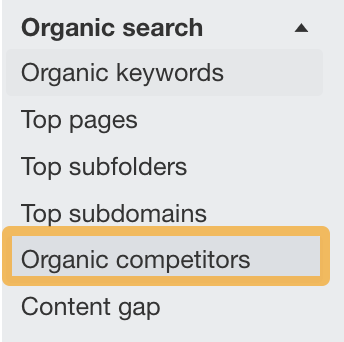
Sidenote.
I selected “Don’t compare” to keep the visuals simple, but you can compare dates if you wish.
From this chart, we can see ProWritingAid’s top five competitors.
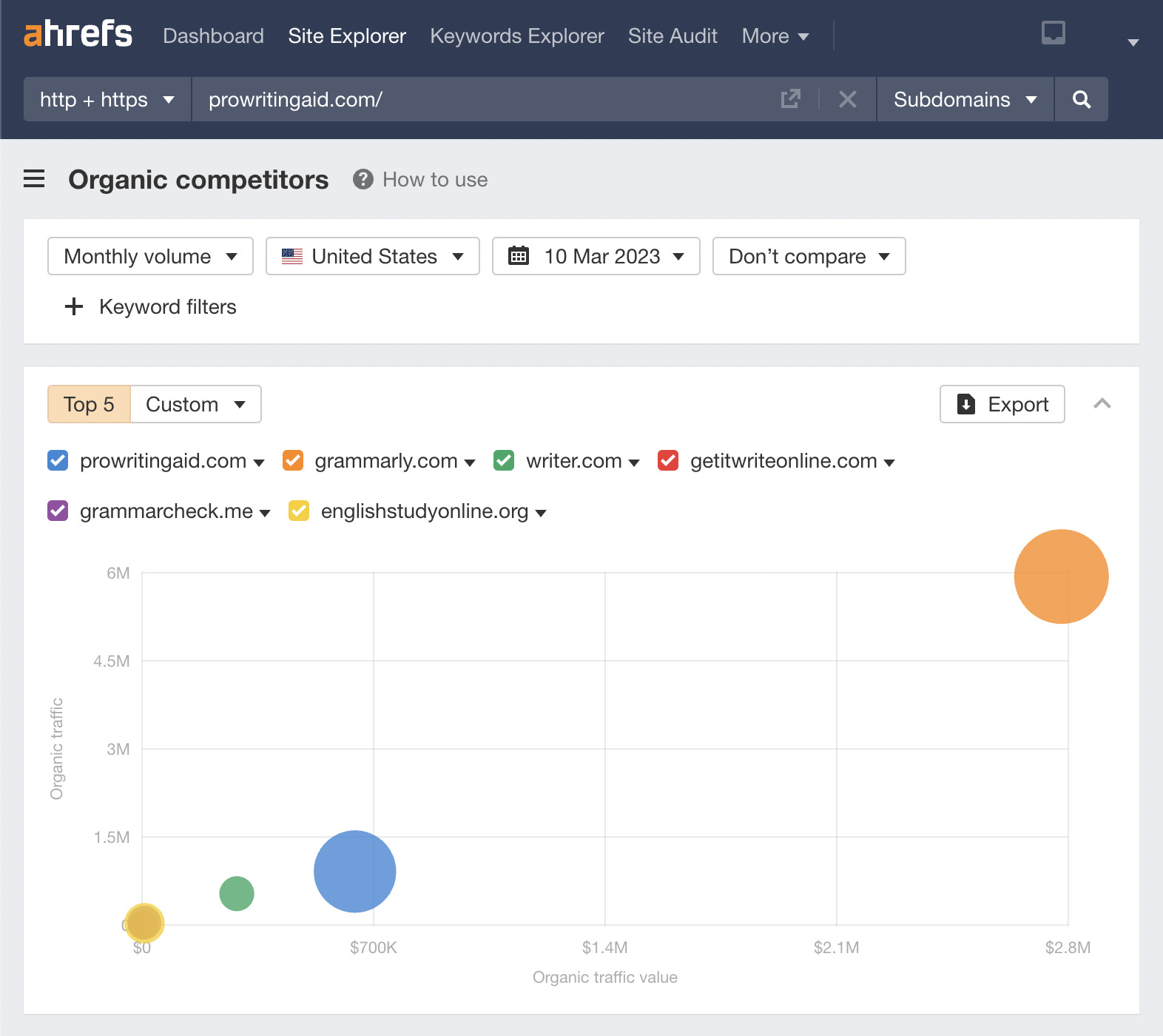
We can see that Grammarly outperforms everyone here. It also has the highest level of organic traffic and organic traffic value. Let’s spy on its marketing activity and see what makes its strategy so powerful.
To do this, let’s scroll down to the Top competing domains report to look at Grammarly’s marketing activity metrics.
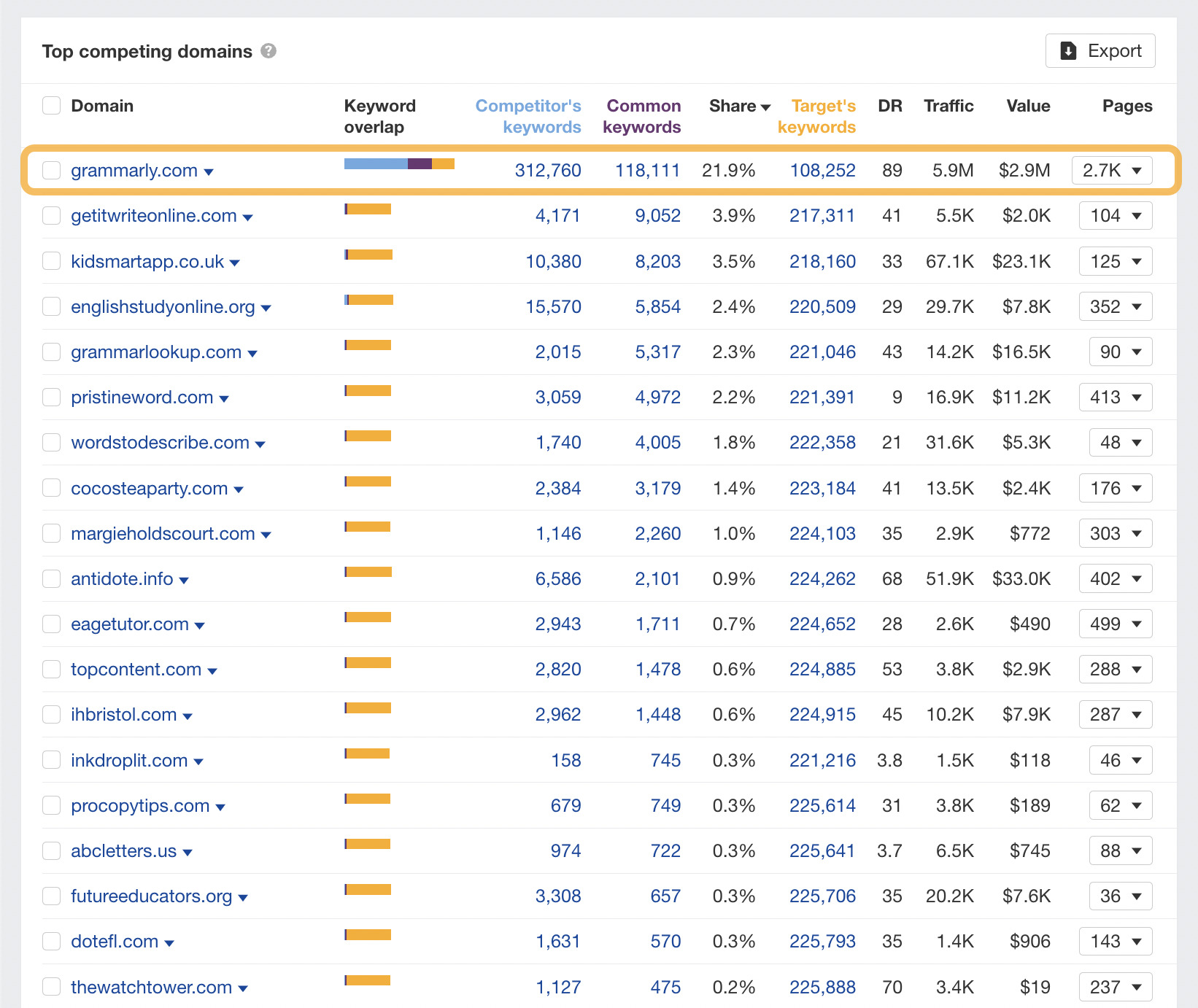
When it comes to DR (Domain Rating), traffic, value, and share, it seems as though Grammarly is way ahead of the competition. It also has a lot of pages.
Another way we can spy on it is by clicking on the downward-facing caret by the domain name, which gives us access to a powerful menu.
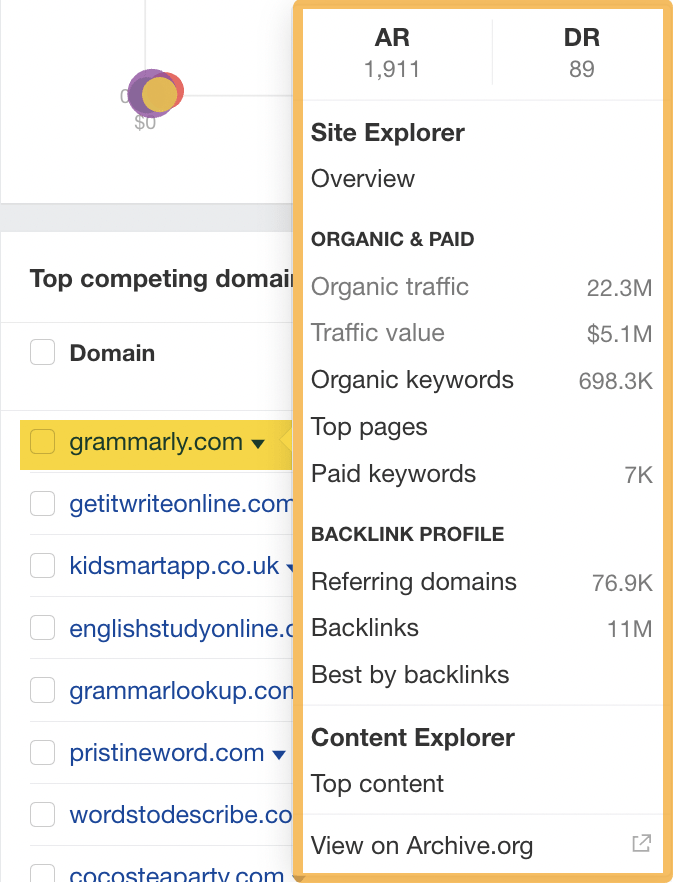
The type of information we can get is:
- Organic and paid keywords.
- The links.
- The top-performing content.
- The entire history of the site on archive.org.
- An overview of the general performance in Overview 2.0.
Tip
If you had multiple competitors to analyze, you could use the “Top competing domains” list to analyze them in this way. This gives you a quick overview of their performance.
Moving along the top row to the right-hand side, we can learn more about:
- Competitor’s keywords
- Common keywords
- Target’s keywords
Clicking on the numbers takes us to different variations of the Content Gap report. This can be useful for understanding if your content covers as many keywords as your competitors.
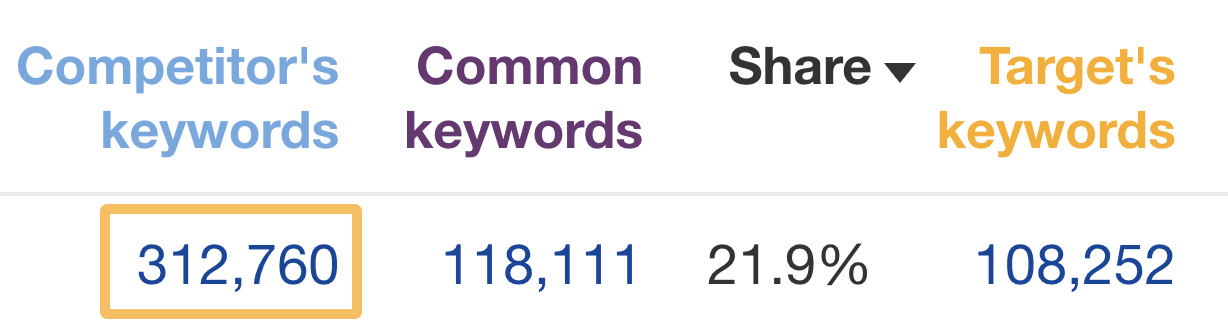
For example, using the Content Gap report, we can see which keywords Grammarly ranks for, but our site doesn’t—in a direct comparison. I find this one of the most useful reports in this section.
This is what it looks like:
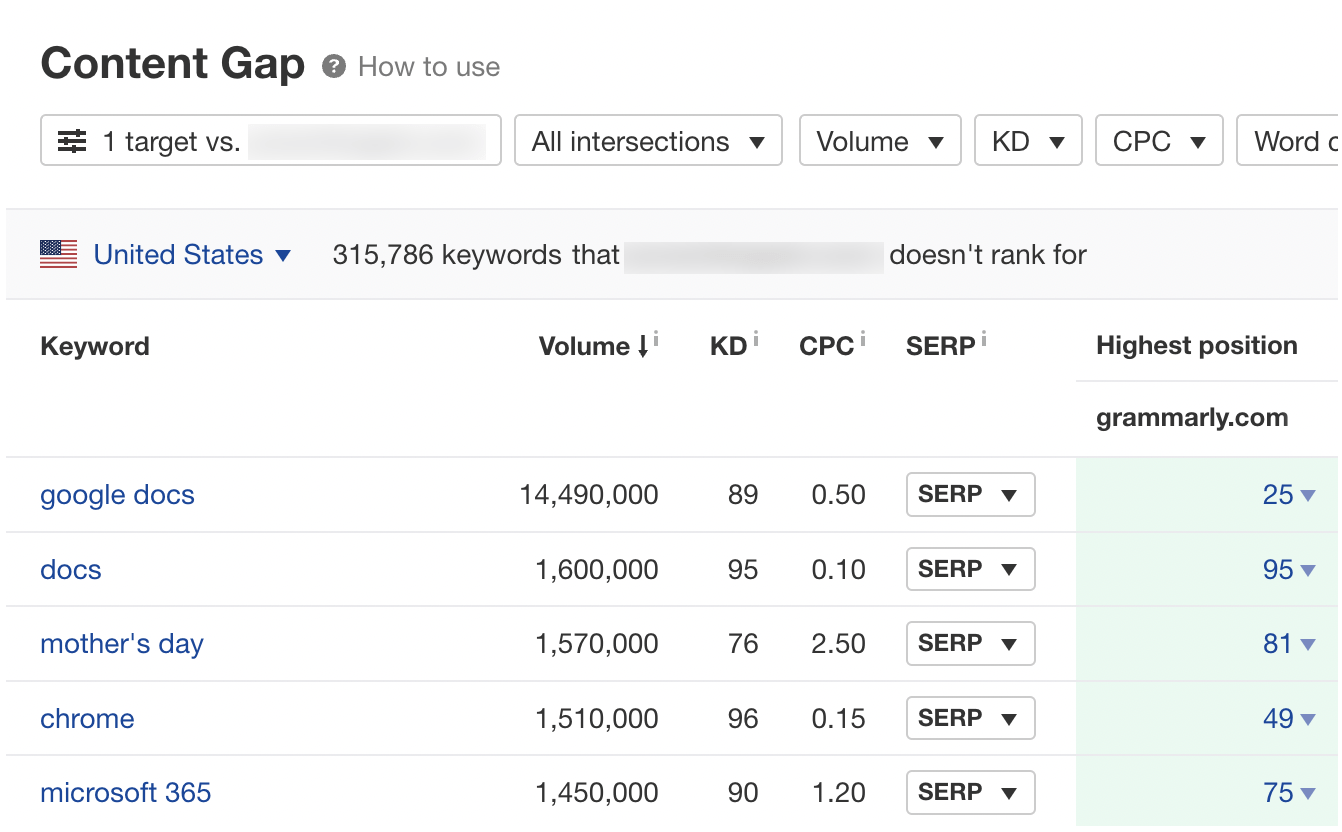
Once I reach this stage, I filter keywords by low Keyword Difficulty (KD) to look for quick wins. That way, you can create a competing piece of content to outperform your competitors.
We can use Ahrefs to spy on the organic keywords for any website.
If we enter Grammarly’s website into Site Explorer and head over to the Organic keywords report, we can see the keywords its website ranks for.
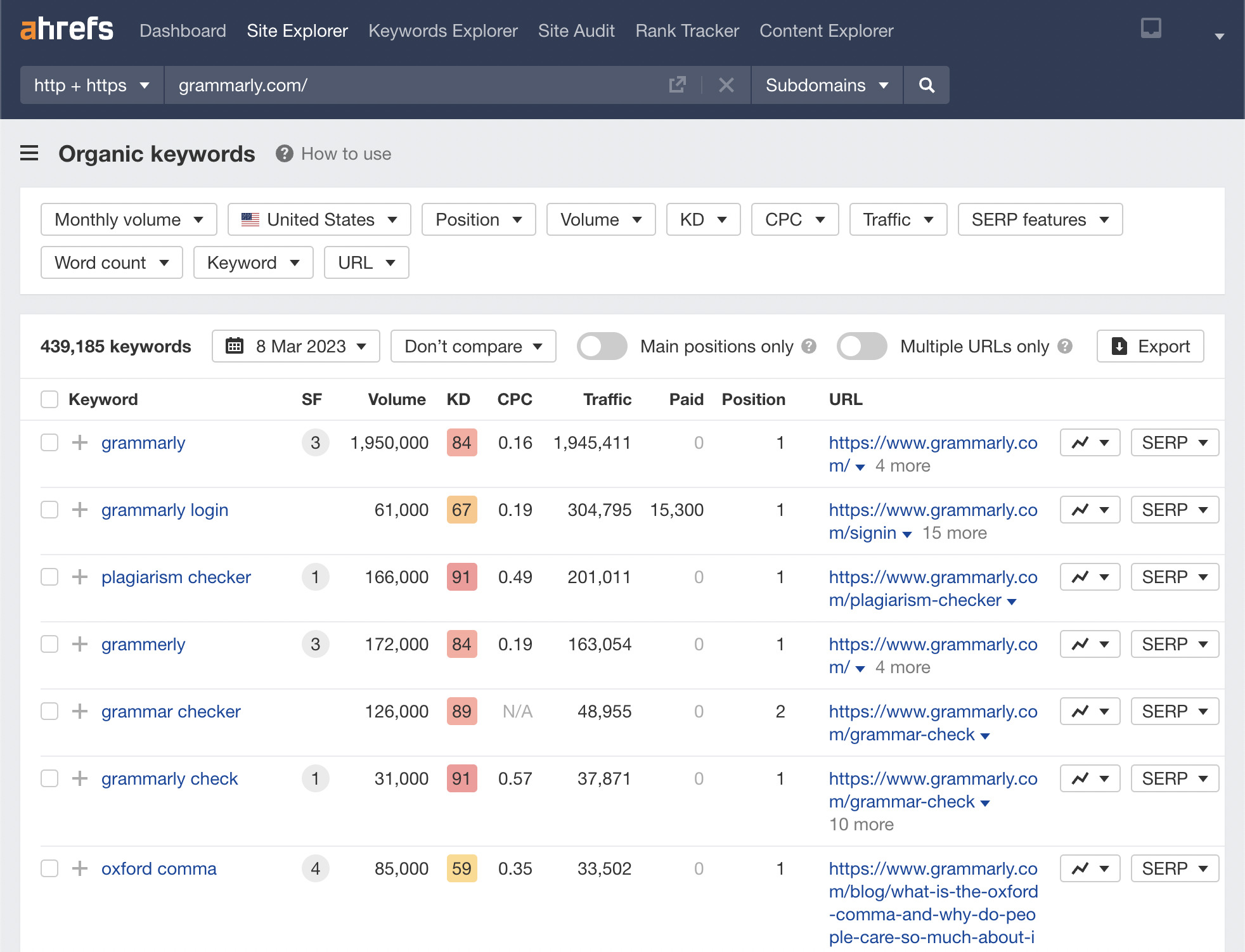
Here’s what I look at when spying on a competitor while using this report:
- I check the KD column – How hard are these keywords to rank for? How much effort will I need to put in to surpass my competitor?
- I check the “traffic” column – How much organic traffic are these keywords driving on your competitor’s site? What’s the prize?
- I check the SERP features in the URL column – Does it have any SERP features I can try to rank for?
From this analysis, it’s possible to determine whether targeting these keywords is worth your time. In more simple terms, it’s an effort-to-reward ratio analysis.
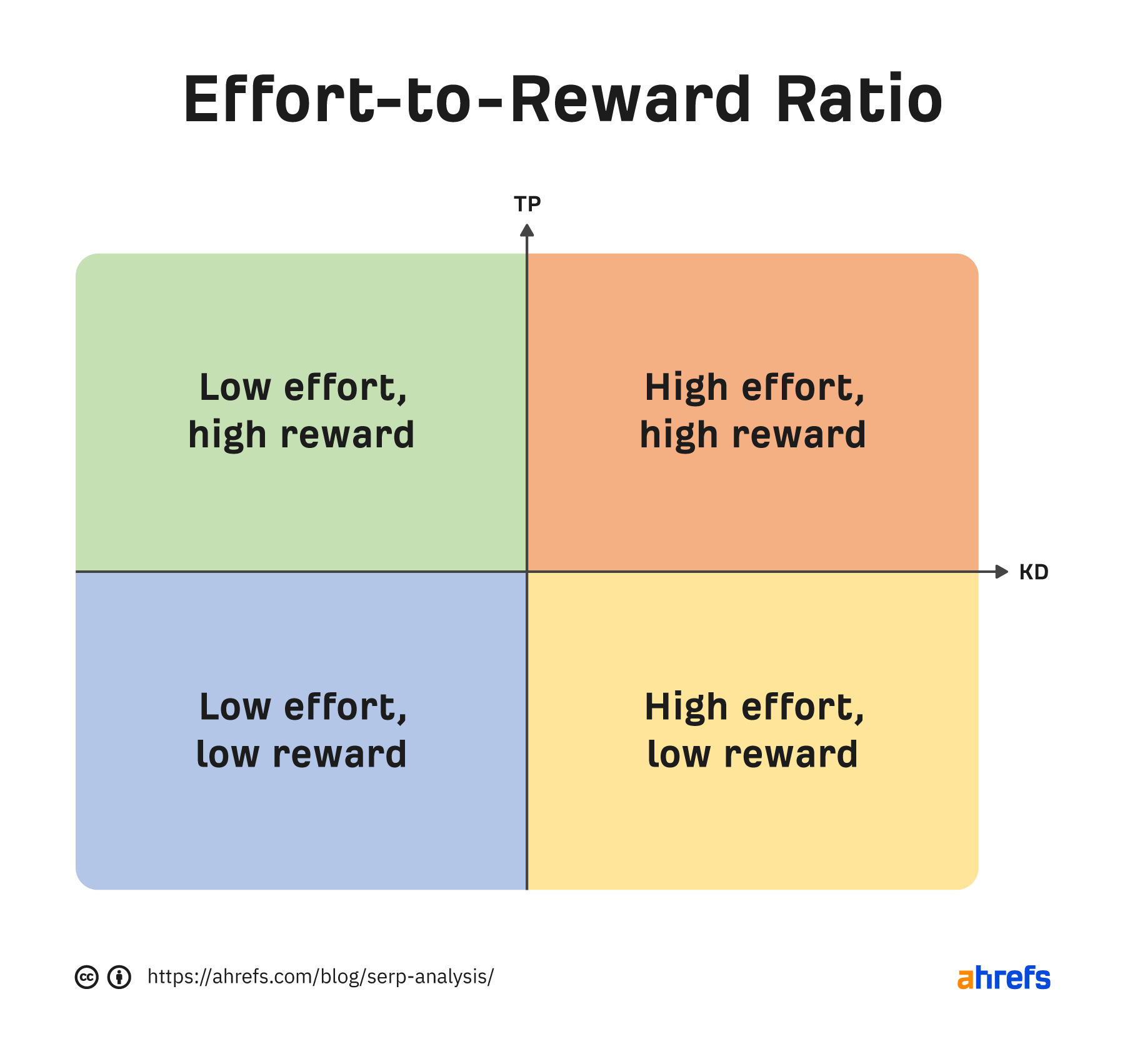
The key point here is that effective organic search marketing needs to be targeted. Otherwise, you will just be hoping that something sticks.
There are two main ways to spy on your competitor’s website traffic and rankings:
- Using Ahrefs’ Site Explorer – Best for quick checks.
- Using Ahrefs’ Rank Tracker – Best for long-term monitoring of activity.
Tracking a competitor’s organic traffic in Site Explorer is as simple as entering the domain name and clicking search. We can then see the “Organic search” keywords and traffic in the Overview report.
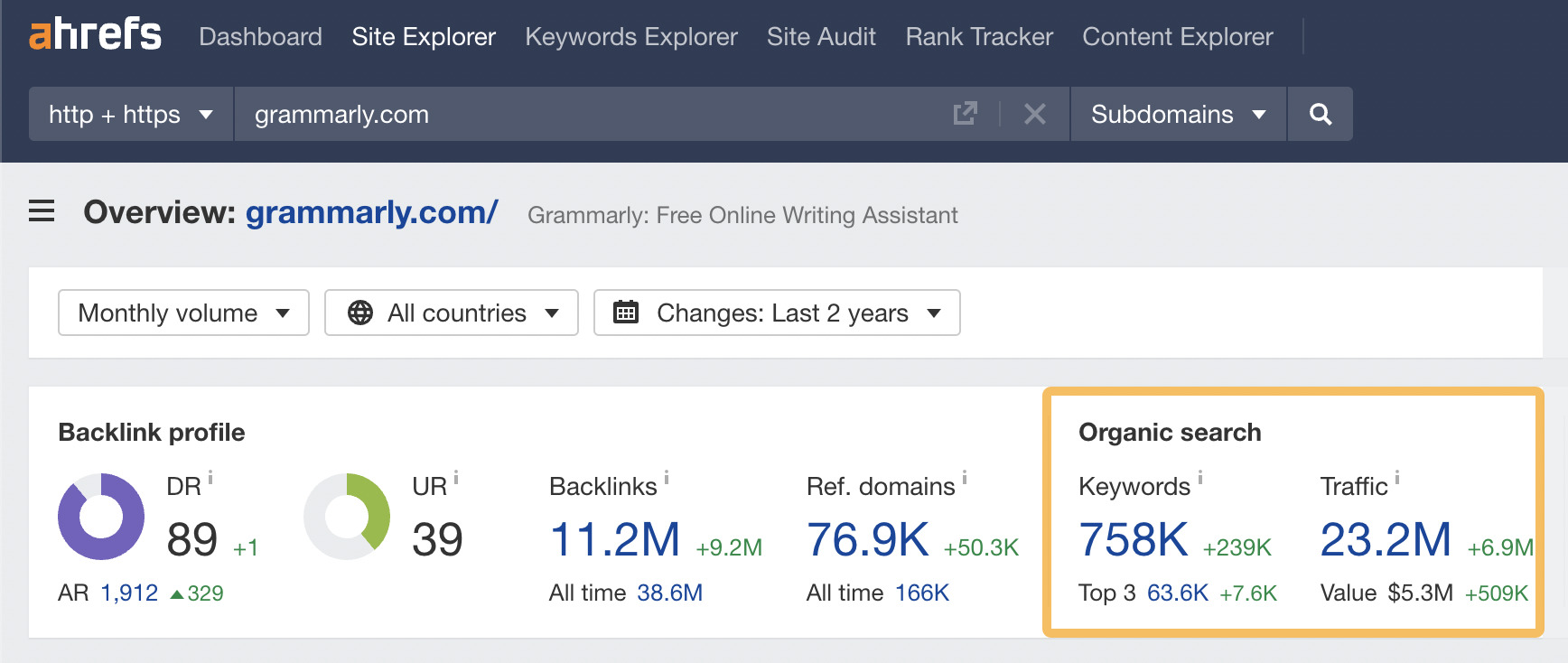
If we go to its traffic (click on the 23.2M number), it will take us to the Top pages report. From here, we can see our competitor’s rankings at the bottom of the page.
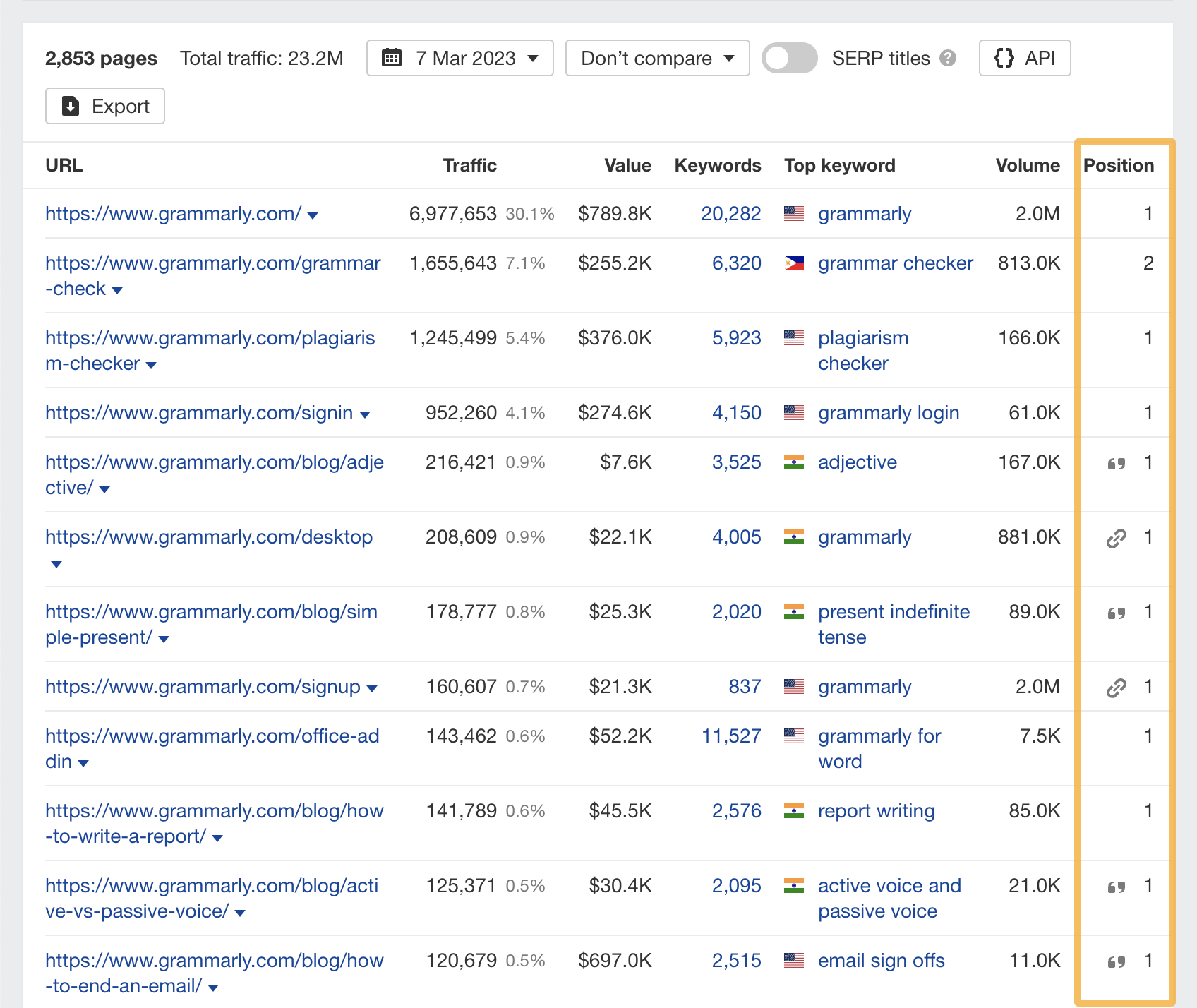
Tip
Another way to track keyword wins and losses for any website is to use the Calendar feature.
Here’s what it looks like:
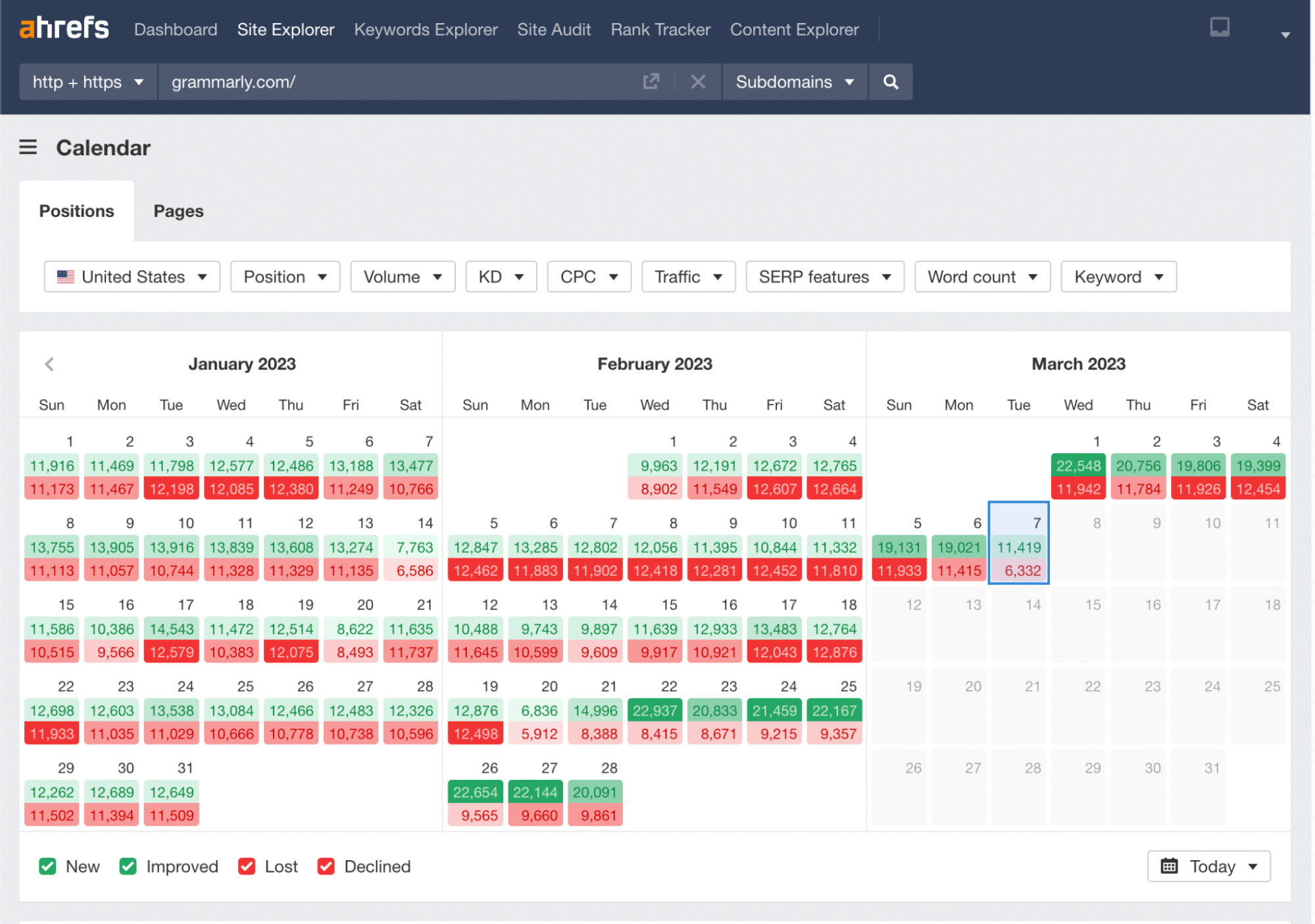
Clicking on the calendar on a specific day shows you the wins and losses for the website’s keywords for that particular day.
Let’s say we only want to view the keywords that have improved in position. We can do this by going to the checkboxes in the bottom left-hand corner and deselecting everything apart from “Improved.”
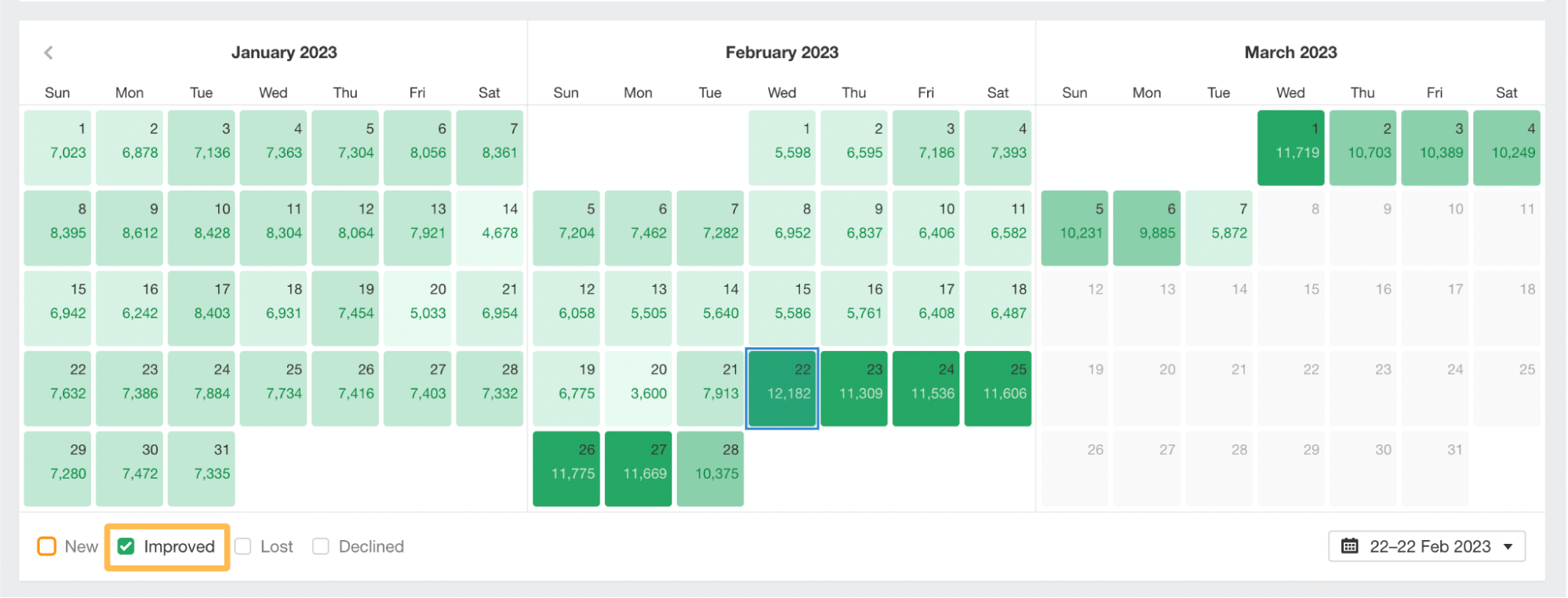
We can now see significant improvements in keyword positions on February 22–27.
We can click on a day on the calendar to check the keywords that improved positions. I’ve selected February 22, 2023.
Scrolling down the page, we can see that the top keyword improvement was for the keyword “thank you.”
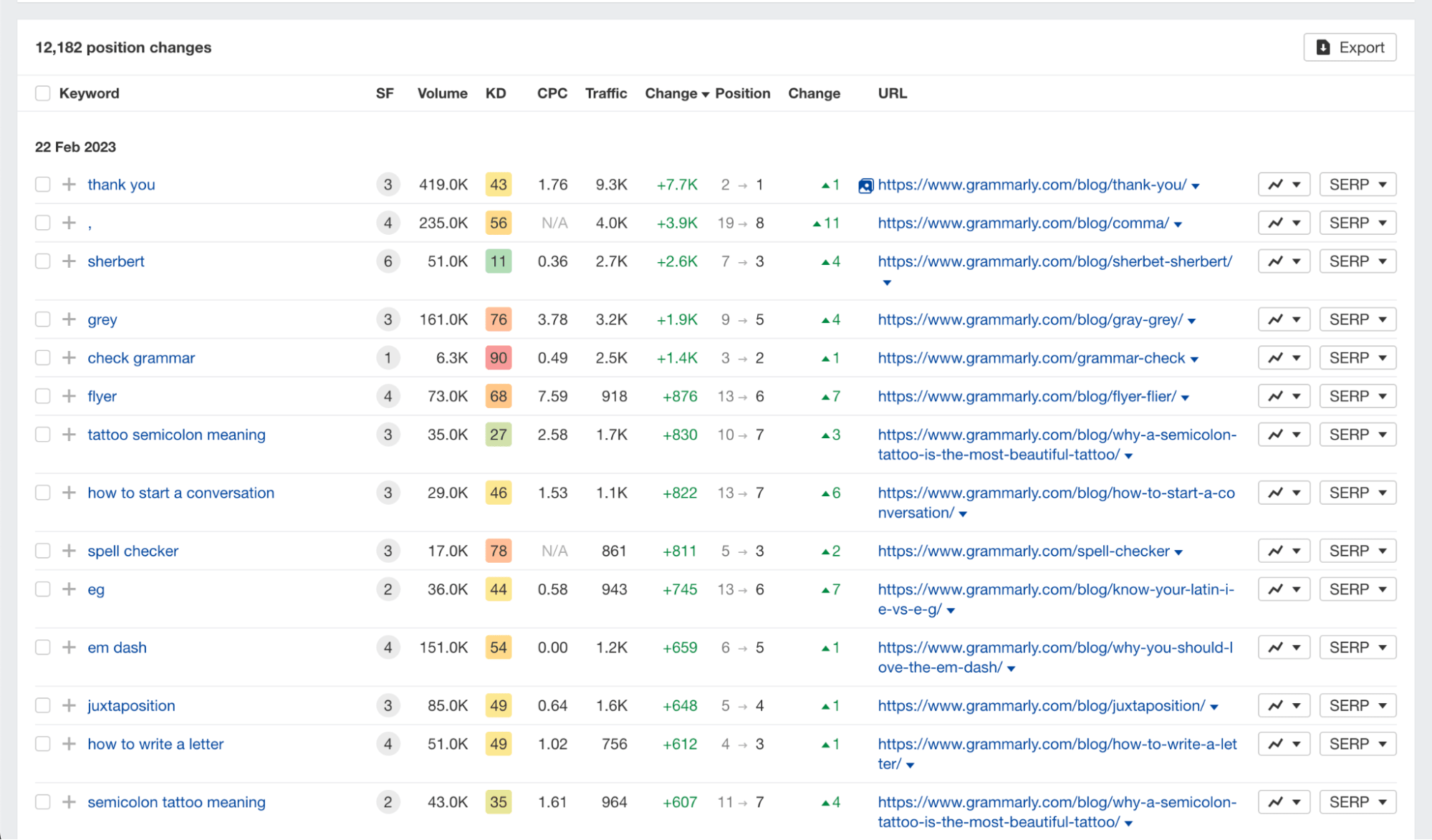
Although we’ve seen how this feature can be used to show keyword improvements, you can also use it to identify keyword losses of your competitors.
Let’s repeat the process, but this time look at the lost keywords by only selecting the “Lost” checkbox.
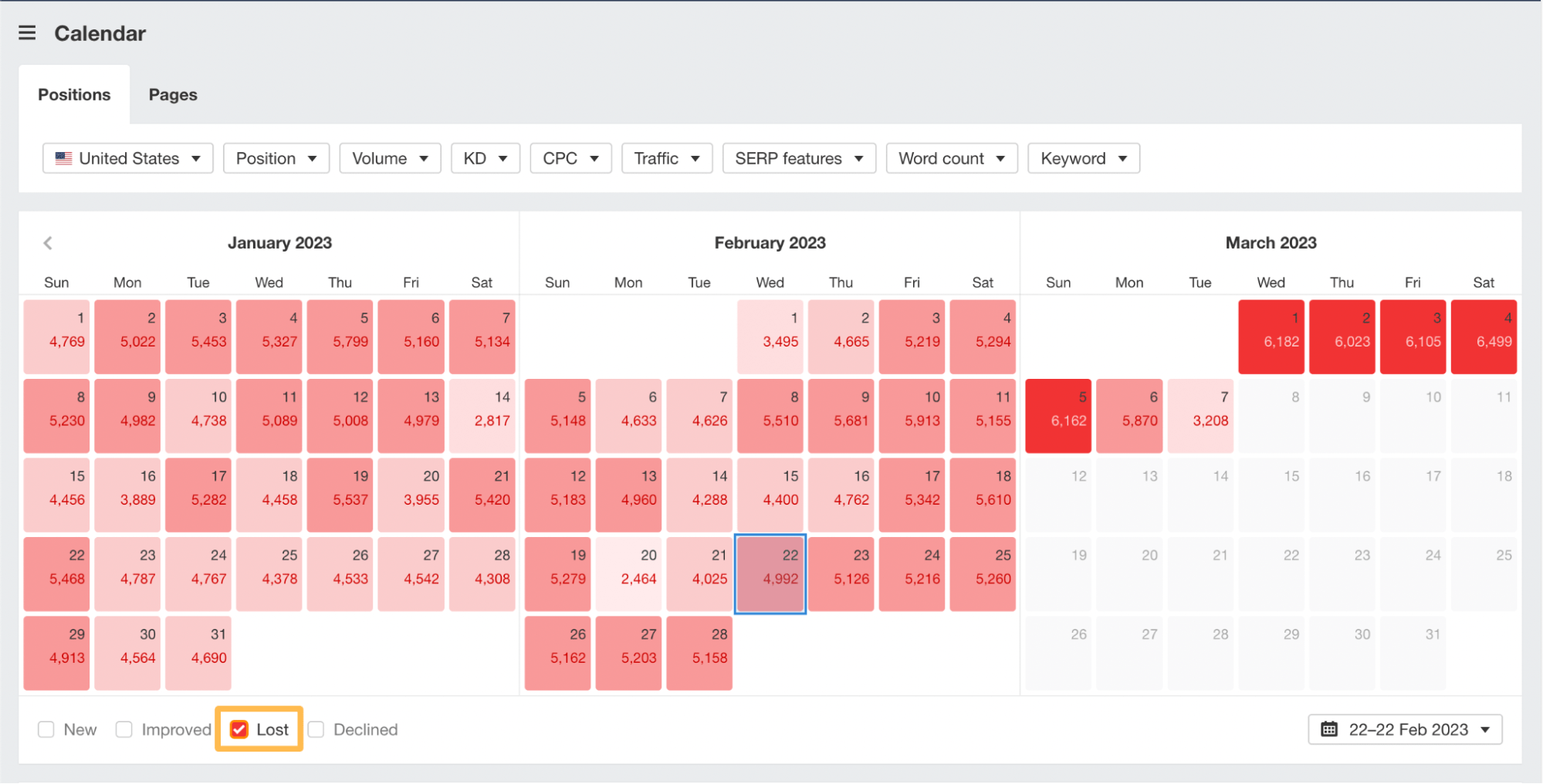
We can see that this site lost more than its average number of links in early March 2023.
Knowing the amount of traffic a website gets and the keywords it ranks for is important. But most businesses will want to see the dollar value of their competitors’ websites.
To find this out, plug a competitor’s domain into Ahrefs’ Site Explorer, and you’ll see the value in the “Organic search” summary.
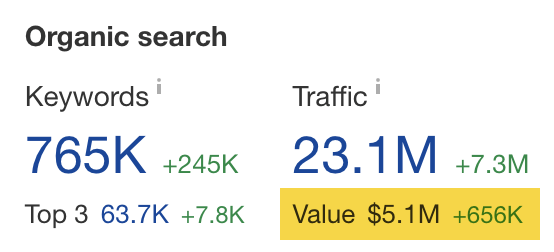
In this example, the estimated value of Grammarly’s organic search traffic is $5.1M.
To find the value of a specific page on a competitor’s website, you can either use Ahrefs’ Site Explorer or Content Explorer.
Let’s take a look at this using Content Explorer. To do this, plug site:grammarly.com into the search bar to find the value of our competitor’s website pages.
Sidenote.
Using the site: operator limits the search results to that domain. In Content Explorer, you can use this command with multiple domains separated by commas, e.g., site:ahrefs.com,net.
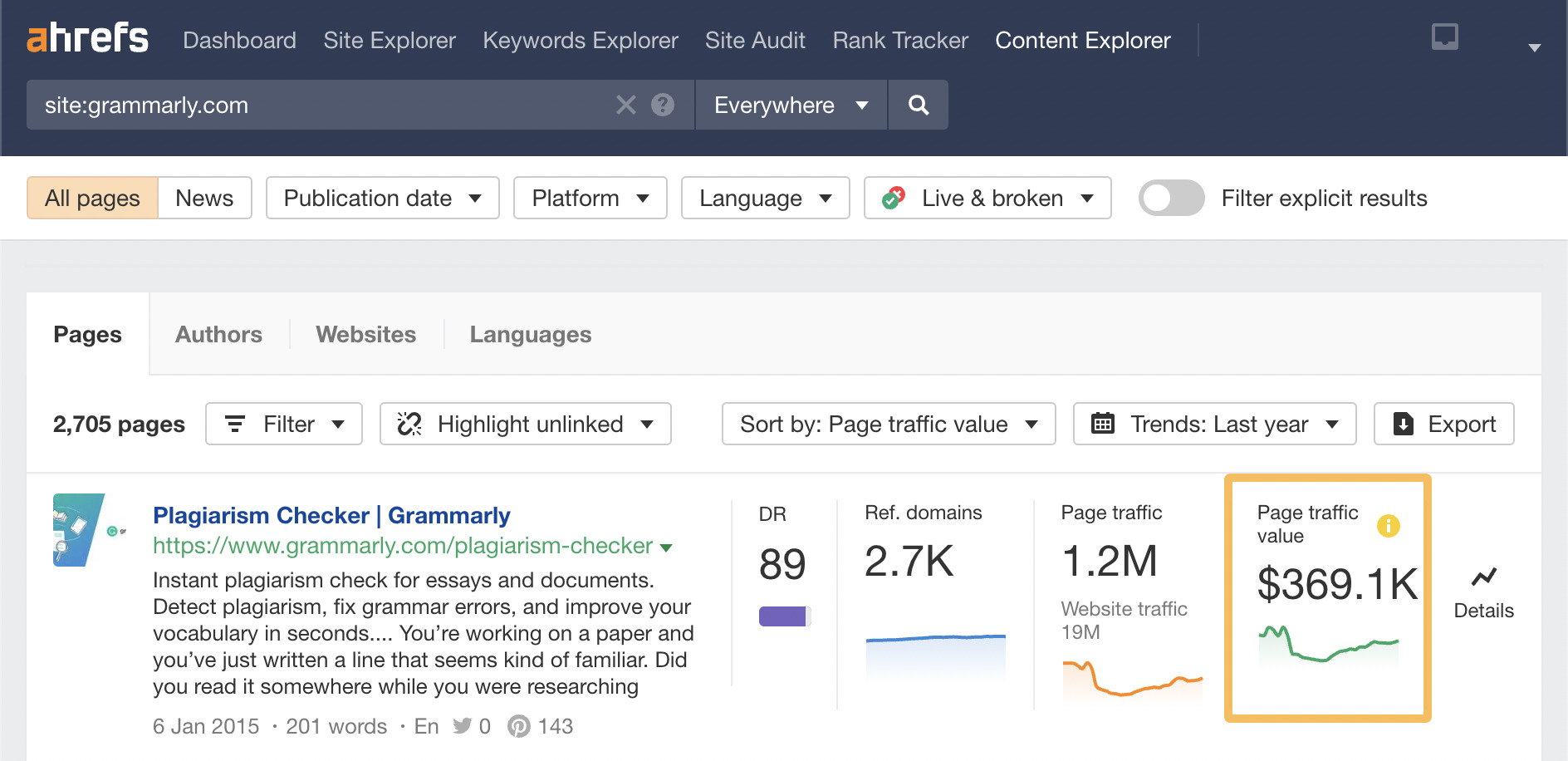
When it comes to paid advertising, you can use Ahrefs to monitor your competitor’s Pay Per Click (PPC) activity on Google.
Here’s how.
Enter your competitor’s domain into Ahrefs’ Site Explorer and hit search.
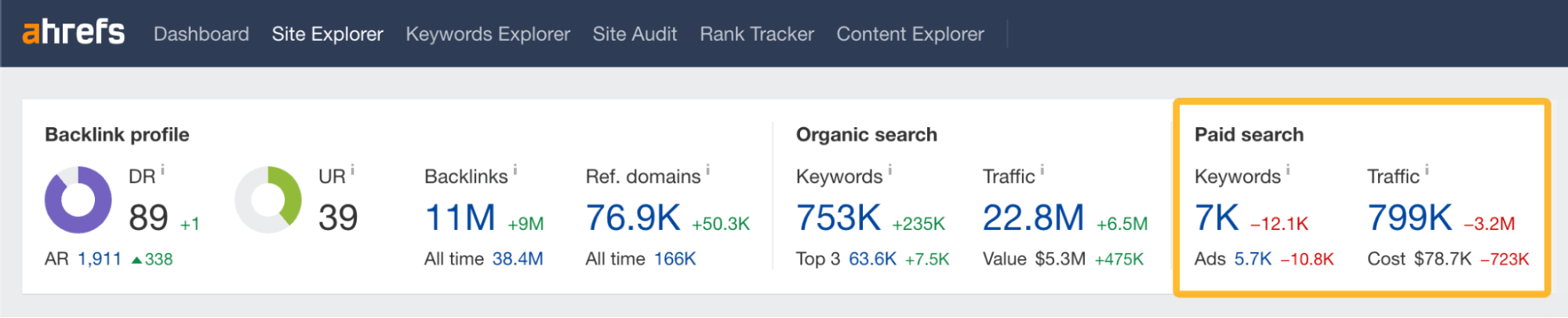
This website has been bidding on ~7K keywords, driving around ~799K in paid traffic.
This is an excellent overview, but what if we want more detail?
Scrolling down the page, we can see the history of the paid traffic in a chart.
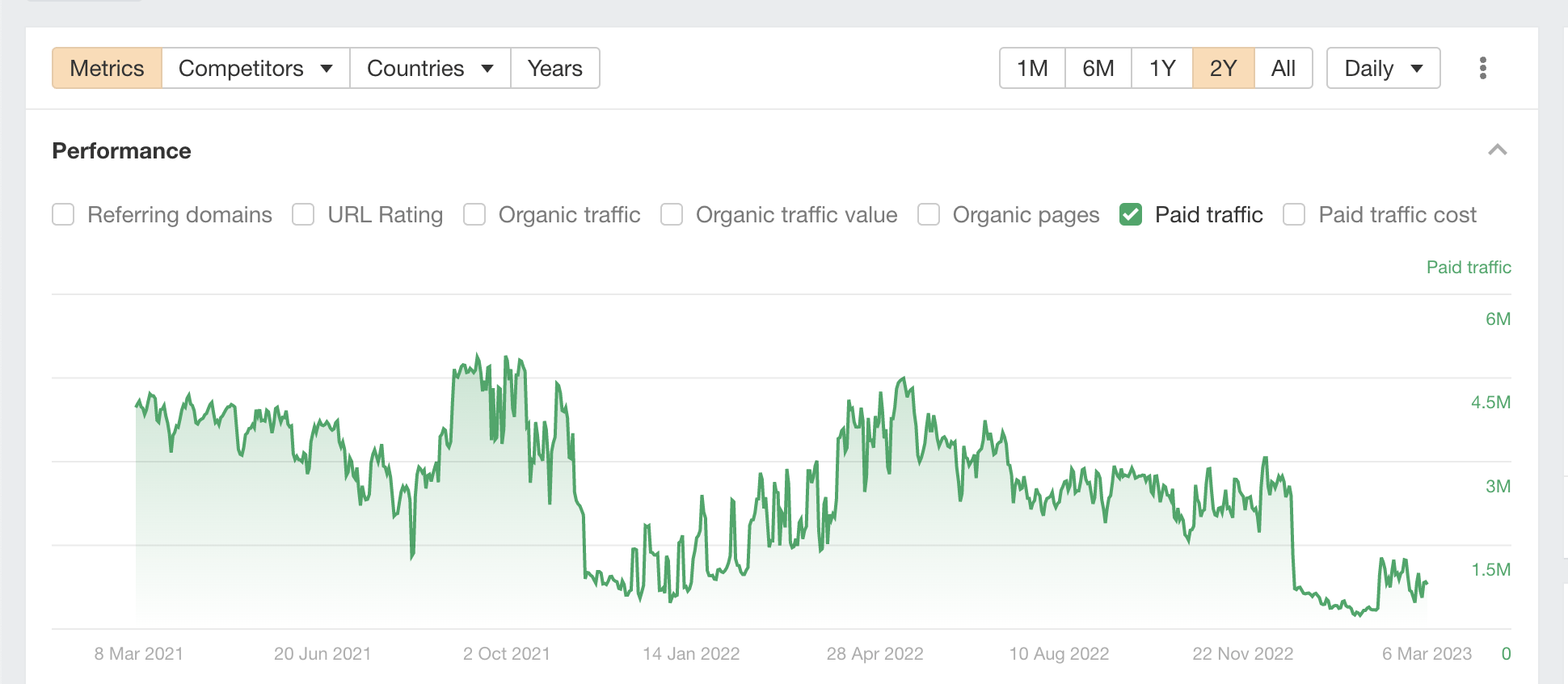
This example shows that a lot of paid activity was switched off after December 2022. Also, we can see that the 2023 activity is much lower than that of early 2021.
To see the relationship between PPC and SEO, we can overlay its “Paid traffic” with its “Organic traffic” like this:
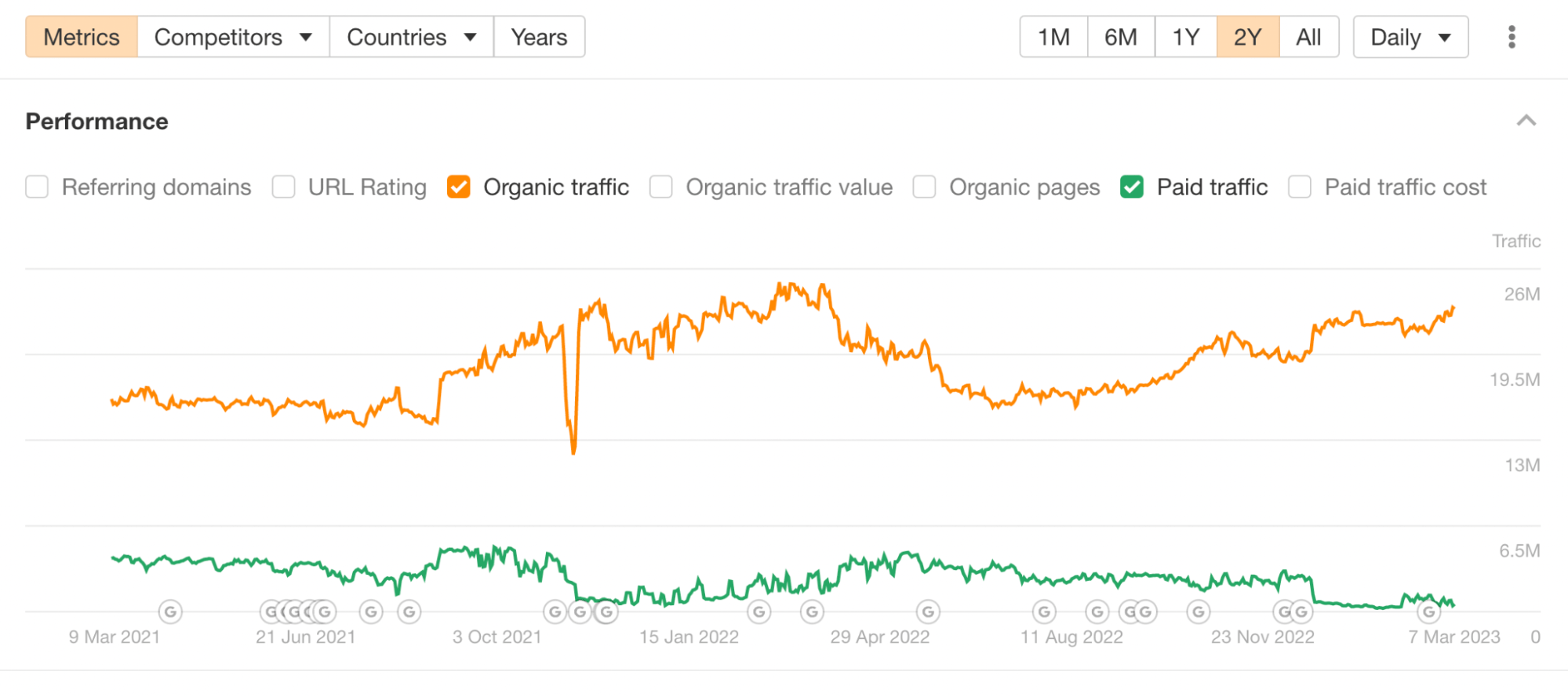
The chart shows that when organic traffic does well, the paid traffic is reduced.
We can click on the Ads report if we want to see the type of ads that this site is running.
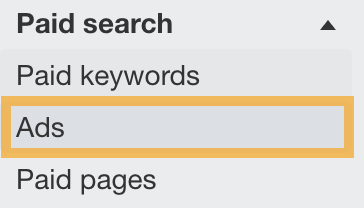
From there, we get a detailed breakdown of its paid activity and ads detail.
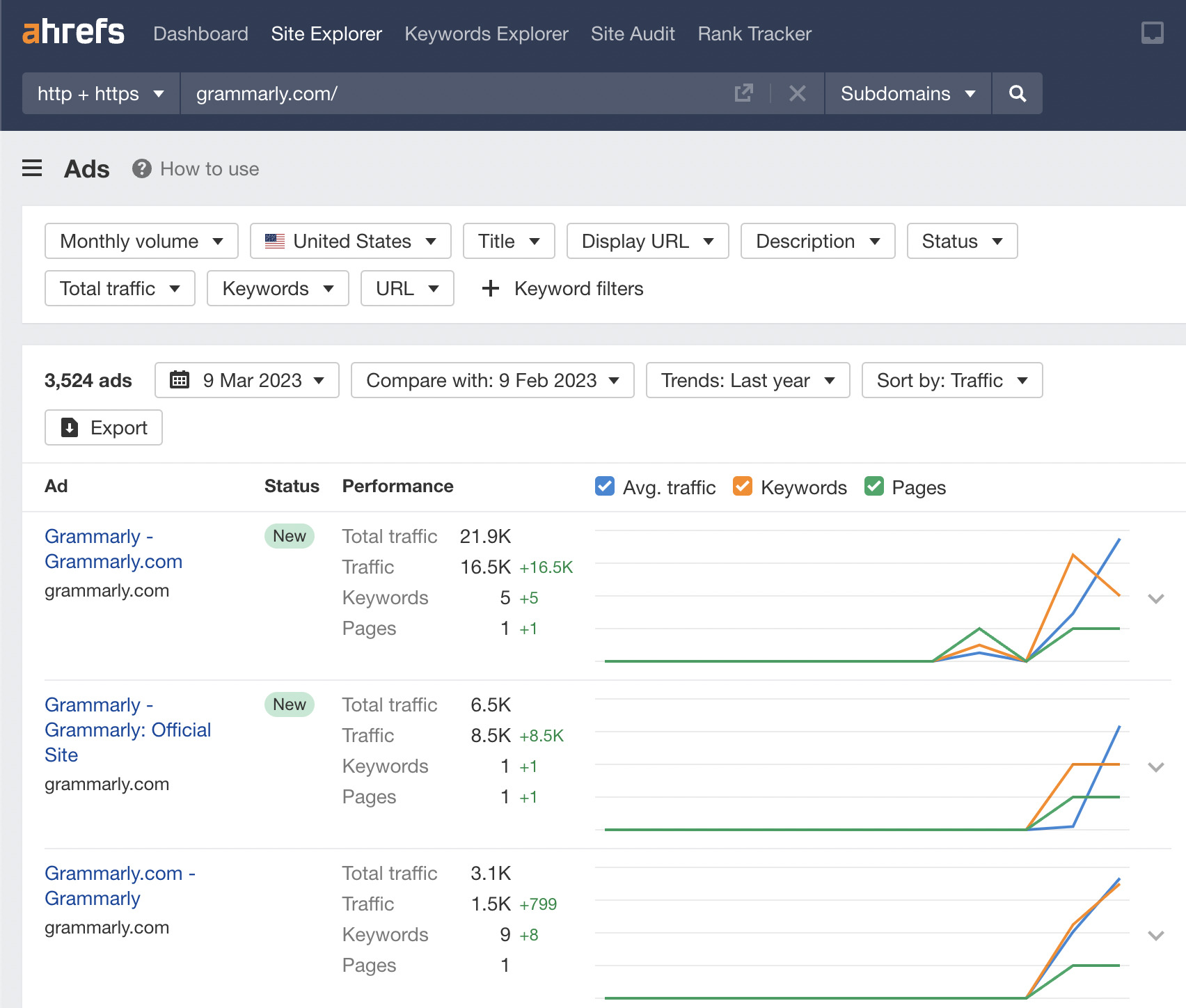
If I want to filter all of Grammarly’s ads containing the keyword “plagiarism,” I can do this quickly by adding a description containing a filter with this keyword.
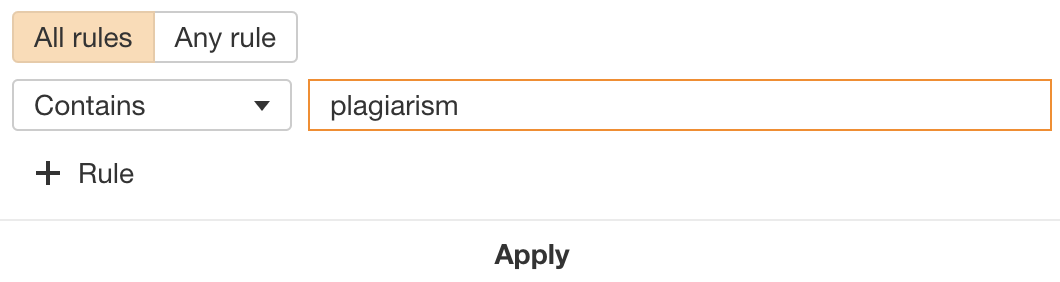
Once you have added the “Contains” filter, hit “Apply.”
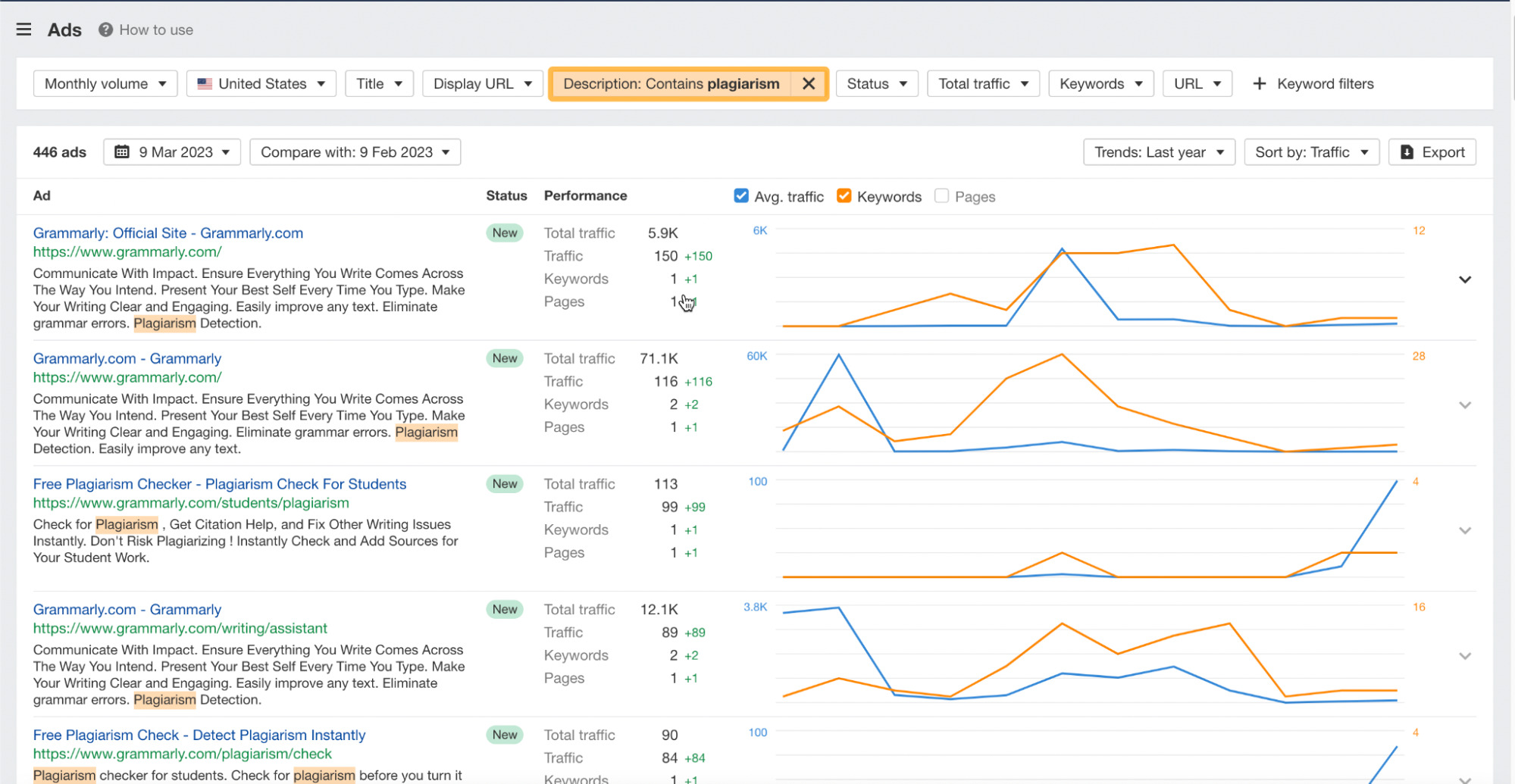
You’ll then see Grammarly’s ads that contain this keyword.
This can be a great way to spy on your competitors’ descriptions on their Google ads.
Identifying the authors writing a website’s content is an underutilized spying strategy, in my opinion.
Here’s why—with this data, you can:
- Understand which authors are driving the most traffic to a website and identify their top-performing articles.
- Understand the value of the traffic each author is driving to the website.
- Recruit top authors from other websites, understanding their business value even before you see their resumes.
- See how many articles authors have written, the length of their content, its social shares, and the type of topics they are writing about.
Let’s head to Ahrefs’ Content Explorer, plug in site:grammarly.com, and click on the “Authors” tab.
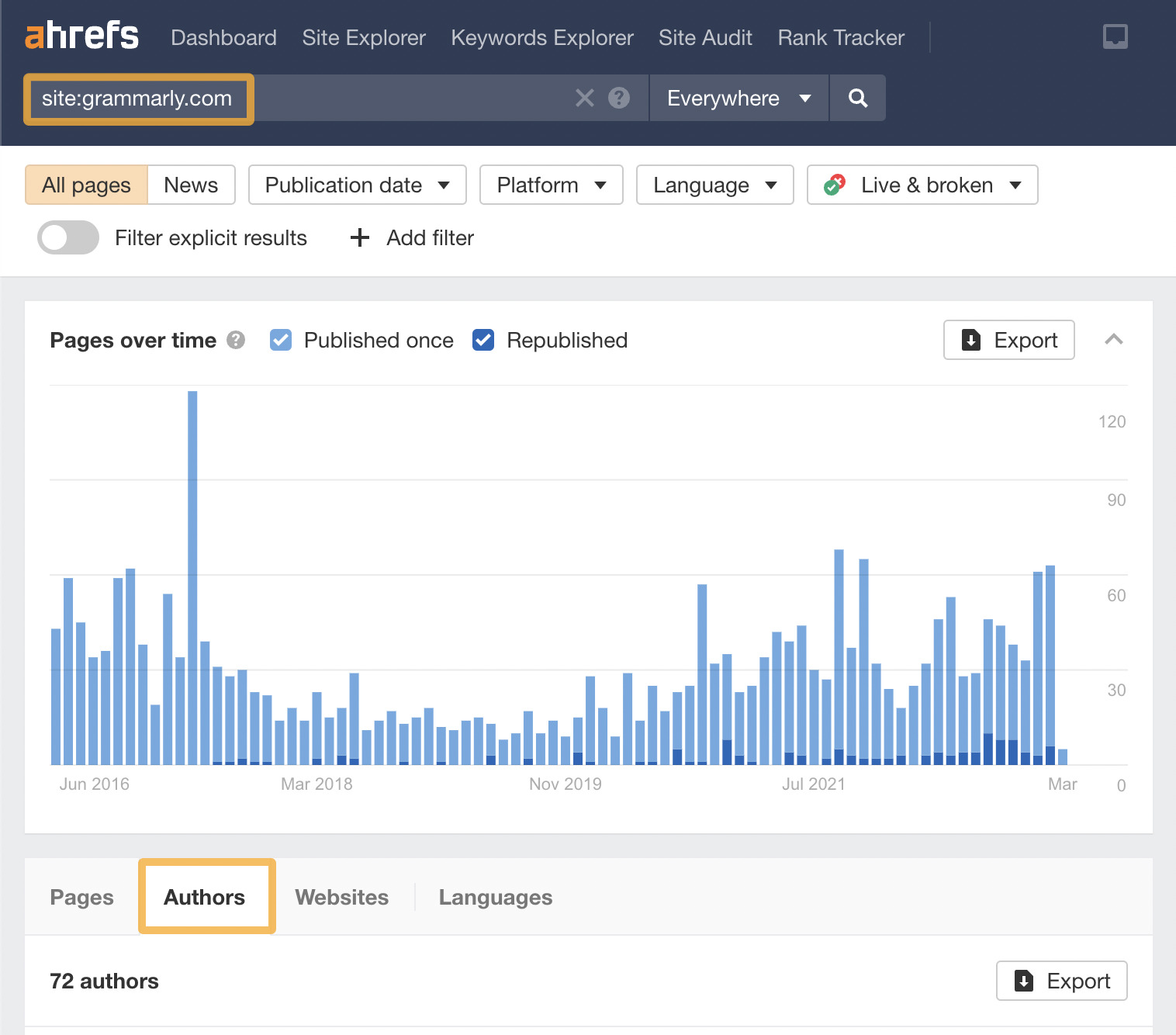
If we scroll down, we can see 72 authors on this website.
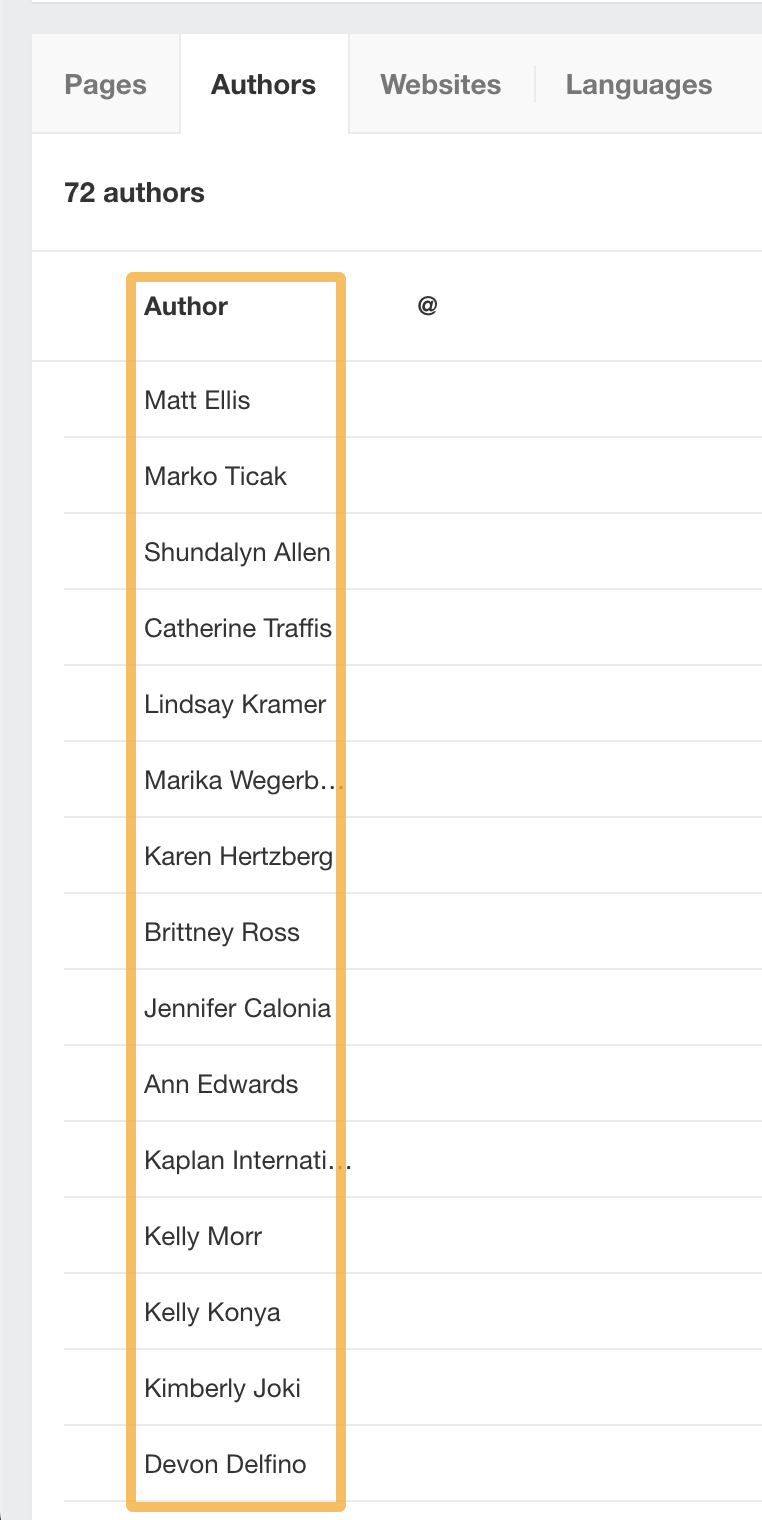
Looking at the top author, we can see that he drives considerable traffic to the site through only 42 pages. The traffic value of these pages is $285.5K.

If you work with a PR or outreach team, you can use this feature to identify journalists to work with quickly and easily.
Another way to use this feature is to search for mentions of your competitor using Content Explorer but exclude your competitor’s website.
To do this with Grammarly, we would enter the following into the search box:
"grammarly.com" -coupons -promo -codes -site:grammarly.com
Sidenote.
The code above tells us to look for mentions of grammarly.com online. But it excludes Grammarly’s website and mentions of keywords that include coupons, promo, or codes. I excluded these to filter for blog articles about my competitor.
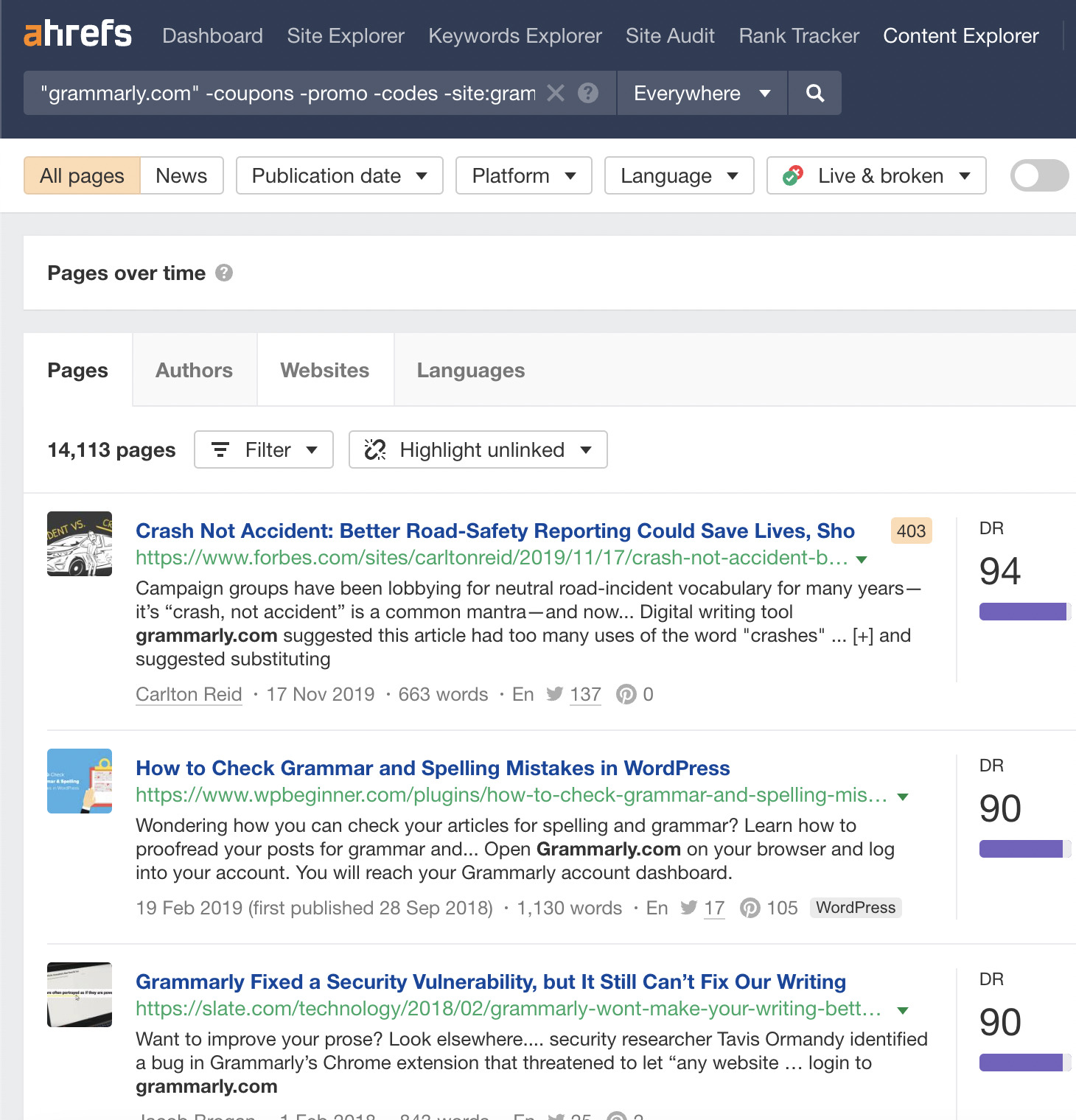
From this, we can see that 14,113 pages mention Grammarly excluding these keywords. If we click on the “Authors” tab again, we can see who has written the articles.
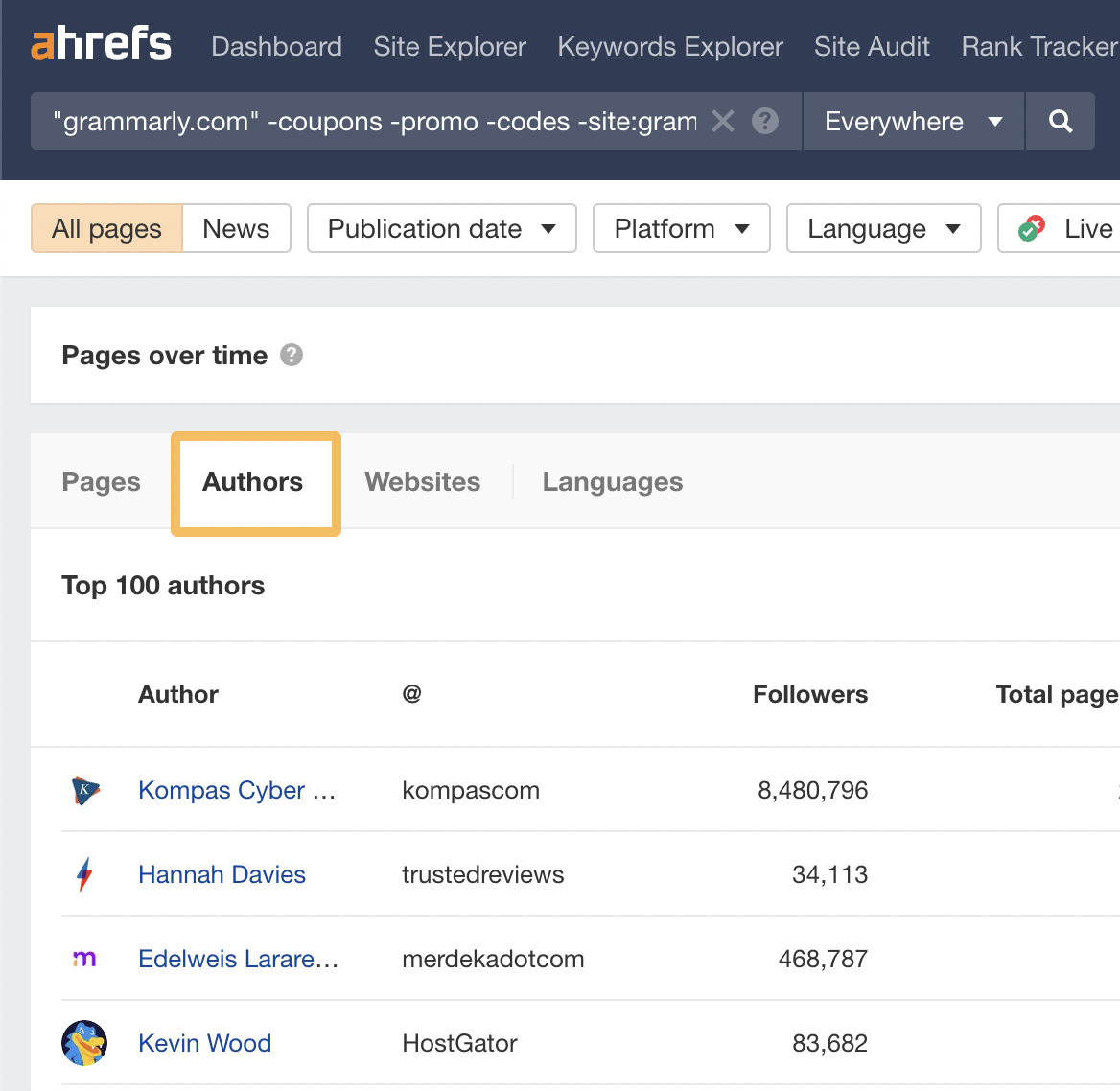
As we can see from the list, some authors are from high-authority sites. We can approach these journalists and pitch to them.
If a competitor has a higher DR than your website, it’s usually a good indication that you can benefit from analyzing their links to determine what links you need to get.
To find what links your competitor (or any website) has, simply plug the domain name into Ahrefs’ Site Explorer and head over to the Referring domains report.
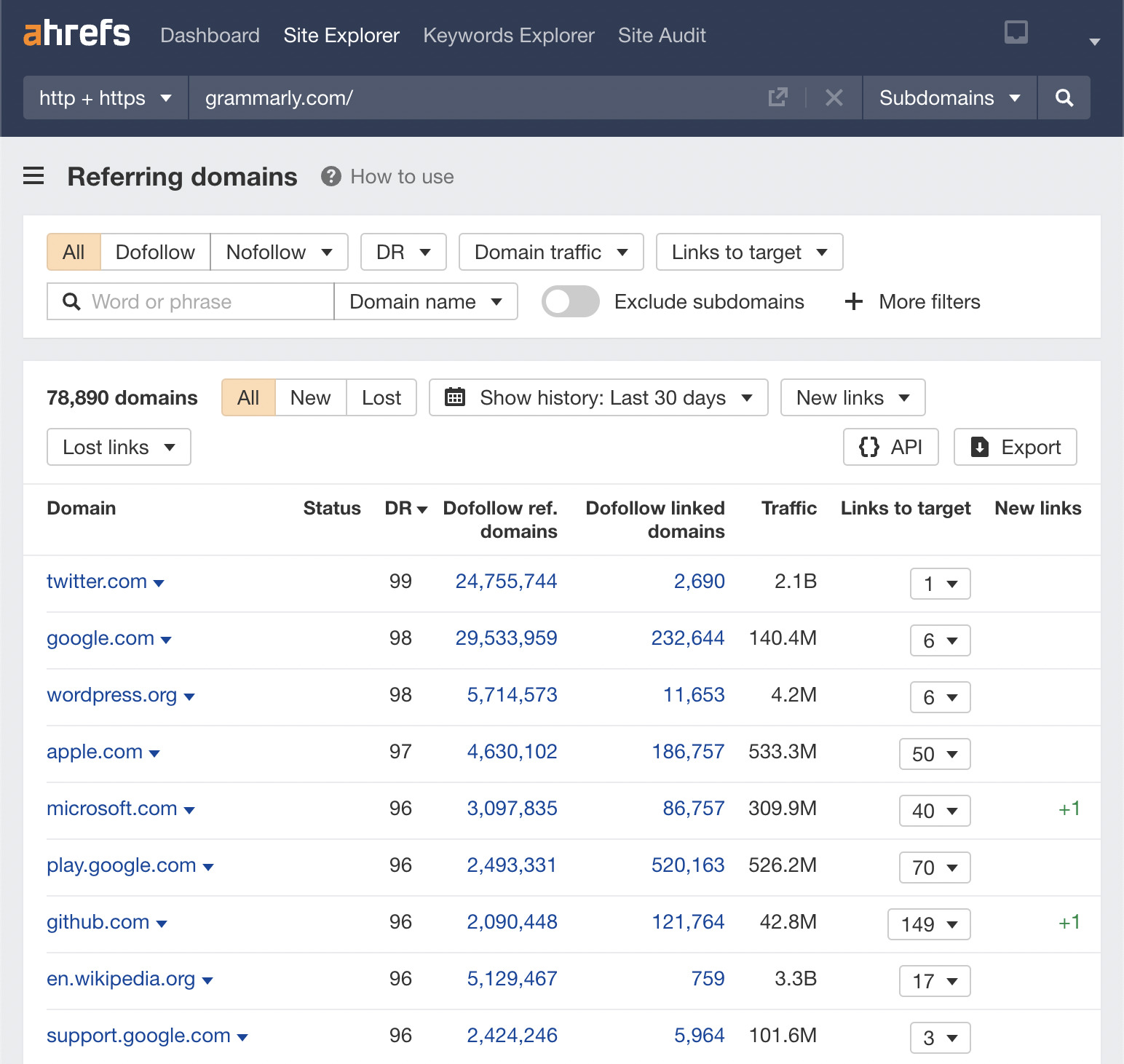
We can see that Grammarly has some high DR links. If your business wants to recreate some of these links, we can start by looking for publications in the list.
I’ve noticed that the Guardian’s website is linking to Grammarly. Using Site Explorer, we can click on “Links to target” and see the exact links from the Guardian.
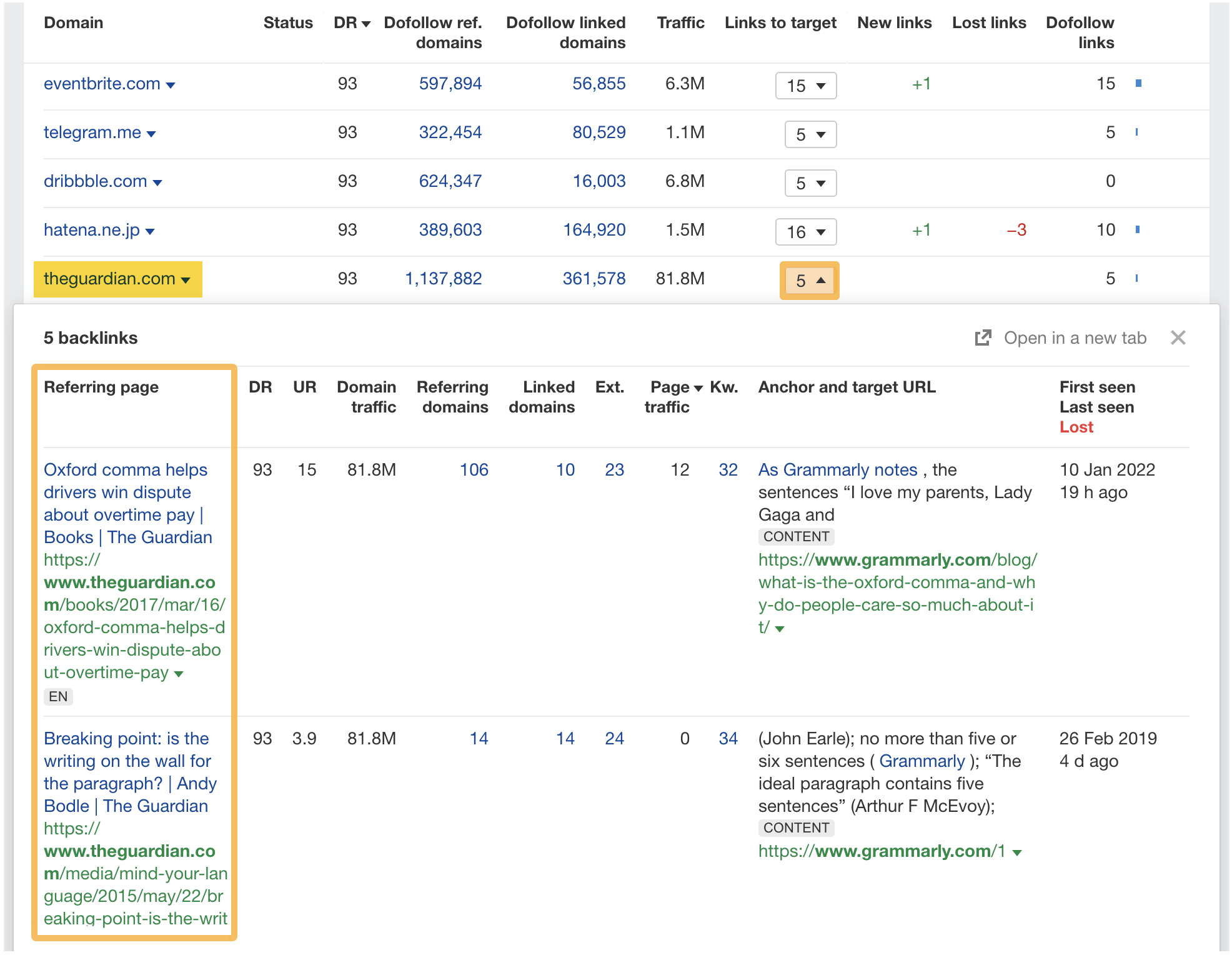
We can see in this example that the Guardian has referred to the Oxford comma article on Grammarly’s website.
If we right-click, copy this URL, and paste it into Content Explorer’s search bar, we can find the author and other helpful information on this page.
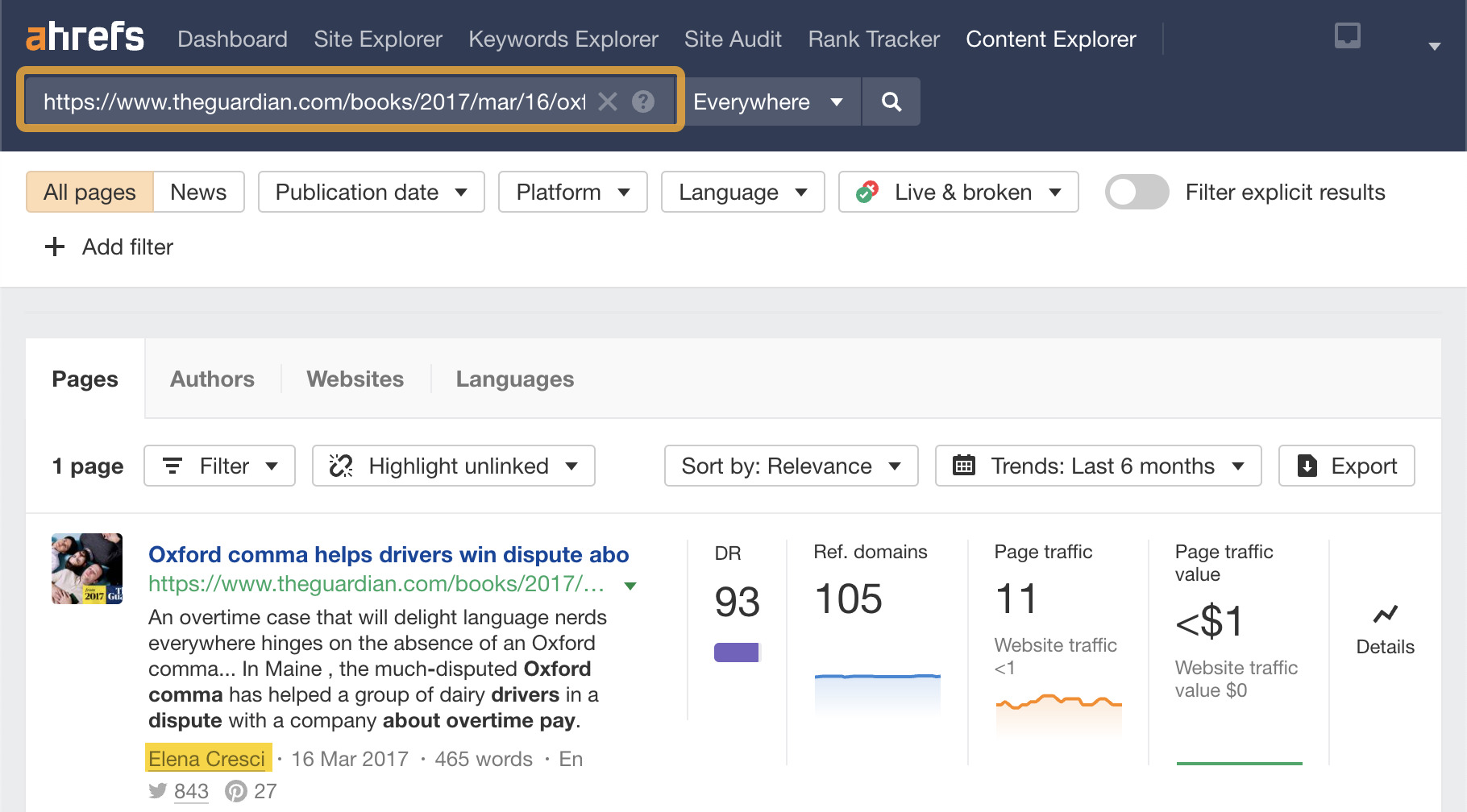
We can even discover the author’s social media profile on this screen.
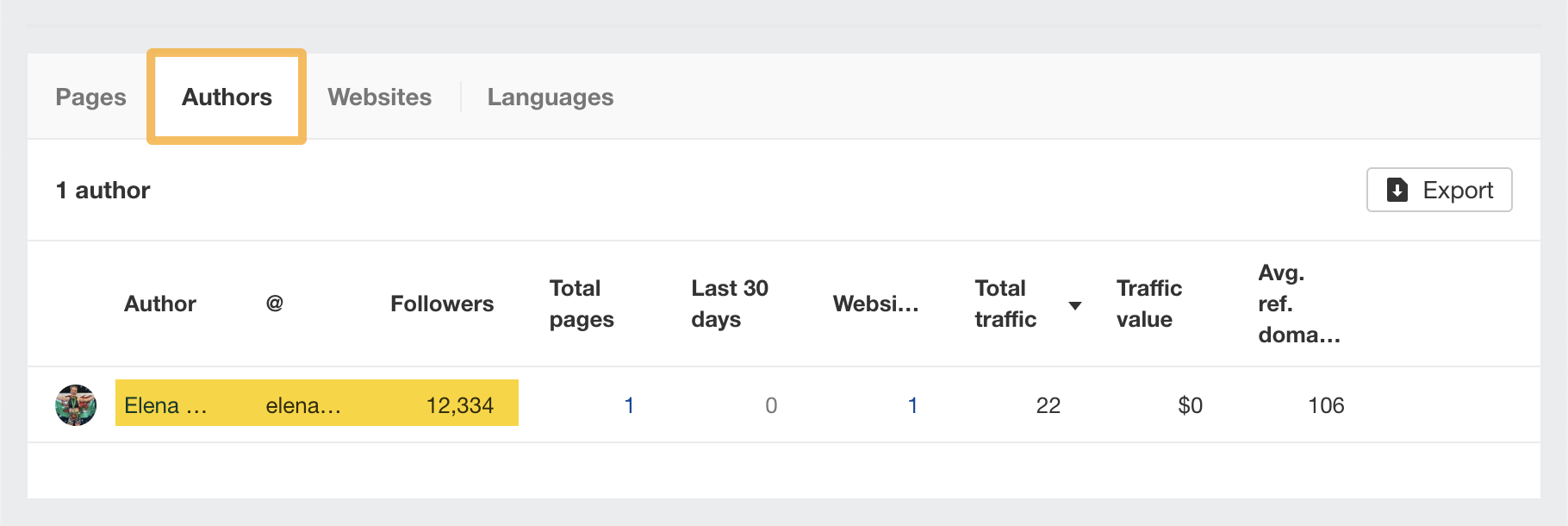
Clicking on the author’s name takes you directly to their Twitter profile. From there, you can pitch why they should link to your website.
Sidenote.
In this article, we’ve looked at Grammarly as an example of a top-performing competitor website. To learn more about Grammarly’s SEO strategy, you can check out Joshua Hardwick’s article on Grammarly’s SEO.
We’ve established that this method is an excellent way to find high-DR link prospects. But what if you want to discover many opportunities in one go?
To do this, you can use the Link Intersect tool. It allows you to compare your website against the competition.
To get started, plug in your competitors in the top rows and add your website in the bottom row.
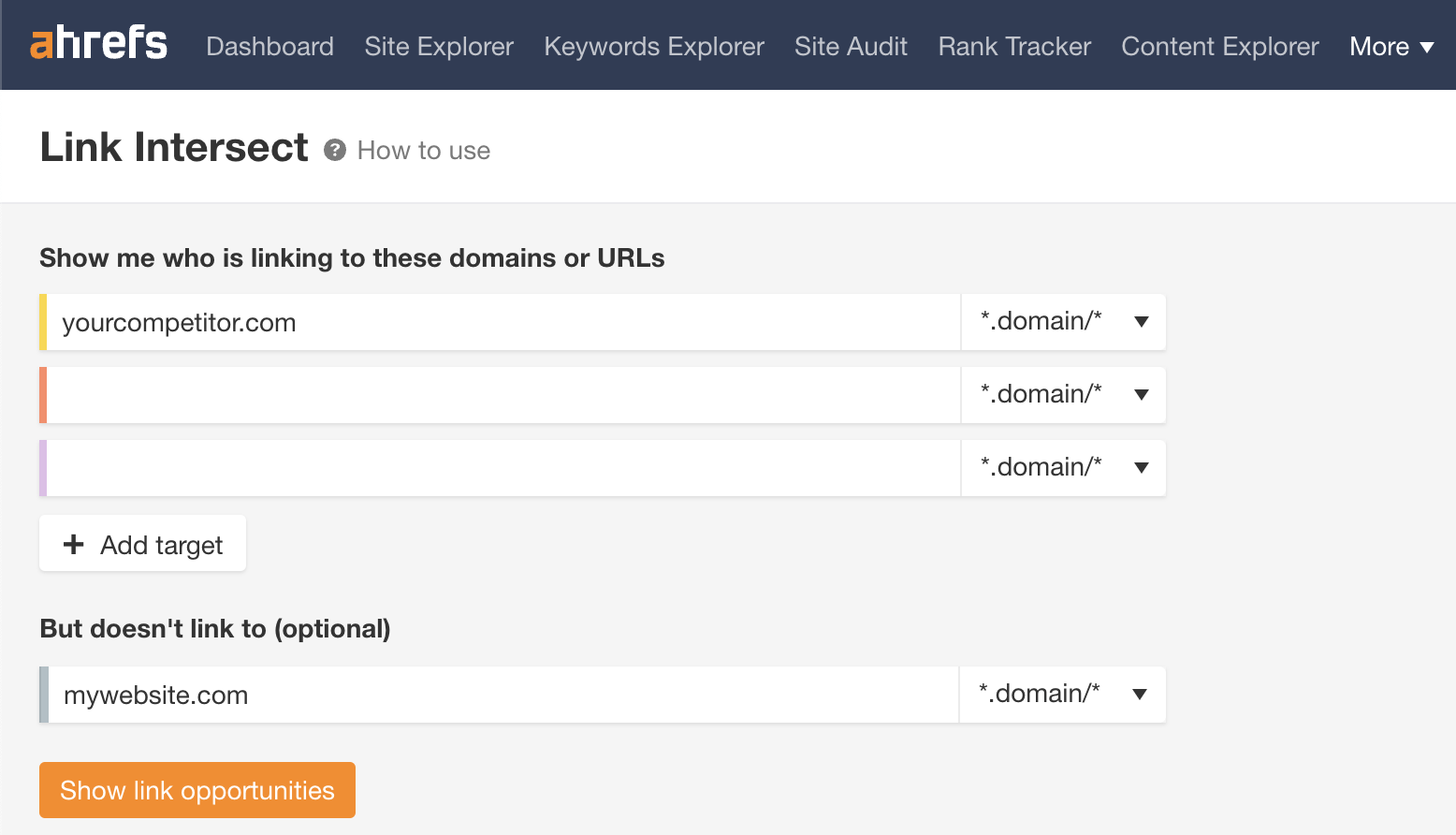
In this example, you can see a list of the links your competitor has, but your website doesn’t. I’ve used some made-up website examples here, but you get the idea.
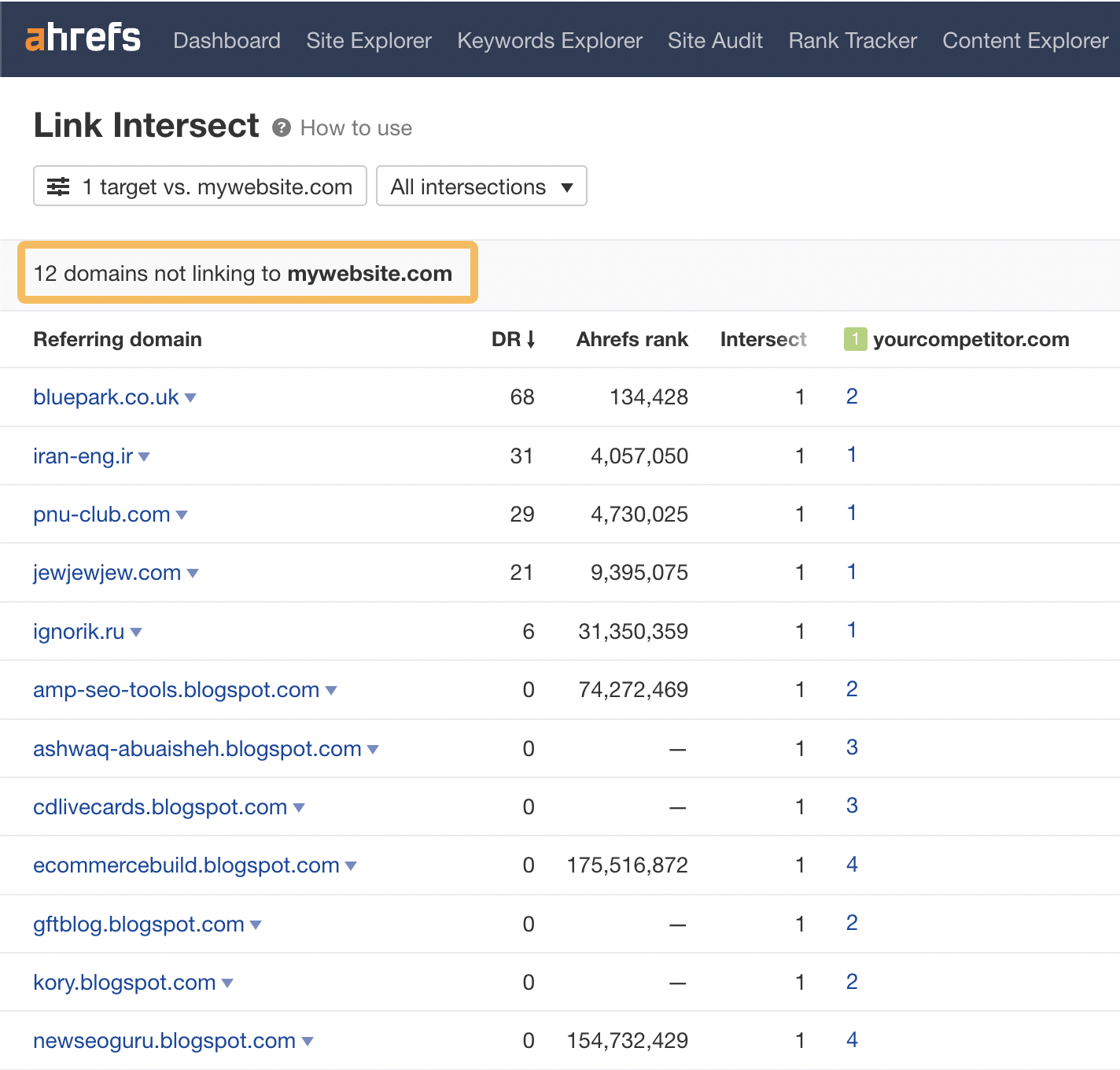
In summary, this is a great way to spy on your competitor and use that information to find new link prospects.
Final thoughts
Spying on your competitors gives you insights you wouldn’t get anywhere else. It gives you a barometer of what’s working in your industry and encourages you to up your game.
Using tools like Ahrefs makes keeping tabs on your competitors easy, allowing you to stay at least one step (or position) ahead of them in Google.
Got more questions? Ping me on Twitter. 🙂
Source link : Ahrefs.com
