Keywords are a big part of how Amazon determines which products to display in a specific customer’s search.
So, using the right terms in your listing increases the chances that your products will appear high in Amazon’s search results.
In this guide, we’ll explain how Amazon’s search algorithm works. We’ll then go over different methods for doing Amazon keyword research and show you how to add those terms to your product listing.
How the Amazon Search Algorithm Works
Amazon’s search algorithm (A10) ranks products based on multiple factors:
- Keywords: Adding specific keywords to your product listing can show that your product is relevant for a particular search
- Reviews: Receiving a lot of positive reviews (and few or no negative ones) indicates to Amazon that you offer a high-quality product. Making its inclusion in search results more likely.
- Conversion rate: Maintaining a high conversion rate (the percentage of people who purchase after clicking your listing) makes it likelier that Amazon will showcase your product in search results
- Sales history: Having a longer sales history indicates shoppers are probably happy with your product. Which gives your product a higher potential for appearing on the first page of Amazon’s search results.
All four factors help the algorithm determine the most suitable products for a specific search. Our guide focuses on how to optimize your product listings for the first factor: keywords.
Further reading: Amazon SEO: Top Strategies to Optimize Your Product Listings
What Amazon Keywords Are
Amazon keywords are terms you can associate with your product to help Amazon understand that your product meets buyers’ needs.
Amazon gives you two ways to add keywords to your product:
- Frontend keywords: Keywords you use throughout your product listing. For example, any keywords you might add to your product title, description, or bullet points section.
- Backend keywords: Keywords added in the “Keywords” tab of your product listing in Amazon Seller Central. These keywords won’t be visible to shoppers, but Amazon still considers them when determining whether your product matches a purchase search.
How to Effectively Conduct Amazon Keyword Research
So, how do you find the best keywords to use in your Amazon product listings? Well, you need to do proper keyword research.
Here are three simple methods:
1. Use Ecommerce Keyword Analytics
The Ecommerce Keyword Analytics app can help you find the most popular keywords across Amazon and other popular online retailers. Here’s how to use it:
Type in your seed keyword (a broad term related to your product) and click the “Search” button.
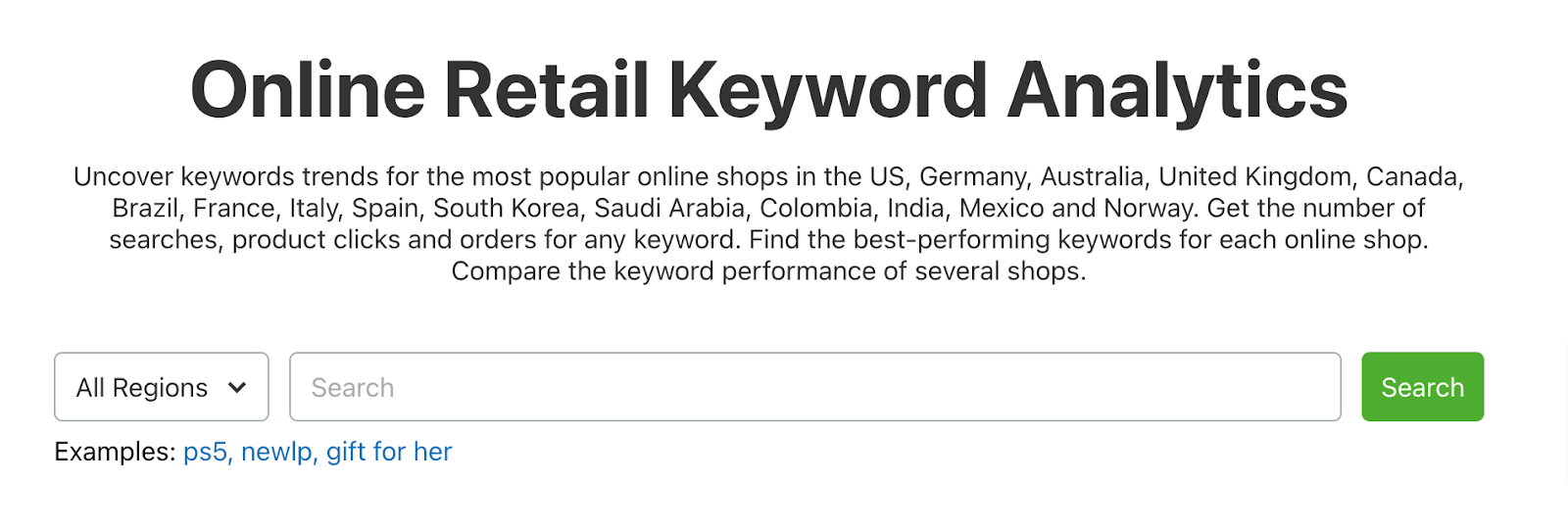
You’ll then see a detailed report showing the total number of monthly searches, clicks, and orders for that keyword across multiple retailers in your selected region.
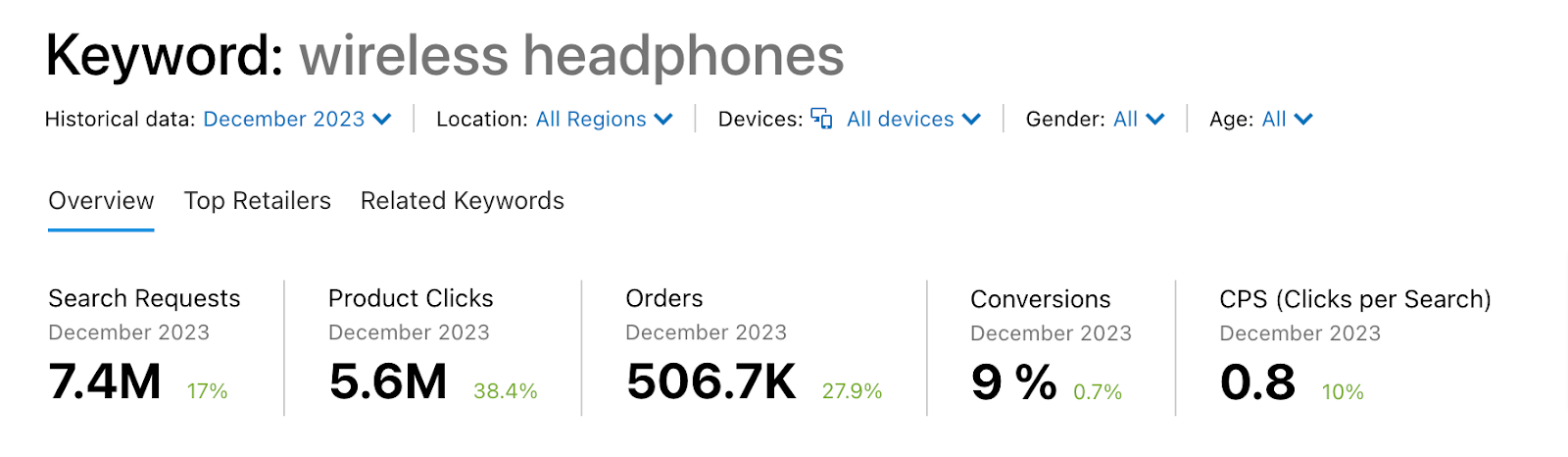
Click on the “Related Keywords” tab.
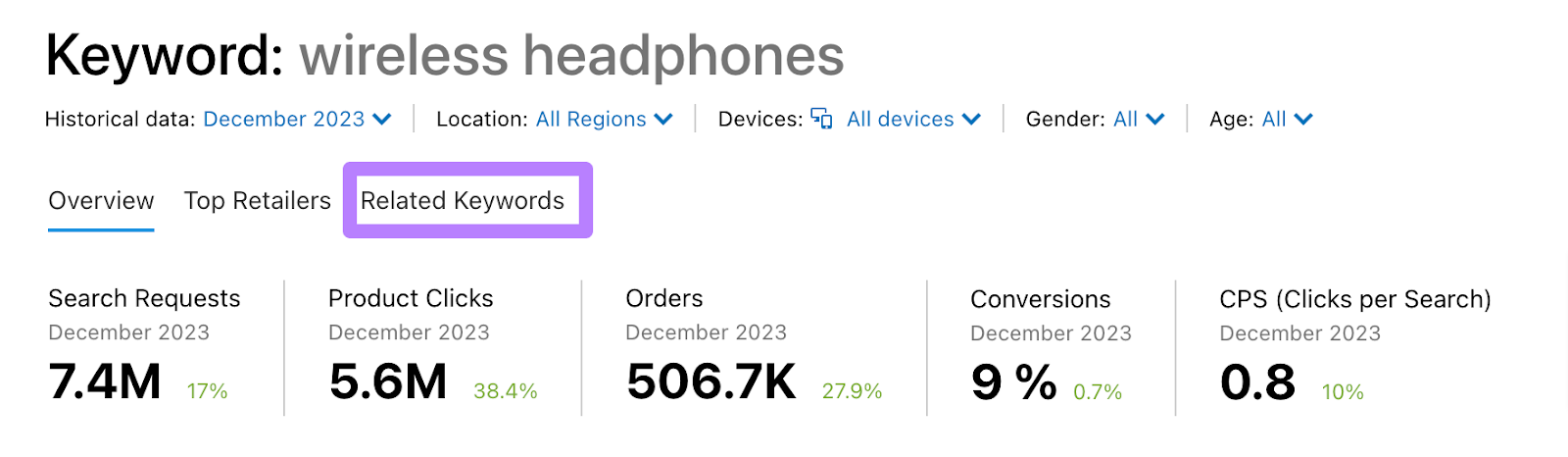
Here, you can see a comprehensive list of related keywords shoppers are searching for.
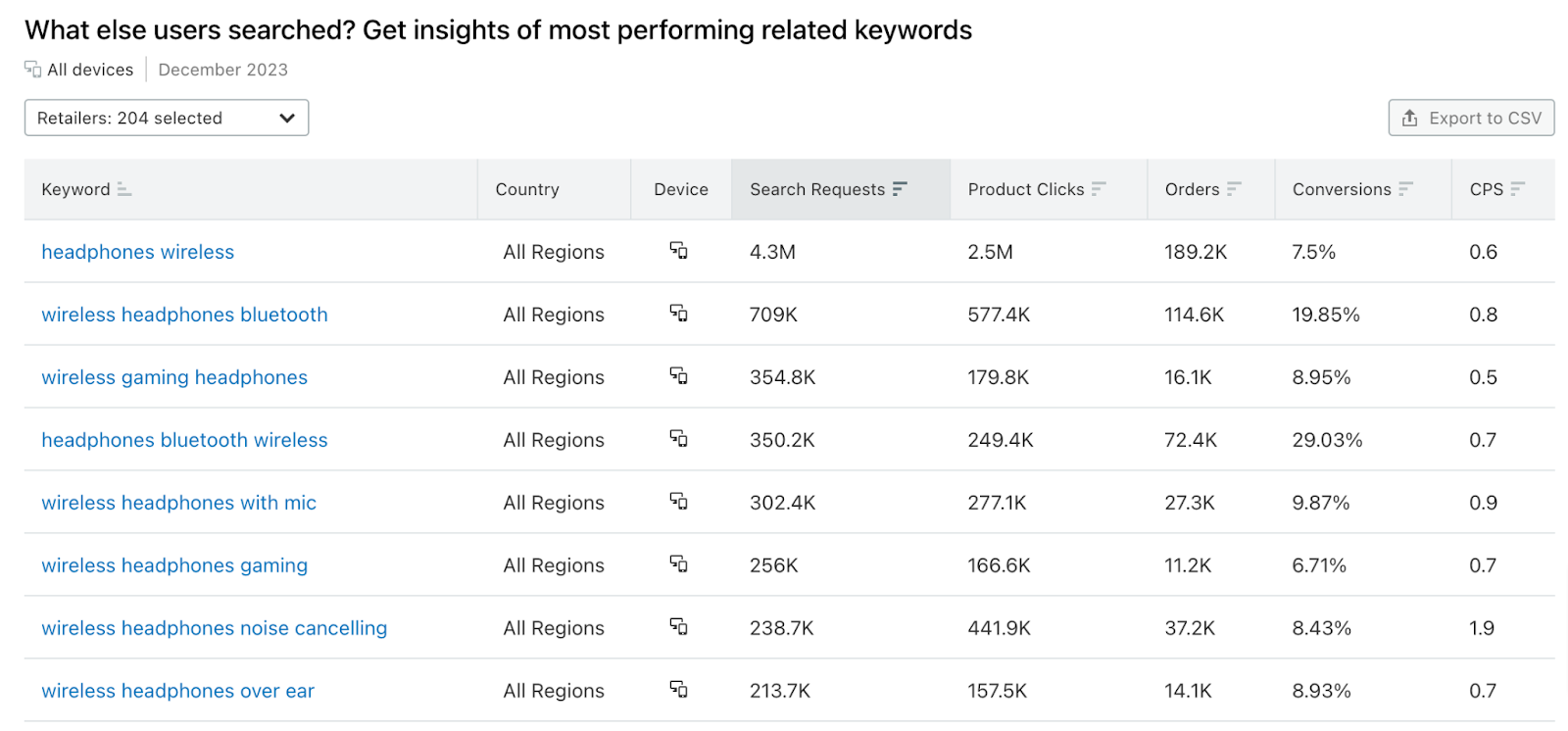
You can filter the list using the drop-down at the top and setting it to only display results for Amazon (make sure to select each Amazon site if you’re looking at all regions).
You can also sort the keywords by the number of search requests, product clicks, orders, conversion rate (Conversions), and clicks per sale (CPS).

If you’d like to export the list, simply click on the “Export to CSV” button.
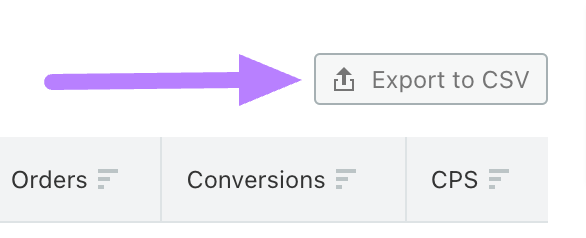
2. Find Keyword Suggestions with the Amazon Search Bar
If you’ve ever searched for something on Amazon, you’ve probably noticed that the search bar provides product suggestions as soon as you start typing.
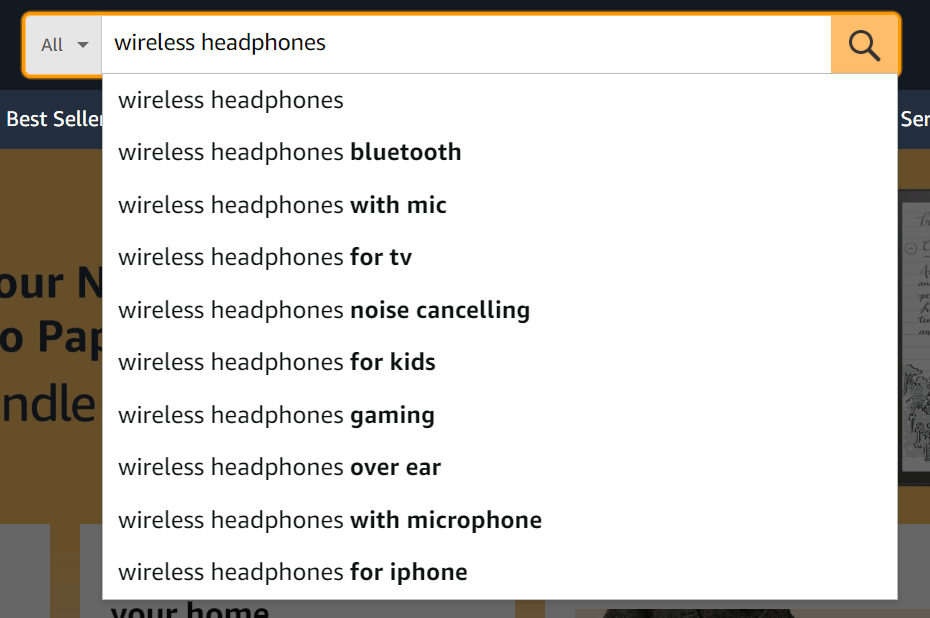
You can use this search suggestion feature to your advantage to uncover target keywords for your listings.
Start by thinking about which keywords potential customers might use to find a product like yours. You can probably come up with four or five different ones.
Type each of these keywords into Amazon’s search bar and note the queries it autocompletes.
3. Tap Into Google Search
Shoppers don’t necessarily use the same search queries across Google and Amazon. But Google’s autocomplete predictions and search results can point you to some potentially relevant keywords to include in your Amazon listings.
Start by typing one of your main product search terms into Google’s search bar. You’ll see that it will suggest some relevant keywords.
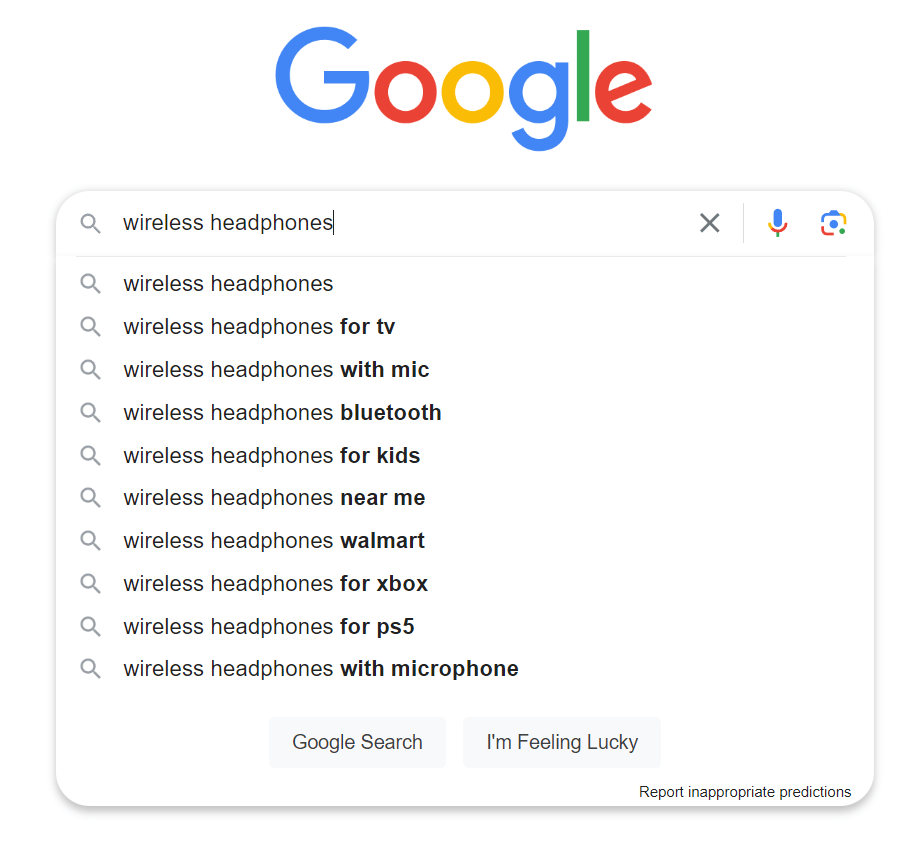
Record these. Then, hit the search icon and have a look at the top-ranking search engine results pages (SERPs) for your keyword.
Then, use Semrush’s Organic Research tool to find all the keywords these pages rank for.
Enter the URL of the top-ranking search result into the tool and click “Search.”
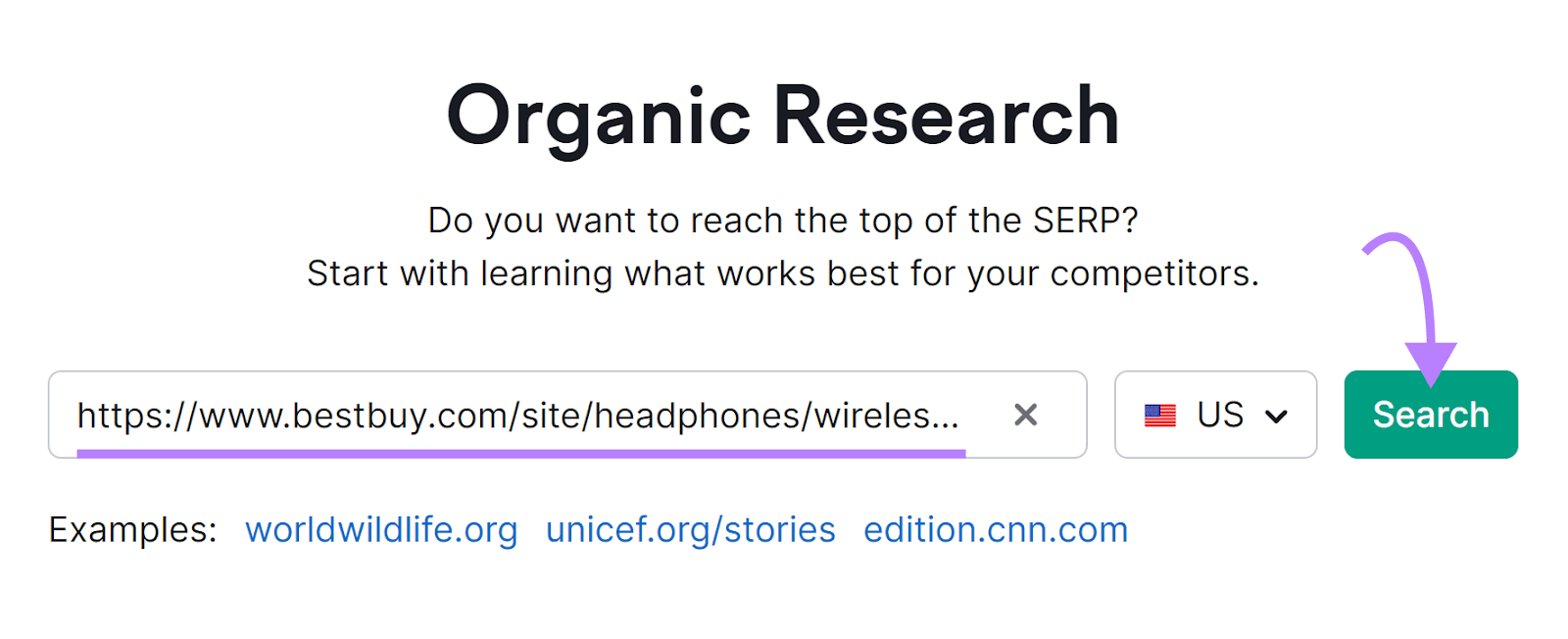
Your search will generate a detailed report related to that URL (make sure that “Exact URL” appears in the bar at the top).
Next, navigate to the “Positions” tab. And scroll down to see a list of all the keywords the page ranks for.
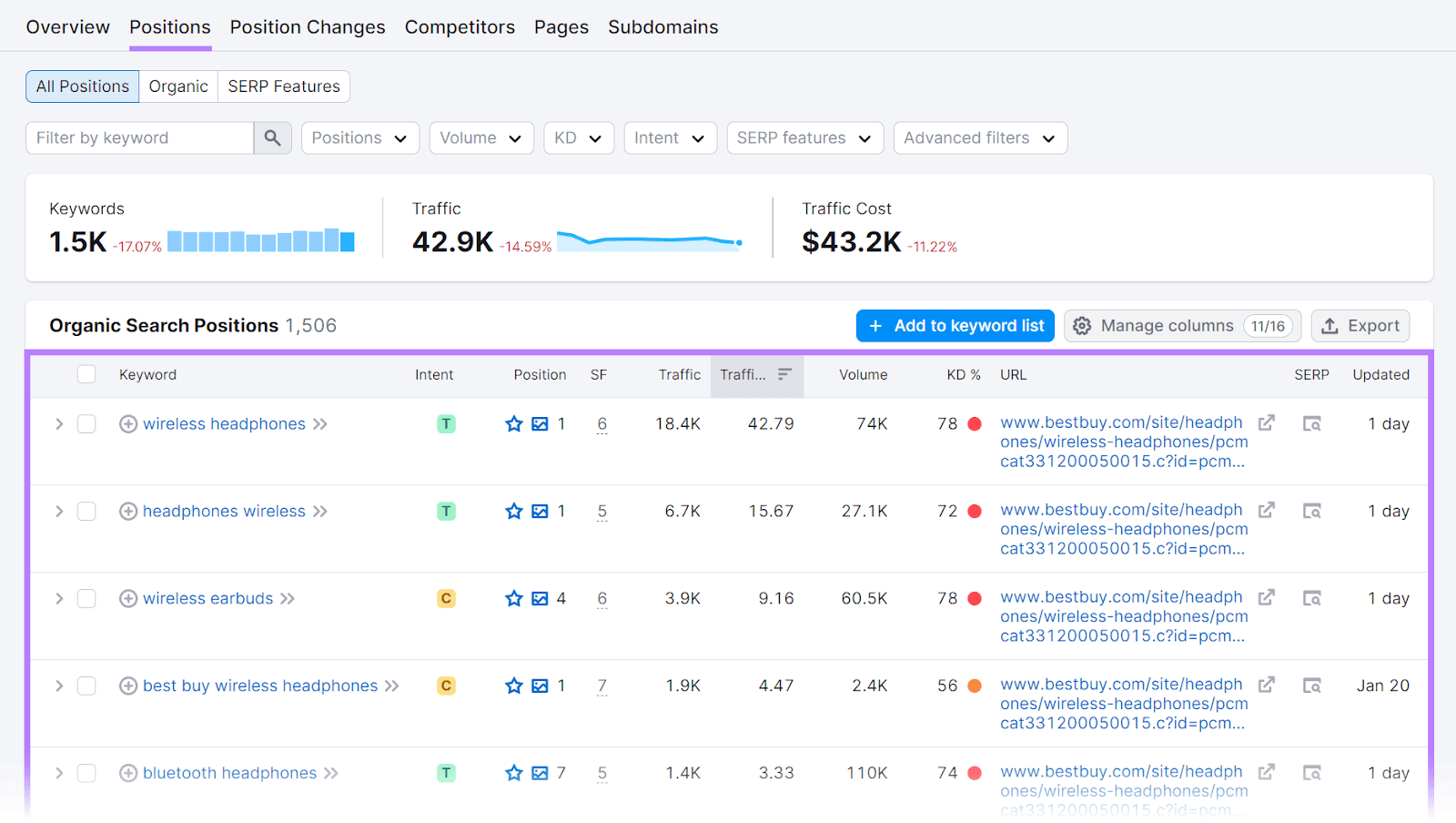
Note any that make sense for your product listing. You can repeat this for the other top search results.
How to Use Amazon Keywords to Show Product Relevance
Here’s how to feature keywords in your Amazon product listings:
Use Keywords in Amazon Product Titles
The product title is the most important place to add keywords you’d like your product to rank for in Amazon search.
You don’t want to stuff your title with keywords, though. It’s enough to include the primary keyword you’d like to rank for. And adhere to Amazon’s product title guidelines by keeping your titles under 80 characters.
To adjust a product title, log in to Amazon Seller Central and select “Inventory” > “Manage All Inventory.”
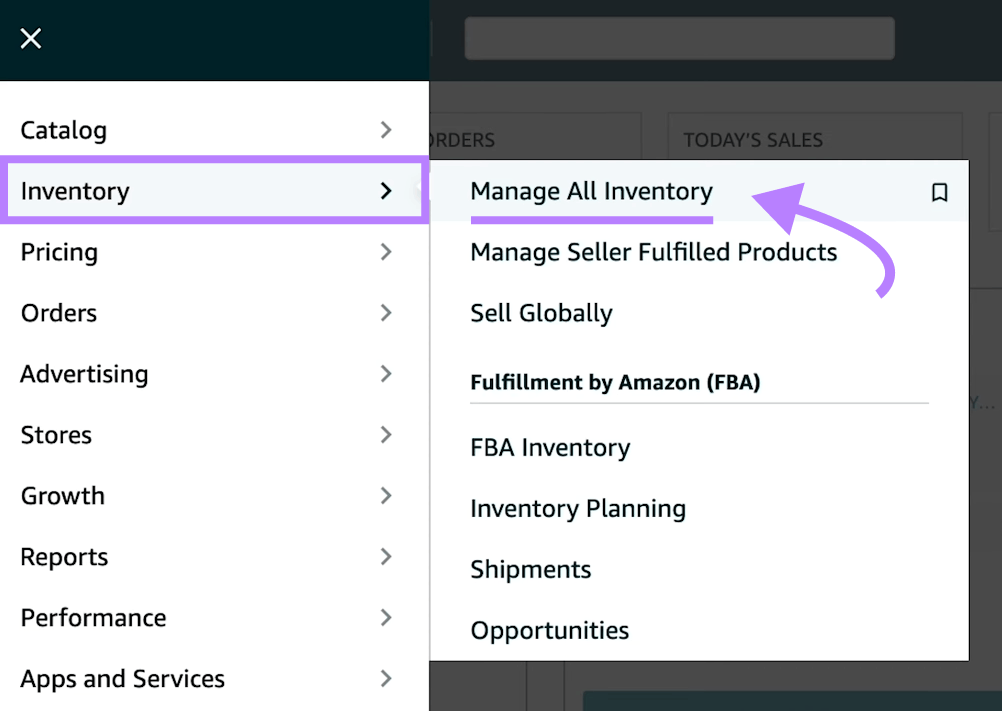
On the next page, find the product title you’d like to edit from the list. Click on the “Edit” button next to it.

Go to the “Vital Info” tab. From here, you can modify the “Product Title” field to include your primary keyword.
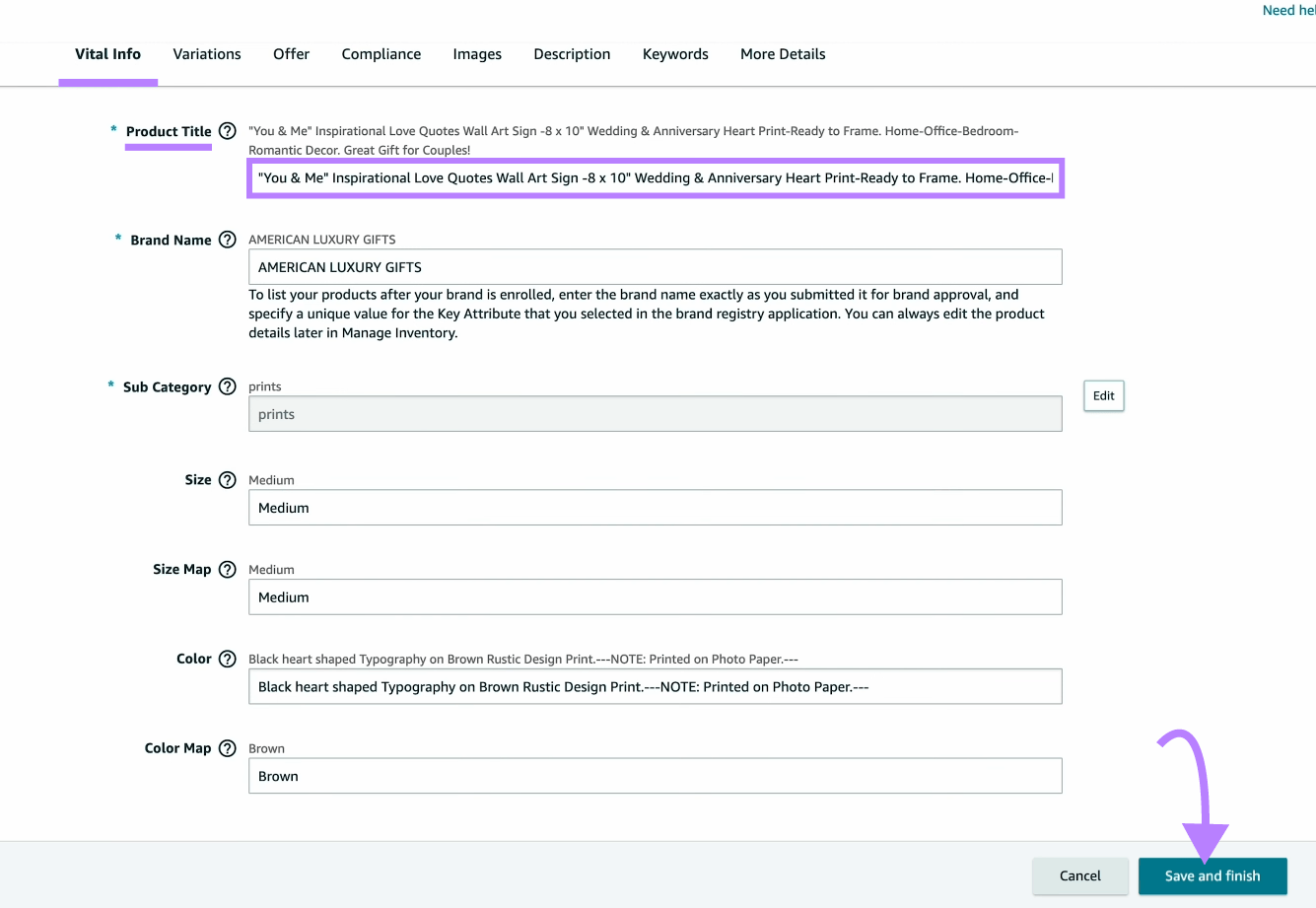
Scroll down to the bottom and click the “Save and finish” button.
Include Keywords in the Product Description
Amazon’s product description is a good place to add a few secondary keywords you can’t fit in the title.
While it gives you a lot more space for keywords compared to the product title, don’t overdo it. Stick to using between two and three additional keywords here.
Click on the “Description” tab in your Amazon Seller Central dashboard to add a detailed overview that includes secondary keywords in the “Product Description” field.
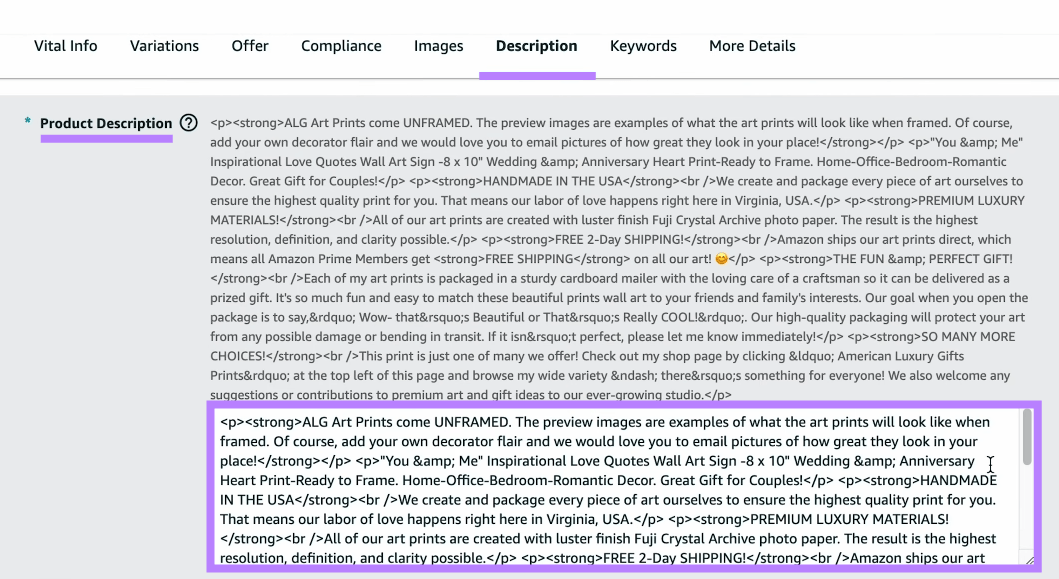
Save your changes by clicking on “Save and finish.”
Enter Keywords in the Bullet Points Section
You can also add a few more relevant keywords in the bullet points section. This is usually where you highlight your product’s key features.
Use keywords you’d like Amazon to associate your product with. Again, don’t overdo it—Amazon makes it clear that keyword stuffing is a bad practice.
You can edit this part of your listing under the “Description” tab. Scroll down to the “Bullet Points” fields to add features that include additional keywords.
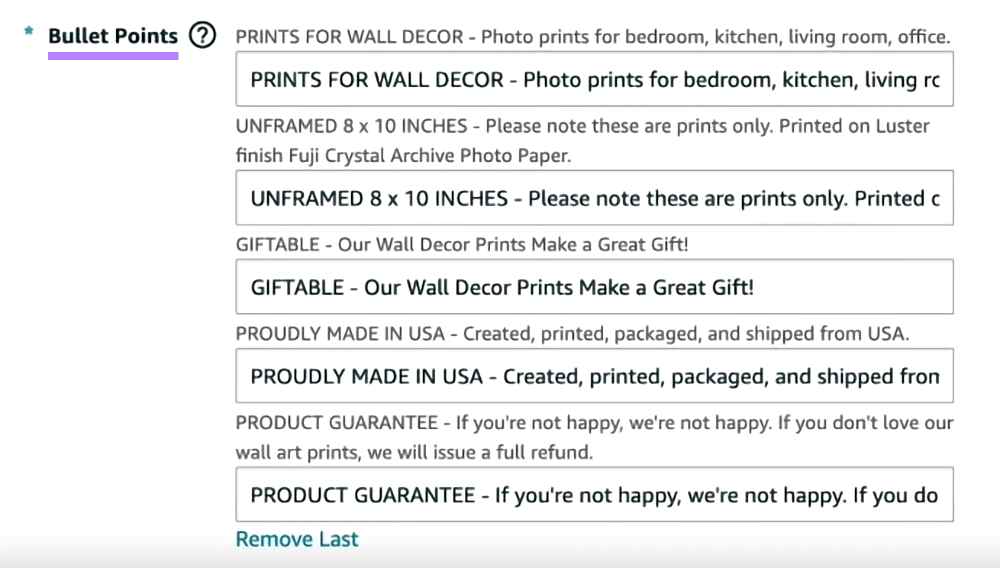
Click “Save and finish” when you’re done.
Add Amazon Hidden Keywords and Search Terms in Seller Central
As we already mentioned, Amazon also lets you use backend keywords—sometimes referred to as hidden keywords.
To add these to your product listing, head to the “Keywords” tab. Enter your chosen keywords into the “Search Terms” field and click “Save and finish.”
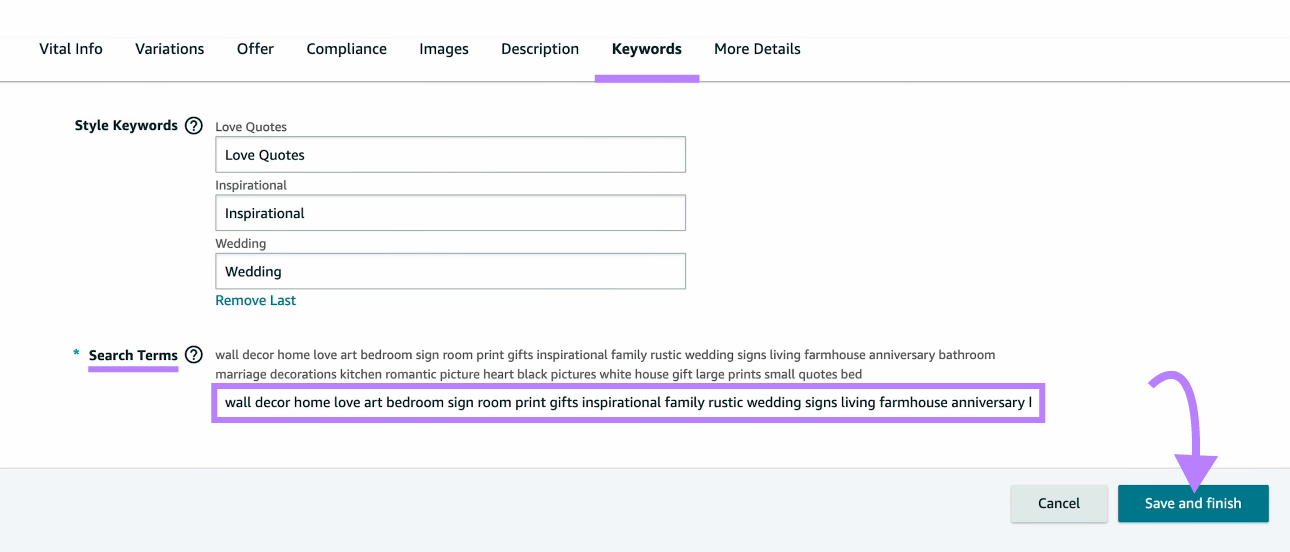
Follow these tips when adding backend keywords:
- Type them the way a shopper would when performing a search (e.g., “white sneakers” instead of “sneakers white”)
- Include spelling variations (e.g., “aluminum” and “aluminium”)
- Only use spaces to separate words
- Don’t use stop words (e.g., “a,” “an,” “of,” etc.)
Use the Right Keywords in Your Amazon Product Listings
Targeting the right product keywords is an important step to ranking high in Amazon’s search results.
Finding appropriate keywords doesn’t have to be difficult, either.
Take advantage of tools like Organic Research and Ecommerce Keyword Analytics to identify suitable options for your listings. So you can support your marketing efforts and optimize your conversion rate.
Source link : Semrush.com
