What Is Local SEO?
Local SEO is the process of optimizing your various online channels to increase your business’s visibility in local search.
To ultimately increase traffic to your online properties—like your website and Google Business Profile (formerly Google My Business). And, improved brand awareness among customers in a specific location or region.
How Does Local SEO Work?
Local SEO overlaps with non-location-specific SEO, with some key differences.
Google wants to serve the best possible result for each search query, and the usual ranking factors apply here, too. Factors like the meaning of the query and content quality.
On top of these ranking signals, local search algorithms take into account additional factors, such as:
- Relevance: How relevant your Google Business Profile is to what someone’s looking for
- Distance: How far the business is from the user’s location
- Prominence: How important the location may be to the customers and visitors in the real world. For example, a famous landmark is likely to rank high in local search results relevant to the location.
Another important difference between “regular” and local results is special features appearing when searching for something locally.
You’ll see regular blue text results like this:
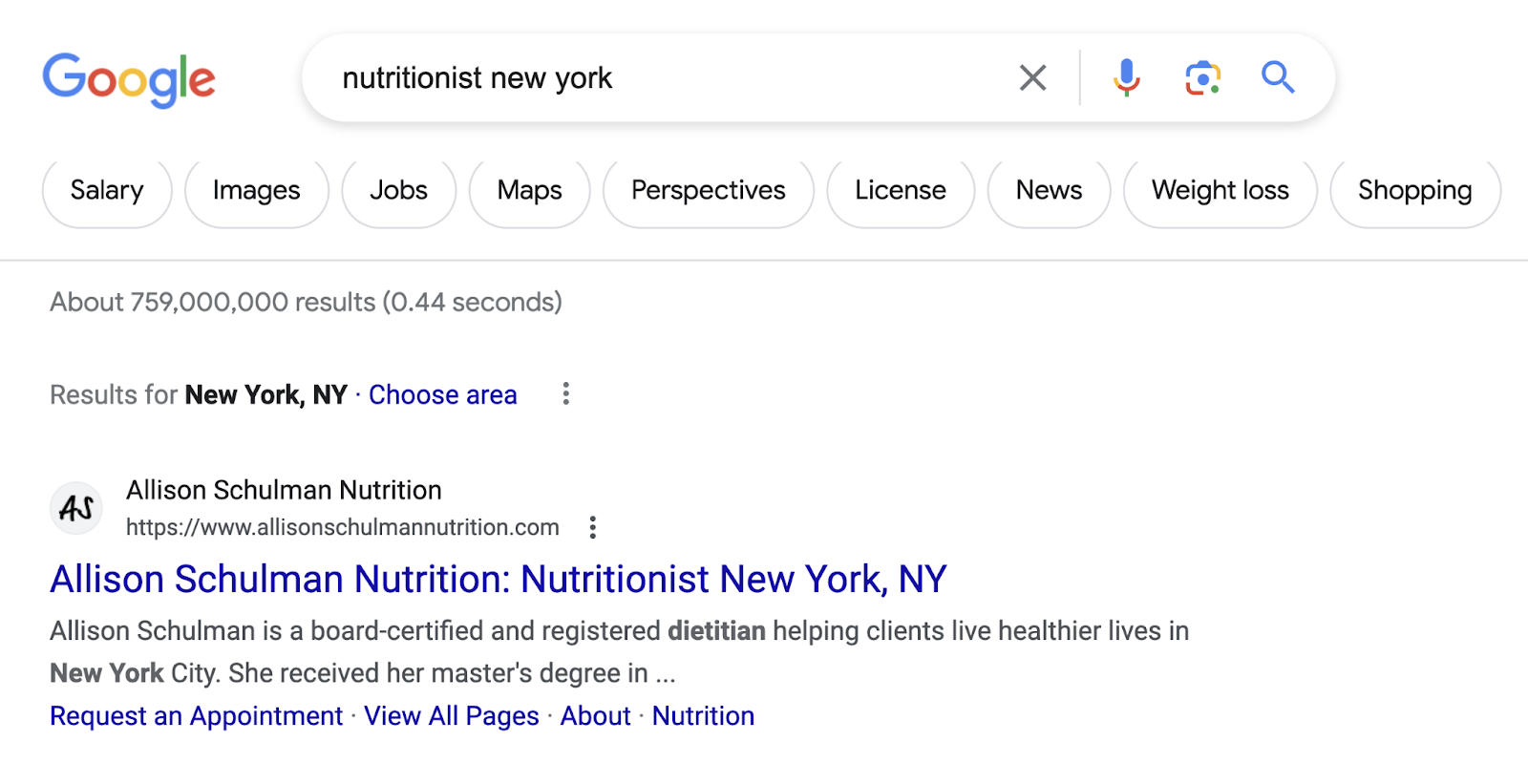
And a local pack (also known as “map pack” or “3-pack”) that displays three top-ranking Google Business Profiles:
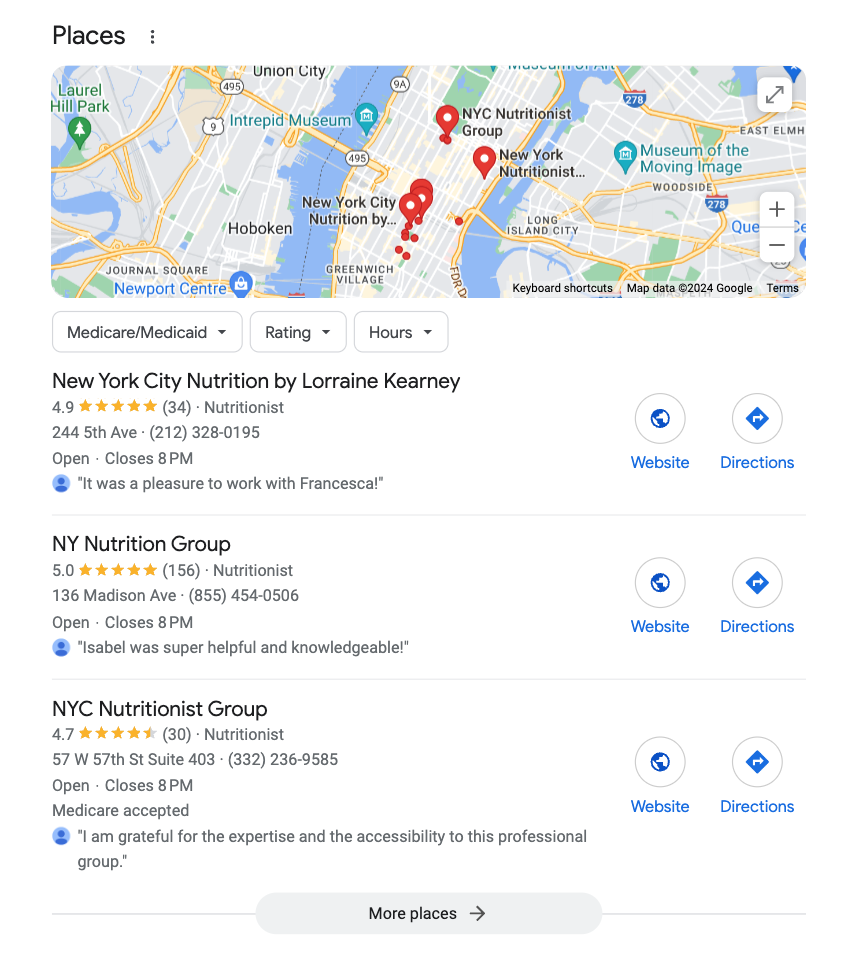
The difference between these two results is that organic results show website results, and the map pack shows Google Business Profile results.
Optimize both to rank well locally.
Why Local SEO Is Important for Your Business
Effective SEO requires time, effort, and possibly finances—especially if you opt for professional assistance or invest in SEO tools. However, it can often be a more economical solution than paid advertising.
As your website gains prominence in search results, more visitors will explore both your website and Google Business Profile.
Increased visibility can mean more customers, ultimately contributing to your business growth.
Local SEO Checklist
This local SEO checklist consists of 14 tasks to help you build a solid SEO foundation for your website and increase your chances of ranking for relevant search terms.
Pick Target Keywords for Local Search
Optimize your website and Google Business Profile for the main keywords related to your business.
That means discovering the keywords your customers type into search engines to find you. Because if you optimize your websites for keywords no one is looking for, your website won’t show up in response to your customers’ queries.
Start your keyword research with a seed keyword—a broad term or phrase in your niche to use as a starting point to generate a **** of keyword ideas.
Imagine you’re a florist in San Diego, California.
An example of a seed keyword would be “San Diego florist.”
The Keyword Overview tool helps you analyze this keyword and see how many people in your area search for it each month. Follow along with a free Semrush trial.
Enter “San Diego florist” into the Keyword Overview tool.
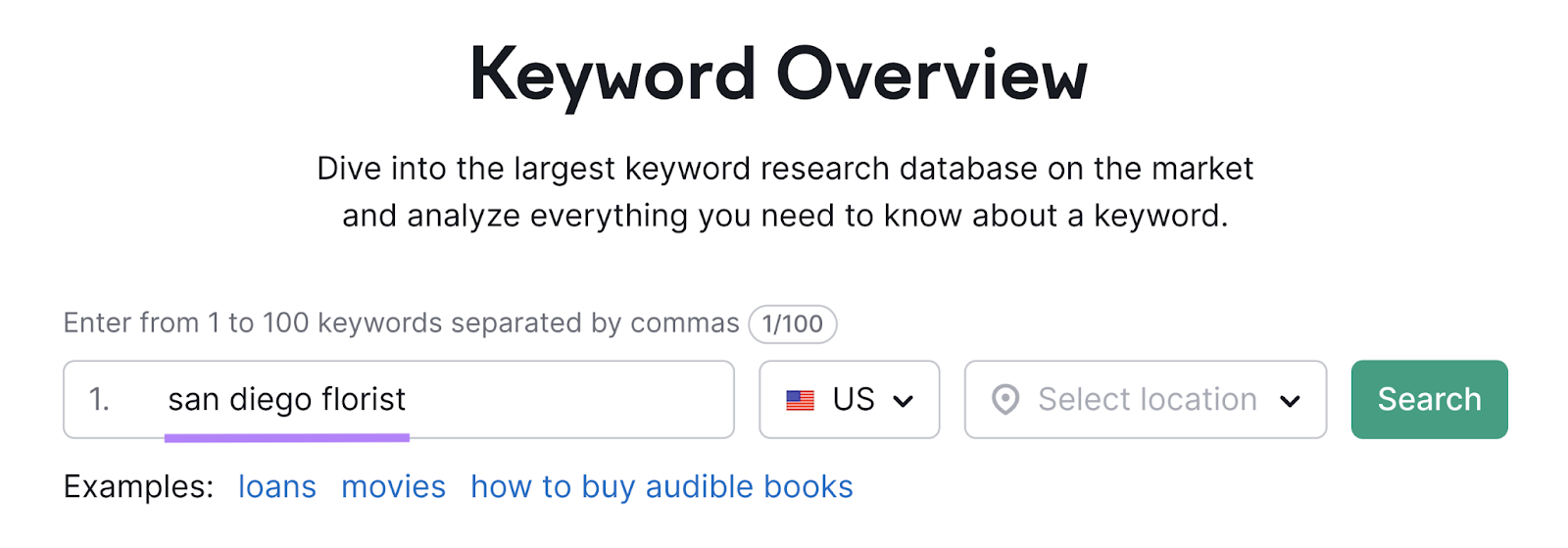
Select your business’s location and click “Search.”
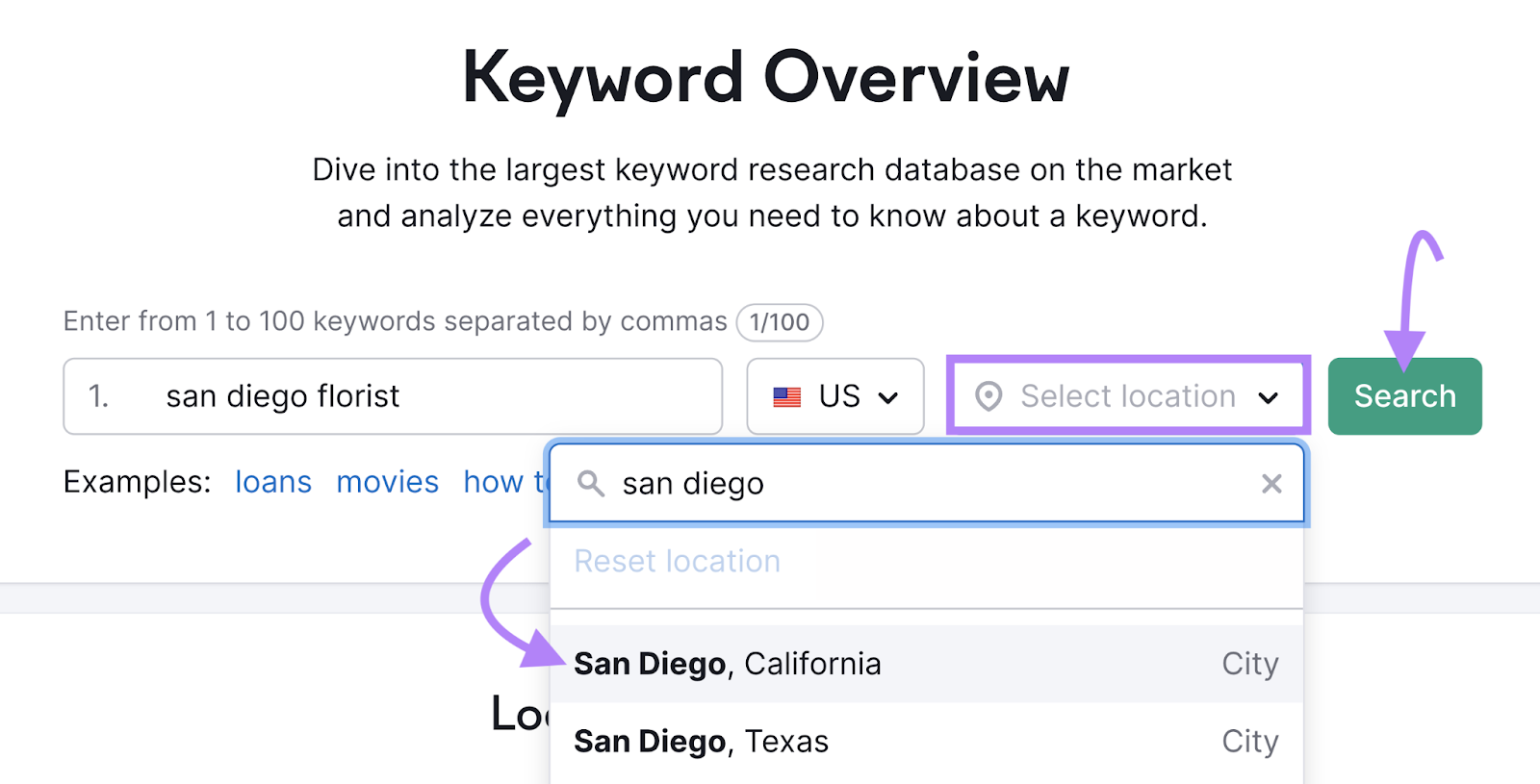
The tool provides key information, such as Volume. Which is how many people search for this specific keyword in your area.
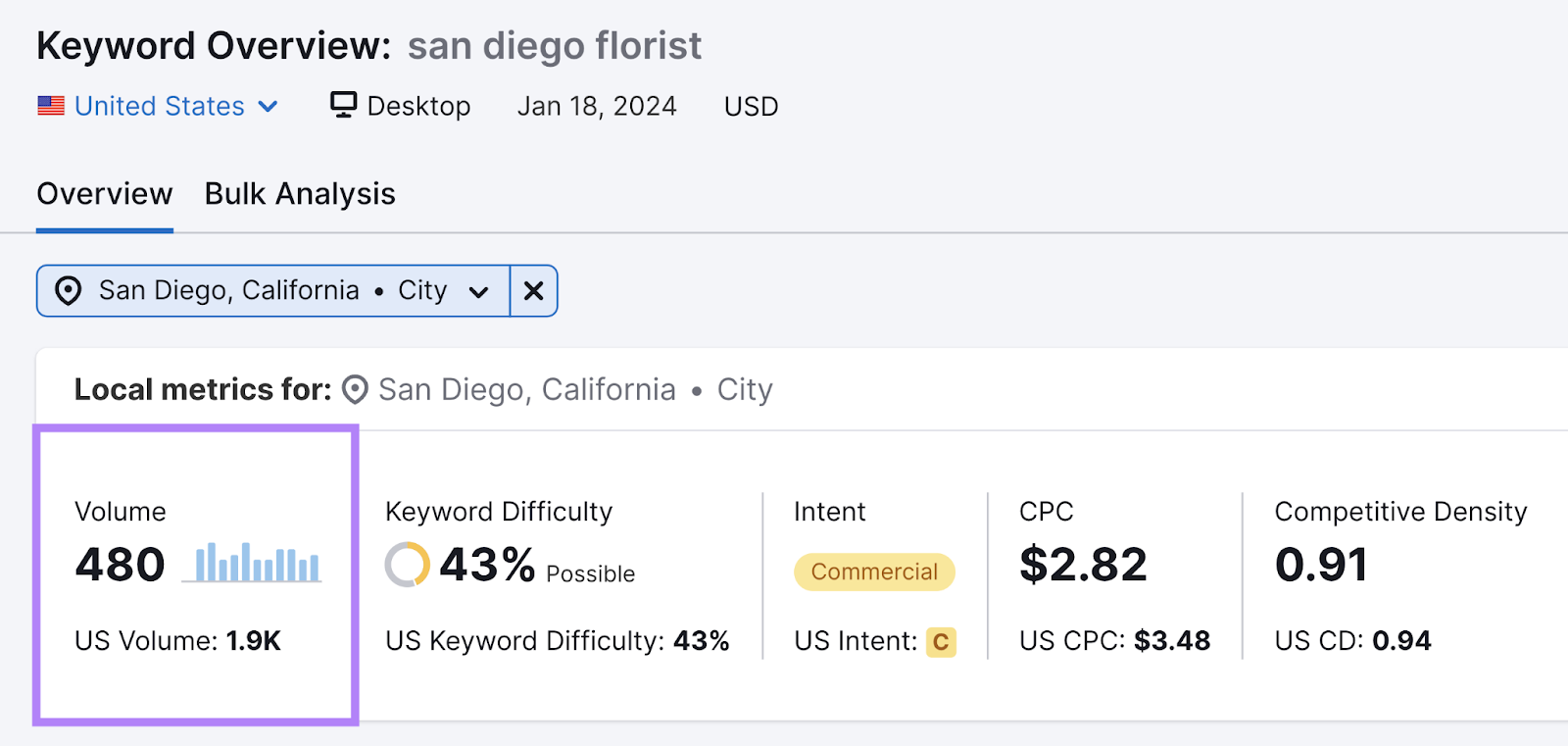
Also look at:
- Keyword Difficulty (KD): A measure of how difficult it may be to rank for this keyword on a scale from 0-100%
- Intent: The reason a user is searching for this keyword. For example, “Commercial Intent” can mean the user is doing final research before purchasing.
Now, let’s find more similar keywords.
Scroll down to the “Keyword ideas” section.
At the bottom of the “Keyword Variations” column, click “View all keywords.”
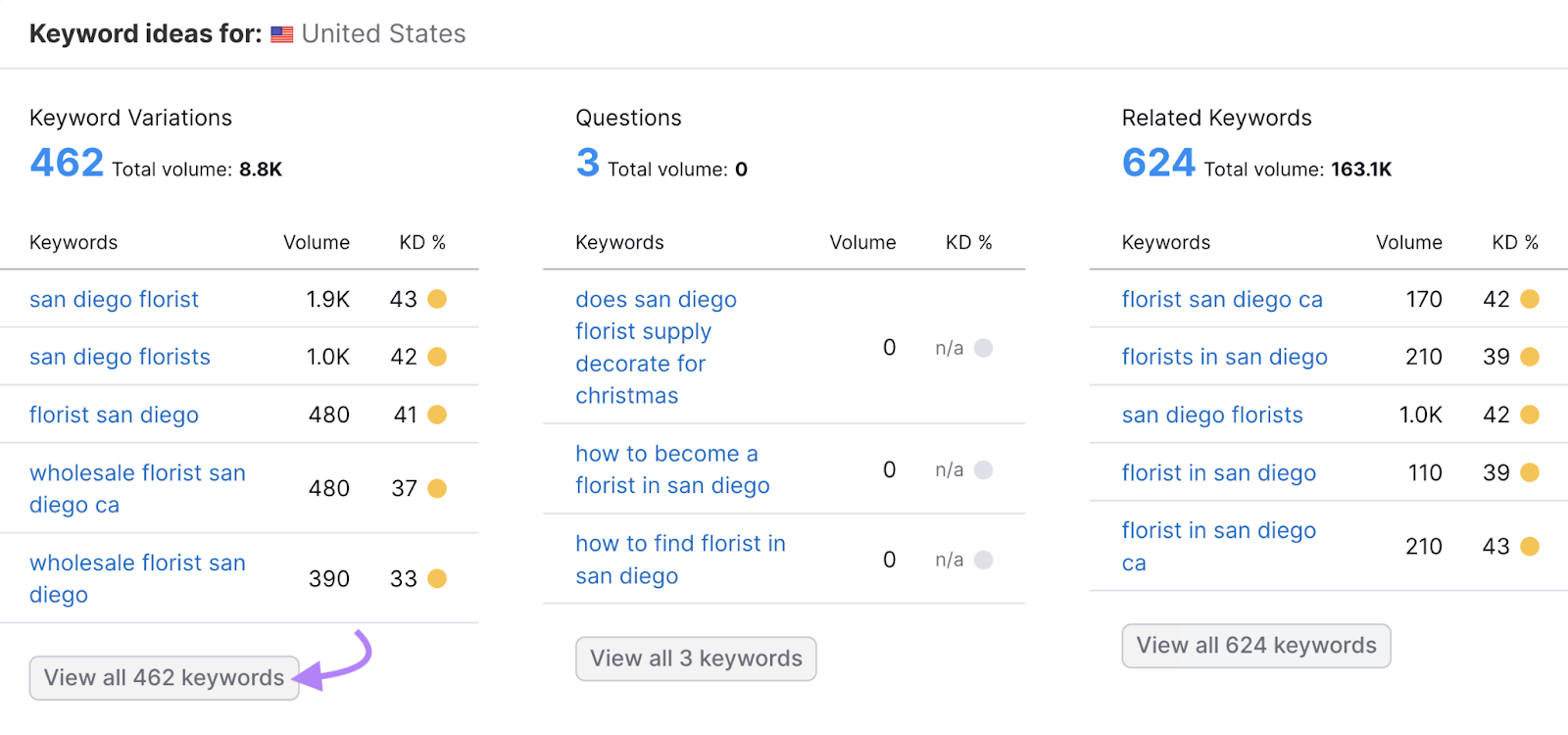
To see a list of keyword variations.
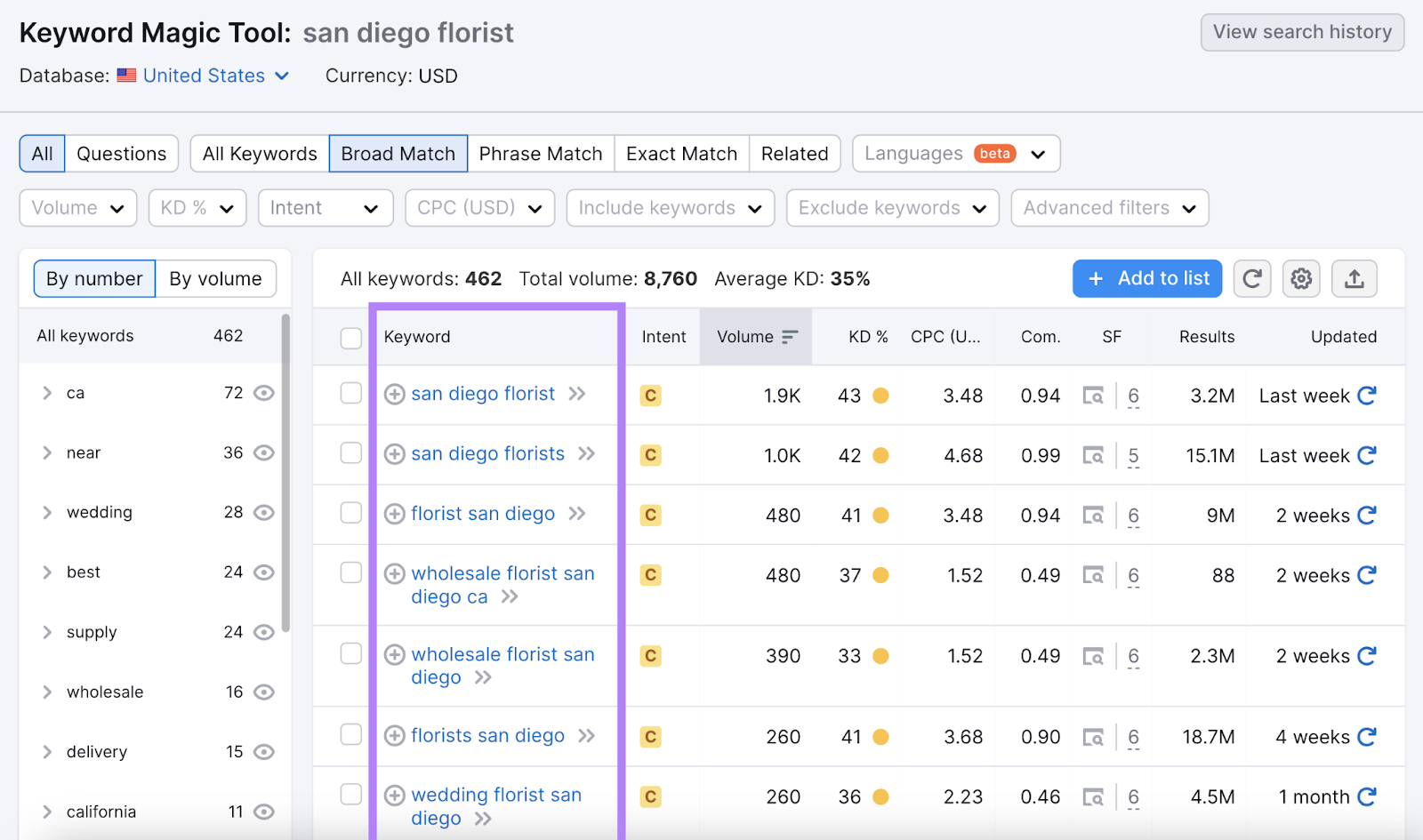
Here, find keywords that are relevant to your business.
For example, if you’re a florist who offers wedding flower services, “wedding florist san diego” could be a target keyword for you.
But if you’re not a wholesale florist, it won’t make sense to target keywords like “wholesale florist san diego.”
Learn more about finding the best keywords for your business in our keyword research guide.
In the next step of our local SEO checklist, we’ll walk through creating pages to target these keywords.
Create Landing Pages for Target Keywords
The homepage of your website should target your main keyword group related to your business.
Following the florist example above, your main keyword group could be:
- florist
- floral shop San Diego
- flower shop
And similar keywords.
But, your research may uncover many other keyword groups.
For example:
- Wedding: Wedding flowers San Diego, wedding florist, wedding flower decorations, etc.
- Sympathy: Sympathy flowers, bereavement flowers, condolence flower arrangements, etc.
- Birthday: Birthday flowers, birthday flowers delivery, etc.
Each of these keyword groups could have a separate landing page.
Creating landing pages may seem overwhelming, especially if you need to create a lot of them.
The Landing Page Builder app makes that process effortless, no coding experience needed.
Simply choose a template, drag-and-drop elements, and edit content.
Go to Landing Page Builder.
Click “Create your first landing page.”
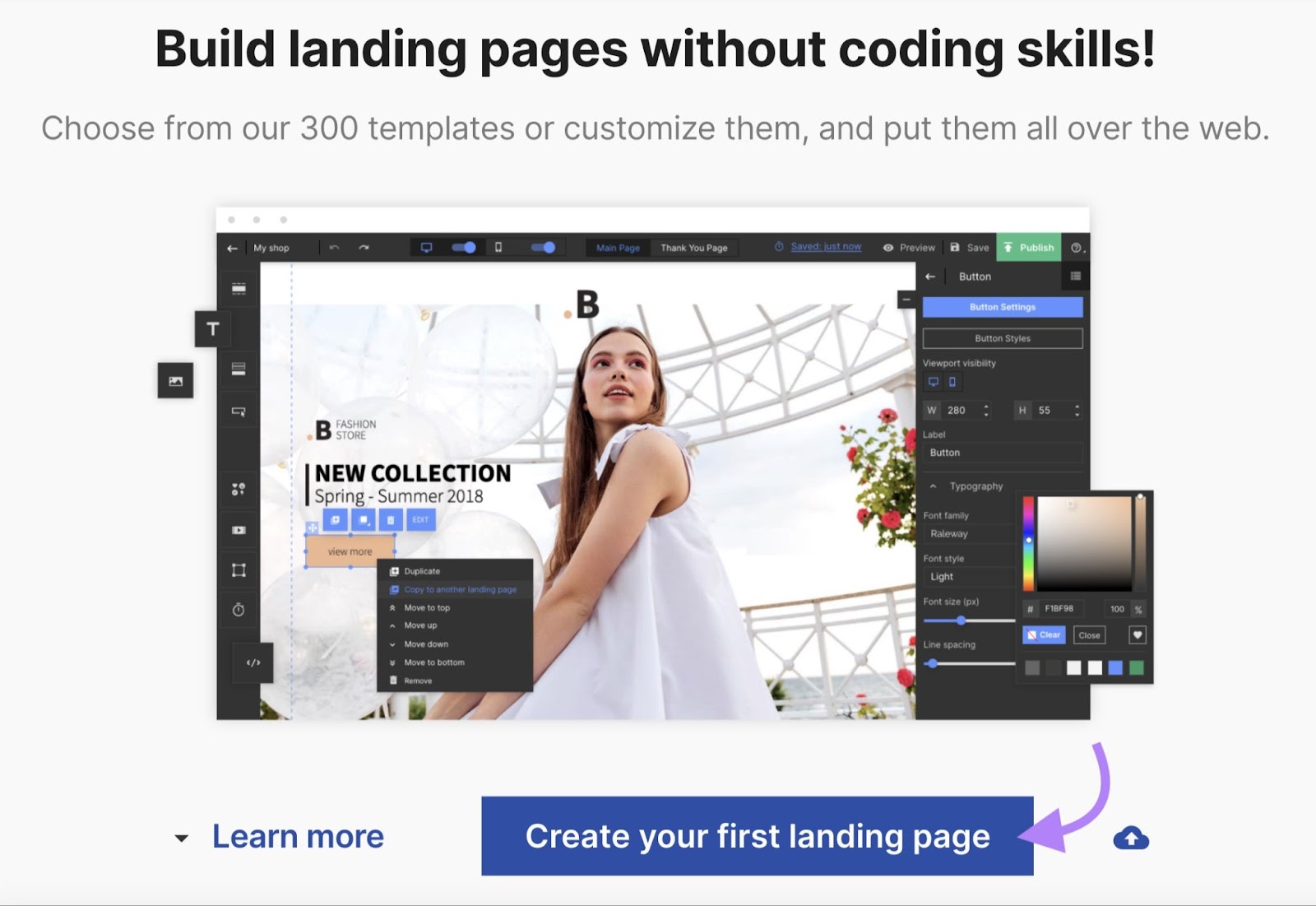
You’ll see a library of customizable templates.
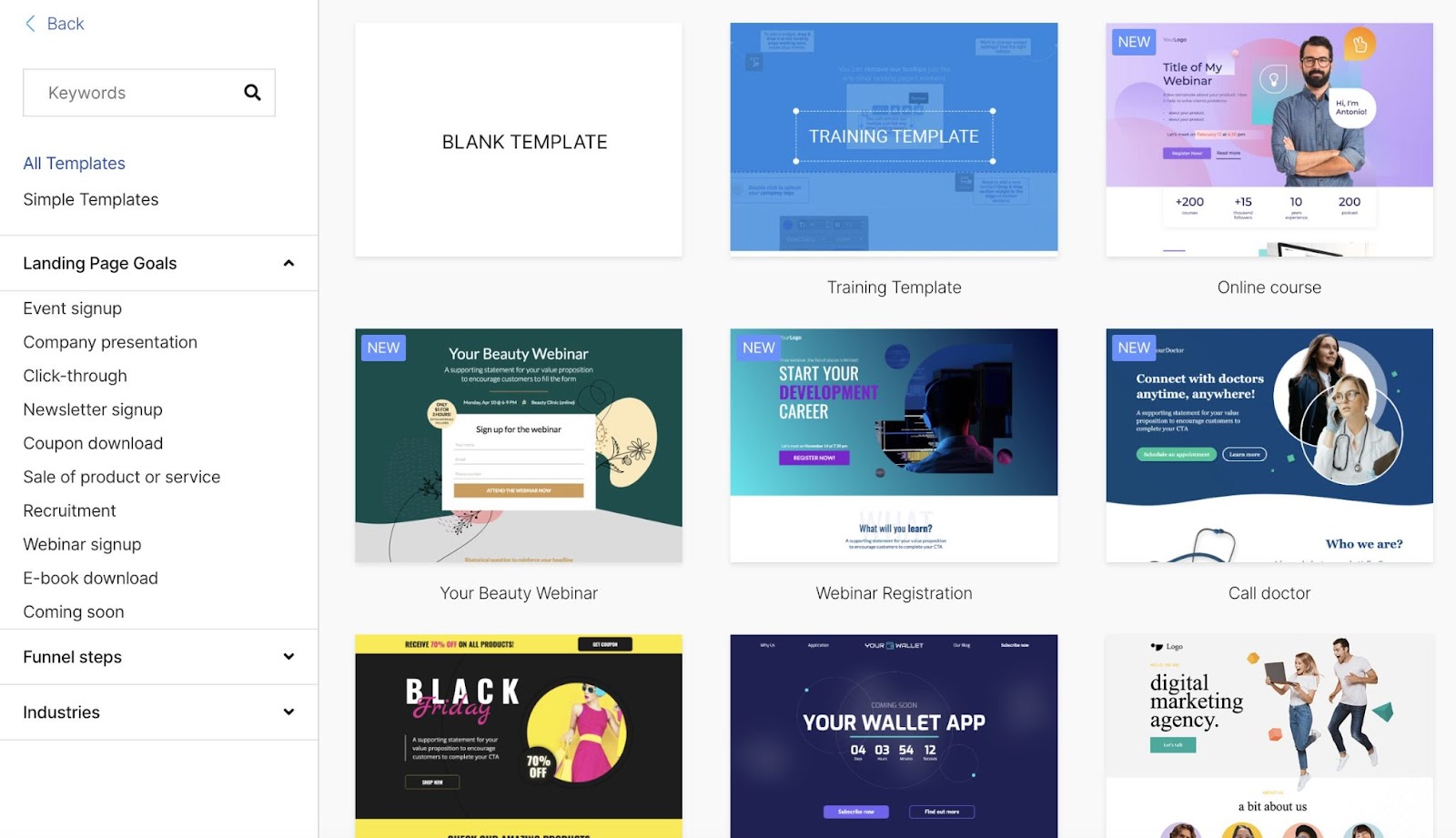
In the search bar on the left, type “Flower” to filter your results.
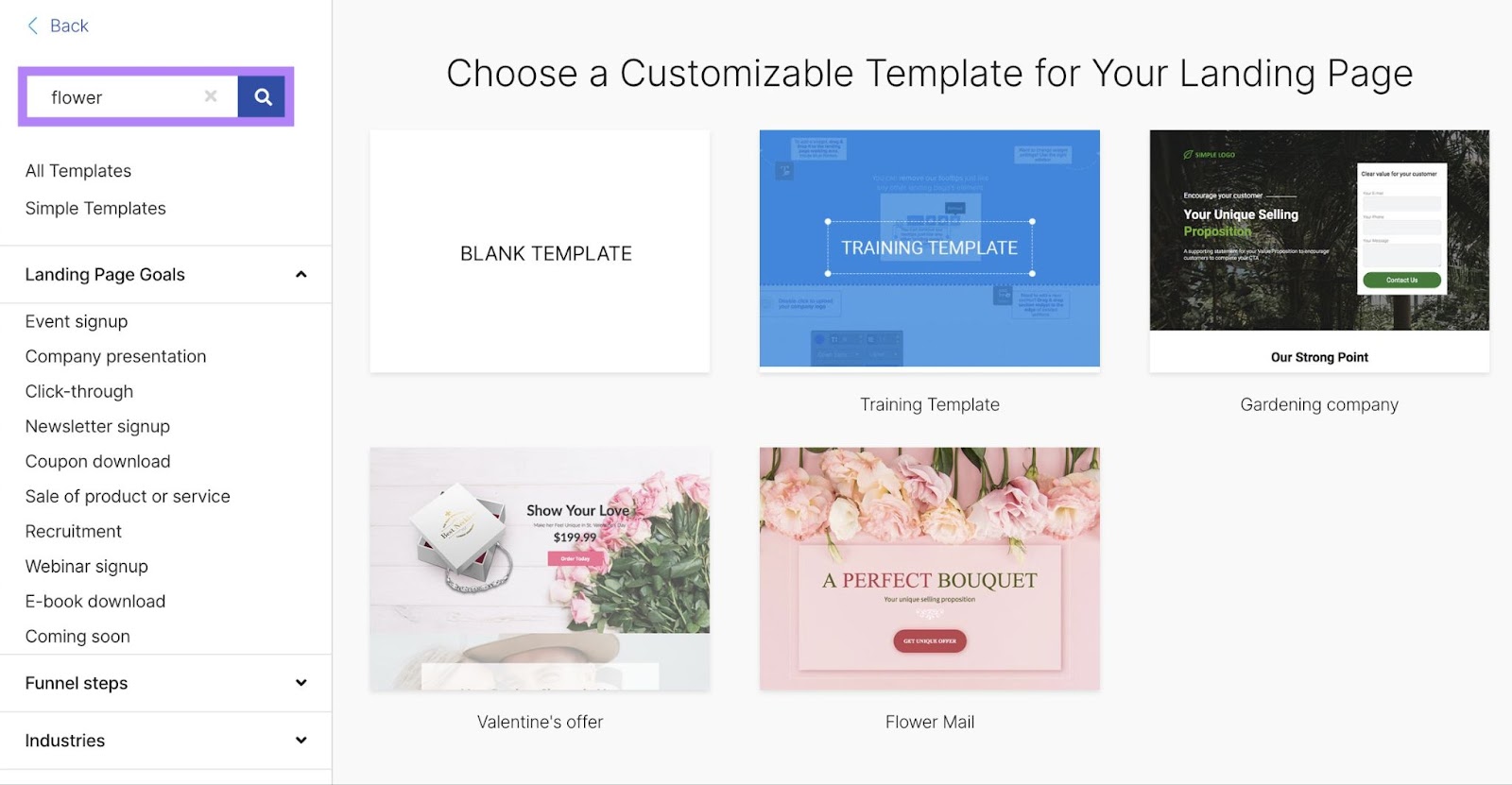
Once you find a template you like, hover over it and click “Use template.”
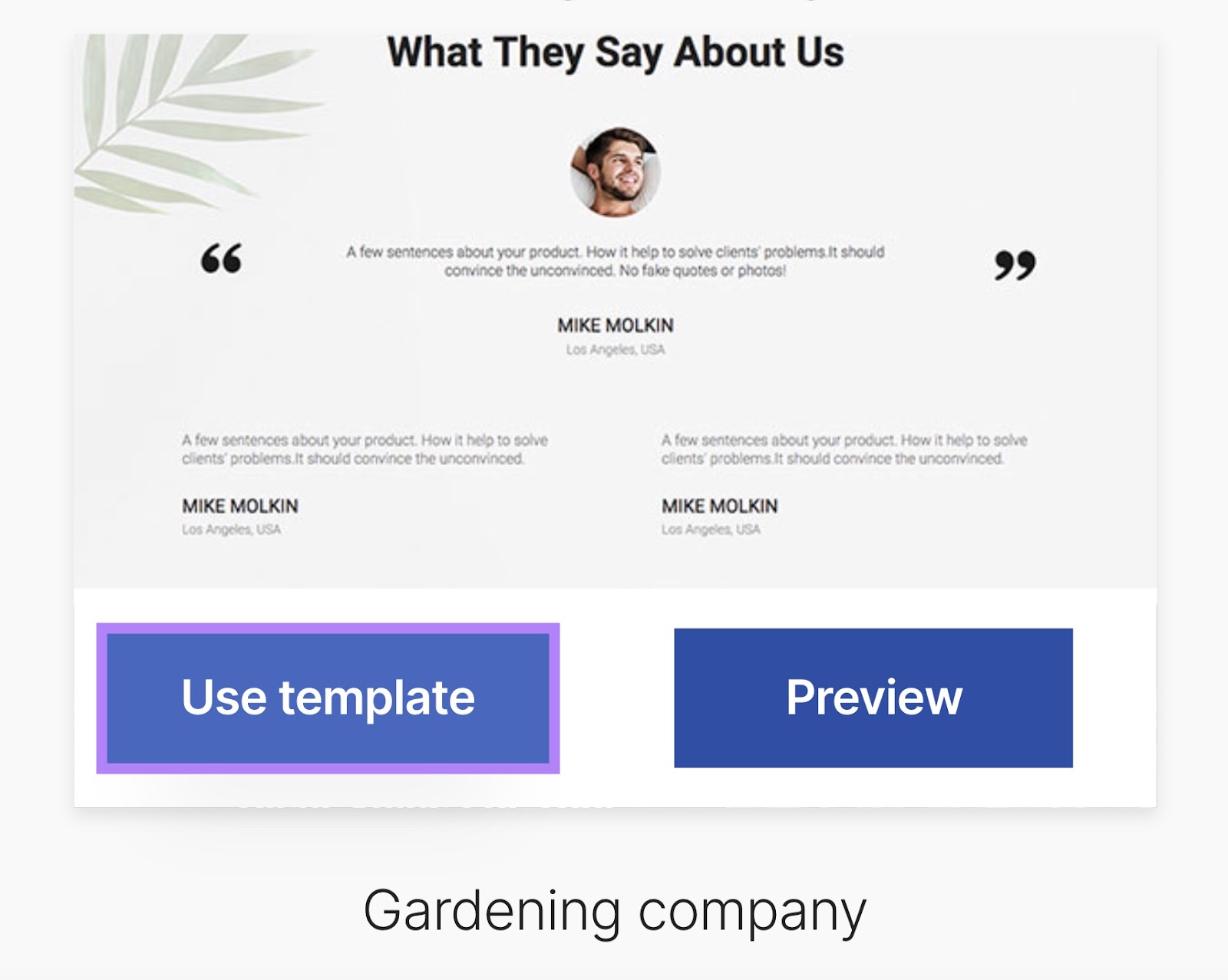
Name your landing page—this information won’t be public. It’s for you to use to easily find and organize your landing page designs.
Next, click “Start editing.”
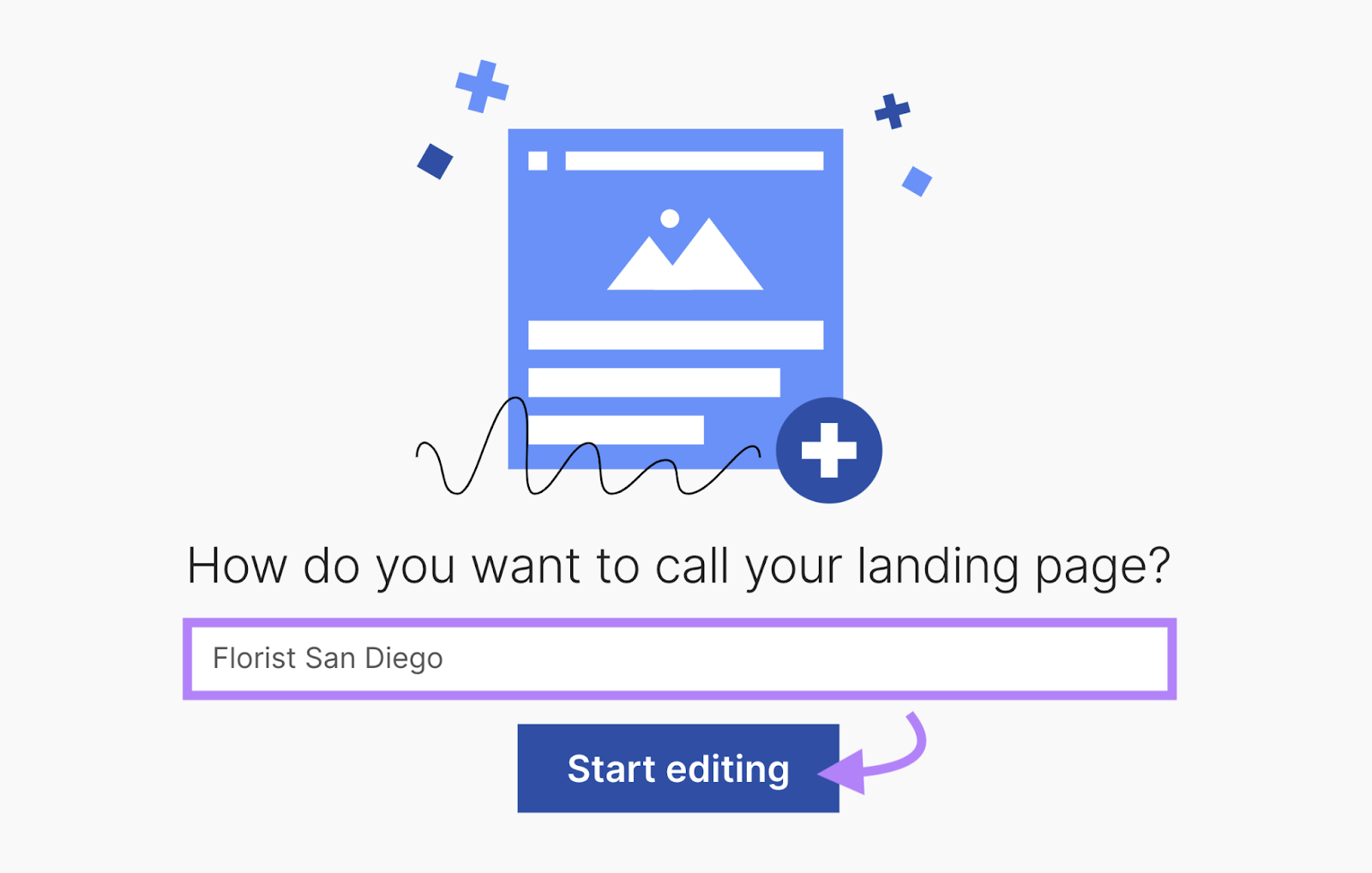
You’ll see a mockup of your landing page with instructions on how to edit it.
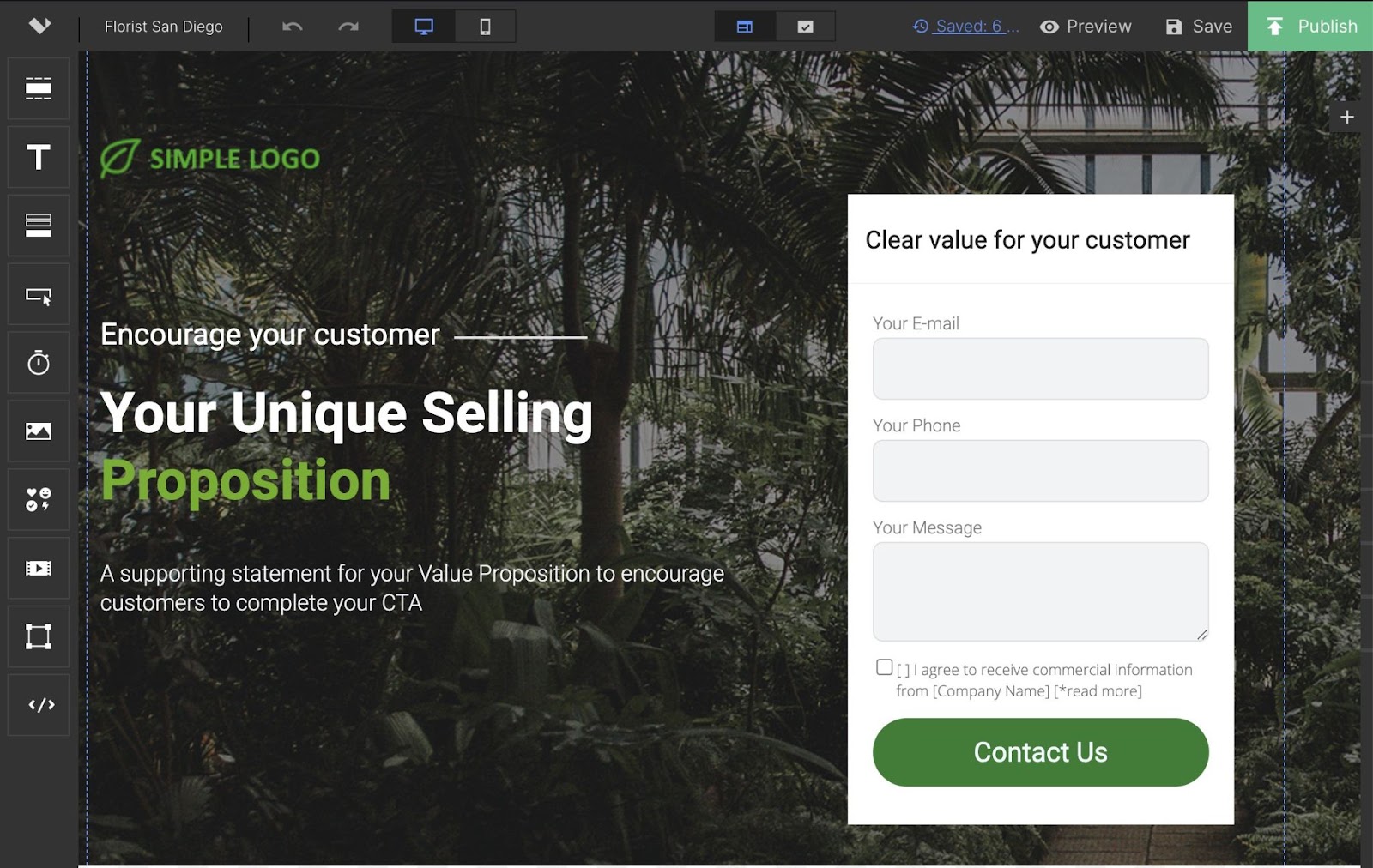
Click on the elements you want to edit and start adding your content.
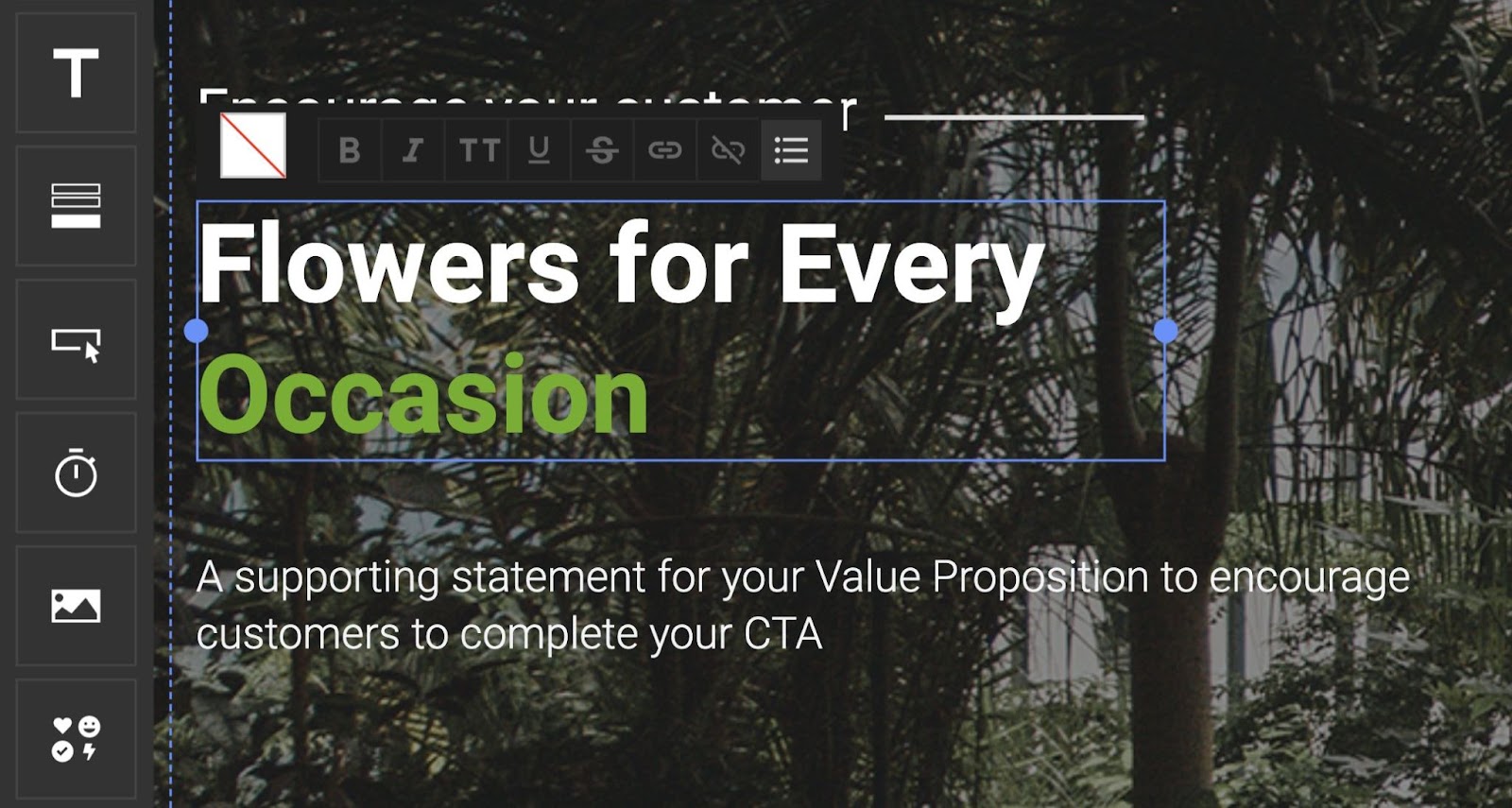
Don’t forget to scroll down to the bottom and edit the entire page.
Once you’re done, click “Publish.”
Your page won’t be live on your website. It’s published on a test domain. Your customers won’t see it yet, but you can easily preview and share it with other team members for feedback.
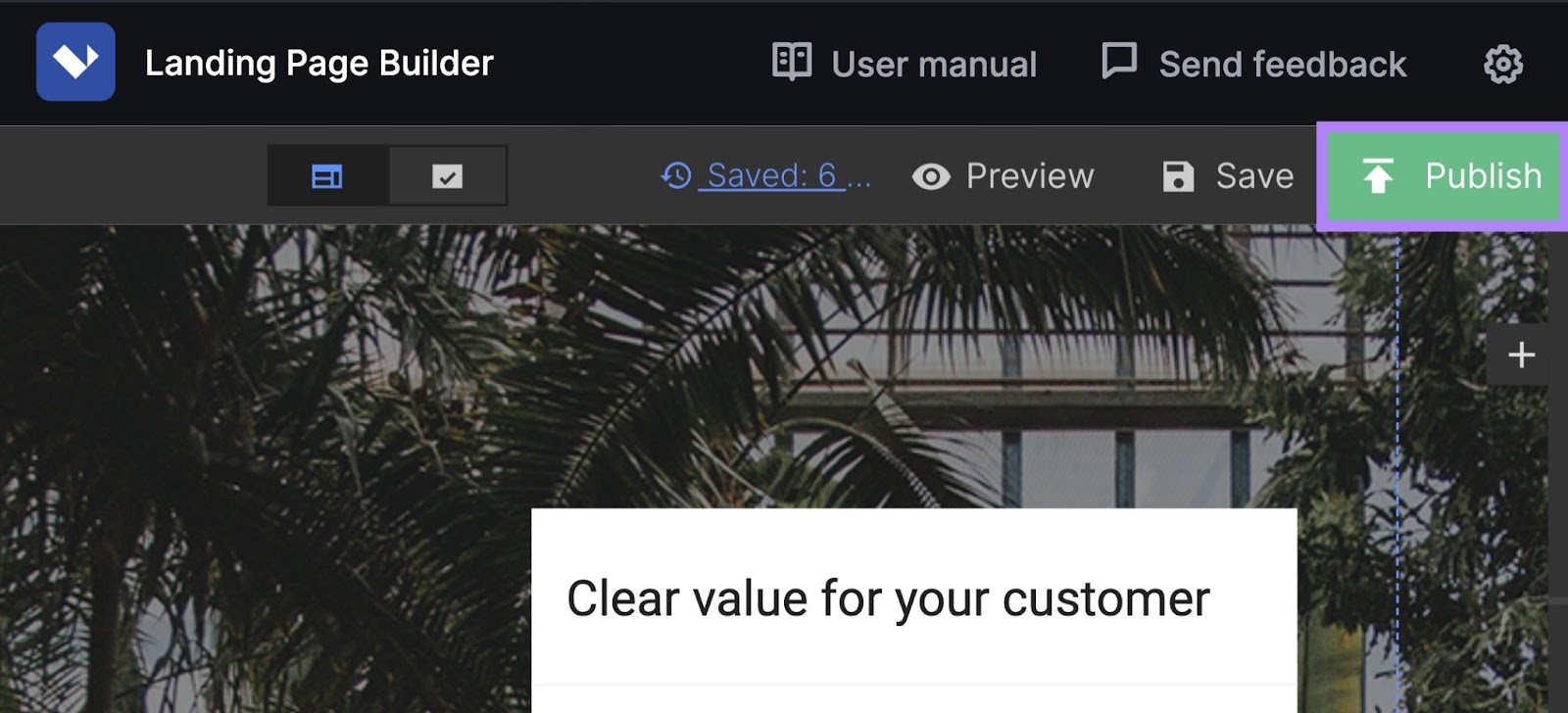
Click on the link to see your page.
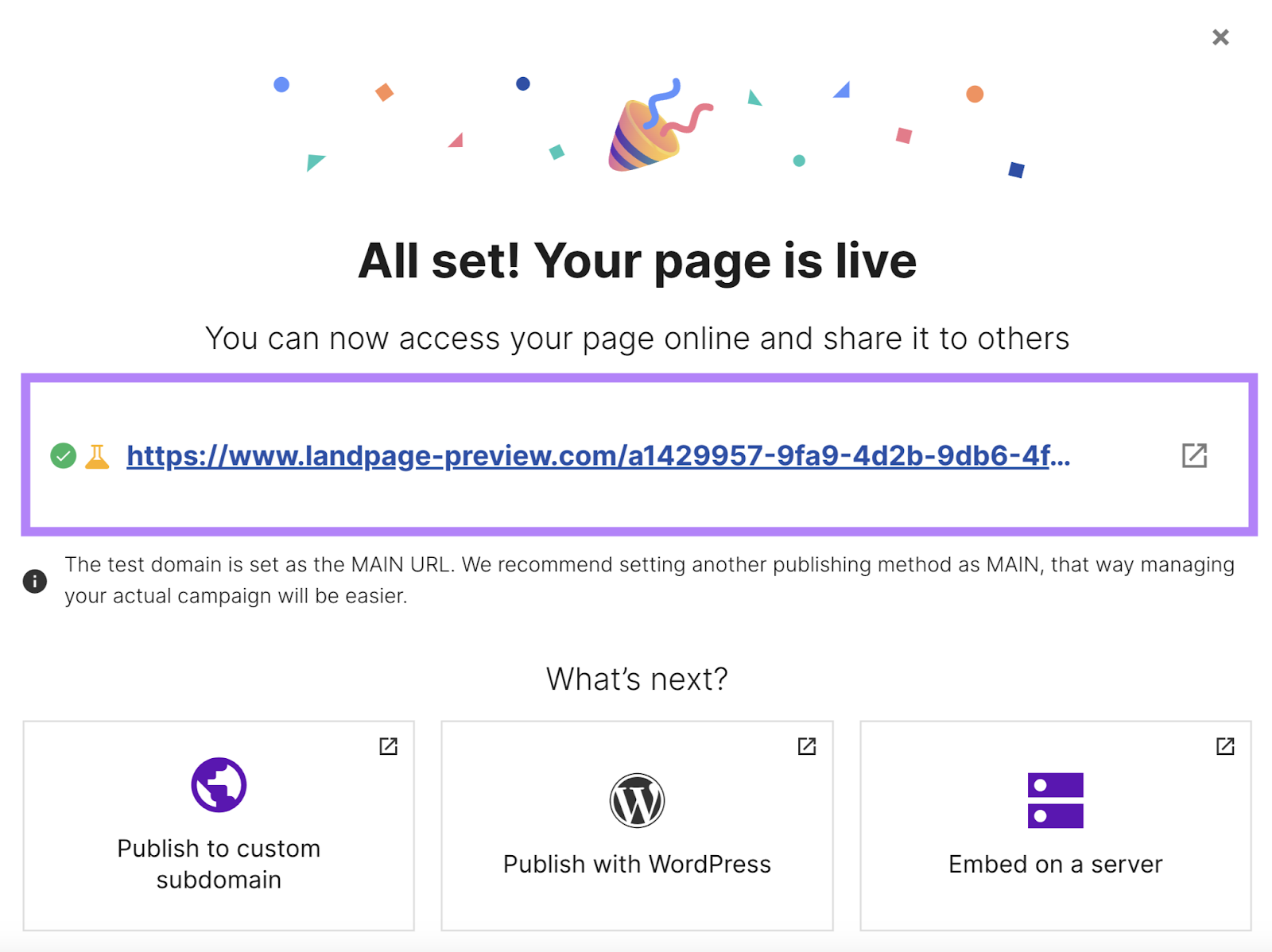
Once you’re happy, publish the page on your website.
Return to the previous tab where you were editing your page.
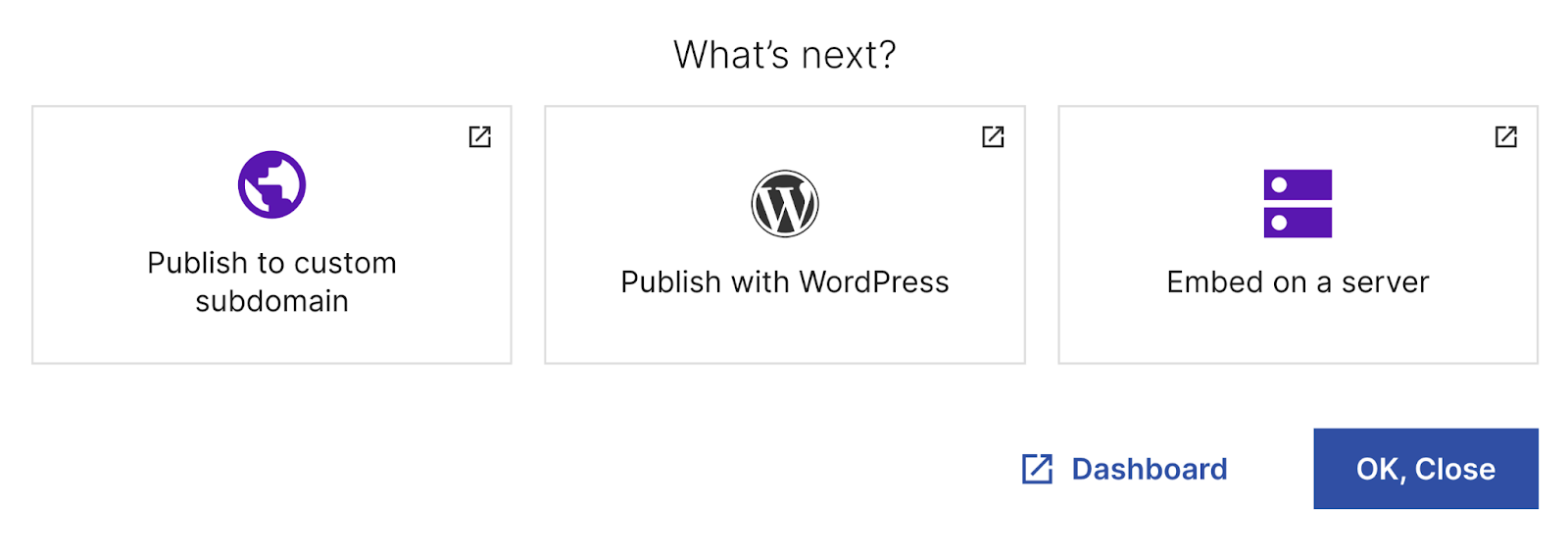
You’ll see three options for publishing:
- Publish to a custom subdomain
- Publish with WordPress
- Embed on a server
The tool will walk you through the detailed step-by-step publishing process for each option.
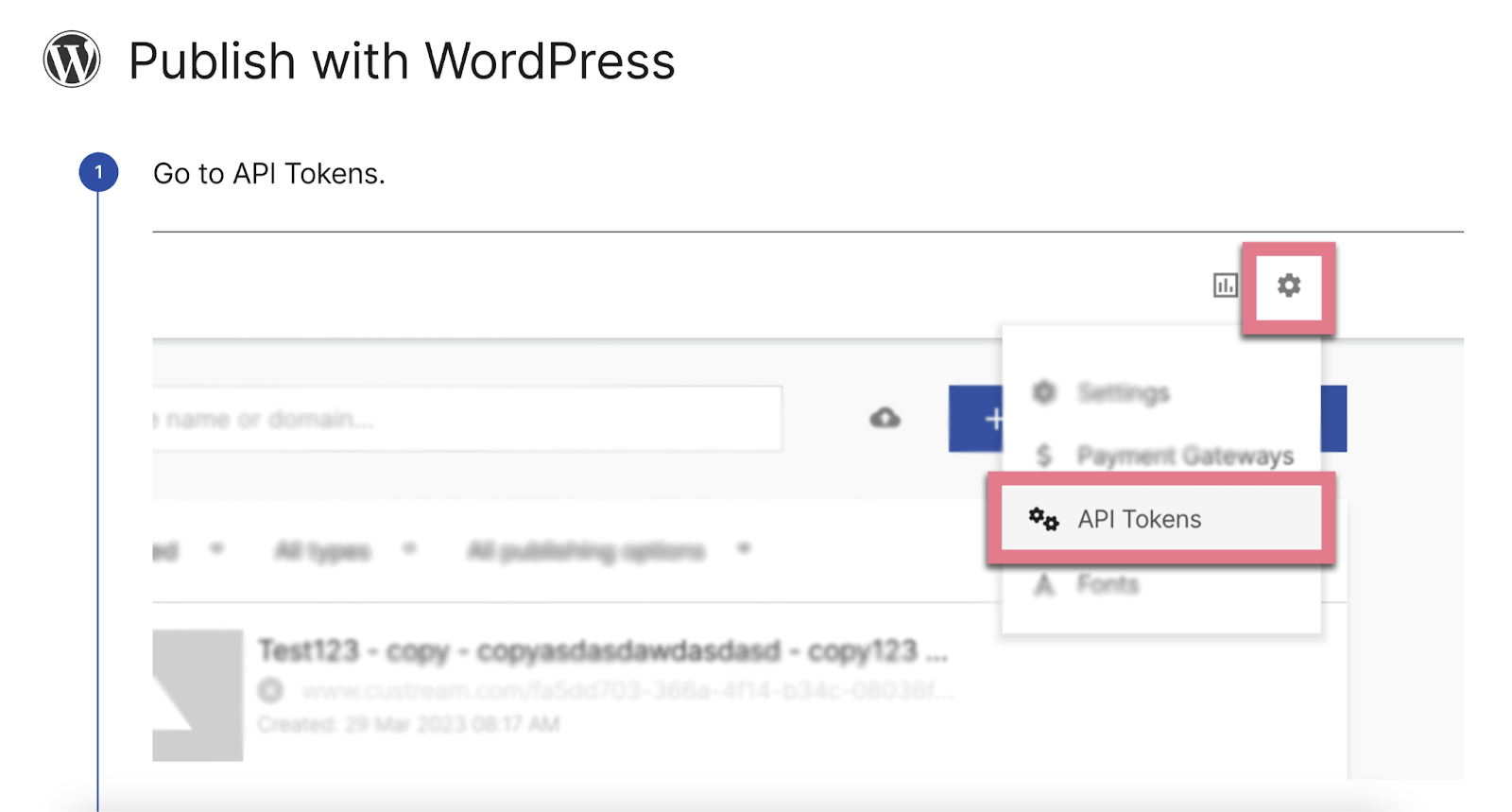
Further reading: What Is a Landing Page? Landing Page Examples + Guide
Optimize Landing Pages for Target Keywords
Also known as on-page SEO, common tasks include optimizing for search intent, title tags, internal links, and URLs.
Search engines look at these elements to figure out what kind of content is present on your page. By helping them understand your content, you increase your chances of ranking well.
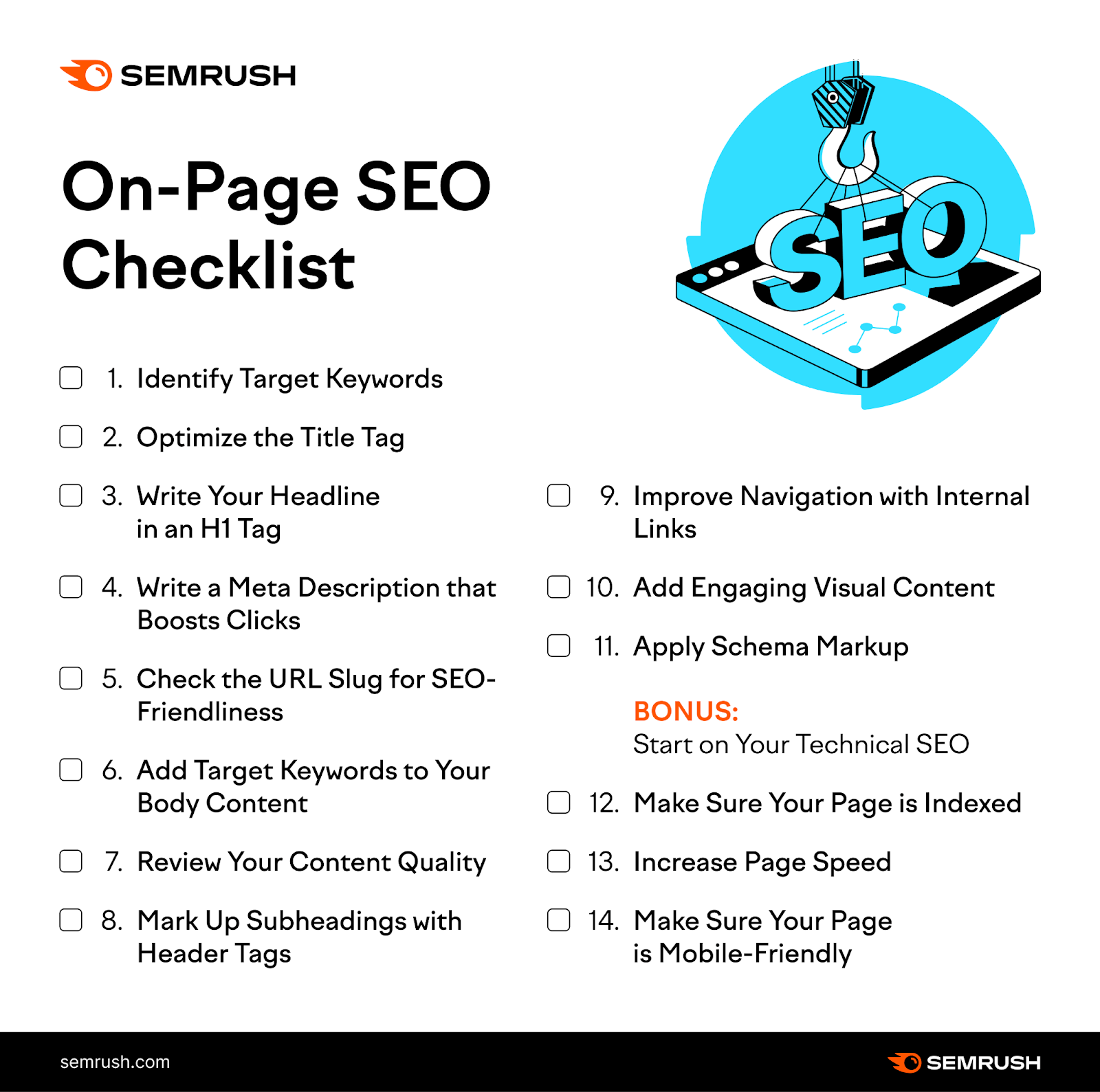
But you don’t have to manage this manually. Semrush’s On Page SEO Checker analyzes your website’s landing pages for you and provides a list of suggestions.
Here’s how it works:
First, select an existing project from the dropdown inside the tool. Or create a new project.
Select your location and click “Continue.”
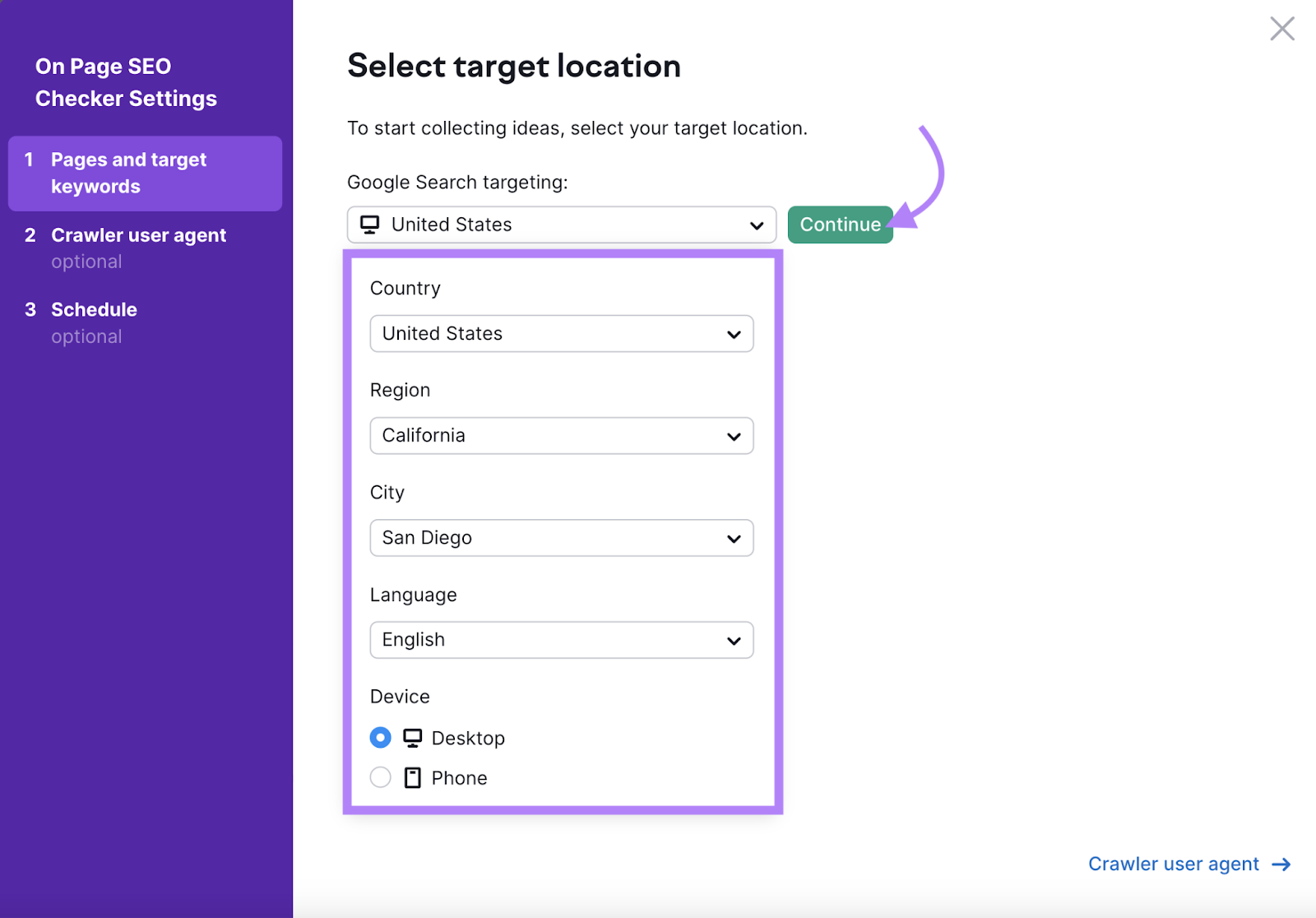
In the tab selection at the top, choose “Manually” to manually add pages and keywords to check.
Enter a page you want to optimize and specify the target keyword. Click “Add Page.”
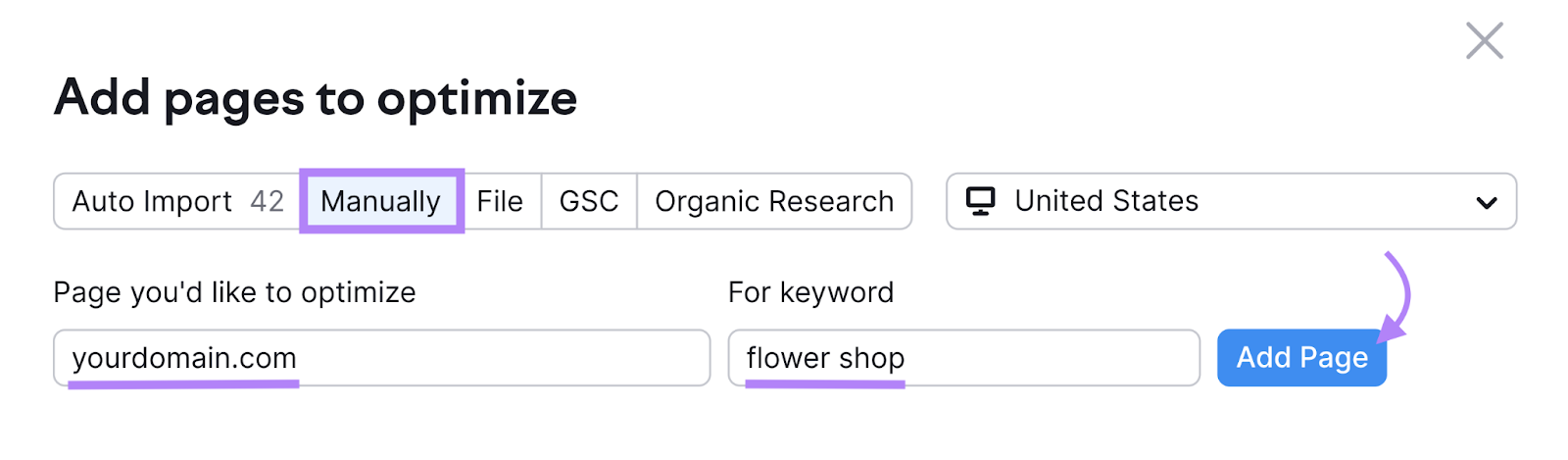
Continue adding pages and keywords. Once you finish, click “Collect ideas.”
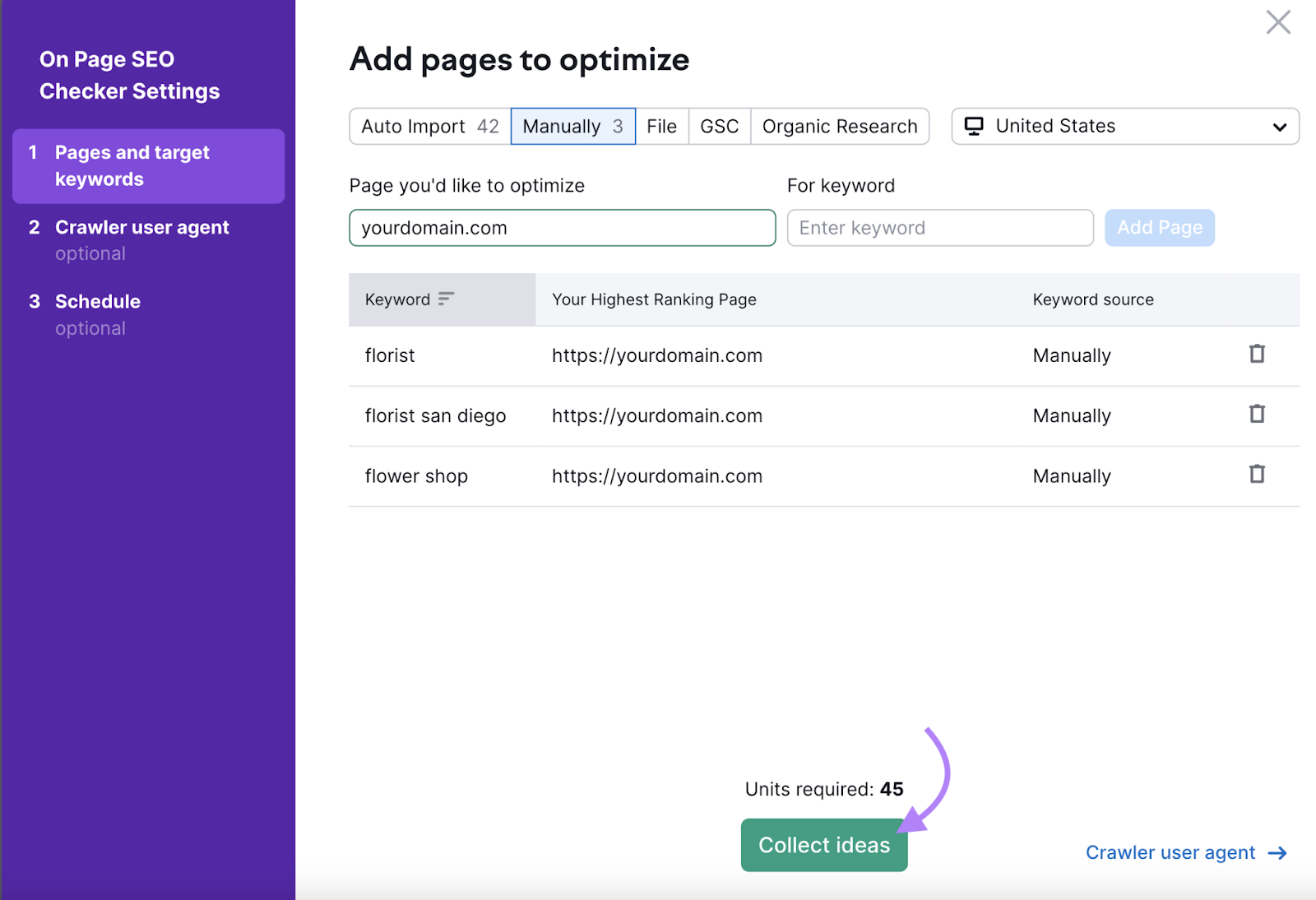
The tool will generate an on-page analysis for you.
Click the number inside the graph circle to see ideas. In this example, “198.”
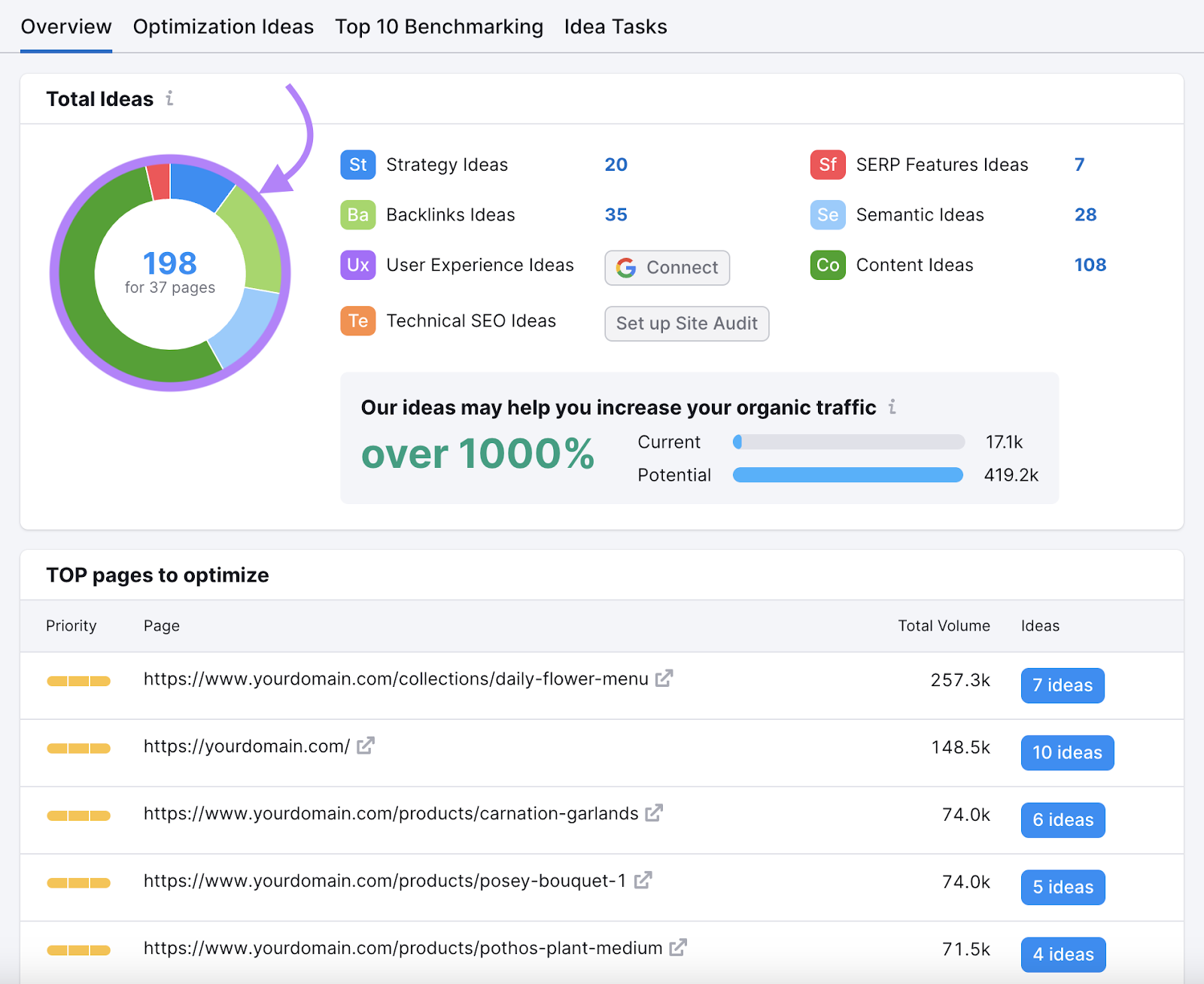
Review and implement these suggestions to help enhance your website’s online presence.
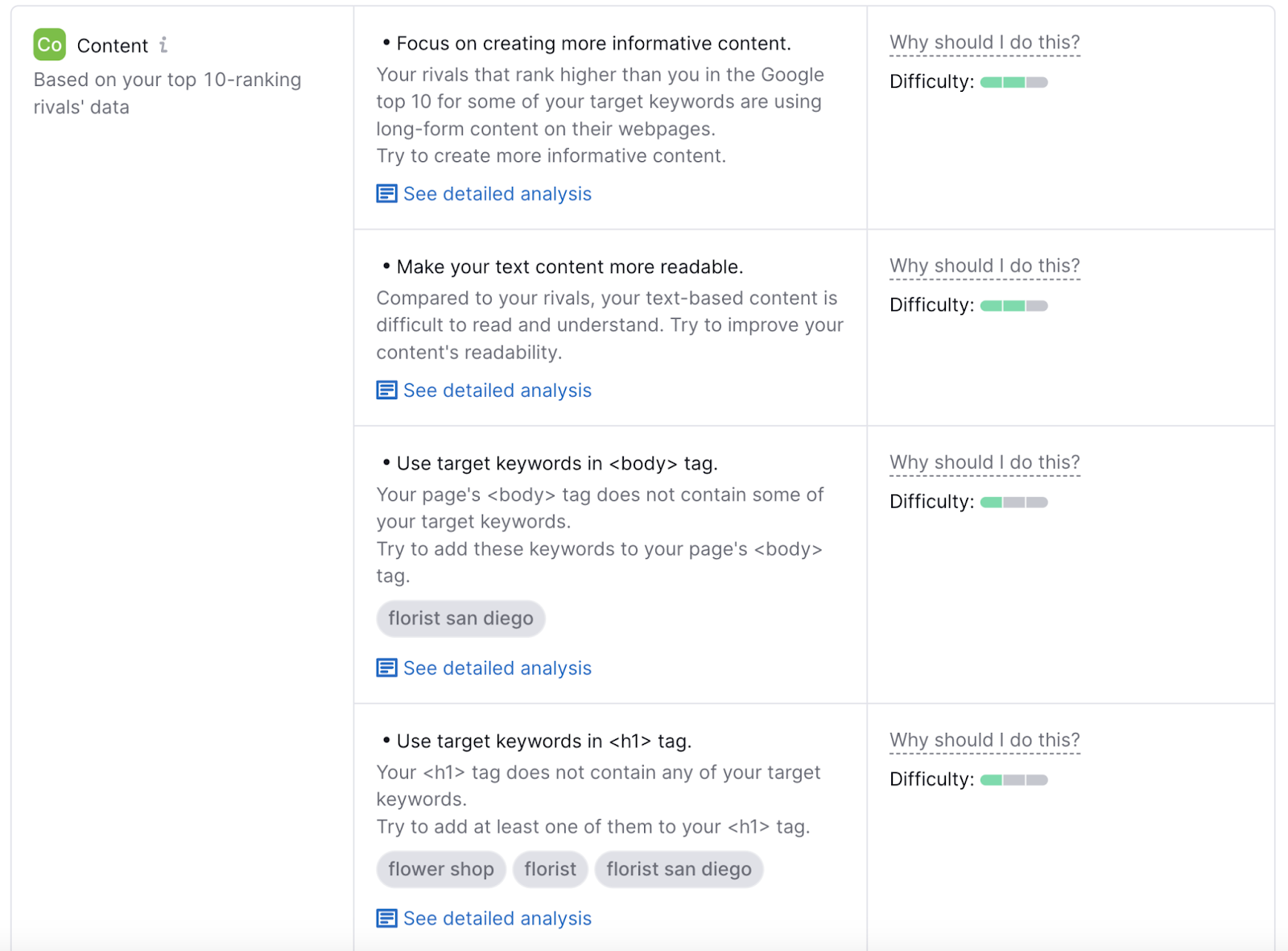
Check Your Site for Technical Issues
Technical SEO involves user experience factors. Like making your website faster and easier to use on mobile devices.
Check your website’s health with Semrush’s Site Audit tool.
Follow these configuring instructions to set up a crawl of your website.
Site Audit will run a detailed analysis of your website’s SEO health and provide suggestions.
Let’s explore.
From the overview section, click “Issues.”
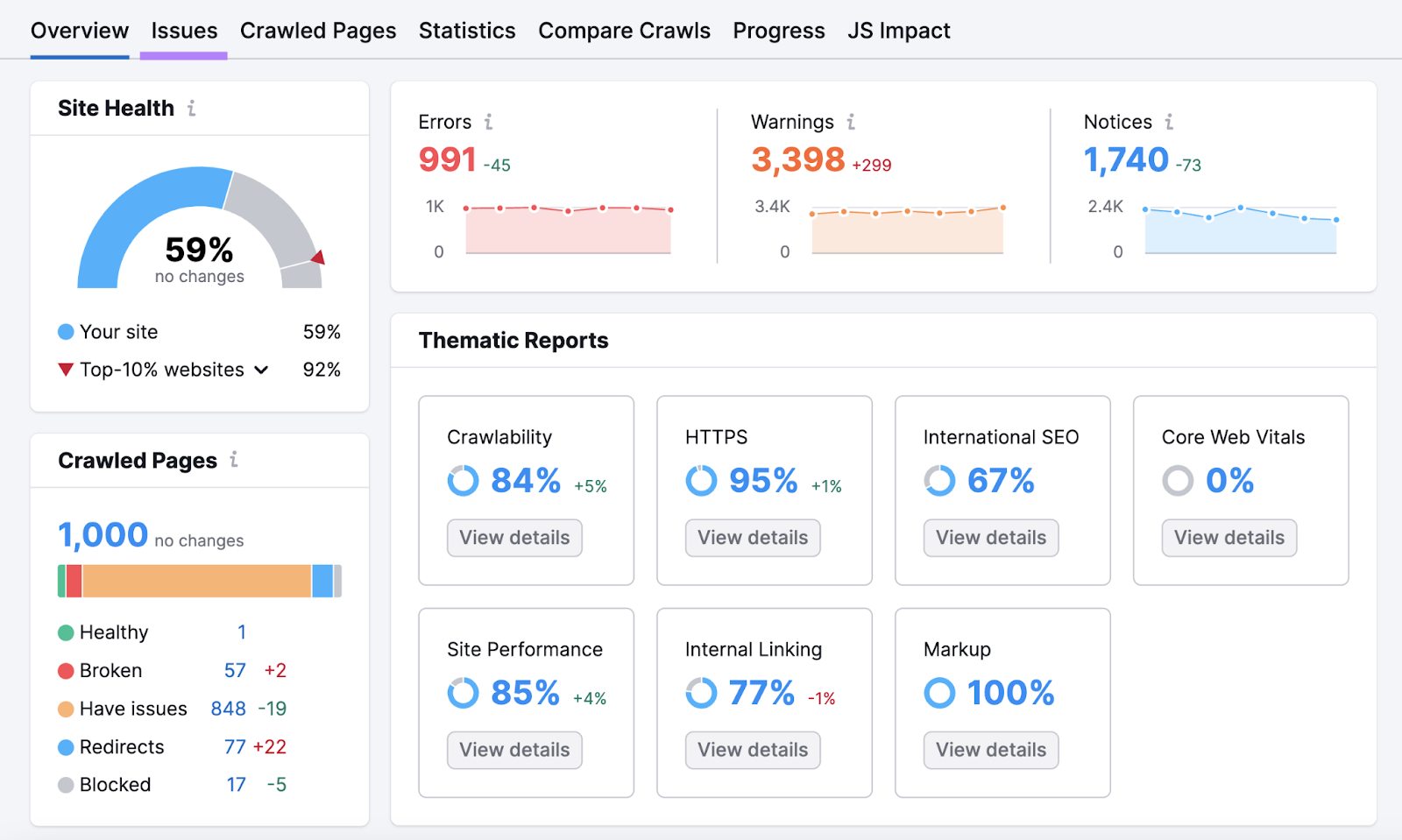
Issues are grouped into three categories based on the level of importance:
- Errors: Issues with the highest severity and potential negative impact on your website health. These are your top priority.
- Warnings: These issues have medium severity. Fix these after dealing with errors.
- Notices: Compared to errors and warnings, notices have the lowest severity. And usually contain information users might find useful for improving their website. But they don’t affect the health score in Site Audit.
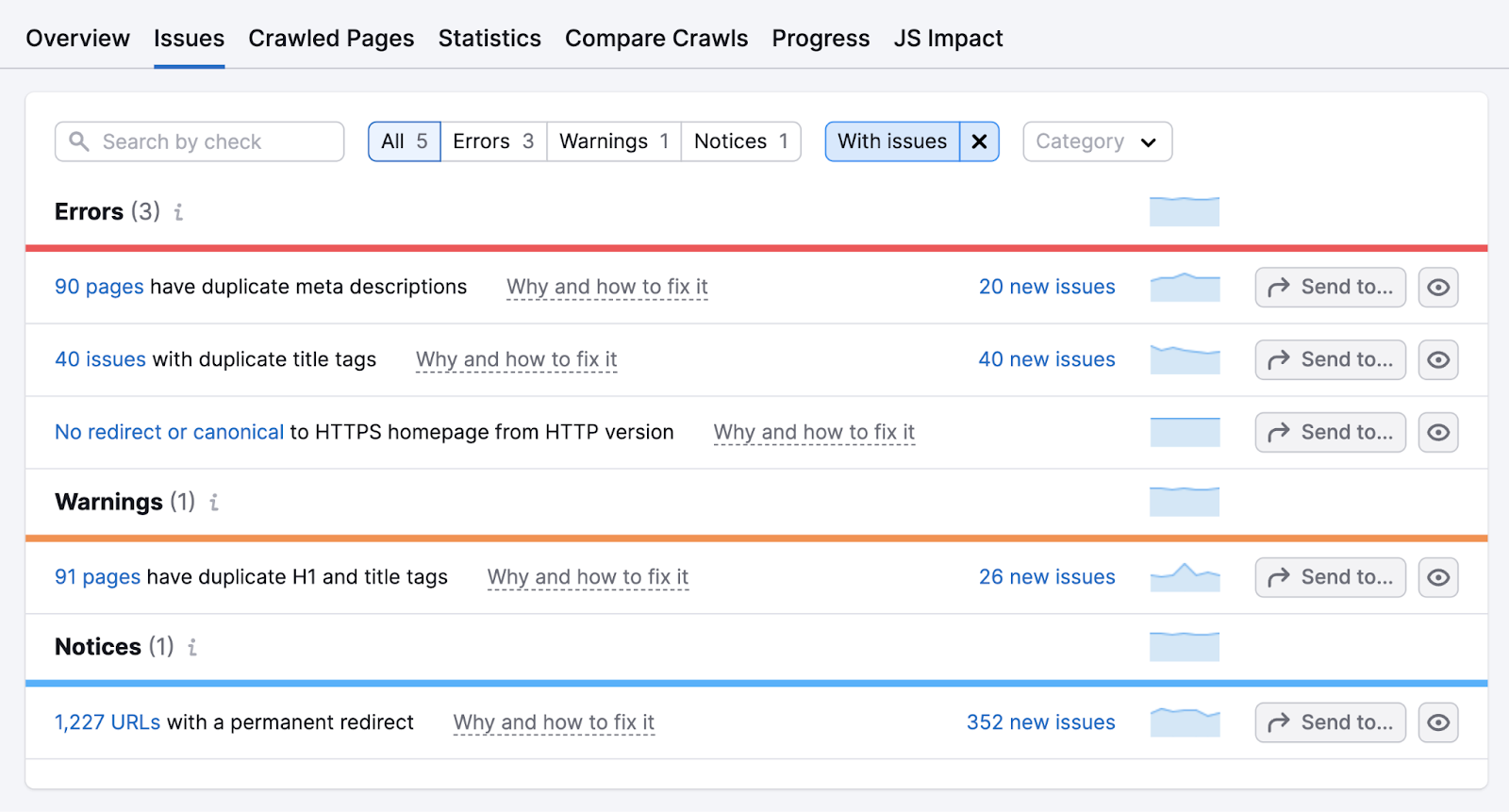
For example, duplicate title tags and duplicate meta descriptions are “Errors” showing that two or more pages have the same title tags or meta descriptions. This is an issue because it can impact click-through rate (CTR) and confuse search engines about what’s on your site.
Review these pages and create unique tags for each page on the list.
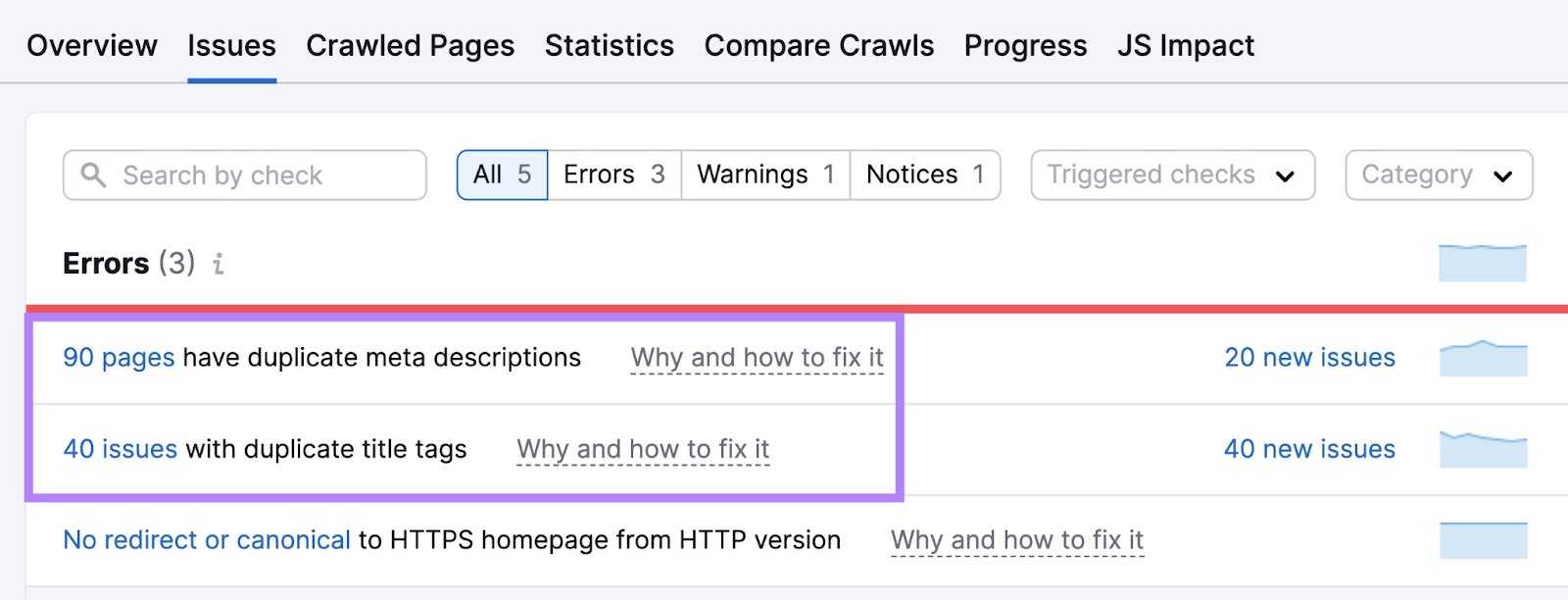
After implementing the changes on your website, re-run the Site Audit to ensure these fixes were successful.
Ensure Your Site Is Mobile-Friendly
A mobile-friendly site is a key Google ranking factor. The search engine uses mobile-first indexing for all sites, which means it prioritizes crawling and ranking the mobile version before the desktop version of your site.
Three common ways of configuring your website for mobile are:
- Responsive design: A type of design that automatically adjusts to different screen sizes. Google recommends this because it’s the easiest to maintain.
- Dynamic serving: The URL remains the same, but different HTML is shown based on the device. Google prefers responsive design over dynamic serving. Because dynamic serving sites can sometimes display the wrong page to the user.
- Different URLs: Having separate URLs for mobile and desktop versions (e.g., “domain.com” and “m.domain.com”). This technique can be quite hard to manage and can cause technical problems with duplicate content.
Assess the state of the mobile version of your website with Google’s PageSpeed Insights.
Go to the tool and enter your domain.
Click “Analyze.”
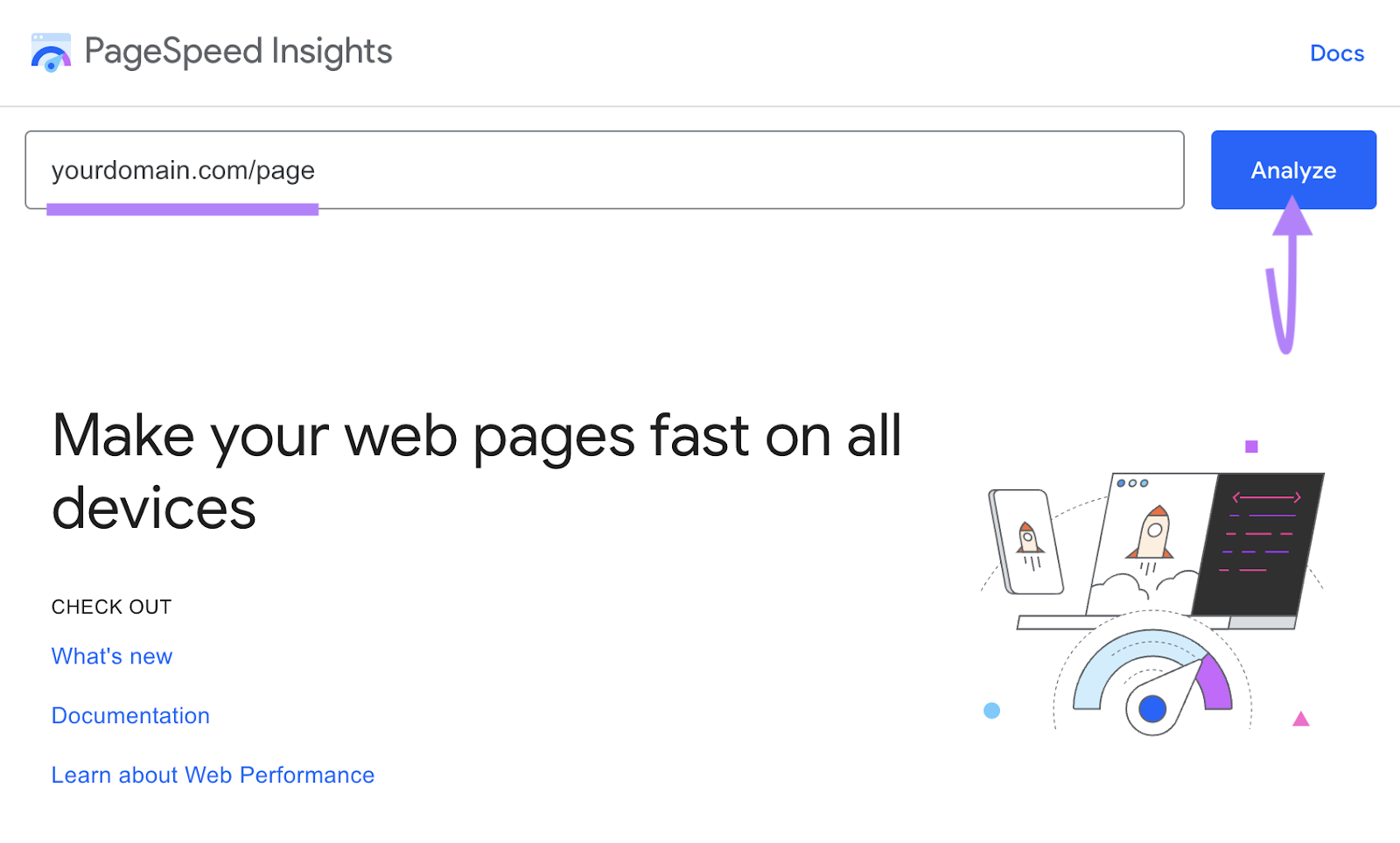
You’ll see a broad overview of the state of your mobile website.
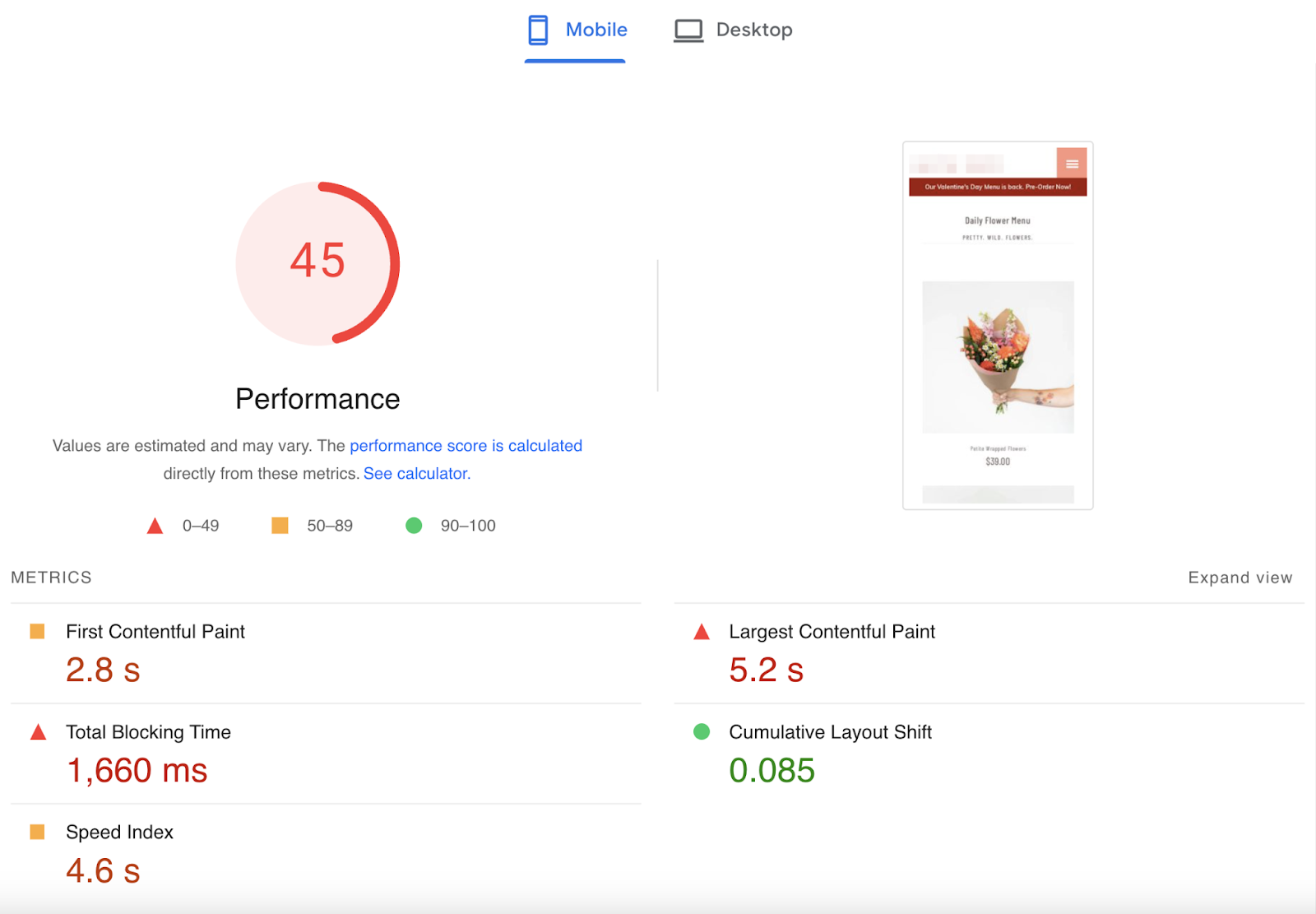
Scroll down to see a list of suggestions and explanations on how to fix them.
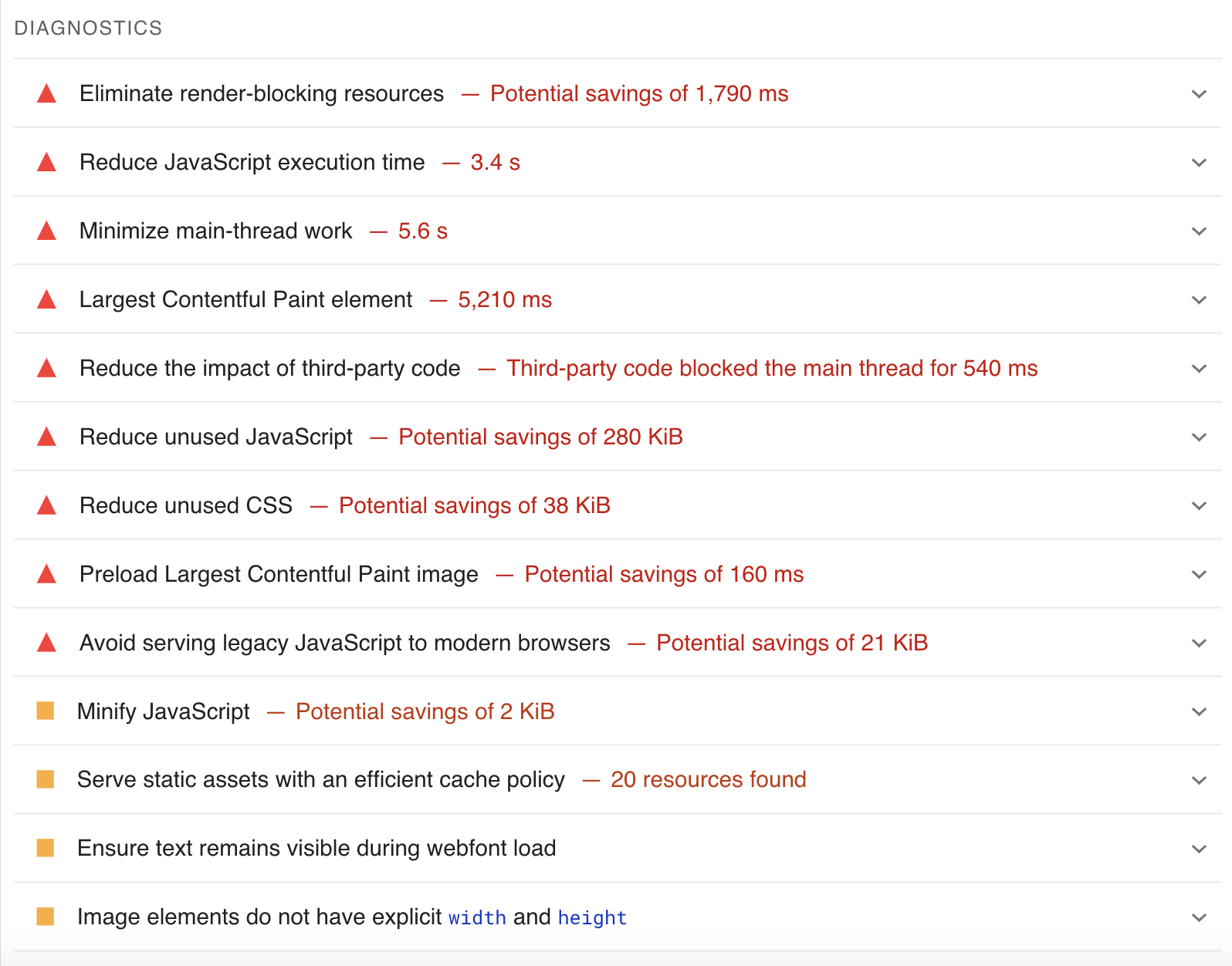
Some of the issues will be easy to fix.
For example, “Properly size images” gives you recommendations on which images need to be downsized.
By downsizing images, you decrease the page load speed of your website, which can have a positive effect on your website’s user experience.
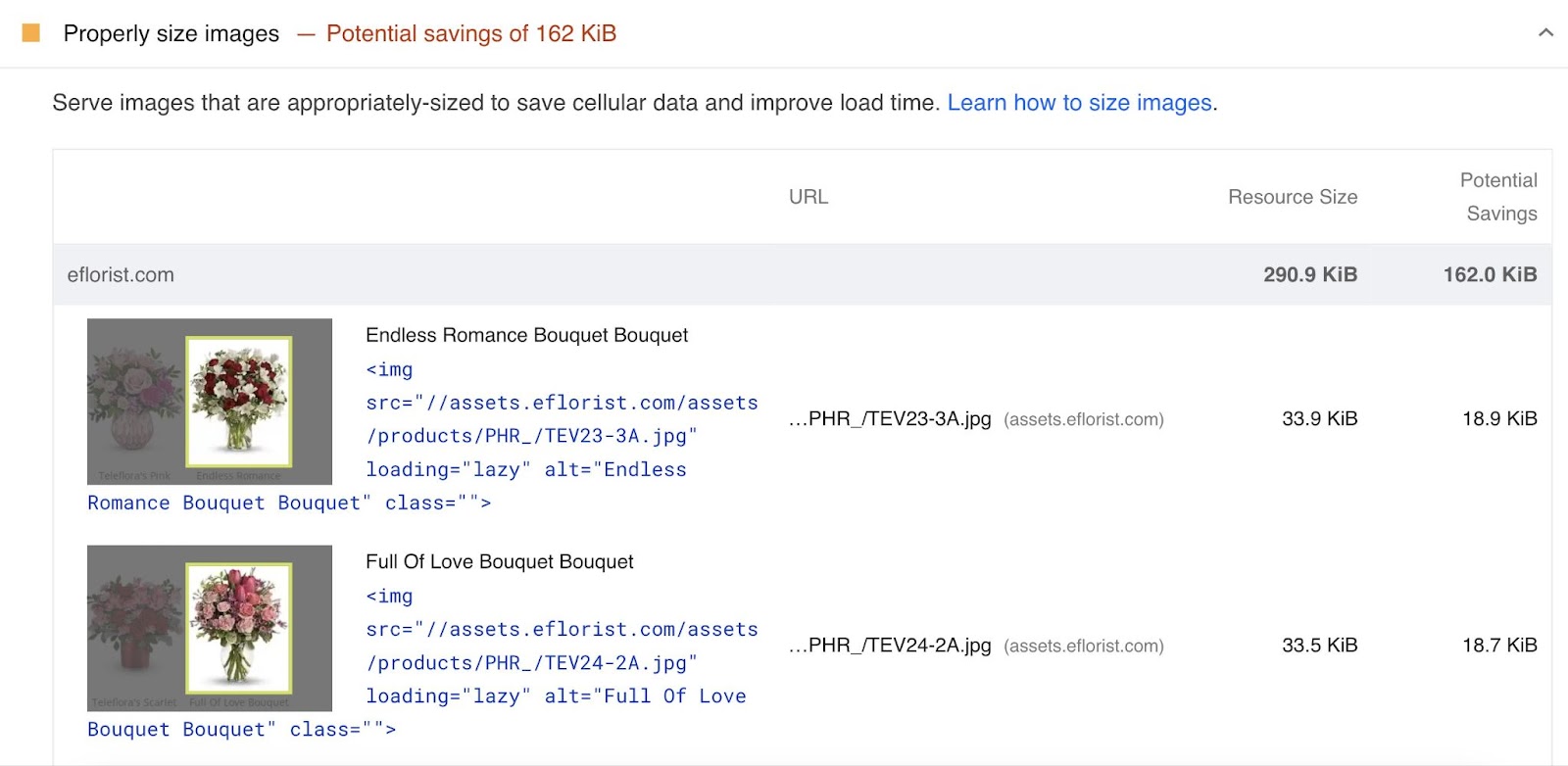
When it comes to more complex issues—like “Reduce unused Javascript”—you may need to work with a developer to fix them.
Further reading: The Complete Guide to Mobile SEO: 8 Tips & Best Practices
Implement Local Schema Markup
Schema markup (also called structured data) is code designed to help search engines better understand and present your content.
Structured data can increase your chances of ranking in Google’s advanced search features, such as rich snippets, knowledge panels, and rich cards.
With local schema, you’ll label your business name, address, contact information, opening hours, and other useful bits of information. Which will appear like this:
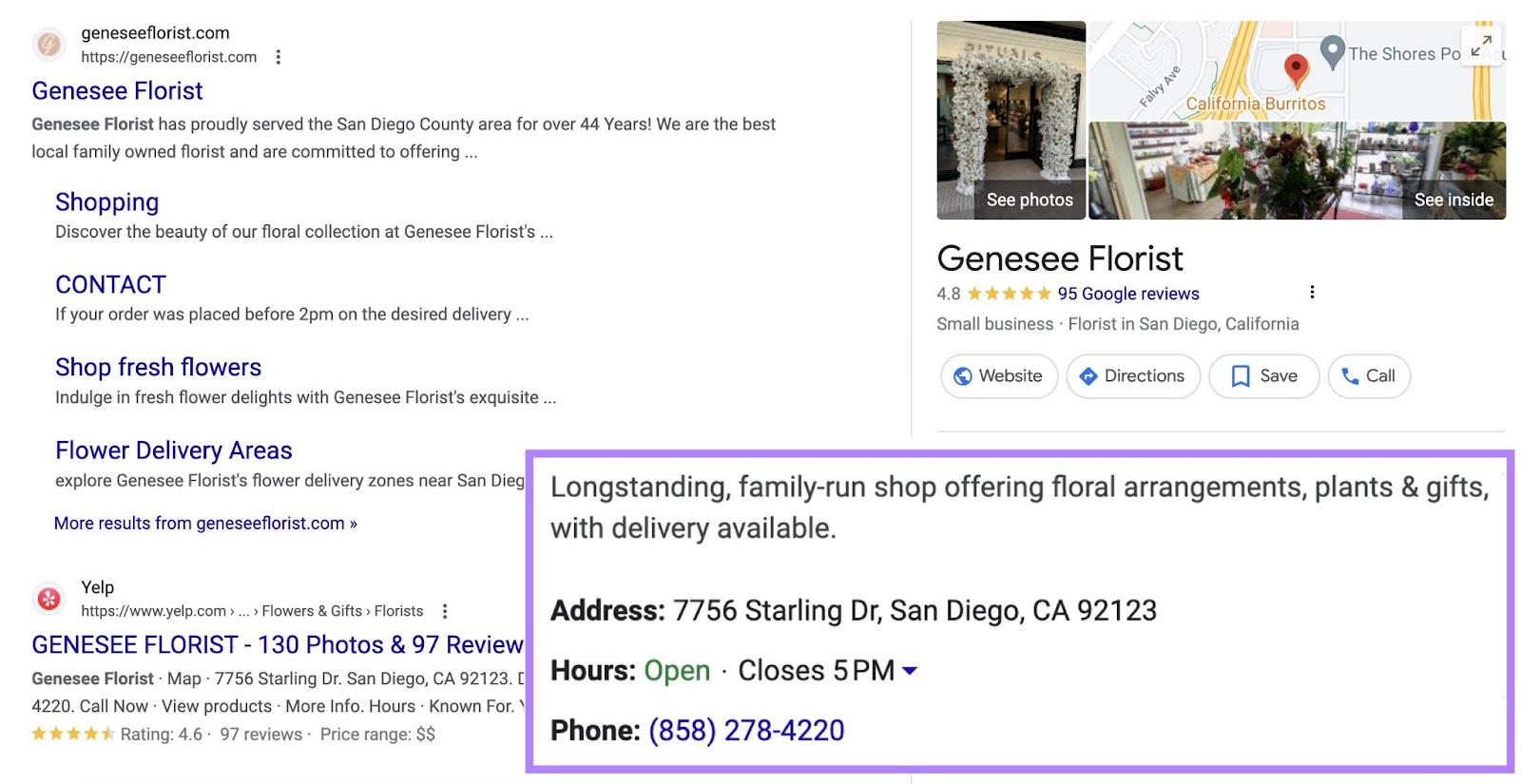
Use Google’s Structured Data Markup Helper to generate the schema code you need to add to your website.
Head to the tool, select “Local Businesses,” and enter your domain.
Click “Start Tagging.”
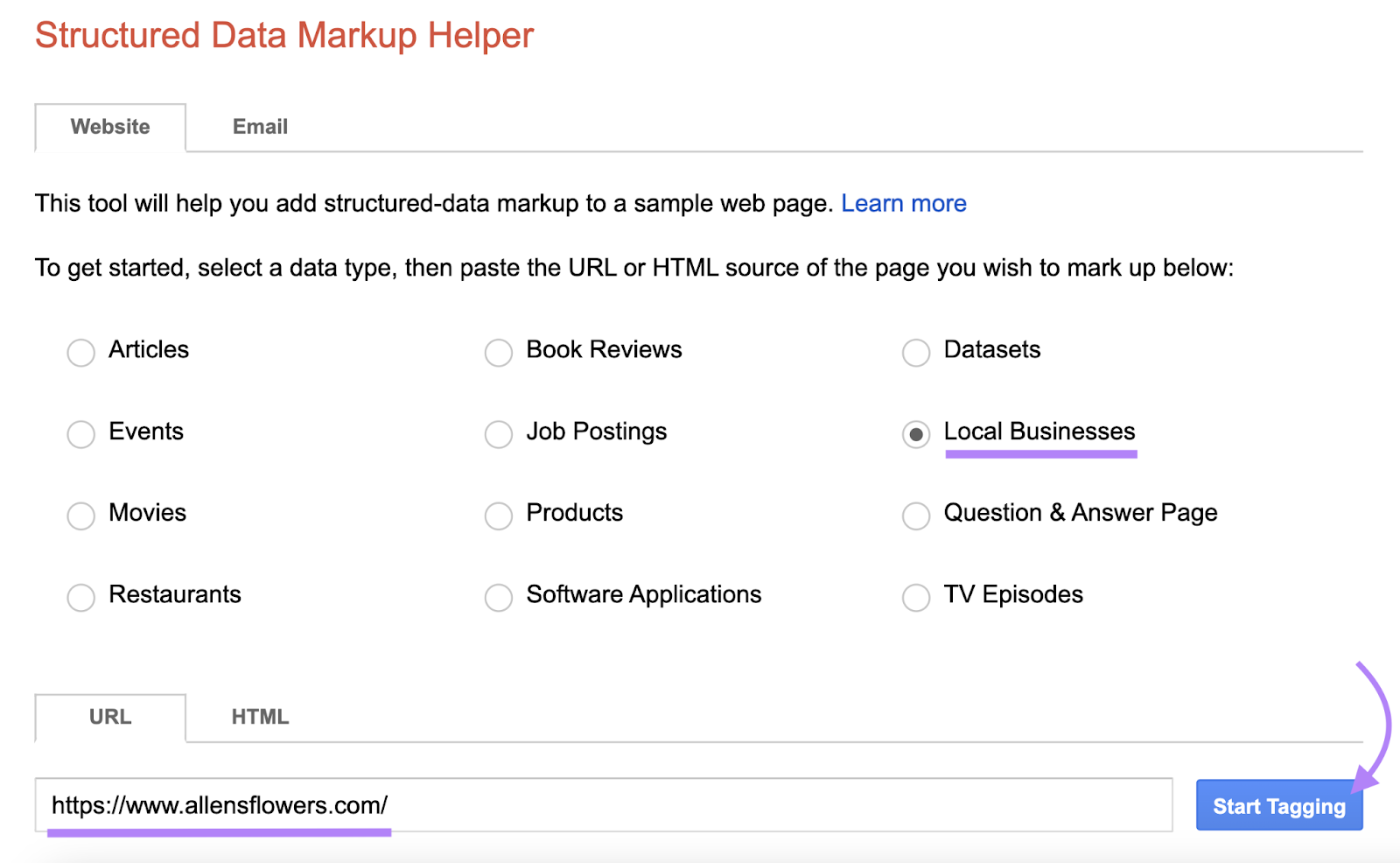
Select the portion of your website to mark and choose the appropriate tag from the dropdown menu. In this case, it’s “Telephone”:
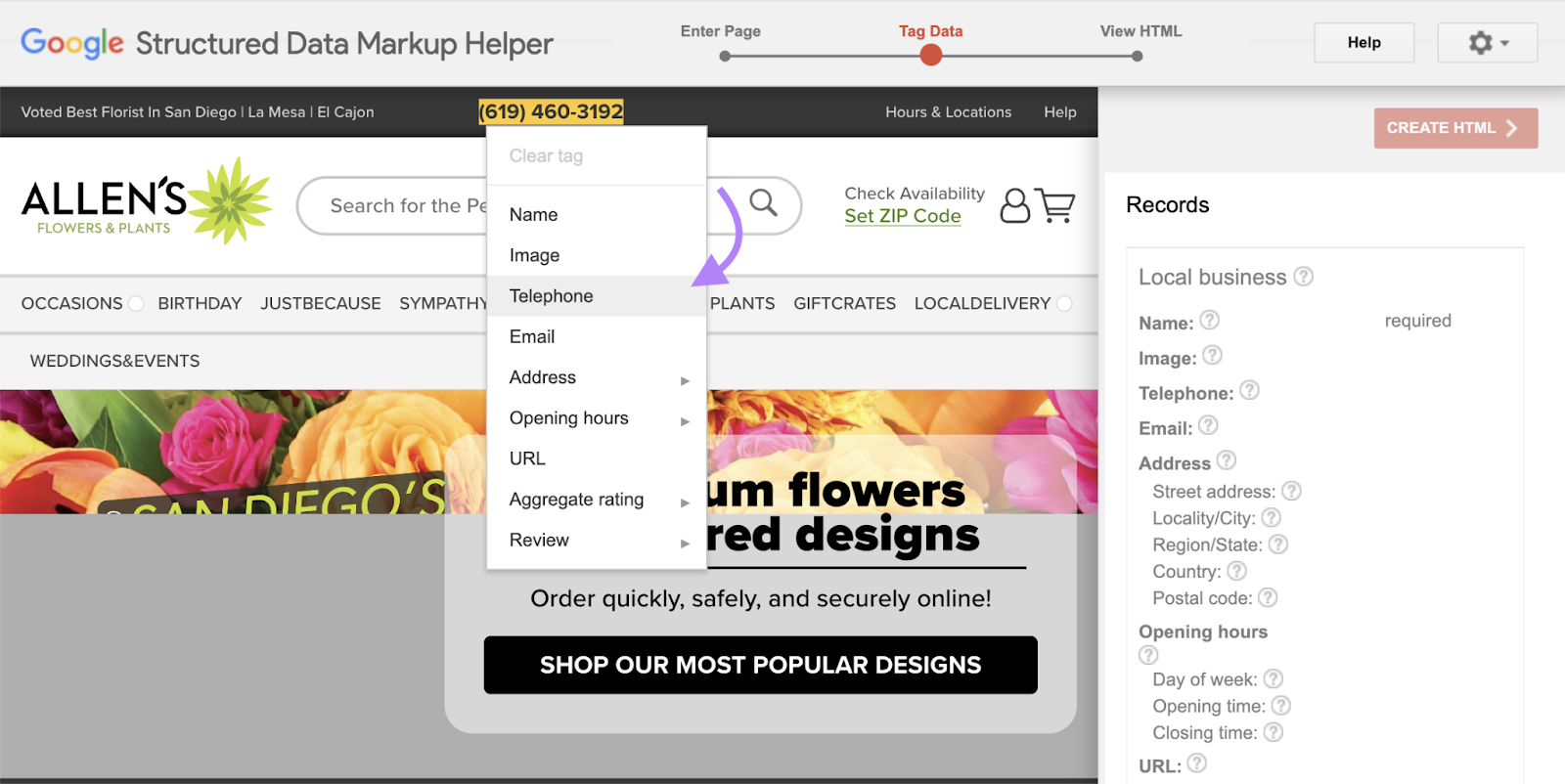
As you mark up your website, the data will show up on the right of your screen.
Once finished, click “Create HTML.”
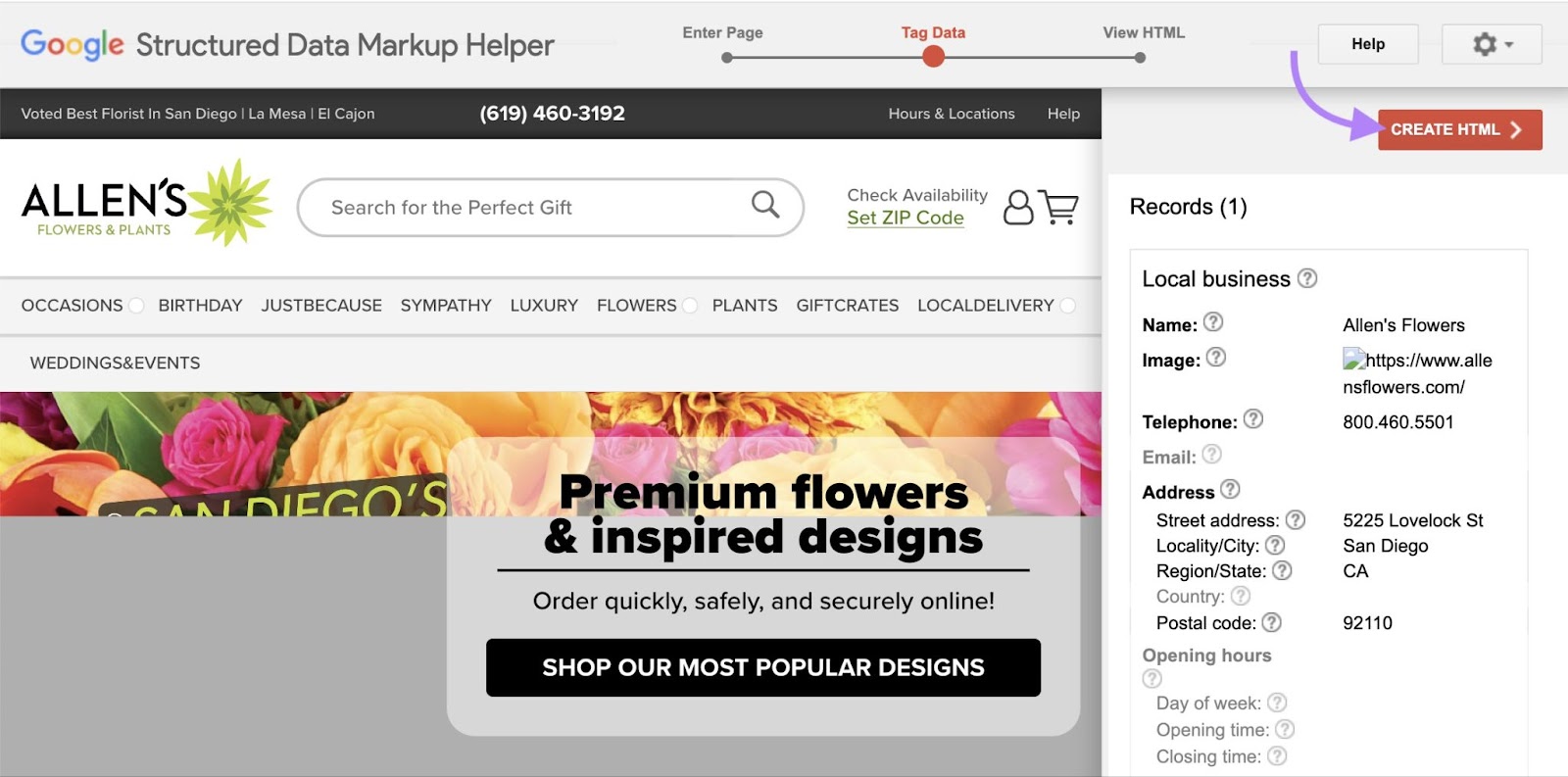
Then, click “Download.”
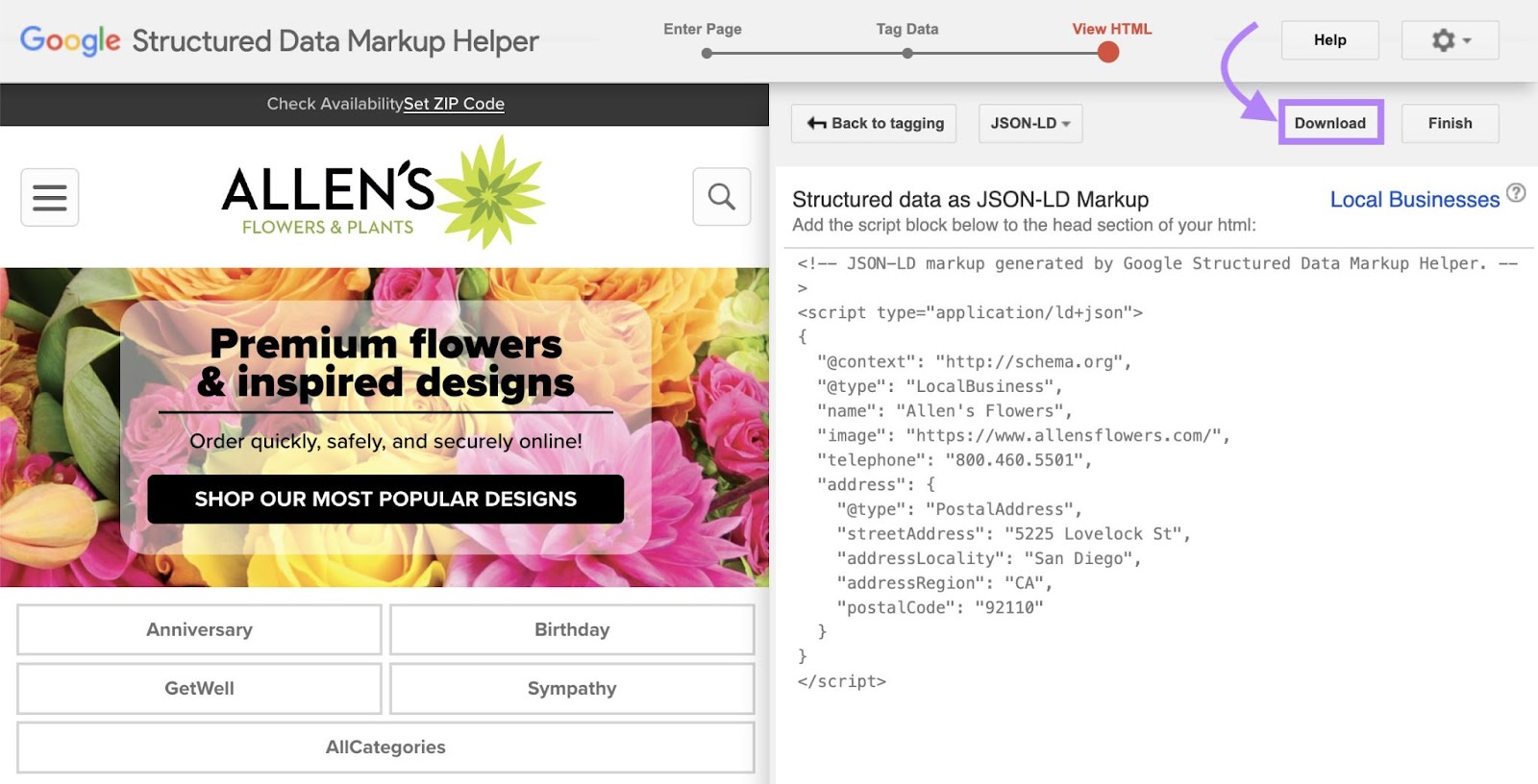
Add the downloaded file to the source code of your website, in the <head> section of the page where you want to add schema.
Improve Internal Linking
Internal links connect your website’s pages to one another. They’re important because they pass authority and help search engines and users find their way through your website.
Improve your internal linking strategy with the help of the Site Audit tool.
Under “Thematic Reports,” click “View Details” in the “Internal Linking” section.
You’ll see a list of suggestions.

For example, search engines and users might not reach pages that have a page crawl depth of more than three clicks. Page crawl depth refers to how many clicks it takes for search engines and users to reach a certain page from the home page.
Pages with important content should have a lower crawl depth. Improve this by linking to them more prominently.
Set up Google Business Profile
Google Business Profile (GBP), formerly called Google My Business, is a free tool that allows business owners to control how their business information appears in Google’s properties like Search, Maps, and Shopping.
This is what a GBP looks like:
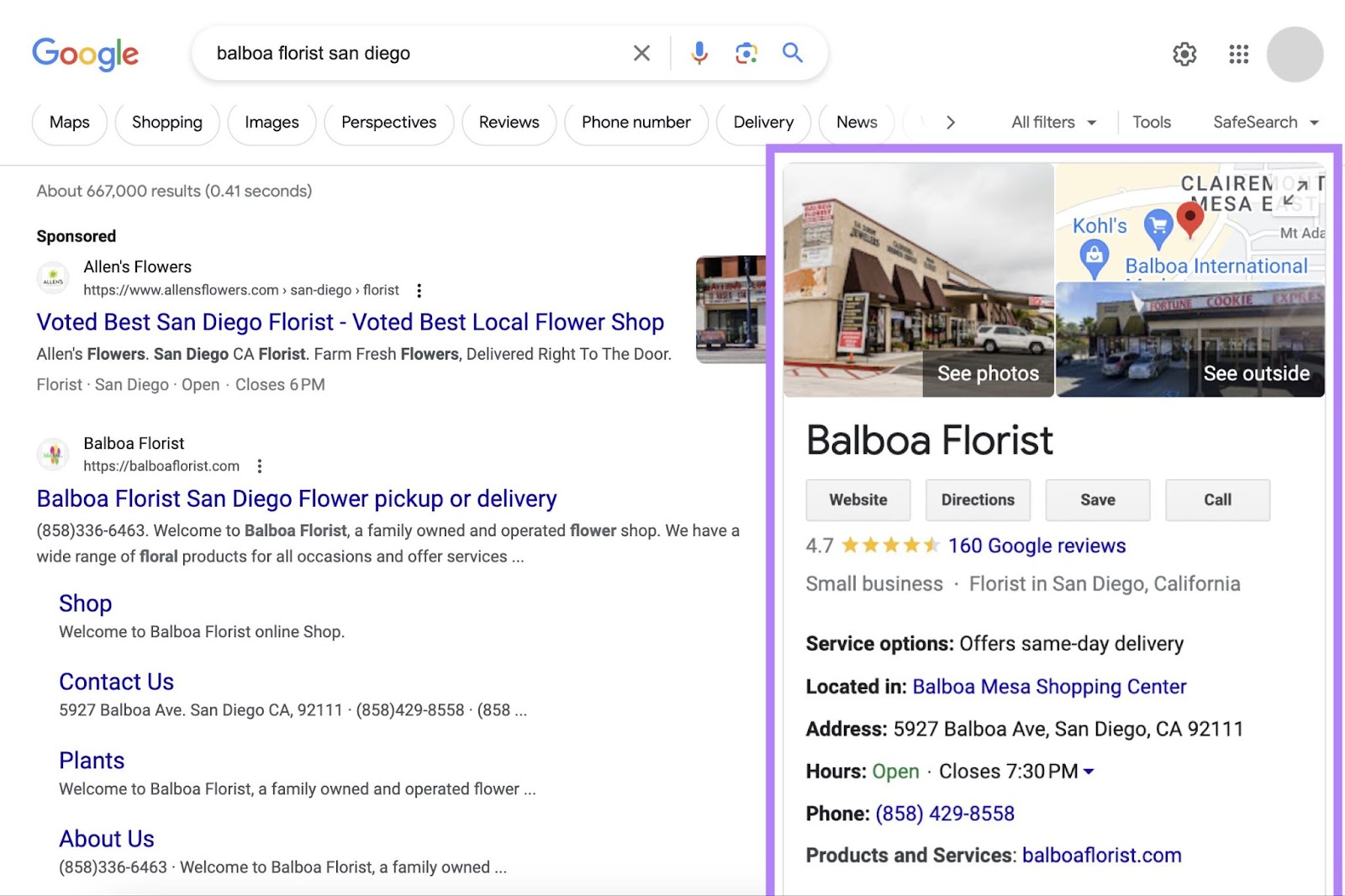
To create yours, go to Google Maps and click on the menu button.
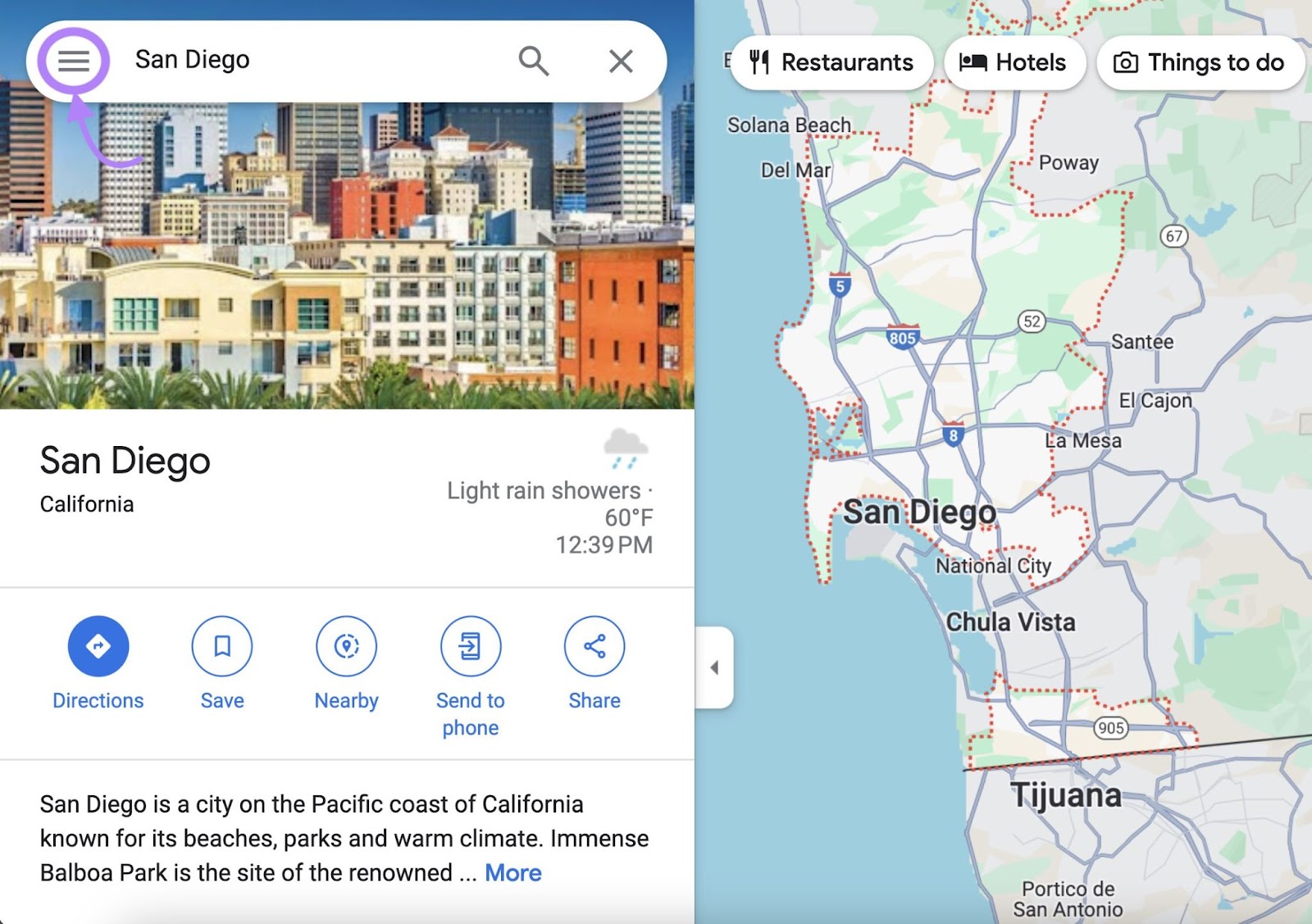
Click “Add your business.”
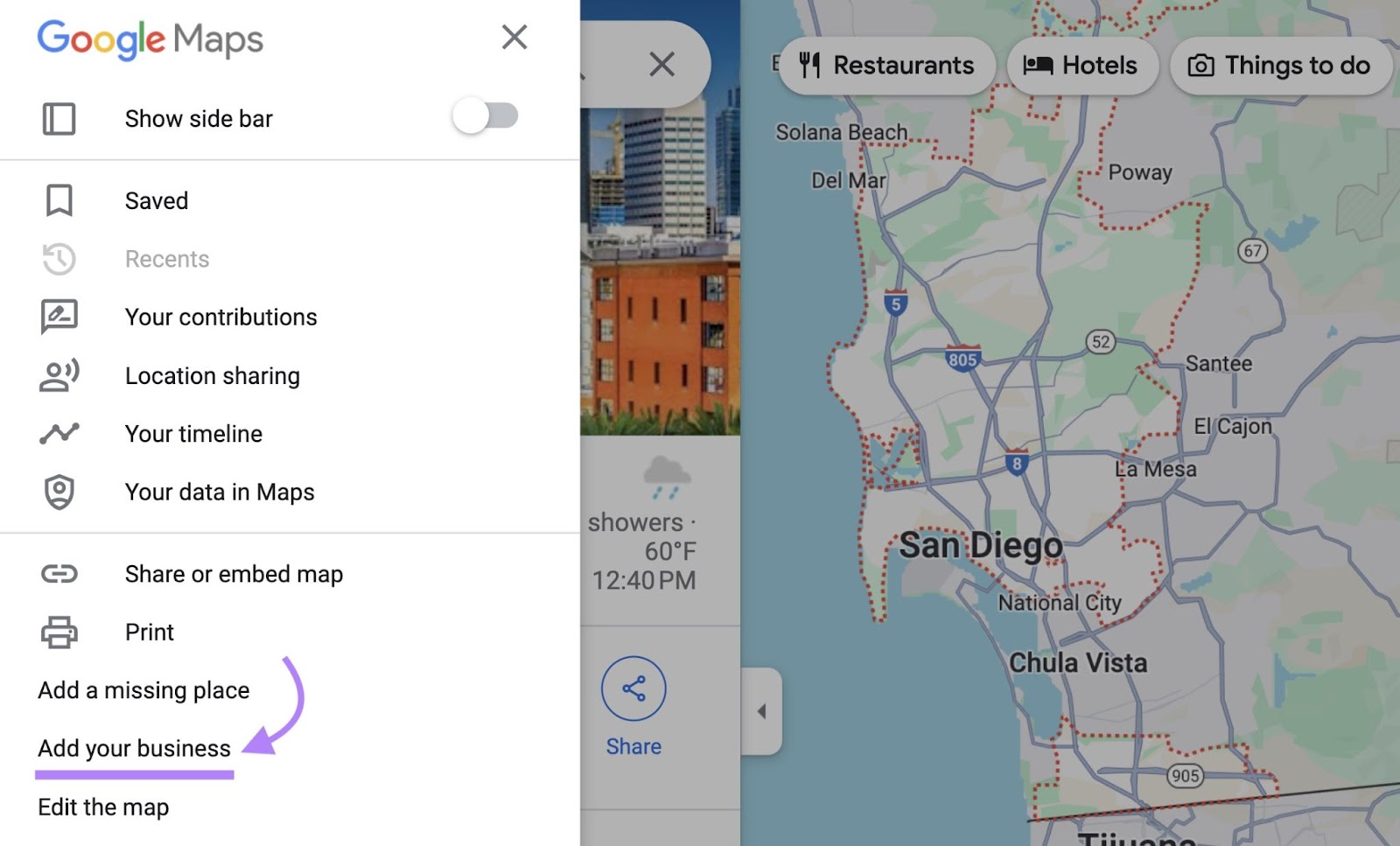
You’ll be asked to log in to your Google account.
Once you log in, enter your business name, type, category and business address.
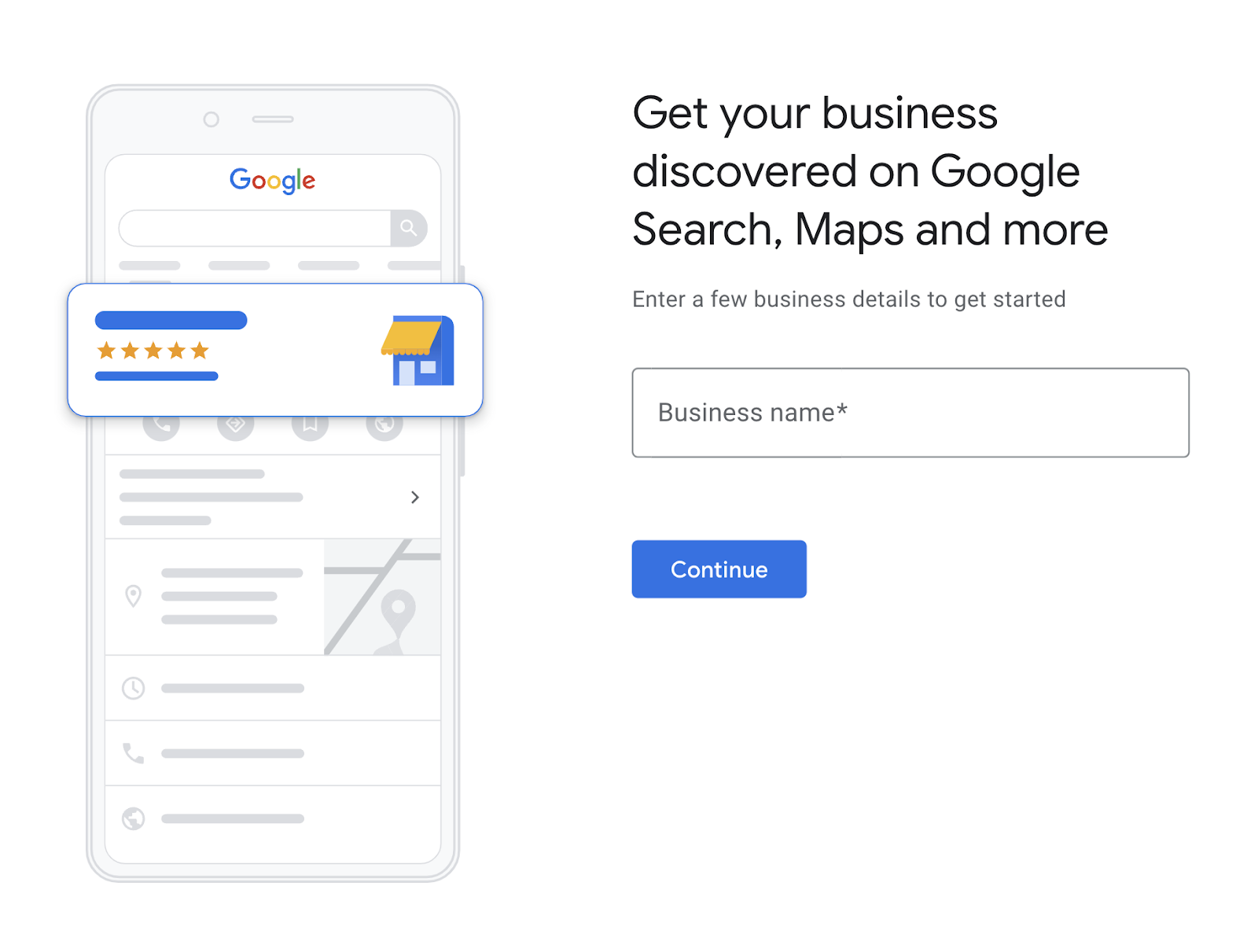
Google will give you a list of potentially duplicate listings based on the business name and address.
If any of the listings show your business name, select it and click “Next” to follow instructions on claiming your GBP.
If not, select “This doesn’t match” and click “Next.”
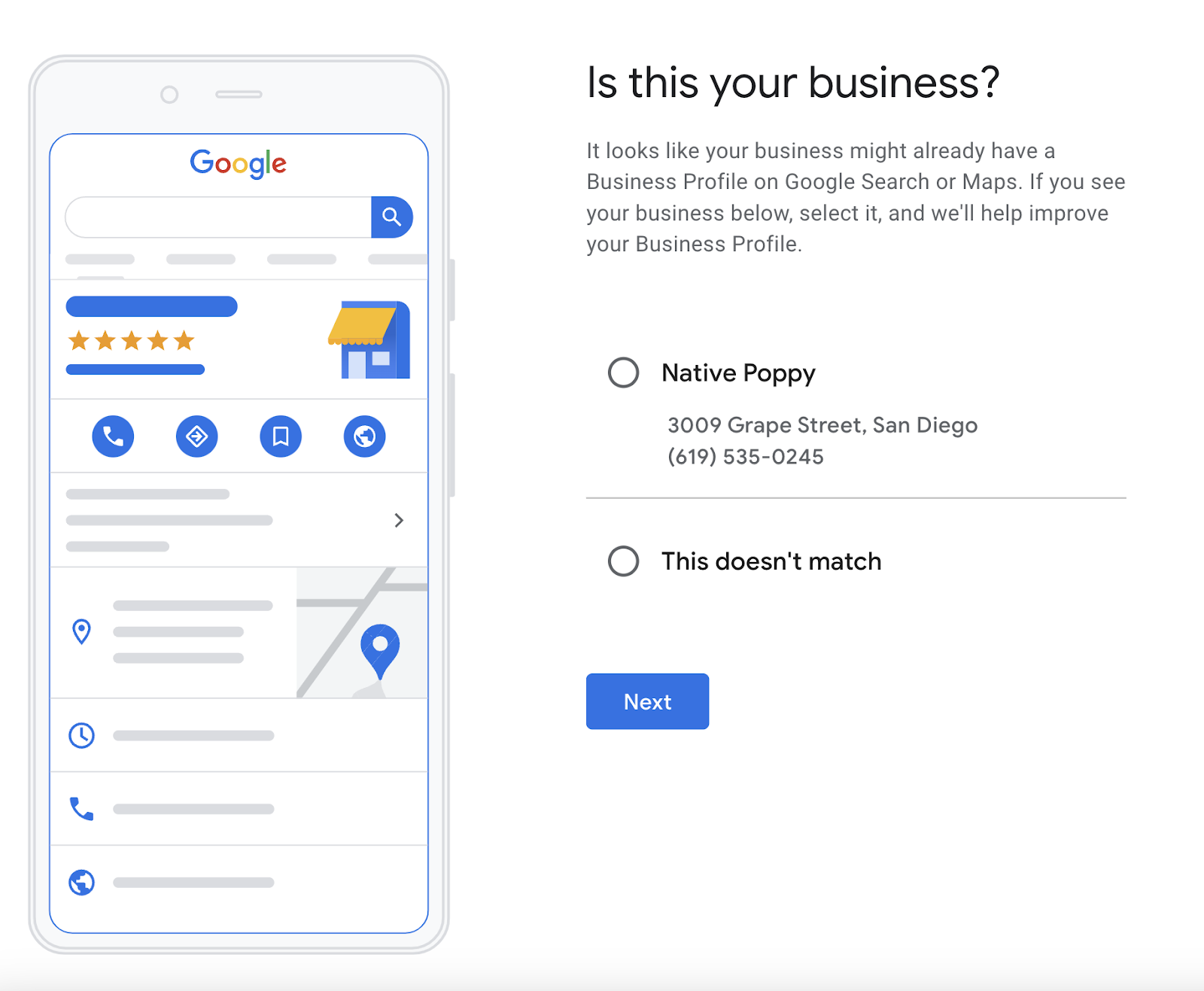
Then, add your business contact information.
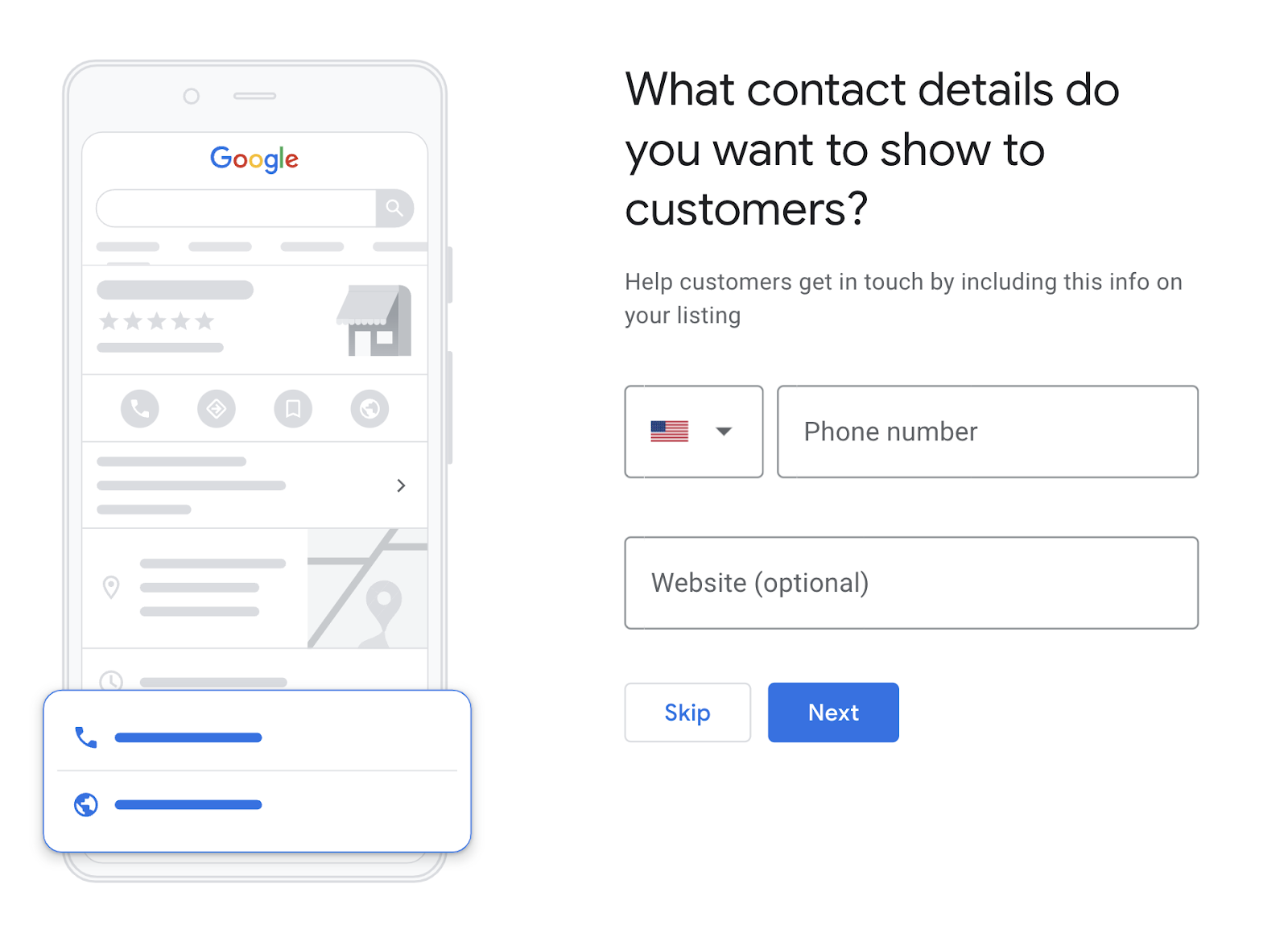
You can subscribe to receive updates and recommendations for improving your GBP. Once set up, you’ll need to verify your listing.
If your listing has a physical location, you’ll need to verify via “Postcard by mail.” You’ll receive a postcard with a five-digit code to enter when you log into your account.
If you don’t have a physical location, verify through a phone call, email, video recording, or live video call.
For a more detailed walkthrough of setting up your GBP account, head over to our detailed Google Business Profile guide.
Optimize Your Google Business Profile
Optimizing your Google Business Profile can increase your visibility in search results. This is an ongoing process that includes:
- NAP consistency: Ensure your name, address, and phone number (NAP) are correct and consistent across different online platforms, like your website, GBP, and online directories
- Write a business description: Provide a relevant description of your business and what kind of services you offer. Mention your primary keyword in the description—but don’t overdo it—and make sure the content has a natural flow.
- Add images: Include images of your business, your products and services, and your store/physical location if you have one
- Respond to reviews: Reviews are essential for your reputation. Respond to both positive and negative reviews, but remain professional and respectful toward your customers.
- Add questions and answers: Answer common questions upfront and also enable customers to ask questions themselves. By answering these questions, you’ll be able to provide up-to-**** information.
- Publish Google posts: Create posts about products, services, events, and offers directly in your GBP profile
Use Semrush’s Listing Management tool to help you stay up to **** with your GBP.
Enter your business name. Then, select your business in the drop-down menu.
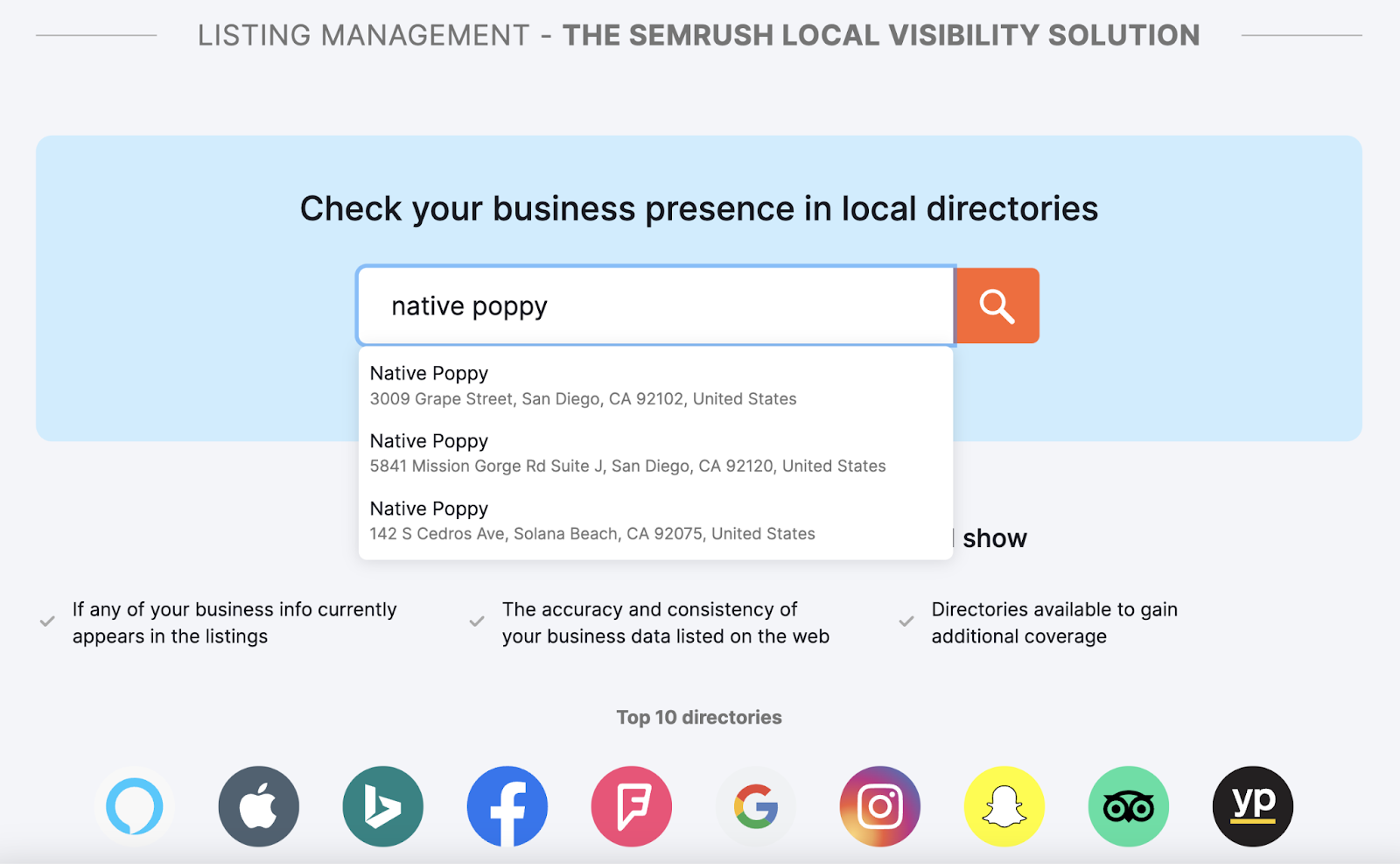
You’ll get an overview of your local online presence.
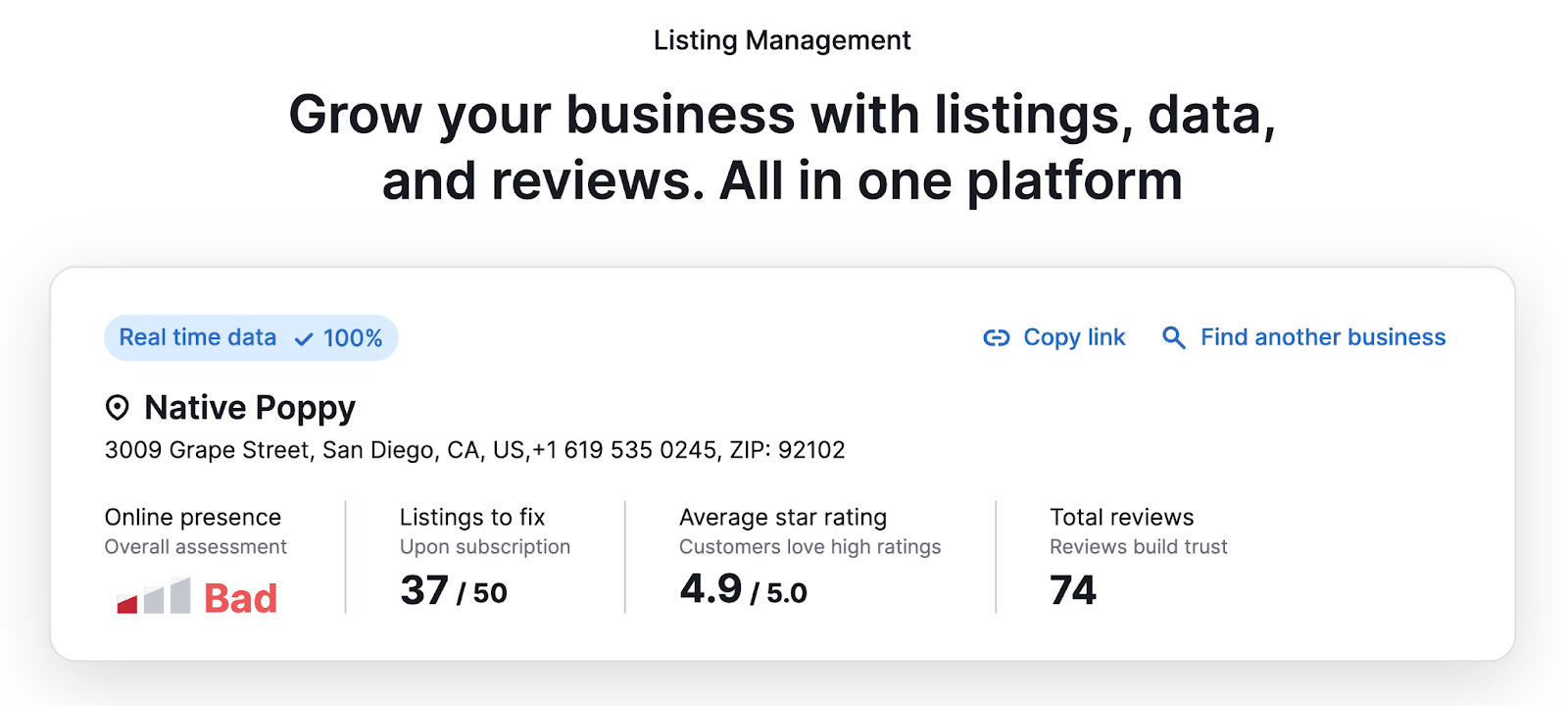
Listing Management can help you improve NAP consistency, track keywords, respond to reviews on several different listings from a single interface, and more.
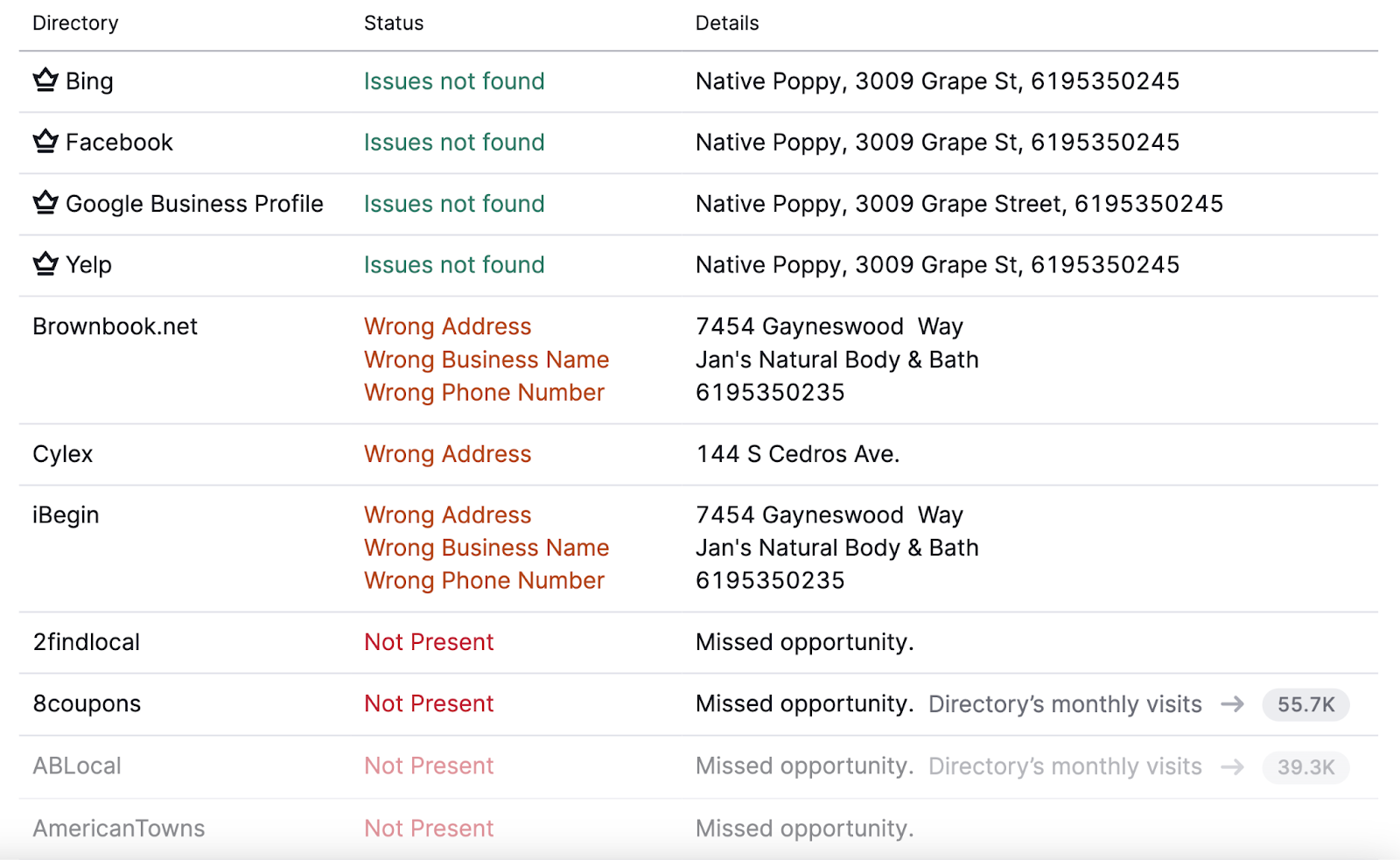
Get More Customer Reviews and Testimonials
Good reviews help you gain credibility.
Even bad reviews can be beneficial to your business listing. Because they provide insight into improvements you can make to increase customer satisfaction.
Additionally, when a listing has spotless reviews, users might find it untrustworthy and assume the business is paying for positive reviews.
Google confirms this:
Customers find a mix of positive and negative reviews more trustworthy. You can always respond to a review to show the customers that you care and provide additional context.
Here are some ideas on how to collect reviews:
- Remind your customers to leave a review after they complete a purchase in person
- Create a link and share it with customers in emails, receipts, and live chat interactions
- Share your stellar reviews on your social media platforms and website
Don’t forget to answer your reviews.
When you receive a good review, show your appreciation and thank the customer for taking the time to share their experience.
When you receive a bad review, stay professional and respectful. Based on the situation, you should:
- Apologize if you think you made the mistake
- Investigate if you don’t have enough information—talk to the customer, your staff, and others involved to assess the situation
- Use the feedback to improve your products and services
Semrush’s Review Management tool allows you to manage reviews across multiple listings from a single interface.
For example, if you want to find common negative reviews that appear in several of your business locations, choose “Filter reviews” and select the “Negative reviews” filter.
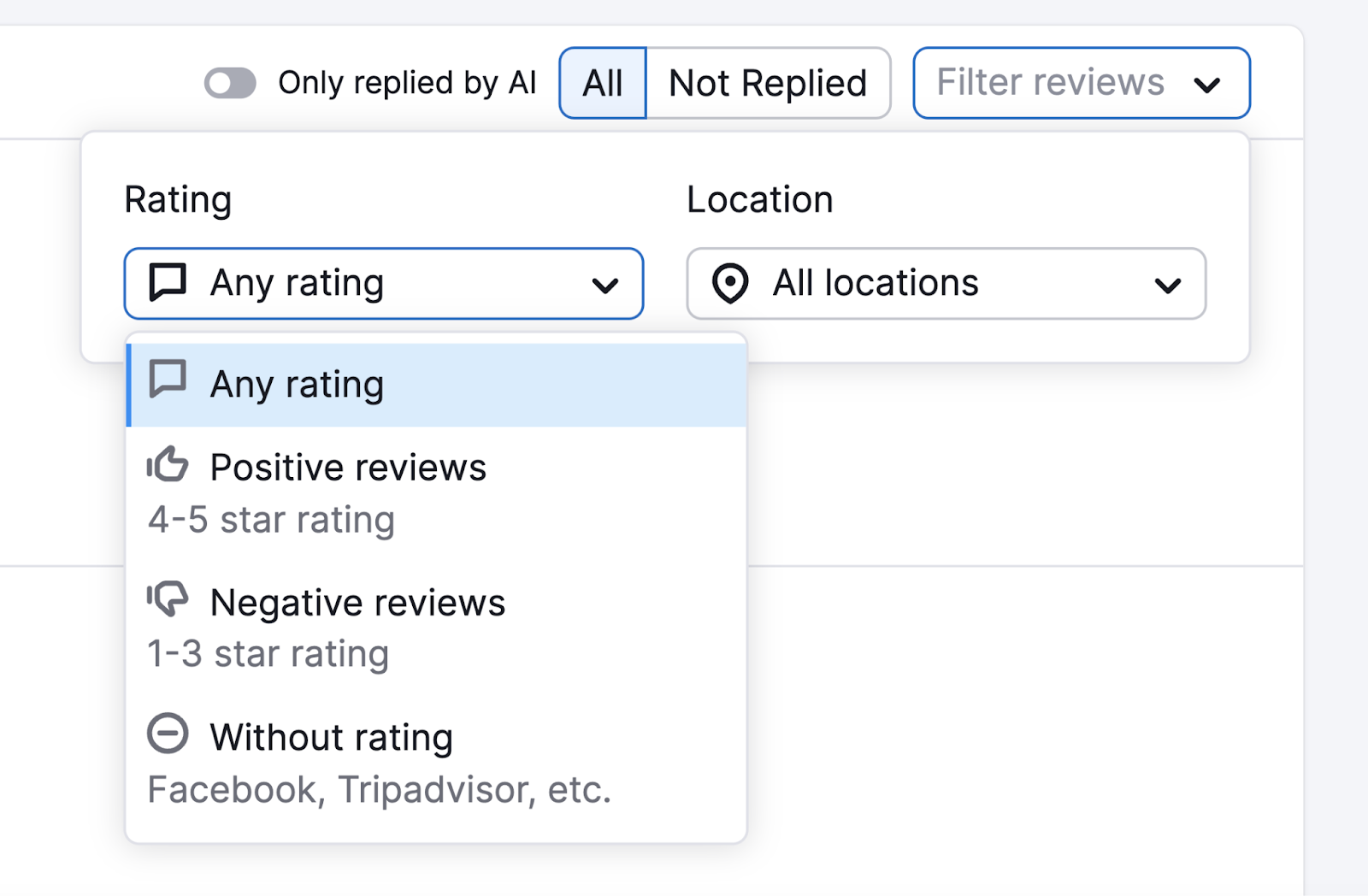
Build Local Backlinks
Link building is the process of obtaining links from other websites to yours. Backlinks are one of the key factors Google uses to assess how to rank different websites and pages.
Links serve as “votes of confidence.” The more quality backlinks your website has, the better your chances of ranking well.
Here are some ideas on how to build local backlinks:
- Press releases: Issue a press release about your business opening/new location opening/new service and distribute it to local media
- Collaborate with local bloggers: Invite local bloggers to your next business event and ask them to share the experience on their website
- Create a local guide: Create a resource on your website that lists out local attractions or museums. Reach out to local websites, media outlets, and tourism board(s) and ask them to feature it.
Semrush’s Link Building Tool identifies new opportunities for gaining backlinks.
Click “+ Create project.”
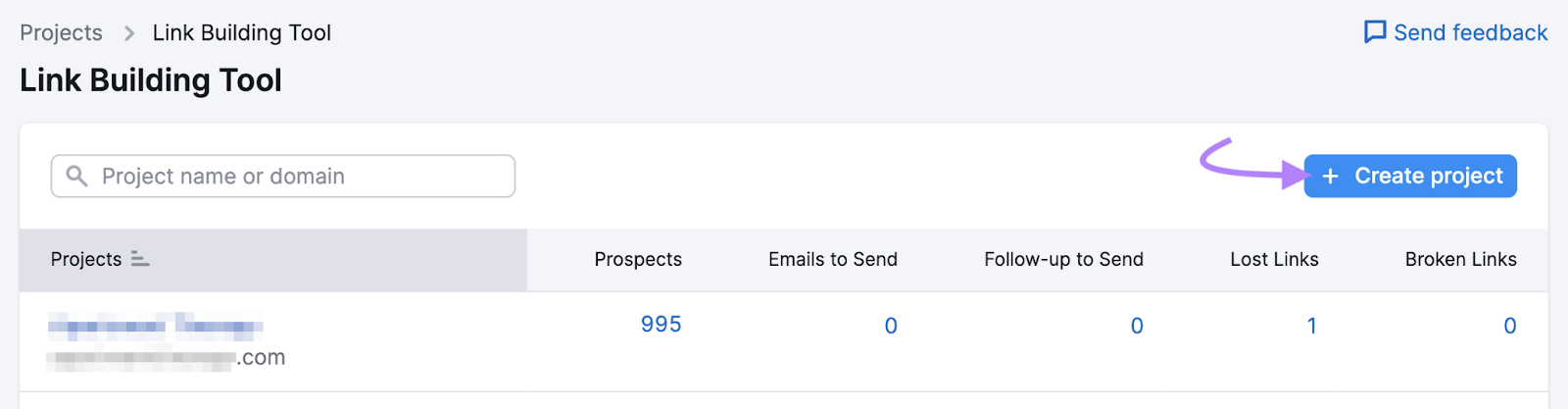
Enter your domain and name your project. Then, click “Create project.”
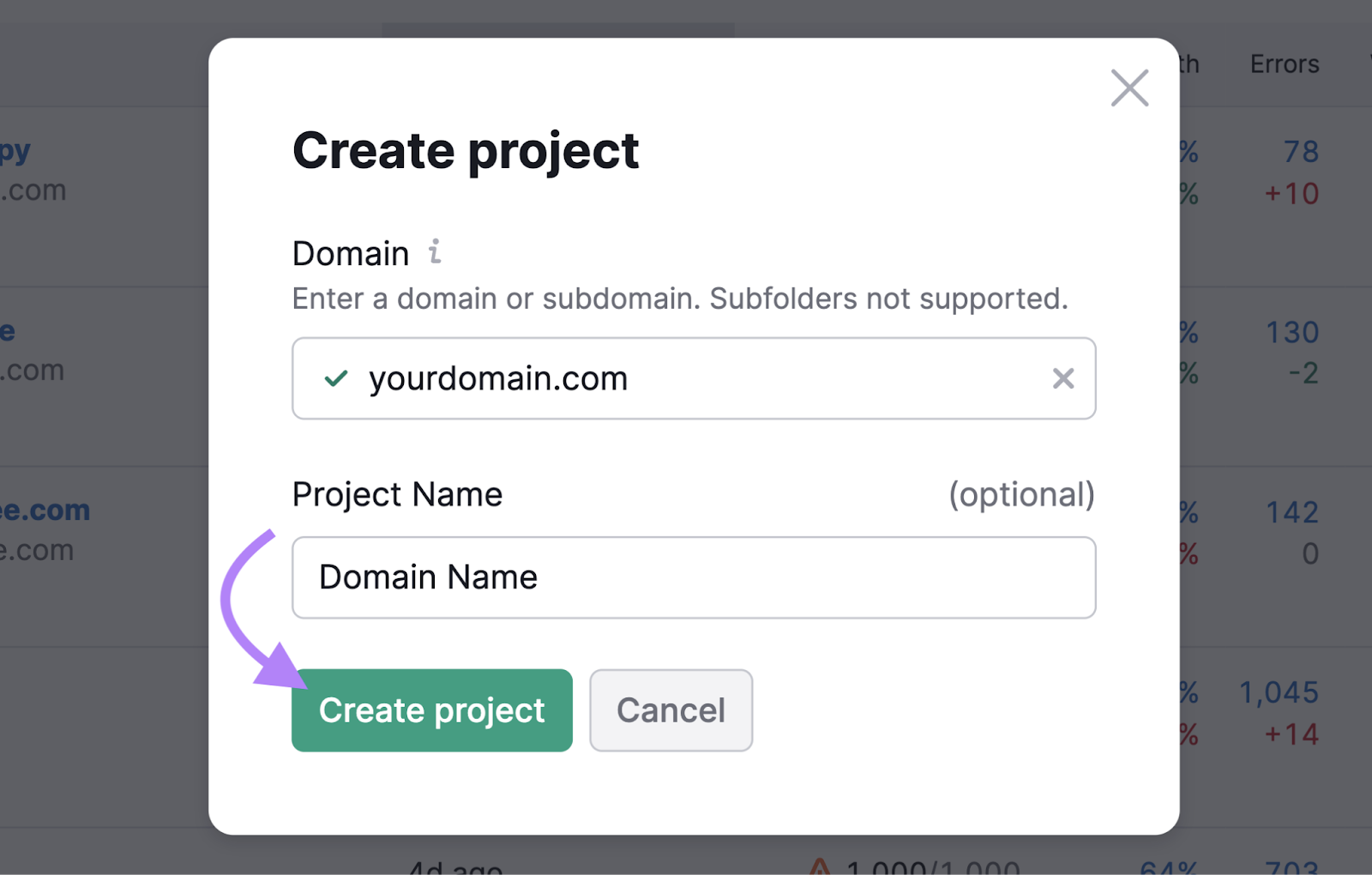
Add your target keywords and click “Keywords.”
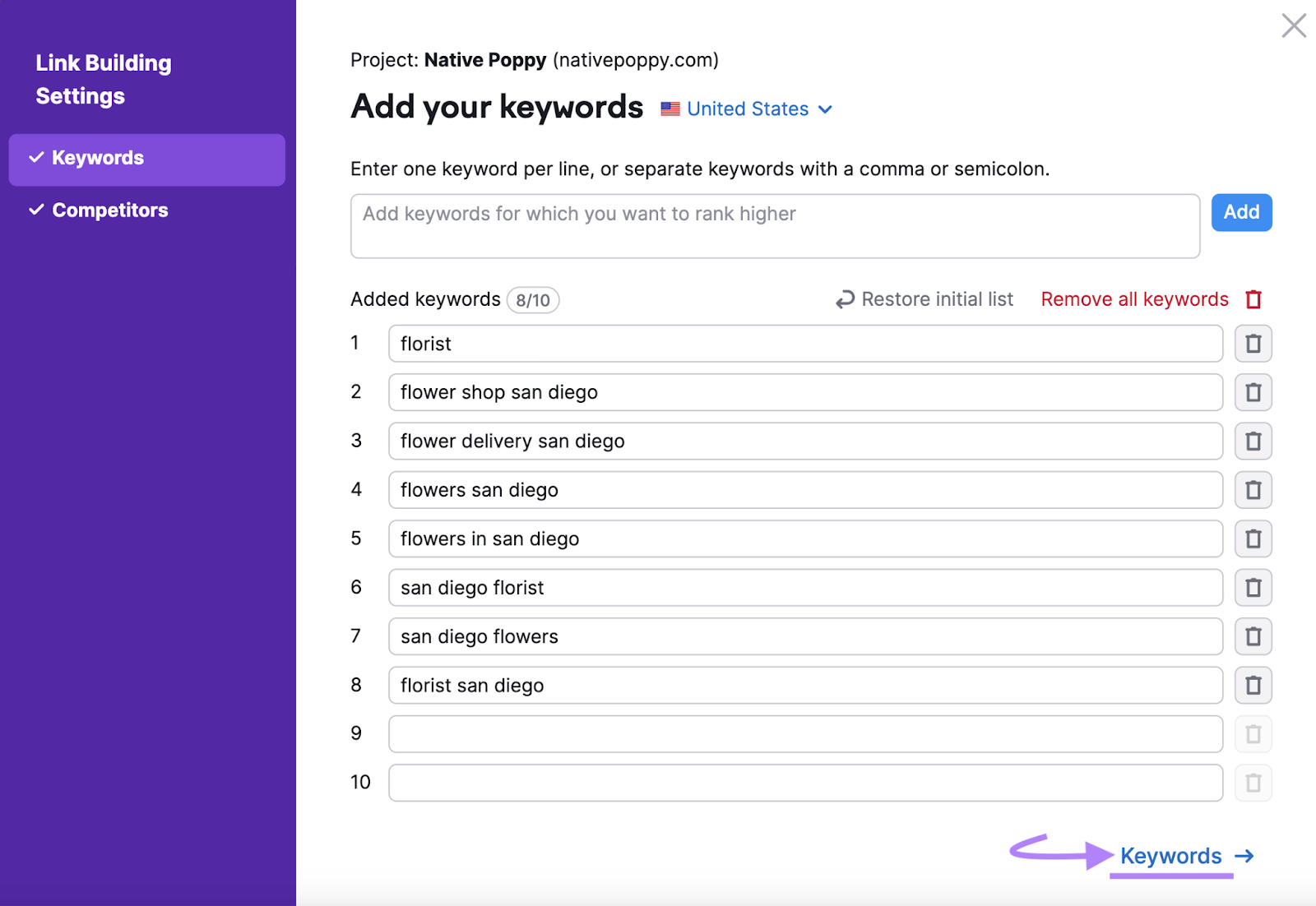
Then, add up to 10 competitors.
When you finish, click “Start Link Building.”
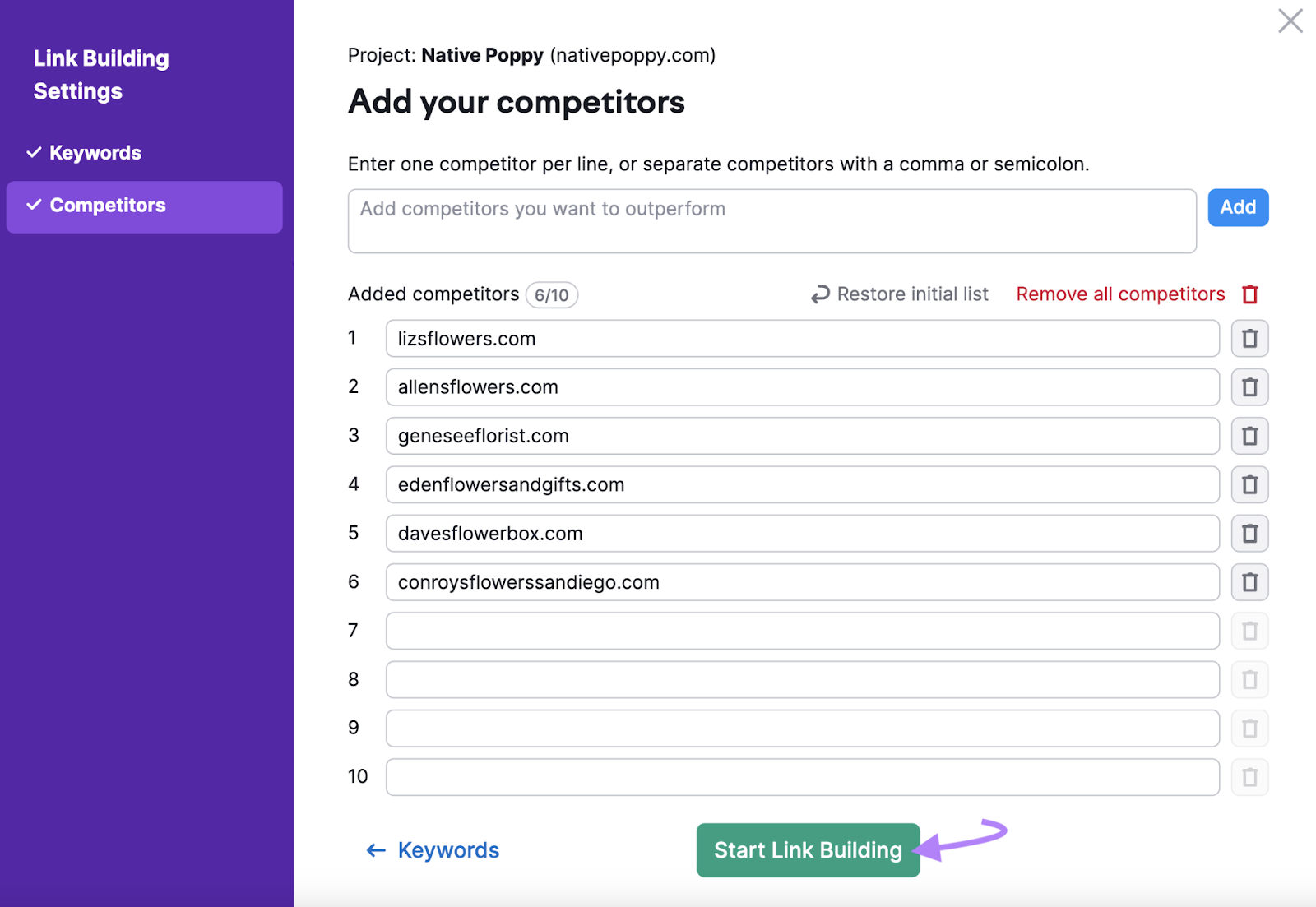
You’ll get a list of prospects to reach out to for link building.
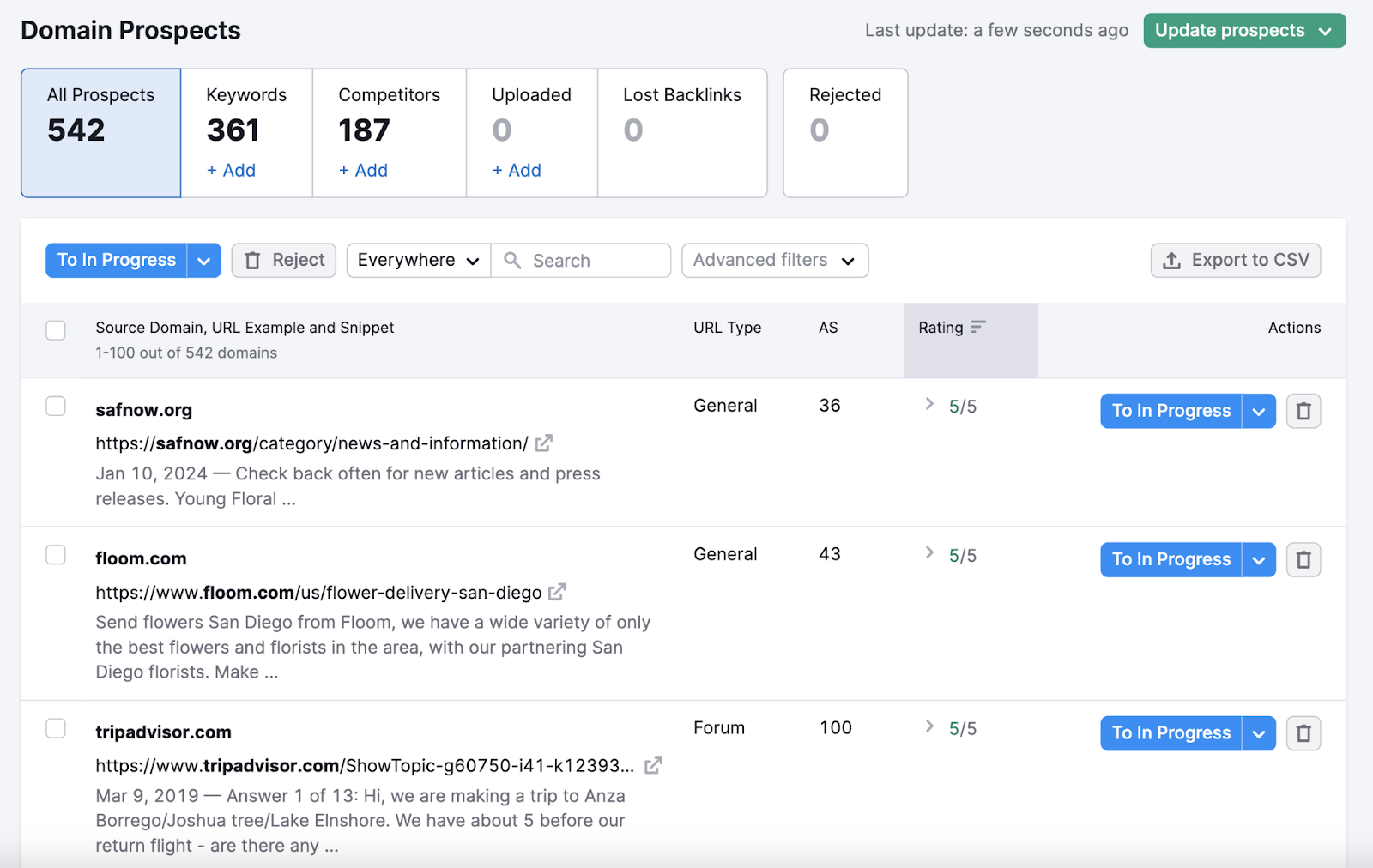
Select the ones you want to reach out to and click “To In Progress” to start an outreach campaign.
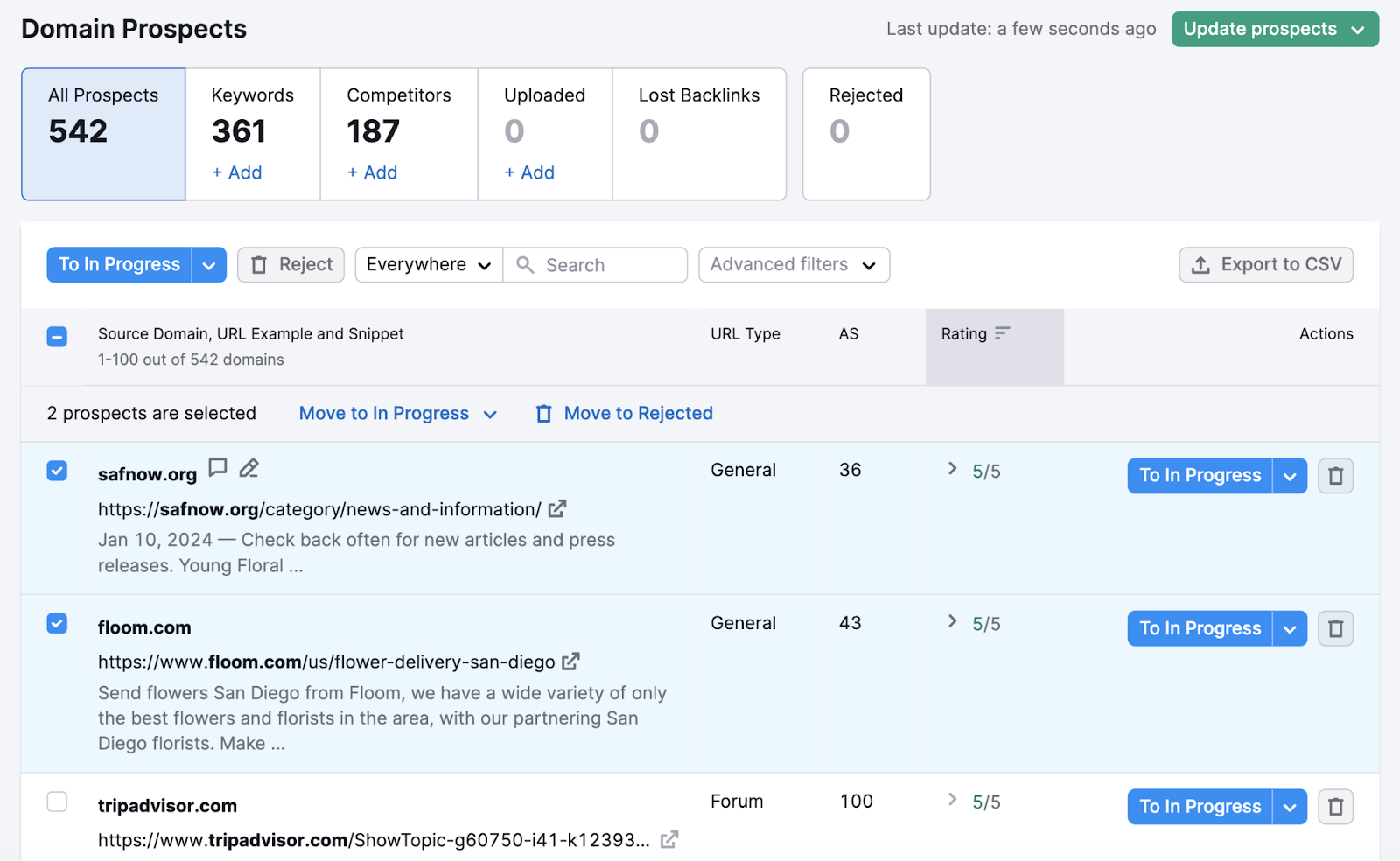
To see the prospects you saved, scroll up and click on the “In Progress” tab.
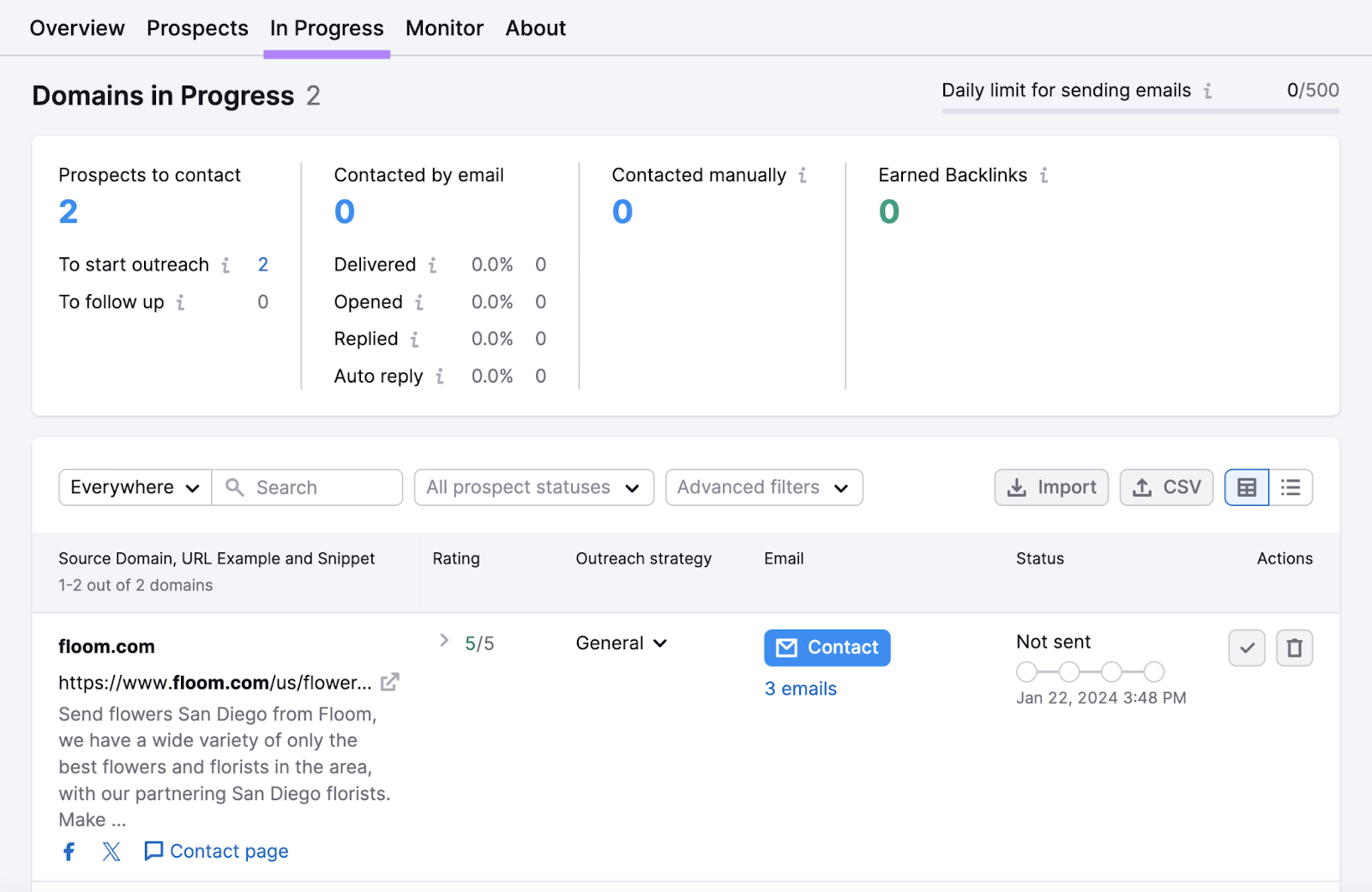
The Link Building Tool will find a few email addresses that are associated with this specific domain.
Click “Contact” to send the email right from Semrush’s interface (after connecting your email service).
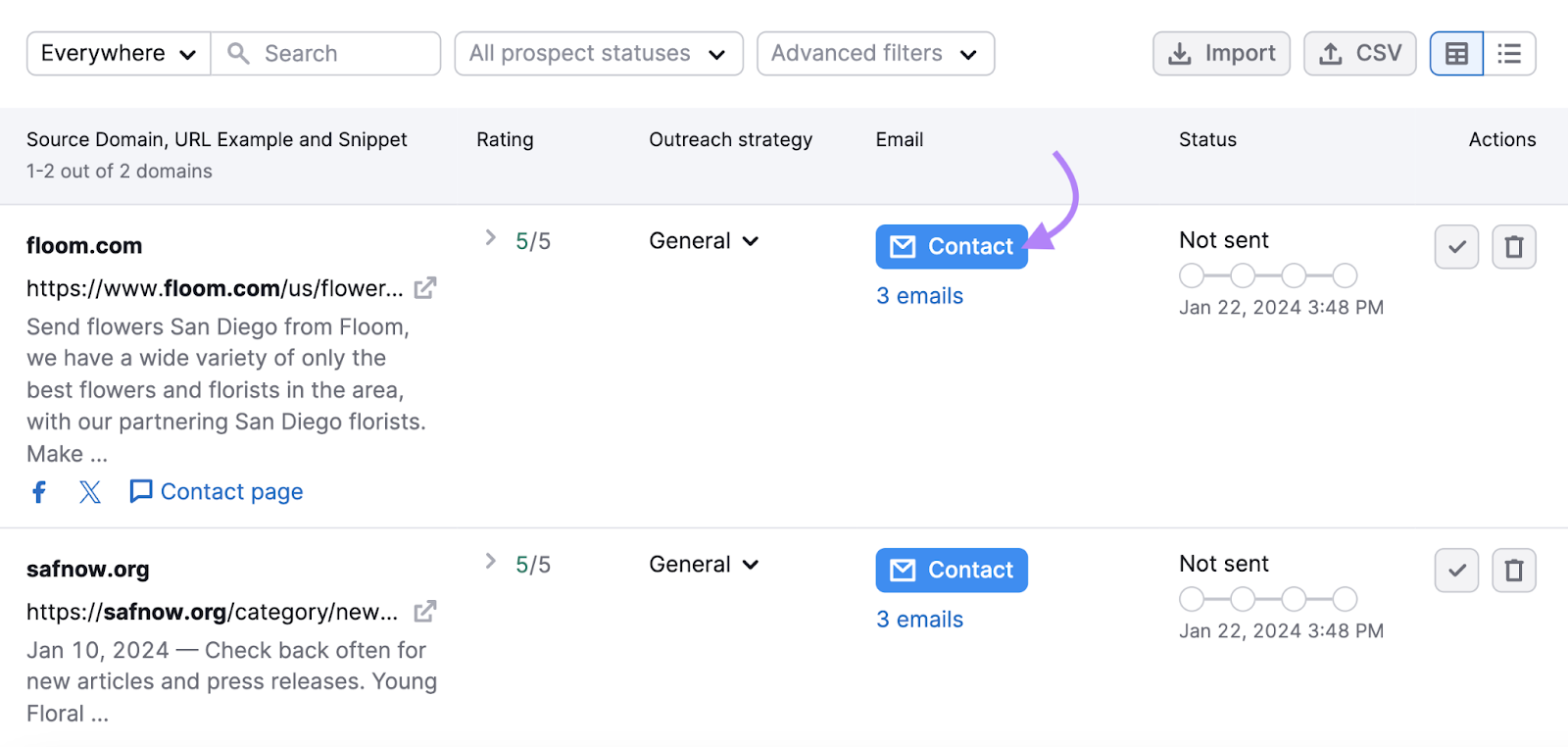
Confirm the recipient email, scroll down, and start drafting.
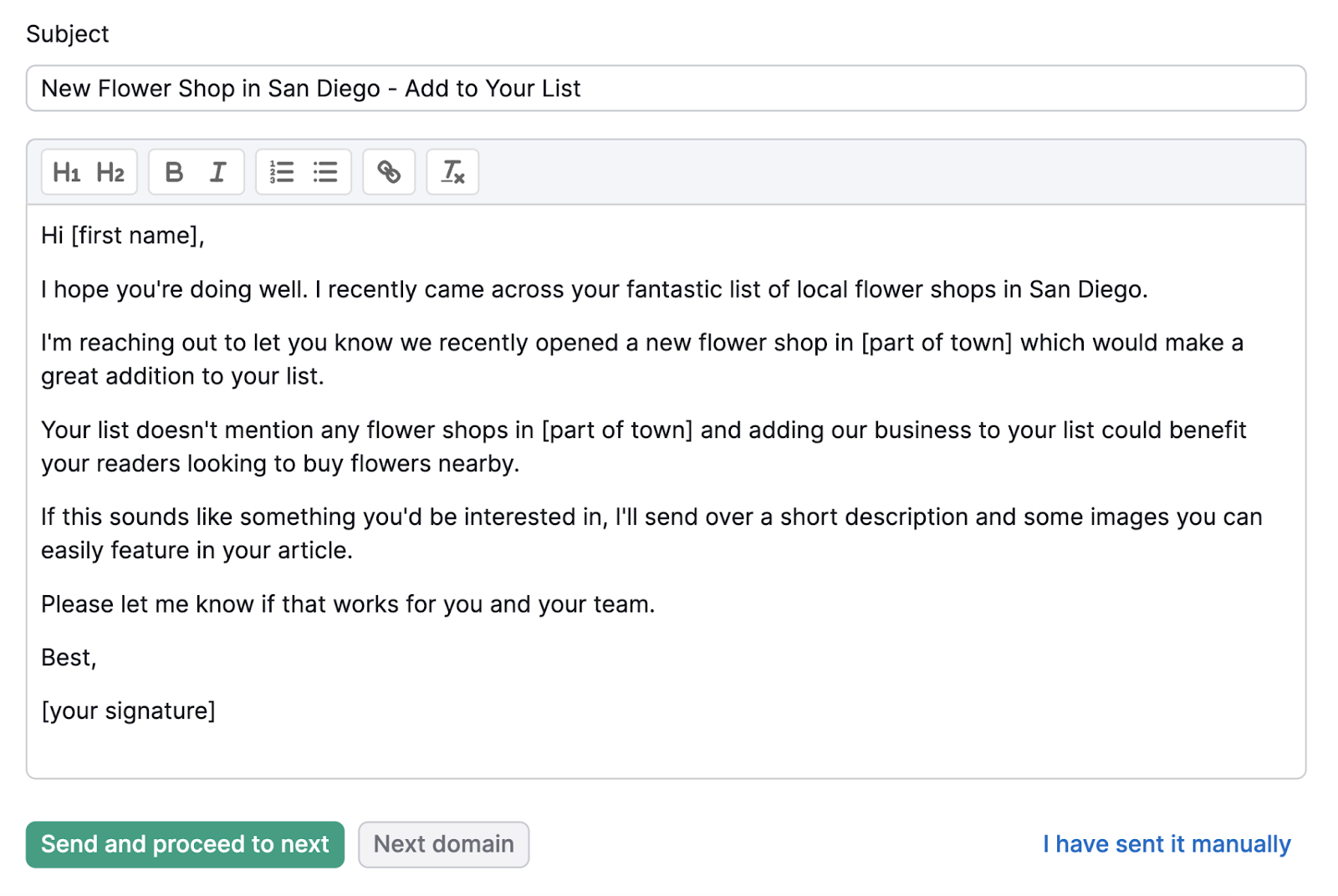
When you’re done, click “Send and proceed to next.”
Your email will be sent to this prospect, and you can move on to the next one.
Build Local Citations
Local citations are online references of your business that include your contact information. Like business directories, user review websites, etc.
These websites sometimes generate listings on their own. To update them, you’ll need to claim them and verify you’re the owner.
Here’s an example of a local citation:

In this example, Yelp generated a local citation for the business, and the owner didn’t claim the citation. That means that the information in this listing might be inaccurate.
Having consistent information across different platforms helps:
- Your customers find the most up-to-**** information about your business
- You build links to your website through local citations
Semrush’s Listing Management tool helps you find existing citations and new opportunities.
It will show you where your information is incorrect as well as websites where your business isn’t featured yet.
Click “Continue setup” to get your data automatically distributed across these online directories.
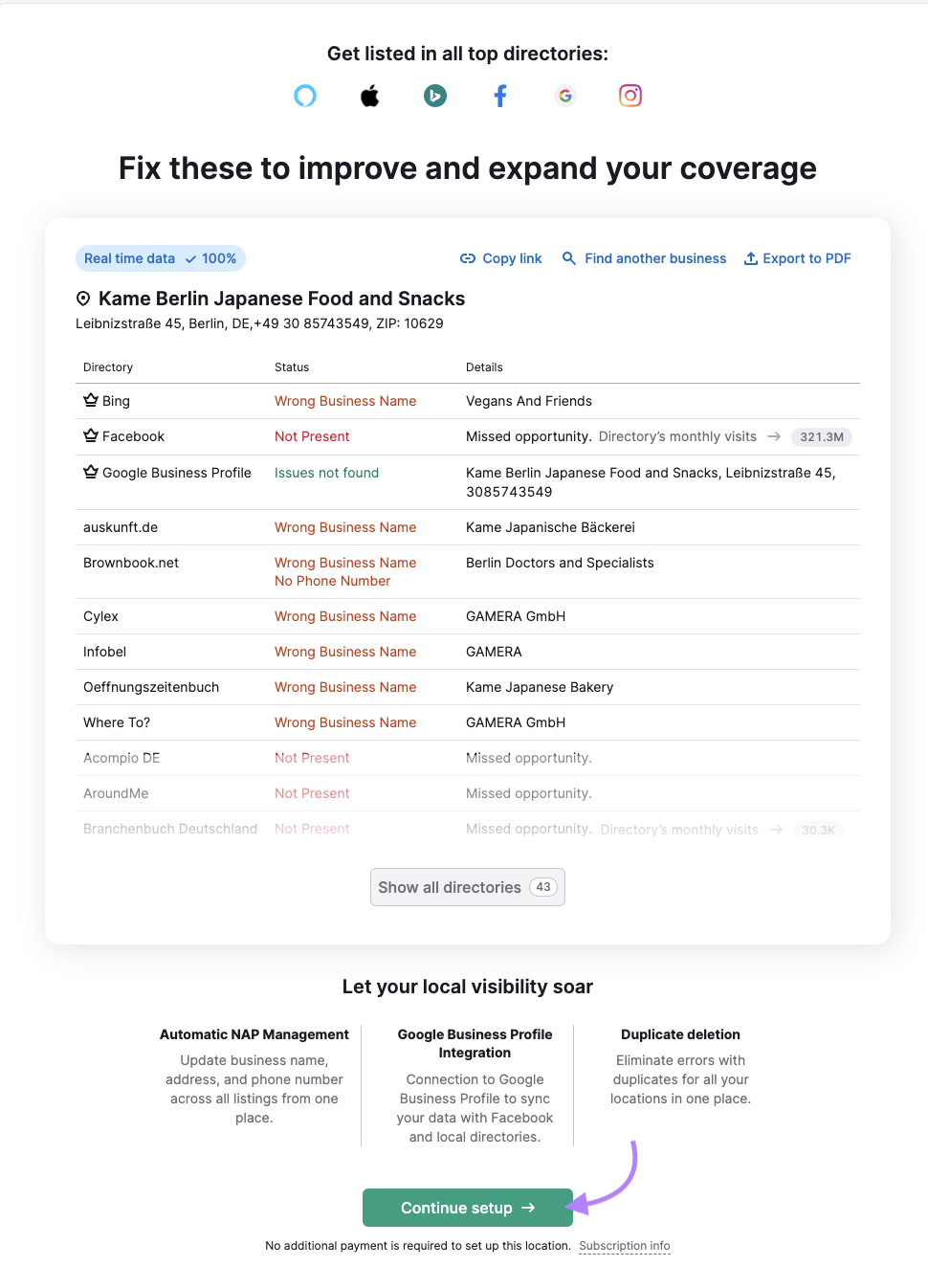
Enter your business information and click “Start distributing info.”
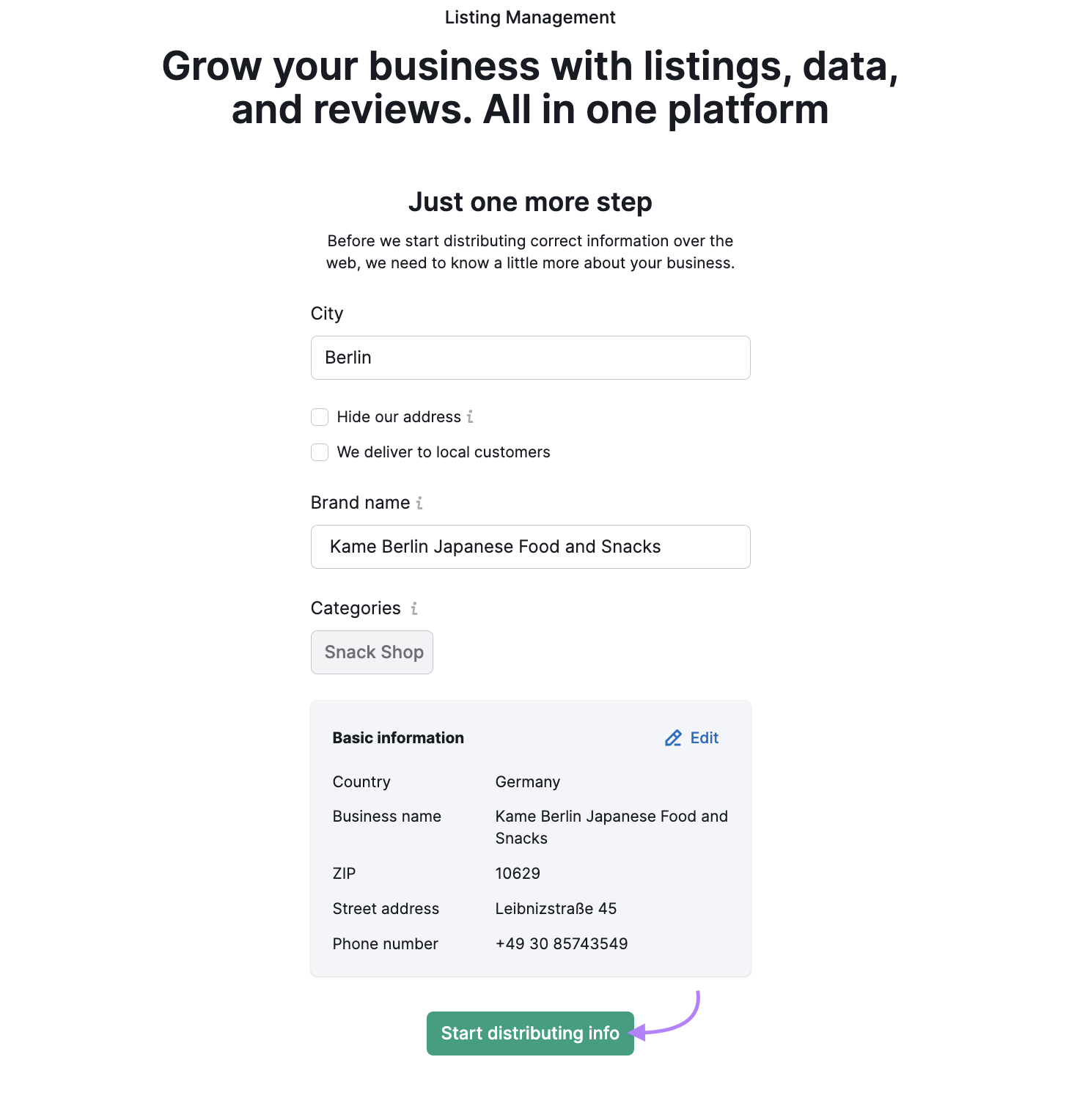
The tool will start automatically distributing your info to local citations. Track them from the tool’s interface.
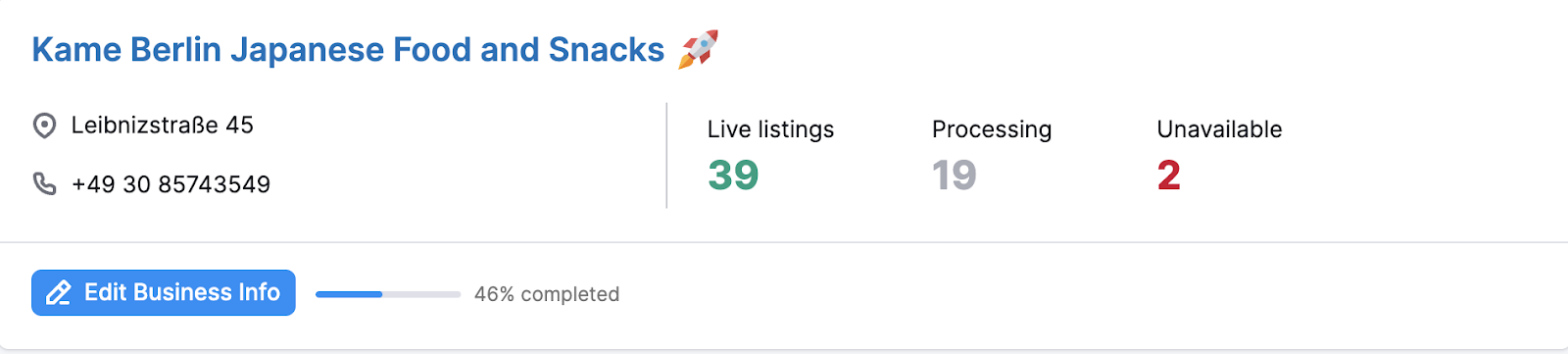
Additionally, you’ll get a list of recommendations to improve your local SEO efforts.
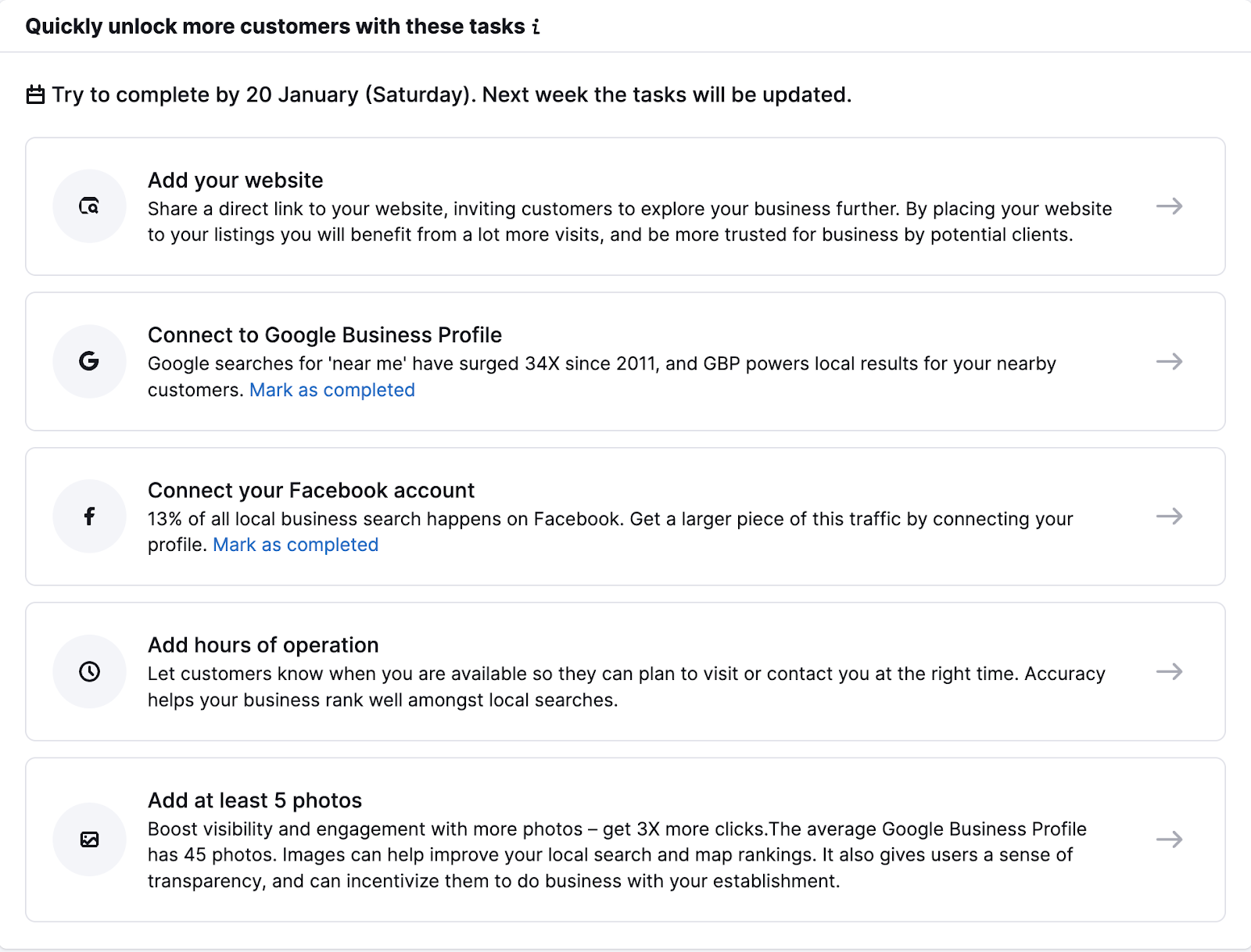
Be Active on Social Media
Optimizing your social media channels can help your profiles rank in search results.
Like this:
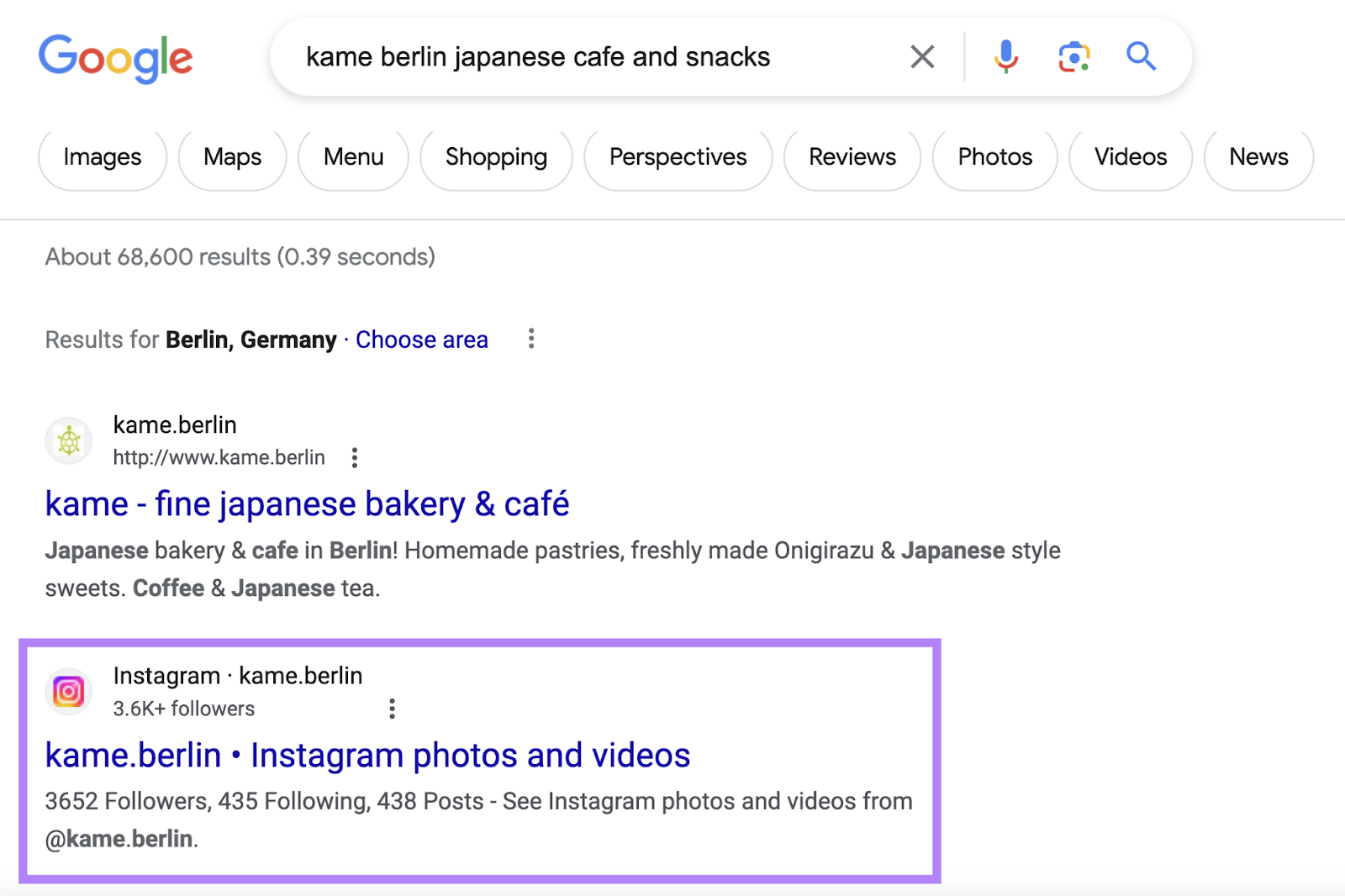
Your social media activity and performance won’t affect the rankings of your website and GBP profile. But it can affect whether your social media profiles rank in search results.
Plus you’ll have a higher share of voice in search results. Meaning that your online properties rank more than once for a specific keyword, like in the example above.
Social media posts, as well as profiles, can rank for non-branded searches, too.
Here’s an example of a TikTok and YouTube post ranking.
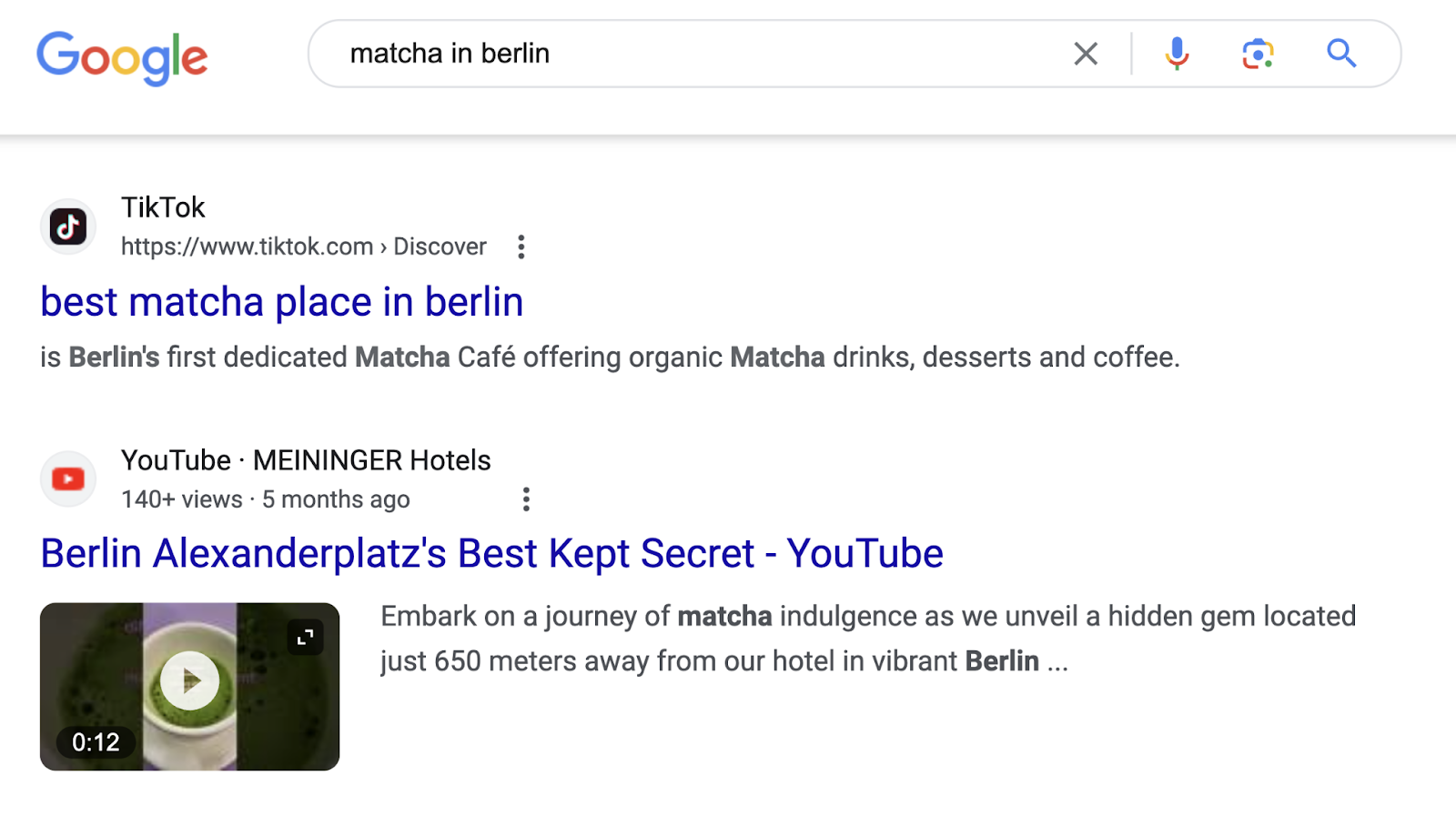
By following a regular publishing schedule, you’ll engage and grow your local audience and improve your social media SEO.
Here are a few ideas to get you started:
- Repost user-generated content (UGC) your customers created
- Share positive testimonials from your customers
- Publish about your discount codes and coupons
- Share behind-the-scenes video (e.g., how you make or package a product)
- Publish a helpful tip on how to use your product
Semrush Social, a suite of social media tools, can help you streamline your workflows.
Use the tool to:
- Manage incoming messages, mentions, and comments on Facebook, Instagram, and LinkedIn. And answer them directly from Semrush’s platform.
- Analyze metrics for your LinkedIn, Facebook, and Instagram accounts
- Follow your competitors’ metrics and compare them to yours
- Maintain a consistent posting schedule on Instagram, Google Business Profile, X (formerly Twitter), LinkedIn, Facebook, and Pinterest by scheduling posts without leaving the platform
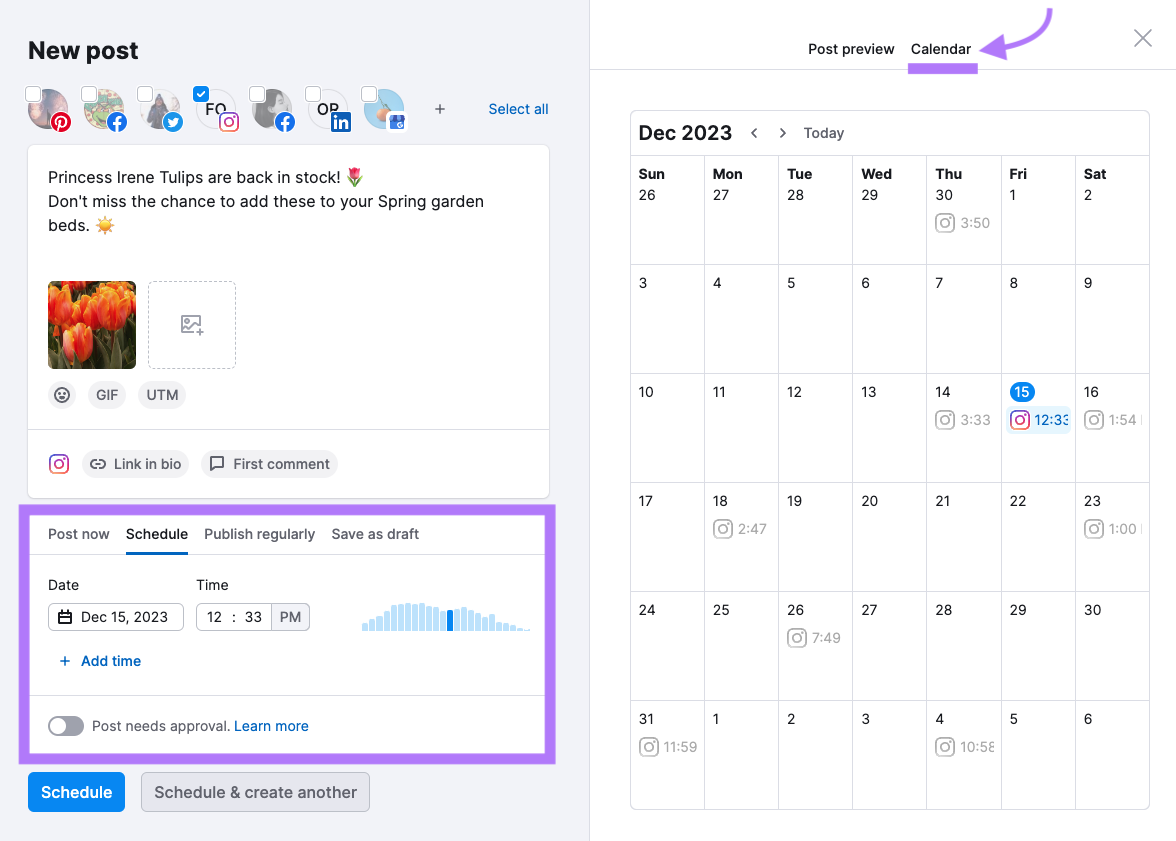
Track Your Keywords
Measuring your performance will help you make informed decisions on improvements you can make to reach your goals.
Semrush’s Position Tracking tool can help you easily track and manage your target keywords.
Here’s how:
Go to Position Tracking and click “Create project.”
Enter the website and business name.
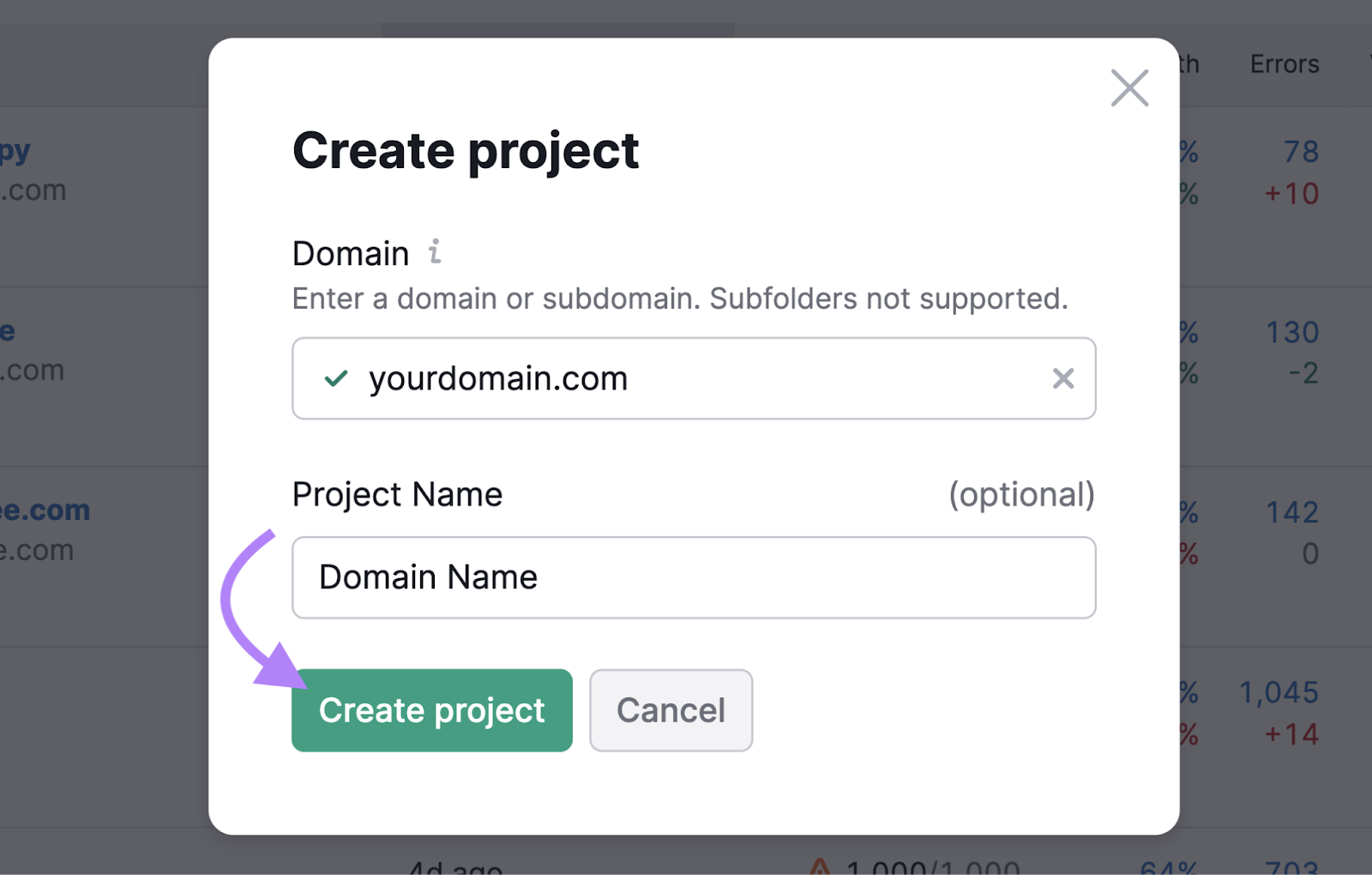
Specify:
- Search engine to rank keywords for
- Device to rank keywords for
- Business location
- Language
- Full business name to track the local map pack
Then, click “Continue To Keywords.”
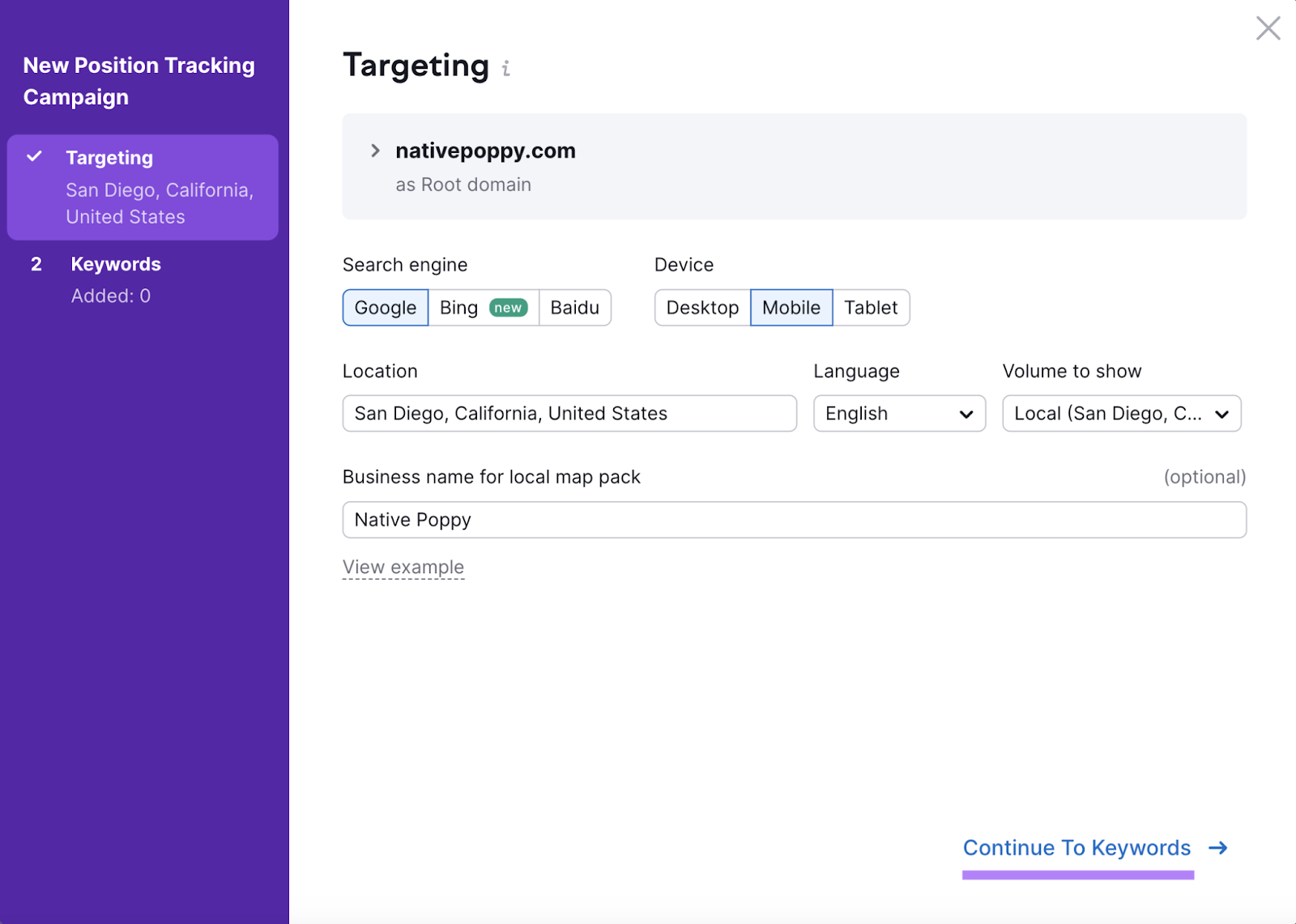
Enter the keywords you want to track. Then, click “Start Tracking.”
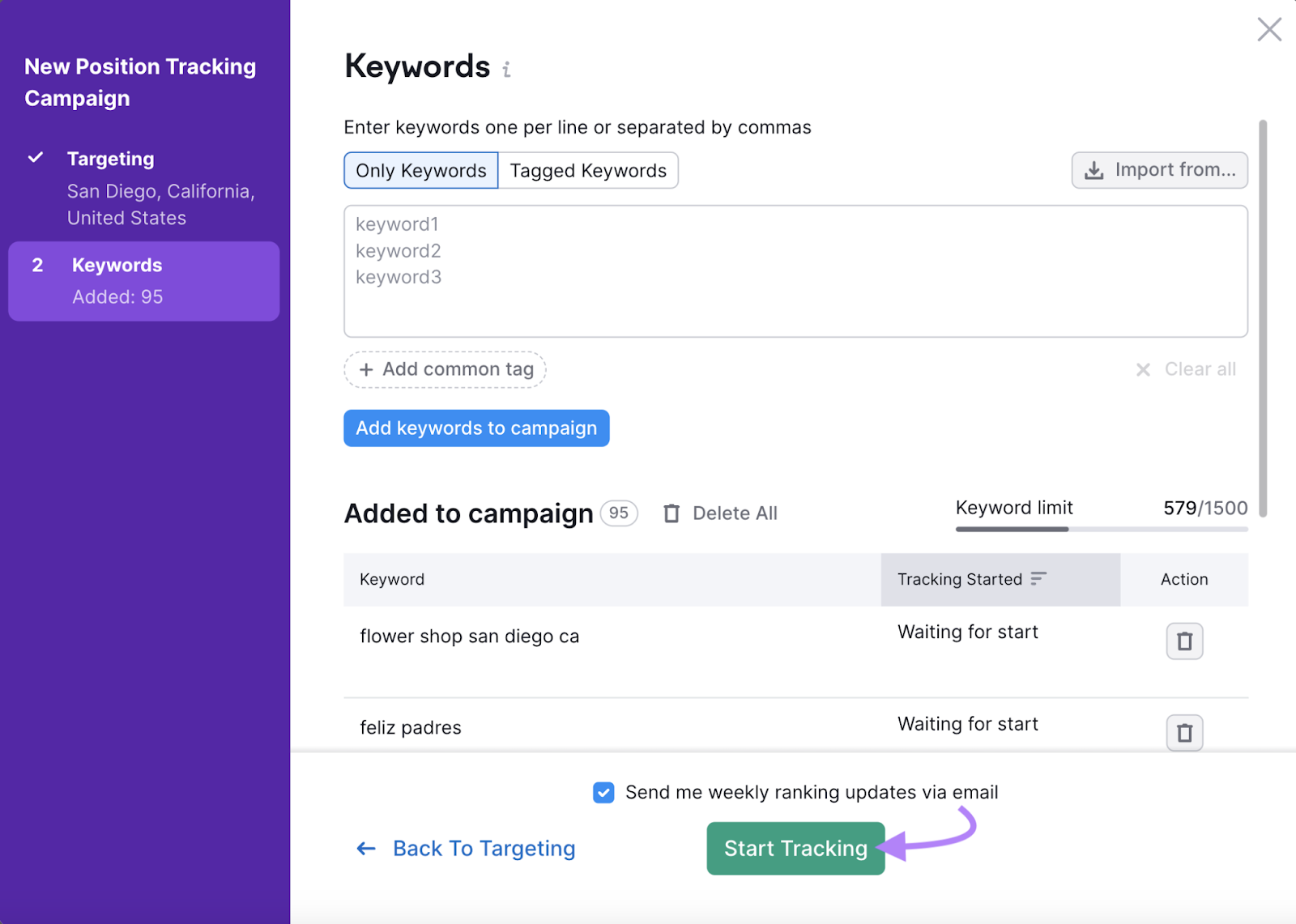
In the “Rankings Overview,” the tool will show you which pages rank for each keyword their respective position.
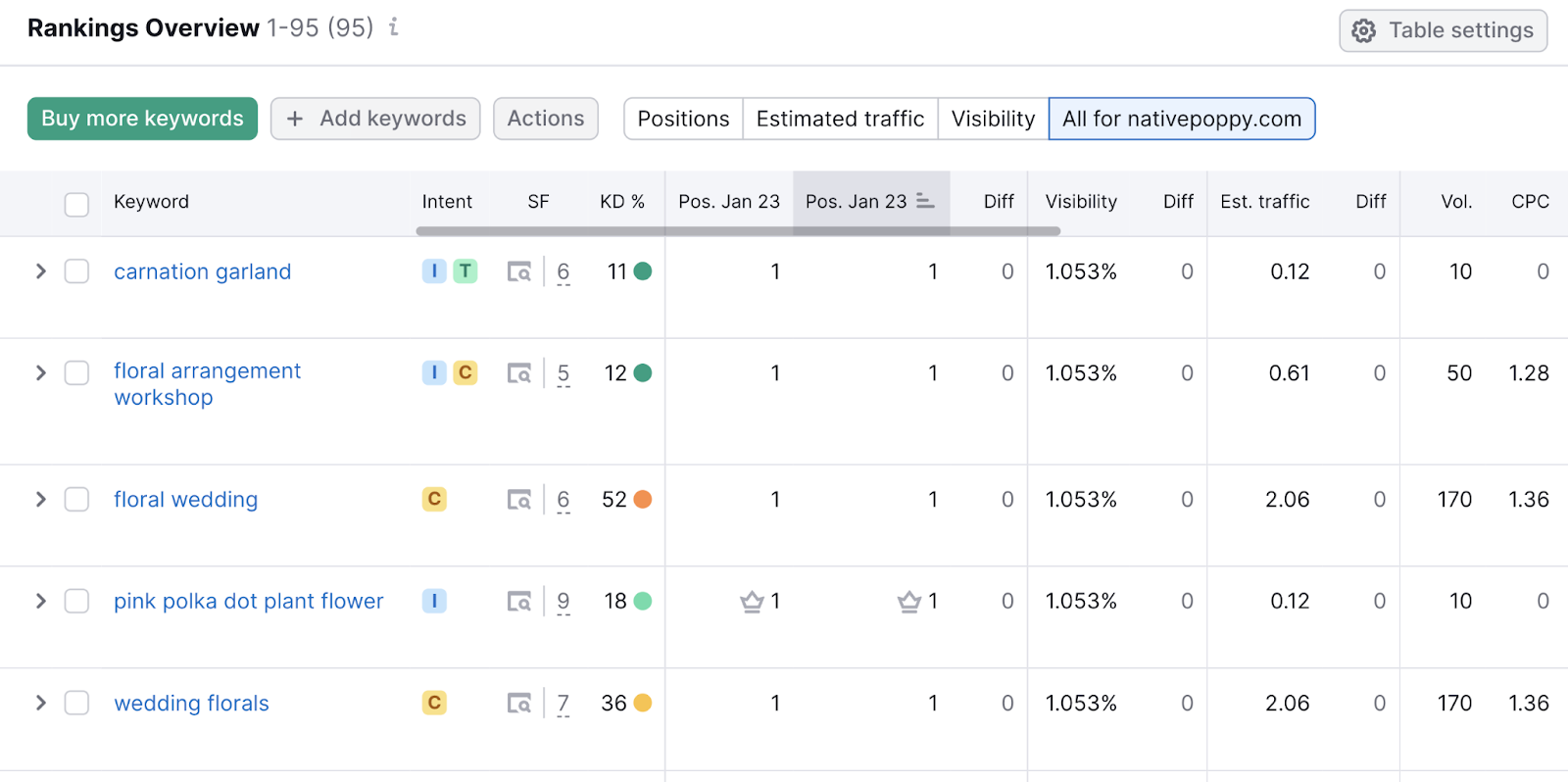
Now, you’re able to track position changes over time as you continue to improve your website’s local SEO.
Create custom triggers to know when your positions change notably. So you can keep track of your campaigns without having to check your projects in Semrush manually.
Here’s how.
Scroll to the top of the page. In the top-right corner, click the alert button.
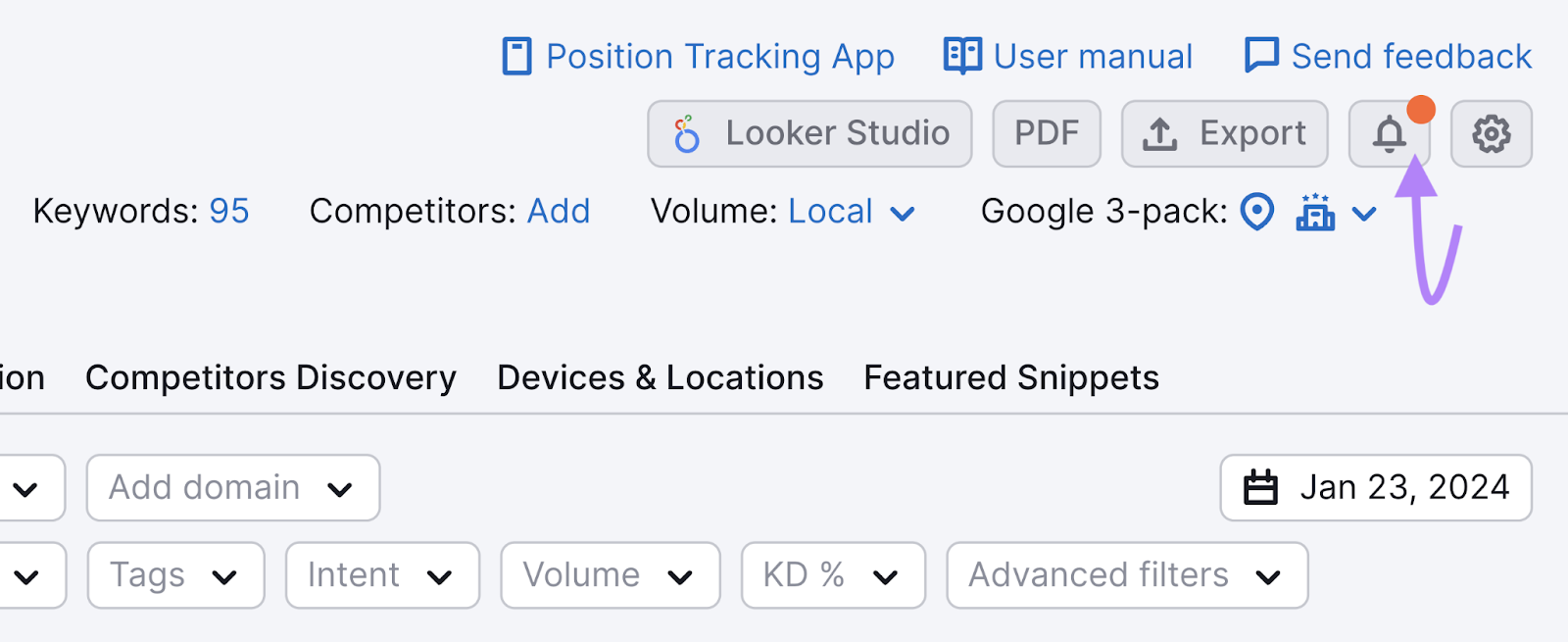
Now, customize your trigger.
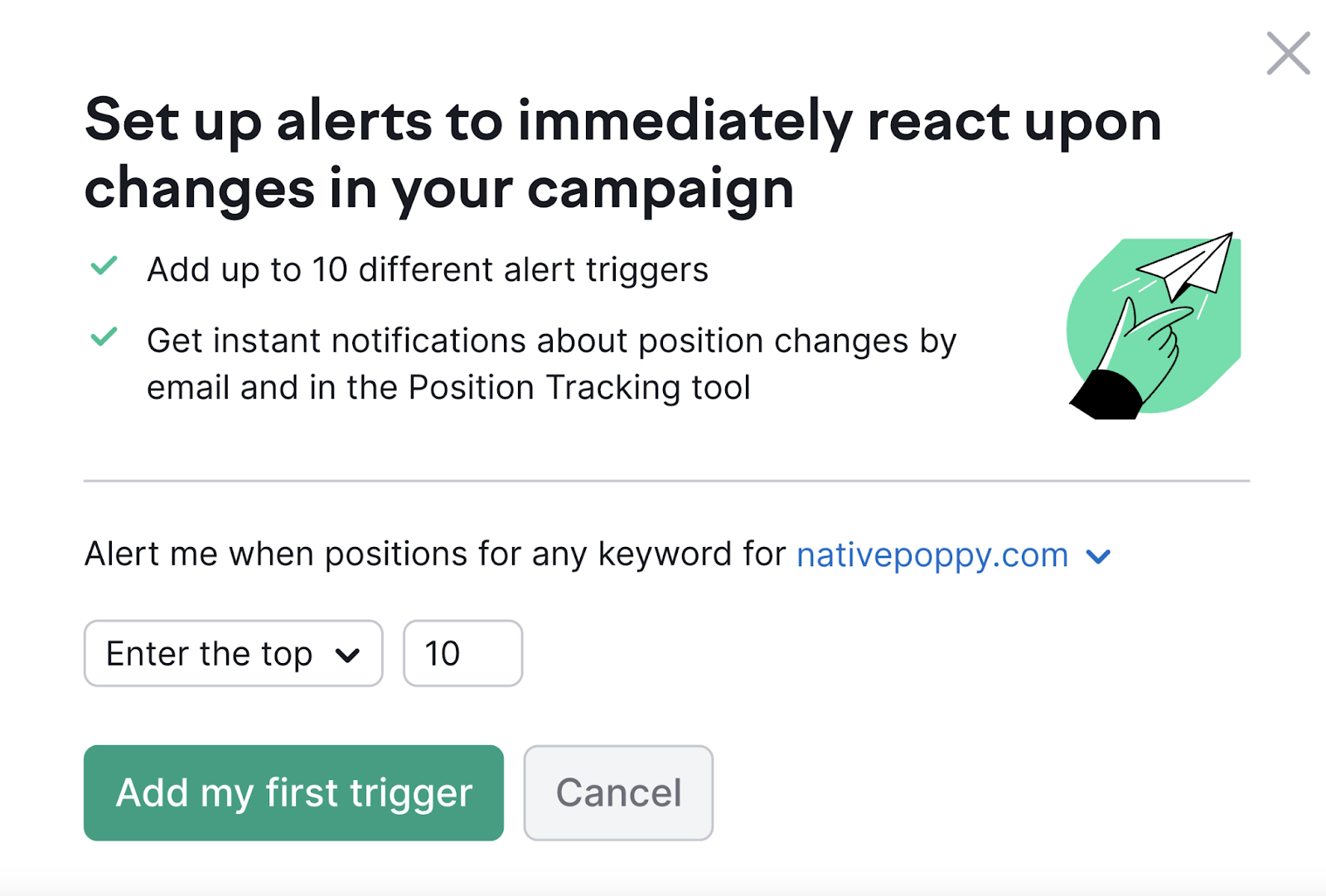
Click the “Enter the top” to see different options.
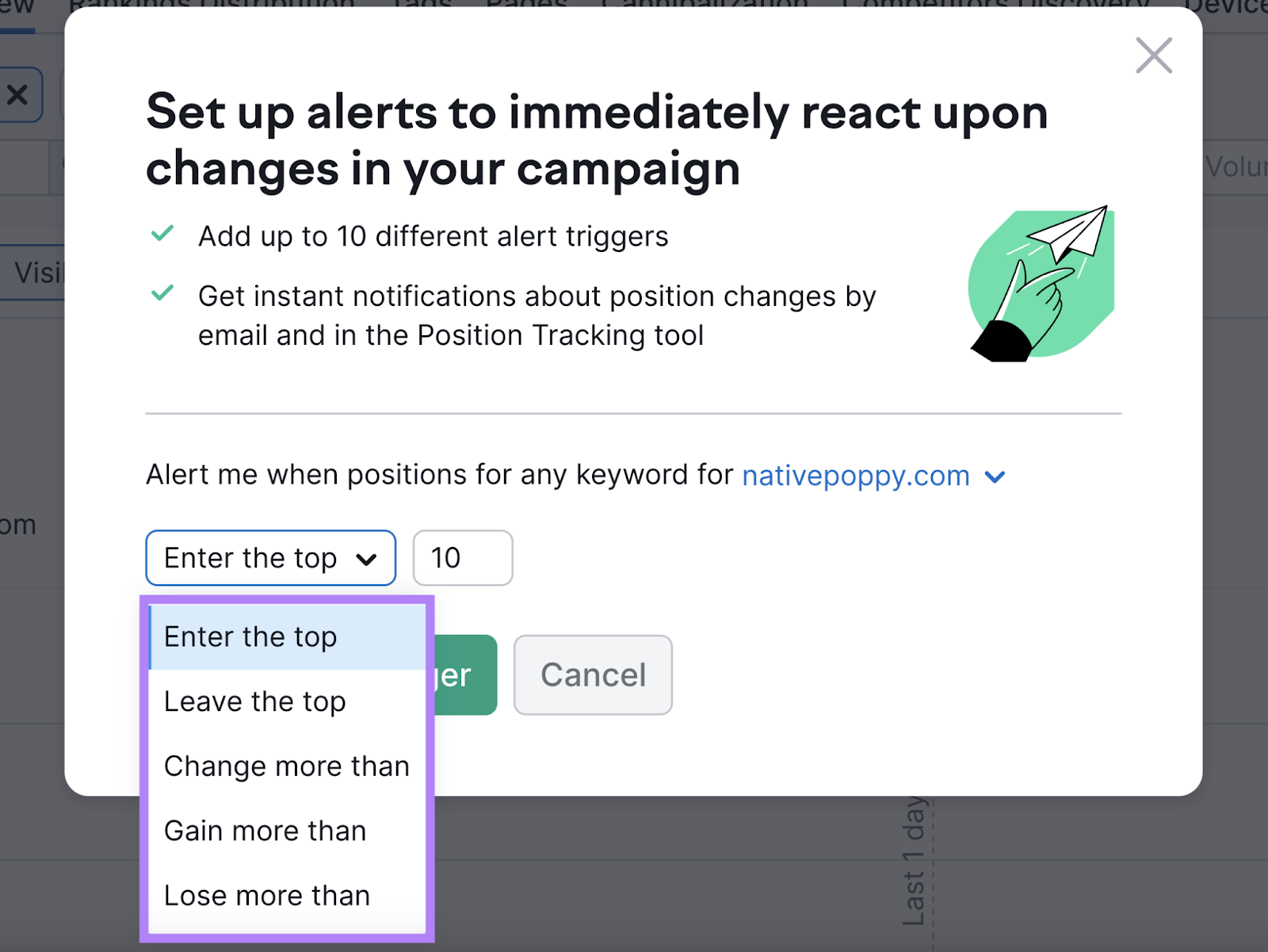
Choose what you want to track. Click “Add my first trigger.”
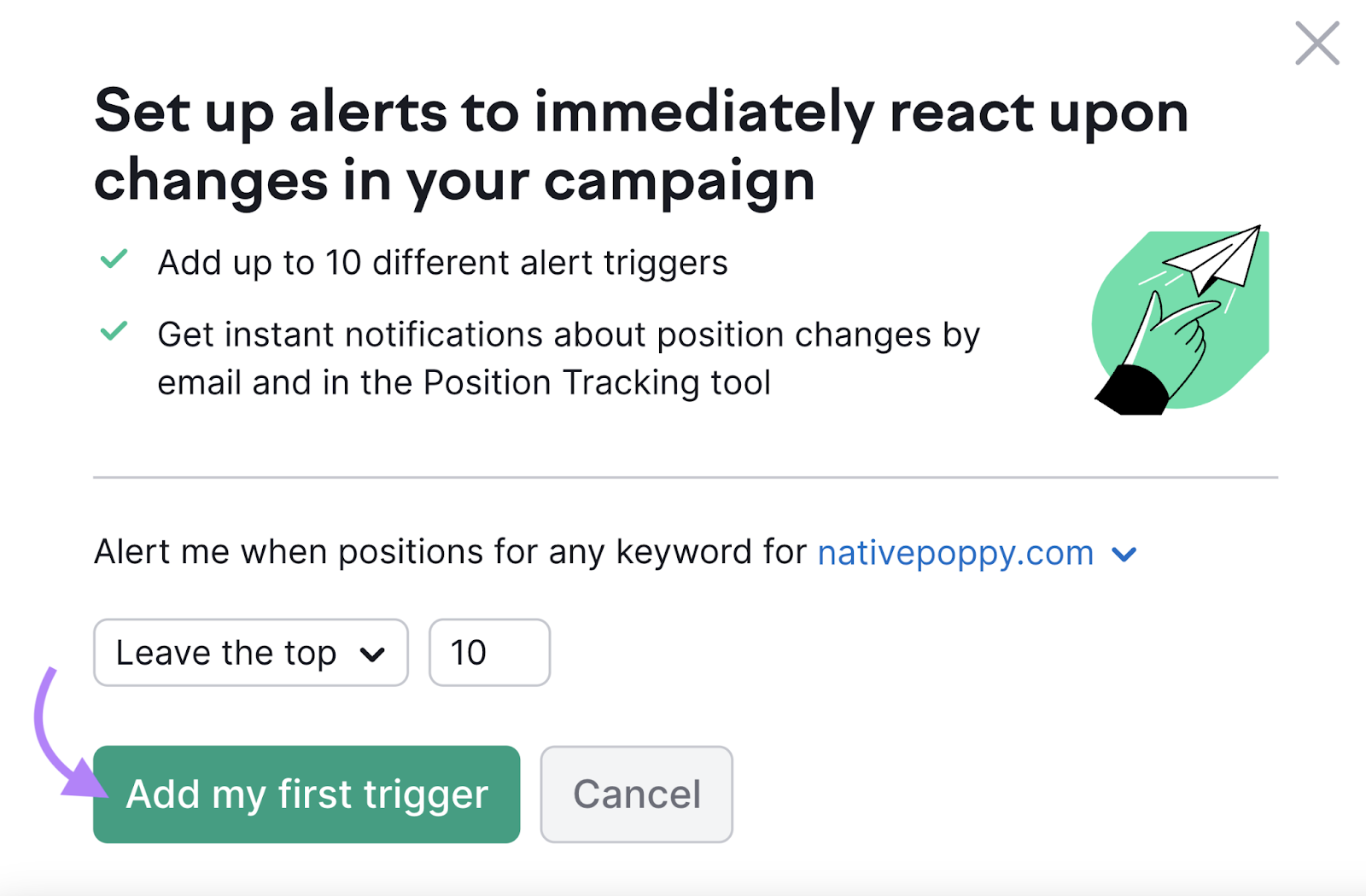
You’ll now receive alerts whenever a keyword you’re tracking leaves the top 10 results.
This comprehensive local SEO checklist template might seem daunting, but you don’t have to do it all alone. Let Semrush do the hard work for you.
When you sign up for a free Semrush account, you’ll get access to:
- The Keyword Overview tool to help you discover the right keywords to target
- The Link Building Tool to easily find and evaluate prospects for outreach
- The Site Audit tool which will help you maintain good technical health of your website
- And a lot more
Get started today.
Source link : Semrush.com
