What if you could feature your business on Google for free anytime you like?
That’s what Google Business Profile (GBP) posts (formerly Google My Business or GMB posts) let you do.
GBP posts are quick updates that allow business owners to share news, offers, and product details directly on their Google page.
They pop up on Google Search and Google Maps, giving customers the latest information on your business.
You can post about:
- An unmissable deal
- An upcoming event
- Product highlights
In this blog post, we discuss how to create posts that keep customers engaged on your Google profile, boost local search rankings, and grow foot traffic to your stores.
Where Do Google Business Profiles Show Up and What Do They Look Like?
Your Google Business Profile is like a digital snapshot of your business. Appearing when people look your company up on Google Search or Maps.
If you search for “yoga classes NYC USA” in Google, here’s what shows up:
When you click on a yoga studio from the above list, you’ll land on its Google Business Profile page.
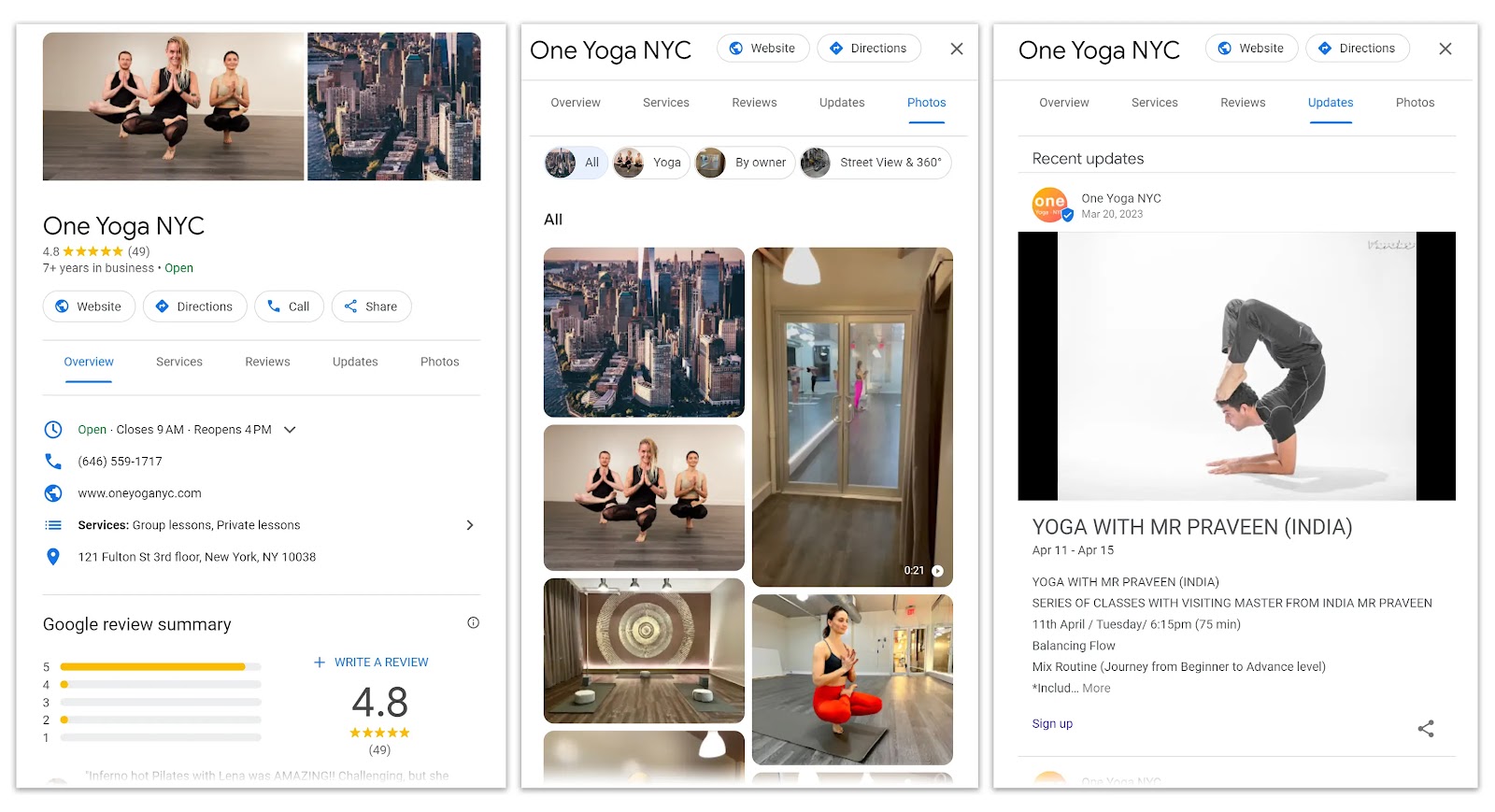
Where you’ll see all the relevant details in one spot—including photos, reviews, and posts from the business.
Further reading: ‘How Do I Add My Business to Google?’ A Step-by-Step Guide
Google Business Profile posts are like mini advertisements or bulletins.
Going back to our example, yoga businesses can use them to alert patrons about additional classes, introduce a new instructor, or provide details about workshops.
Here’s why GBP posts matter:
- Show and tell: Posts can include attention-grabbing text, photos, or videos—perfect for brand storytelling. Plus share timely, regular updates on what’s new and upcoming to draw more customers in and keep them informed.
- Get noticed: Profile posts are valuable because they appear on your company’s Google page, where users are already looking. Your business can attract more eyeballs for longer with well-crafted, engaging post content.
4 Types of Google Business Profile Posts
The four main types of GBP posts are updates, offers, events, and product-related. Let’s take a closer look at each of these, outlining when and how to use them.
1. Update Post
An update post informs customers about your latest news or changes to your business.
Let’s take the update post on the City University of New York (CUNY)’s GBP as an example.
It lists the types of degree programs it offers and extends an open invitation to events during CUNY Month.
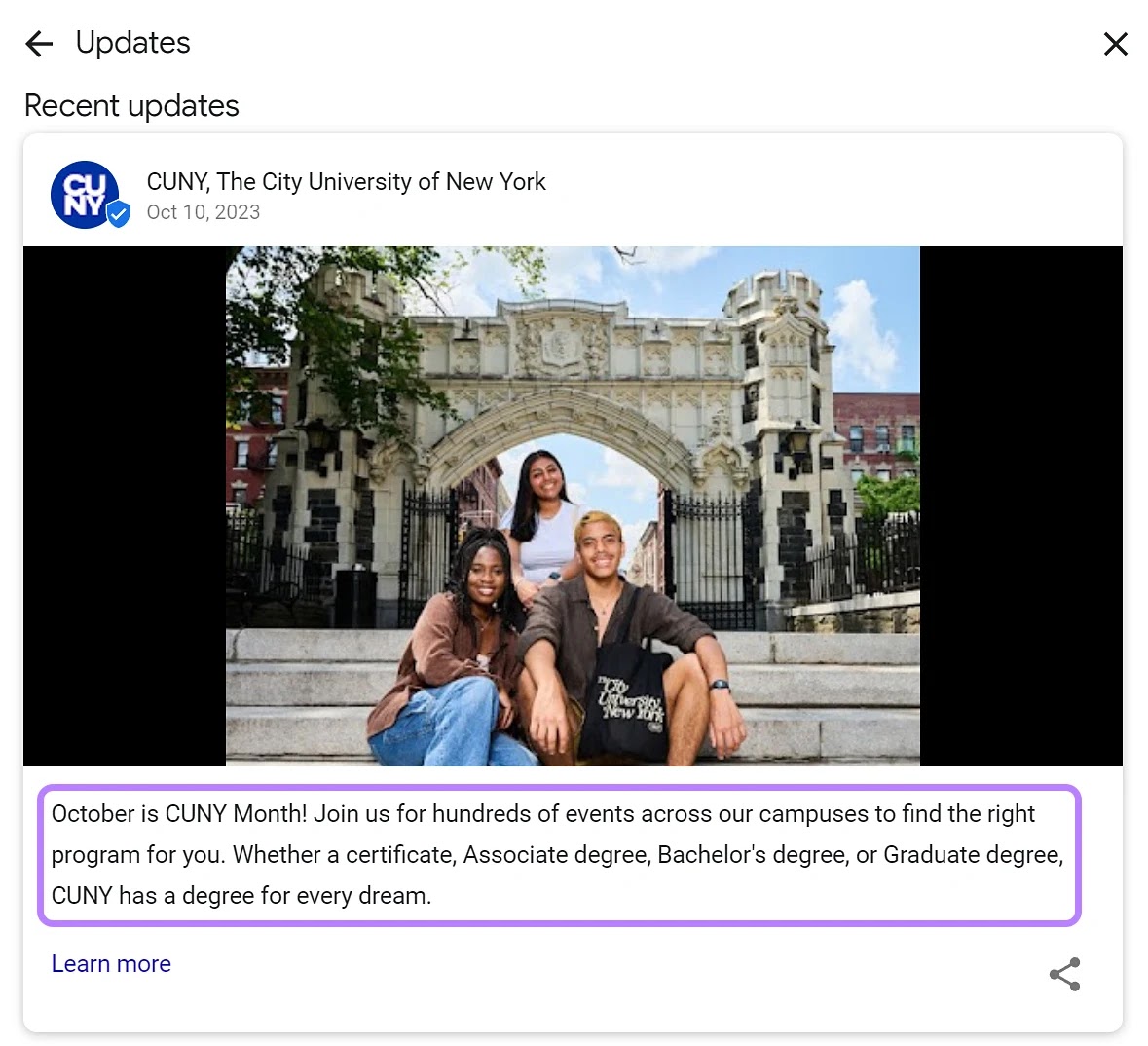
2. Offer Post
A GBP offer post is a great way to promote your limited-edition products, special deals and discounts, or sales events.
The Pie Hole’s “Death by Chocolate” desserts offer a great example of content you could share in an offer post.
See how the California-based pie and coffee business announced final orders for its seasonal specials:
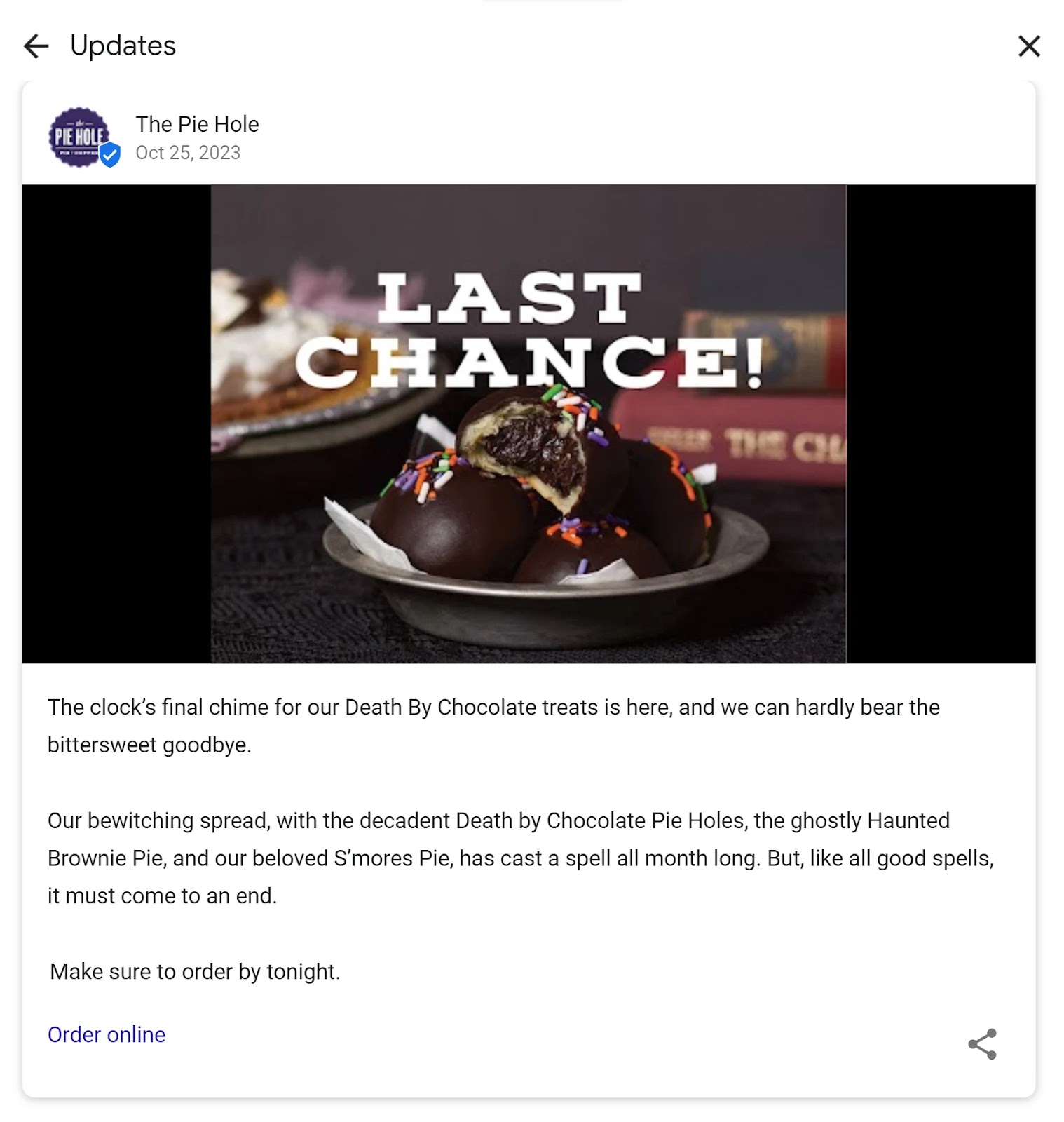
Grab your audience’s attention to limited-edition or seasonal products, discounts on bestsellers, or special deals exclusive to loyal customers.
3. Event Post
Imagine you’re hosting an upcoming gala opening, a musical evening, or a seminar. Promoting it with an event post on GBP can encourage greater participation.
Treat these messages as virtual invitations. Share all the event details, including the ****, time, location, and what attendees can expect.
Here’s an example of a click-through event post for a Halloween event:
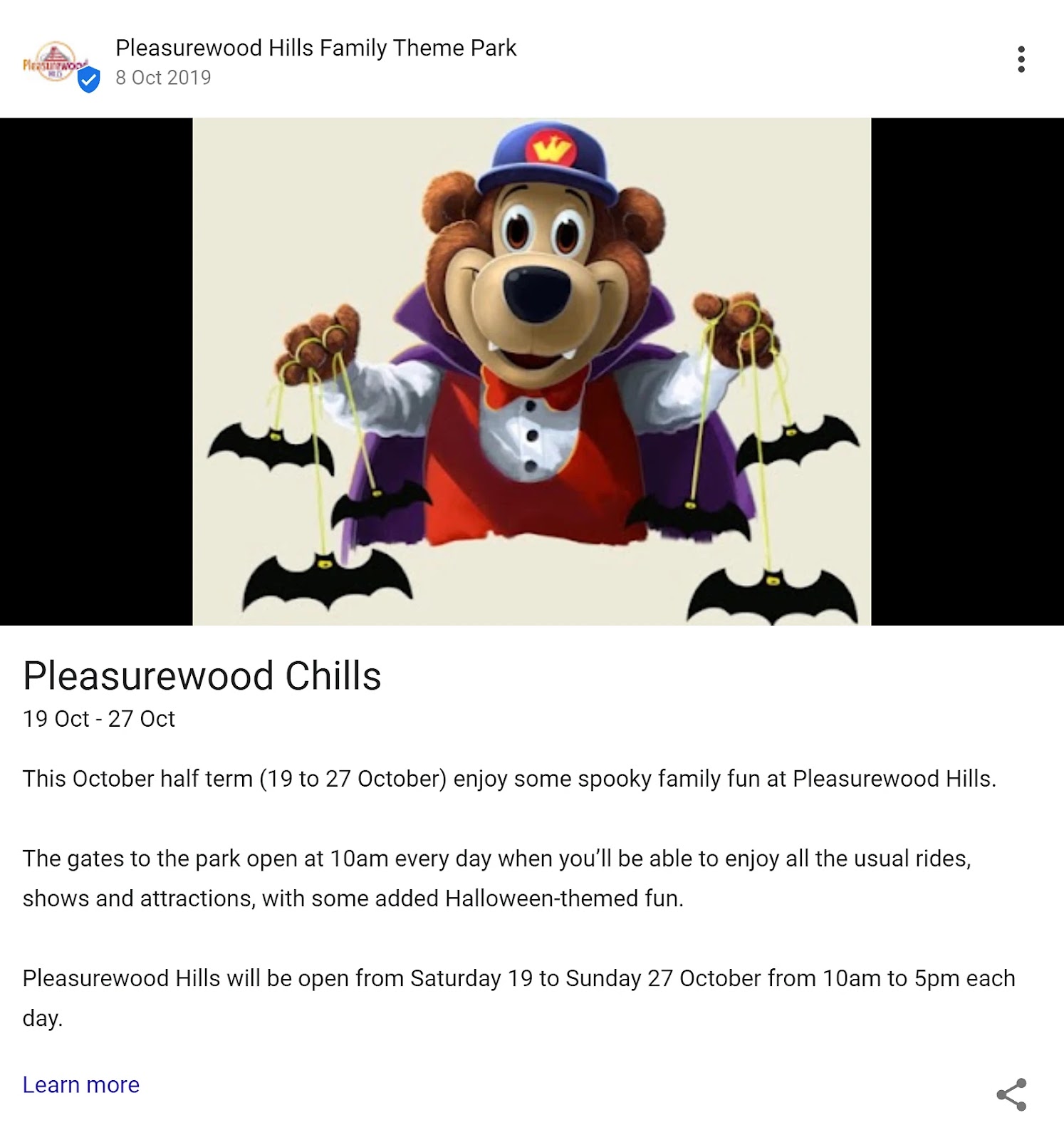
The UK theme park Pleasurewood Chills didn’t just use an event post as an invitation. It added a timeline to create FOMO (fear of missing out) and a timely sense of urgency—an effective strategy to capture its audience’s interest.
You’ll potentially increase click-through rates (CTR) as viewers feel compelled to act quickly.
The CTR metric gauges the frequency at which users click on your link when Google serves your post to searchers. Reflecting immediate user engagement with your content in real-time.
4. Product Post
Product posts provide visitors with a visual representation of your product or service offerings.
Let’s take health and wellness brand Nicholas Brooklyn. Its product posts showcase items with prices included to promote transparency and visibility.
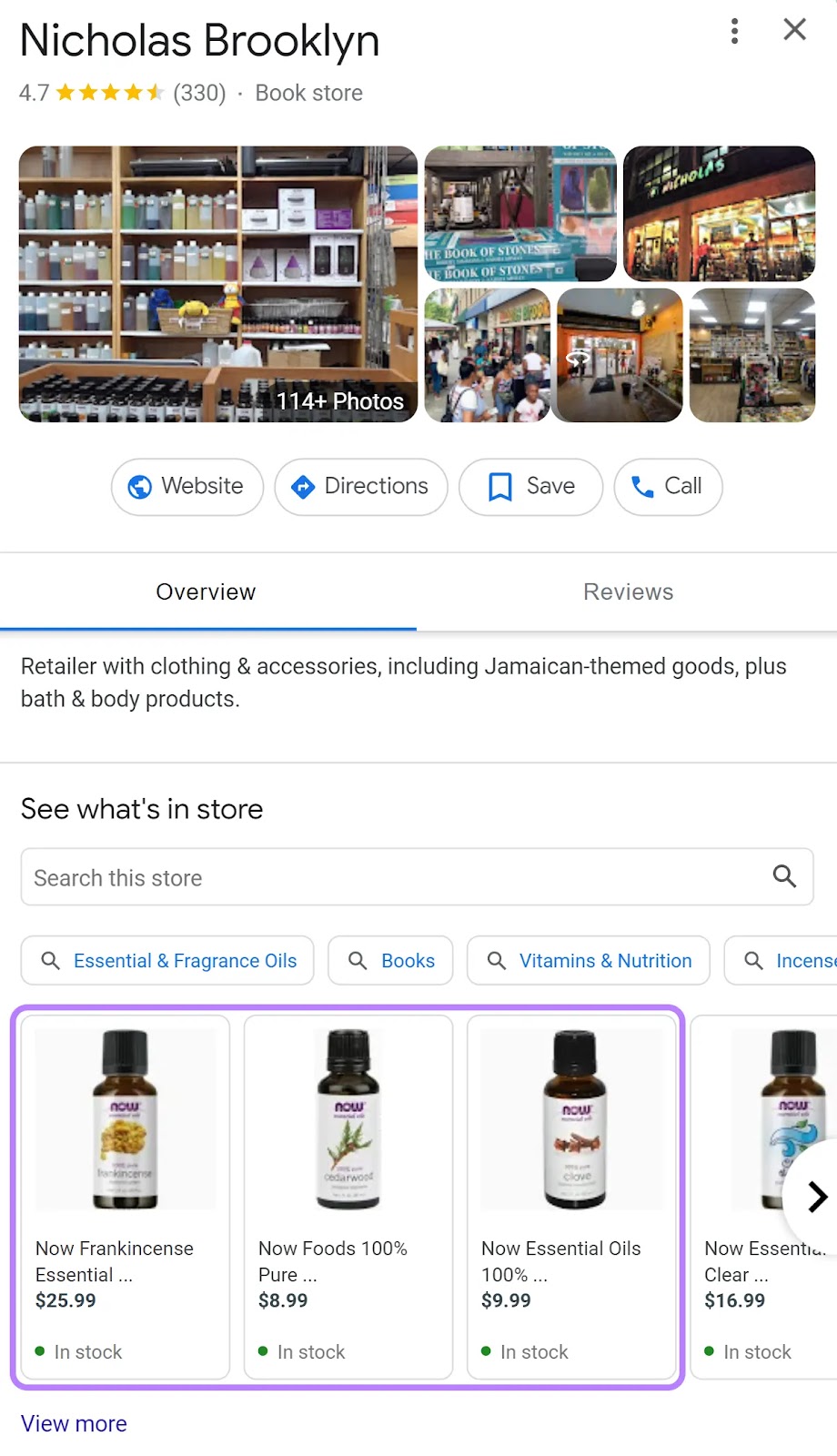
Use product posts to spotlight:
- New additions to your range
- Your most popular products
- Services that make your business stand out
10 GBP Post Ideas for Your Business
Here are 10 ideas for creating eye-catching Google Business Profile posts to boost your engagement and conversion potential.
1. Special Offers and Discounts
Everyone loves a good deal, and special offers or limited-time coupon codes create immediate interest. These types of posts can help you drive higher conversion rates.
Create a sense of urgency through promotions with specified end dates, such as flash sales or exclusive limited-time discounts.
A good example is when Dunkin’ Donuts announced a special $1 donut offer when purchasing a medium or large coffee.
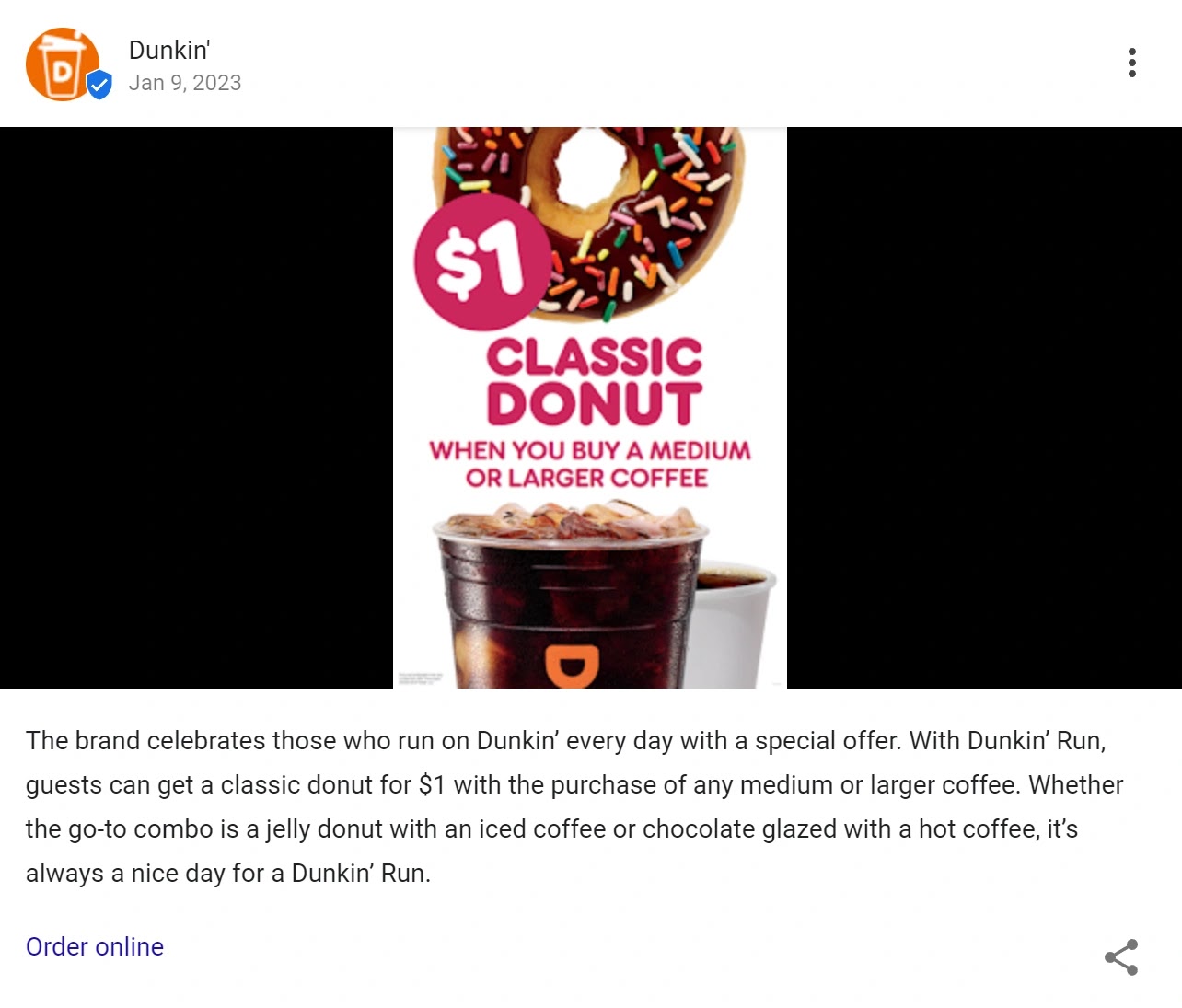
2. Street View, 360° Views, and Virtual Tours
Integrating various visual experiences into your Google Business Profile (GBP) can enhance audience engagement. Each type of visual offers a unique perspective of your business.
For example, we used the virtual tour enhancement to give a quick peek into our Semrush office.
Although you can’t embed such visuals directly into GBP posts, here are some ways to reference and promote these features:
- Create a GBP post referring to your visuals: Craft a post that encourages viewers to check out your 360° View or Virtual Tour. For example, by announcing a new virtual tour available on your profile and inviting customers to explore it.
- Include a call to action (CTA): Invite users to visit your GBP listing to experience your Virtual Tour or view 360° imagery with a compelling CTA that directs them to where they can find these features.
- Use engaging images: Use captivating static images related to your different visual views in your GBP posts. Like including a well-shot photo from your Virtual Tour as a teaser.
- Regular updates: Keep your audience engaged with regular GBP posts on new or updated Virtual Tours, plus posts highlighting different aspects of your 360° Views.
And here are these four tips in practice:
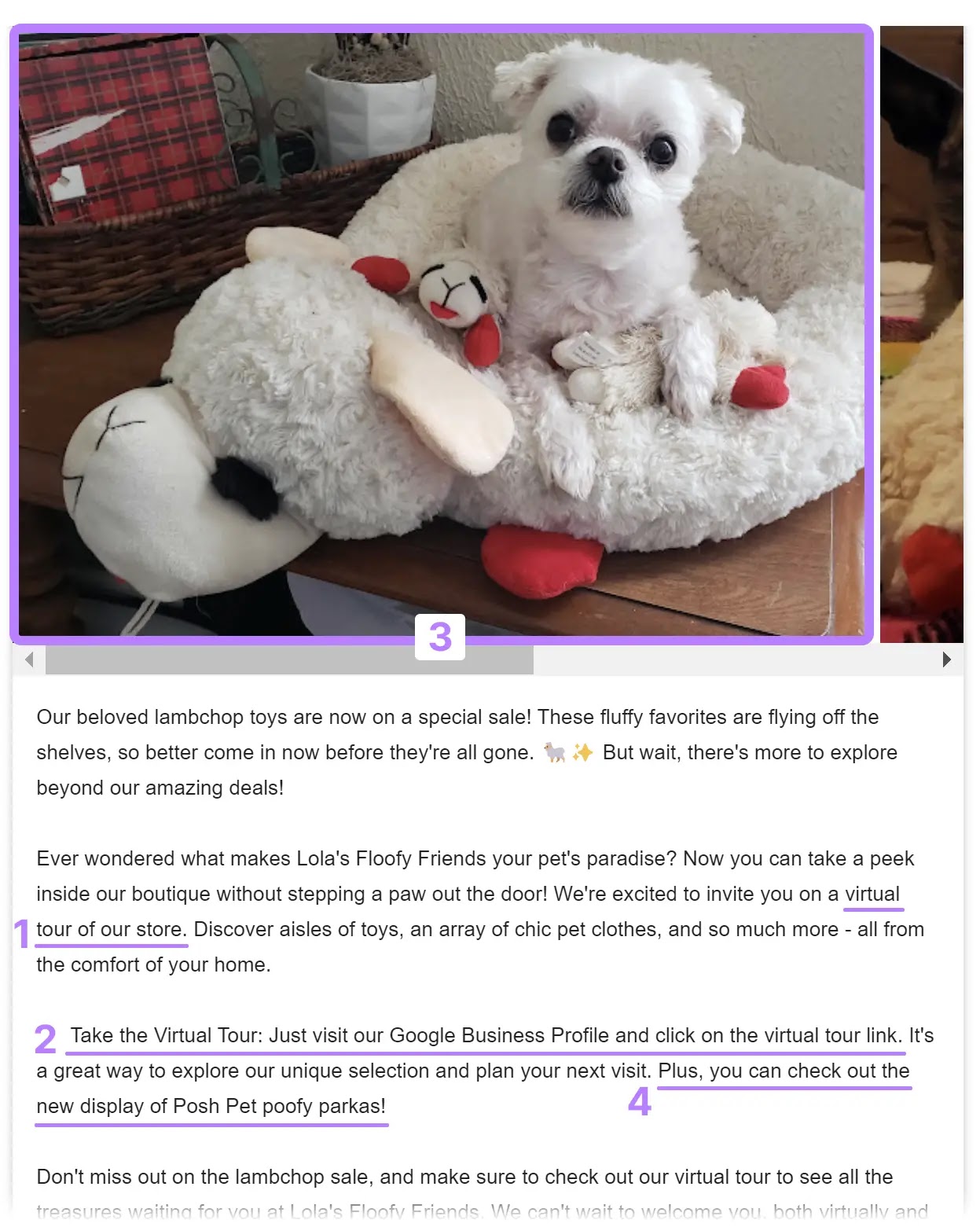
3. New Products or Services
Regularly updating your audience about new products or services is not just about sharing information but a strategy to engage customers and encourage them to revisit your business.
For example, a new yoga class pricing package.
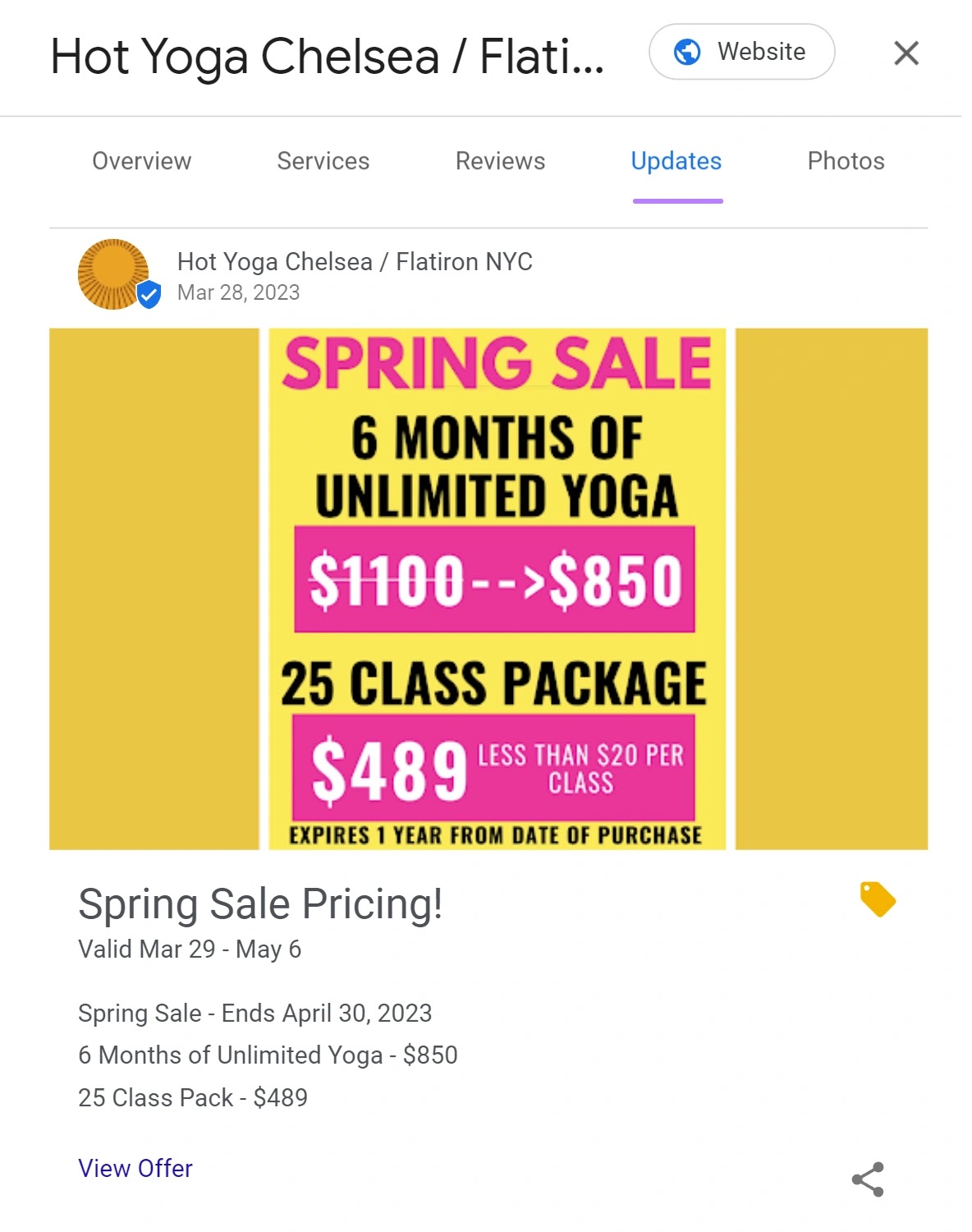
The update post from *** Yoga Chelsea serves a dual purpose. It informs the existing customer base about new options and attracts potential customers looking for flexible pricing.
4. Reviews and Customer Stories
While directly posting Google reviews as a GBP post isn’t possible, you can creatively capture their essence and communicate user experiences with your audience.
Repurpose Google reviews with relatable narratives and authentic customer experiences into GBP posts. Positive, real-world experiences are highly likely to validate your value proposition and foster trust.
Here are some ideas for crafting engaging GBP posts inspired by customer stories and reviews.
- Thematic roundup posts: Use themes or positive sentiments from your reviews to create roundup posts. Like a post highlighting customer service excellence or product quality as described in your reviews.
- Success stories inspired by reviews: Share customer success stories or experiences that align with the positive feedback in your reviews. While not direct quotes, these narratives can echo the feedback expressed by your customers.
- Encouraging review exploration: Create posts that encourage potential customers to read your Google reviews for a comprehensive understanding of what makes your business unique.
Here’s an example of how to use a customer testimonial to craft a GBP post summarizing a positive brand experience.
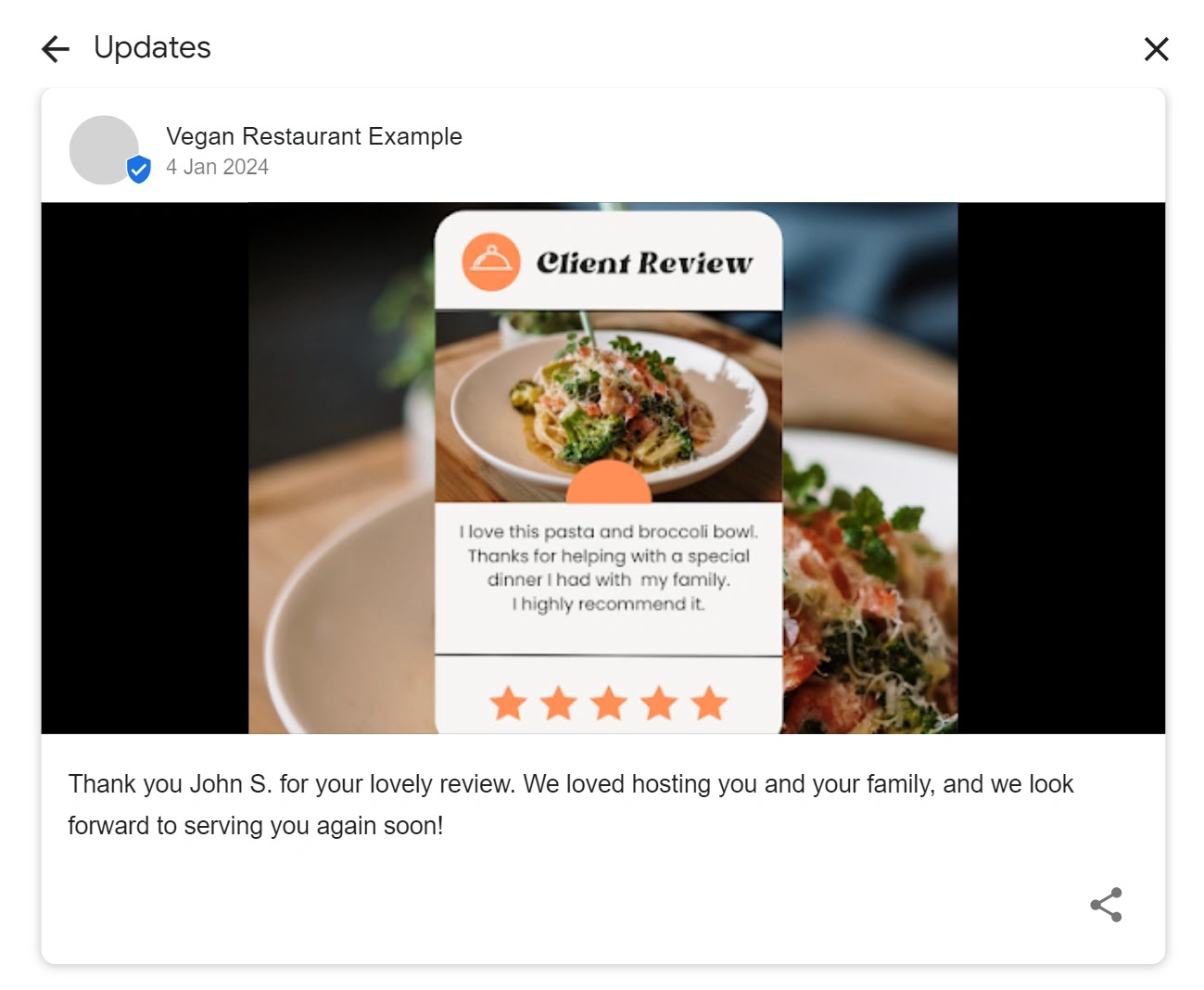
This approach indirectly highlights the positive feedback while adhering to GBP’s guidelines. It can be a creative way to communicate customer satisfaction while enhancing your GBP presence.
5. User-Generated Content (UGC)
Using user-generated content (UGC) in your GBP posts can be an effective way to showcase your brand’s authenticity. And to connect with current and potential customers.
UGC—including customer reviews, photos, and experiences—can offer a genuine perspective on your products or services.
Further reading: How User-Generated Content Can Help Your Content Strategy
To incorporate UGC into your GBP posts:
- Encourage more UGC: Use GBP posts to encourage customers to share their content. Invite customers to share photos of their experiences with your products or services—then reuse the customer content in future posts.
- Celebrate UGC contributions: Acknowledge and thank customers who contribute to UGC, showing appreciation for their engagement. This can foster a sense of community and encourage further participation.
Consider a restaurant, which has successfully attracted patrons through customer-shared images.
While direct posting of customer images to GBP isn’t possible, it could create engaging posts that encourage more customer contributions.
For instance, it might create a roundup post using UGC food images titled, “5 Times We Considered Hiring Our Customers as Our Photographers.”
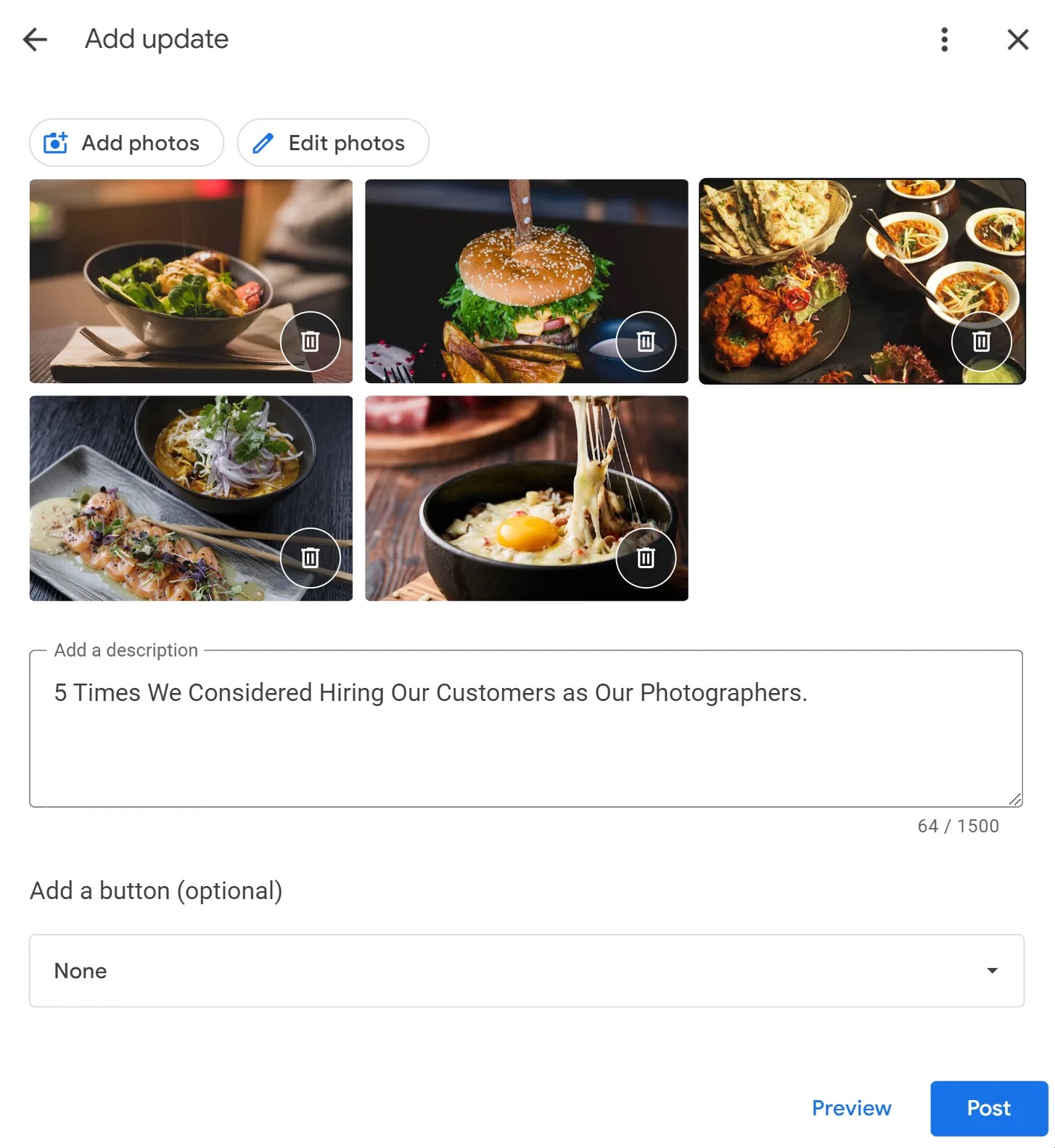
This approach not only showcases customer contributions, but also adds a fun and personal touch to the restaurant’s GBP presence.
6. Seasonal Content
Embrace seasonal trends and holiday spirit in your GBP posts so your business remains relevant throughout the year.
Create timely content that resonates with your audience’s current interests by sharing special promotions, events, or seasonal offerings.
Seasonal content isn’t just limited to specific holidays. It also reflects yearly changes—think fall, summer, and winter time. Align your promotions and messaging with the mood and activities typical of each season.
American coffeehouse chain Blank Street Coffee used this strategy to announce its winter specials.
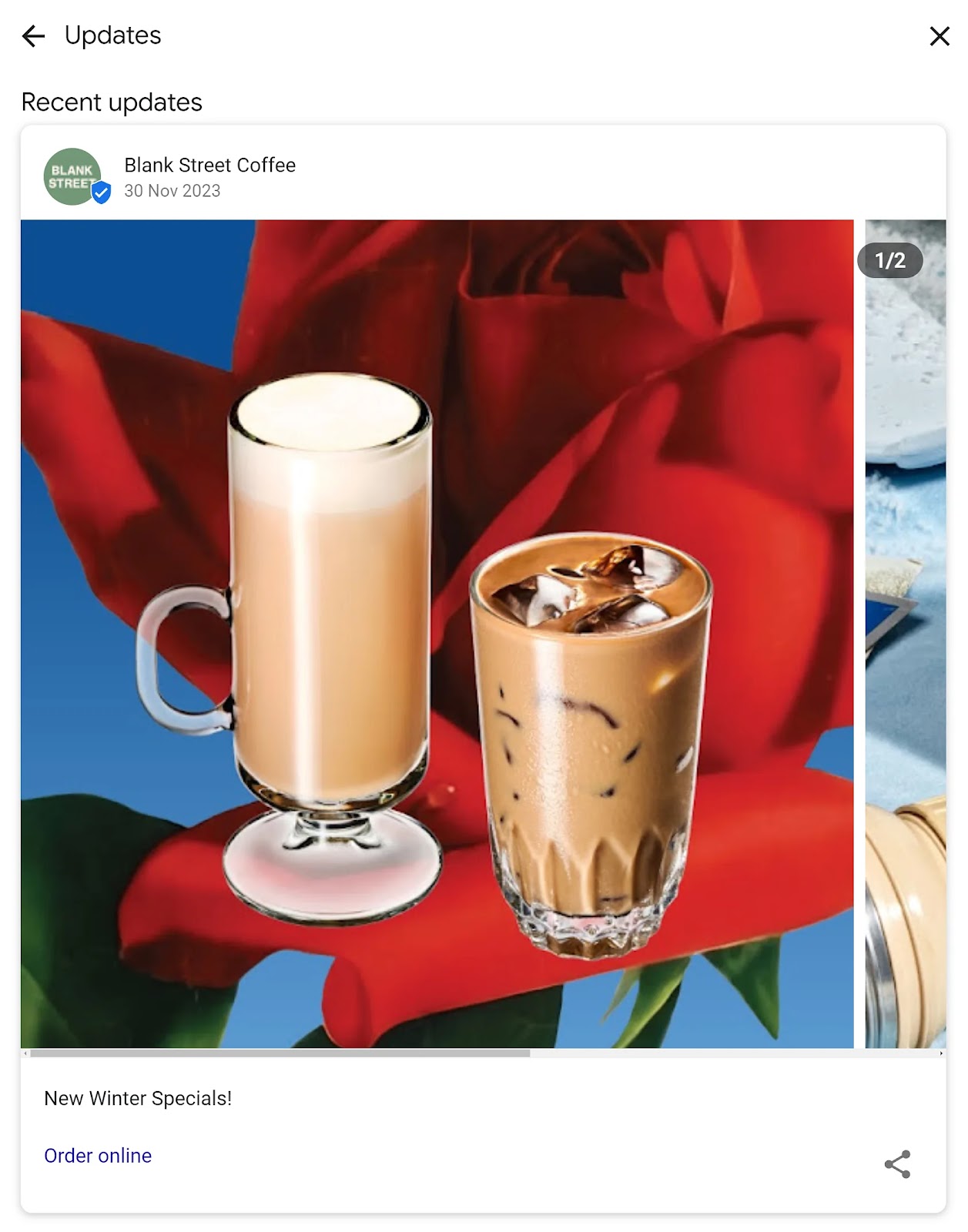
Such seasonal connections can renew interest and make your brand part of customer traditions.
7. Educational Posts
Demonstrate your industry knowledge and skills by sharing informative content, educational posts, tips, and advice relevant to your sector.
This practice can establish your brand as an authority in your field. It may also build trust with your audience, and set you apart from competitors.
For example, UK-based bathroom retailer Royal Bathrooms sets itself apart by sharing expert tips with the community on GBP.
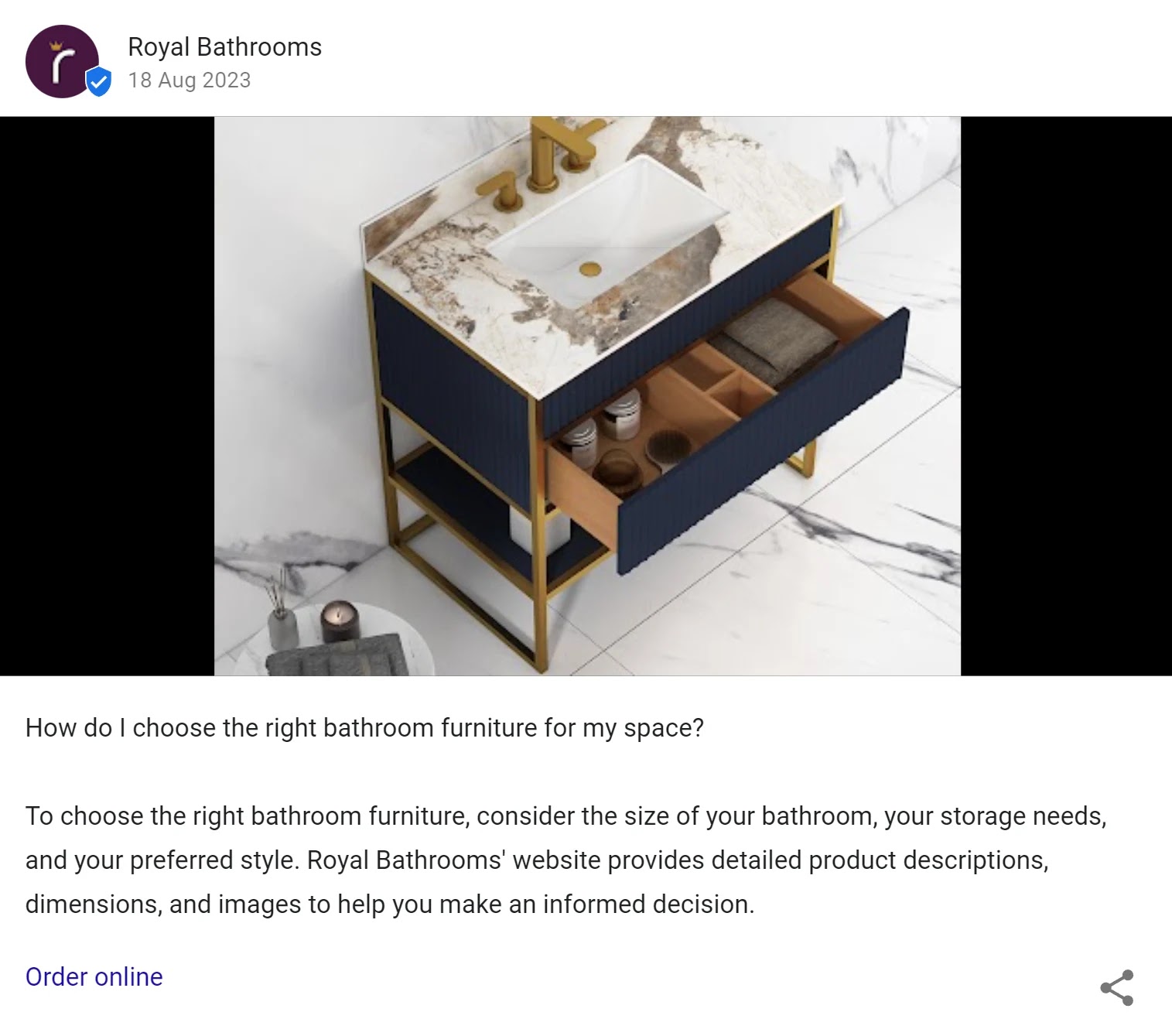
Google values content that demonstrates expertise and authoritativeness. You too can improve your business’s visibility in search results by sharing similar content in your GBP posts.
8. Changes to Your Business
It’s important to always keep your audience informed on business changes. Whether it’s new opening hours, relocations, or policy changes.
Something as simple as sharing the latest menu at your coffee shop can pique customer curiosity and potentially increase in-store visits.
In this GBP post, coffee company Roasting Plant keeps its customers updated by sharing the changes made to its pricing.
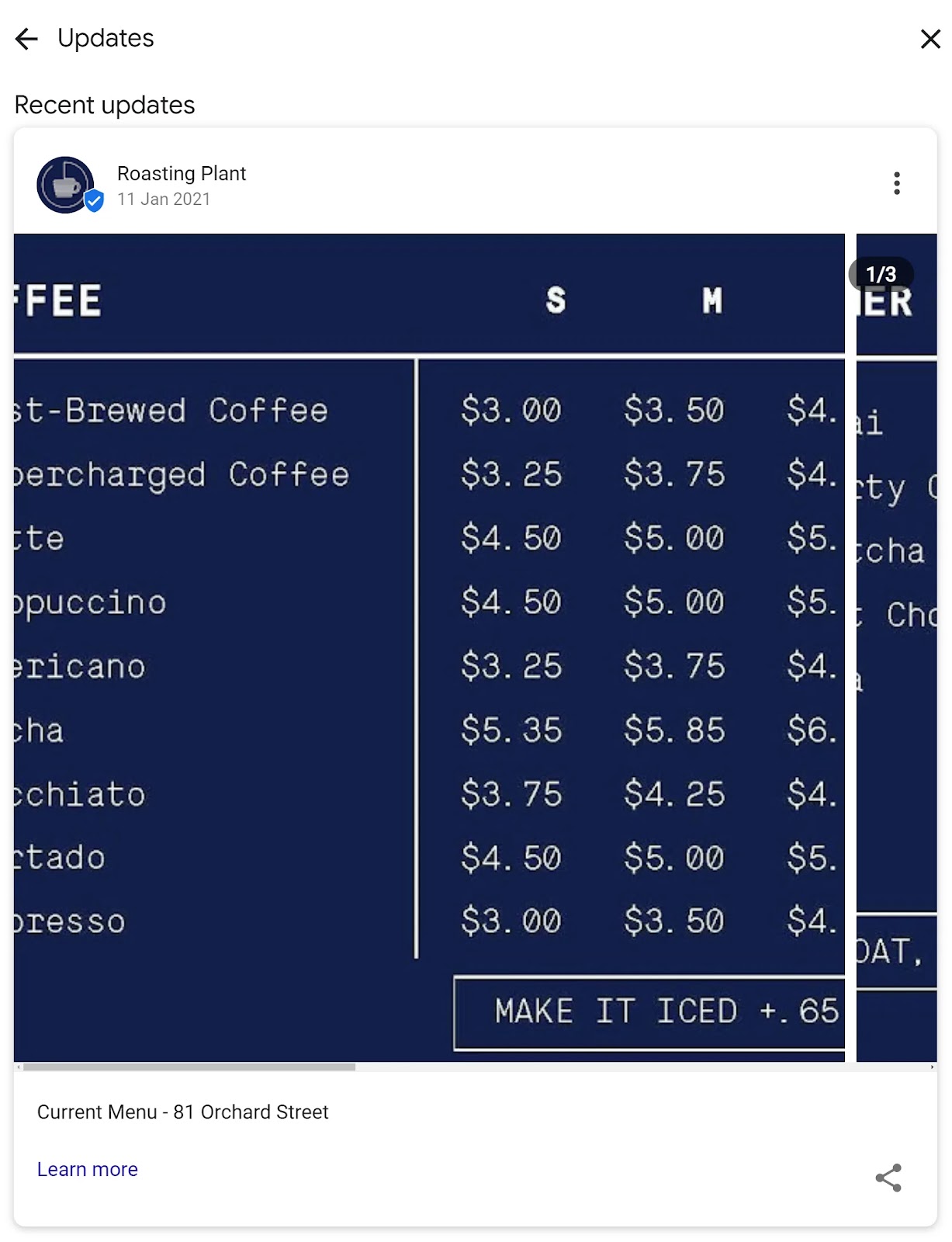
9. Showcase Achievements
Looking to build trust in your brand? Highlight your big business wins directly on your GBP.
Post your victories and share customer success stories to help you grow your credibility across Google Search and Google Maps.
A well-crafted GBP post featuring your milestones will indicate quality and reliability. It tells potential clients, “We deliver results.”
Below, law firm Morgan & Morgan celebrates a substantial verdict win, spotlighting its team’s dedication and hard work.
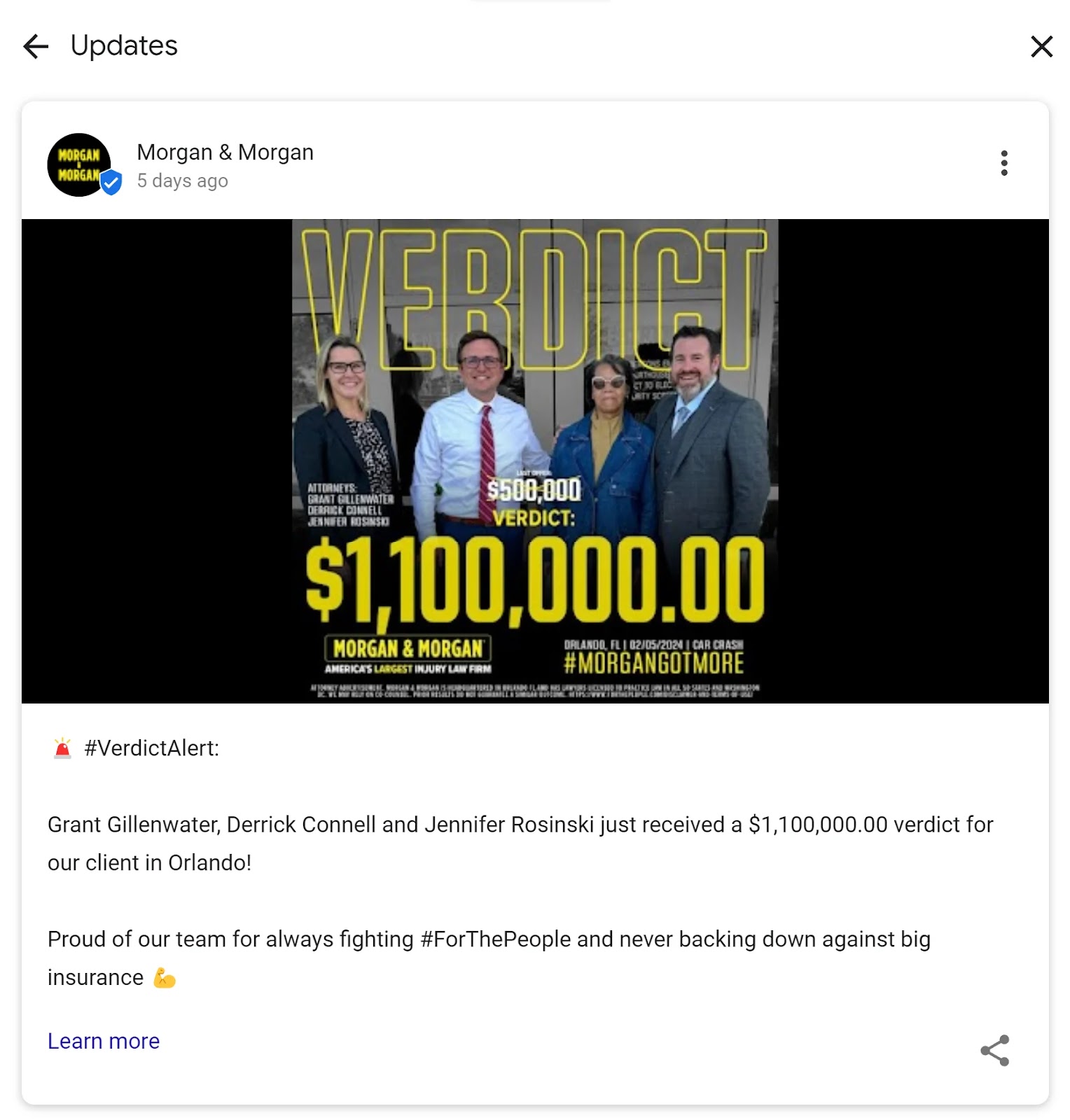
It’s not just about the numbers, but also a valuable message of commitment and justice.
10. Frequently Asked Questions (FAQs)
Use your GBP as a platform to address questions people might have during their customer journey. Providing helpful answers will potentially eliminate barriers to conversion.
Your audience should then have an easier time connecting with your brand, understanding your products, and eventually buying.
This is how you go about addressing customer FAQs:
- Identify common questions: Collaborate with your customer service or sales team to pinpoint frequent queries and common pain points.
- Answer them in purposely crafted GBP posts: Use these insights to communicate clear, helpful answers concerning a product feature or service process, for instance.
- Enhance connection and understanding: Create GBP posts that make it easier for your audience to connect with your brand and understand your offerings. Which may lead to increased sales.
Here’s an example of how to seem approachable and responsive to consumer needs:
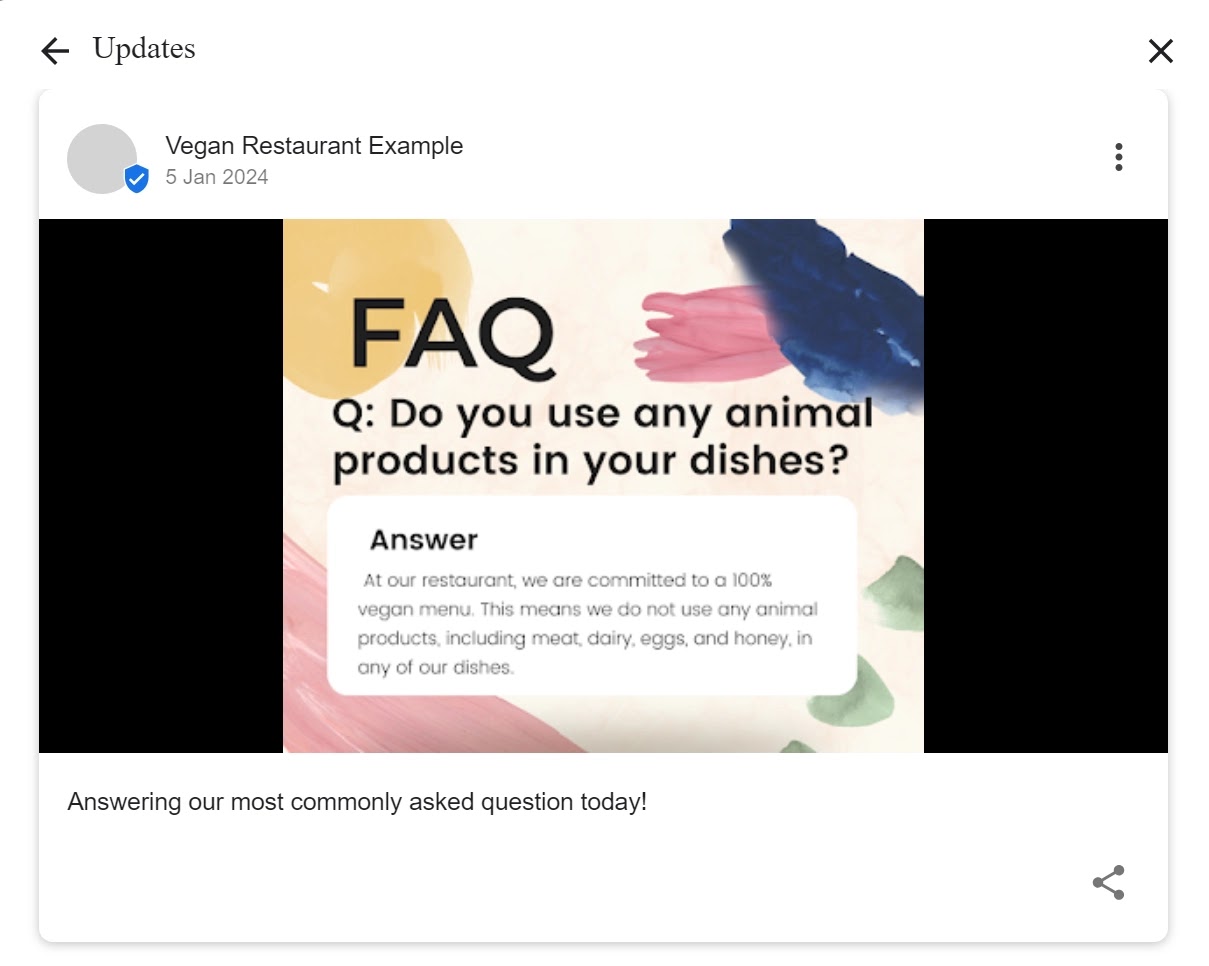
While it might have a dedicated FAQ section, its GBP post covering a commonly asked question demonstrates an eagerness to meet customer needs.
How to Schedule GBP Posts
Now that you have some great Google My Business post examples, let’s discuss how to schedule them.
The process done right ensures consistency. And while Google Business Profile doesn’t support scheduling, you can use third-party social media scheduling platforms to automate publishing.
Social Poster, part of Semrush’s Social Media tool, allows you to:
- Plan ahead: Set specific dates and times for your GBP post contributions
- Manage multiple messages: Organize different types of messages for your profile efficiently
- Analyze their effectiveness: Find out how your messages impact customer engagement and fine-tune them accordingly
- Collaborate with teams: Work together with your relevant team members to create relevant and valuable GBP content
- Respond to reviews: Promptly manage Google customer reviews and engage with your audience
This helps maintain a constant online presence and saves you precious time. Allowing you to accomplish other business tasks.
So, how do you get started?
Step 1: Connect Your Google Business Profile
Log in to your Semrush account or sign up to create a new one for free. To register, use an email and password or your Google account credentials.
Once logged in, select the “Social Media” drop-down from the left-hand navigation bar. You may have to scroll down. Choose “Social Poster.”
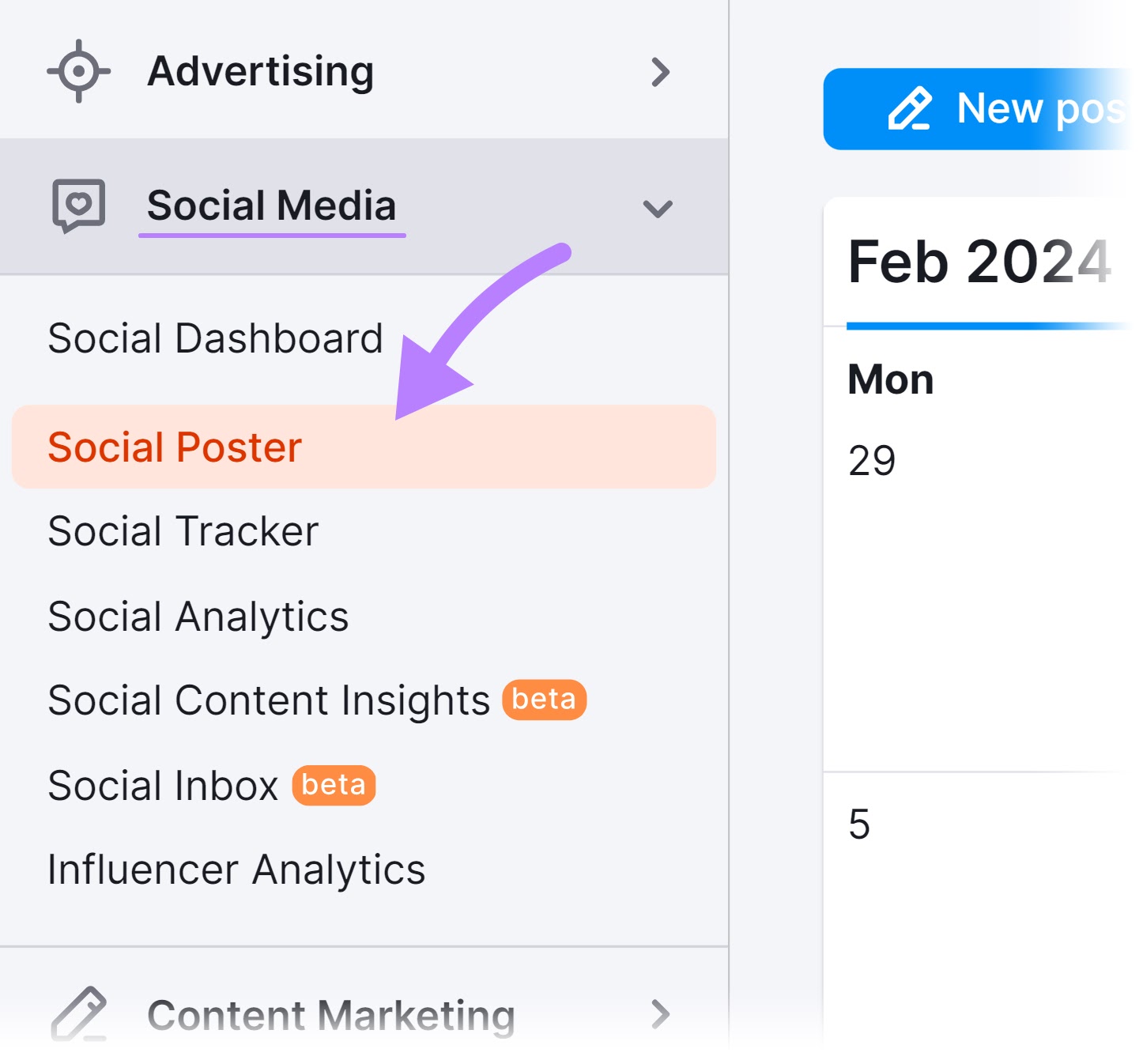
Now, choose your project from the existing list or click “Create new project.”
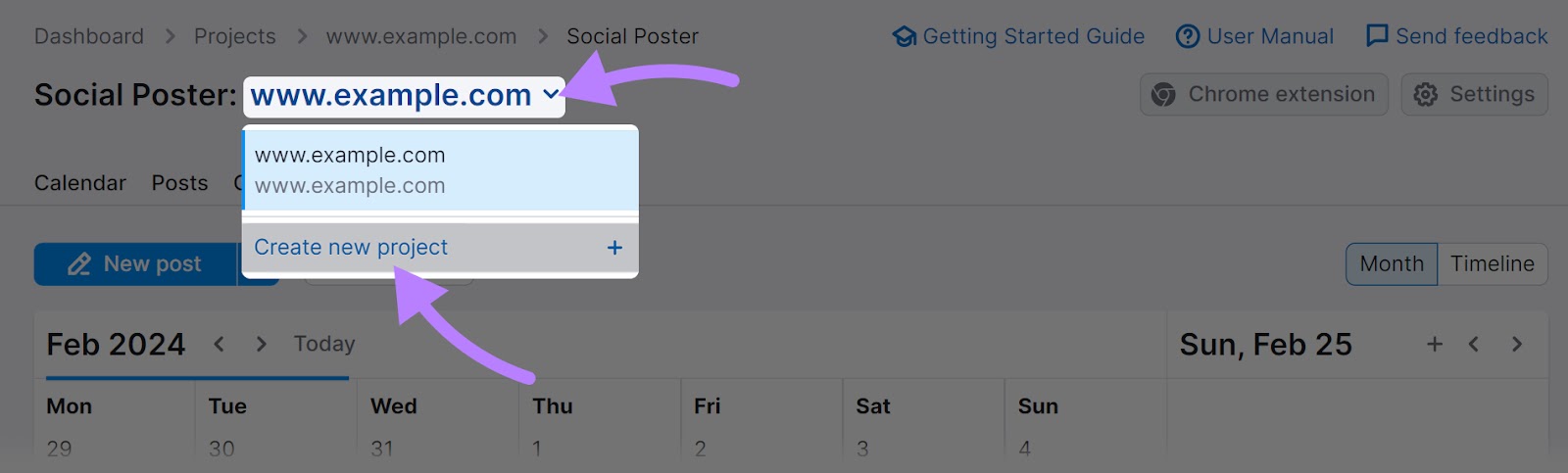
If you don’t have any projects set up, click the blue “+ Create project” button from the SEO dashboard.
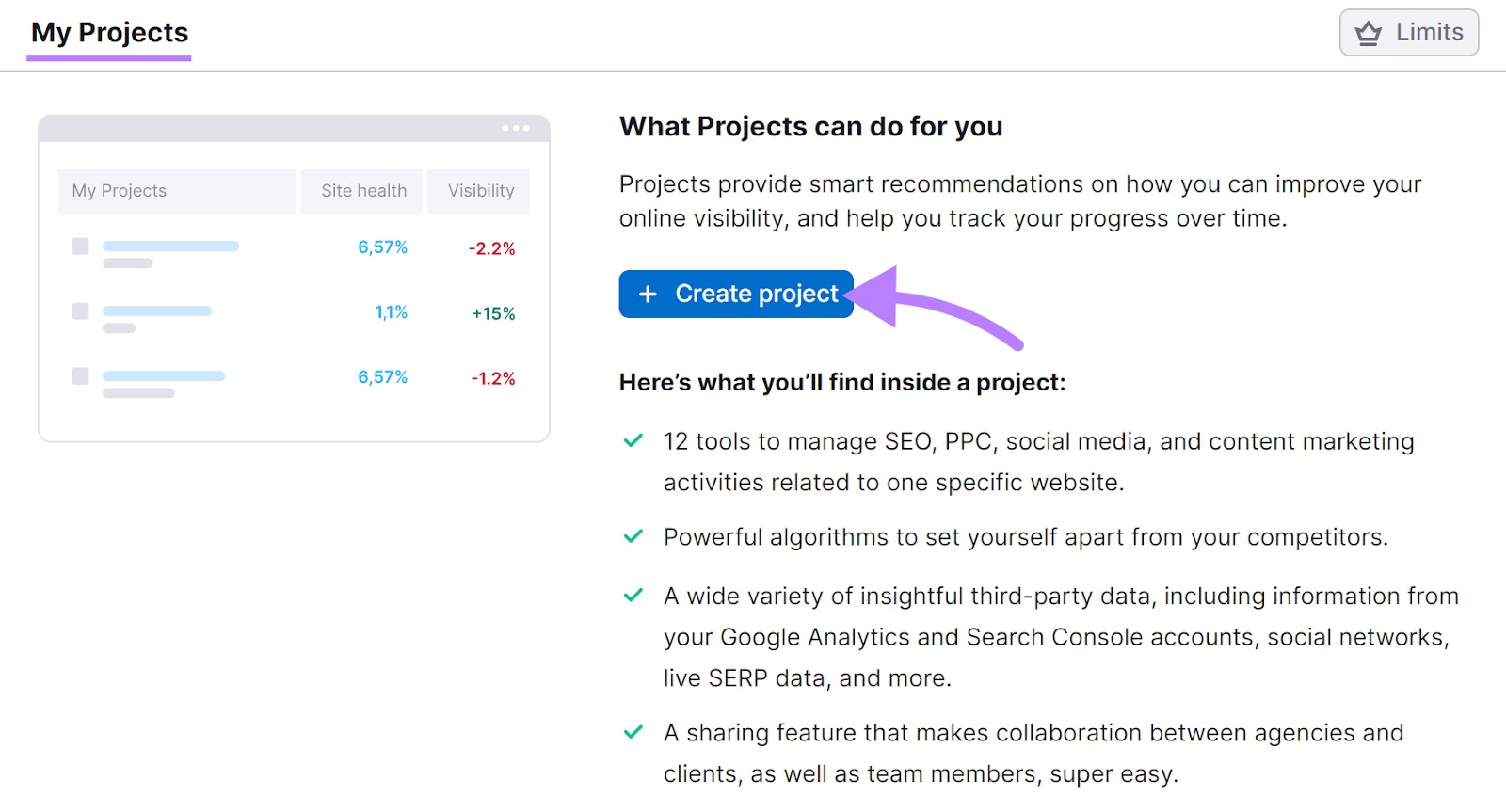
When the prompt window appears, enter your website URL in the “Domain” text box. Followed by your business name in the “Project Name” field.
Finally, hit the “Create project” button.
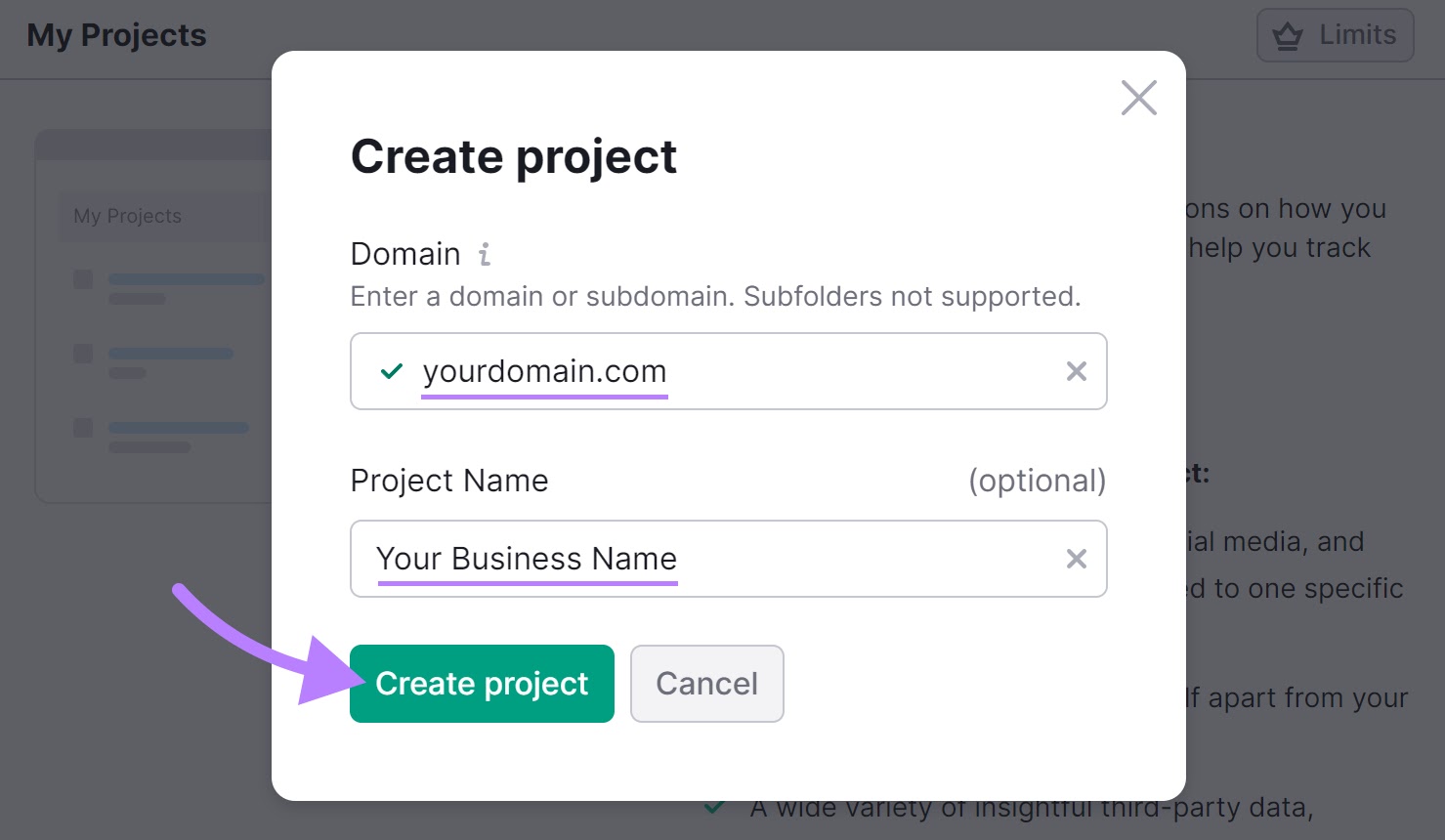
All your projects will now appear in the same place. Navigate to the project you created by clicking the blue project or domain name.
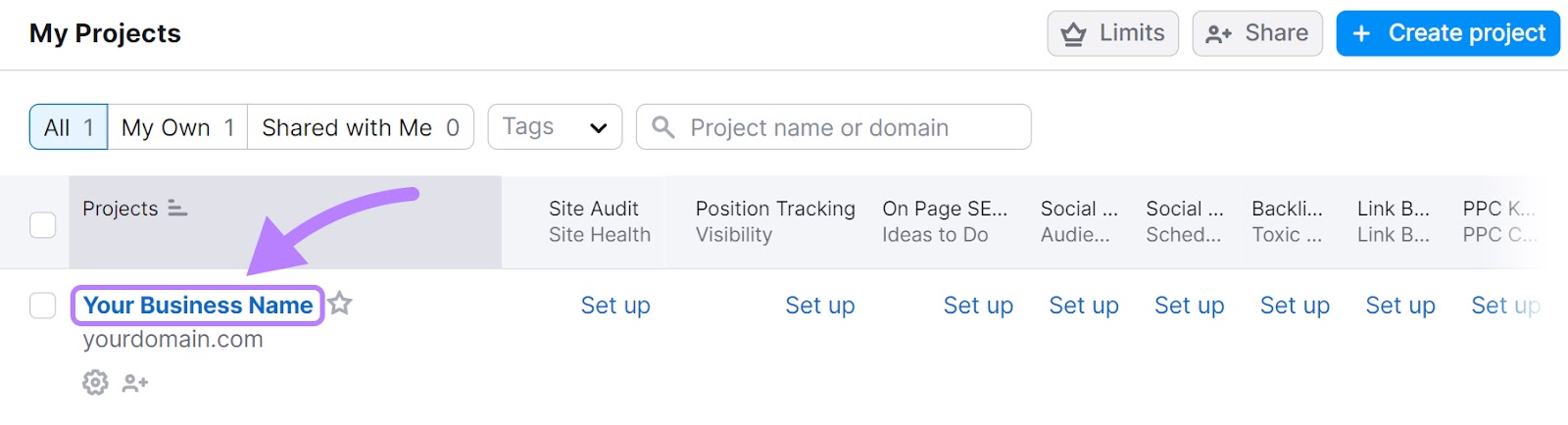
Now go to “Social Poster” and choose your project. Once your project opens, click on “All profiles,” and select “Add profile.”
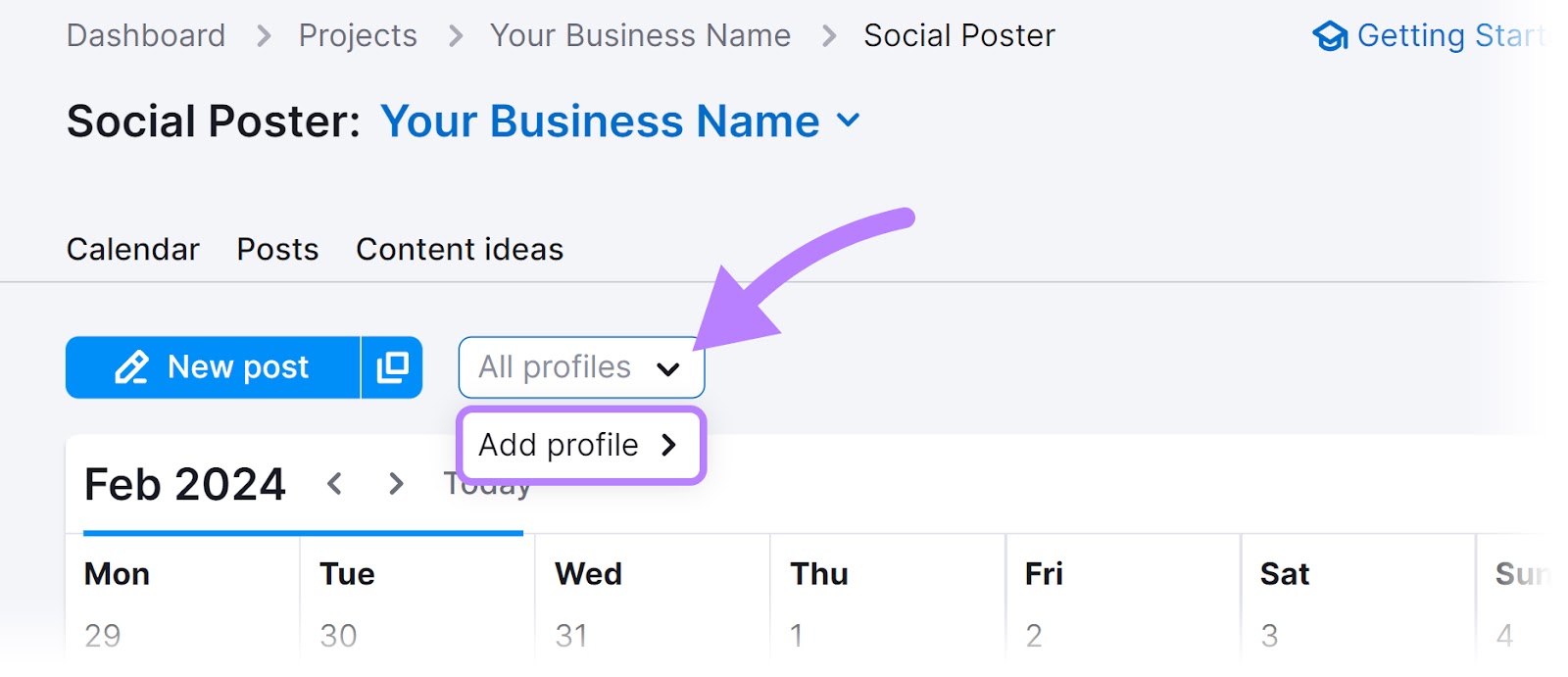
You will see another drop-down menu. Choose “Connect Google Business Profile” next.
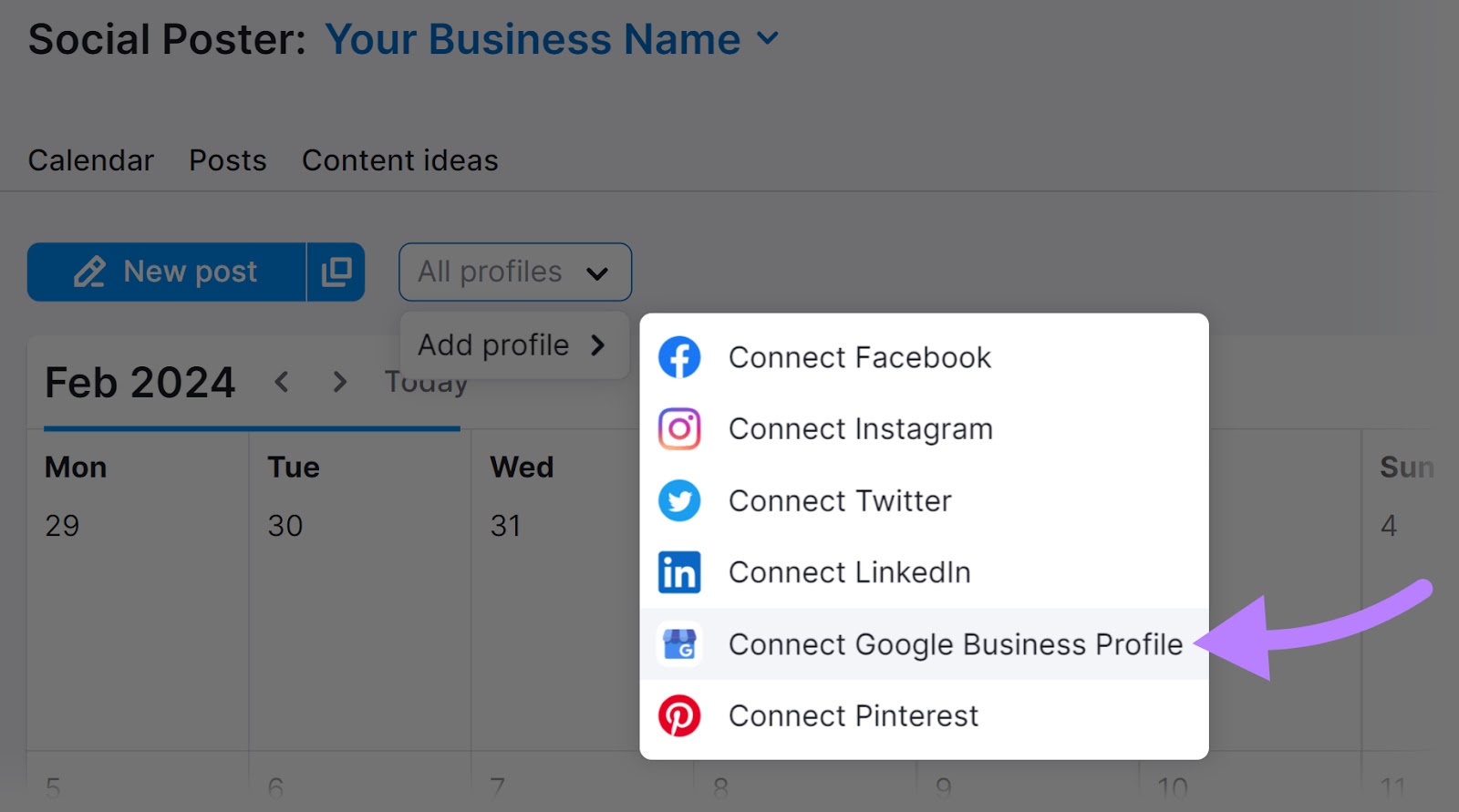
A Google sign-in window will appear and ask you to connect a Google Business Profile to Semrush.
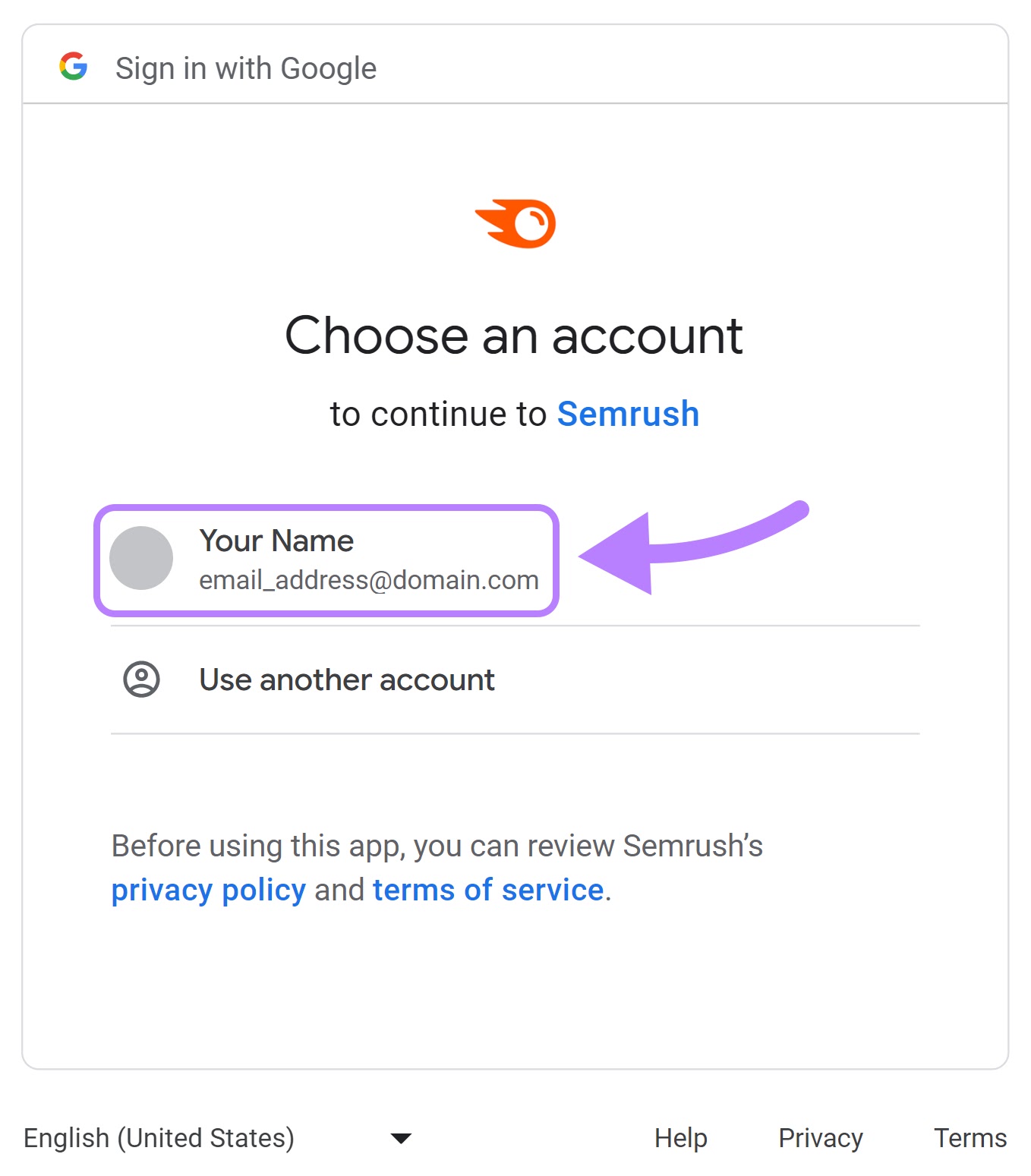
Select the email account associated with your GBP and move on to Step 2.
If you don’t see your business account in the options, pick “Use another account” and add your email address.
Once done, click “Next.”
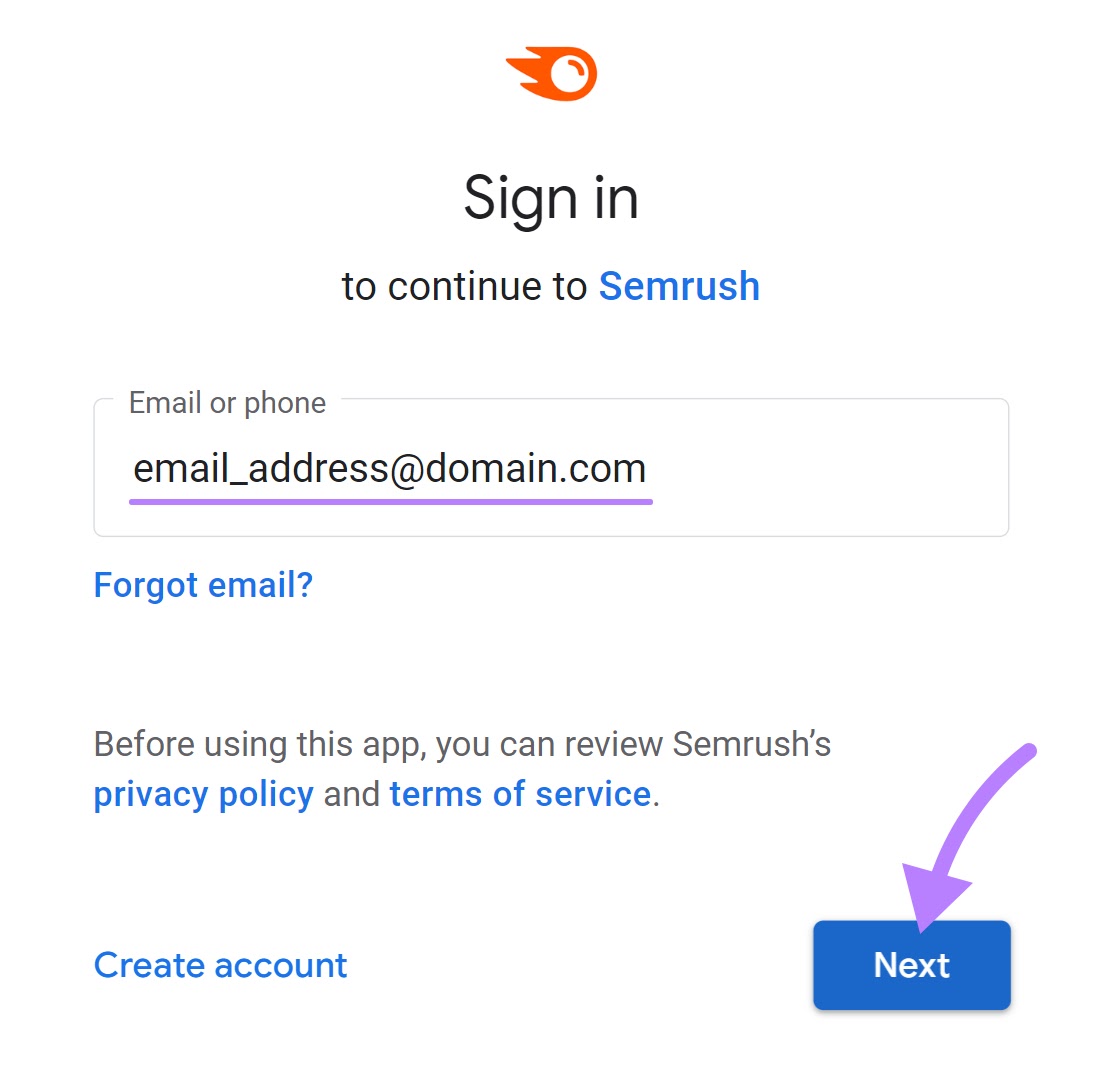
The prompt will ask you to enter your email account’s password. Then, click “Next” to move on.
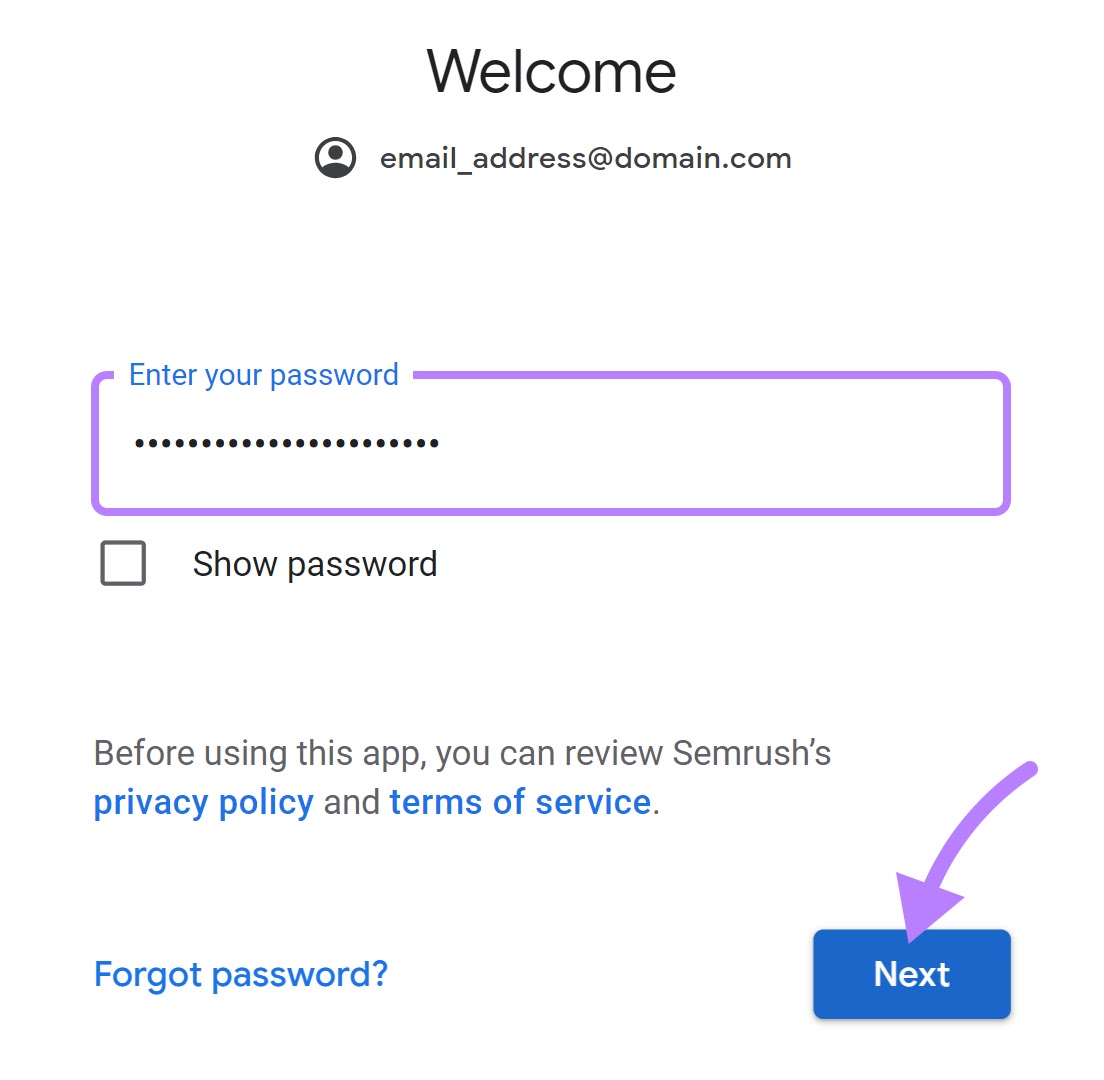
Now, Google will inform you that Semrush wants to access your account. You’ll need to enable Social Poster to connect with your account by clicking “Continue.”
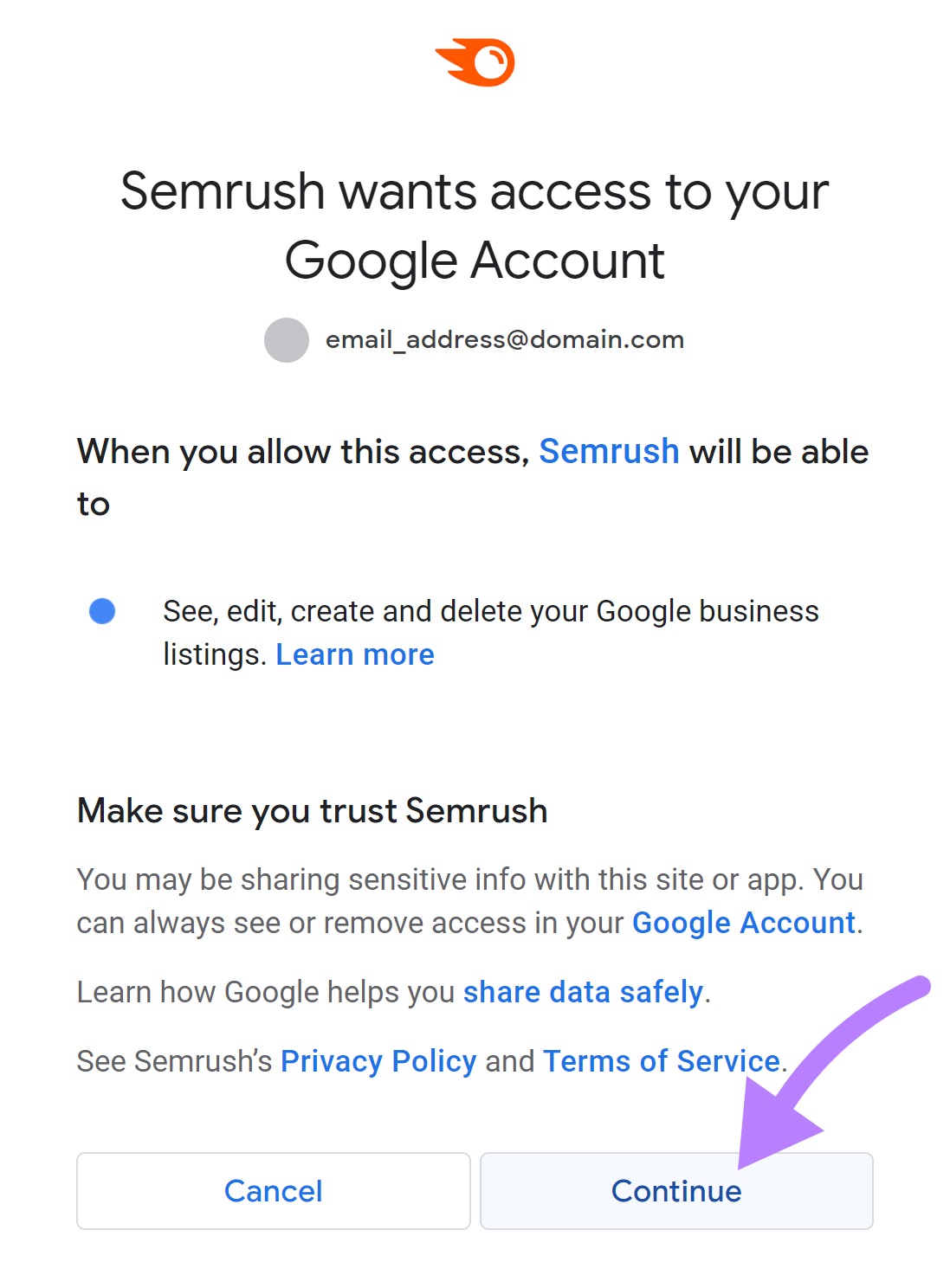
After selecting your GBP, choose the specific locations (i.e., individual business listings) you want to connect with the Social Poster tool.
In this context, “locations” refer to the different physical locations of your business if you have multiple branches or stores. Each location has its own specific GBP listing.
Tick the GBP locations you want to connect to your Social Poster and click “Add profiles.”
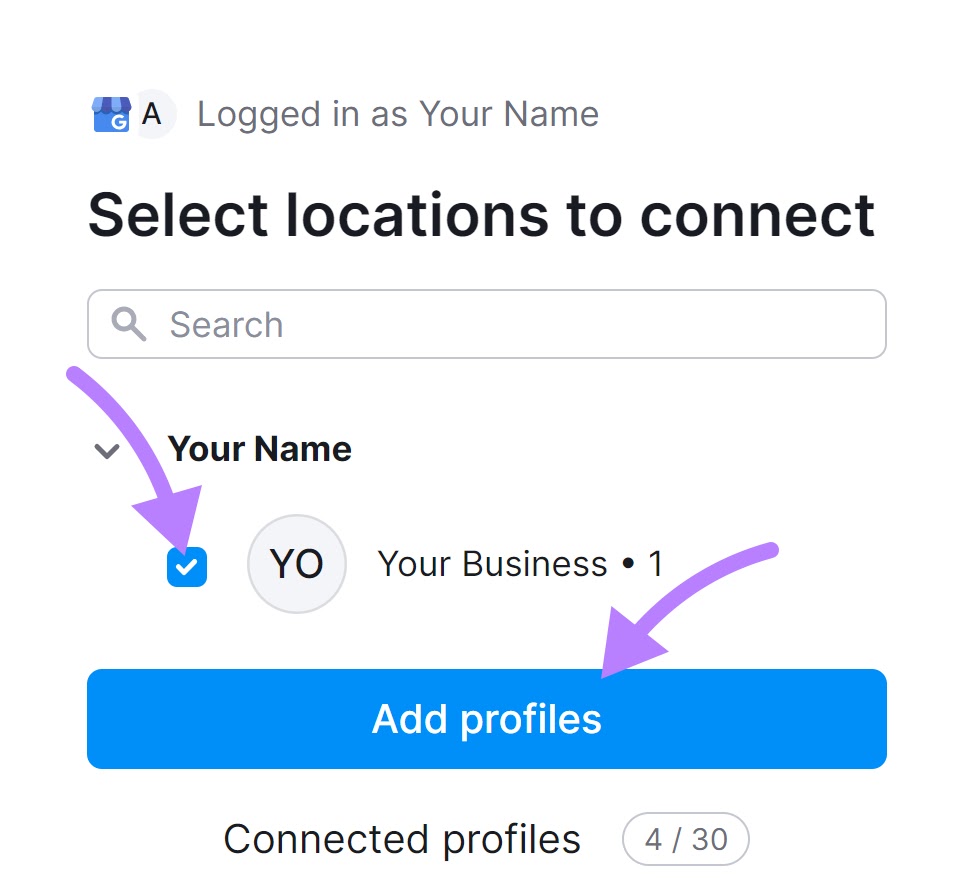
You’re all set to start scheduling your GBP posts.
The Social Poster tool offers connectivity with multiple social platforms alongside Google Business Profile. Letting you manage your online presence seamlessly across various channels.
Step 2: Create and Schedule Posts
Once you connect the account, head to the “Calendar” tab in Social Poster. Click on the “+” sign on the right side of the calendar interface.
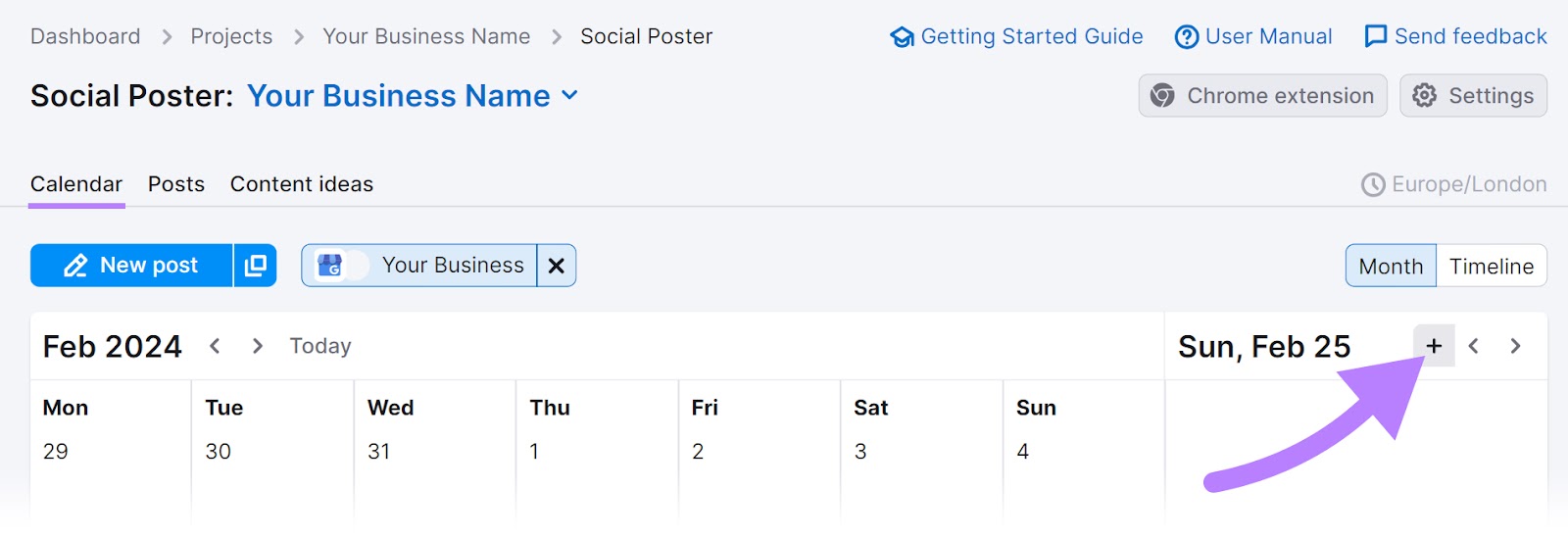
Now, create your Google post.
Choose the account where you want to schedule the post. Once selected, start adding your text, GIFs, or images.
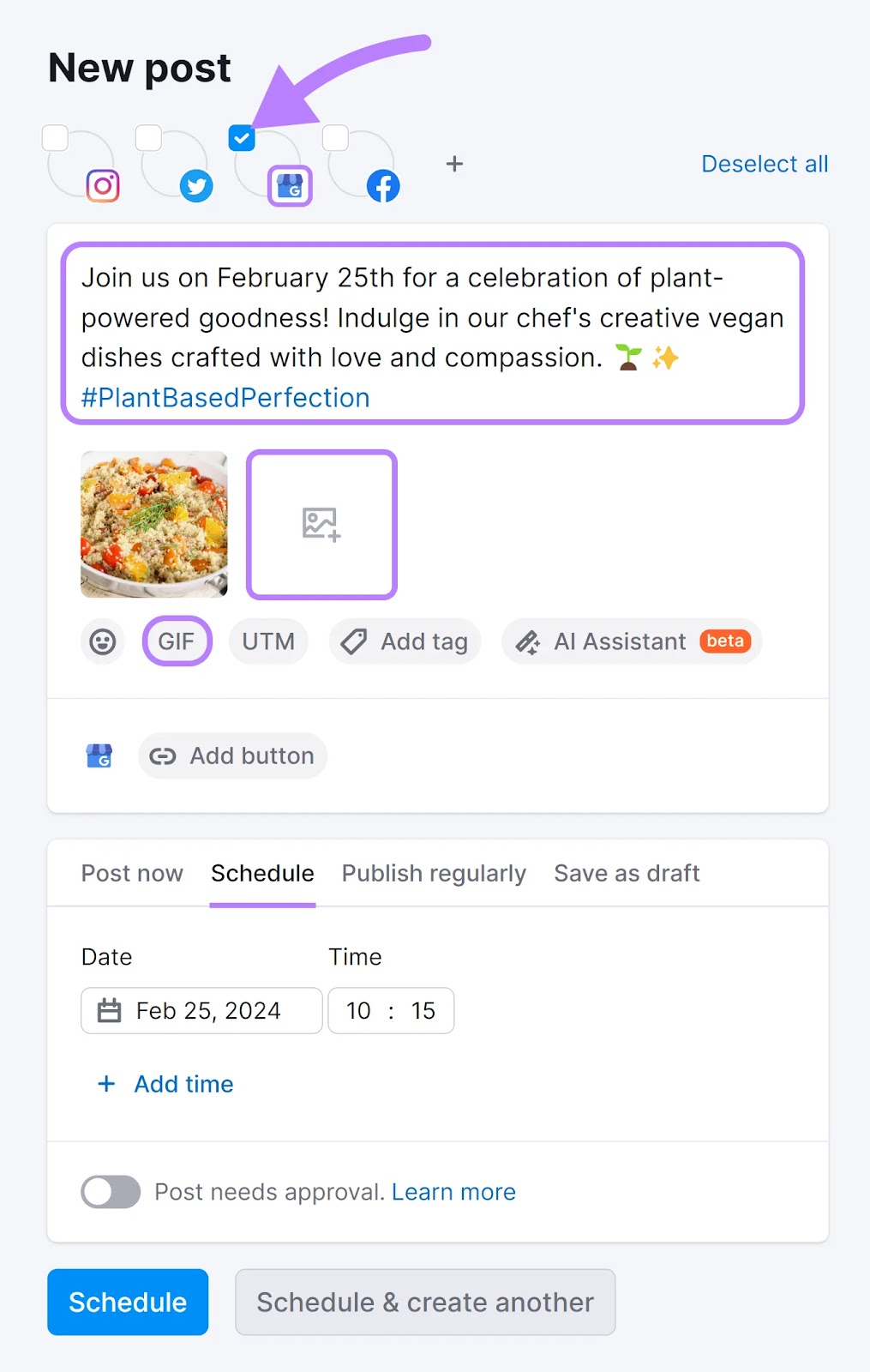
You also have the option to add a UTM tracker to your GBP post. To track website visitors from your post and monitor their activity via Google Analytics.
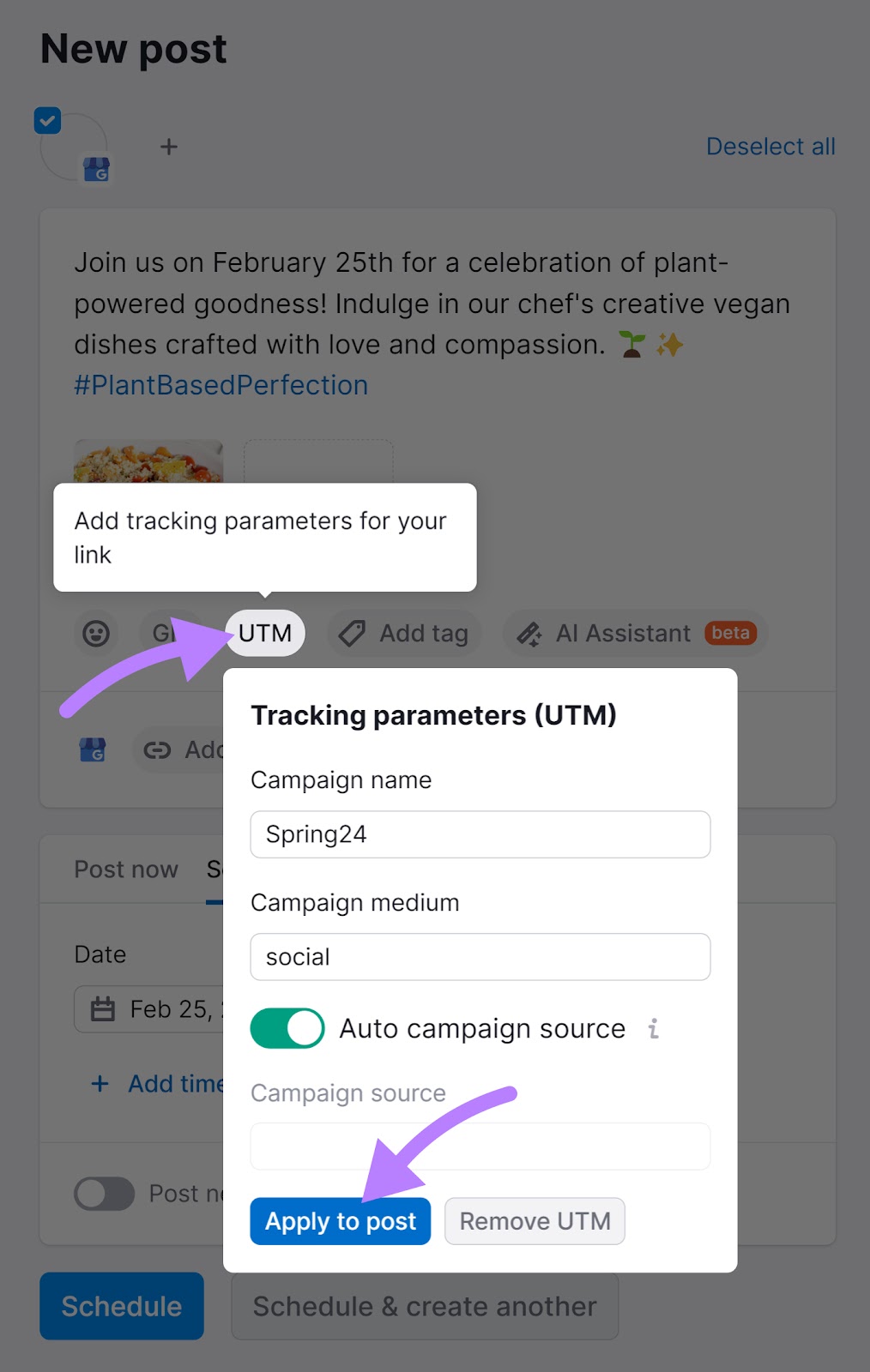
If you want to take full advantage of the Social Poster tool, add a CTA button to your post to improve your CTR.
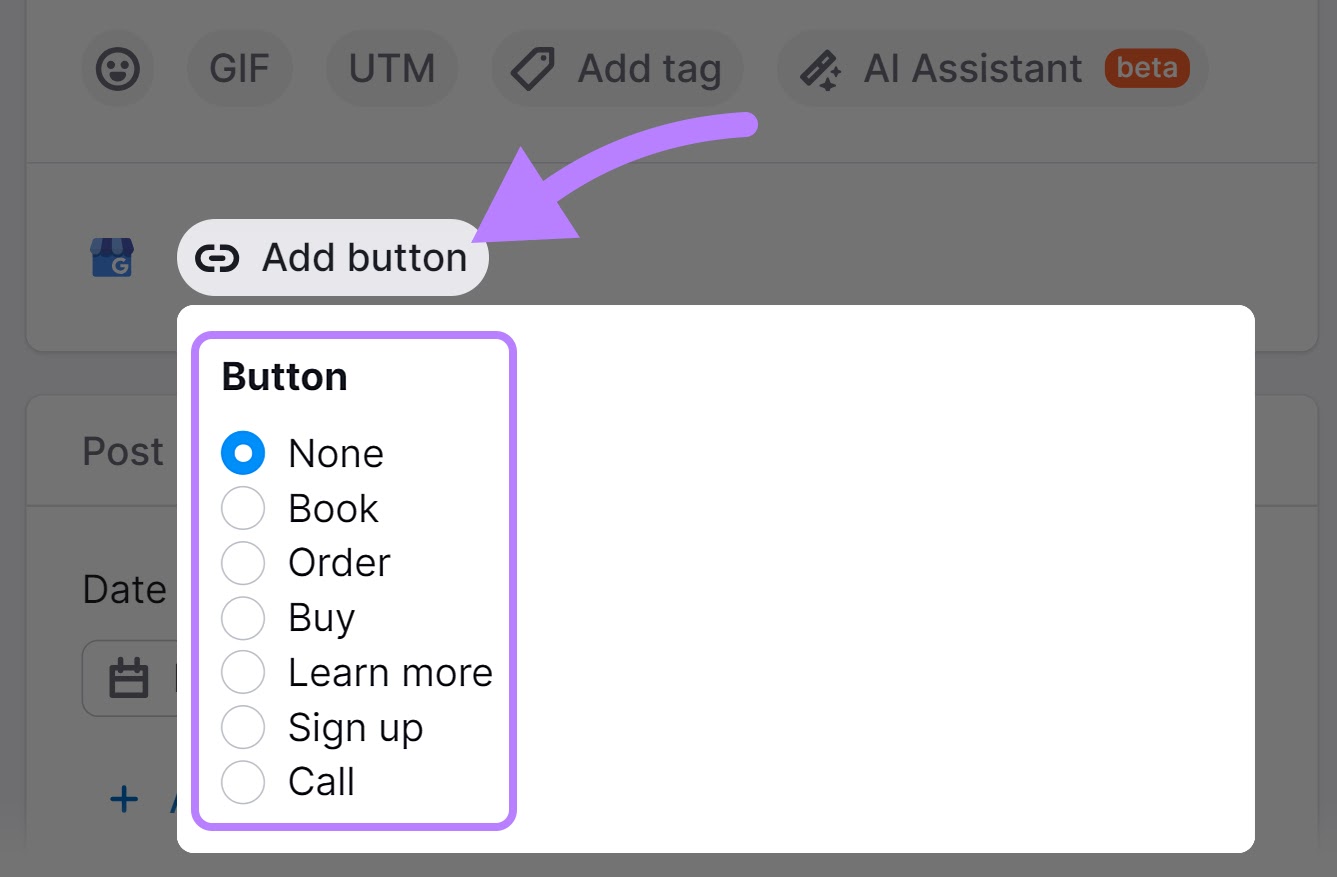
Next, click “Schedule” to set a future posting time. Or move to the “Post now” tab to go live immediately. The tool’s handy “Post preview” lets you see how your content will look on your GBP.
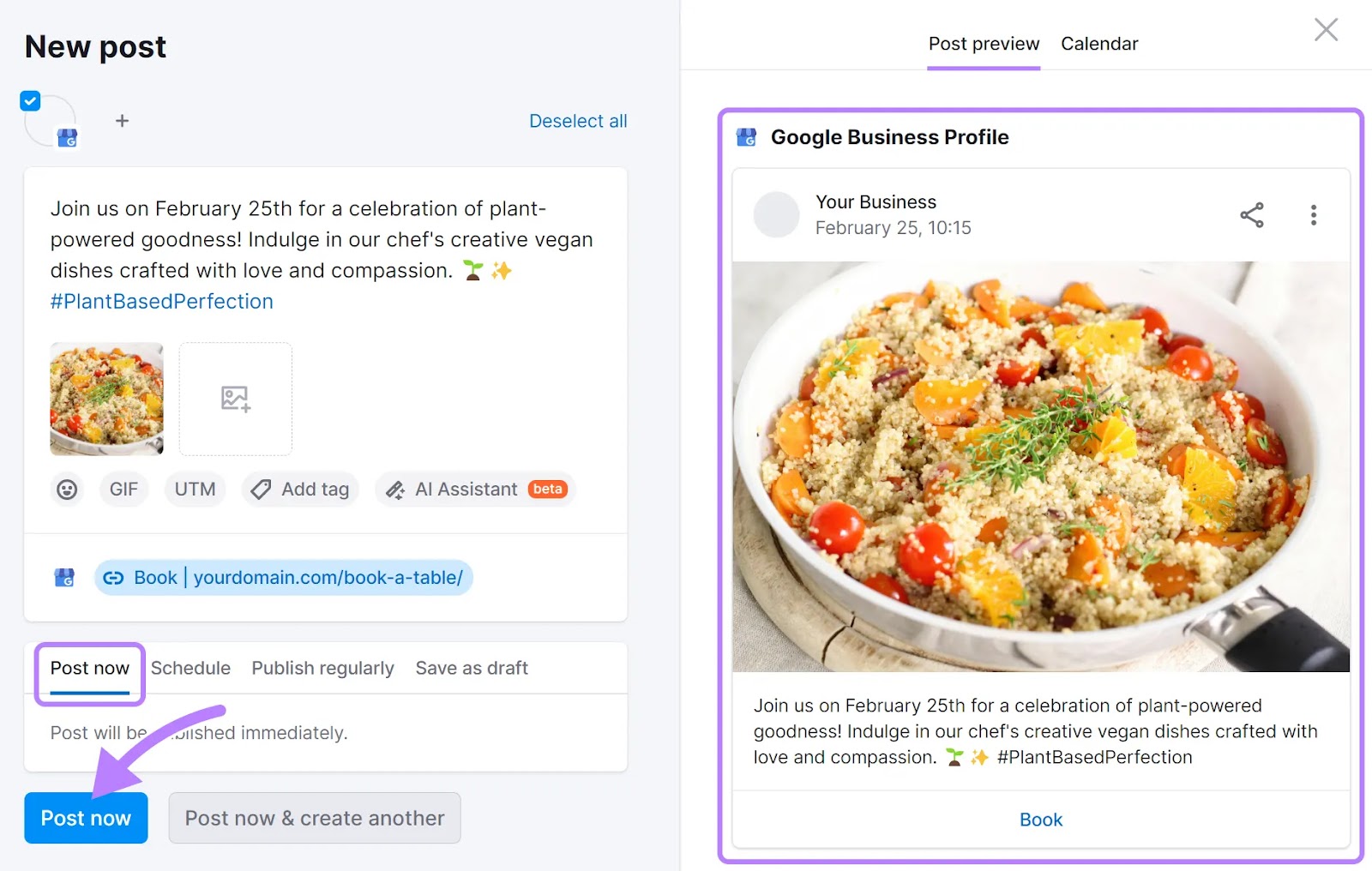
Repeat this step to publish as many posts as you want on your GBP and other connected accounts.
Further reading: Planning Your Posts in an Interactive Calendar
Step 3: Customize Your Settings
To adjust settings, go to the Social Poster’s “Settings” menu in the top-right corner.
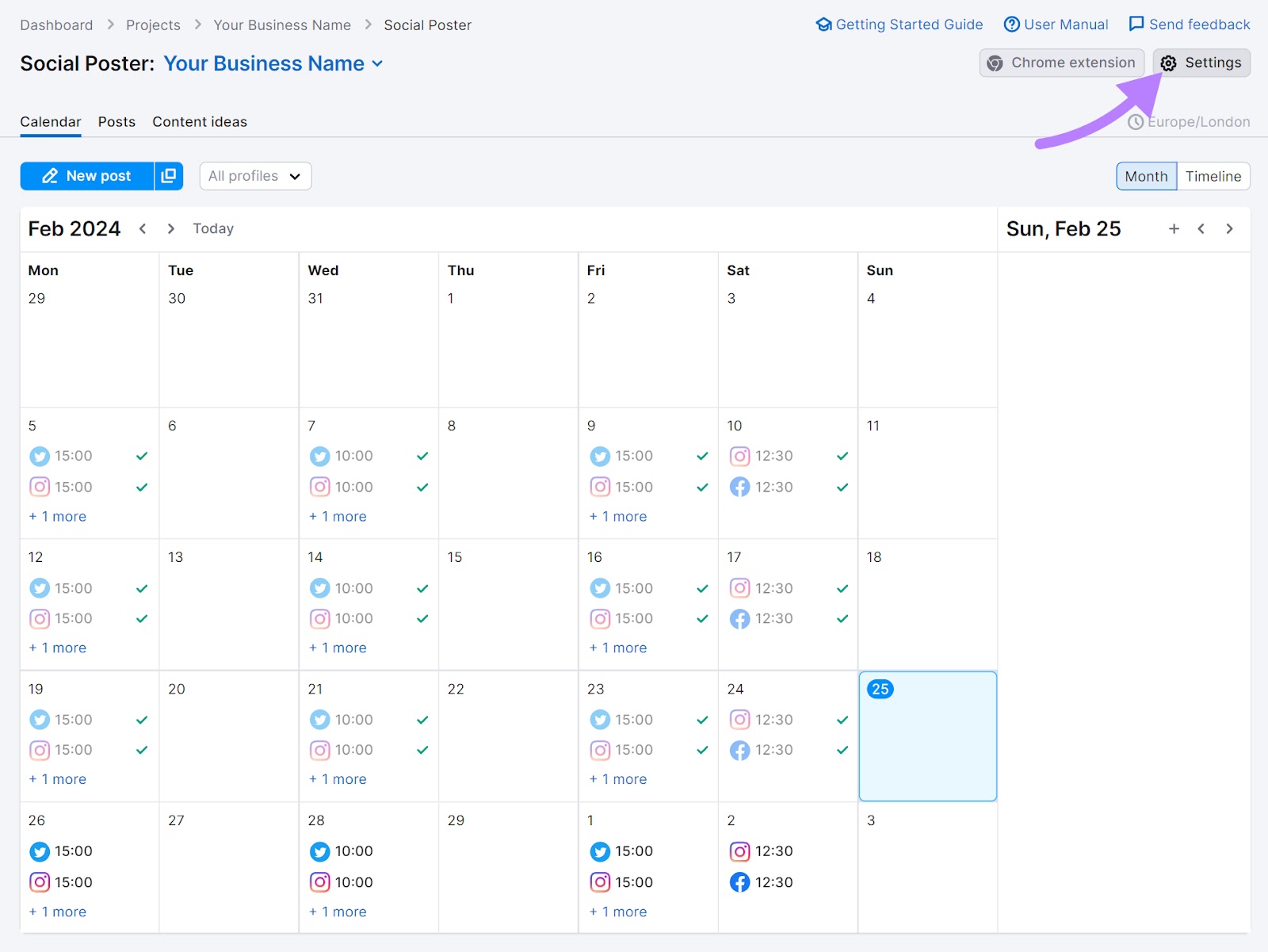
From here, you’re able to configure time zones and notifications, approve links, and more.
Under the “Profiles” section, you can manage your social accounts. If you need to remove a profile, simply click on the trash icon beside it.
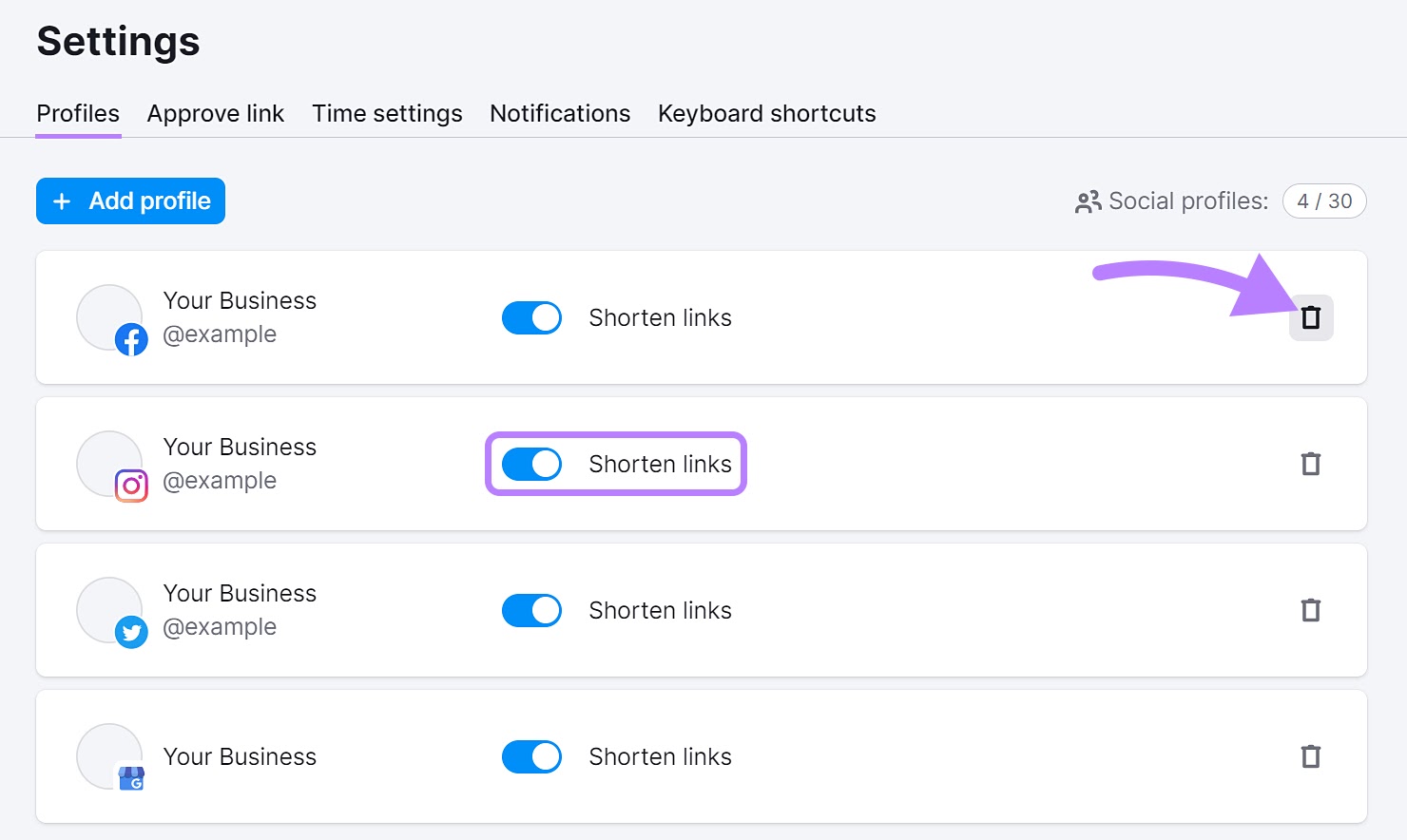
You also have the option to toggle the tool’s link-shortening feature on and off.
The “Approve link” tab is for a client link. Ideal for agencies, social media managers, or anyone who needs a post approved.
Click “Generate client link” to create one.
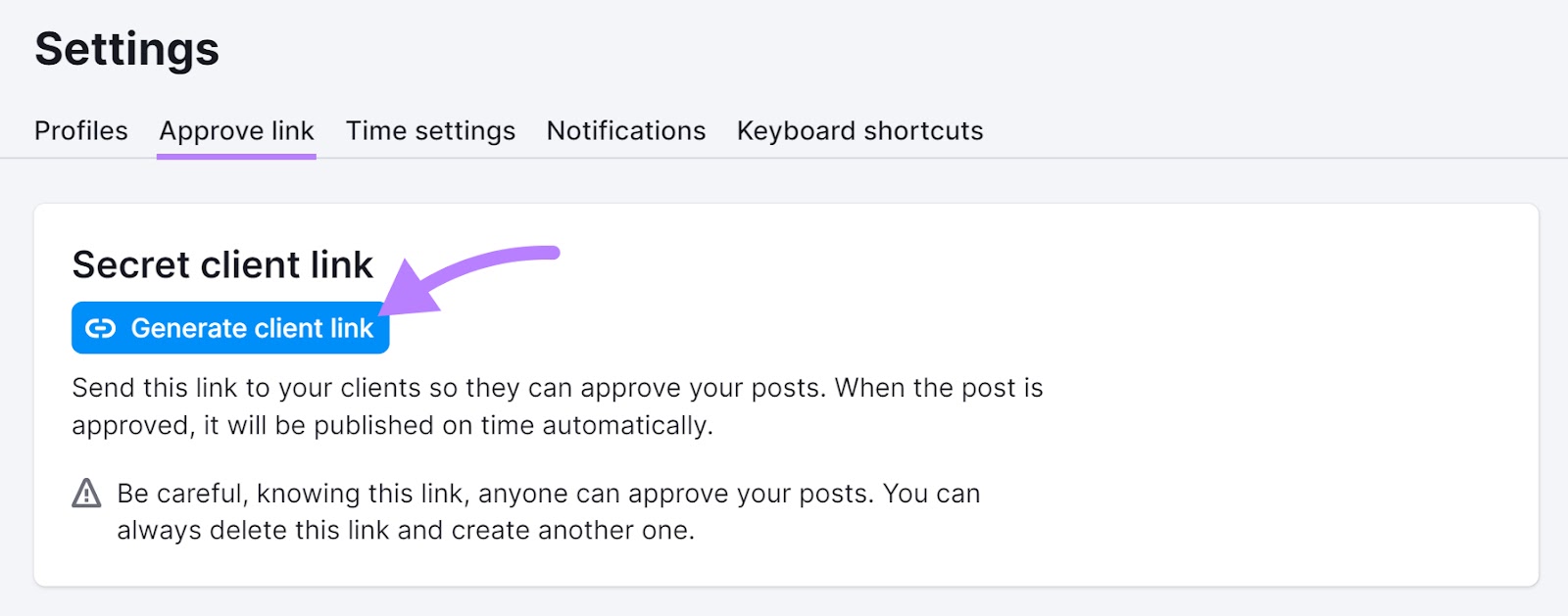
Send the link to a client or partner so they can access the draft to approve and/or schedule your GBP posts.
The “Time settings” menu lets you personalize your posts by setting your preferred time zone and choosing between a 24-hour or 12-hour clock. As well as selecting Monday or Sunday as your first day of the week.

The “Notifications” section is where you tailor the alerts you receive to stay informed about specific activities within the tool.
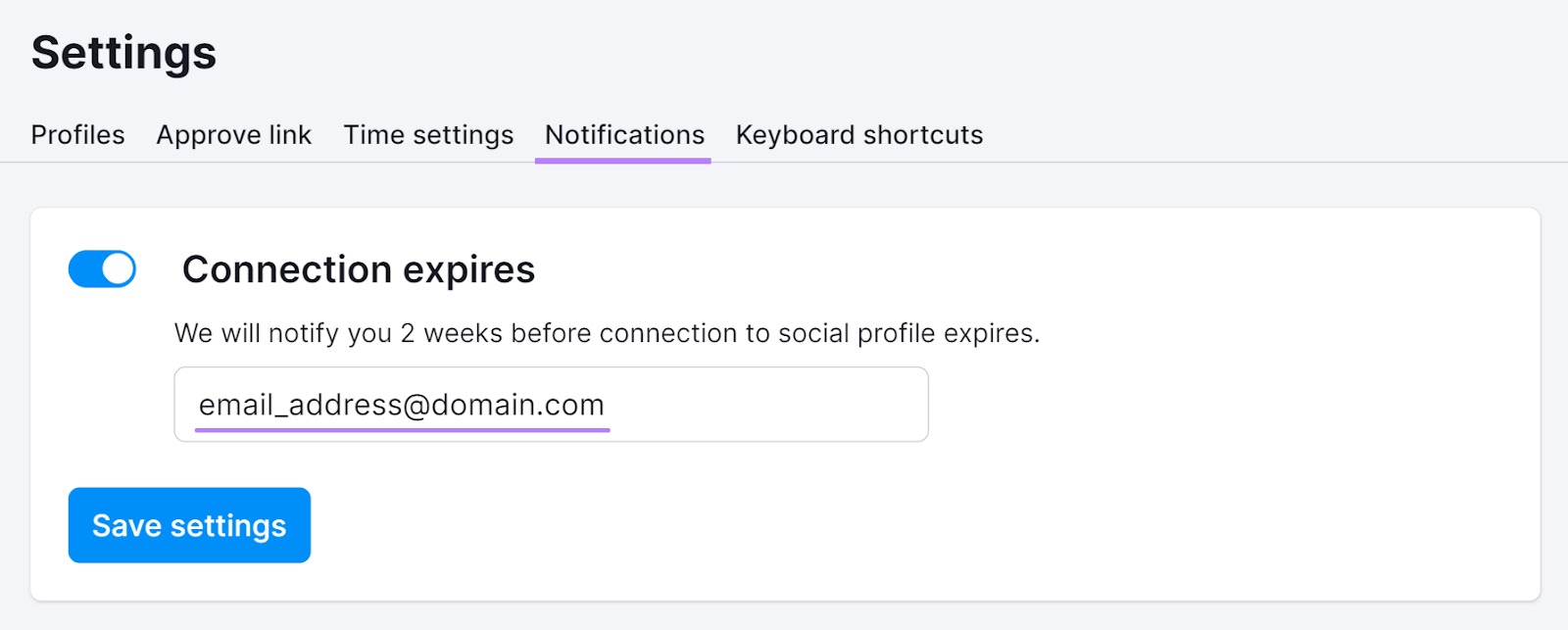
For efficiency buffs, the “Keyboard shortcuts” feature is a game-changer.
Here, you’ll find the hotkeys that make navigation quicker and more intuitive. Turn the keyboard shortcuts on or off as desired.
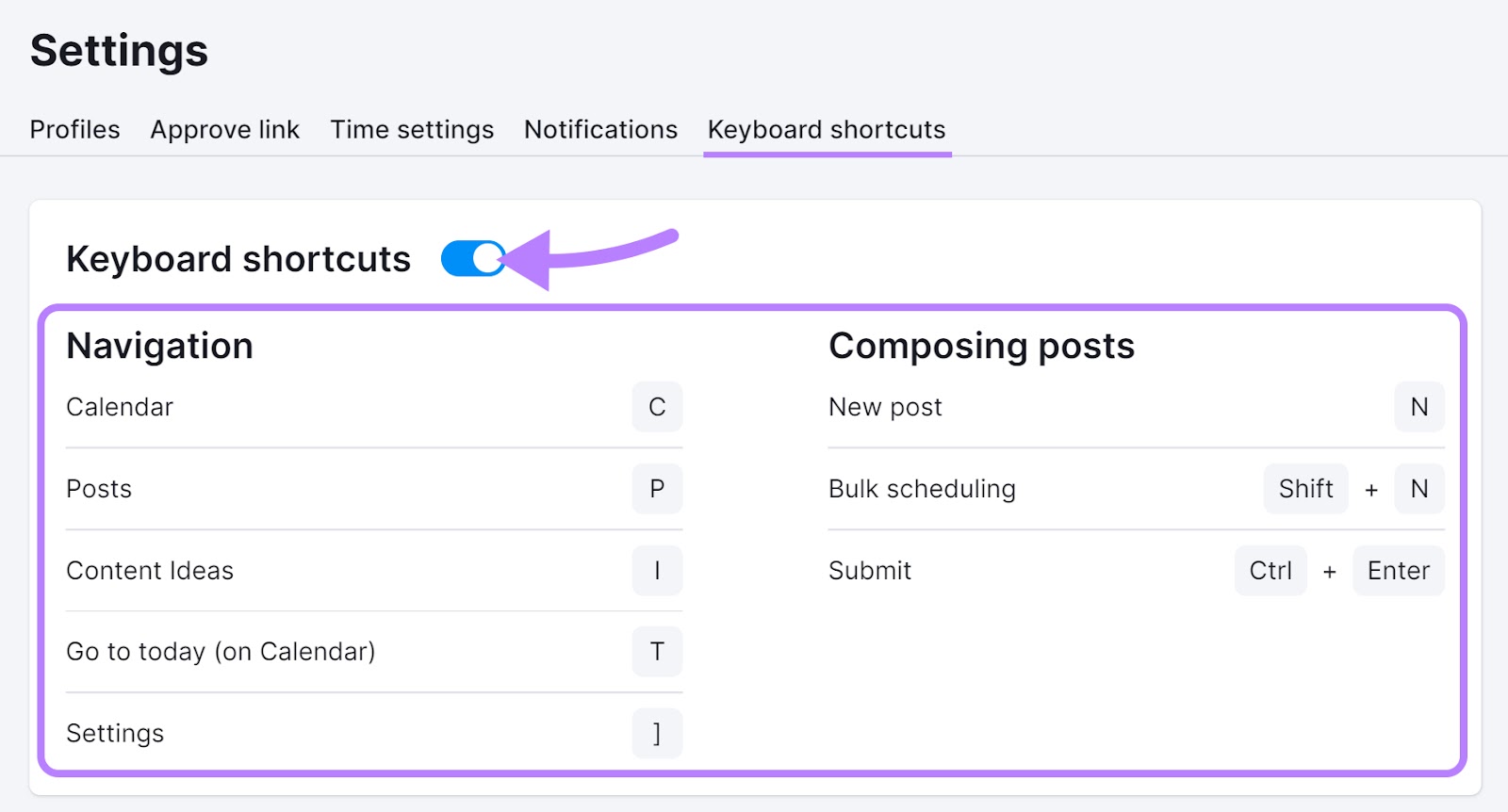
The Social Poster’s scheduling feature helps you connect with your customers at the most optimal times.
Further reading: Managing Your Social Posts
How to Optimize GBP Posts
Optimizing your Google Business Profile (GBP) posts is an essential part of the content creation process. Effective optimization ensures your posts are crafted to maximize visibility and engagement from the outset.
Businesses that don’t consider this usually end up asking, Why are our brand’s Google My Business posts not working?
This can be frustrating, but thankfully, you know that optimizing your posts is the answer to start seeing results.
Enhance your GBP posts for maximum visibility and engagement with the below tips.
1. Words
Use keywords to enhance your business profile’s visibility and search rankings, but don’t make your posts too long.
Include keywords that are relevant to your business and audience. They should naturally fit into the content, reflecting the terms potential customers might use when searching for your services or products.
There’s a 1,500-character limit, but that doesn’t mean your posts need to reach full capacity every time.
While it’s tempting to use up all the available space, keeping your message short and to the point can attract customers’ attention more effectively.
In the example below, a yoga business effectively targets the keyword “meditation workshop” in its offer post.
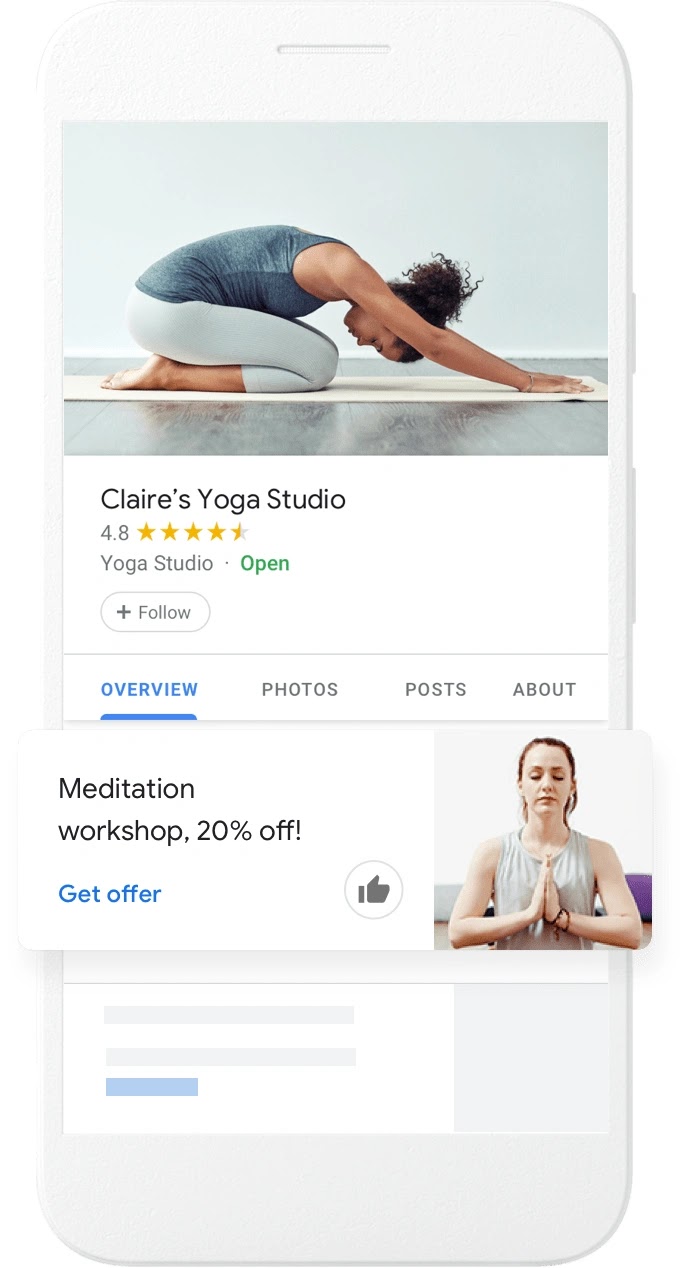
Image Source: Google for Small Business
The keyword choice not only caters to those searching for exact-match and related keywords like “meditation classes.” It also aims to reach audiences using long-tail, high-intent keywords like “meditation workshop near me.”
A keyword-focused strategy within a succinct post has the potential to broaden your reach while maintaining clarity and relevance.
Further reading: What Is Keyword Intent & How to Align Keywords with User Needs
Customers on Google seek quick facts, clear answers, and simple explanations.
According to a Nielsen Norman Group report, people are likely to scan content for the information they need. They seek quick answers and no longer want to invest time or effort online.
Effective communication starts with word choice. Strive for a balance: be concise yet informative.
Craft your GBP posts so they’re engaging and action-driven—like a concise Google Ad. This approach can significantly increase customer interaction and conversions.
2. Images
Images can be powerful. And the choice and quality of your images in your Google Business Profile (GBP) posts can significantly influence user engagement.
Posting professional photos across your GBP can potentially lead to increased website clicks.
So, remember to select images that align well with each GBP post you publish. Focus on:
- Relevance: Choose images that directly relate to the content of your post. Whether it’s showcasing a new product, highlighting a special offer, or promoting an event, the image should complement and reinforce your message.
- Quality: High-quality, clear, well-lit photos make your post more appealing. Ensure your images reflect true-to-life colors, and avoid heavy editing or excessive filters.
- A professional look: Consider using professional photos wherever possible to elevate the perceived quality of your products or services.
Consider Royal Bathrooms’ use of professional photos in its GBP posts to highlight one of its collections.
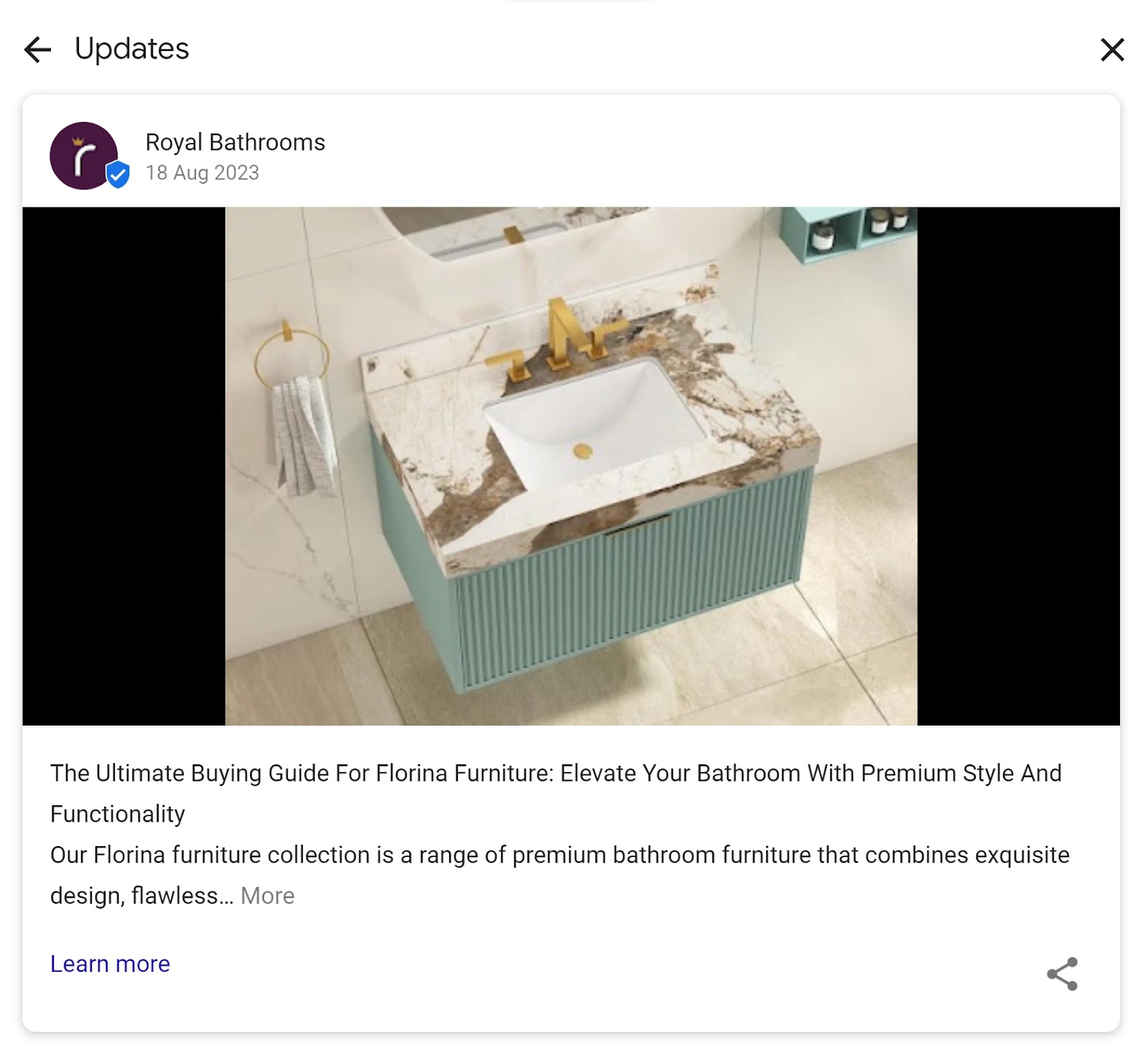
High-quality images offer a crisp, attractive depiction of their premium bathroom fixtures. Simultaneously enticing potential customers to explore further and contributing to the brand’s visual appeal.
For optimal display on Google, adhere to GBP photo specifications across your profile and posts.
3. Videos
GBP video posts can be invaluable for generating interest in your brand.
Videos that tell your story or showcase customer testimonials can drive higher engagement on your page. So create concise, captivating videos to introduce your business, products, or services.
New York’s Ray’s Candy Store does this quite often. In one video, it ties in Valentine’s Day with the idea of candy made with ****.
To insert videos into your posts, comply with the following GBP criteria:
- Length: No longer than 30 seconds
- Maximum file size: 75 MB
- Minimum resolution: 720 pixels
4. Links
Incorporating relevant links in your Google Business Profile (GBP) posts is a strategic way to engage users and encourage specific actions. These links can be a powerful tool to direct customers to more information, drive sales, and promote events directly from your posts.
Here are ways to links effectively in your GBP posts:
- Website navigation: Add links that lead visitors to your website for detailed information about your business, services, or products
- Product discovery: Direct customers to specific product pages for browsing and purchasing, enhancing the shopping experience
- Event registration: Use links to guide users to event signup pages, boosting participation in upcoming events or promotions
Each link in your GBP post should serve as a clear CTA.
For instance, phrases like ‘Shop Now’, ‘Learn More’, or ‘Sign Up Today’ can be linked to relevant pages, making it easier for customers to take the desired action.
Frequently Asked Questions
What types of businesses can use the GBP posts feature?
Almost any kind of business can use Google Business Profile posts. This includes places like pizza shops, clothing stores, and even plumbers.
If your business can be listed on Google, you can share posts.
Google wants to help customers find all sorts of businesses, big or small, no matter what they do or sell. GBP posts provide a way for you to tell your story and connect with people looking for what you offer.
What should I post on my GBP?
GBP lets you showcase your business in many ways. Here are some post ideas to keep your profile fresh and engaging:
- Say hi with a quick update
- Show off your new product, service, or office photos
- Share valuable customer reviews that make you proud
- Announce special or limited-time offers
- Spread the word about upcoming events
- Answer questions people frequently ask
- If you run a restaurant outlet, add food and beverage menus
The key is to make sure your messages are relevant and engaging to your audience.
Google prioritizes profiles that are exclusively centered on business activities. For more information on Google’s content policies, refer to the official guidelines.
How long do GBP posts appear for?
Google Business Profile (GBP) posts have an extended visibility period, so they remain active on your profile for six months. Which gives businesses a considerable time frame to engage with their audience and showcase important updates.
After this period, they no longer appear in your profile’s primary GBP section where customers can easily see them. However, they don’t just disappear—they are archived. This means you can still find and see your old posts.
To look at them again, go into your GBP dashboard and find a section for “Posts.” There, you’ll see all your old and new posts.
Customers can also click “View previous updates on Google” to see your past posts.
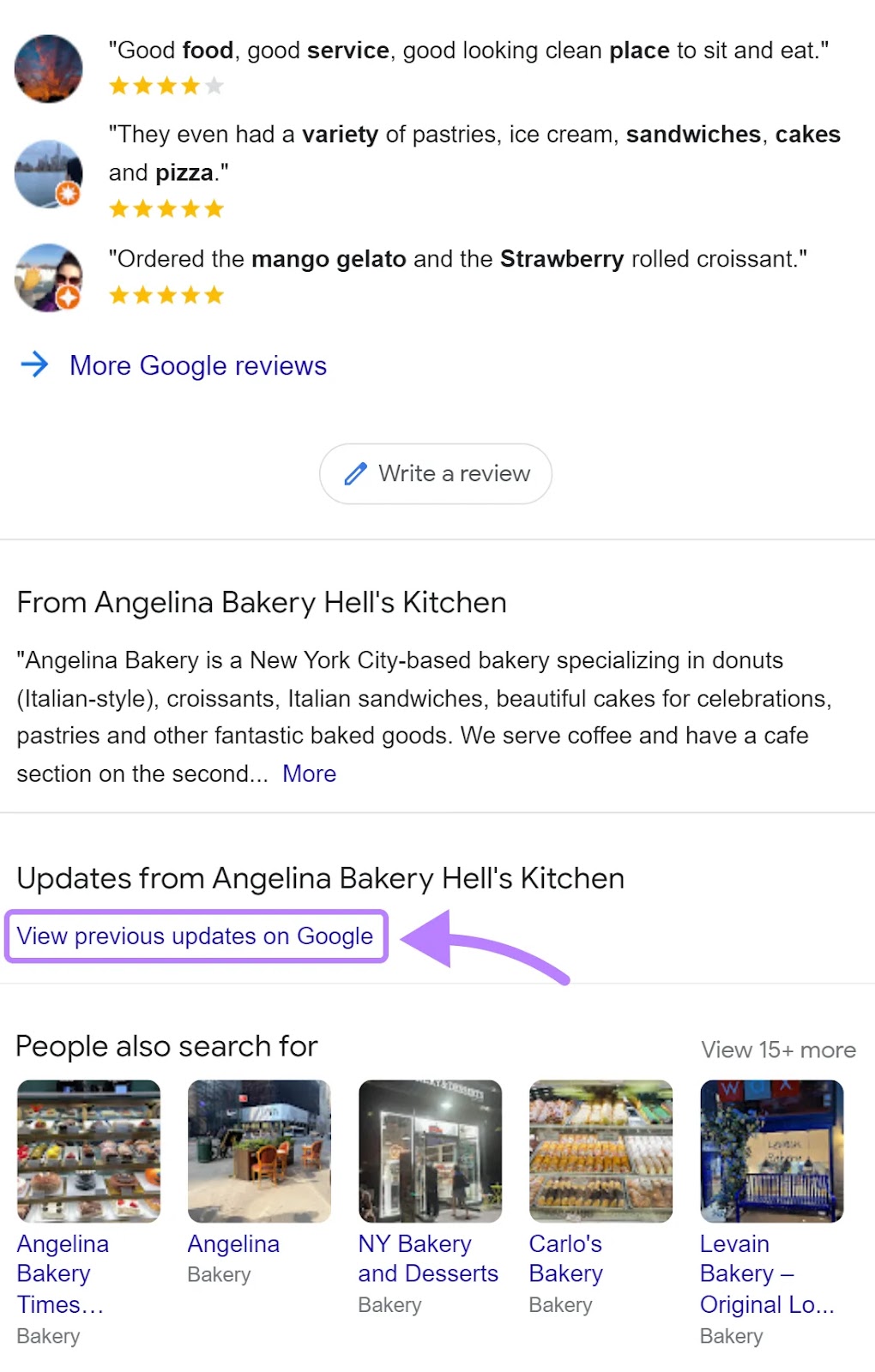
How can I measure the effectiveness of my GBP posts?
The short answer is you can’t—at least not at this time. Google does not provide specific analytics for each post.
Instead, businesses should focus on monitoring their overall GBP performance for insights into online engagement and customer interactions.
The “Performance” tab in GBP lets you evaluate metrics like search queries, device usage, calls, messages, bookings, direction requests, and website clicks. Collectively, these offer a comprehensive view of your GBP’s impact.
Semrush’s Listing Management—specifically its Map Rank Tracker app—can help you gauge the effectiveness of your GBP efforts.
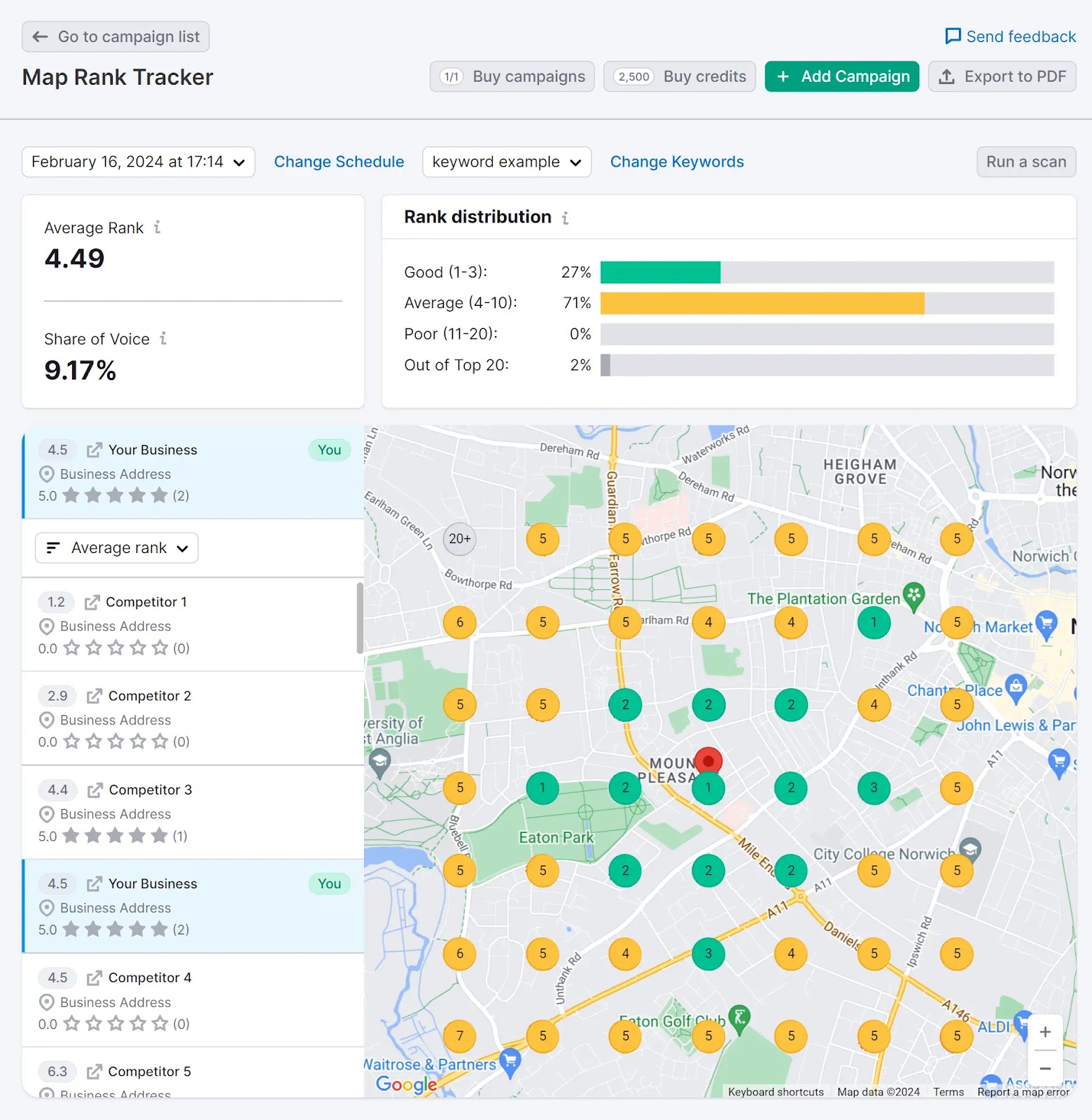
Monitor changes in your profile’s visibility and rankings, plus how you fare against competitors for keywords. To gain a more nuanced understanding of how your posts contribute to your local SEO strategy.
Can you preview your GBP posts to see how they’ll look on different devices and browsers?
You can preview your GBP post to see how it will look, but keep in mind that this preview is standardized. So it doesn’t show variations across devices and browsers.
Semrush’s Social Poster provides a more consistent preview experience. The tool adjusts your post to meet the standard display criteria of different social platforms, including GBP.
Checking your post manually on different devices and browsers is always recommended. This will ensure your content looks good everywhere.
How often should I share a post on my GBP?
A good rule of thumb for maintaining an active and engaging Google Business Profile is to post regularly.
While there’s no one-size-fits-all approach, many businesses find that posting once a week keeps their profile fresh and relevant.
If you have more content to share, consider two to three GBP posts a week to keep your audience informed about your latest updates, offers, and events.
Regular activity can help your profile stand out and increase engagement.
To make things easier for you, consider using efficient scheduling tools like Social Poster. This way, you’ll plan your posts, maintain a regular online presence, and free up time to focus on other areas of your business.
Source link : Semrush.com
