What Are Sitelinks?
Sitelinks are the links below a search result or ad that accompany the main listing. They point to additional pages from the listed website.
Sitelinks are search engine results page (SERP) features, typically displayed for branded searches, that provide more website information to enhance the searcher’s experience.
In the example below, the sitelinks under the main URL at the top of the SERP offer additional links to the login, contact, auto loan, and home mortgage rate pages.
Unfortunately, you don’t control if and when sitelinks appear in the Google SERP (whether for paid or organic sitelinks—see the next section for more).
But you can influence the likelihood of Google displaying sitelinks in search results where your website appears.
What are the Different Types of Sitelinks?
Organic Sitelinks
Organic sitelinks, sometimes called SEO sitelinks, typically appear for branded queries and can display anywhere between one and six additional website links. These sitelinks only appear on the top organic search result, but you may still see ads above this result.
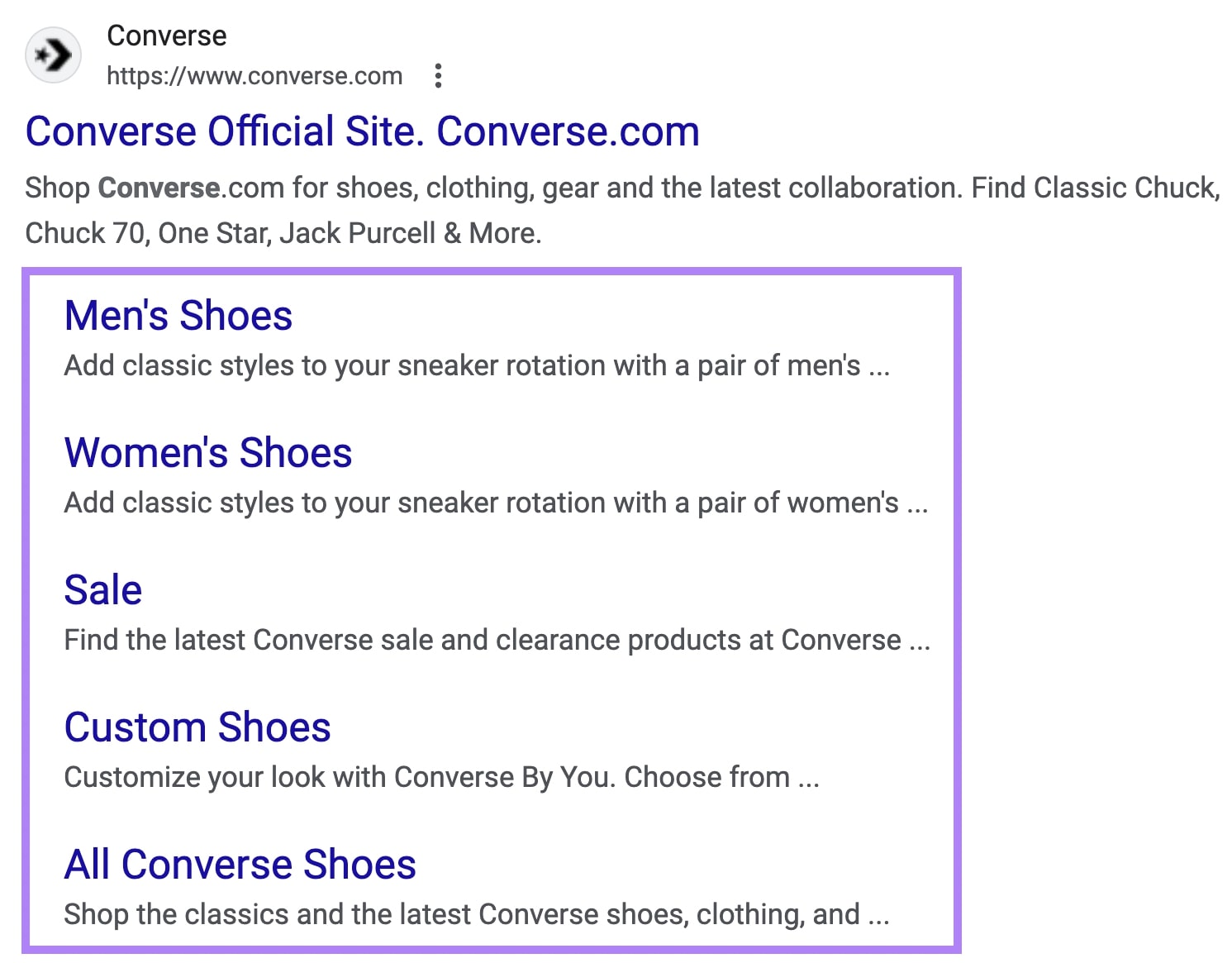
Organic One-Line Sitelinks
One-line sitelinks, sometimes called “inline sitelinks,” appear as links below an organic search result, displayed horizontally in one line.
One-line sitelinks often accompany the main listing and can point to either:
- Other pages of the same site
- Specific sections of the listed page (in the example below, each sitelink points to specific sections of the recipe page)
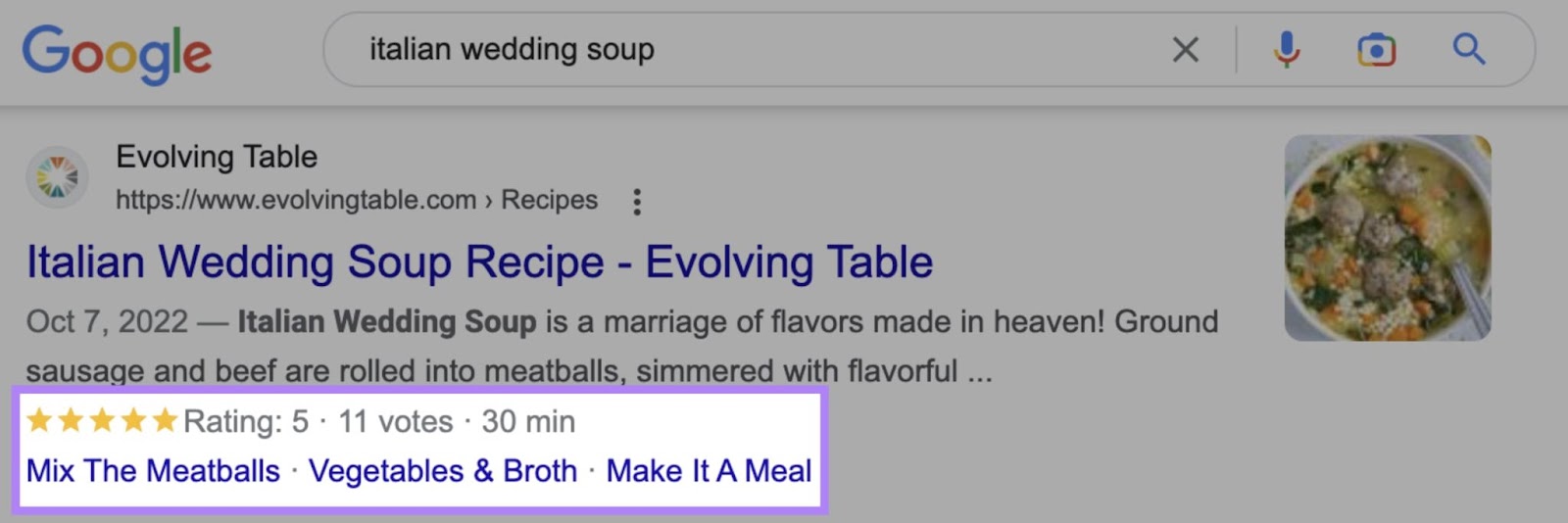
But unlike standard organic sitelinks:
- One-line sitelinks don’t have a snippet of descriptive text
- One-line sitelinks can appear on other organic results, not just the top one
Organic Sitelinks Search Box
The sitelinks search box is an input field that can appear below an organic search result. It allows the user to perform a search on the listed website, directly from the Google search results page. Without having to click to visit the website first.
For example, a sitelinks search box appears for an “Epicurious” branded search.
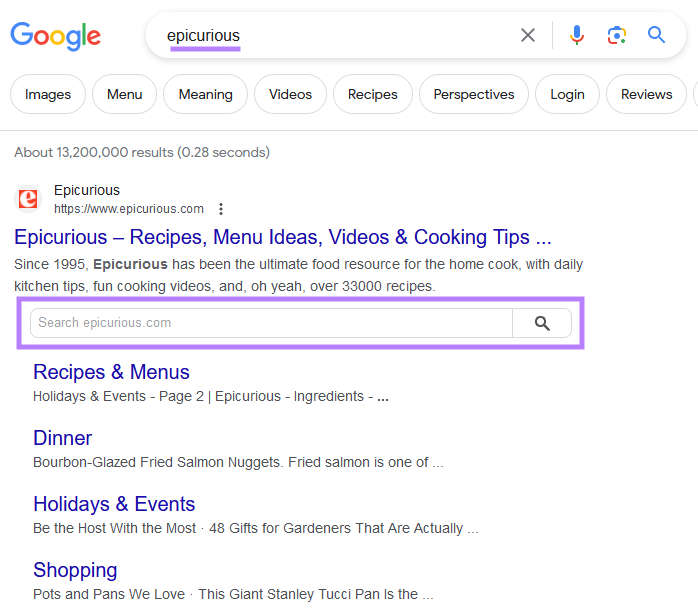
Typing “Swedish meatballs” and hitting the enter key or clicking the magnifying glass icon takes you to relevant search results on the Epicurious site.
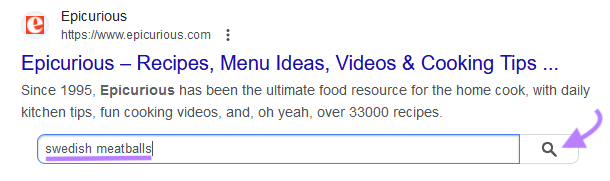
Like this:
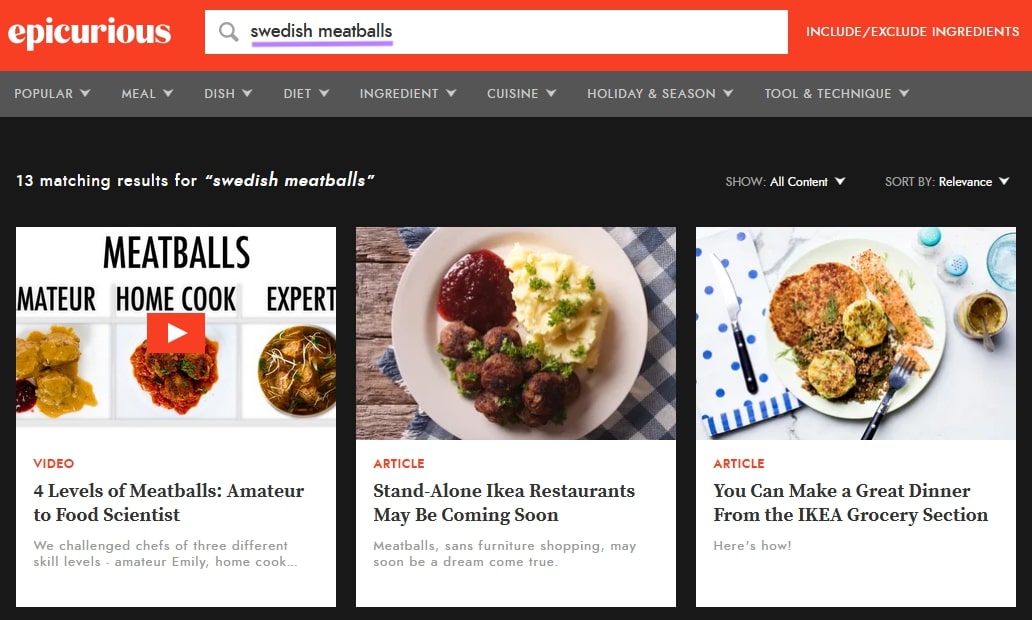
Although the sitelinks search box generally offers useful functionality for users, you may not want it to appear.
If you don’t want the sitelinks search box to appear for your website’s listing, place this tag on your homepage:
<meta name="google" content="nositelinkssearchbox" />
Note that it may take some time for Google to stop showing the sitelinks search box.
Paid Sitelink Assets
Paid sitelinks are assets (formerly called “extensions”) that can appear on ads in Google search results and in YouTube results (on mobile devices). You set these up via Google Ads campaigns.
Here’s what Google Ads sitelinks look like:
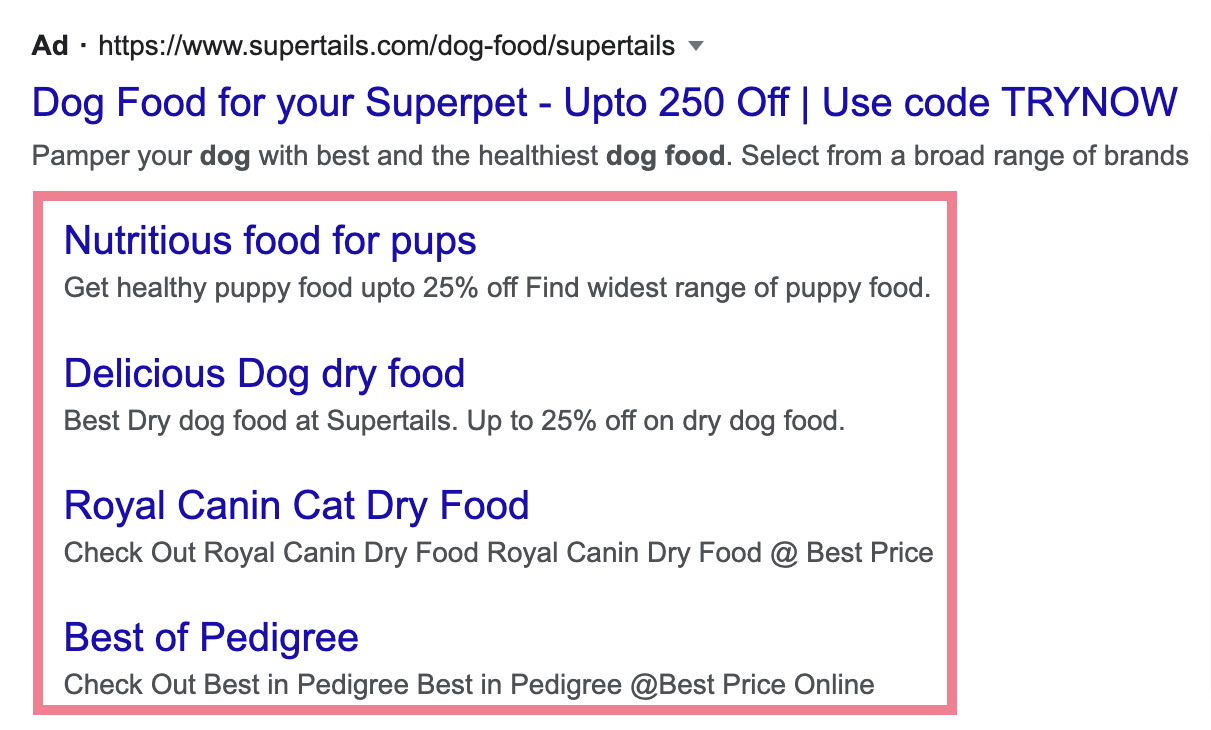
And here’s what paid sitelinks look like for a video ad:
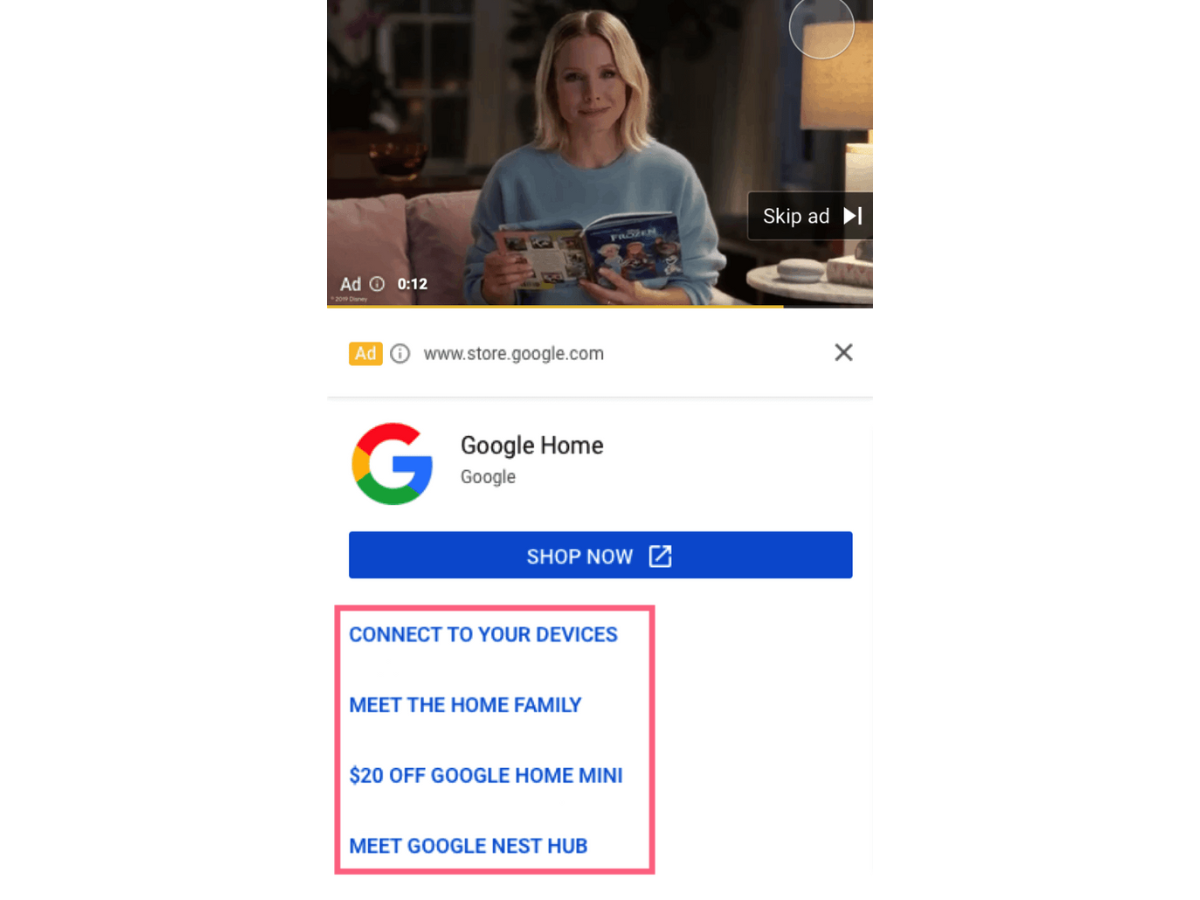
You’ll get more control over what can display as sitelinks with ad extensions. But as with organic sitelinks, you can’t control if and when Google will display them.
What Are the Benefits of Sitelinks?
Sitelinks are valuable for both you and your target audience for several reasons:
- They provide additional opportunities to capture organic traffic for your website
- They occupy more space in the SERP than a typical organic listing, giving your website more visibility
- They help users easily navigate to other important pages without performing an additional search
- They provide additional information about the site that may interest the searcher, encouraging them to explore further and potentially boosting your click-through rate (CTR)
More Options for Searchers to Visit Pages of Your Site
Sitelinks allow searchers to navigate deeper pages of a website by displaying links to other pages within the search results. The short snippet of descriptive sitelink text below each link may also encourage the user to click.
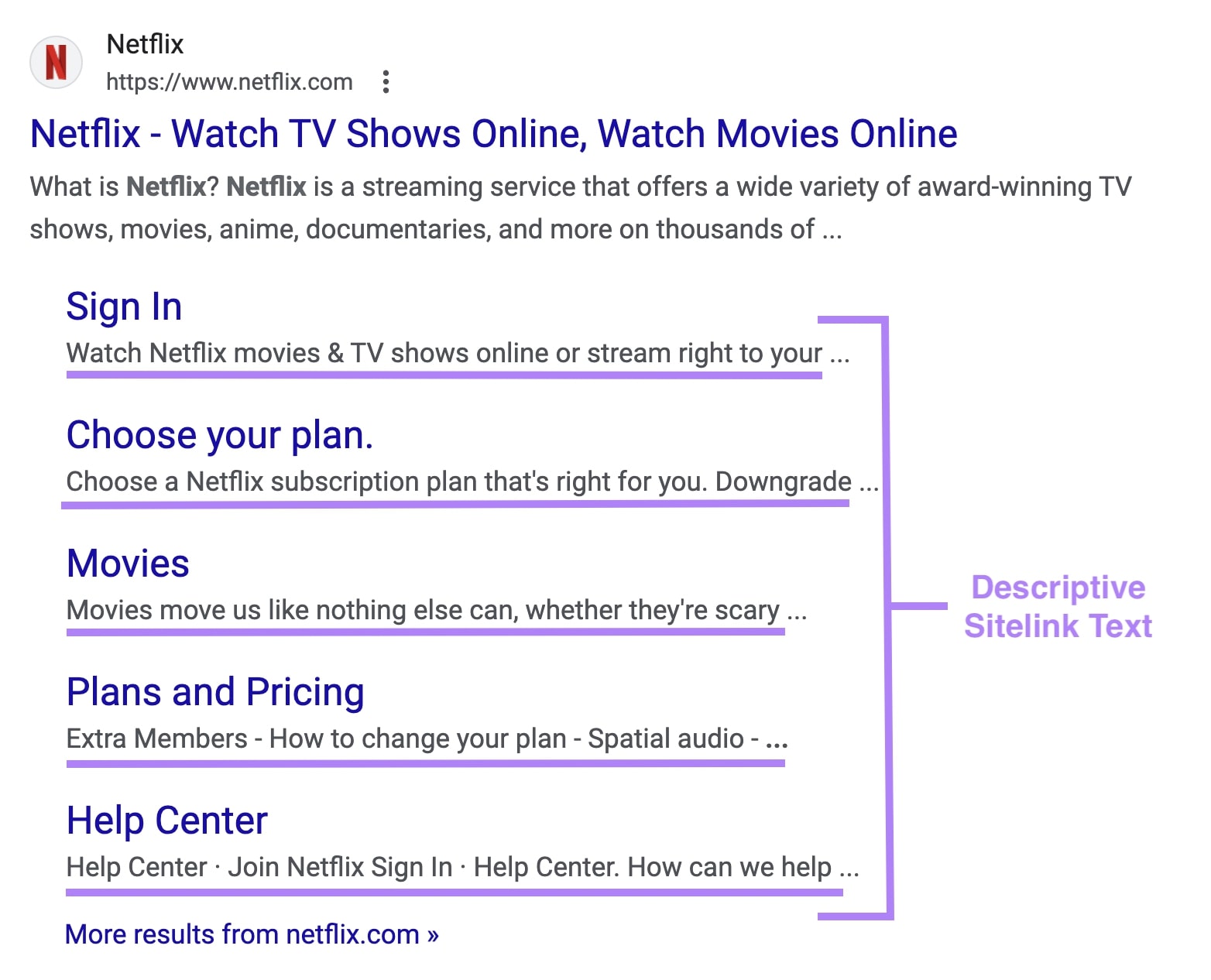
When searching for a brand, a user might not necessarily want to visit the homepage. Using the above example, someone searching for “Netflix” might click on the “Movies” sitelink to head there directly.
This streamlines the searcher’s journey. And it can move people further along your marketing funnel faster.
Higher Click-Through Rates (CTRs)
Sitelinks can improve click-through rates by providing the searcher with more (relevant) options to choose from. Instead of your website only taking up a small space on the results page, sitelinks take up substantially more room.
On its own, this is a benefit, as you get extra visibility. But you can also show searchers more details about your site, giving you the opportunity to build trust and credibility. Potentially leading to higher CTRs.
Greater Brand Awareness
With the improved visibility sitelinks can provide, there are more opportunities for searchers to become aware of other pages on your site (like products, services, contact pages).
In this example for Wilson, notice the sitelinks under the main URL for five product/product category pages:
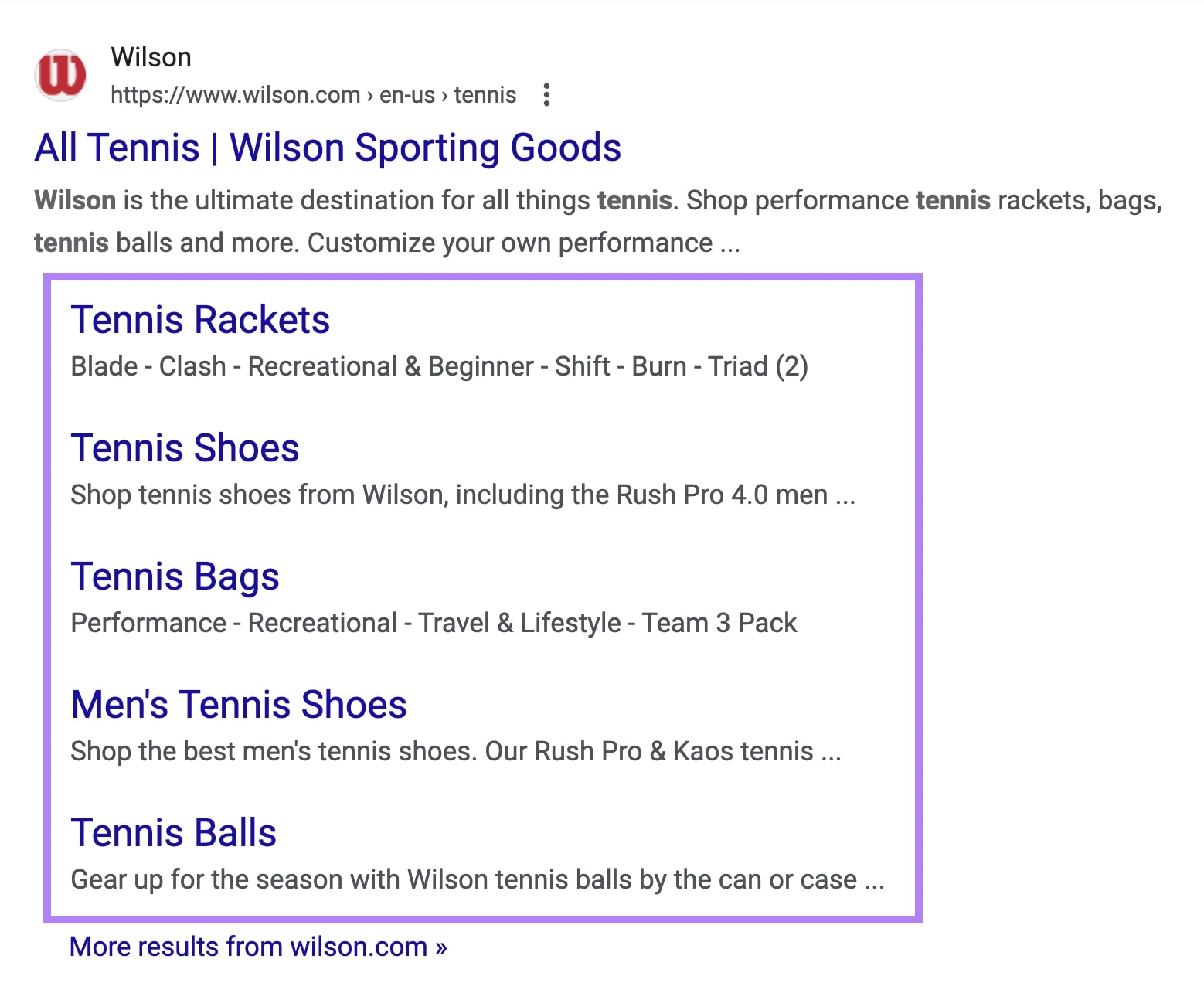
Your Site Can Appear More Trustworthy
Earning sitelinks on your search listing can indicate that Google deems your website trustworthy. And that its algorithms consider those links to be useful for users.
Google says it will “only show sitelinks for results when [it thinks] they’ll be useful to the user.”
The appearance of sitelinks can also help build trust with searchers. Because you can tell them more about your site within the search results page. Sitelinks can also indicate a well-structured site.
Structuring your website in a logical way is one of the key ways to boost your chances of getting sitelinks to display.
How to Get Sitelinks
The appearance of sitelinks is automated by Google. It’s not an option you can enable. But there are some best practices that can influence their chances of appearing.
Your Website Architecture Must Be Logical and Intuitive
Google won’t show sitelinks for your brand if your site’s structure and navigation don’t allow Google’s algorithms to find good sitelinks.
A good website architecture helps Google find and index your site’s pages and helps visitors find what they need.
If the structure doesn’t make sense, Google might struggle to determine whether it should display sitelinks for a given query.
A well-structured site should group topically-related content together, organize those groups in a logical hierarchy, and highlight your most important pages.
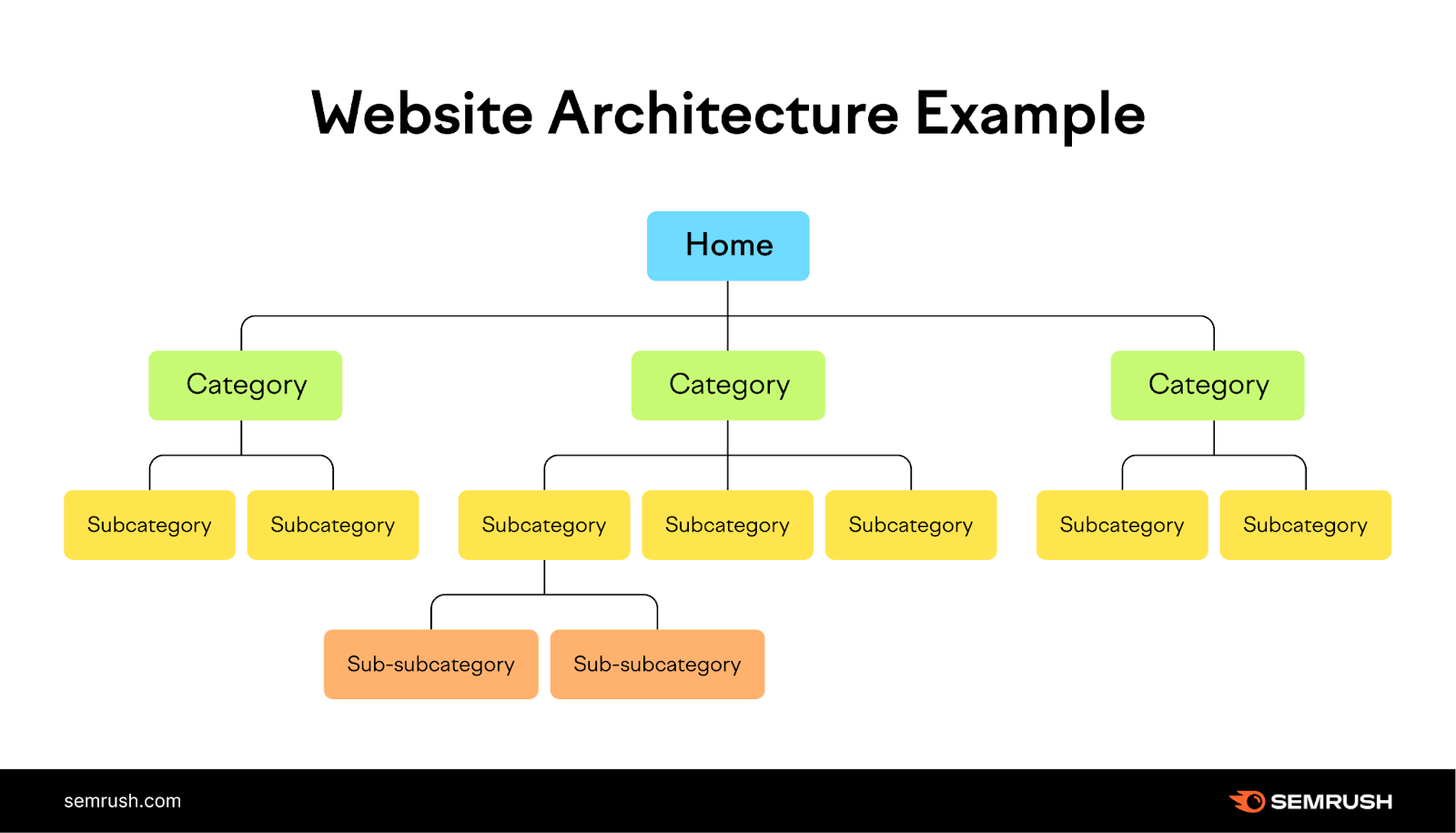
Create an XML Sitemap
An XML sitemap is a file that lists all the pages you want Google to index. This sitemap is important because it can help Google find pages more efficiently.
Many content management systems (like WordPress, Wix, Squarespace, and Shopify) will create an XML sitemap for you automatically. Or you can use a sitemap generator.
Google crawlers can find your XML sitemap on their own. But it’s a best practice to submit the sitemap manually in Google Search Console.
To submit a sitemap, go to “Sitemaps” under the “Indexing” section within your Google Search Console property.
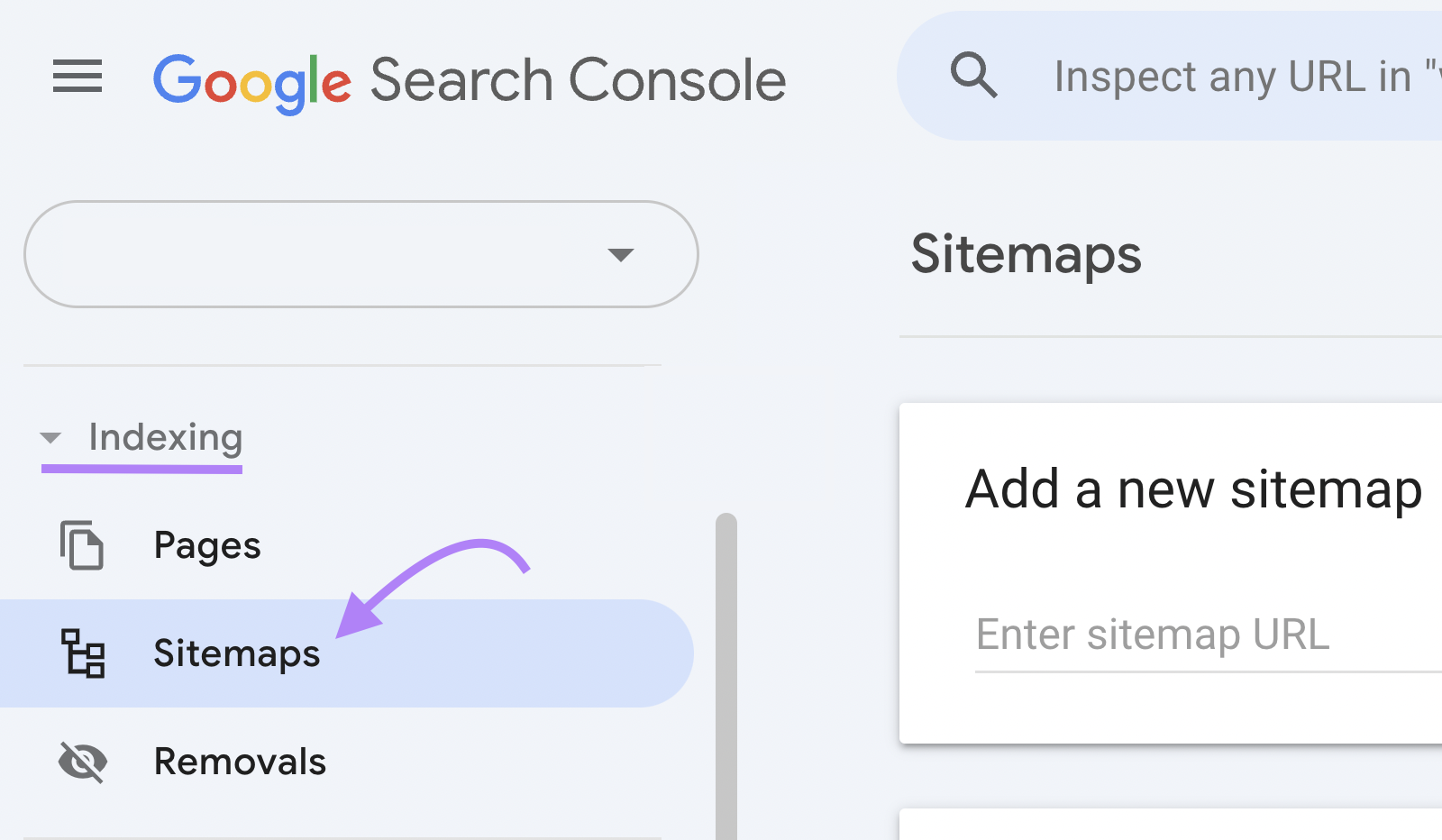
Under “Add a new sitemap,” enter the URL of your XML sitemap. Then, click “Submit.”

Link Internally to Strategic Pages
Internal links help search engines understand how your pages are related. These links help Google understand your site’s structure, which may influence whether sitelinks are displayed for your site in search results.
By linking to related pages within your site, you’re providing more context on what the page is about. And showing Google that the linked pages have significance for your brand.
Link to important pages (top-level pages such as about and services) and pages that encourage engagement or conversion (like products and tools pages).
The example below shows multiple sitelinks to different pages that tell you more about the company. Along with links to a page with a racquet finder tool, and product category pages:
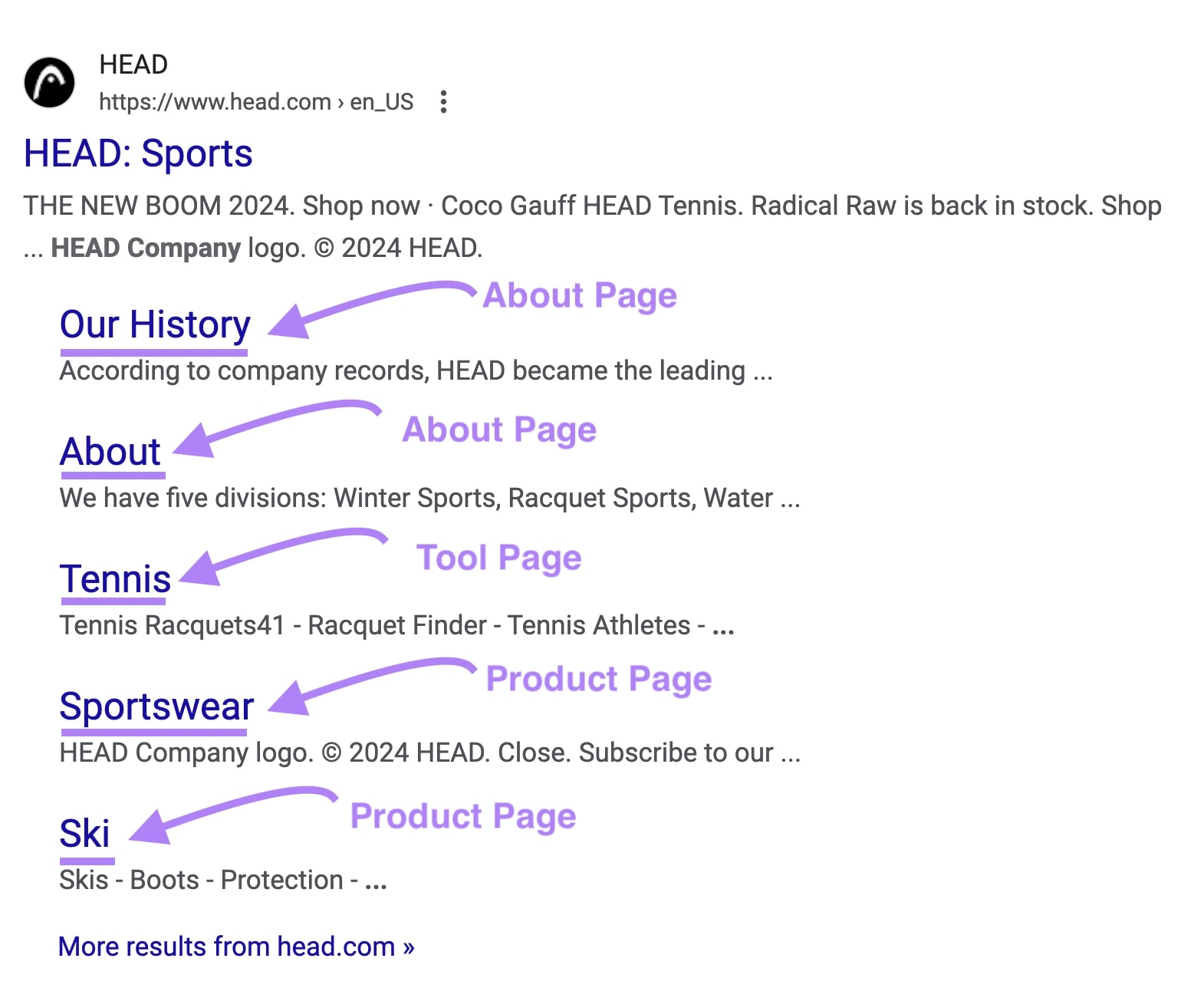
If these pages appear in sitelinks, they can make it easier and faster for users to dive deeper into your website and convert.
Use Concise, Relevant Internal Link Anchor Text
Anchor text is the visible text of a hyperlink. It helps Google (and users) determine what the linked page is about. Using concise and relevant anchor text Google-recommended best practice.
Here are few examples—the square brackets indicate the anchor text:
- Exact match: In our guide to [SEO strategy]
- Partial match: Learn various [SEO best practices and strategies]
- Brand and keyword: In the [Semrush SEO Strategy guide]
- Generic: [Click here] to read our guide about SEO strategy (generally not that useful)
- *****: [https://www.semrush.com/blog/seo-strategy] (generally not recommended)
Diversify your anchor text to avoid over-optimizing for keywords. Use a mix of anchor text types in a natural manner.
In the example below from one of our blog posts, the orange link points to the Advertising Research tool. Which has the potential to appear as a sitelink in search results.
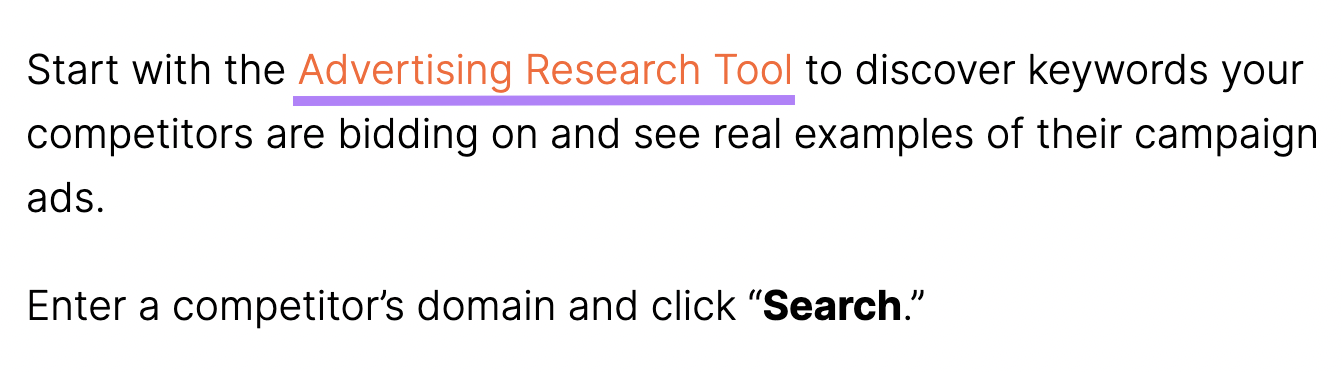
Using internal links like this will not guarantee the appearance of sitelinks. In the example above, the main goal of the link is to provide value for the user (in the form of quick access to the tool).
So, using concise and relevant anchor text should be a practice you implement for more reasons than to attempt to influence sitelinks.
Write Descriptive Title Tags
A page’s title tag is often displayed as a clickable link in search results. Google uses it (along with many other signals) to understand what your page is about and its relevance to search queries.
Your title tag should describe the content and include a relevant keyword. Aim to keep title tags between 50 and 60 characters. There’s no strict limit, but Google may truncate long title tags in search results.
Here’s an example of what a title tag looks like in a page’s code:
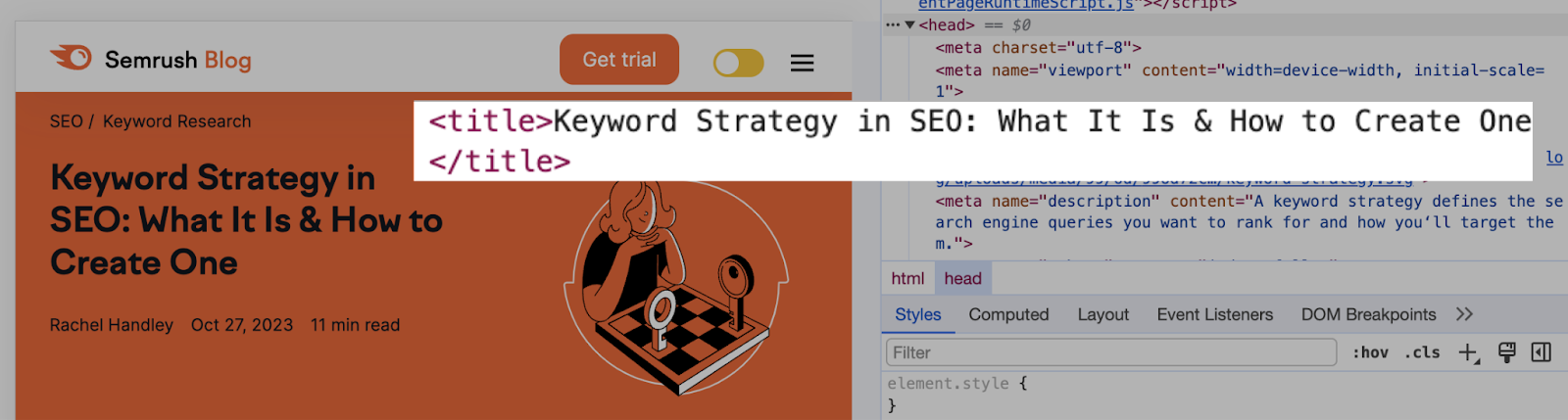
As with internal linking best practices, using optimized title tags help signal to Google what a page is about. And this could influence that page’s chances of appearing as a sitelink.
Make Sure Your Site Ranks for Your Brand Name
Because Google often generates sitelinks for top-ranking brand searches, secure the top position for your brand. Although this isn’t something you can directly control, you can influence your chances of ranking for your brand name and related terms.
Mention your brand name in relevant places on your pages and within your content, and follow the best practices in this list regarding internal links, title tags, and overall site structure.
Build your brand awareness through social media and digital PR. These might not directly influence your rankings or ability to get sitelinks. But the more Google understands your website and why it should trust you, the higher your chances are of obtaining sitelinks.
Here’s an example of Klaviyo ranking with sitelinks for a term related to its brand:
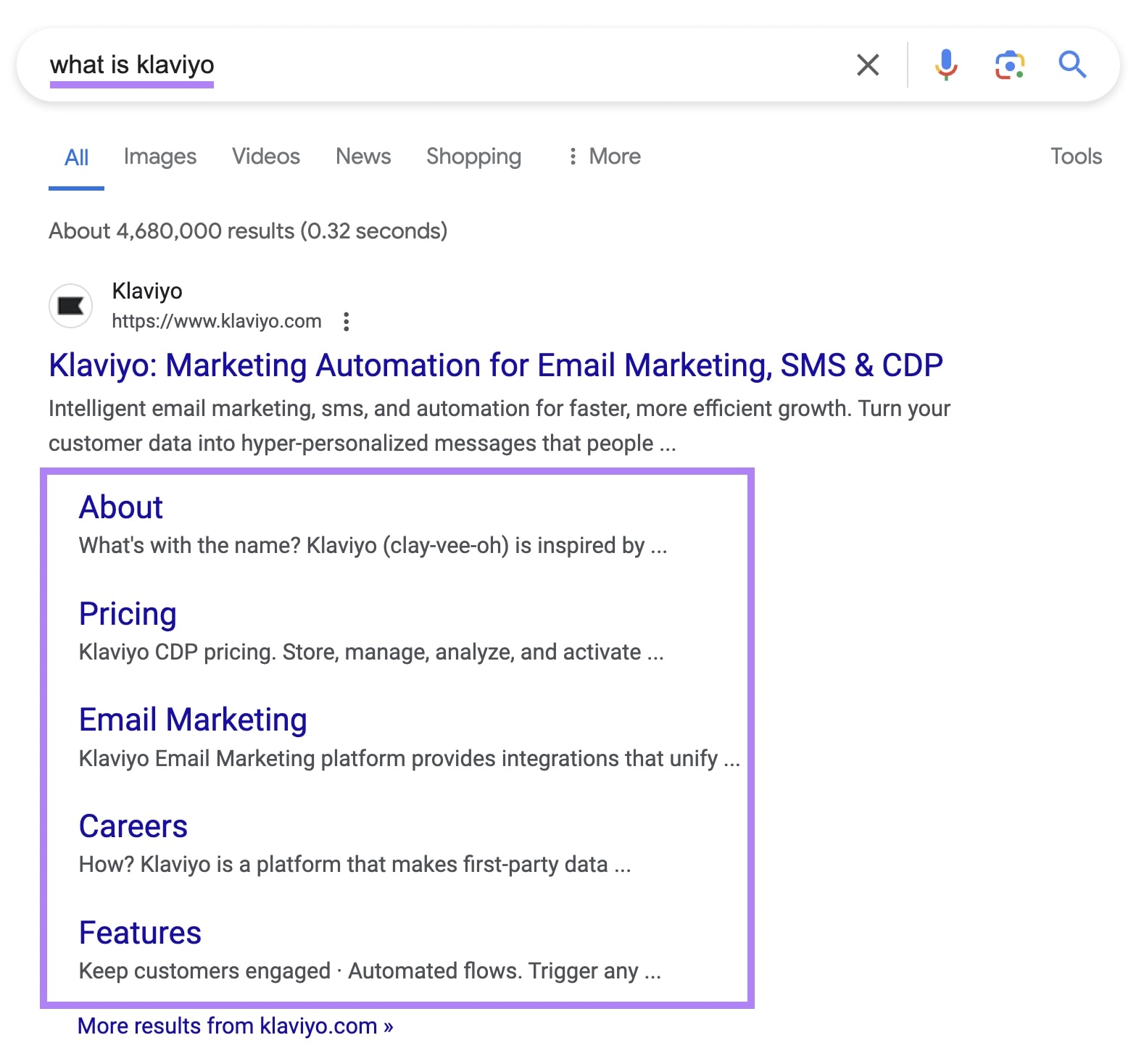
Use Structured Data for Search Engines
Structured data, also referred to as Schema markup, is code you can add to pages of your site to help Google better understand what the page is about.
Here are several common types:
- Article: Use on your news, blog posts, and article pages
- Product: Use on your product pages for detailing information like price, availability, and review ratings
- Local Business: Use this to tell Google about details like your operating hours, address, and phone number
- Event: Use on your event pages to detail information like time and place
- Organization: Use on your homepage for information like your business name, logo, and contact information
You can add structured data in various ways depending on how your site is set up. If you use WordPress for example, there are plugins to implement schema markup.
How to Analyze Your Sitelinks and Get More of Them
Because sitelinks offer more opportunities to capture organic traffic, it makes sense to want to get more sitelinks.
With the Semrush Organic Research tool, you can analyze your website’s current sitelinks and identify keyword opportunities to get more of them. Let’s start by showing you how to see where you already have sitelinks.
To start, enter your site’s domain and click the “Search” button.
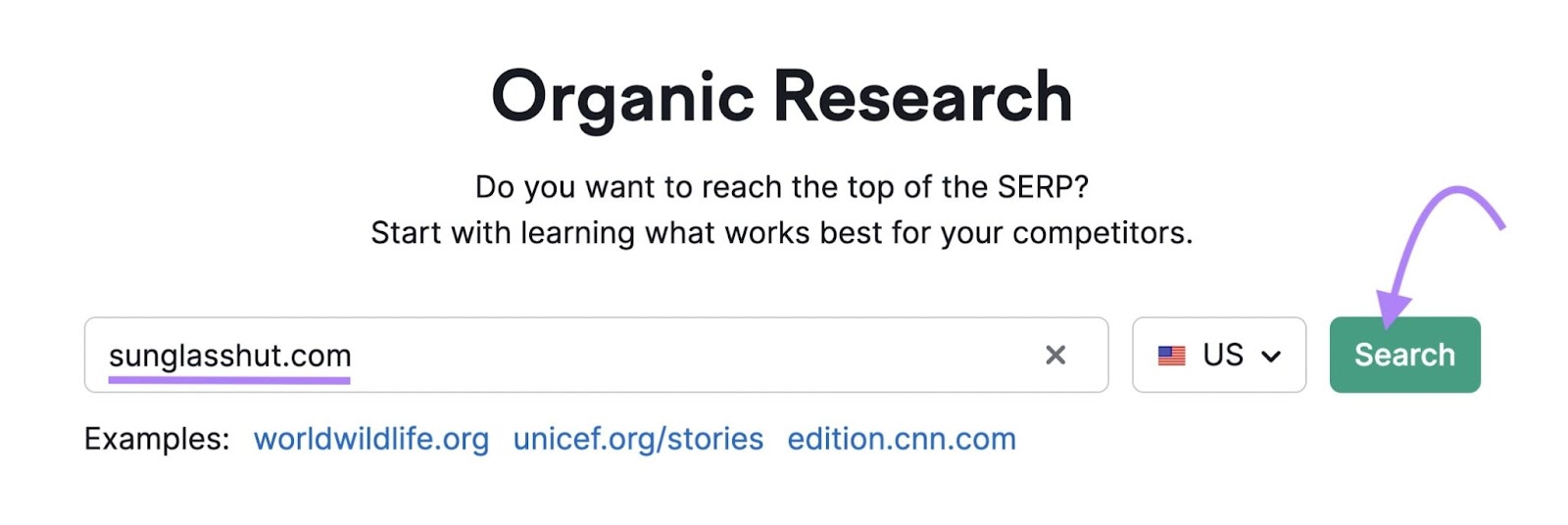
This takes you to an overview dashboard. Navigate to the “Positions” tab.
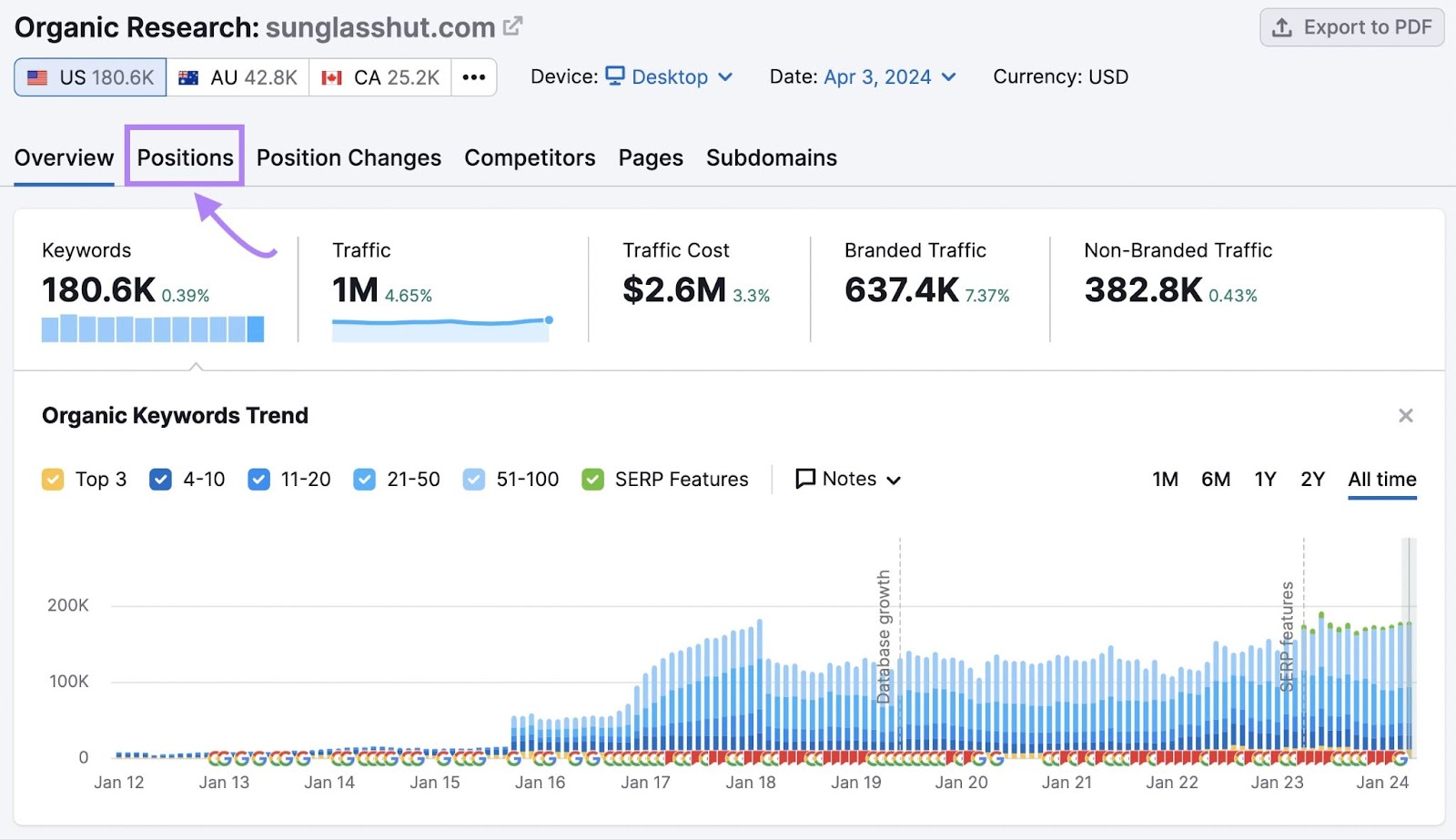
Here, you’ll see a list of all the keywords your site ranks for.
To see just the keywords you have sitelinks for, click the “SERP features” drop-down, hover over “Domain ranks,” and choose “Sitelinks.”
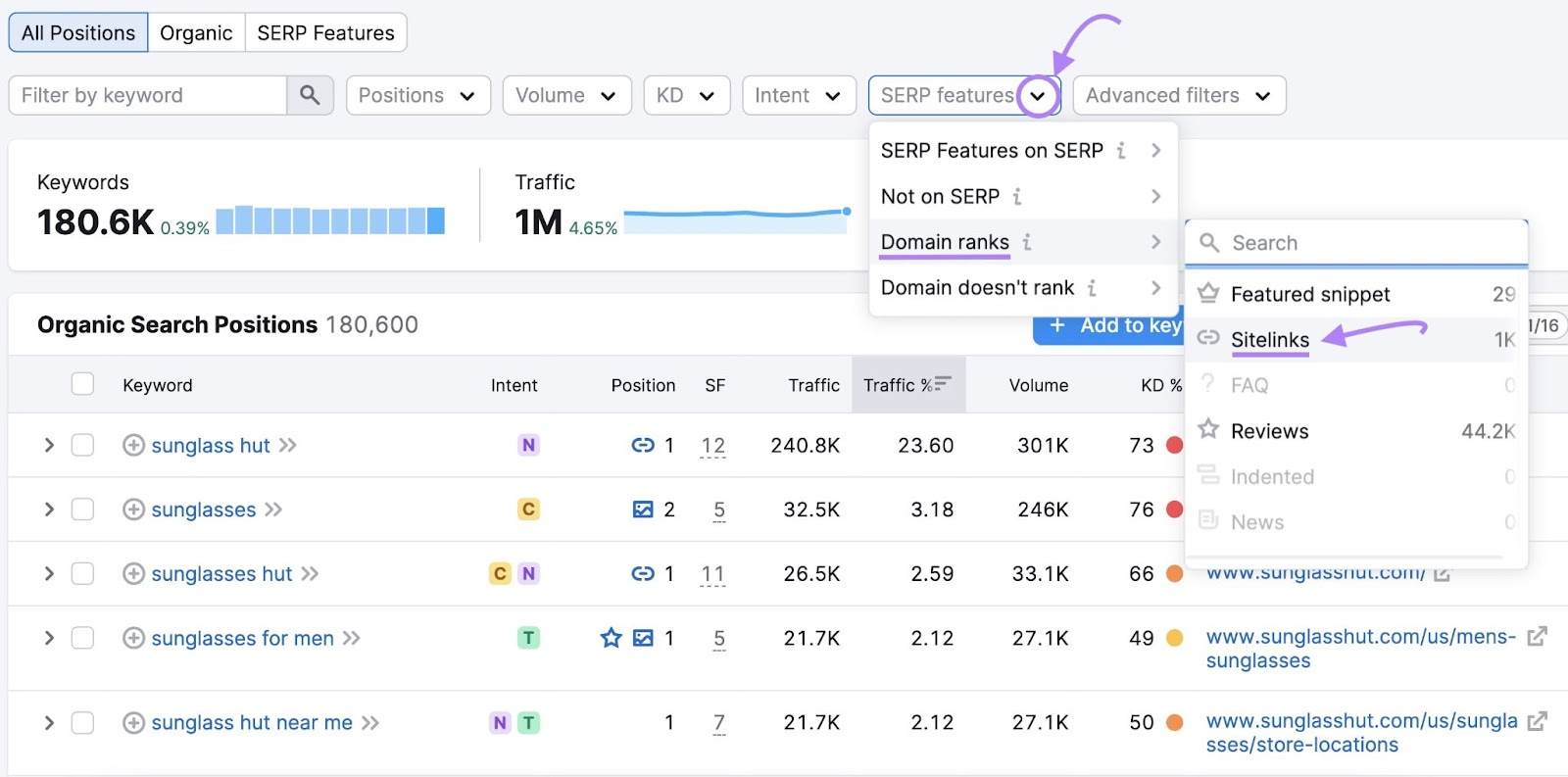
This will return all the keywords your site ranks for and that sitelinks appear for.
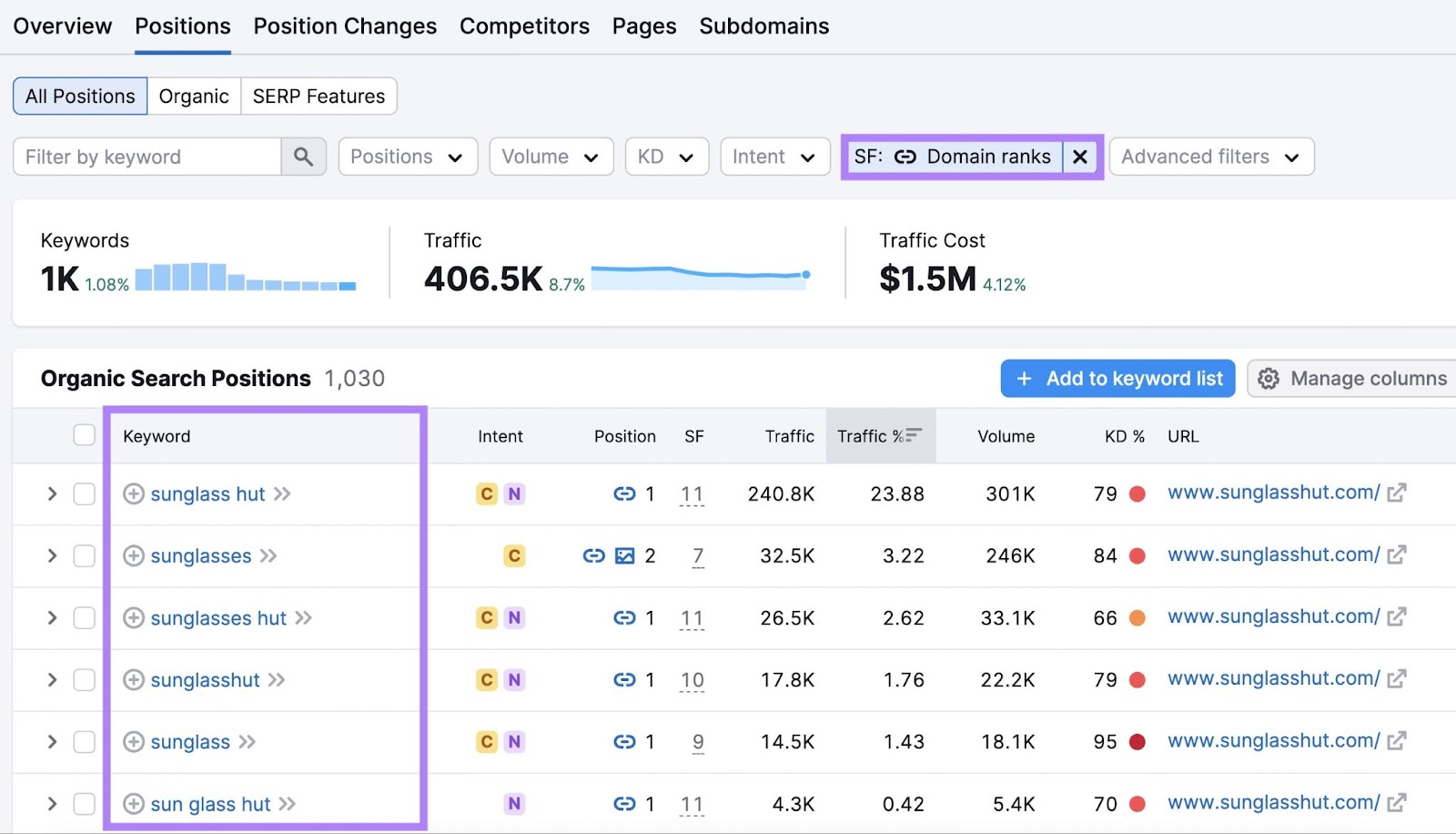
What about keywords your domain ranks for but doesn’t show sitelinks?
To see these, click the “SERP features” drop-down, hover over “Domain doesn’t rank,” and then choose “Sitelinks.”
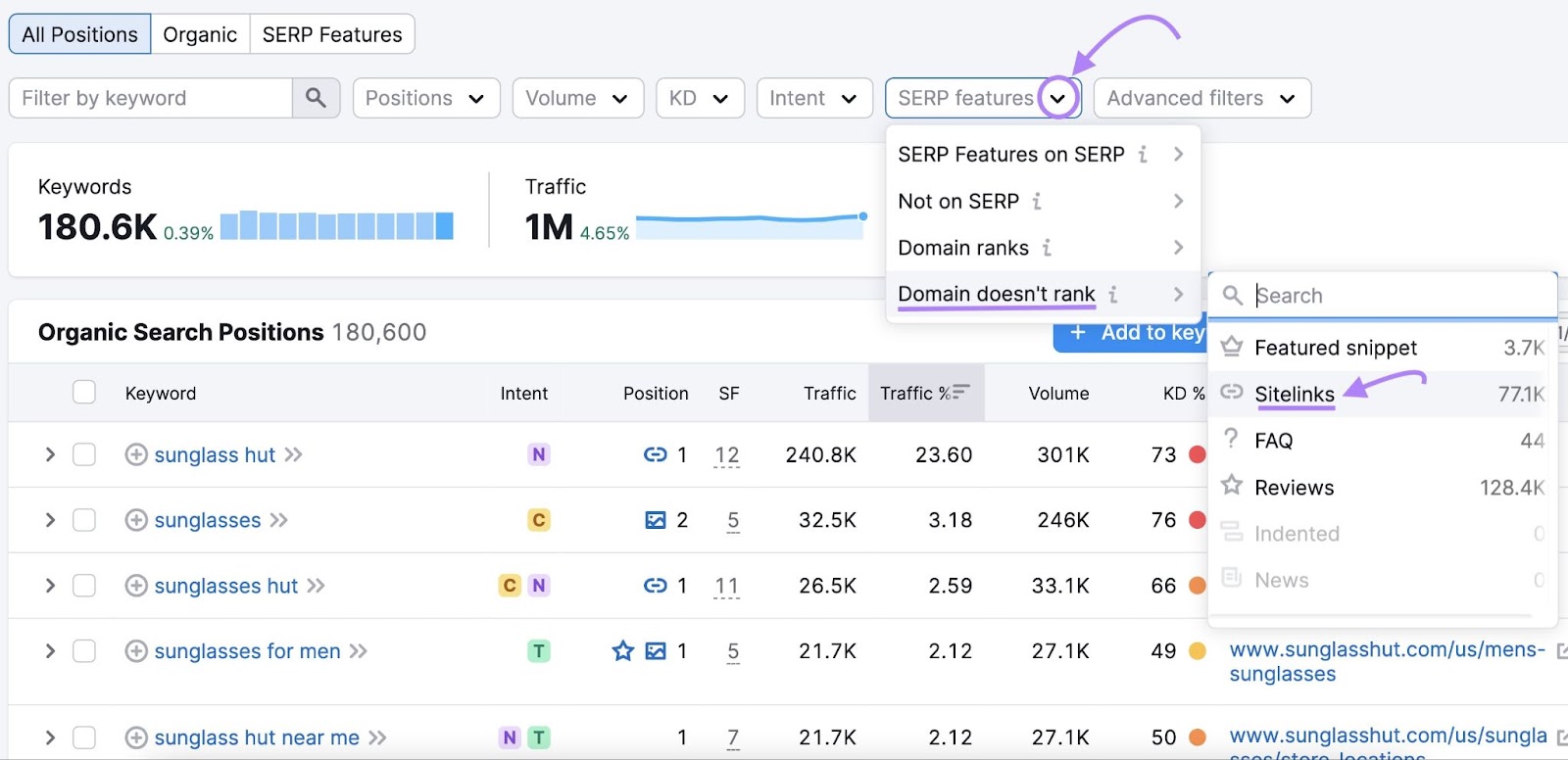
This will return all keywords you rank for, but that sitelinks don’t appear for your domain.
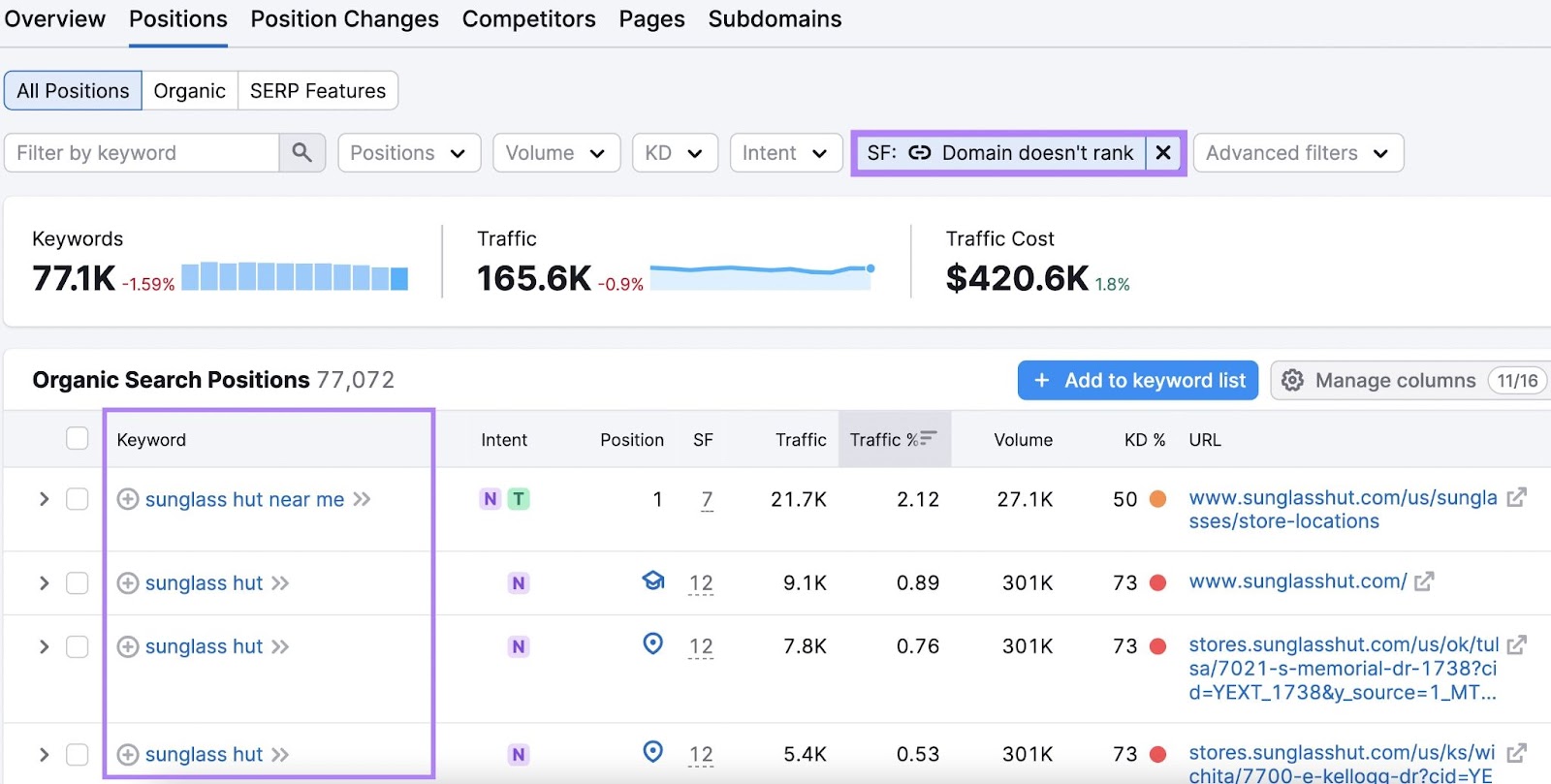
Once you have a list of keywords, implement the best practices we’ve discussed above to improve your chances of getting sitelinks for those keywords.
Get access to this data and start finding more opportunities to get sitelinks with the Organic Research tool.
Source link : Semrush.com
