A meta description tag is an HTML element that provides a short summary of a webpage. It can appear as a snippet below the page’s URL and title in Google’s search engine results pages (SERPs).
Google automatically generates a snippet of your pages based on the search query, the content on the page, and the page’s meta description. Whichever Google believes most adequately addresses the user’s search intent.
Which means:
Your meta descriptions should be unique, descriptive, and relevant to the page.
Here’s what a meta description can look like on a SERP:
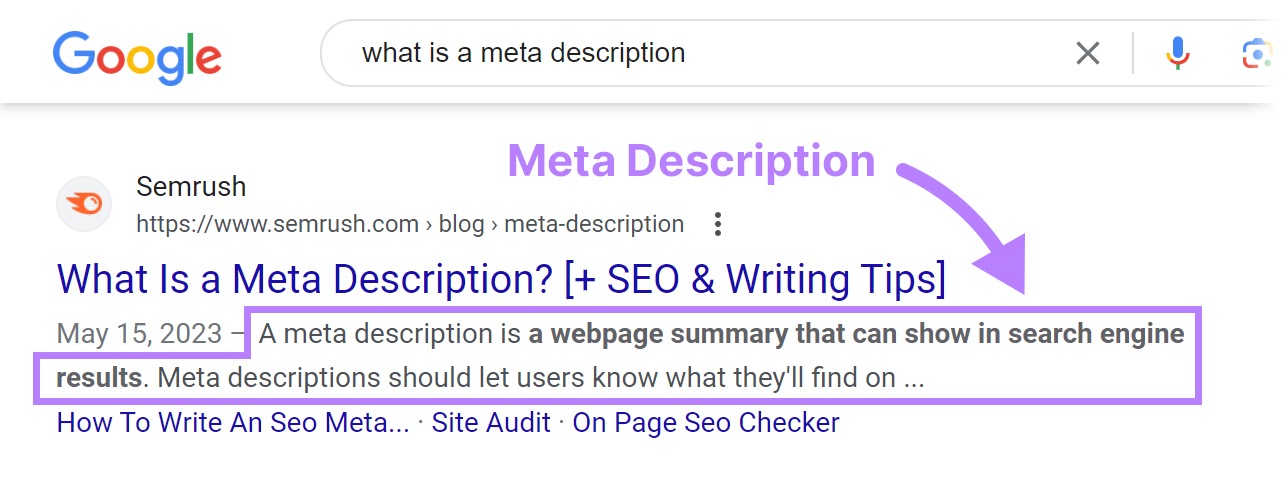
To provide a meta description for a page, add it in the <head> section of each page’s code. Within a meta description tag, like so:
<meta name="description" content="Learn how to develop a tone of voice for your brand and use our template to get started.">
Most content management systems (CMSs) and SEO plugins allow you to add and edit HTML meta descriptions by typing in a designated field.
Here’s an example from WordPress:
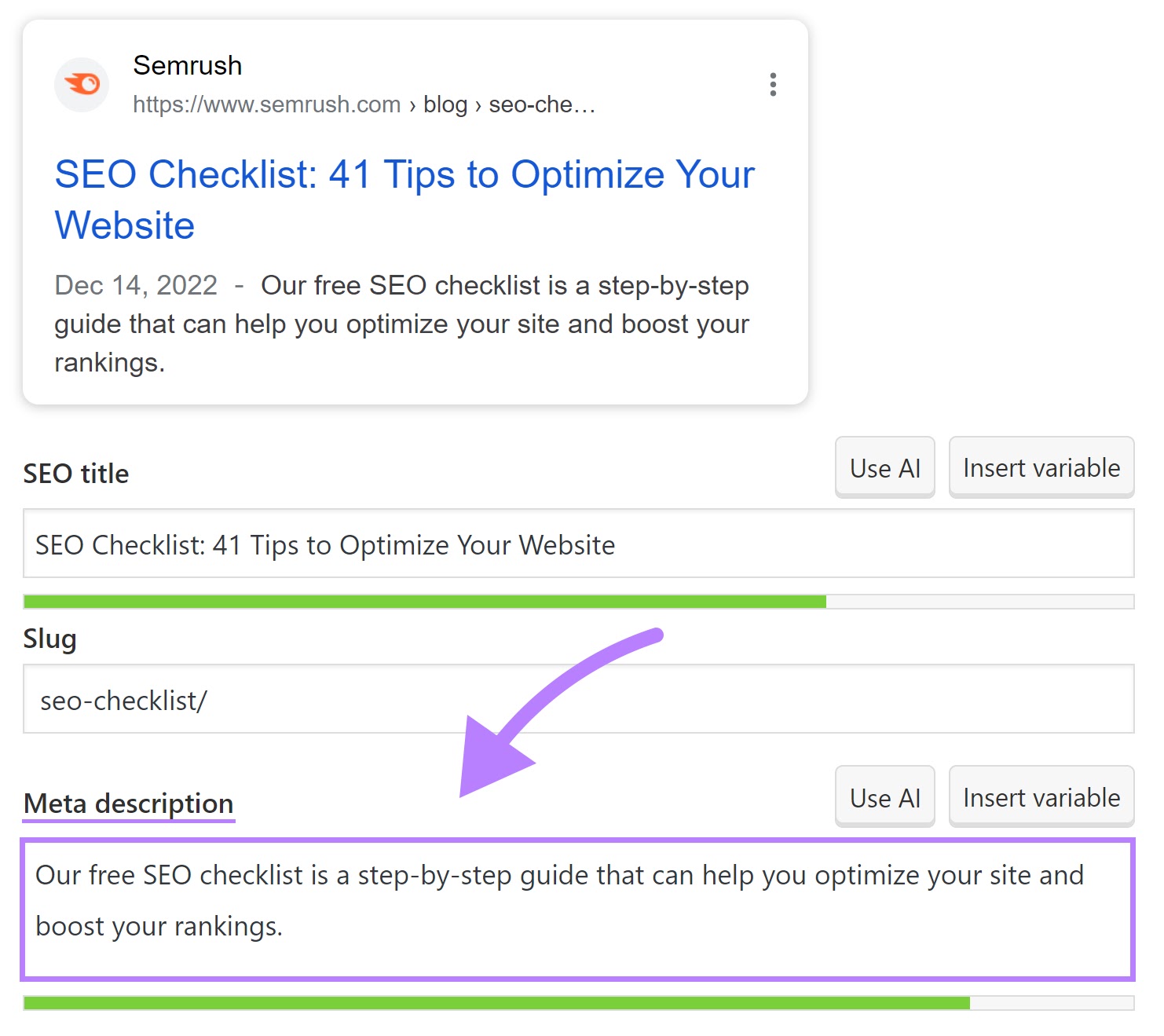
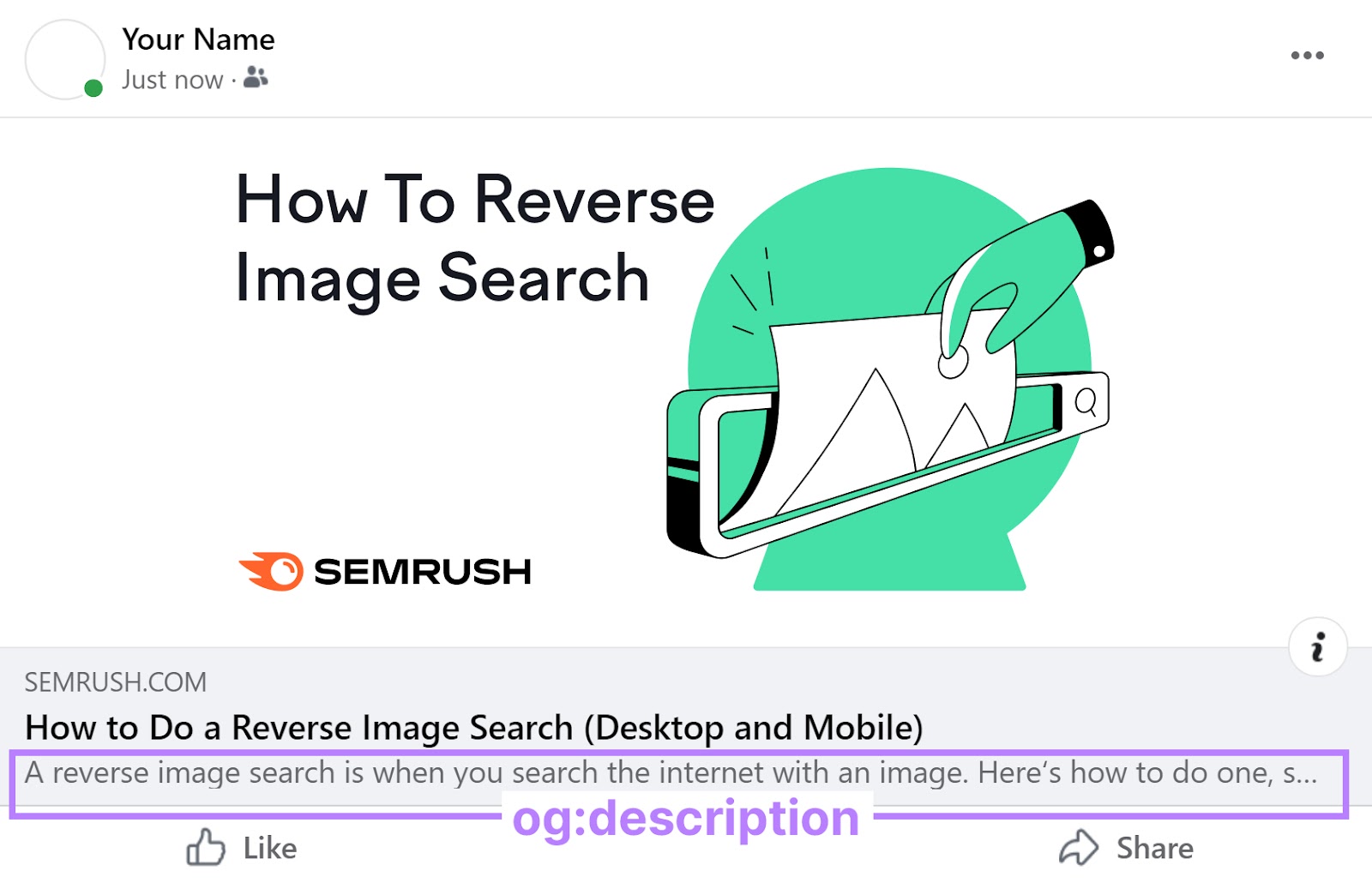
Further reading:
Meta descriptions are really important for SEO. Even though they aren’t a direct ranking factor.
They’re used to generate snippets that tell searchers about your page. And help you stand apart from competitors on the SERP.
An effective snippet convinces more people to click on your link, increasing your click-through rate (CTR) and brand awareness.
Both of which are primary goals of most SEO efforts.
Also, Google may bold keywords from the query (or other highly relevant text) that are found in your meta description. This helps users to scan results and find pages that match their needs.
Thus increasing CTR.
Like this:
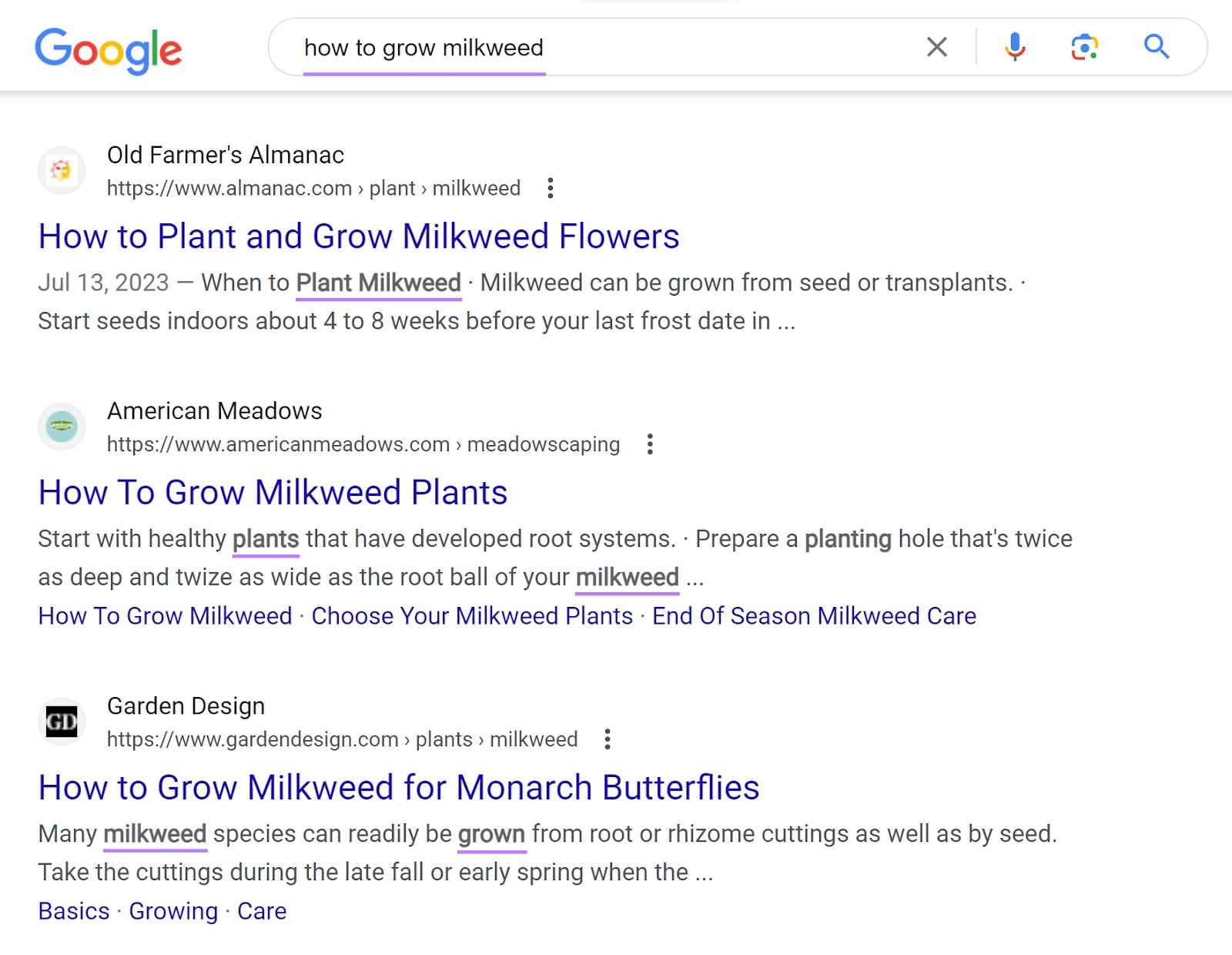
Of course, it’s best to control your site’s snippets as much as possible. So you can protect your branding.
That’s why you need to write effective meta descriptions.
Further reading: What Are Rich Snippets & How to Get Them
Should You Set Meta Descriptions on Every Page?
Setting meta descriptions for all your pages is a good idea. But not always mandatory.
Google doesn’t always use your meta descriptions. Because it auto-generates snippets based on user queries or information from the page.
If Google believes your HTML meta description doesn’t satisfy the searcher’s intent, it may generate a different snippet for you.
For example, when we searched for “what does SEO stand for,” Google displayed the meta description written by our team:
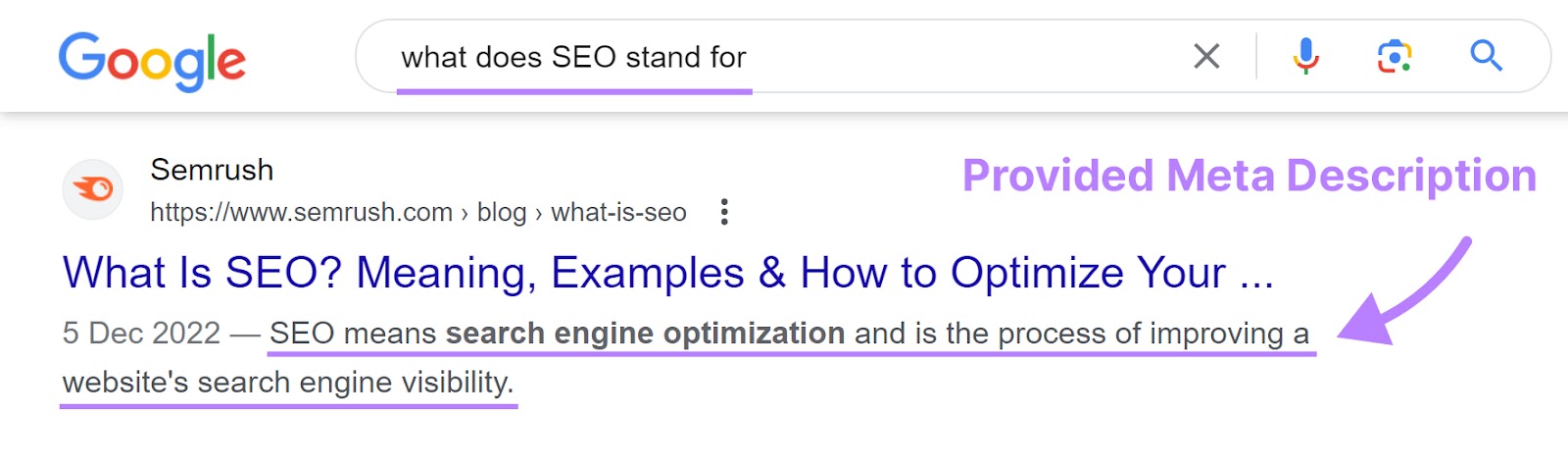
But when we searched “what is SEO,” Google replaced the SEO meta description with more relevant text from the page:

When Google does display your meta description, it’s an opportunity for you to feature a compelling and clickable snippet.
By always providing a meta description, you have a better chance of controlling the narrative.
However, setting a meta description for every page can be time-consuming. If you’re pressed for time, prioritize key landing pages, product pages, and any content that you want to rank.
If you really don’t want Google to display a snippet (auto-generated or otherwise), use the “nosnippet” meta tag. This tells Google not to show any text or image preview for that page in the SERPs.
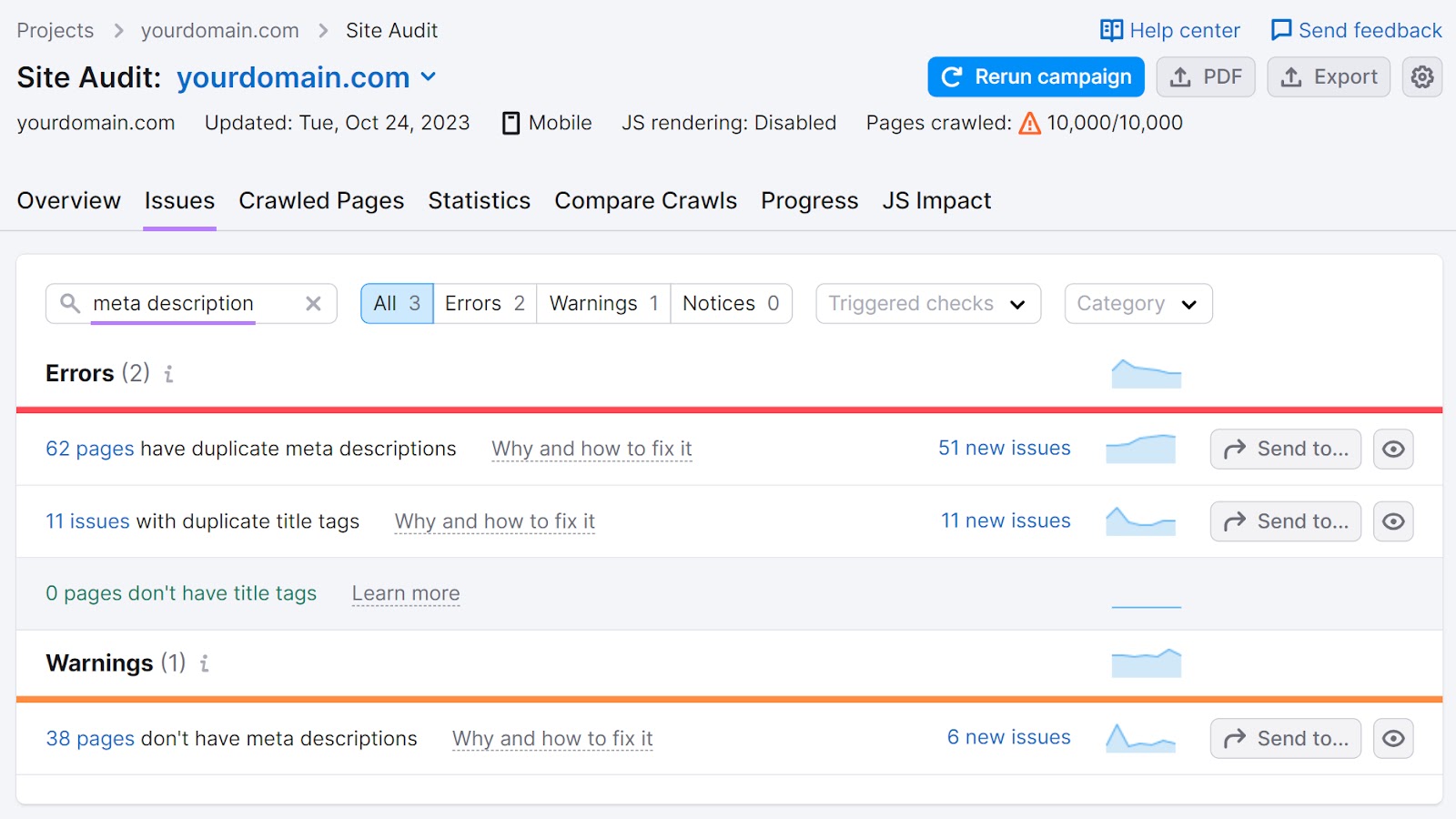
Further reading: Meta Robots Tag & X-Robots-Tag Explained
Use the following best practices to write better meta descriptions.
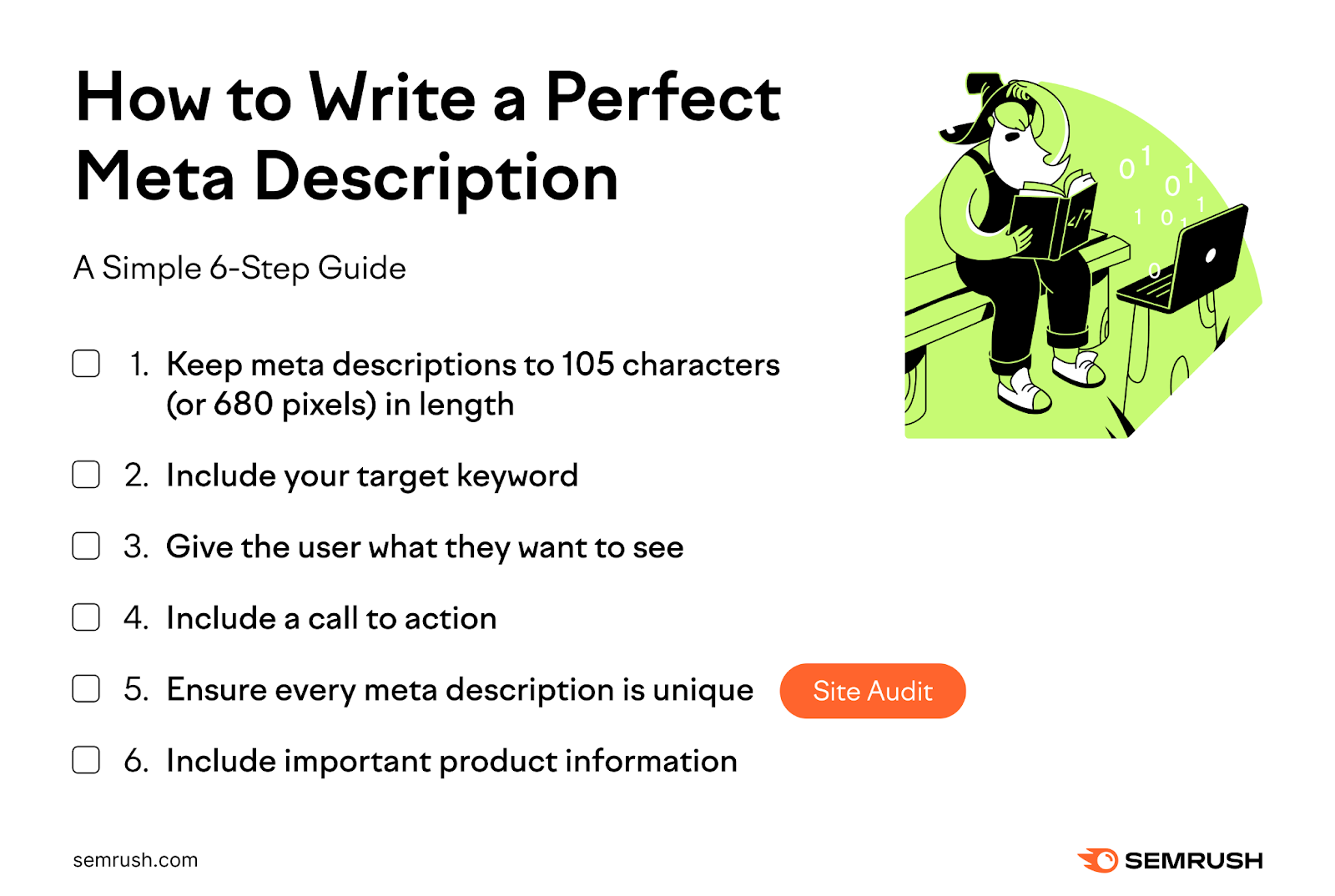
1. Keep Meta Descriptions to 105 Characters (or 680 Pixels) in Length
Wondering how long should a meta description be?
We recommend a meta description length of 680 pixels or around 105 characters. This gives you space to write an effective summary. While reducing the risk of truncation in the SERP.
While there isn’t technically a length limit on an HTML meta description, Google truncates snippets based on the amount of space available. And truncated meta descriptions can hurt your CTR.
Like in this meta description example:
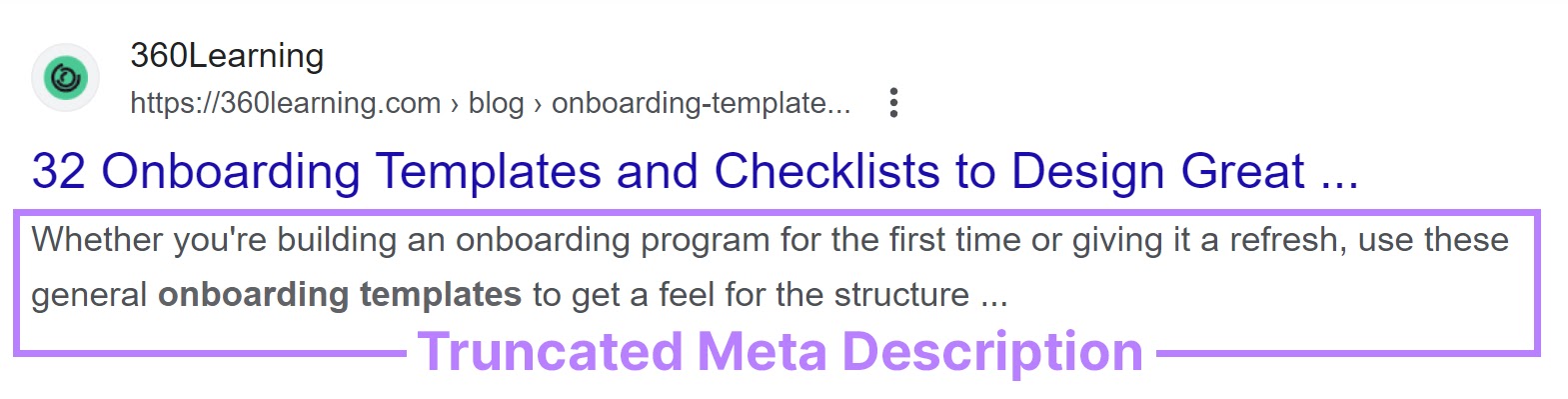
Generally, Google cuts off meta descriptions at around 960 pixels (approximately 152 characters) on desktop. And 680 pixels (approximately 105 characters) on mobile.
You might see higher estimations out there—155 characters is a common meta description length recommendation.
The exact number of characters displayed in a snippet depends on various factors, such as:
- The user’s device (e.g., there’s more space on desktop than mobile)
- The width of the characters (e.g., an “m” uses more pixels than an “i”)
- The user’s search query (i.e., words take up more pixels when bolded)
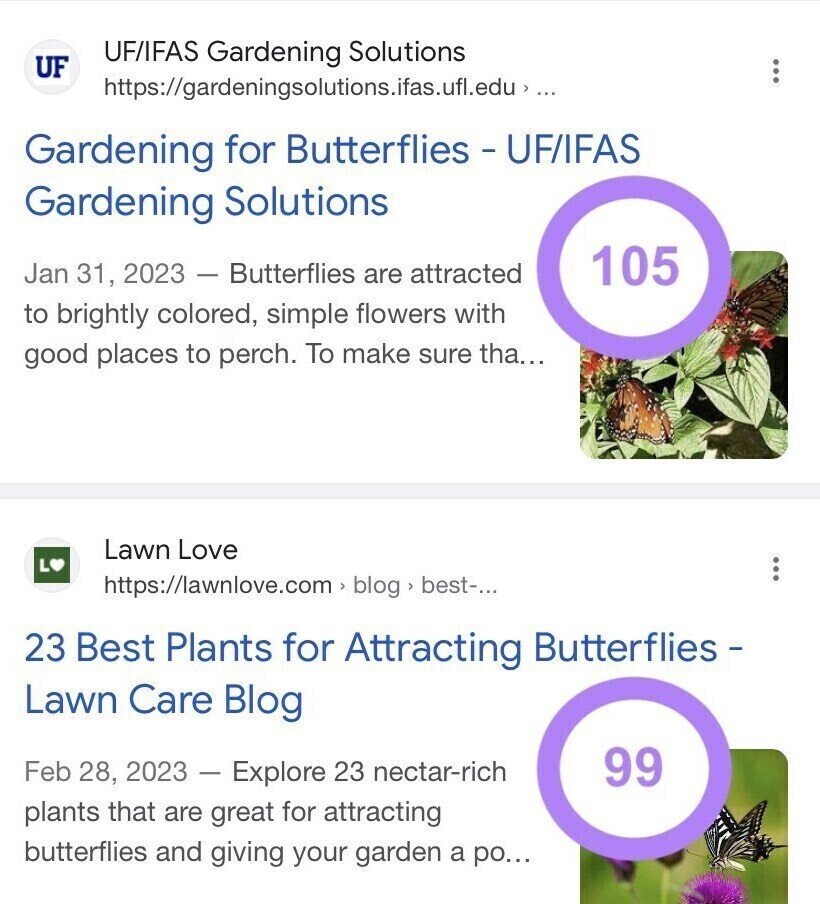
2. Include Your Target Keyword
Each meta description should include the page’s primary keyword—the main search query you want the page to rank for.
This won’t affect your SEO directly. But it can encourage users to click. Especially because Google often bolds words that appear in or are synonyms of the query.
Let’s say you want to rank for “best trail running shoes.”
In this meta description, the phrase isn’t mentioned specifically. So, searchers might not think the page is relevant.
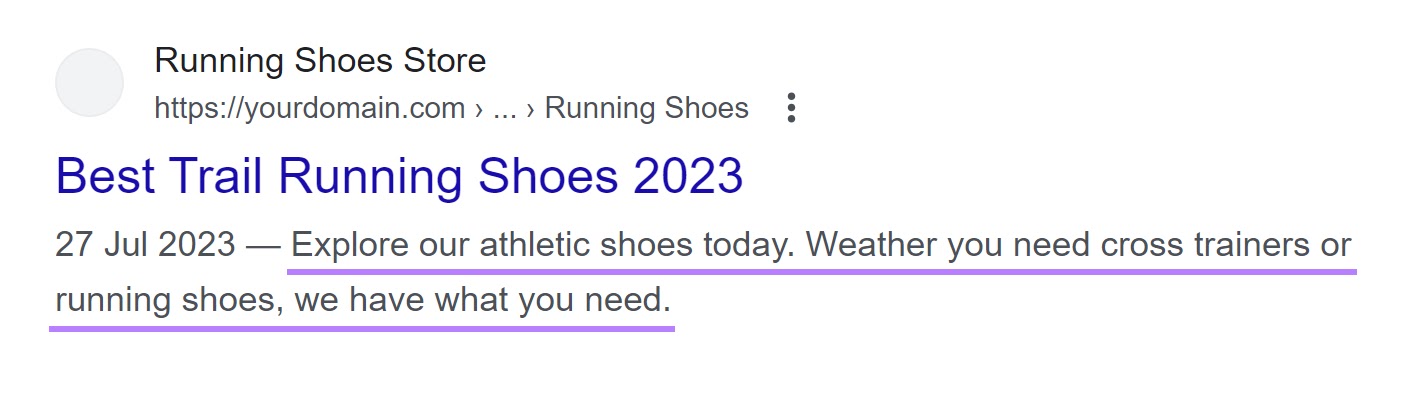
This next SEO meta description stands out more due to the bolding. And explicitly addresses the searcher’s needs.
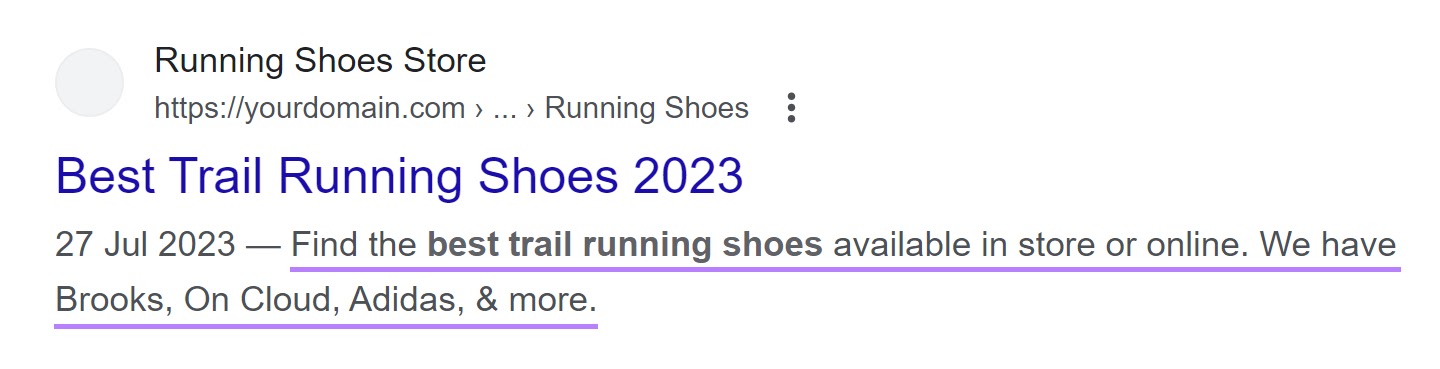
Further reading: How to Choose Keywords for SEO (A 5-Step Guide)
3. Give the User What They Want to See
Understanding search intent (what the searcher wants to achieve) is key to writing an effective meta description.
When someone searches for “buy iphone,” Apple entices users to click through by talking about trade-ins and low monthly payments.

When someone searches for “compare iphones,” Apple lets users know they can examine various ******.
Like so:
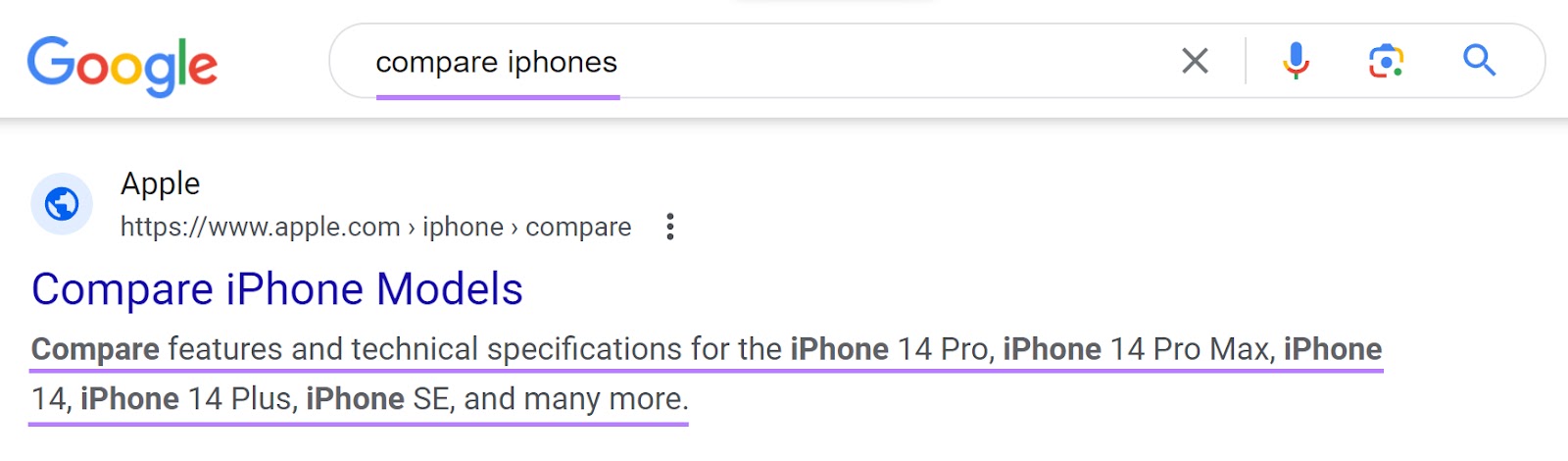
Note how Google rewrites the meta description for this iPhone 14 specifications page. Because searchers want details—not a vague summary.
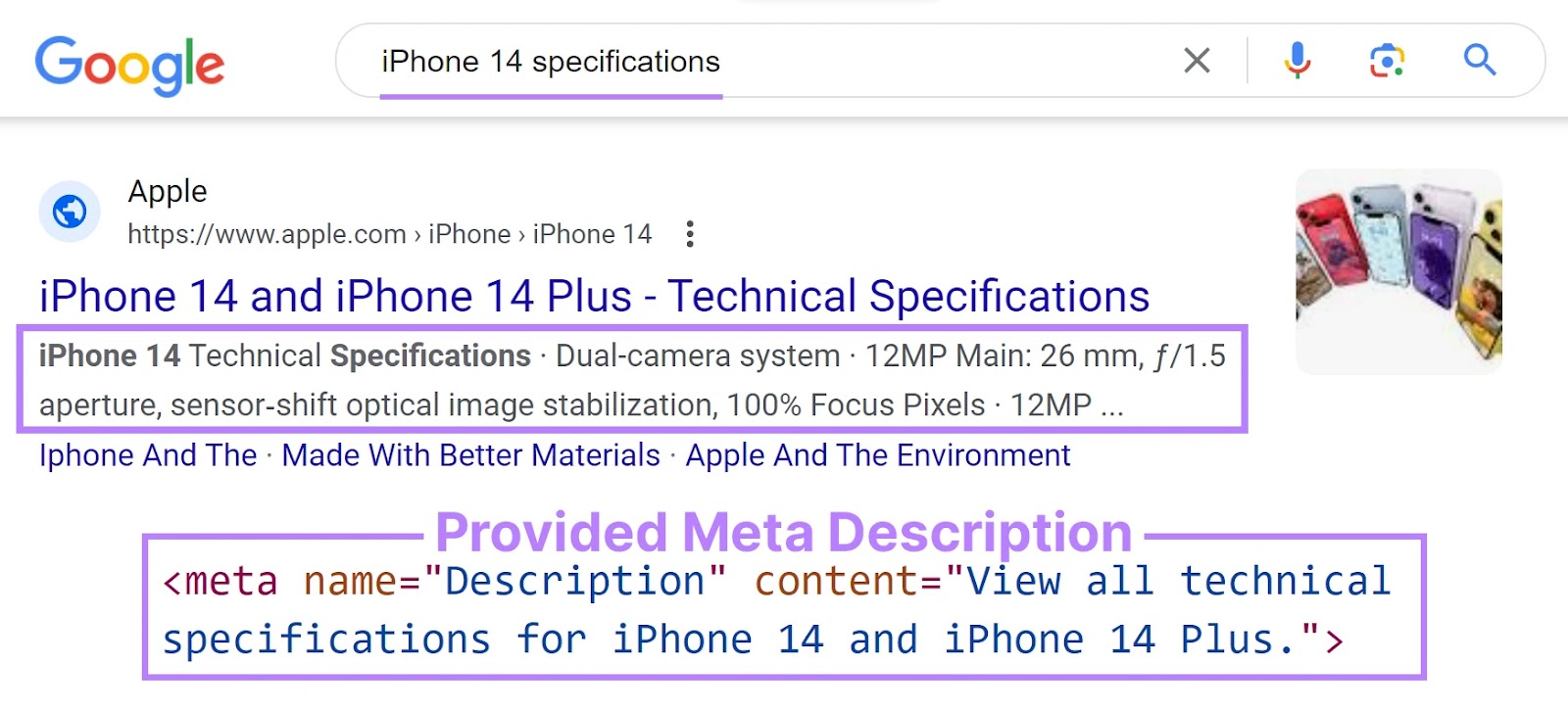
Perform search intent analysis before writing meta descriptions. So that you can assure searchers you have what they’re looking for.
Further reading: What Is Search Intent? A Complete Guide
4. Include a Call to Action
Calls to action (CTAs) tell searchers what they should do next. Use them in your HTML meta descriptions to prompt clicks.
For example:
- Shop online
- Learn more
- Try for free
CTAs are imperative sentences—they start with a verb and encourage readers to take action. Direct writing can make meta descriptions more concise, engaging, and persuasive.
Consider this before and after, for example:
Before: Luggage, travel accessories, and more are available on our website. Complimentary monogramming can be accessed with any purchase.
After: Shop online for premium luggage & travel accessories. Get FREE monogramming with purchase.
Include CTAs in your meta descriptions to get more clicks.
Further reading:
5. Ensure Every Meta Description Is Unique
Write a unique meta description for every page that might appear in Google (i.e., indexable pages).
That way, you can tell users exactly what each page is about. And maximize your CTR.
Generic, duplicate meta descriptions don’t add value. And they definitely don’t describe what you’ll find on a specific page.
Like this:
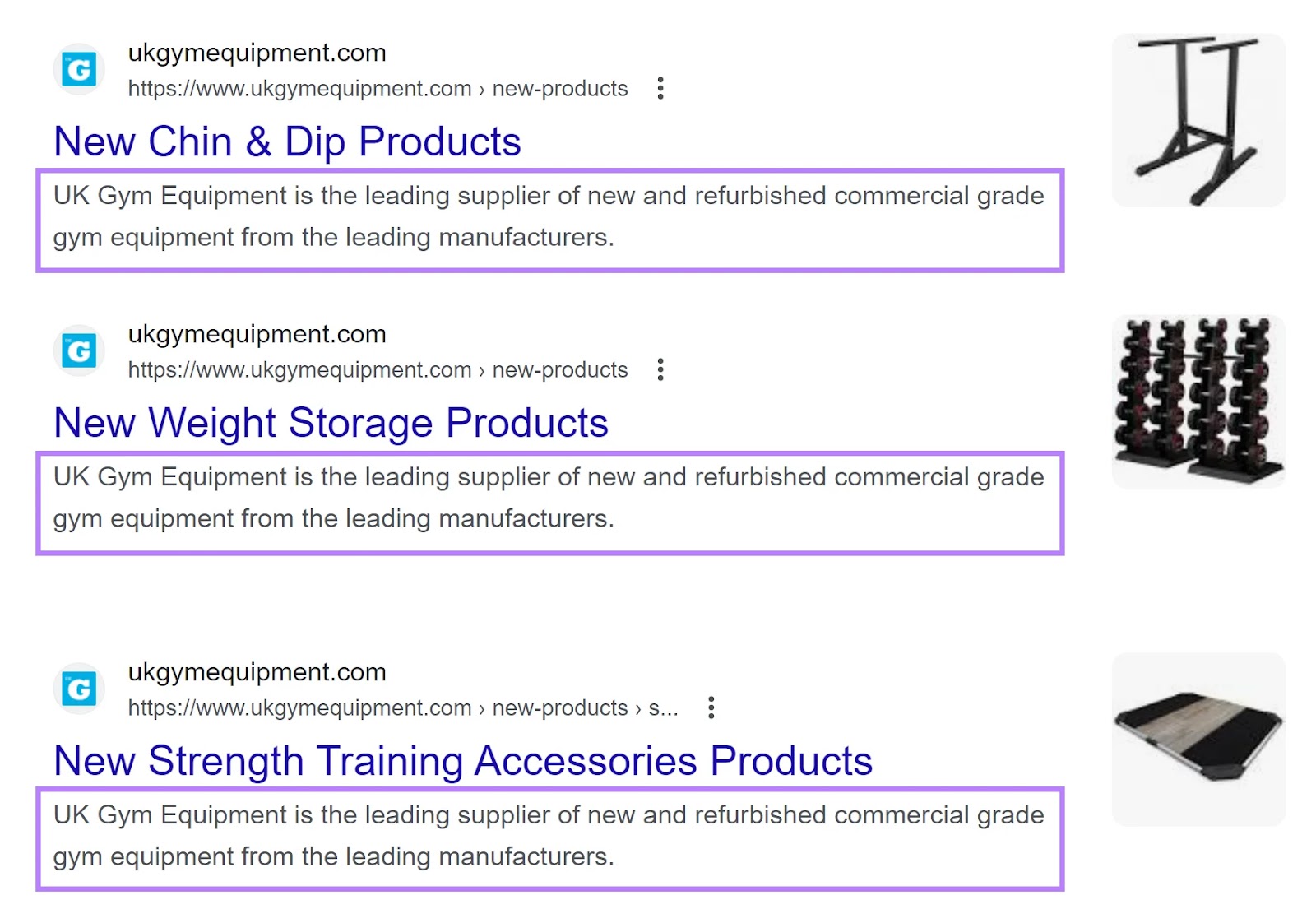
If you don’t have time to write meta descriptions manually, hire SEO writers to craft them for you.
Or prioritize writing meta descriptions for the most important pages until you have time to write the rest.
6. Include Important Product Information
If you are writing a meta description for a product page, you should provide information about the product’s features, benefits, and key stats.
This way, users know that they’re clicking on the result that matches their intent and expectations.
A good meta description for a product page should mention the following:
- The product name and model number
- The product price and any discounts or offers
- The product features and benefits
- The product availability and shipping options
By including these details, you can make your meta description more relevant and appealing to potential customers.
For example, here is a meta description optimized for a product page:
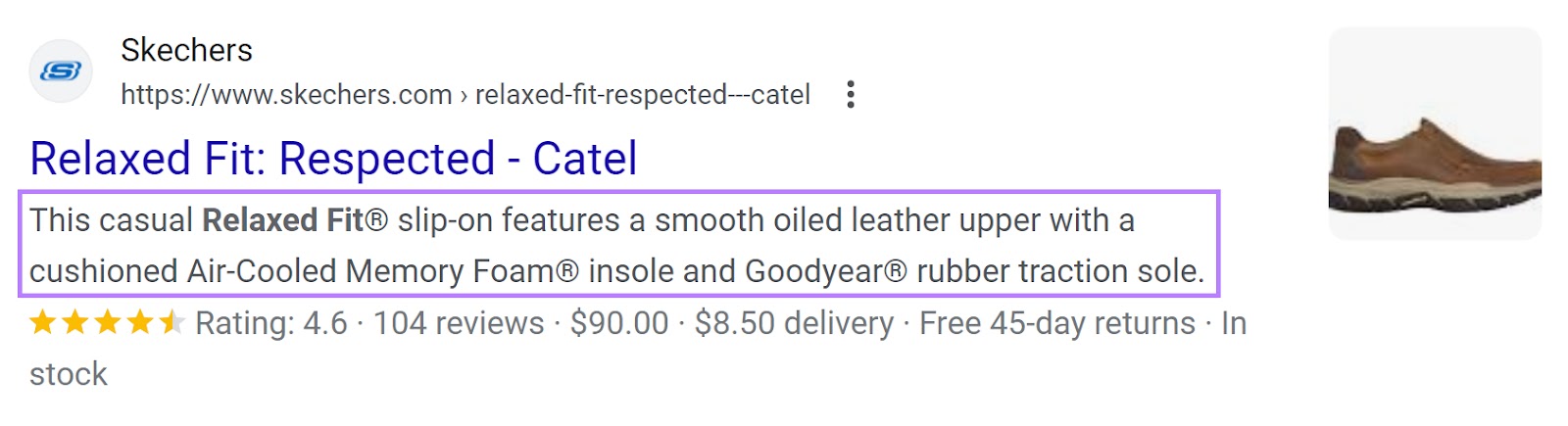
This meta description gives users a clear overview of the product and its specifications.
Users who are looking for this type of shoes will be more likely to click on this result than on a generic one that doesn’t provide any product information.
Use these meta description tools to save time and boost your organic CTR:
Site Audit
Site Audit checks your site for various technical SEO issues. Including missing and duplicate meta descriptions.
To start, enter your domain and click “Start Audit.”
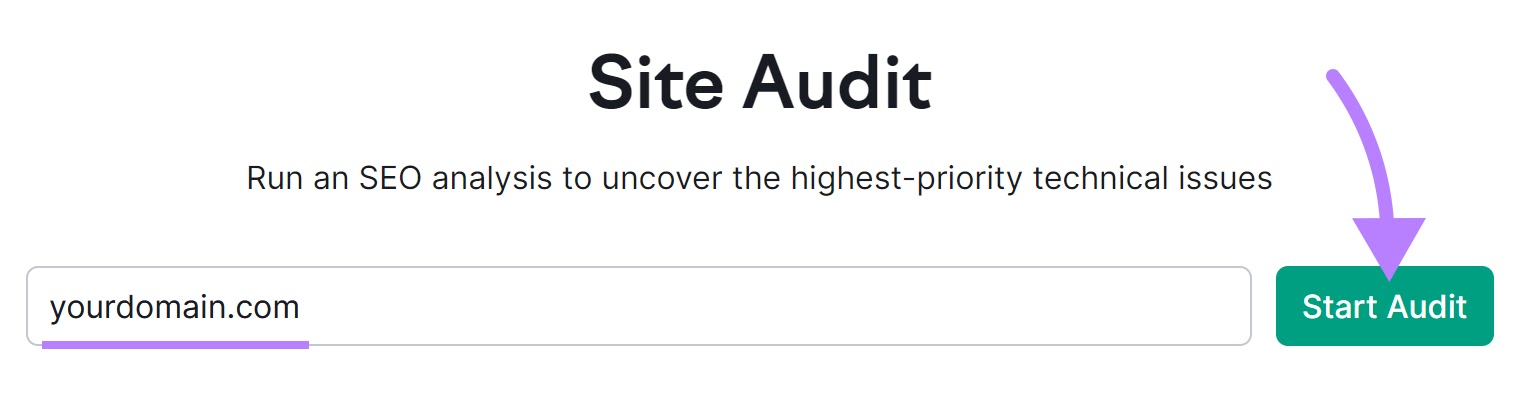
When the analysis is complete, go to the “Issues” tab.
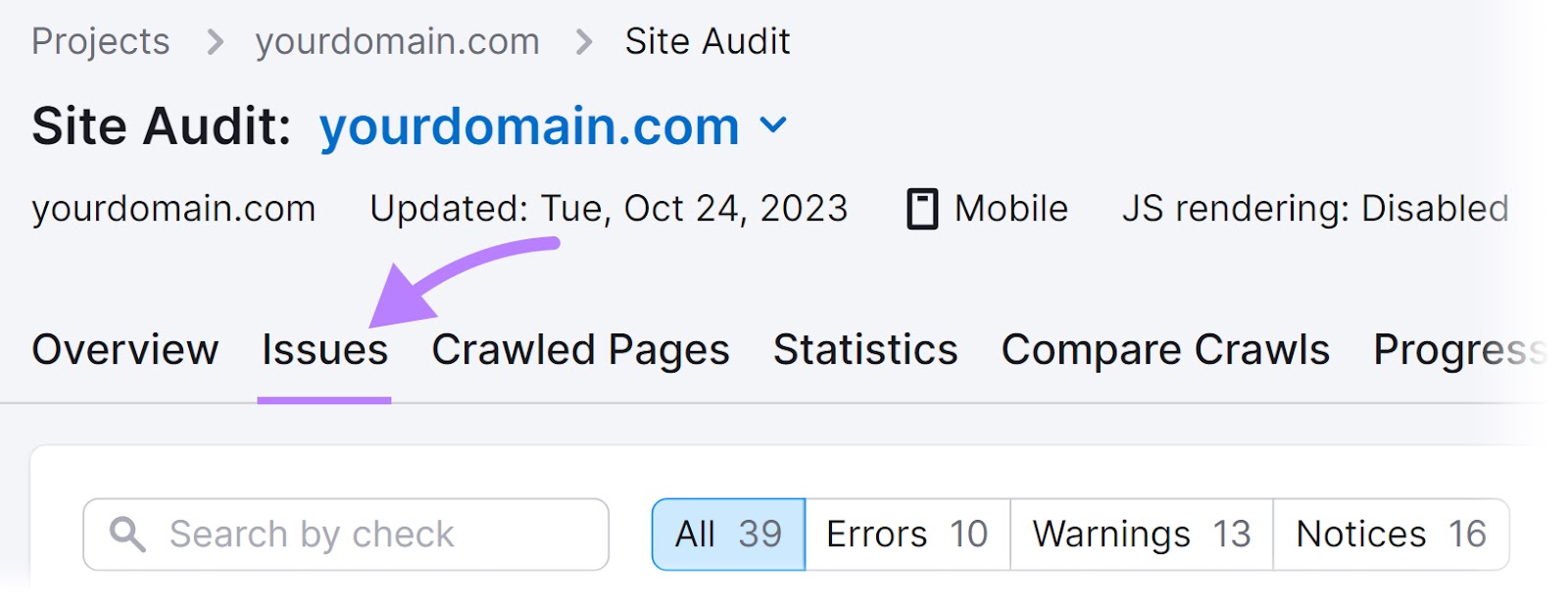
Go to the “Search by check” field and enter “meta description.”
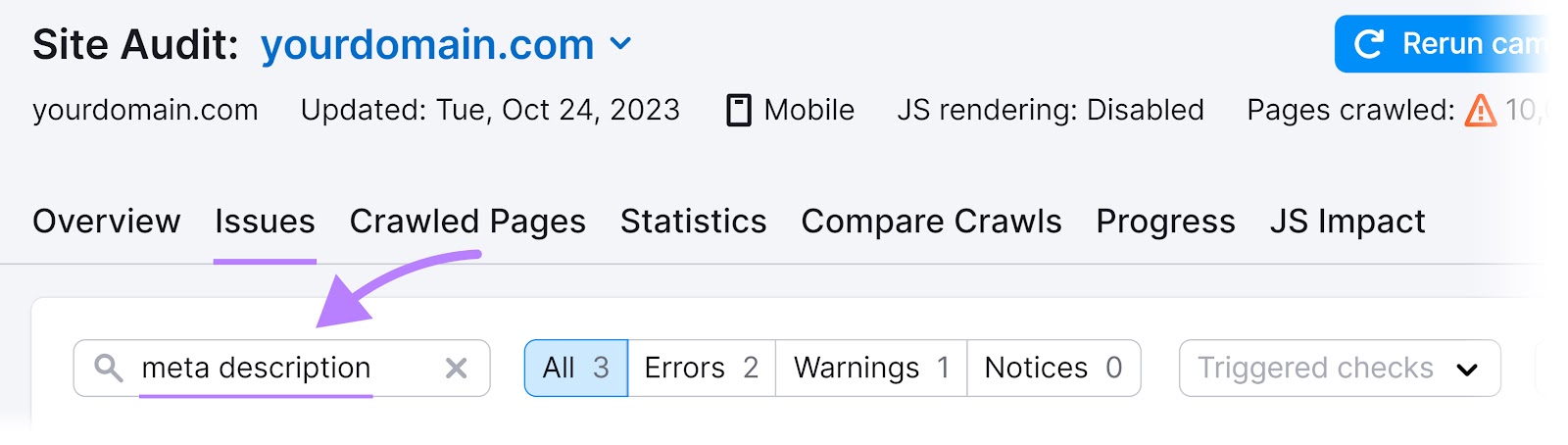
If you see the “# pages have duplicate meta descriptions” error, click the link to see affected URLs.
Here:
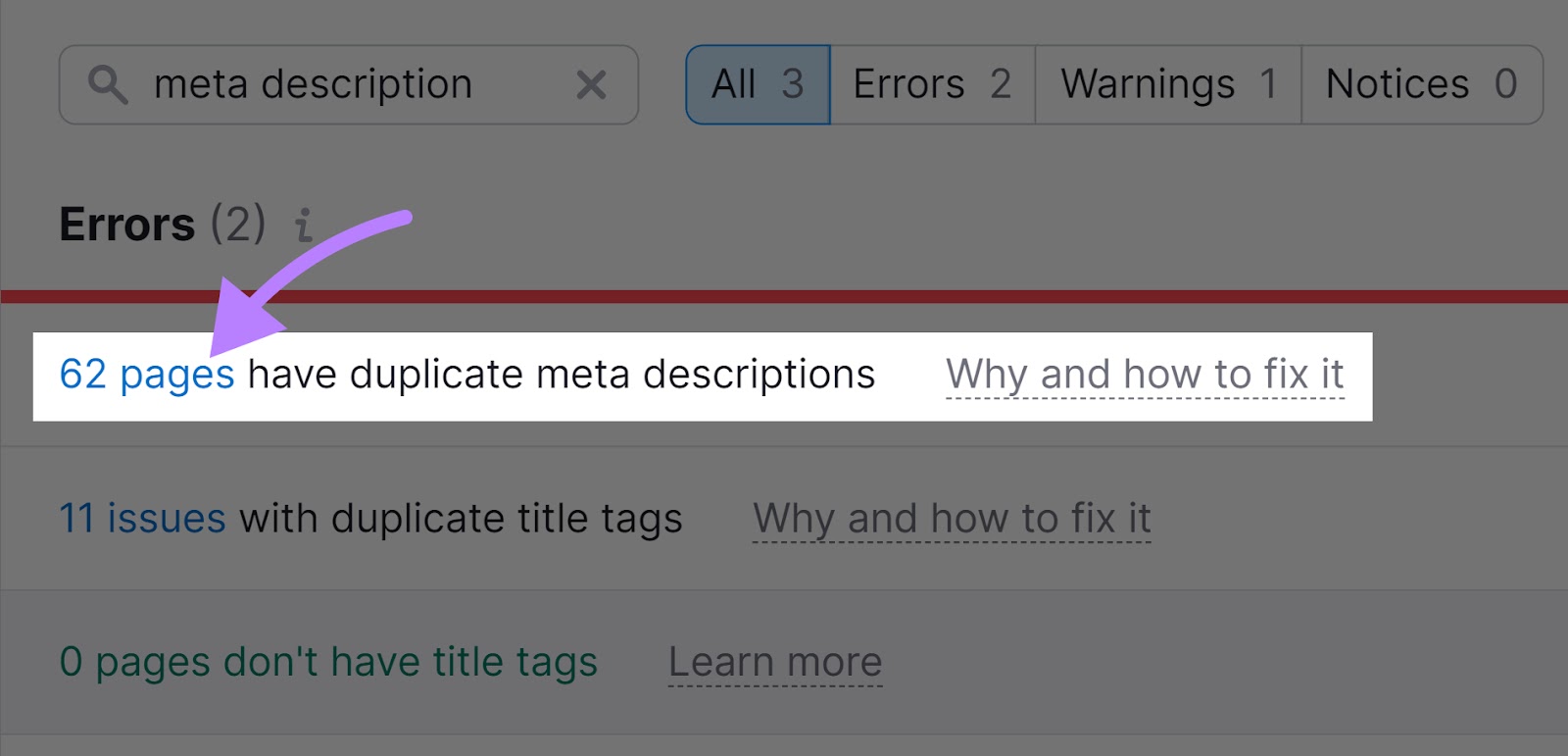
Use the arrows to see URLs that share a meta description.
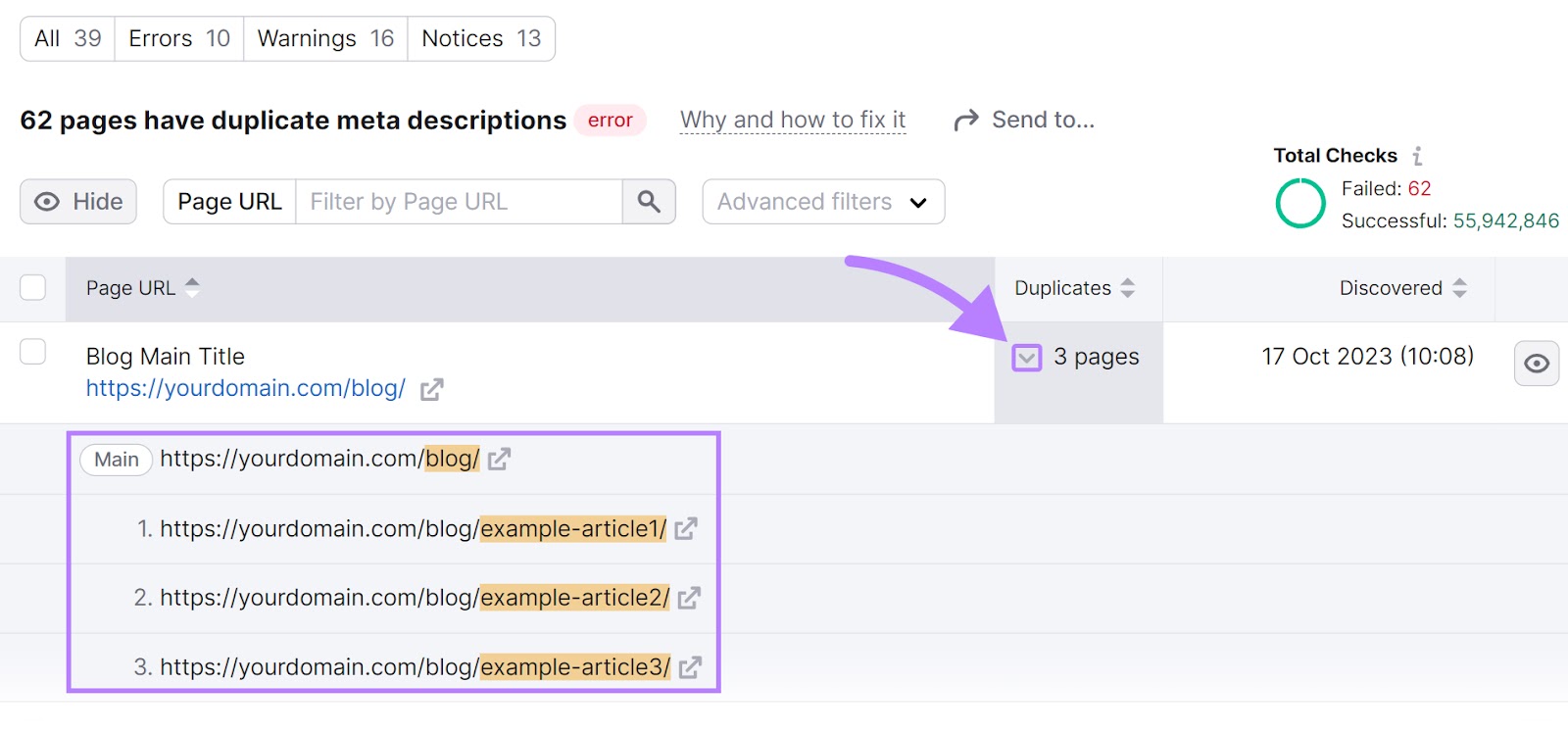
Make sure each of these pages have unique meta descriptions.
Once you’re finished, go back to the “Issues” tab.
If you see the “# pages don’t have meta descriptions” warning, click the link to see affected URLs.
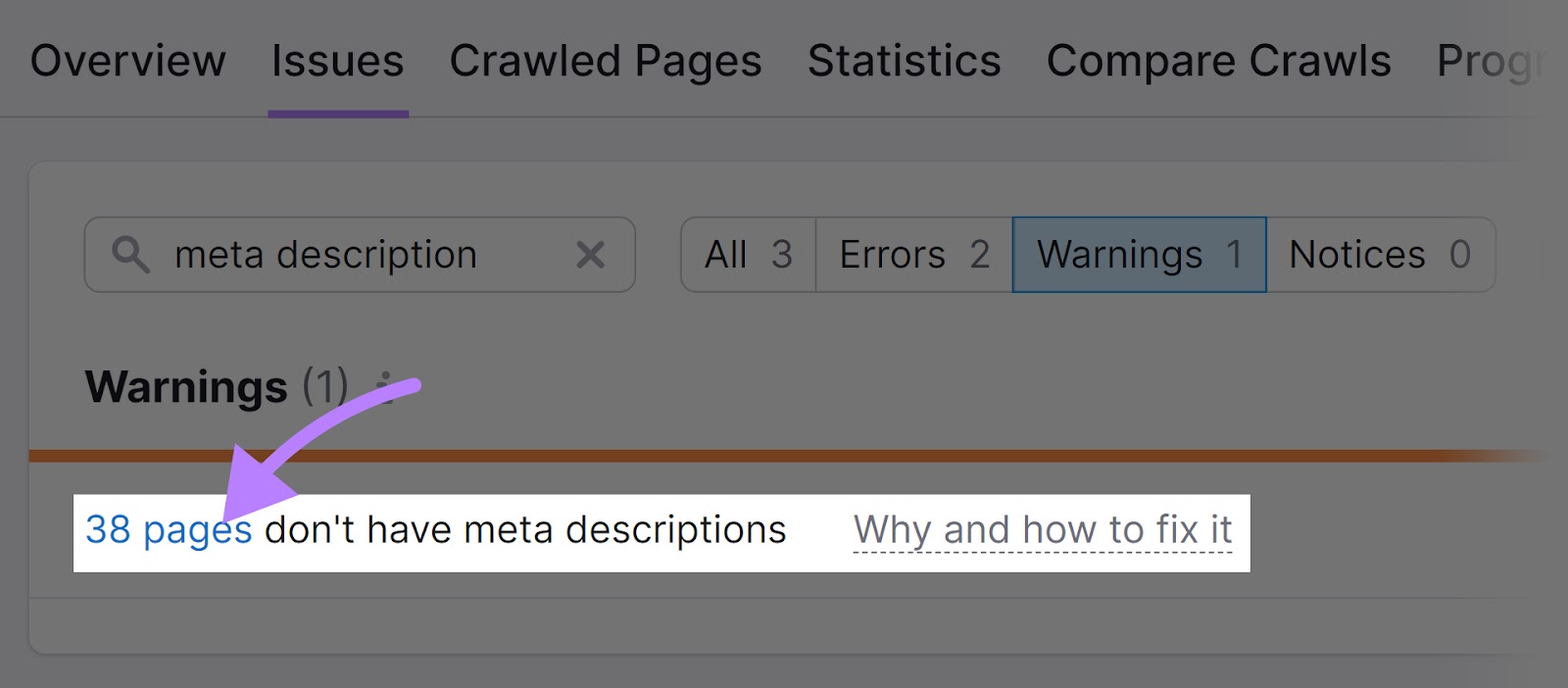
If you can, it’s a good idea to write meta descriptions for these pages.
On Page SEO Checker
On Page SEO Checker analyzes your pages to see if Google is rewriting your meta descriptions.
To get started, enter your domain and click “Get ideas.”
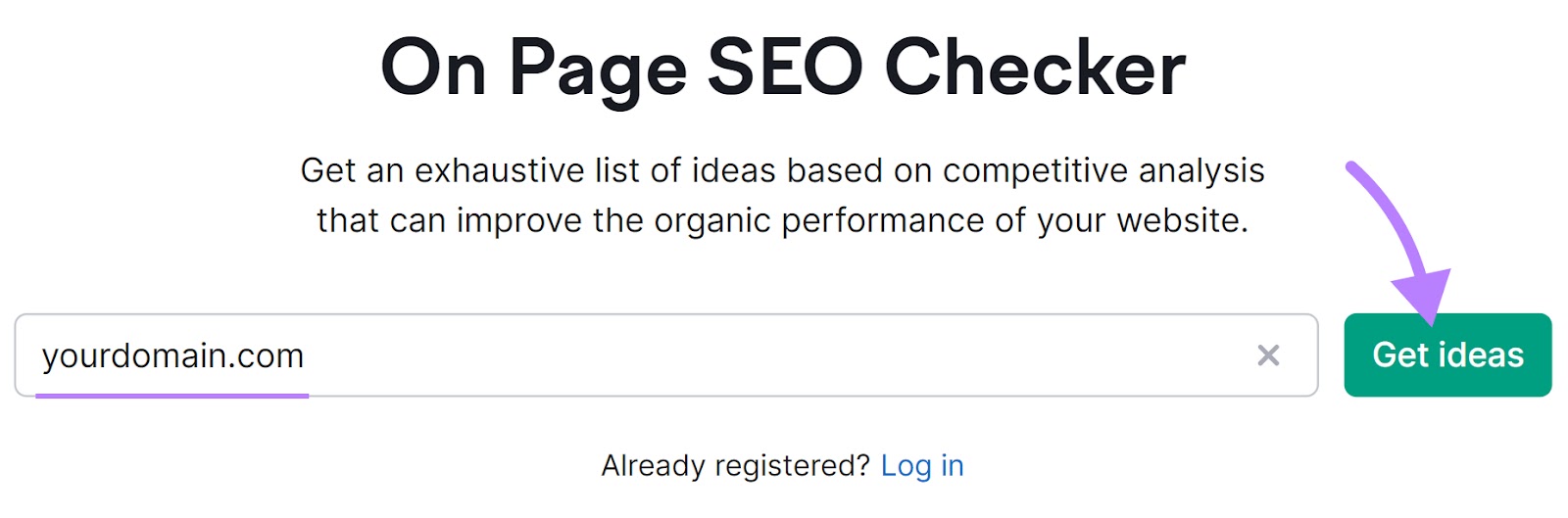
Then, follow the prompts to configure the On Page SEO Checker. You’ll need to set one or more target keywords for each URL.
When setup is complete, scroll down to the “TOP pages to optimize” table. Choose a page to explore and click the “# ideas” button to the right.
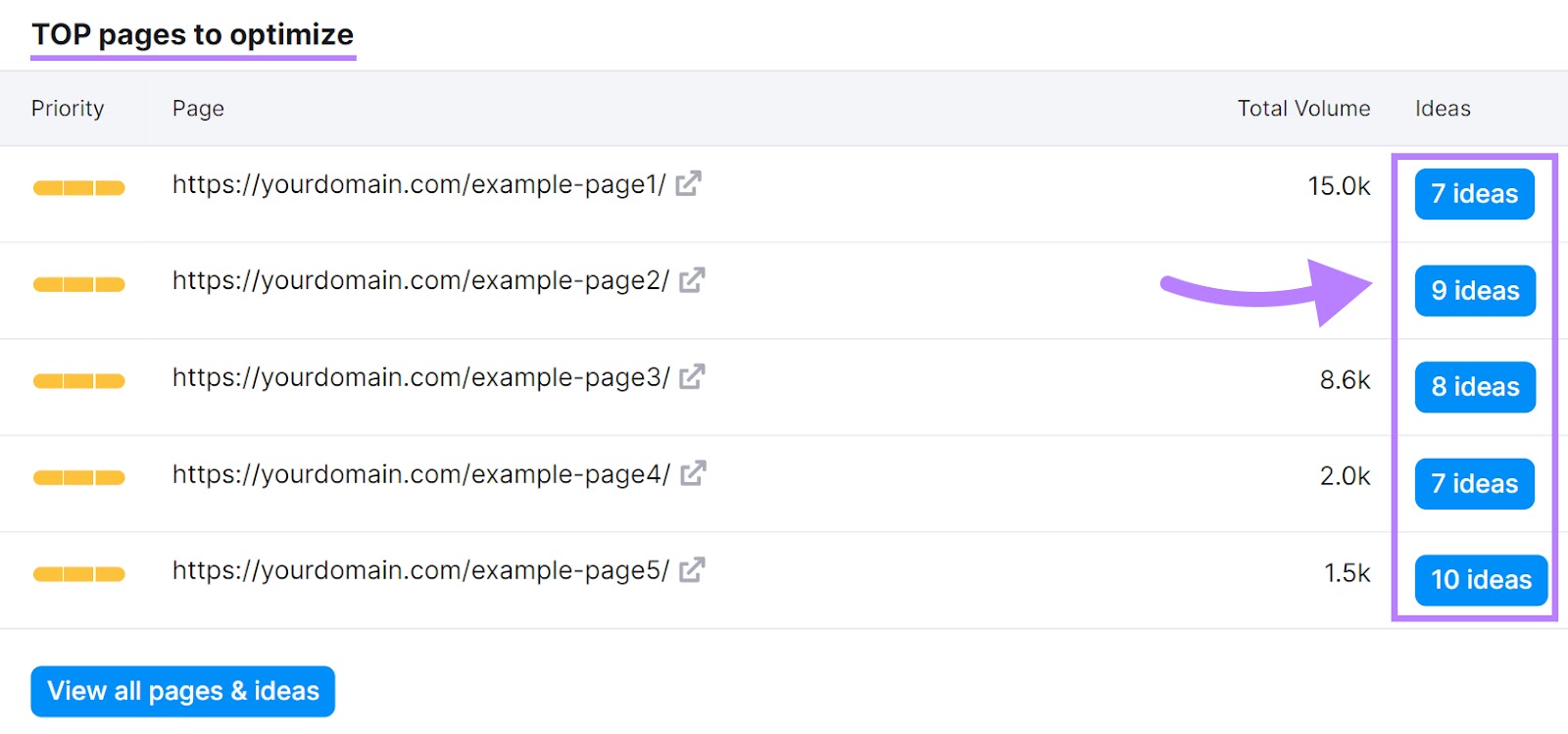
Then scroll to the “Content” section.
If your HTML meta description doesn’t match what Google shows in search results (for one or more target keywords), the tool will advise you to “Provide a more relevant meta description.”
Like so:
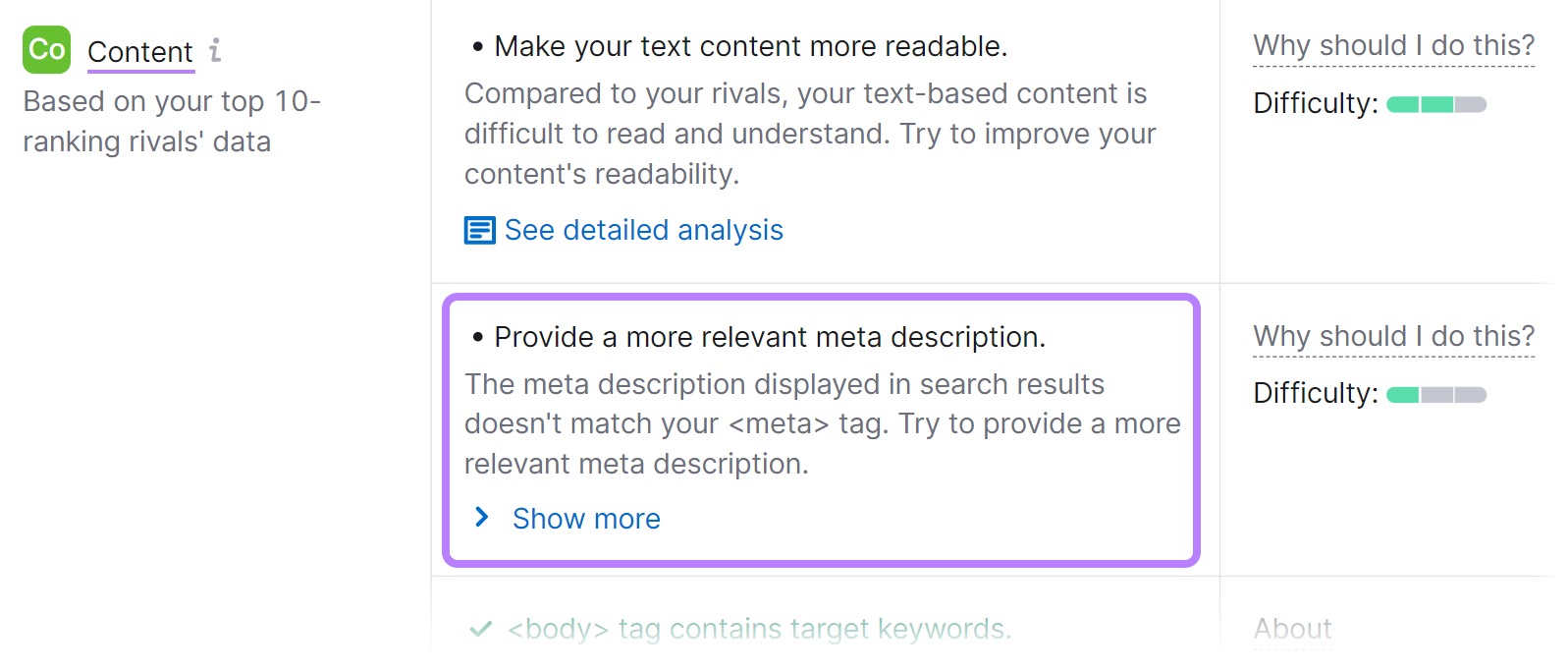
Click “Show more” to see the affected keyword and the “SERP Meta Description” displayed on Google. This can help you understand how to write it better.
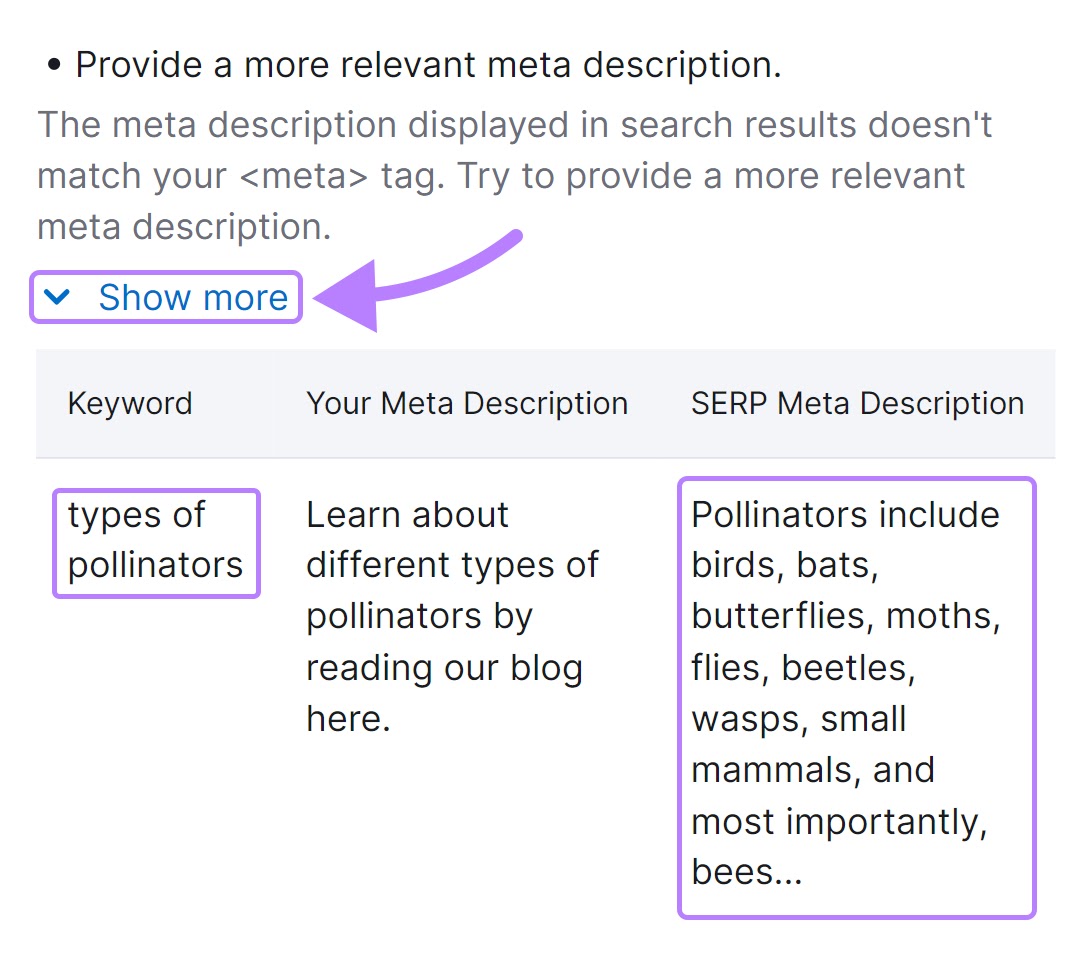
If your HTML meta description does match what Google shows in search results (for every target keyword), you’ll see this confirmation:
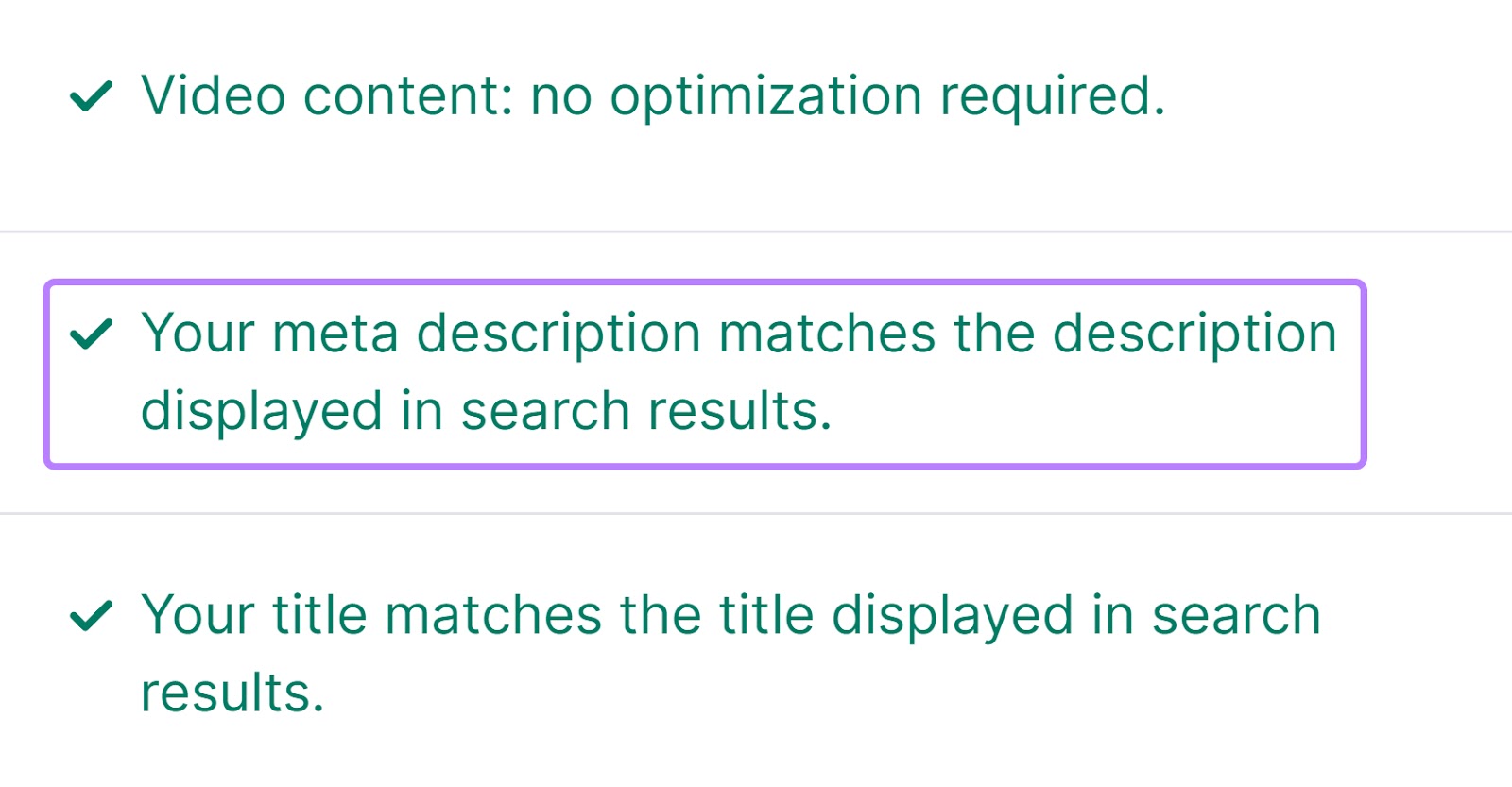
Google + Keyword Overview
If you need inspiration when writing meta descriptions, search your keyword in Google. And look at your top competitors’ snippets.
Determine what needs to be included. And what’s needed to stand out.
But bear in mind that Google personalizes search results according to your location, search history, and more.
Use Semrush’s Keyword Overview for unbiased results.
Enter your keyword, choose your country, and click “Search.”
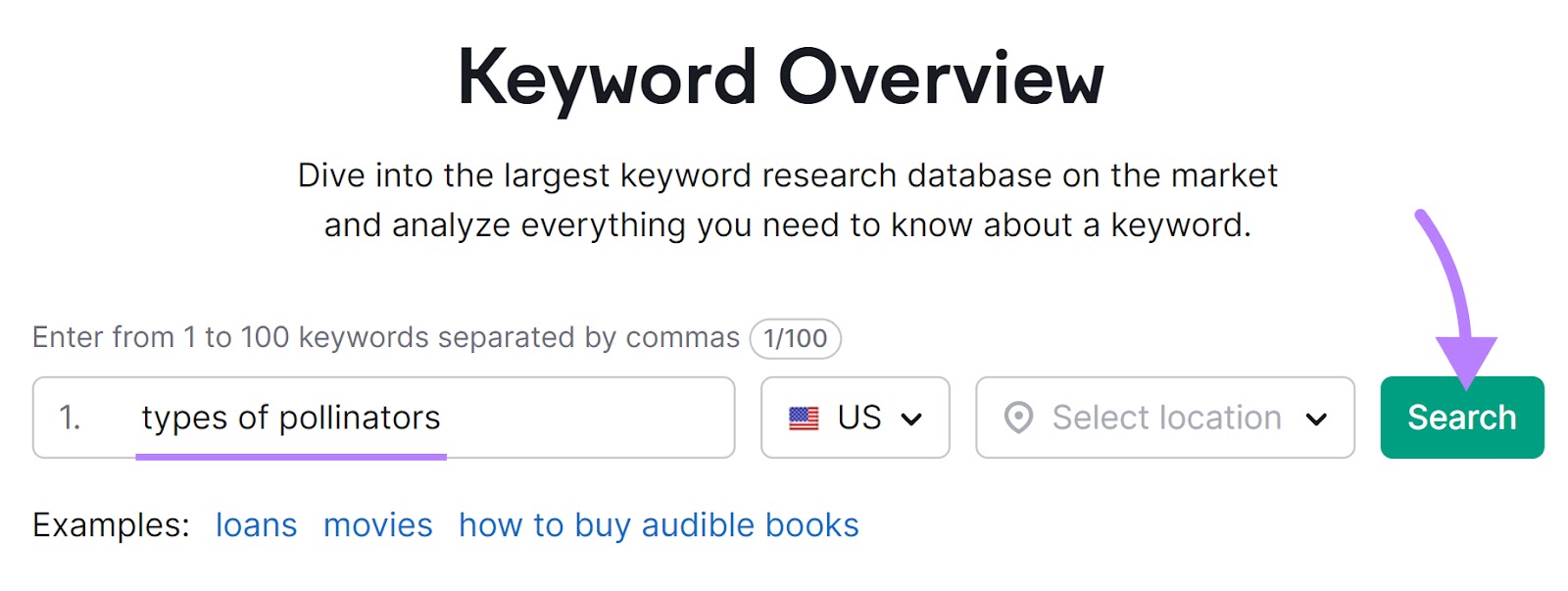
Then, scroll down to “SERP Analysis” and click “View SERP.”
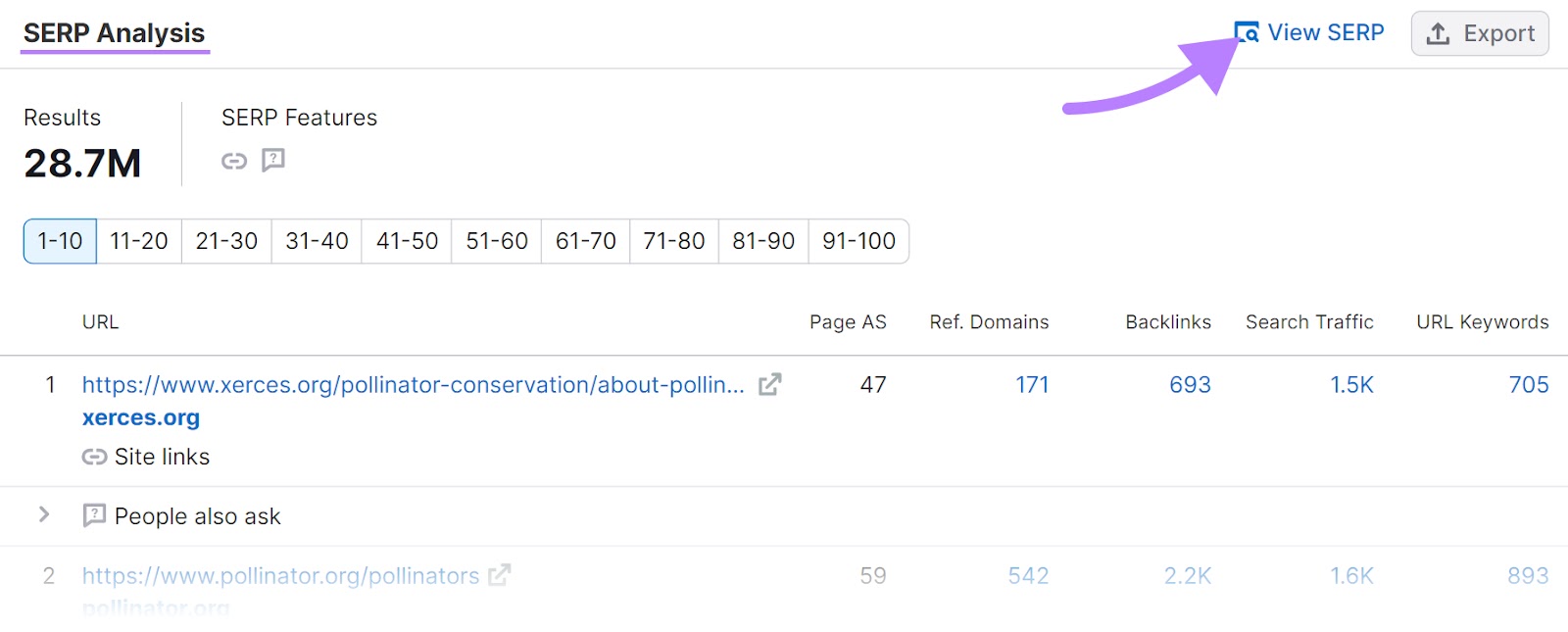
A new tab will open with a snapshot of Google’s SERP. And you can see what each of the ranking URL’s meta description looks like (at the time the data was collected).
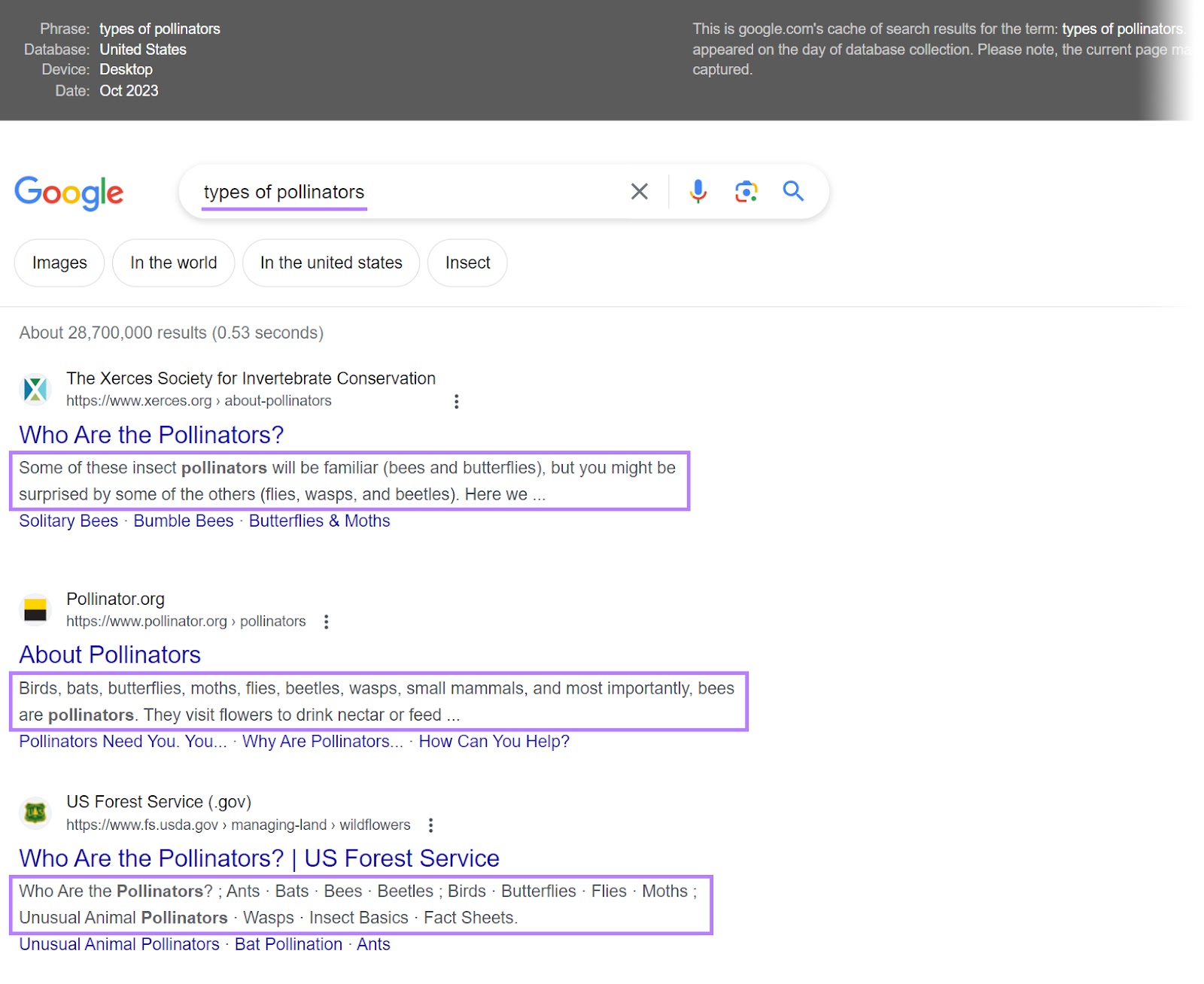
PageImprove
PageImprove makes it quick and easy to update meta descriptions (and other SEO elements) on your site. There’s no need to log into your CMS or get a developer’s help each time.
To install the PageImprove Google Chrome extension, click the “Try It for Free” button on this page. Then, follow the prompts that appear.
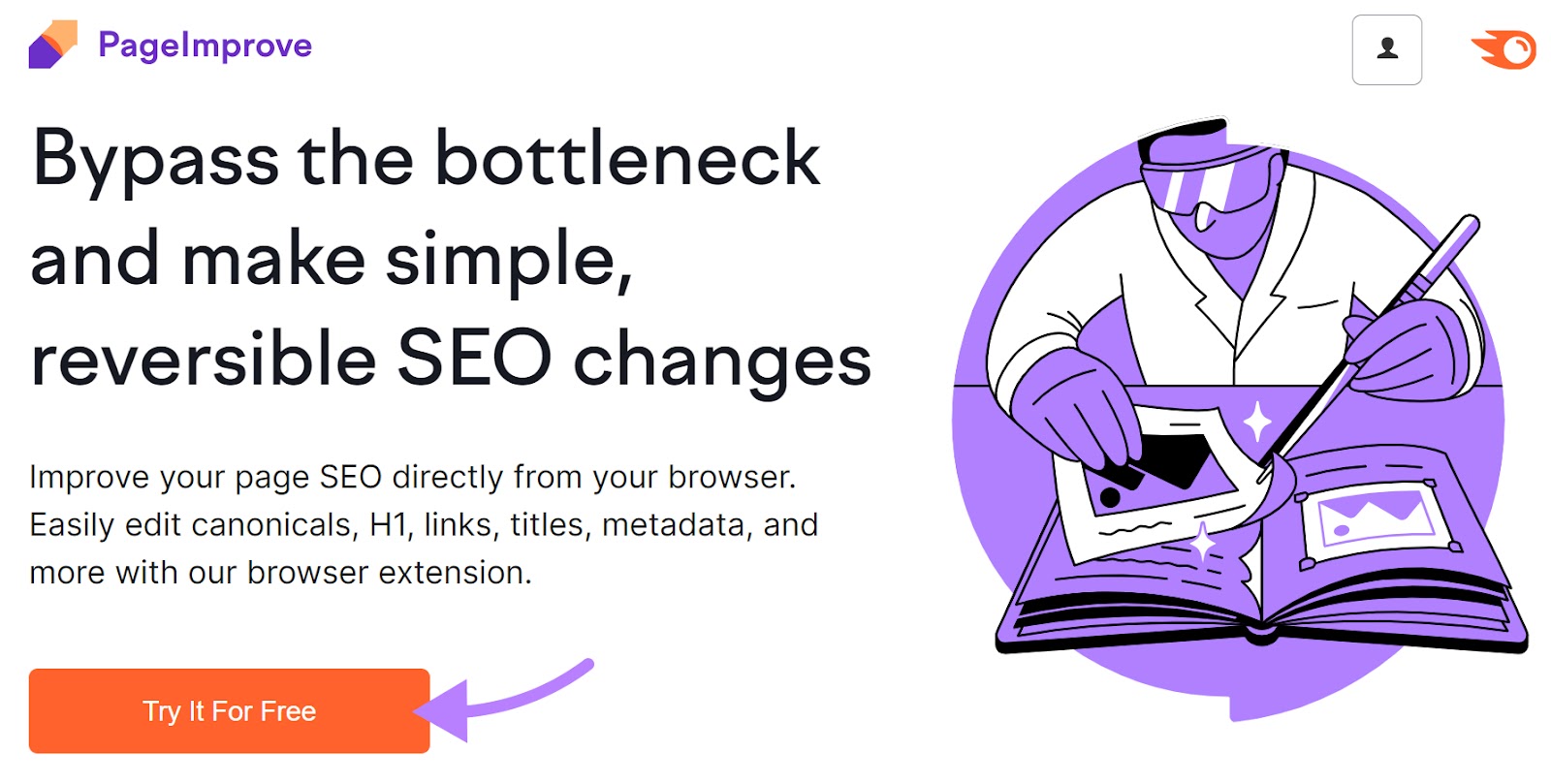
Install the code snippet onto your site. (Using Google Tag Manager is the quickest way to add it to every page.)
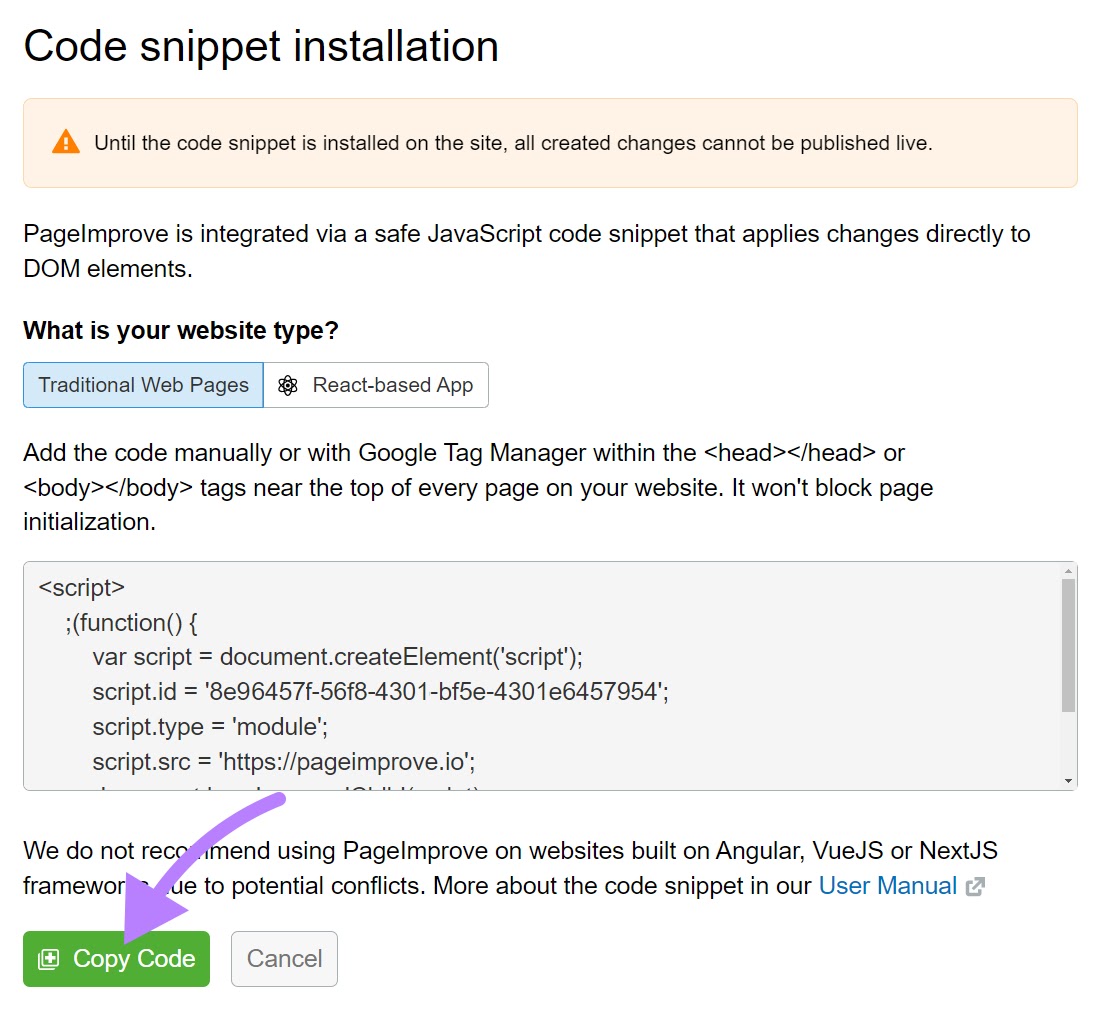
And voila!
When browsing your site, open the extension on any page to update its SEO meta description.
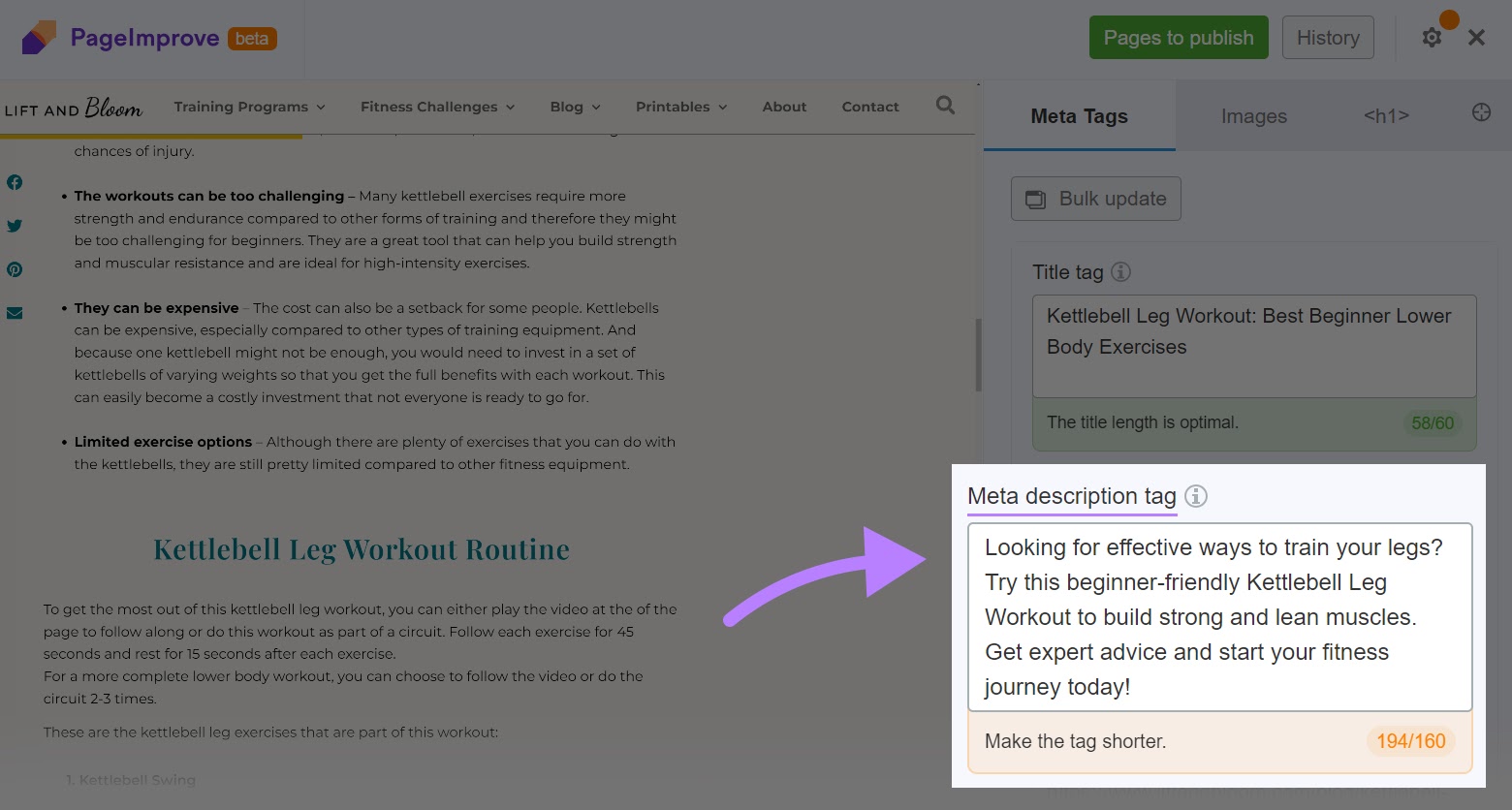
When you’re done writing your meta description, hit the green “Changes” button in the top right corner of your screen.
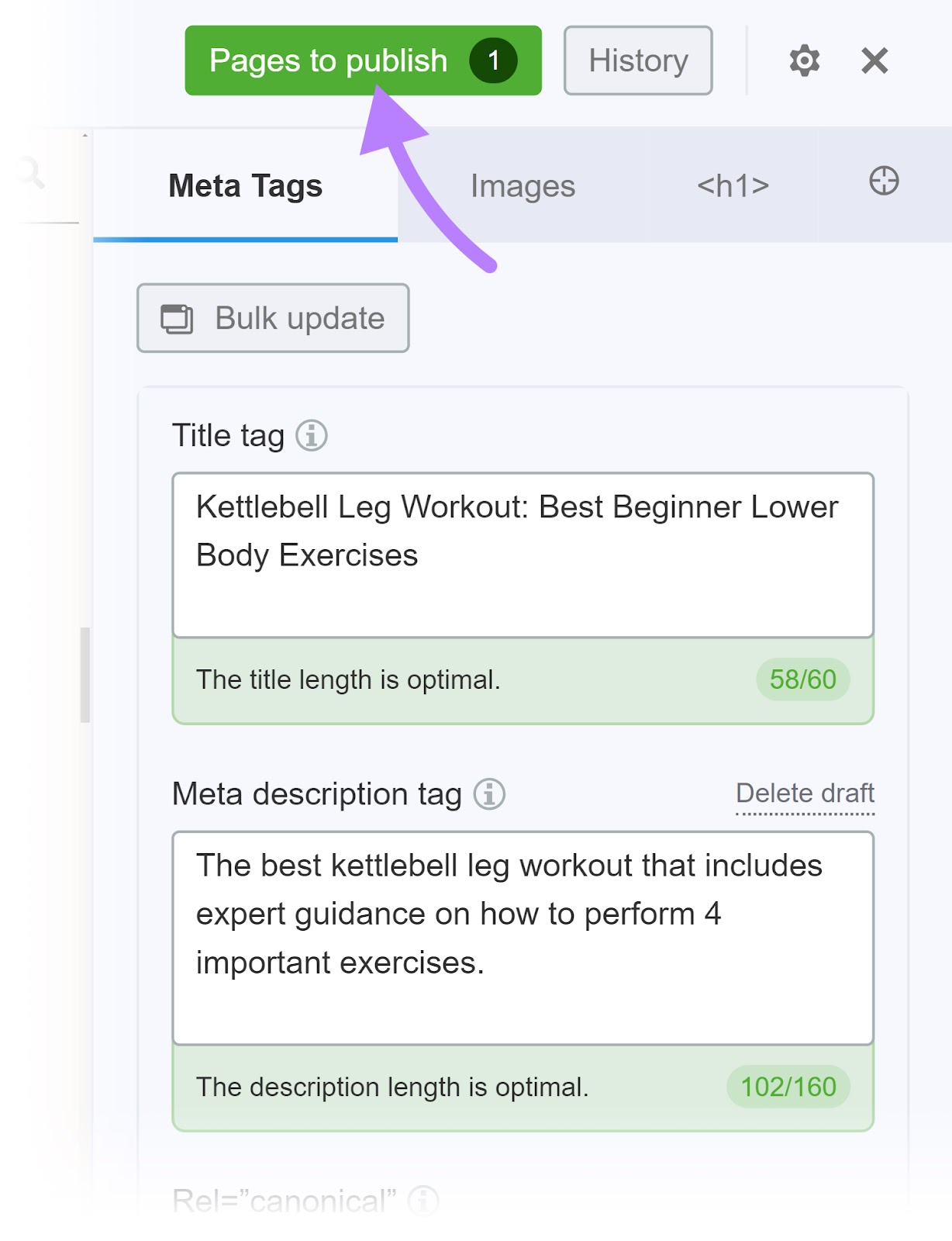
Review your draft and hit “Continue to publishing” to save your work.
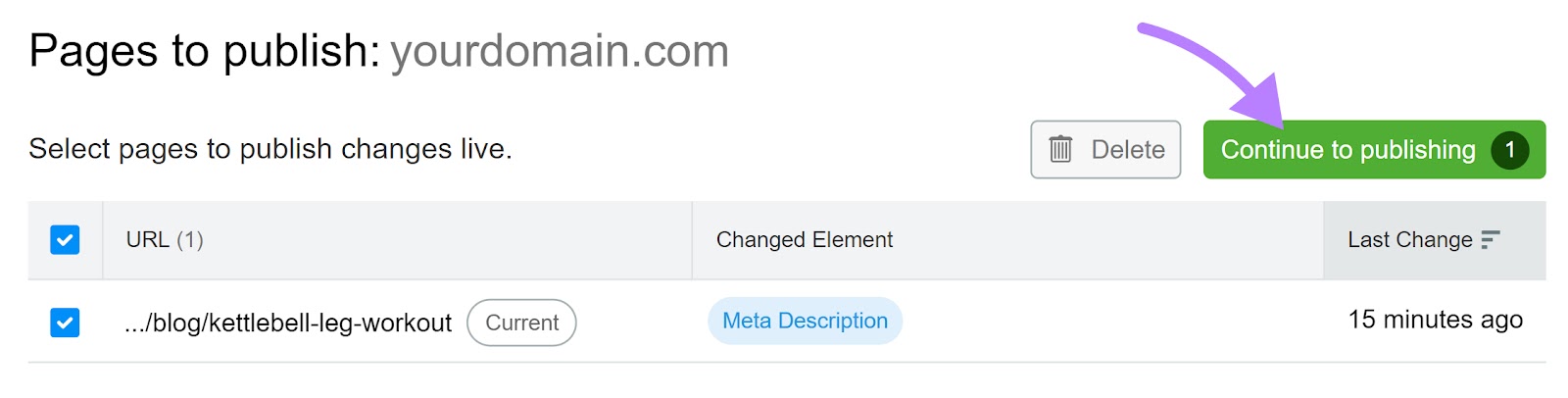
SplitSignal
SplitSignal allows you to A/B test your meta descriptions—i.e., compare different options and see which performs best. Based on real click-through data.
In this case study, an online music store compared a CTA-focused meta description (the control) against a product-focused meta description (the variant).

The experiment showed that the product-focused meta description increased clicks by 2.2%.
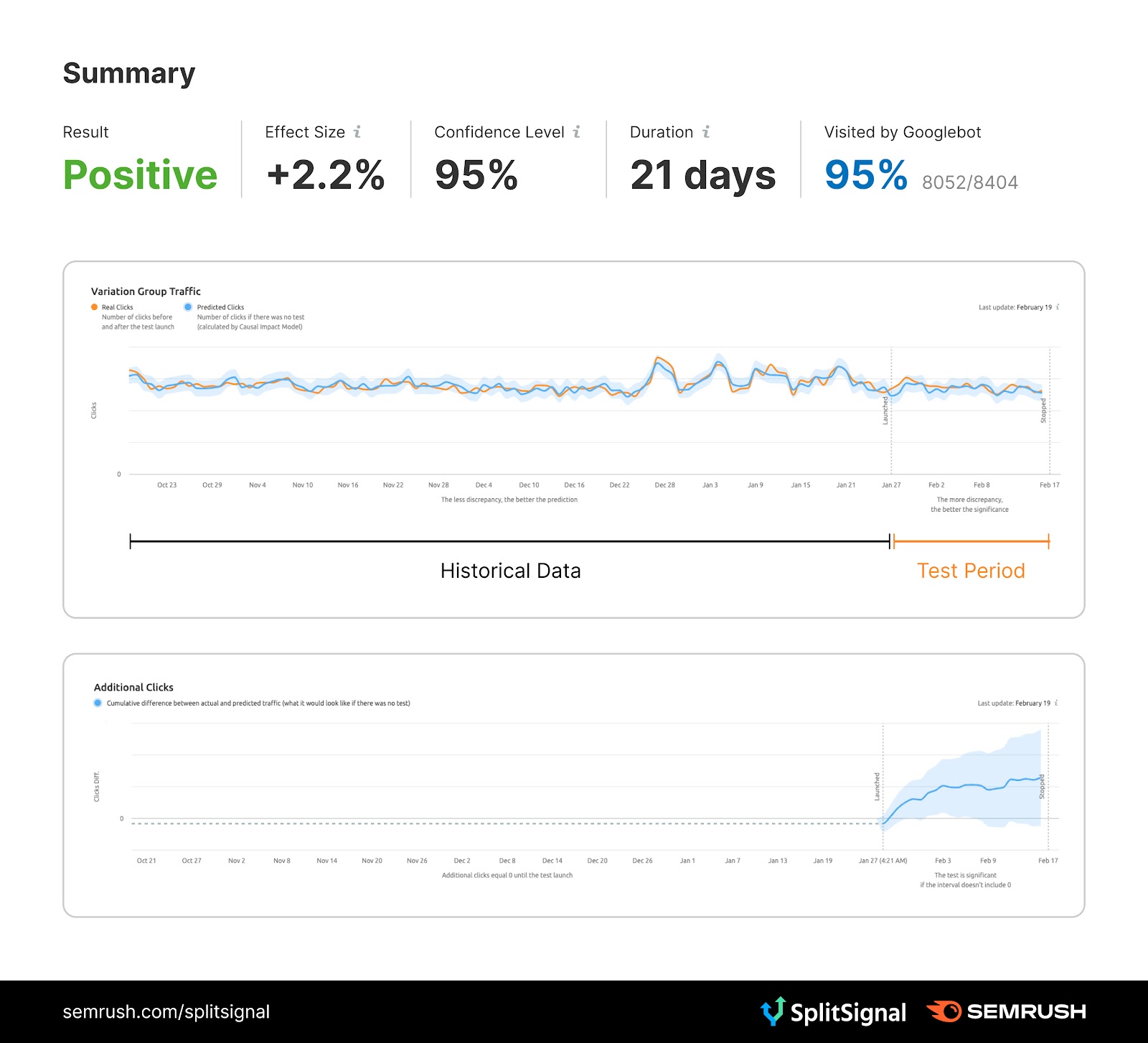
SplitSignal also allows you to perform SEO experiments on title tags, headers, and much more.
You don’t need advanced development or data analysis skills.
To The Web’s SERP Preview Tool
To The Web offers a free meta description checker.
It tells you meta description length in pixels. And provides a handy mock-up of desktop and mobile results.
Like this meta description example:
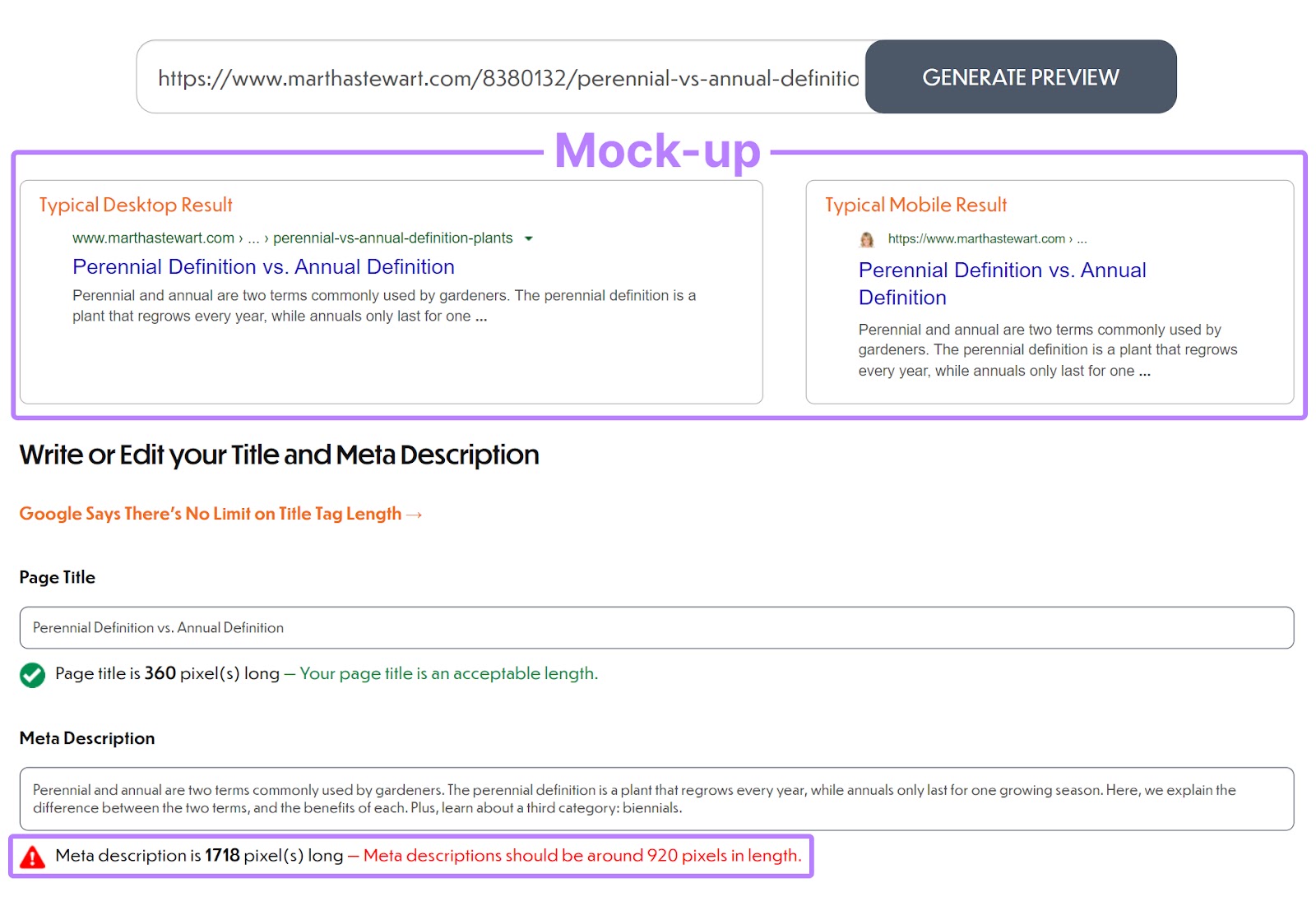
Use the tool to optimize other on-page SEO elements like your title tag, too.
If you’re looking to improve your meta descriptions, sign up for a free Semrush account (no credit card needed).
By simply signing up, you’ll be able to:
- Run a full site audit
- Find and fix on-page SEO issues
- Perform keyword research
- Conduct a competitor analysis
- Get recommendations for content optimization
Plus more.
Source link : Semrush.com
