What Is YouTube AdSense?
AdSense for YouTube is a free program that allows YouTube creators to earn money by showing ads before, during, or after their videos. Creators need to be part of the YouTube Partner Program (made for YouTube creators to help them monetize their channel’s content) to get paid via AdSense.
Advertisers (businesses or individuals seeking to promote products or services) compete for space to showcase their promotional content on videos. The creator (the person or entity producing YouTube content) receives a share of the revenue generated from these placements.
While getting paid is similar to other advertising ****** like Google AdSense, YouTube AdSense operates with a few distinctions.
Adsense on YouTube:
- Works only for YouTube Partner Program creators
- Applies only to ads running on the videos (Ads you see while browsing YouTube videos aren’t considered part of YouTube AdSense)
How Does YouTube AdSense Work?
YouTube Adsense uses an auction system to select and show ads on videos enrolled under the YouTube Partner Program. Ad revenue is calculated based on the engagement level of the creator’s audience and the number of impressions.
Here’s a three-step overview of how YouTube AdSense works.
1. Ad Auction and Placement
Advertisers compete in an auction to secure ad placements on YouTube videos. YouTube Adsense employs this competitive system to decide which ads feature in your videos. And calculate your potential earnings.
These advertisers submit bids to display their promotional content within your video content. The highest bid often secures the placement. Contingent upon factors like the video’s relevance to their desired audience, the engagement levels of the video, and the advertisers’ budget limits.
2. Revenue Generation
There are two key metrics you should familiarize yourself with in order to understand the revenue generation process:
- Cost Per Mille (CPM): The cost advertisers pay per 1,000 ad views on your videos
- Revenue Per Mille (RPM): The revenue you generate per 1,000 ad views. This amount is calculated after YouTube’s revenue share.
If an advertiser bids $10 CPM for every 1,000 views of their ad on your video, the generated revenue is $10.
Therefore, if your video has 10,000 views and all ads were bid at a $10 CPM, the total ad revenue is $100.
You won’t see $100 under the RPM metric. YouTube deducts a certain amount from this total revenue generated and pays you the rest. The exact percentage of revenue share you’ll receive is specific in your YouTube partner agreement, but ranges from 45-70%. We discuss how to estimate earnings from YouTube AdSense later in this article.
3. Payment
You’ll need to connect your Google AdSense account with YouTube, as well as a payment method, to get started. If you don’t have a Google AdSense account, keep reading. We’ll walk through it all in the setup portion of this post.
There are two ways to get paid: earnings and payments.
Every month, YouTube calculates how much money you make and updates your account with this total. This update happens between the 7th and 12th of every month (assuming you generated revenue). Let’s say you generated revenue in May—your earnings would update between June 7 and 12.
Earnings are not an actual payment. It’s like watching the total go up in your savings account but not having access to funds yet.
Once your earnings are above the payment threshold (a minimum amount of commission you must make), YouTube arranges to send you the money. This payment will be processed between the 21st and 26th of the same month your earnings are updated.
If your earnings are updated on June 7 and you’re above the earnings threshold, YouTube will send you a payment between June 21 and 26.
More ad bids are made, more ads run, and you earn more money. Rinse and repeat.
Types of YouTube Ads
There are six types of ad formats used on YouTube:
- Skippable in-stream ads
- Non-skippable in-stream ads
- In-feed video ads
- Bumper ads
- Outstream ads
- Masthead ads
But only three are relevant for YouTube AdSense—skippable, non-skippable, and bumper ads. Understanding each of these ad types is essential to learn how different ads impact viewers’ experience and engagement levels.
Based on this, you can create content that brings in higher engagement without disrupting the flow of information for the viewers.
Skippable Ads
These are the standard ads shown before, during, or after the video. As the name suggests, viewers can skip these ads after five seconds.
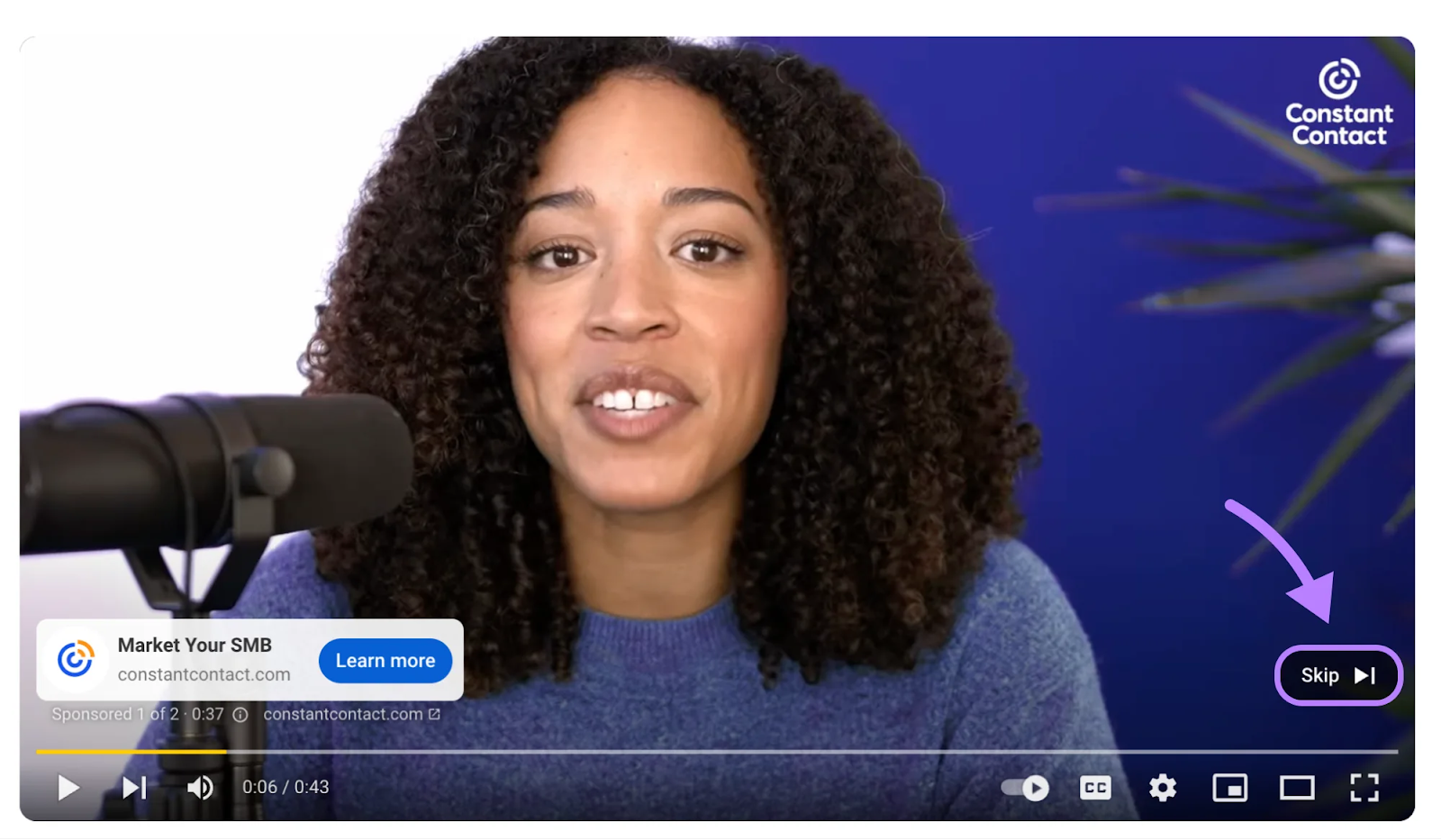
Non-skippable Ads
These ads are 15 seconds (or shorter), and the viewer does not have the option to skip.

Bumper Ads
Bumper ads are brief, up to six seconds max. Viewers must watch bumper ads before they can view the video. These are non-skippable ads that are shown before, during, or after the video.
Here’s an example of bumper ads by Krispy Kreme.
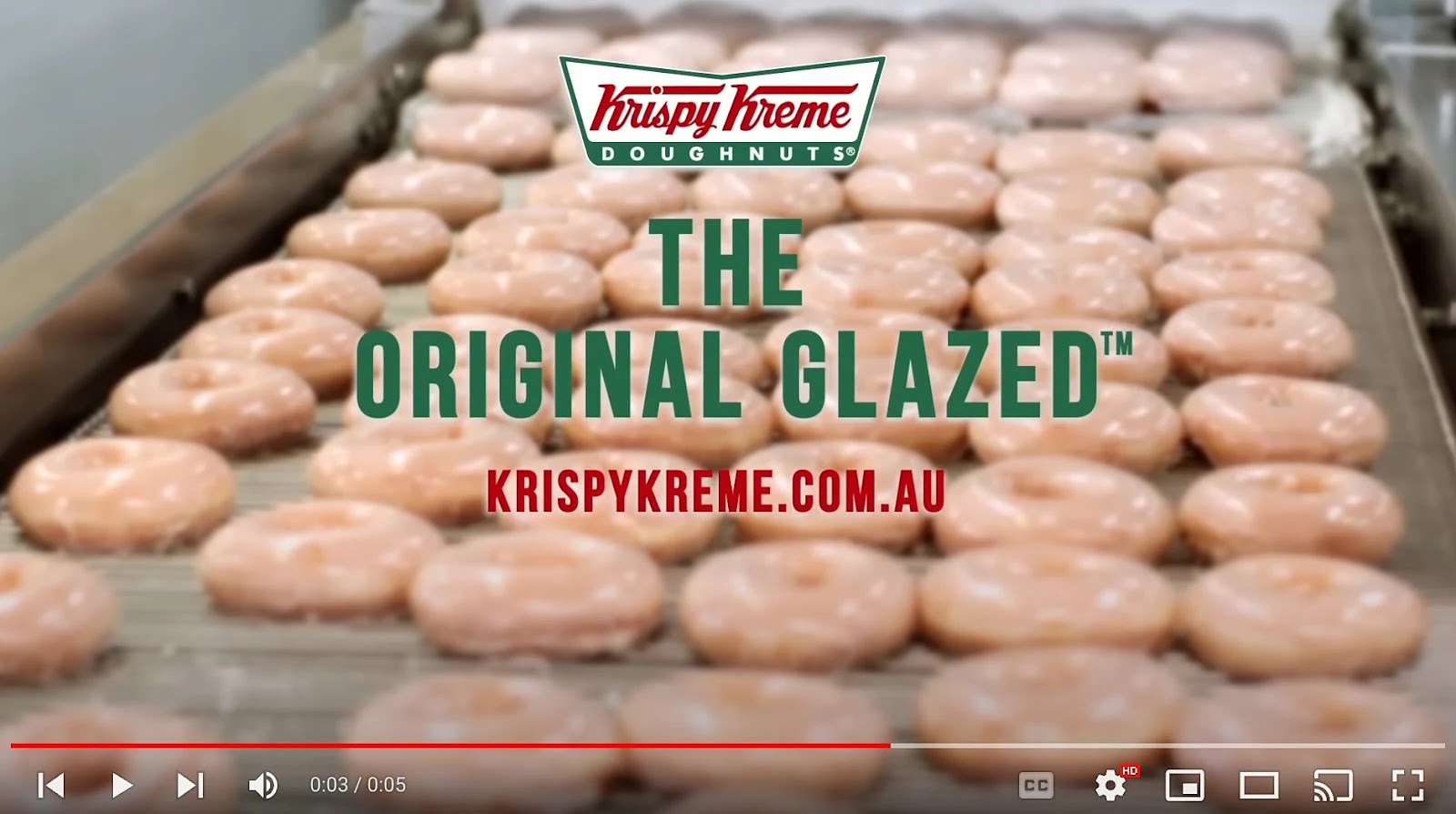
YouTube AdSense Requirements
To be eligible to earn money through YouTube Adsense, you need to meet certain criteria:
- Live in a country where the YouTube Partner Program is available. Check whether your country/territory/region is listed on YouTube Partner Program availability. Follow your country’s link to see the YouTube channel’s monetization policies.
- Must be at least 18 years old or have a legal guardian who can handle your AdSense payments
- No active YouTube community violations or strikes
- Be ready to set up or link an existing YouTube AdSense account
In addition to the above, YouTube also requires you to fulfill either of the following eligibility criteria:
- 1,000 subscribers with 4,000 valid public watch hours (number of hours viewers spend watching videos) in the last 12 months. YouTube Shorts watch hours (the number of hours viewers spend watching content on YouTube Shorts) are not counted in this criteria.
- 1,000 subscribers with 10 million valid public YouTube Shorts views (number of views on YouTube shorts) in the last 90 days
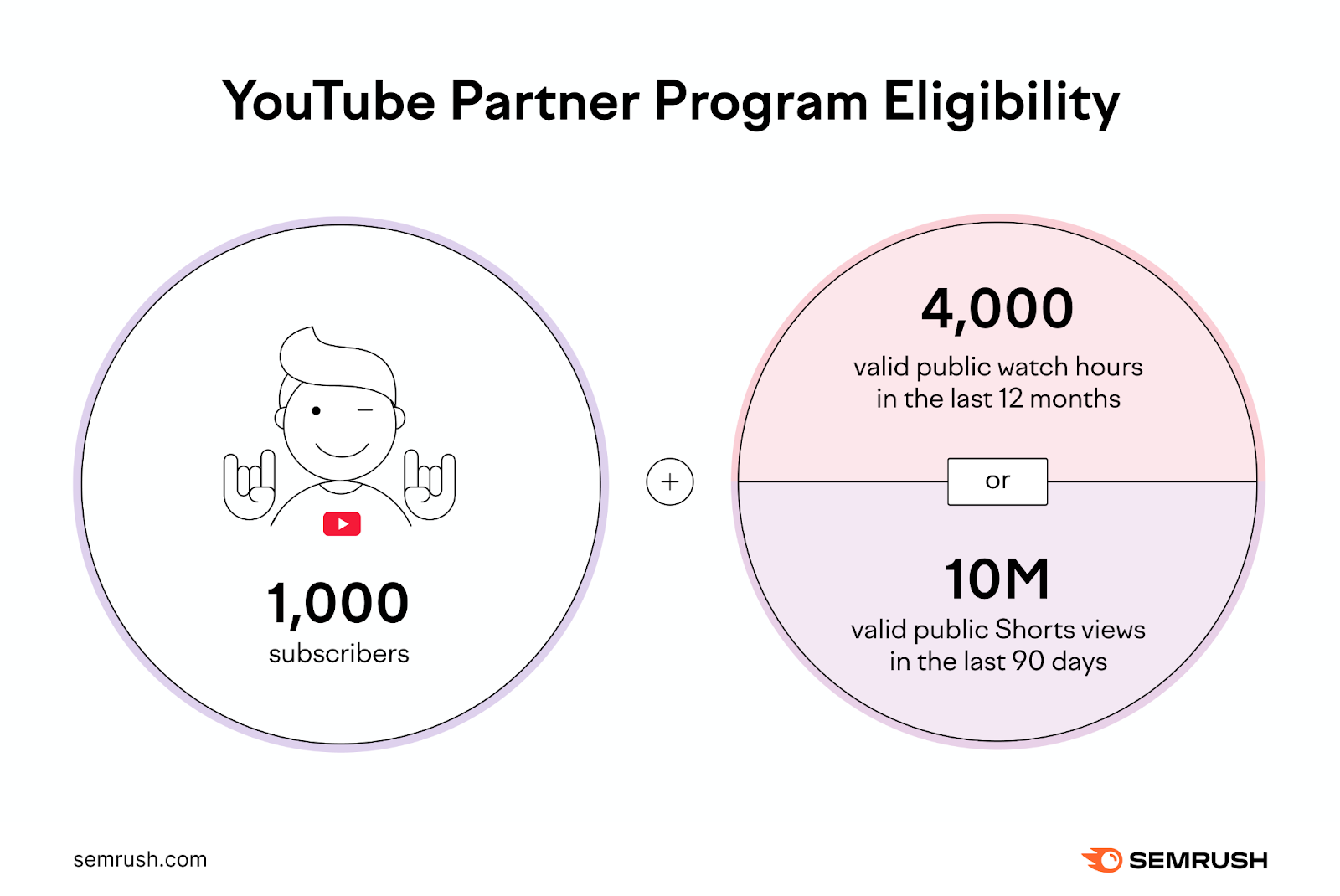
Navigating YouTube AdSense Policies
Read and understand YouTube AdSense policies so your channels and content are compliant. YouTube uses these policies to determine whether your channel is suitable for online advertising.
Familiarize yourself with YouTube’s monetization policies, which include adherence to YouTube’s Community Guidelines.
YouTube assesses your most-viewed videos, their themes, and any recent uploads. Special attention is given to videos with a high proportion of watch time, and the video metadata, such as title tags, descriptions, and thumbnails.
Avoid Common Monetization Pitfalls
YouTube policies are in place to ensure that people are not taking advantage of YouTube AdSense for the sake of making an extra dollar. And are actively trying to provide value (and not harm) to the community. In order to remain compliant, you and your content need to remain in good standing. Make sure you steer clear of the following.
Content-Related Issues:
- Producing repetitive content with little to no added value for viewers
- Creating content that’s programmatically generated or relies heavily on templates
- Focusing primarily on product promotion
- Publishing misleading or non-educational content that could negatively impact children
Creator-Related Issues:
- Misusing YouTube’s monetization features for ******* or fraudulent activities
- Artificially inflating engagement metrics, such as using fake subscribers or views
- Displaying harmful or negative behavior within YouTube communities or comment sections
Here is a list of content that is not considered suitable for ad monetization on YouTube:
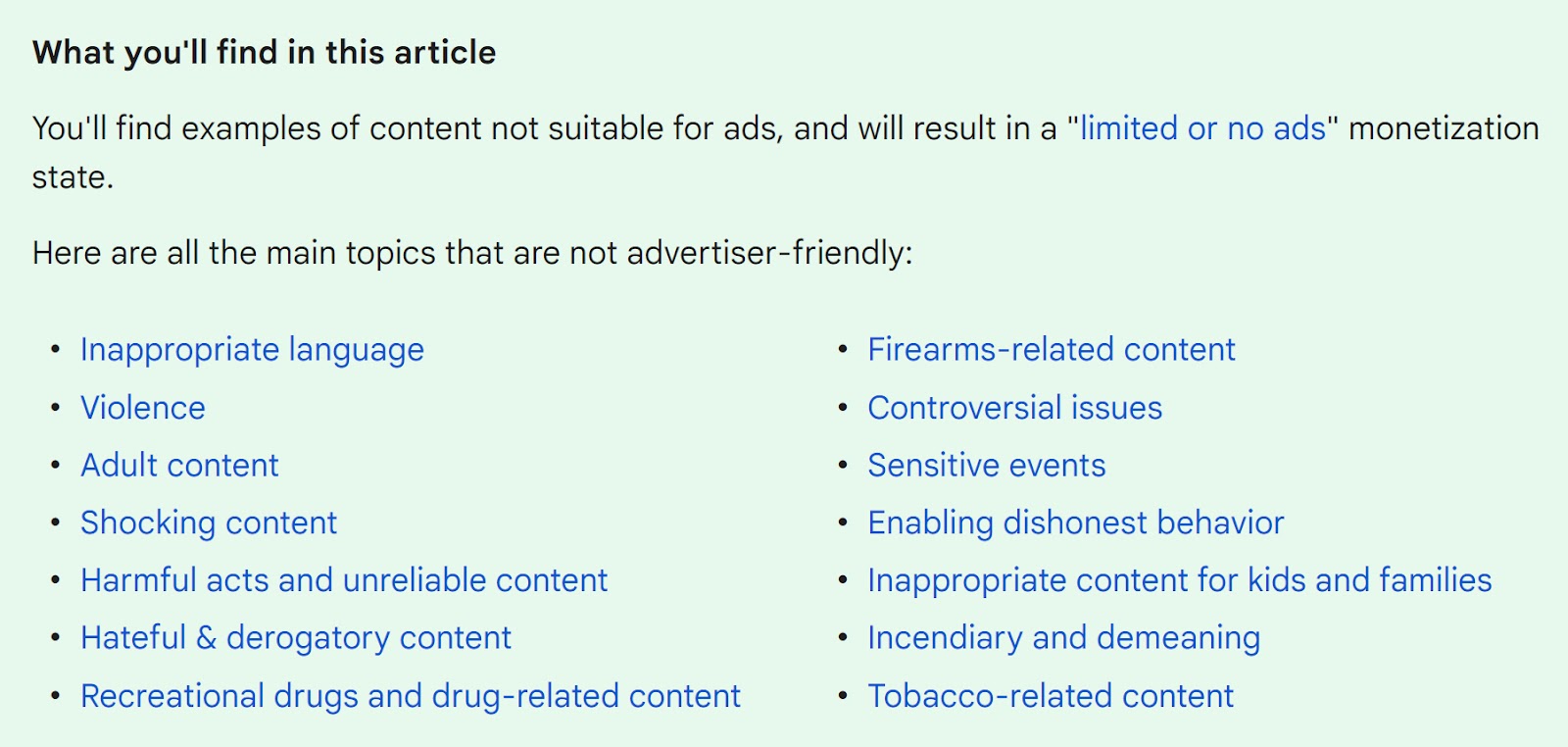
How to Create a YouTube AdSense Account
Let’s get your YouTube AdSense account set up.
Step 1: Apply for the YouTube Partner Program
Here’s how to join the program:
Log in to your YouTube account and click on your “Profile icon.”
A drop-down menu will appear. Click on “YouTube Studio.”
Your channel’s dashboard page will appear. Go to the left navigation bar and click “Earn.”
You will see the eligibility criteria to monetize your videos. If you meet the requirements and have no community guideline violations, you’ll see an option to apply.Click on “Apply Now.”
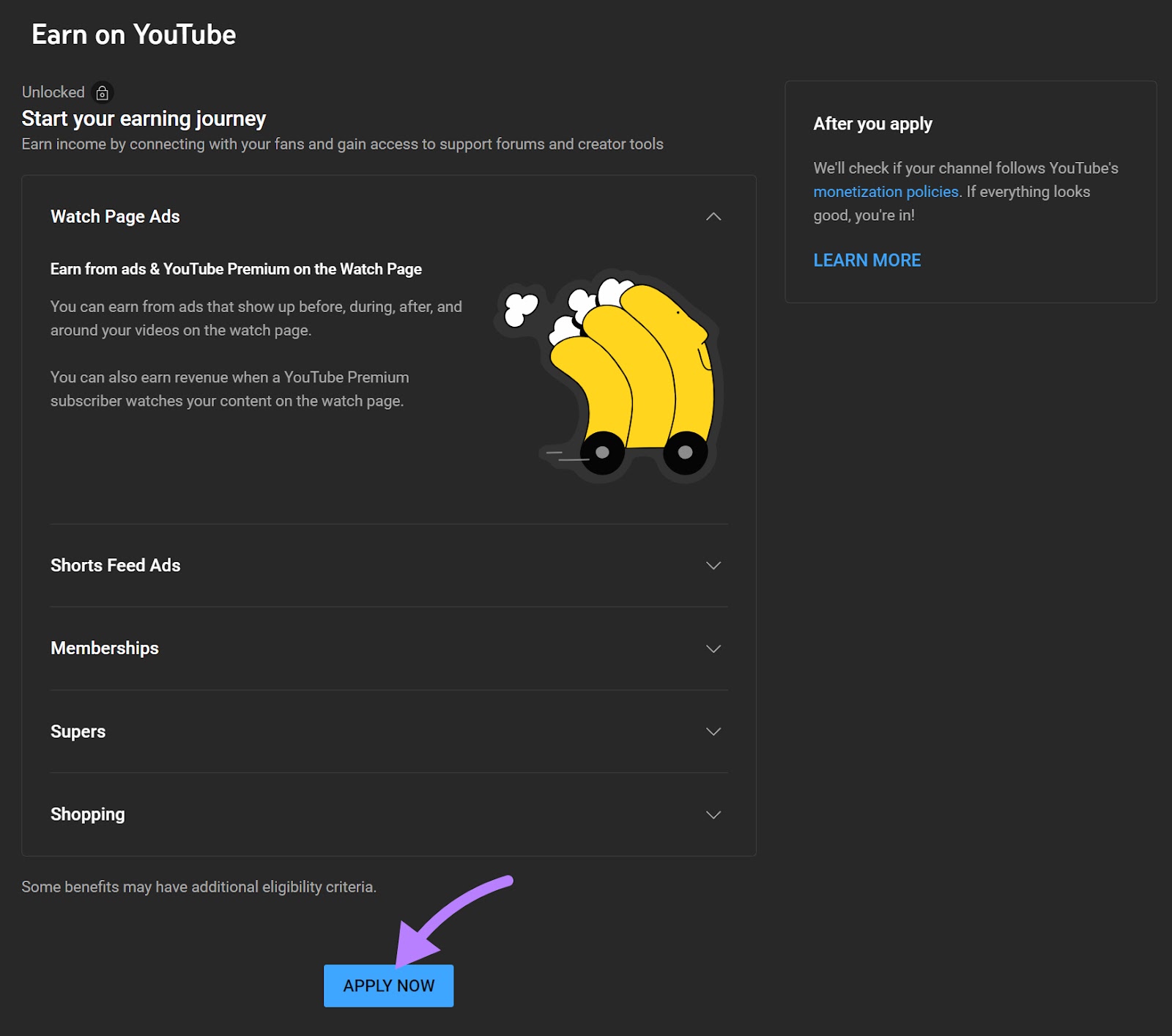
Once you click apply, you’ll see a page with a list of items to complete.
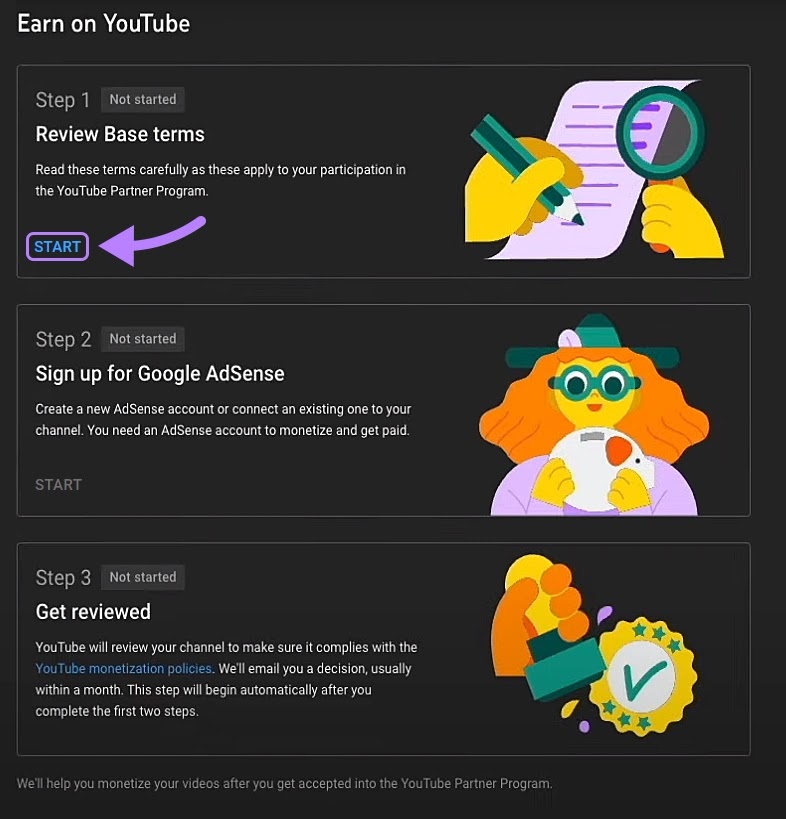
Read and agree to YouTube Partner Program terms.
Click on “Start” and read through YouTube’s terms and conditions. Then, select the “I accept the Base terms” checkbox and click on the “Accept Terms” button.
Step 2: Set up YouTube AdSense Account
Click the “Start” button under the Setup your Google AdSense account section in YouTube Studio.
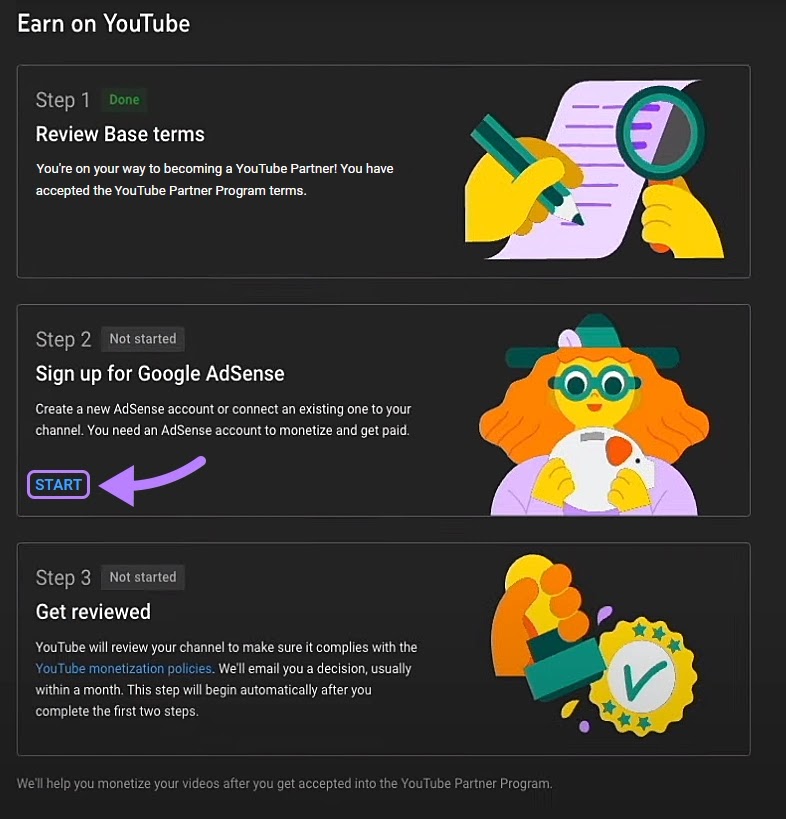
You’ll see the following options from the drop-down. Choose the one that applies to you:
- Yes, I already have an account: Select this option if you already have a Google account linked to AdSense
- No, I don’t have an existing account: If you don’t have an existing AdSense account, click this to create a new one
- I don’t know: Choose this option if you’re not sure whether you have an AdSense account
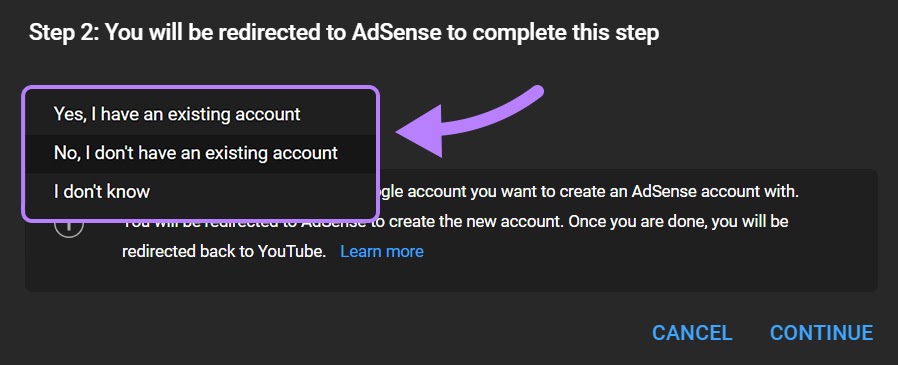
With that, you’ve finished your YouTube AdSense application process. The application status will show “In progress.”
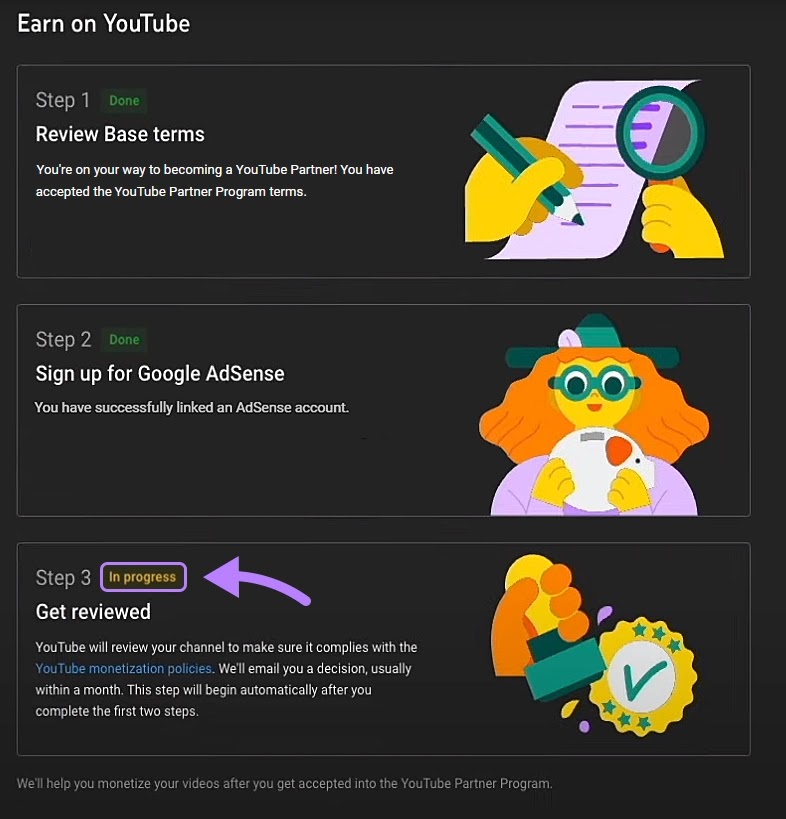
You can check the status of your application in the “Earn” tab. Find it on the left navigation bar on your Youtube Studio’s dashboard.
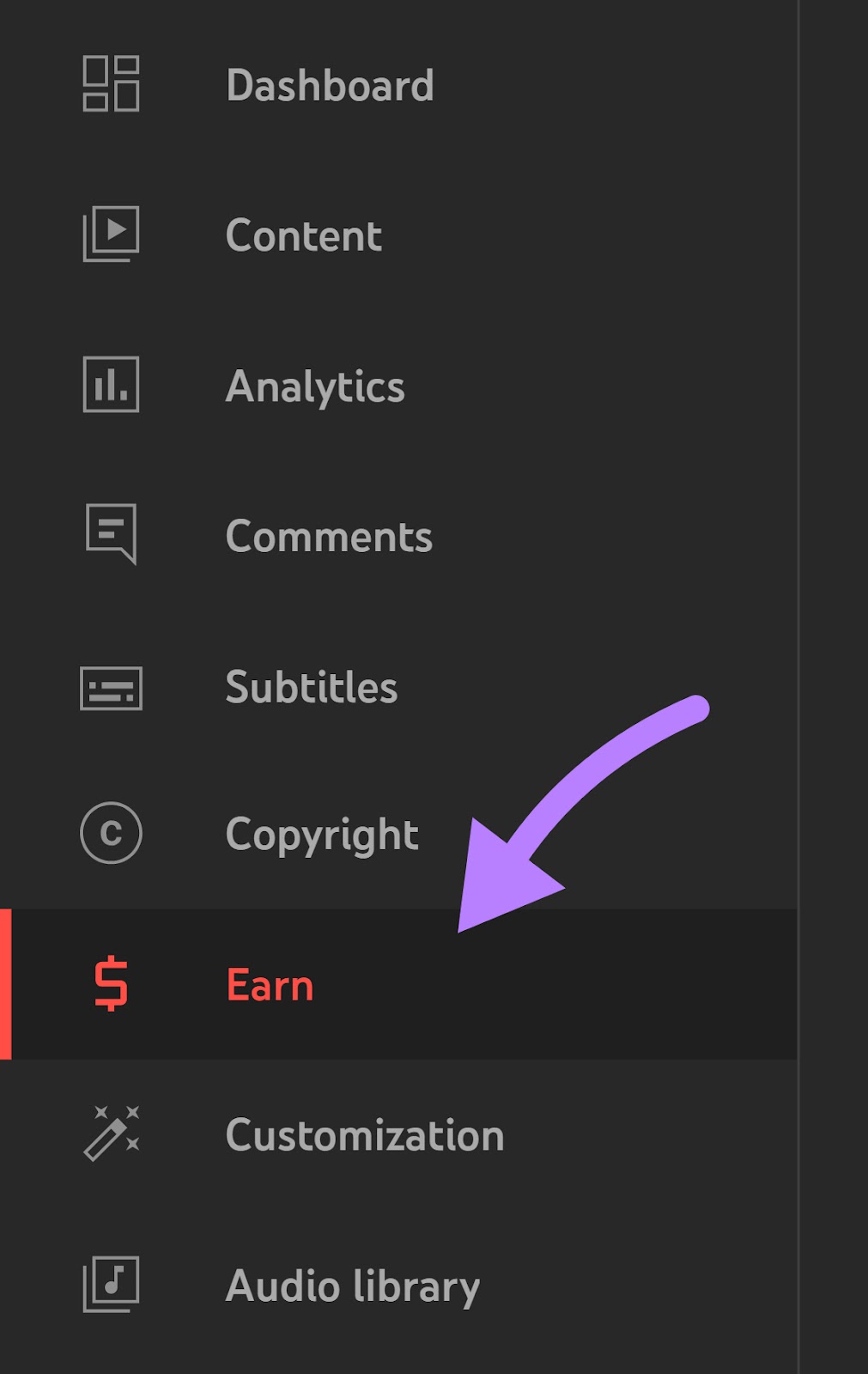
Once YouTube approves your account, complete these four action items to set up your AdSense account for receiving payments.
- Provide tax information
- Verify your personal information
- Add your payment method
- Meet the payment threshold
Step 3: Provide Tax Information
Regardless of your location, you need to add tax information to your Google AdSense account. Here’s how to do it:
Go to Payments and click on “Payments info.”
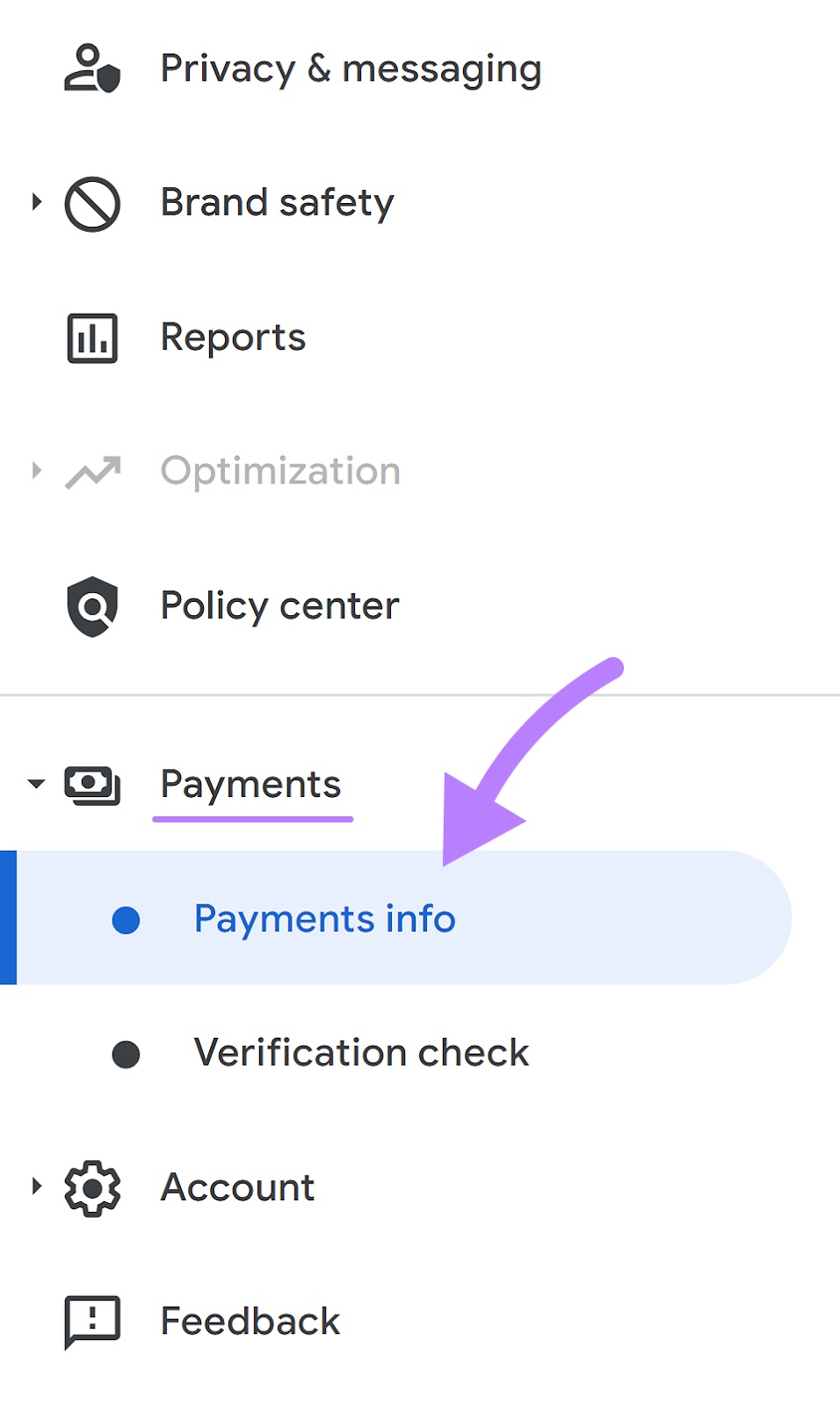
Click “Manage Settings” under the “Settings” section.
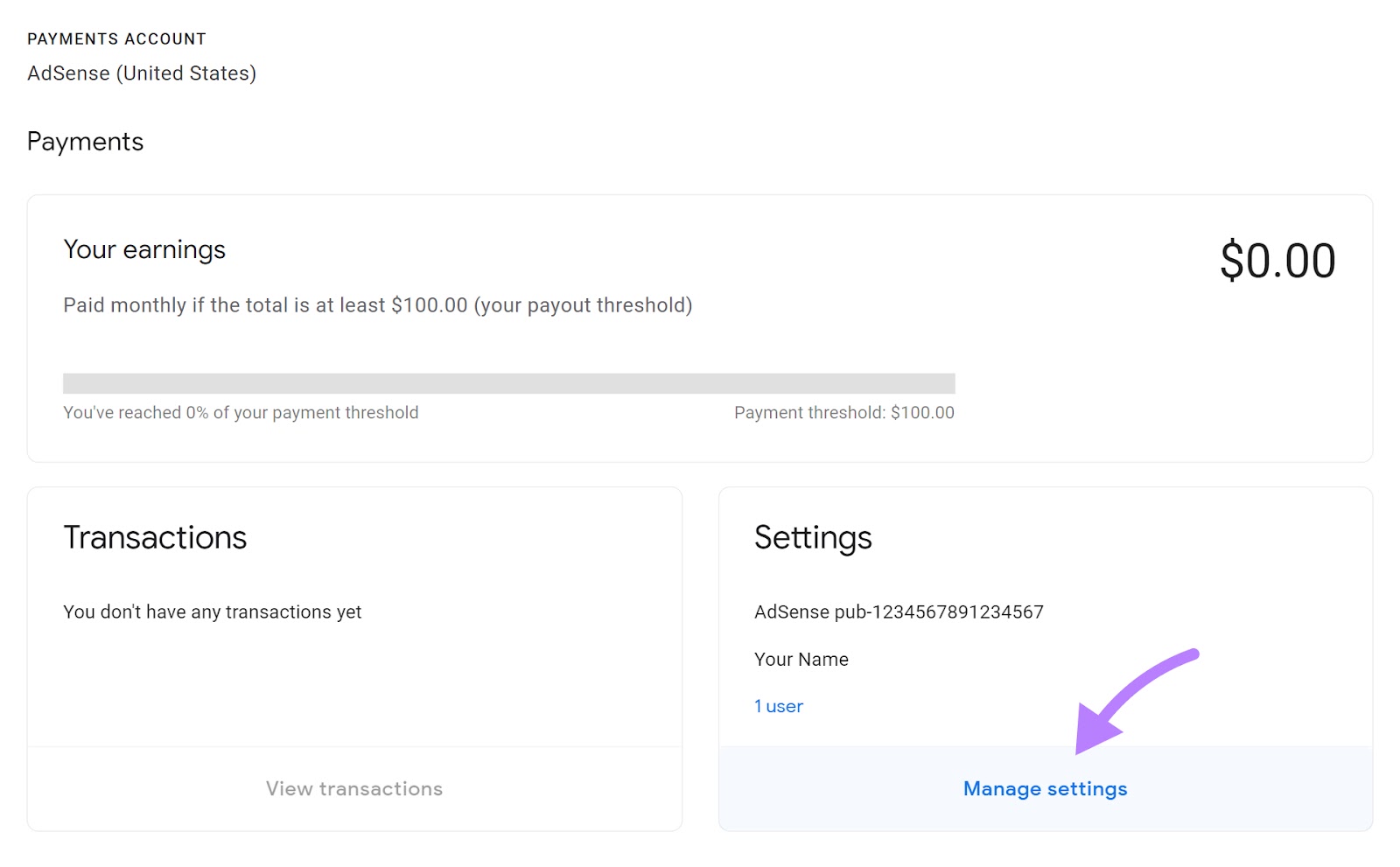
Next, scroll to the “Payments profile.” Click on the ✎ icon next to the United States tax info and select “Manage tax info.”
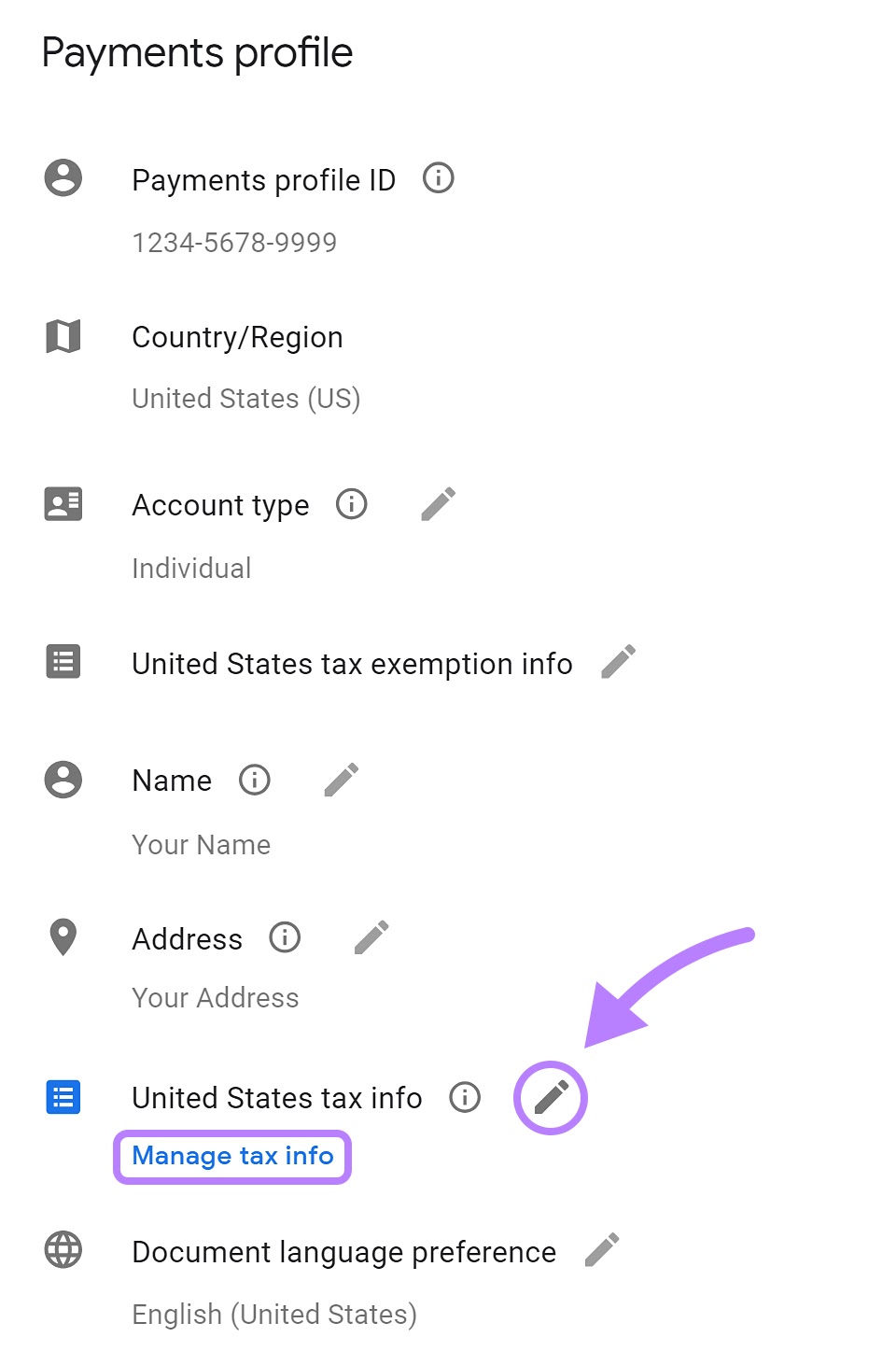
On this page you will find documents related to your tax information and you can manage your delivery preferences. Click on “Add tax info.”
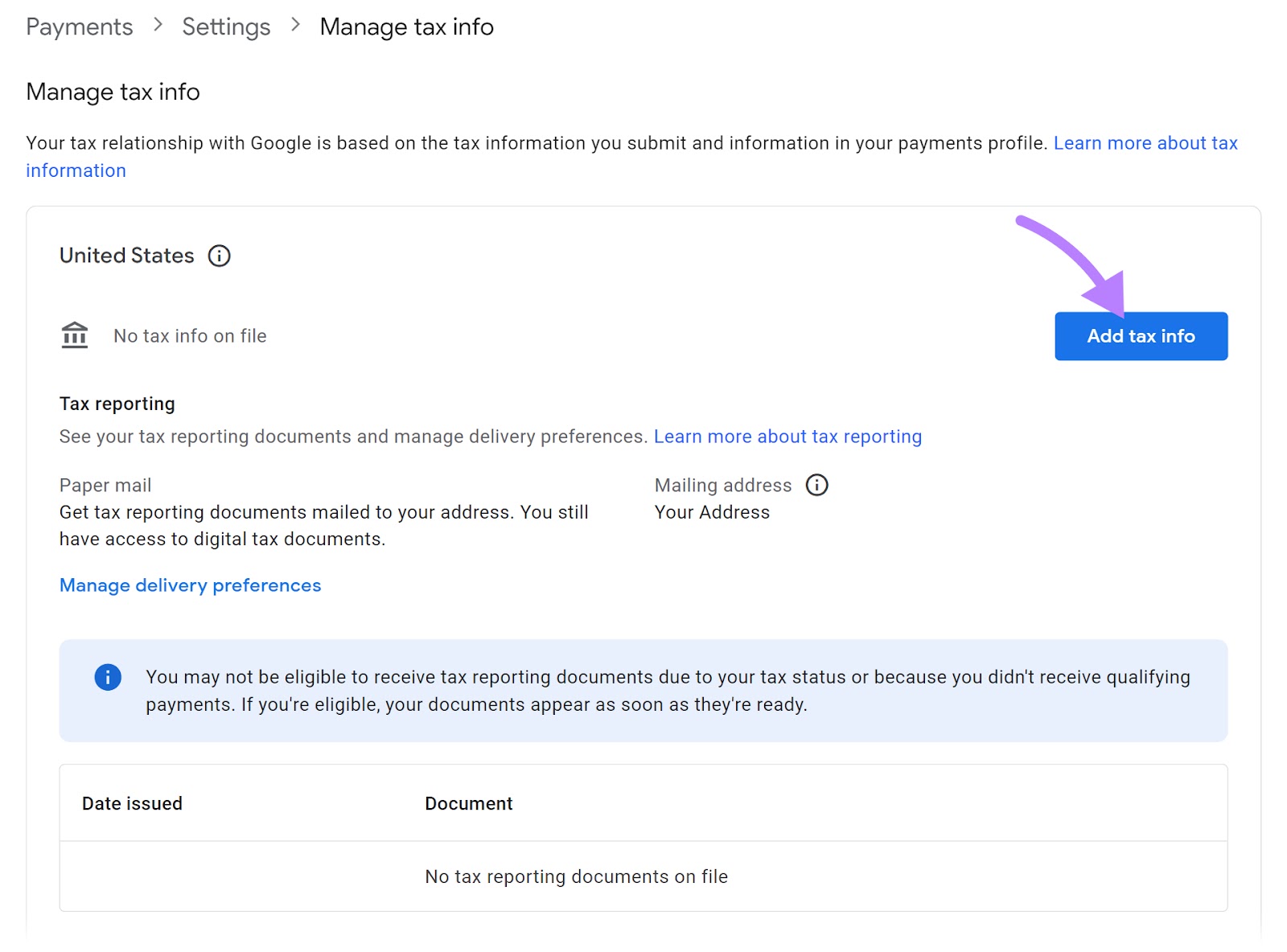
A pop-up window will appear explaining what you need to do before you begin. Click “Start form.”
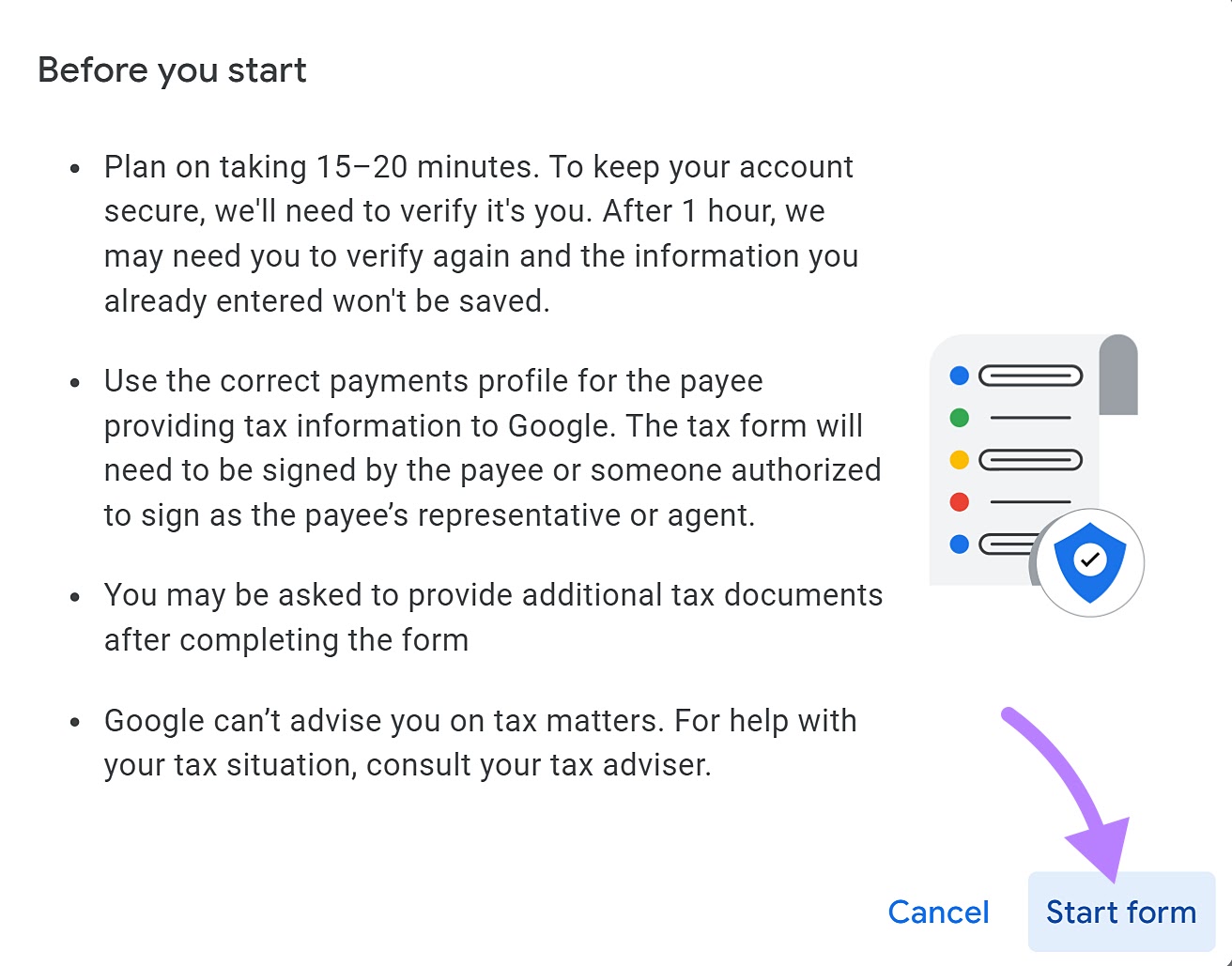
You will be redirected to a new page. Here, you’ll find a guide to help you select the appropriate form for your tax situation.
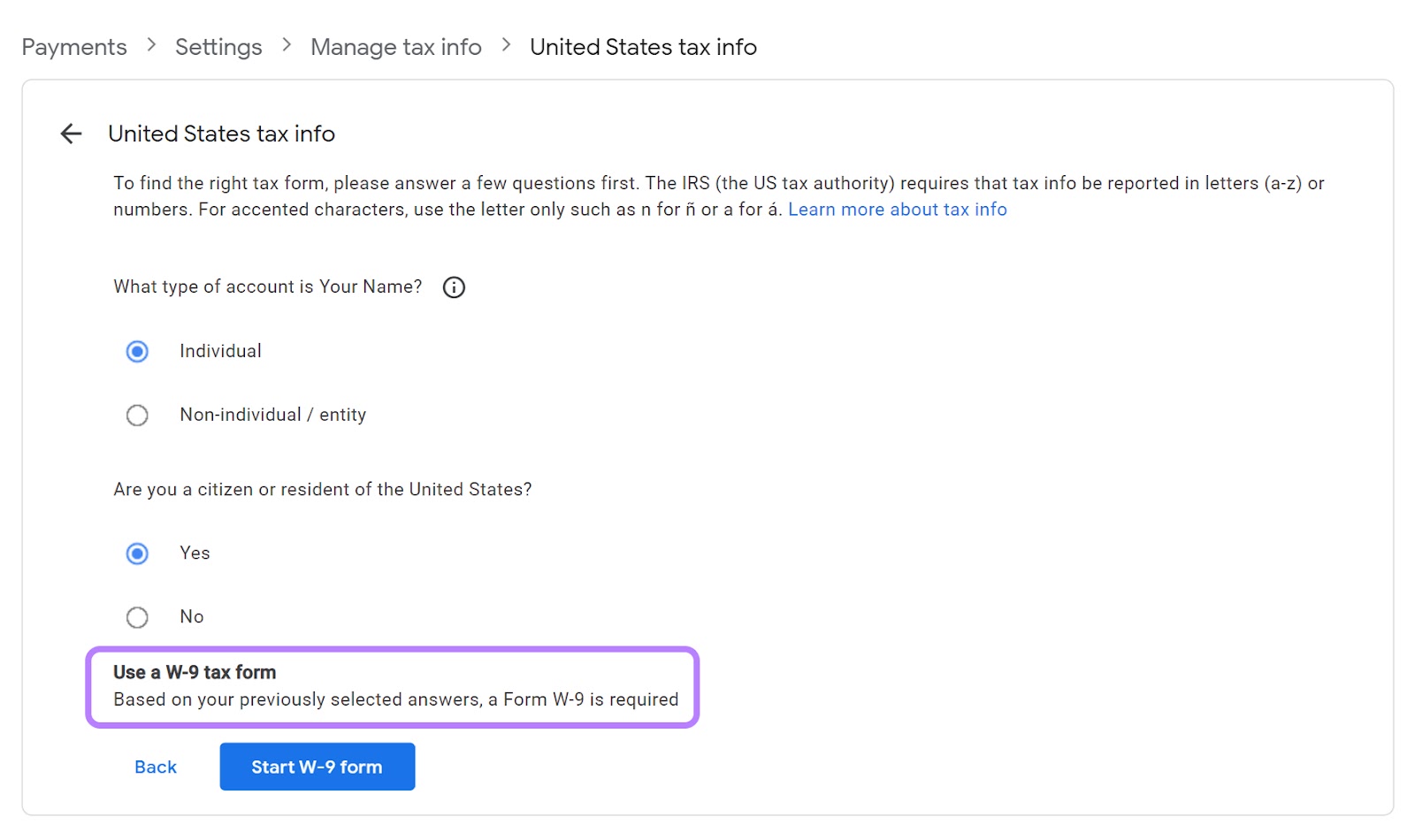
Important note: YouTube may require you to resubmit your tax information every three years.
Step 4: Verify Your Personal Information
This step consists of two parts:
- Verify your payment address (required for everyone)
- Verify your identity (required in some instances)
Verify your payment address (required for everyone)
This step only happens after you reach an address verification threshold ($10 or the equivalent of this amount in currency).
Once you reach the threshold, Google will mail you a three-digit Personal Identification Number (PIN) to verify your AdSense account.
Here are the steps to add this PIN to your AdSense account:
Go to your Google AdSense account, click “Payments” and select “Verification check.”
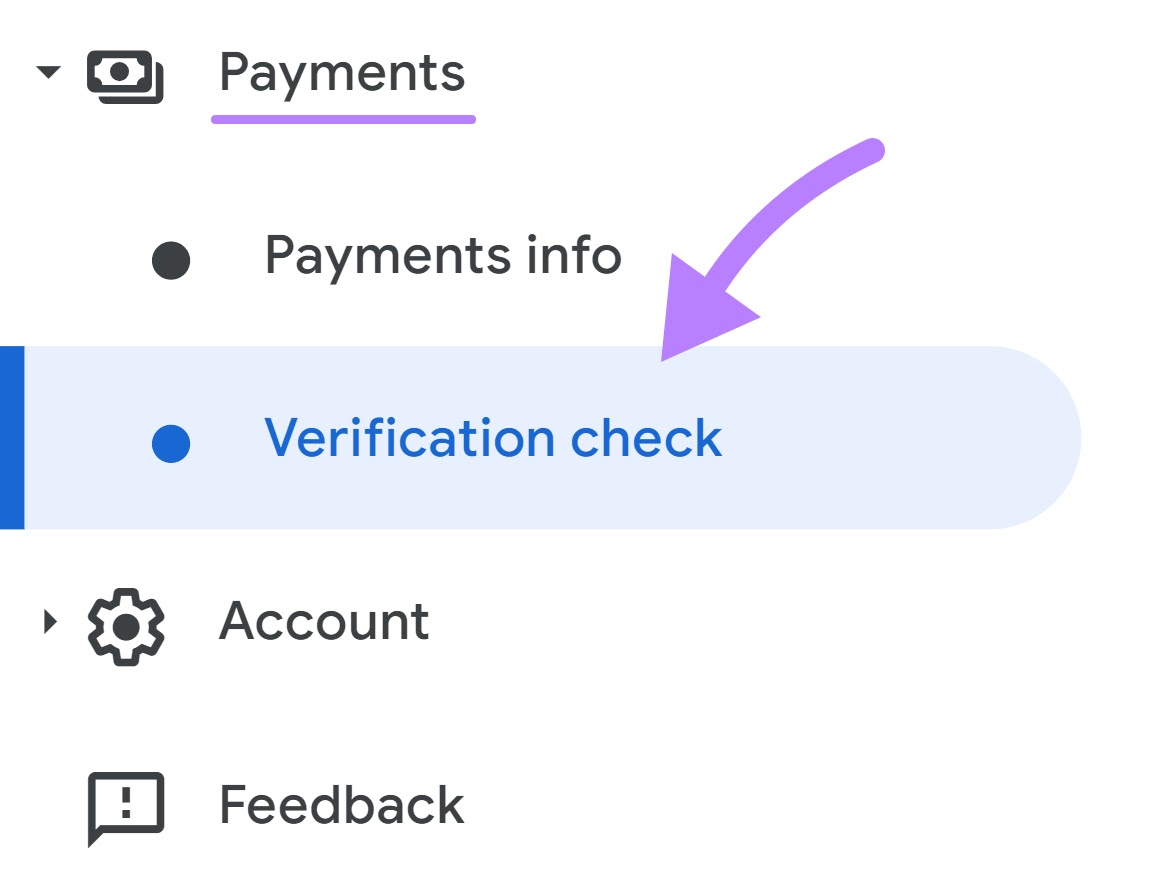
Enter your PIN here, then click the “Submit” button.
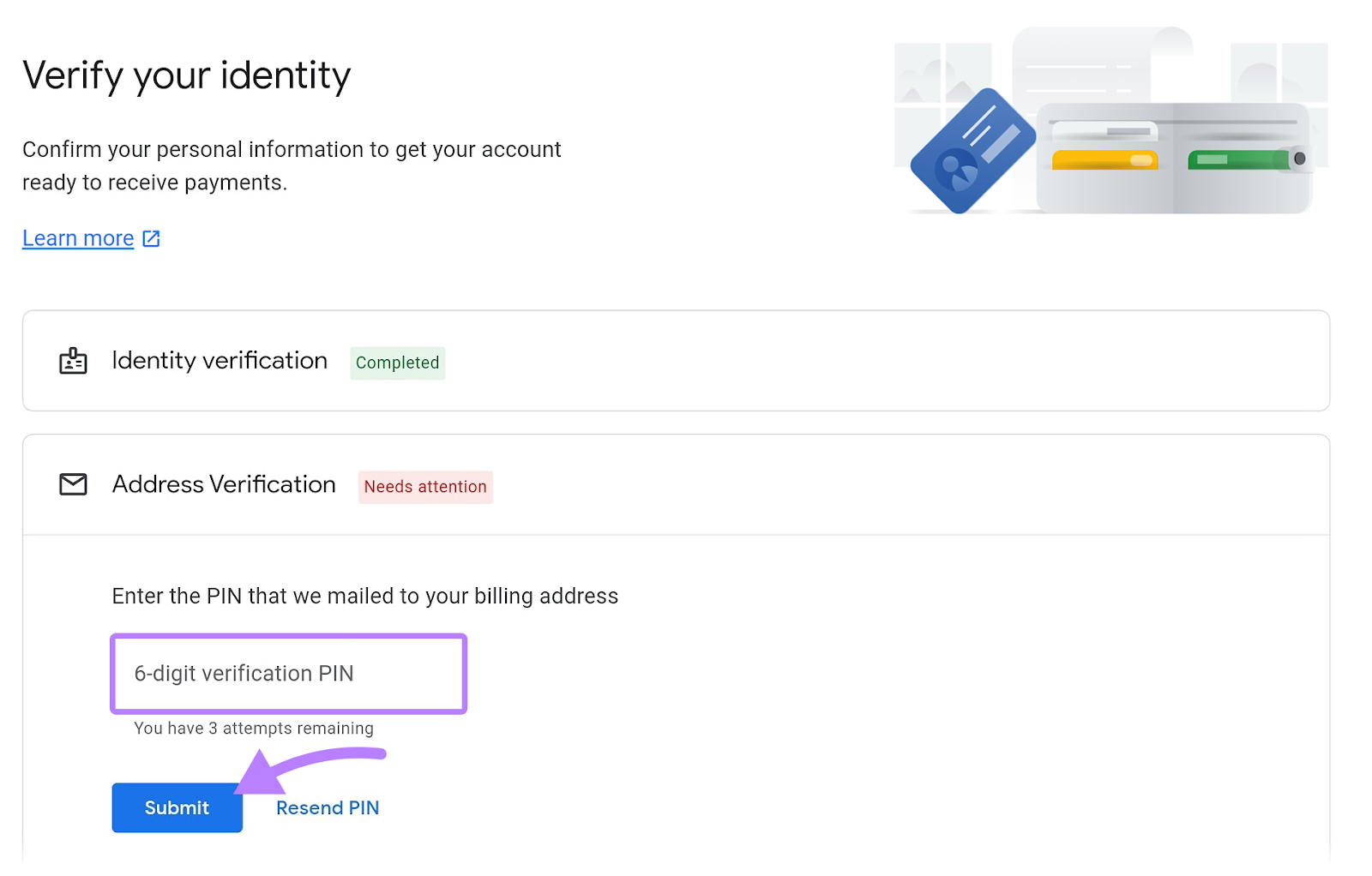
Verify your identity (required in some instances)
Identification verification is required in some countries. You’ll receive an email and a notification in YouTube Studio about this. Along with the steps to complete this step under your YouTube Studio’s Payments section.
You need to confirm your identity (your name, address, and **** of birth) before you can verify your payment address.
Also, you must confirm your identity within 45 days of receiving the notification, or monetization on your channel will be paused.
Step 5: Add Payments Account
In order to receive money from YouTube adsense, you must add a payments account. Here’s how.
Go to Google Adsense, click on the “Payments” tab and under that click “Payments info.”
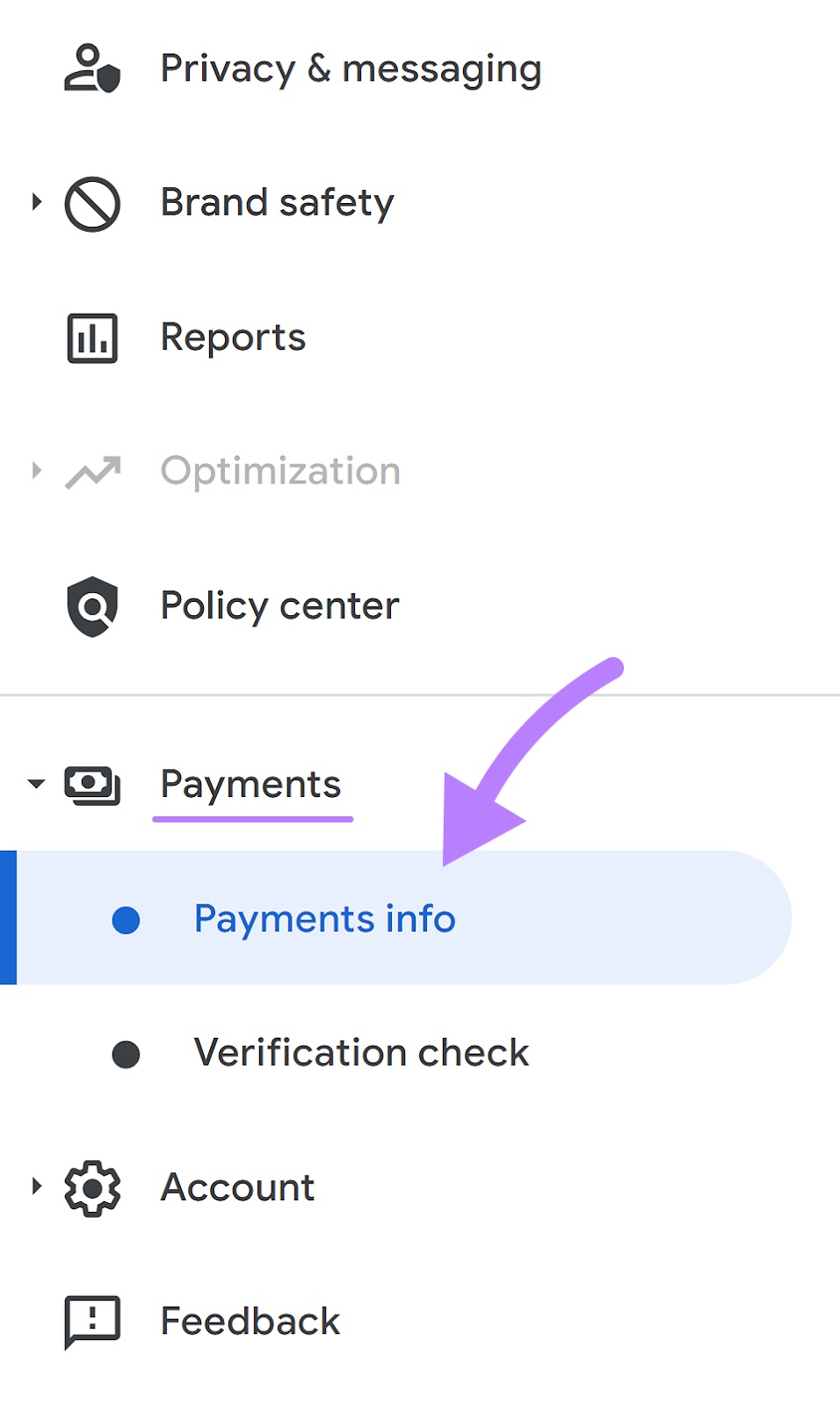
Click on the “Add payments account.”
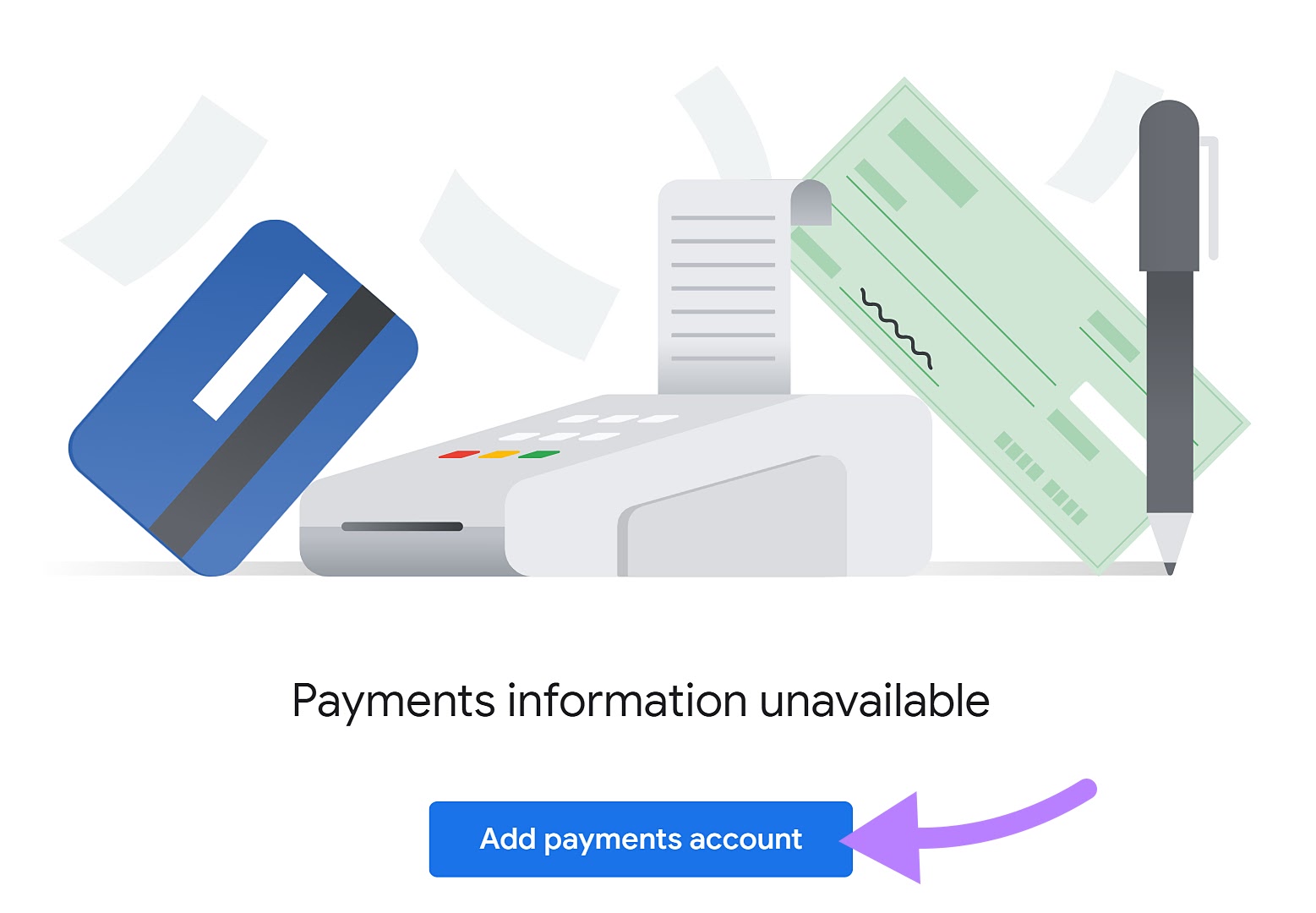
Here, select your “Payments profile” and click “Submit.”
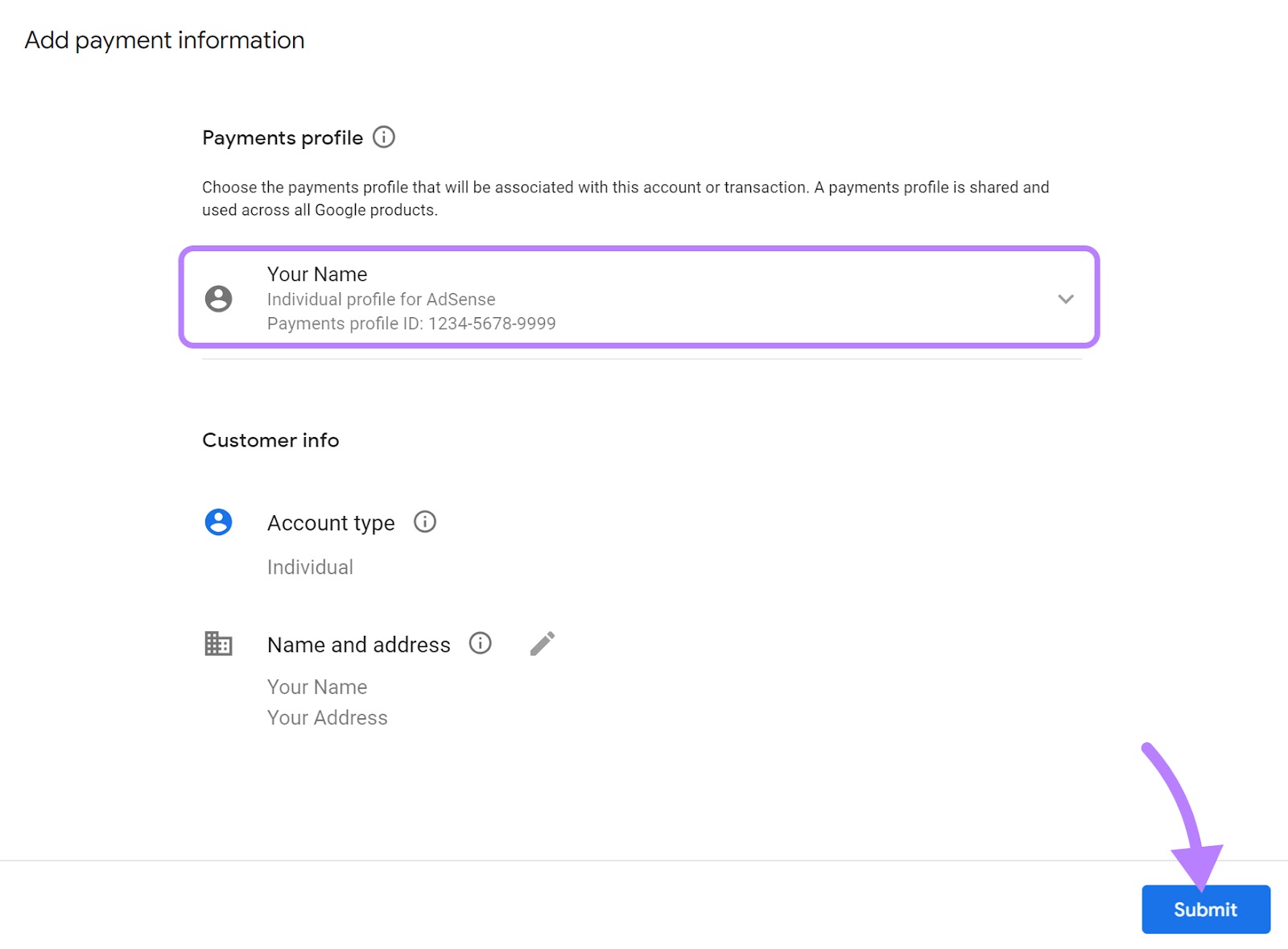
Step 6: Meet the Payment Threshold
The payment threshold is the minimum amount you need to have in your account to start getting paid. Depending on the currency, this threshold might vary, but usually, it’s a minimum of $100.
Once you hit your payment threshold, a 21-day processing period begins.
For example, if you have $100 in your account by the end of February, you’ll see the posted finalized payment due in your AdSense account. But you won’t receive this amount in your account until the last week of March.
You can monitor the progress of the payment setup process in the monetization tab in your YouTube Studio.
Step 7: Add Your Payment Method
You must choose how you want YouTube to deposit your earnings into your payment account. YouTube has a payment method selection threshold of $10, or the equivalent of this amount in other currency.
When you reach this threshold, you can add your payment method. YouTube offers four methods to select from:
- Check
- Electronic Funds Transfer (EFT)
- Single Euro Payments Area (SEPA)
- Wire Transfer
How Much Can You Earn from YouTube AdSense?
Several factors influence the amount you can earn from AdSense, such as:
- Video views and engagement
- Type of content you create
- Seasonality changes
- Viewer location
- Ad setup
Note that YouTube doesn’t reveal specifics on how it disburses earnings. But, you can roughly calculate potential earnings using the following metrics:
- Views: The number of times a video was viewed
- Ad impressions: The number of times viewers saw individual ads on your videos
- Estimated monetized playbacks: The number of times a video that had an ad was watched by the viewer.
Suppose an advertiser bid $5 in total for every 1,000 views to show their ads. And you see the following numbers in your analytics dashboard:
Total video views = 10
Out of those 10, eight views included an ad. These are your estimated monetized playbacks.
If one of these eight views had two ads, then total ad impressions = nine.
The projected revenue is (9 / 5$) = $1.8
Based on the total revenue generated, YouTube keeps 45-70% of the revenue and shares the rest with you.
Keep in mind that this is an estimate. YouTube does not reveal specifics on how it disburses earnings.
Other Forms of Video Monetization
AdSense for YouTube is one way to monetize your videos. Here are two more ways to earn money:
Merchandise
If you have an online store, you can display merchandise from your store on YouTube. By doing so, you can drive traffic to your online store, increasing your sales.
For example, let’s say you’re a gym trainer who creates workout videos and sells customized T-shirts online. Link your online store to your YouTube channel to increase store visibility.
Here’s an example of how merchandise will appear on YouTube. The merchandise section is visible after the video description:
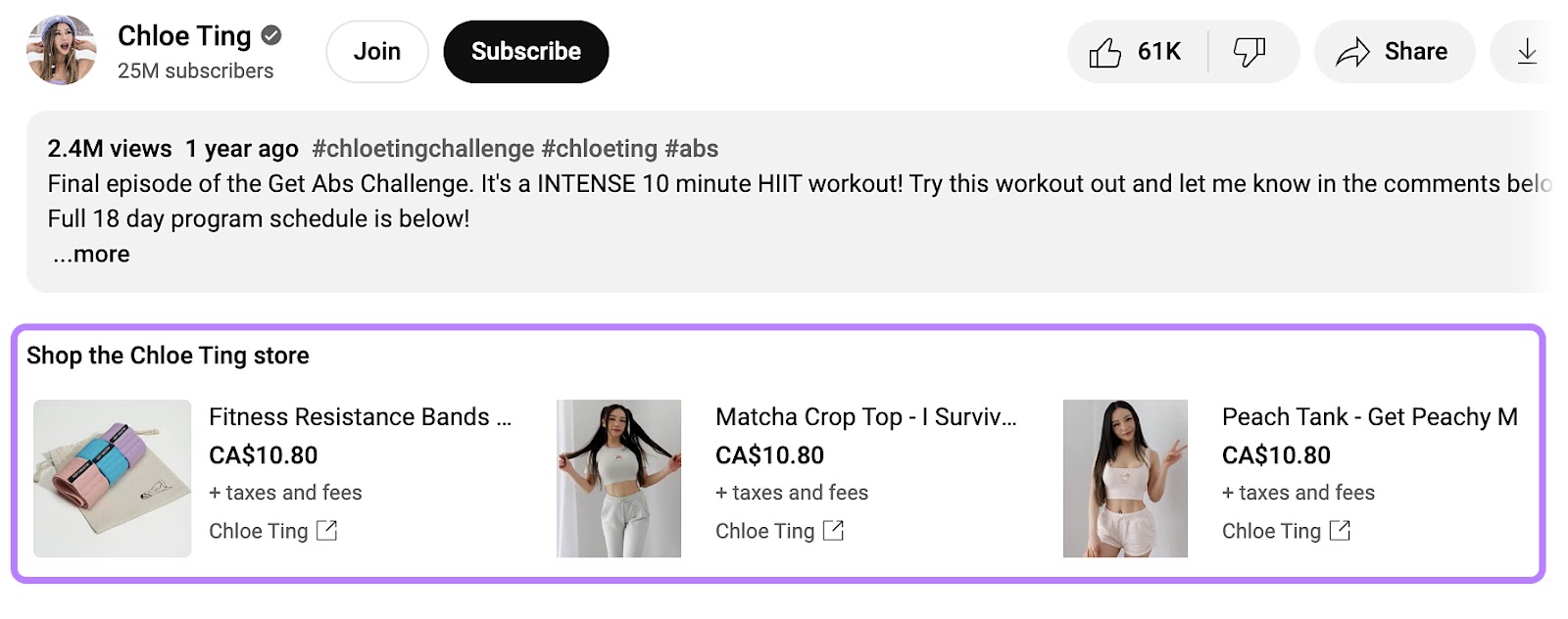
Sponsorships involve collaborating with other brands or YouTube creators to promote their products or channels in your videos. You earn a fixed amount agreed upon by you and the sponsor. You can generate revenue via sponsorship by collaborating with brands and creators that fall under your niche.
For example, if you’re a food blogger specializing in food reviews, collaborate with restaurants to promote their businesses. Become a go-to source for people looking for restaurant recommendations.
Here’s an example of a sponsor shoutout and link in the description box:
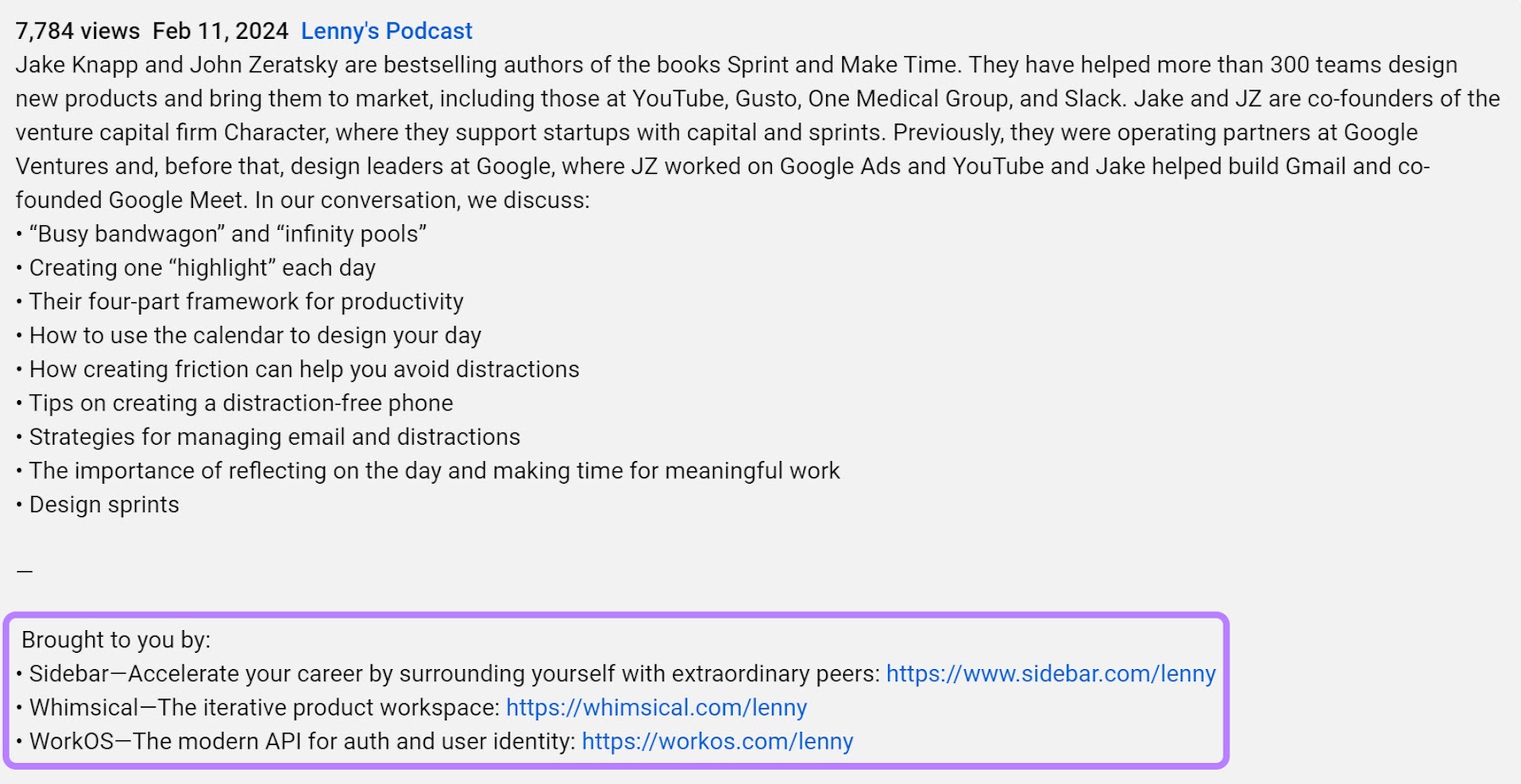
How to Boost Your YouTube AdSense Earnings
Earning more via YouTube AdSense requires a steady increase in watch hours, number of subscribers, and viewer engagement level.
Let’s discuss best practices to earn more money using AdSense for YouTube.
Diversify Your Content Types and Formats
A variety of content attracts more advertisers, giving you more opportunities to increase your ad revenue.
Diversify your content types (e.g., tutorials, interviews, vlogs) to appeal to a broader audience and keep your channel fresh and interesting. Also, play around with other content formats (long-form videos, pre-recorded sessions, shorts) to keep your audience engaged.
Diverse content types and formats appeal to a wider audience, as you make it convenient for them to see multiform content on a single platform. According to the 2023 YouTube Culture and Trends Report, 68% of respondents (online 18- to 44-year-olds) said it’s convenient to watch different video formats all on one platform.
The more engagement your videos attract, the more advertisers will be interested in bidding more on your videos.
Follow a Consistent Posting Schedule
Maintaining a consistent posting schedule helps you boost ad revenue through increased audience loyalty and engagement.
The more you show up, the more familiar your audience will become with your schedule. Hence, they’ll show up to consume your content, generating more video views, increasing watch time, and thus, boosting total ad impressions.
Also, posting consistently helps you build a growing library of content. The more videos you have, the more opportunities to show ads.
Along with the consistency, you must post at a time that viewers are more likely to engage. Here are some best times to consider:
Create a consistent posting schedule to deliver content when your viewers expect it. Start with the times above. And as you get more consistent, dive deeper into your audience data through YouTube’s channel analytics to determine the best times to post.
Go to YouTube Studio and click on “Analytics” on the left navigation bar.
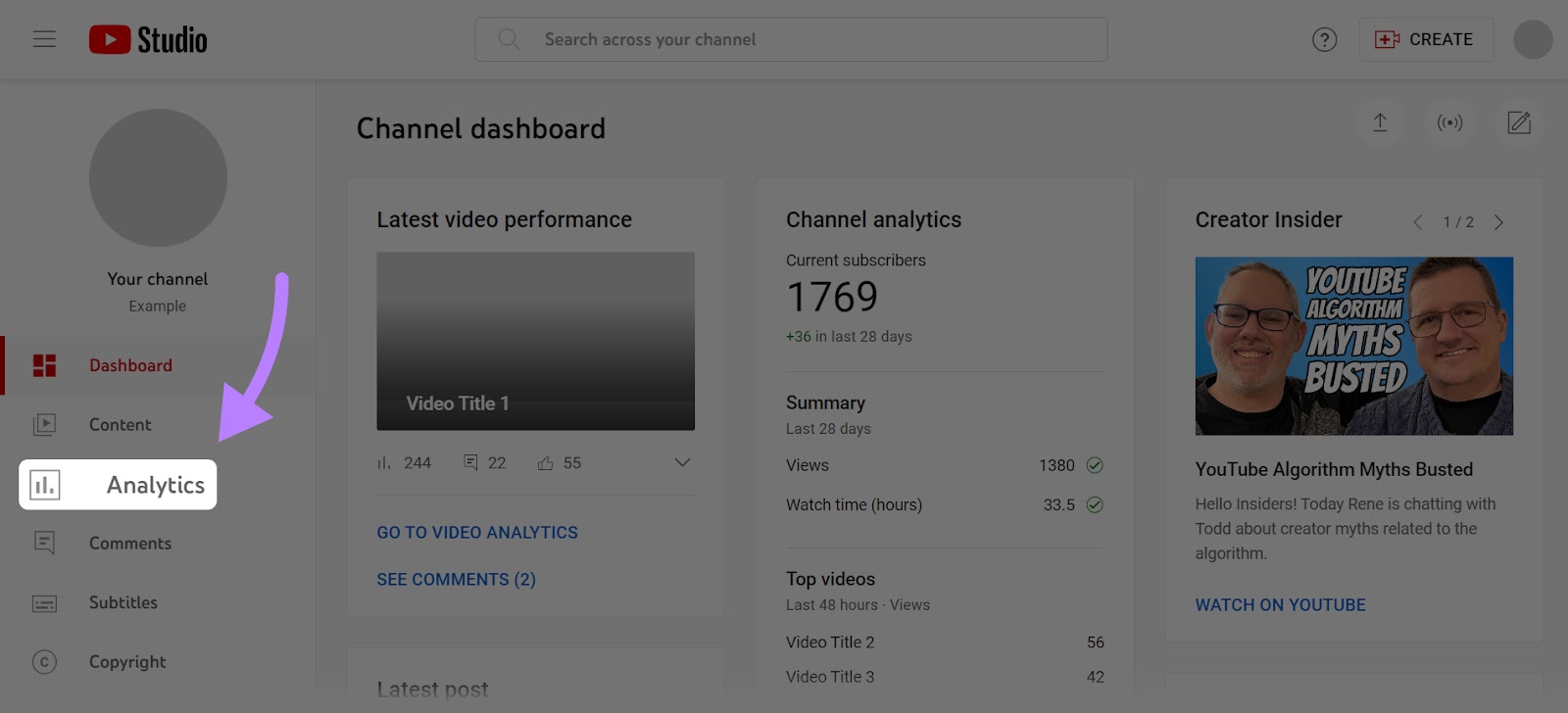
On this dashboard, click on the “Audience” tab.
You’ll see info about your audience. Such as returning viewers, unique viewers, and changes in subscribers.
Use these data points to guide your posting schedule.
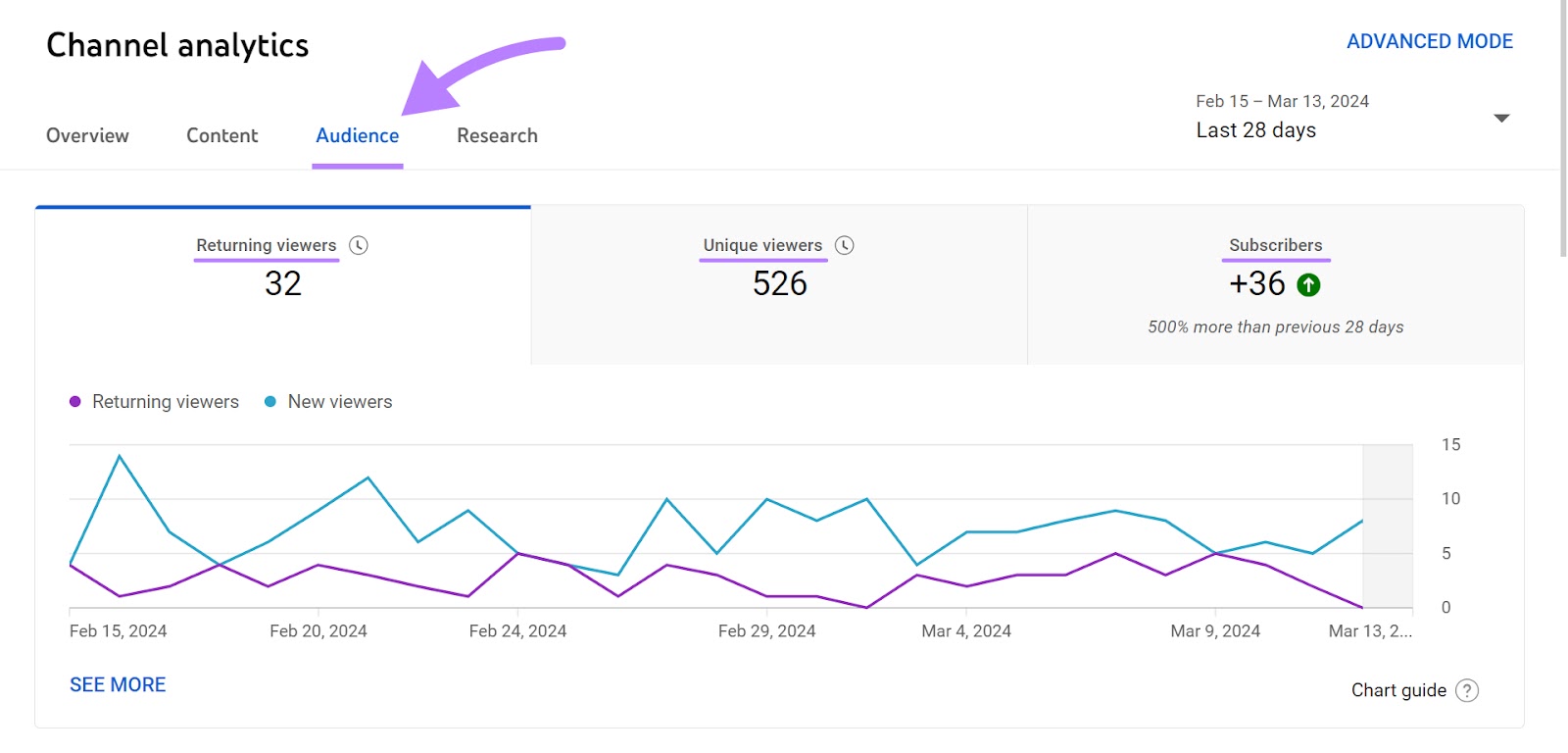
Scroll down and look for the “When your audience is on YouTube” section. You’ll see a heatmap showing the times your audience is most active on YouTube in your local time.
The areas in dark purple show the time your audience is most active. Those in the light purple show the least active timings.
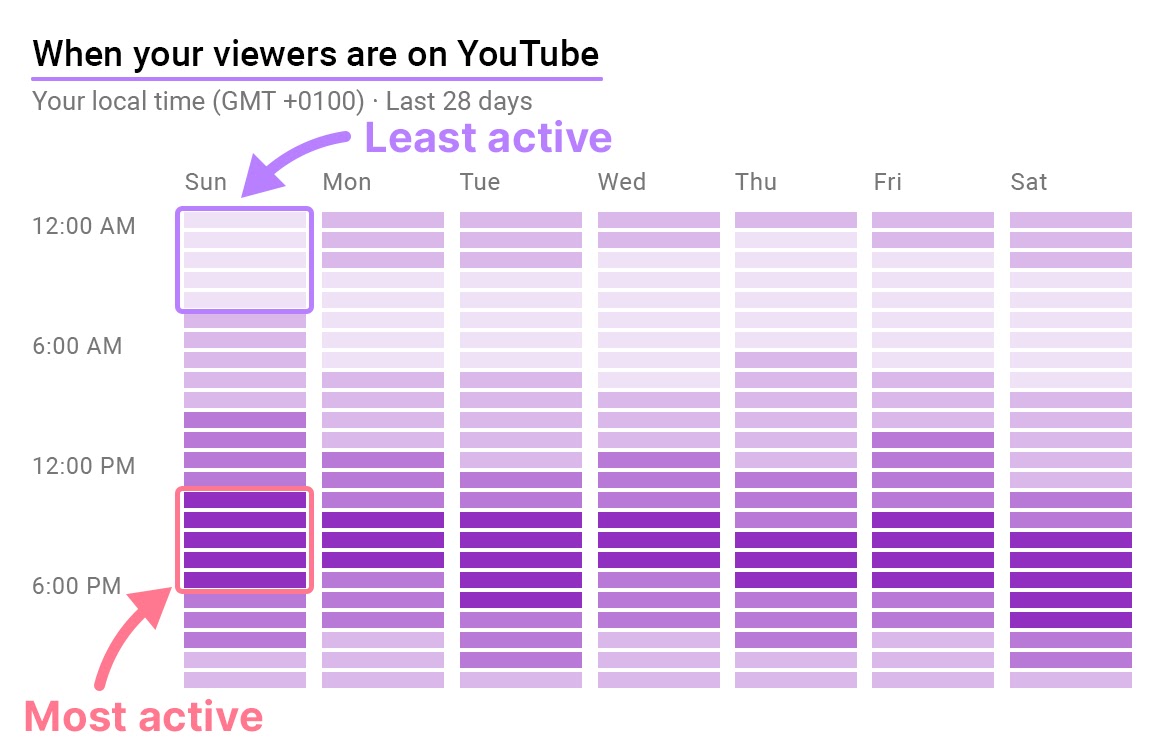
Optimize Videos for SEO
More viewers means more potential ad impressions which means you’ll earn more for every 1,000 impressions.
An SEO-friendly video means the YouTube algorithm is more likely to show your videos for relevant search queries. Increased visibility in search pages means higher chances of clicks followed by an increased number of viewers.
Here are a few tips to optimize video for search engines:
- Pick keywords with high relevance and search volume
- Gather a list of trending searches on YouTube
- Use the description section to summarize video content using relevant keywords and video chapters
- Add relevant links related to your channel or video in the description as a call to action
To find relevant keywords, use Semrush’s Keyword Magic Tool.
Go to the tool, enter your seed keyword (a broad term related to your video’s theme or niche), select your preferred location to target, and click “Search.”
The tool returns a long list of keywords. Here are the keywords for our seed keyword “YouTube Channel.”
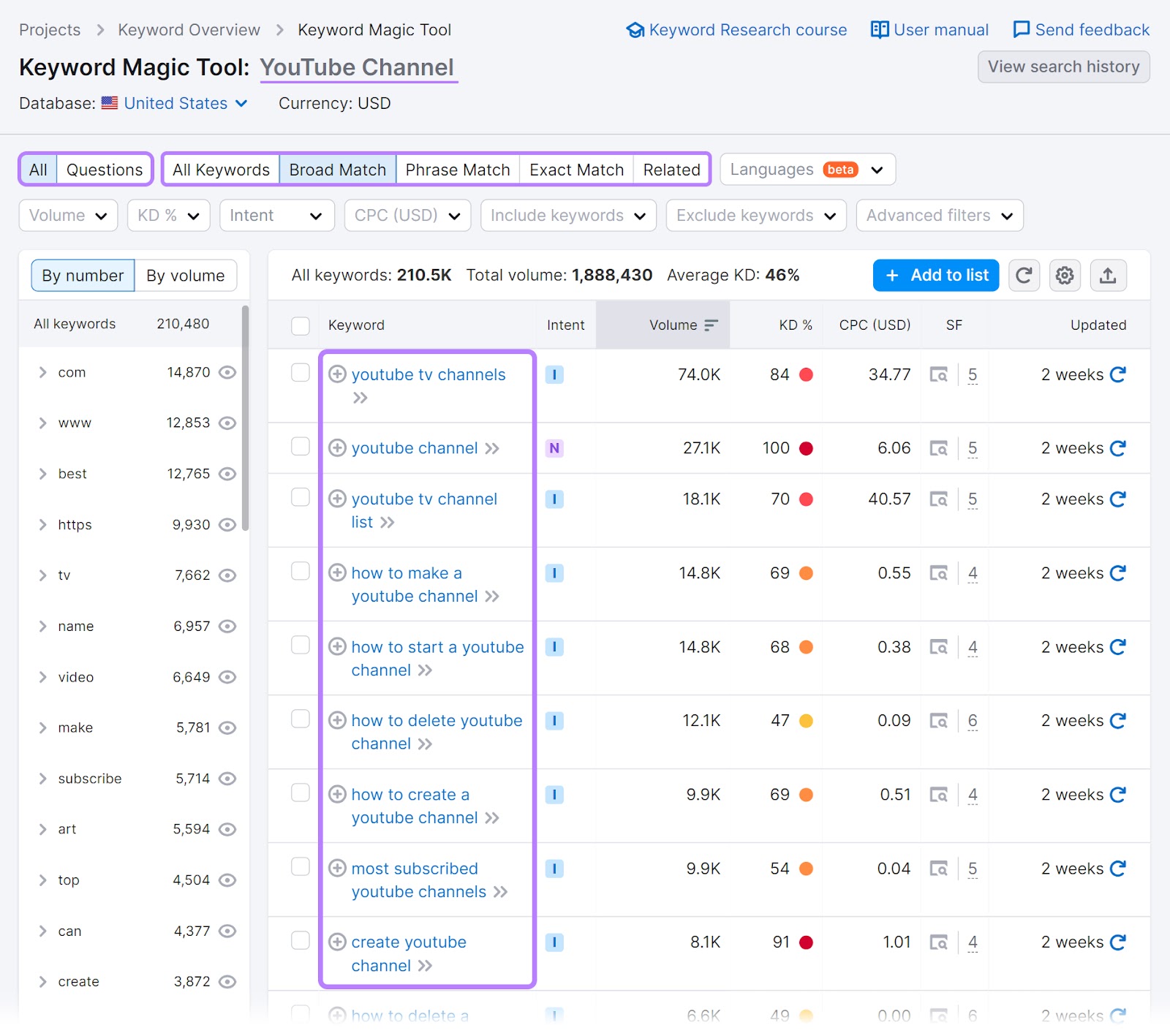
To narrow this list, filter by Questions, Phrase match, or Exact Match terms. These filters help you find closely tied keywords and target all of them in a single long-form video.
When filtered by questions, we got a list of ‘How-to’ keywords.
The search intent (reason why a searcher is looking for a keyword) behind “How-to” keywords is informational because the searcher is looking to learn something.
Now, choose a broad keyword such as “how to start a youtube channel” and within that, you can create a section about “how to change youtube channel name.”
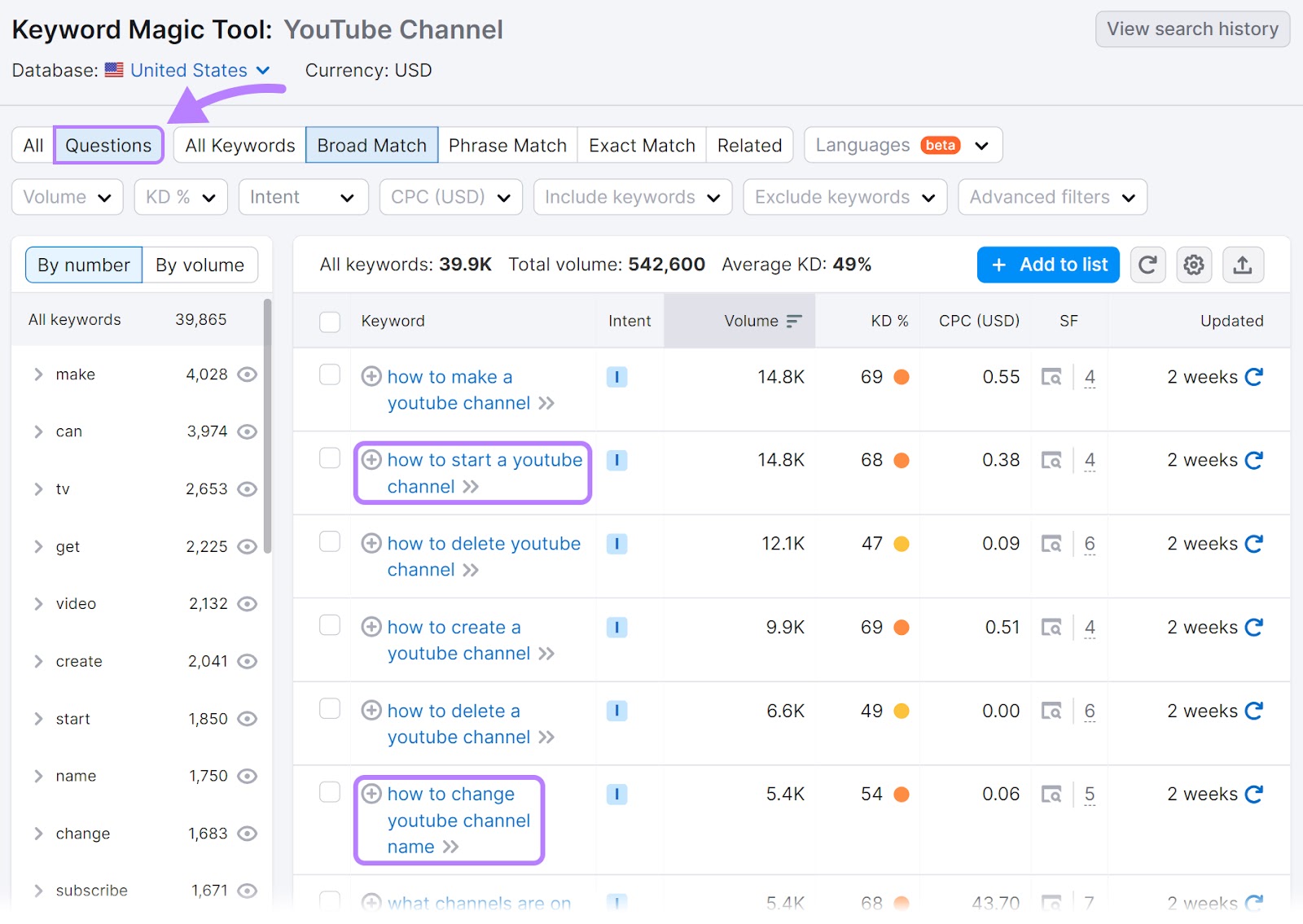
Apart from finding new keywords based on your niche, keep an eye on trending topics.
Trending topics are helpful in driving traffic to your videos because of their high search volume and relevancy.
Semrush’s Keyword Analytics for YouTube helps you create a list of trending keywords.
- Open the tool’s dashboard, enter your seed keyword(s), and click “Search.”
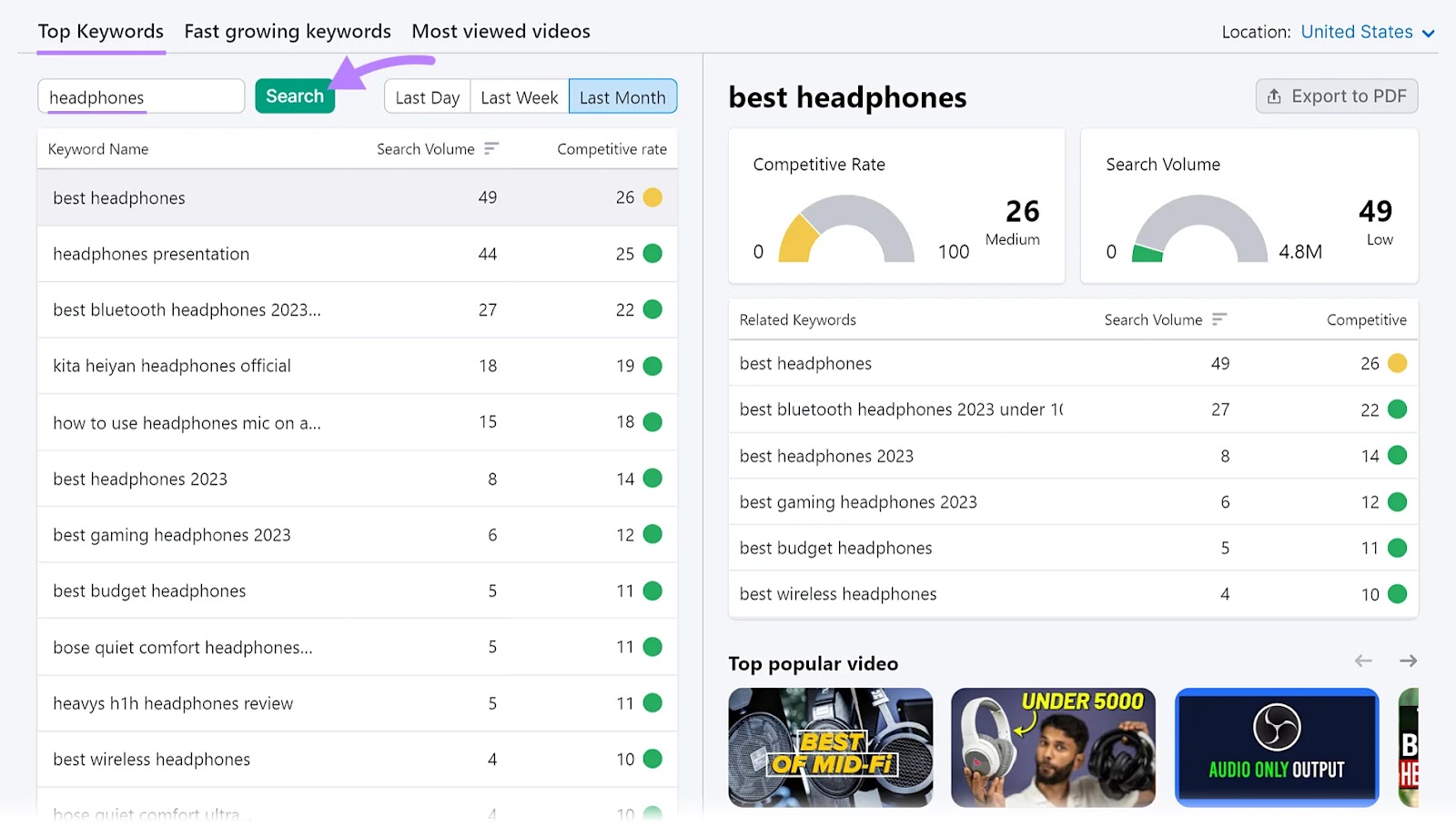
Pay close attention to the information on the right side of the results. You’ll see keywords related to the seed keyword, search volume, and popular videos for that keyword.
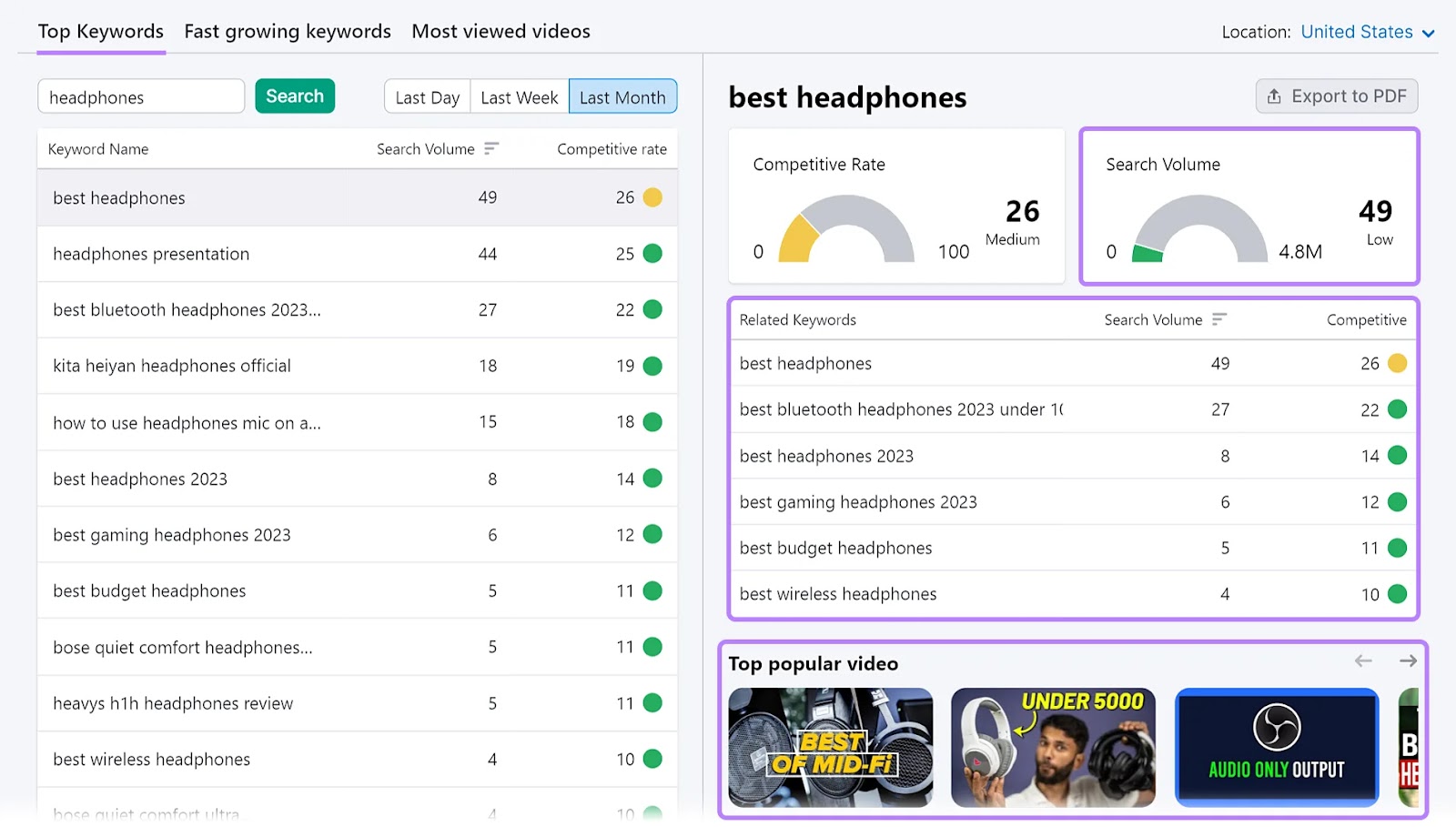
Use this information to identify keywords to target and types of videos you can create to boost your search rankings.
Use Custom Thumbnails and Captivating Titles
If your title and thumbnails are intriguing, relevant, and captivating, searchers are more likely to click and watch the video. This increases your click-through rate (CTR) (number of clicks against the total number of impressions on your video) and watch time. Hence, higher ad impressions mean higher revenue potential.
Also, advertisers may be willing to bid more if your videos have a higher engagement level. Thus, boosting your revenue.
Make your titles SEO-friendly and captivating by following these best practices:
- YouTube allows 100 characters for titles. However, keep them within 60-70 characters so they display on most devices. If you add more characters, your titles may be truncated.
- Use the target keyword in your title to improve search ranking
- Use power and trigger words (if relevant) such as exclusive, unbeatable, effortless, etc.
- Capitalize words to emphasize a special moment or evoke a certain emotion
- Use numbers such as the current year (to show relevancy) or numbered items (“5 Ways To…”)
- Mention your expertise or professional role (artist, certified nutritionist, etc.)
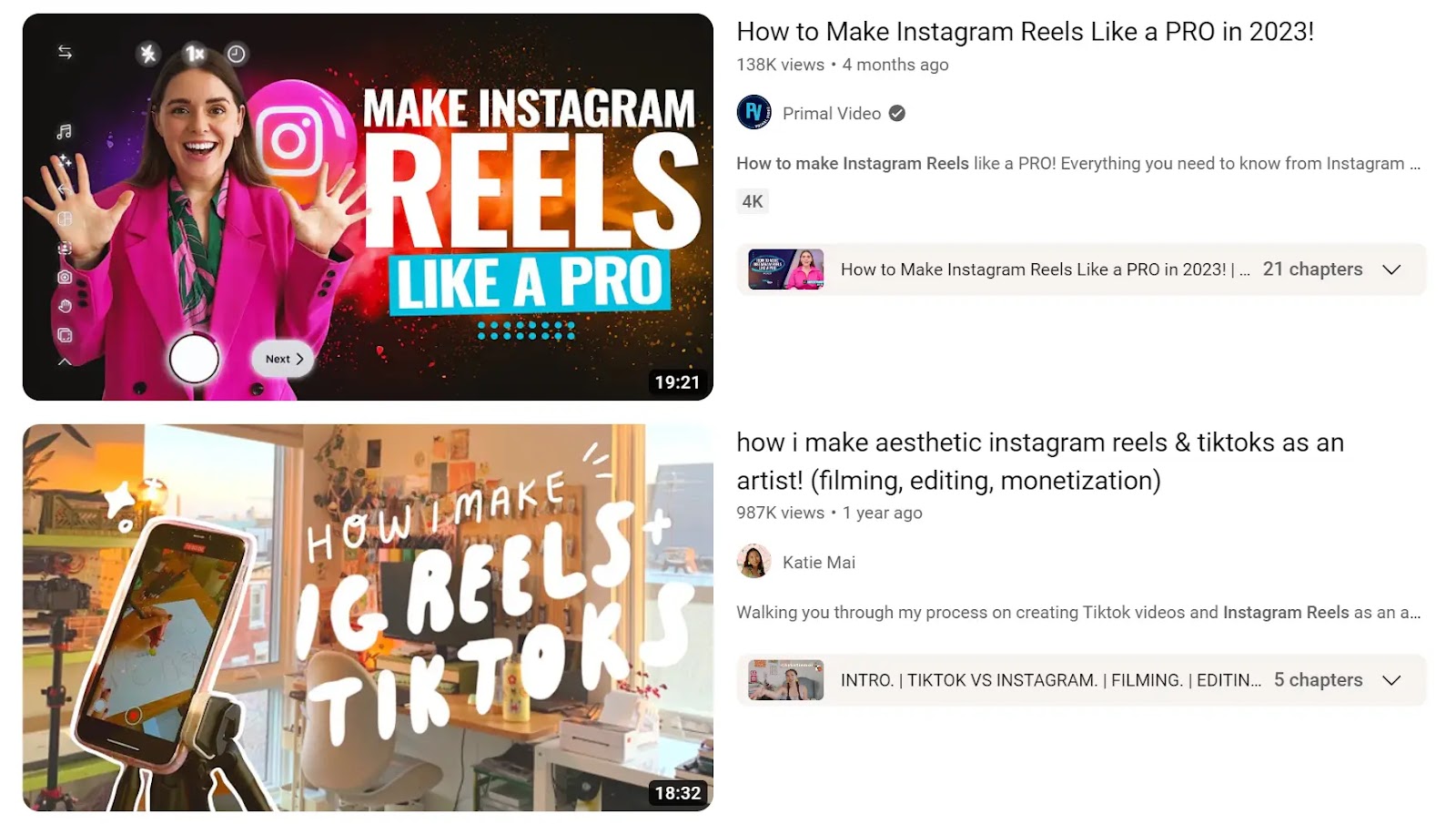
Create thumbnails that represent your video’s content. Using creative fonts, color palettes, and or human pictures can increase your CTR (number of clicks against the total number of impressions on your video).
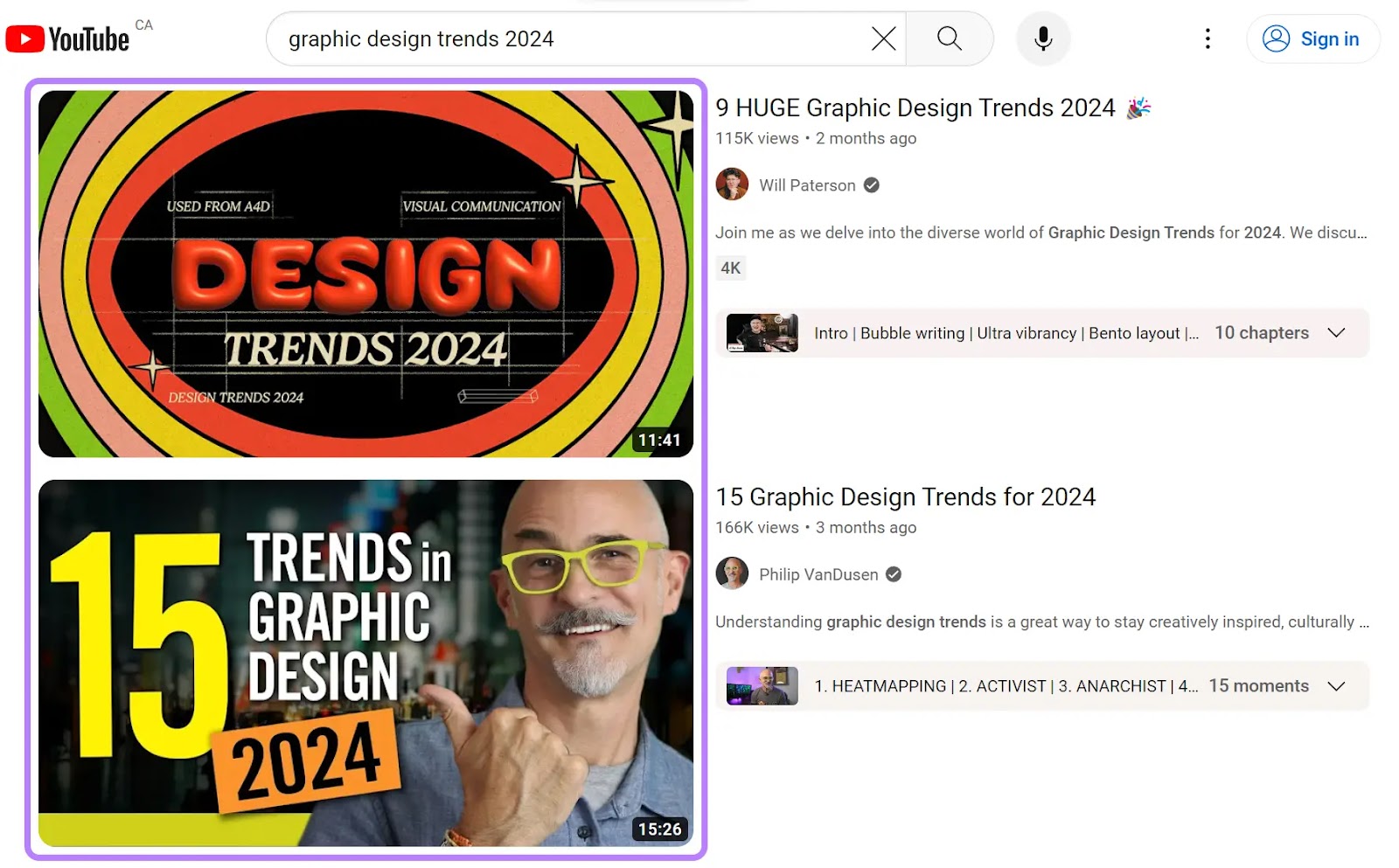
Further reading: YouTube SEO: How to Boost Your Channel’s Visibility
Create Longer Videos for More Ad Placements
Simply put, long-duration videos (more than 10 minutes long) offer more opportunities for ad insertion (especially mid-rolls). An hour-long video gives you more flexibility to add four to five ads, compared to a 15-minute video.
Also, with long-form videos, the algorithm has more flexibility to insert ads naturally without disrupting the flow too much.
Thus, your videos get higher engagement, increasing ad impressions, which correlates to your CPM. A higher CPM increases your revenue because the more impressions you get, the more revenue you can generate.
Focus on Watch Time for Better Ad Placement
The more ad impressions your video has, the higher your CPM, thus, more earnings.
Watch time (total time viewers spend watching your videos) reveals viewers’ engagement level throughout your videos.
By understanding how engaged your audience is, you can add mid-roll ads at the most engaged portion of your videos. As viewers are already engaged, they’re more likely to see the ad, boosting your ad impressions.
To find the best time for ad placement, check your most-viewed video’s audience retention graph. This graph gives you insights into your watch time.
Find the audience retention graph by following these steps:
- Click on your profile icon, and click on “YouTube Studio”
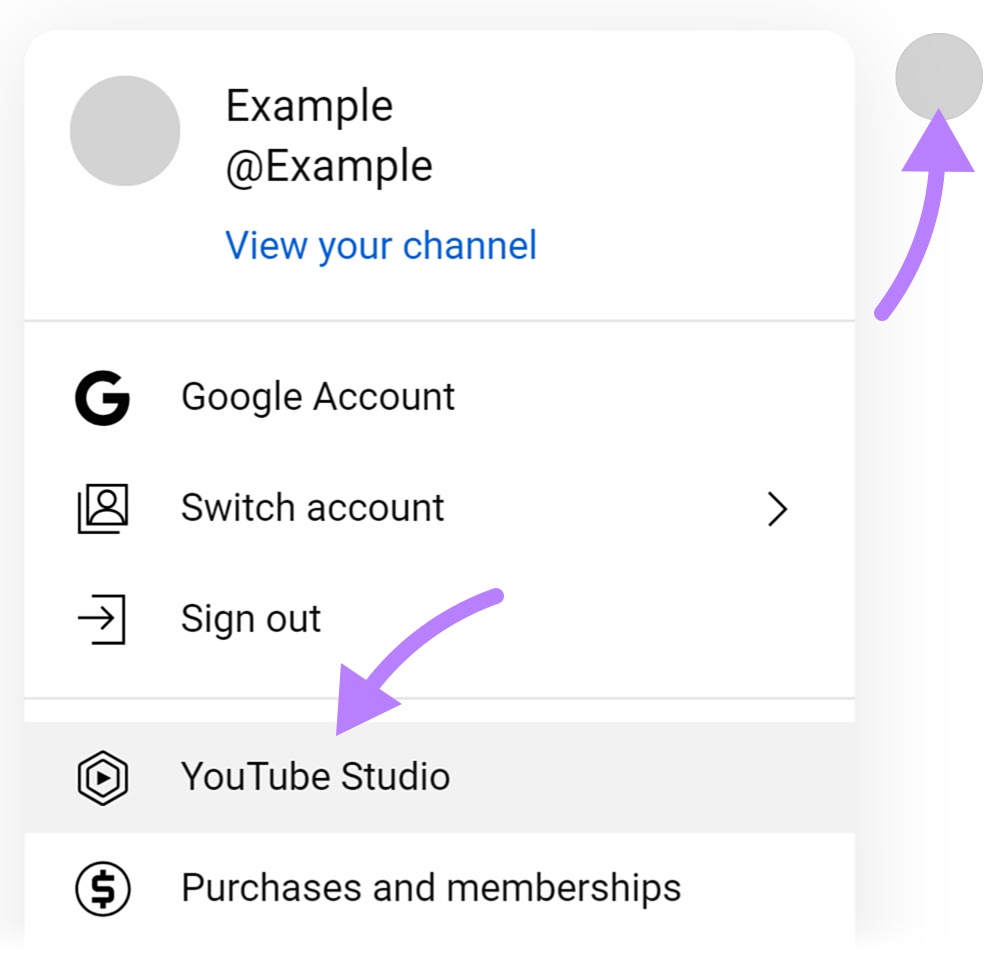
- On the YouTude Studio dashboard, click on “Content.”
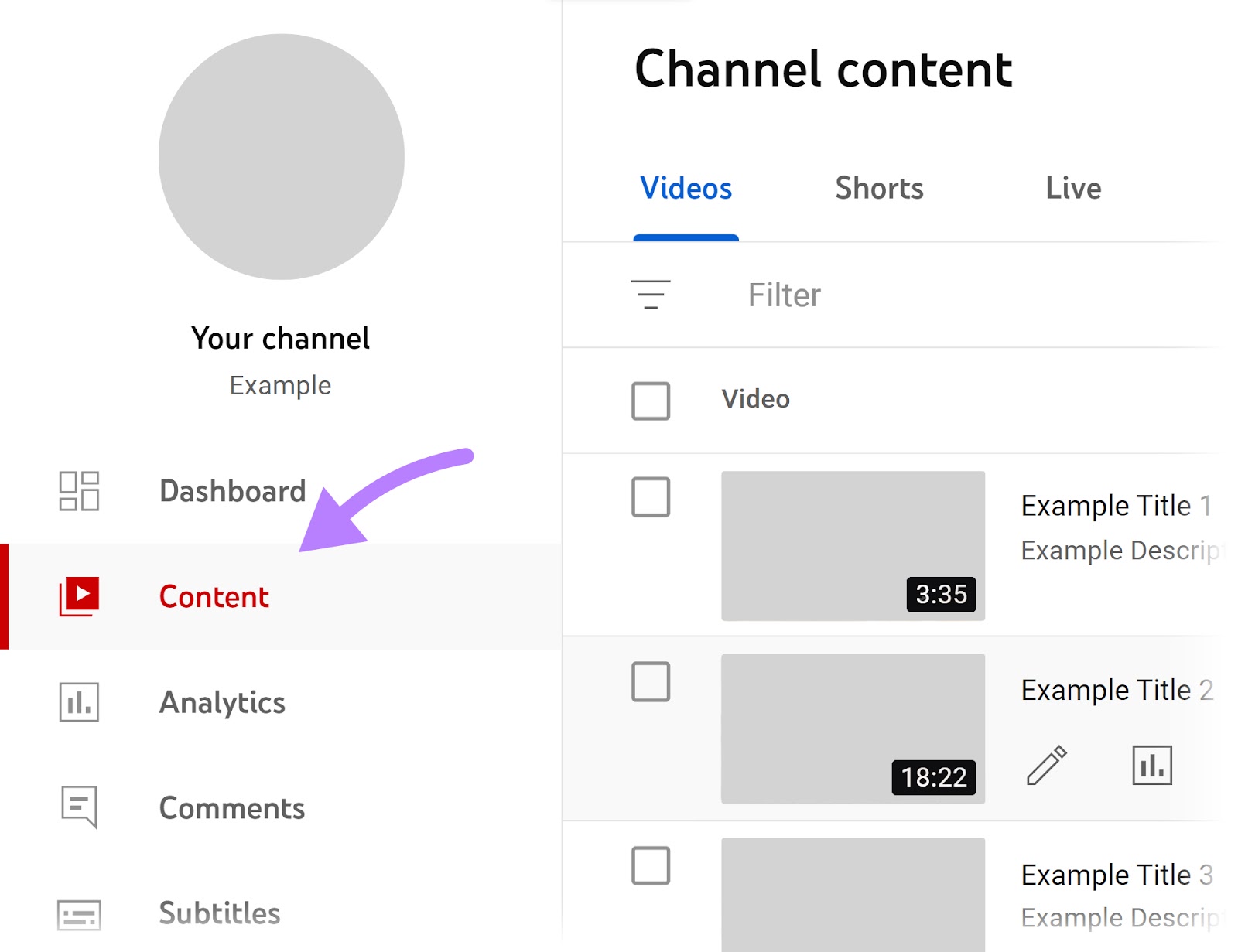
- From there, select one of your most-viewed videos. Once you do that, a new dashboard will open.
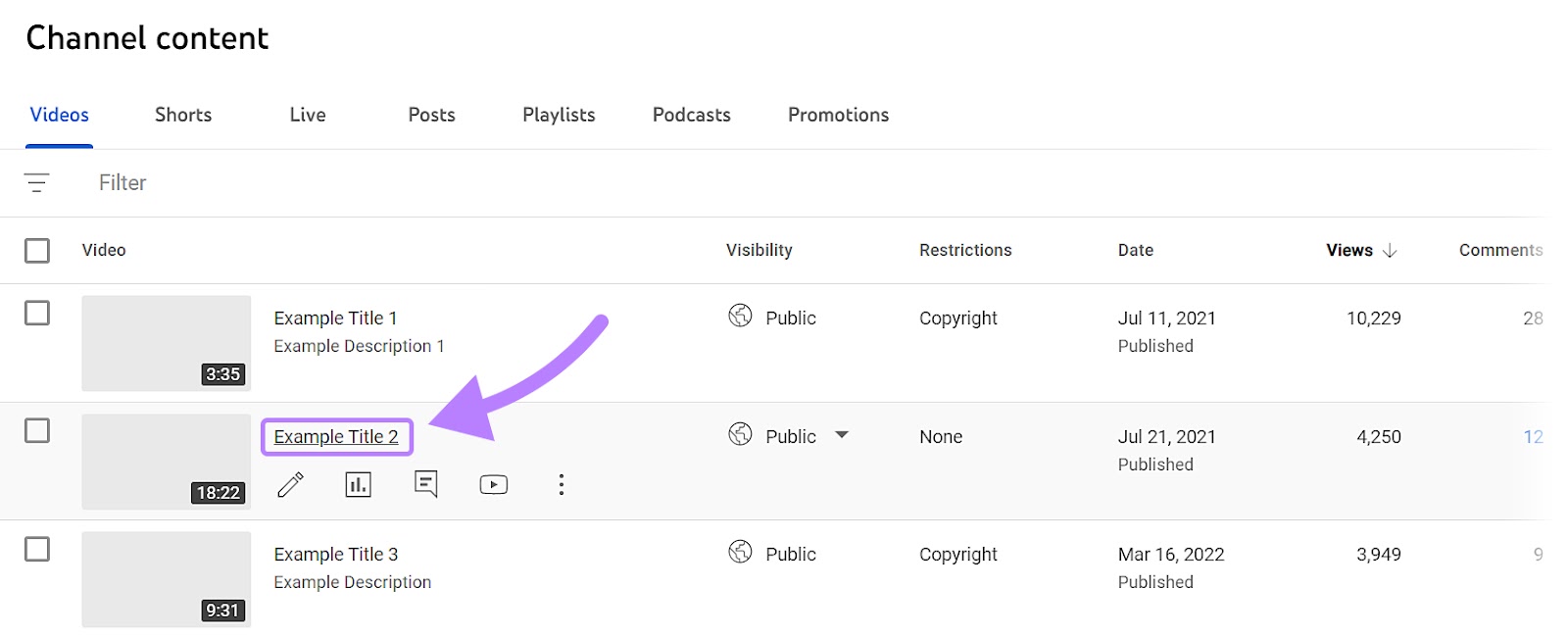
- From here, click on the “Analytics” option from the left navigation.
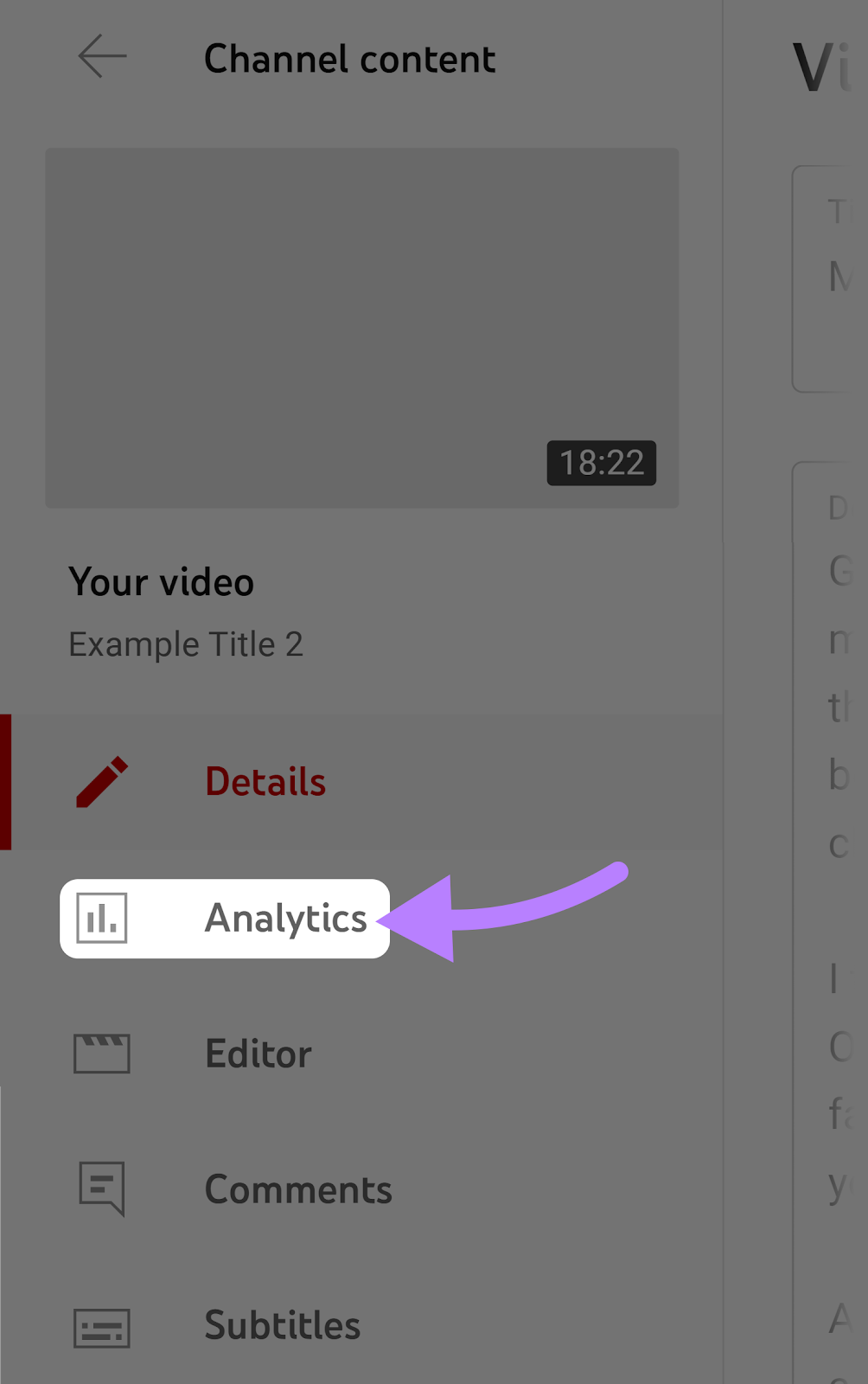
Scroll down to “Key moments for audience retention.” And there you have it! Your audience retention graph for the selected video.
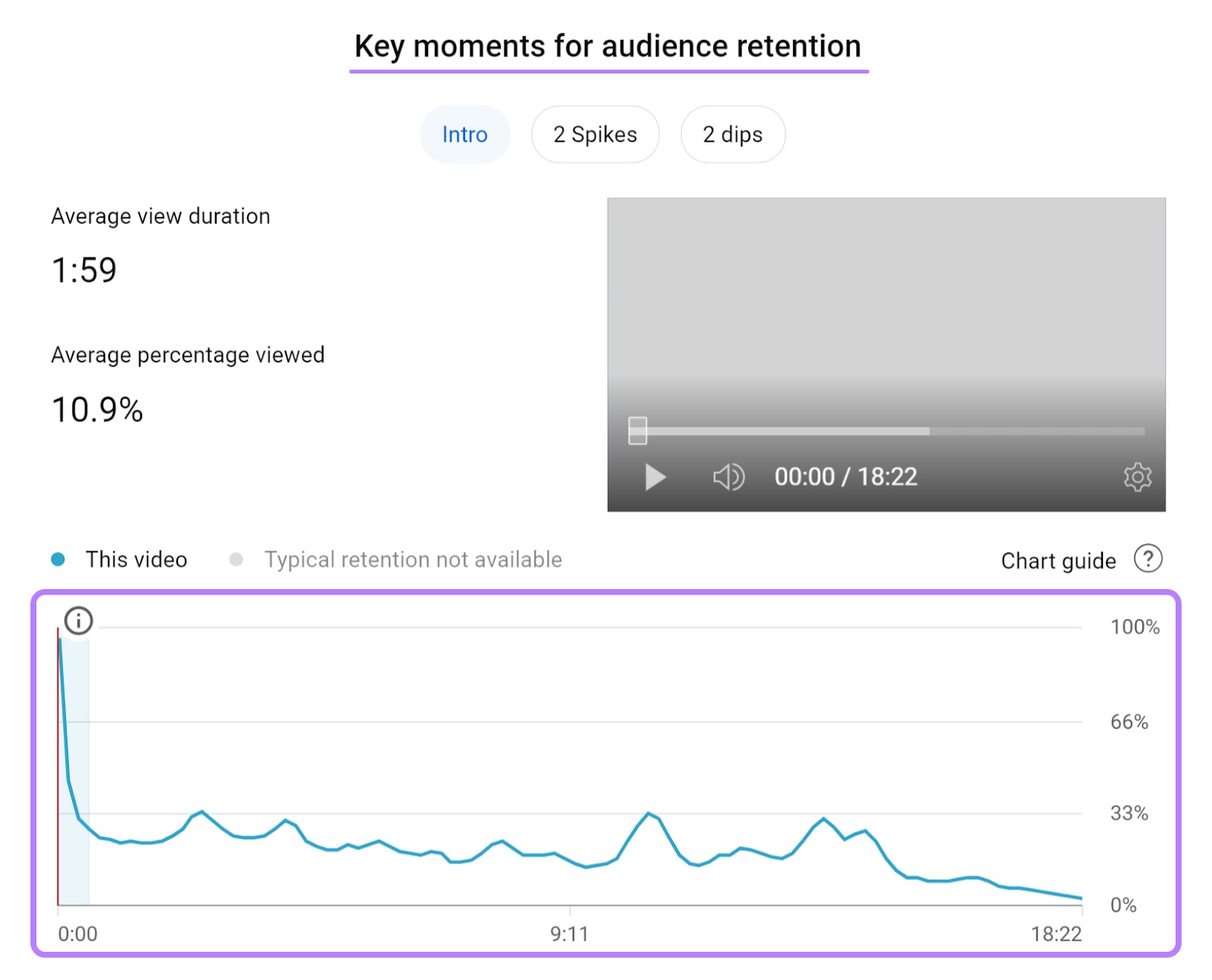
Based on the shape of your audience graph, you can see which timestamp is best to place ads.
Here’s a quick breakdown of how to read the graph to identify ad placement opportunities.
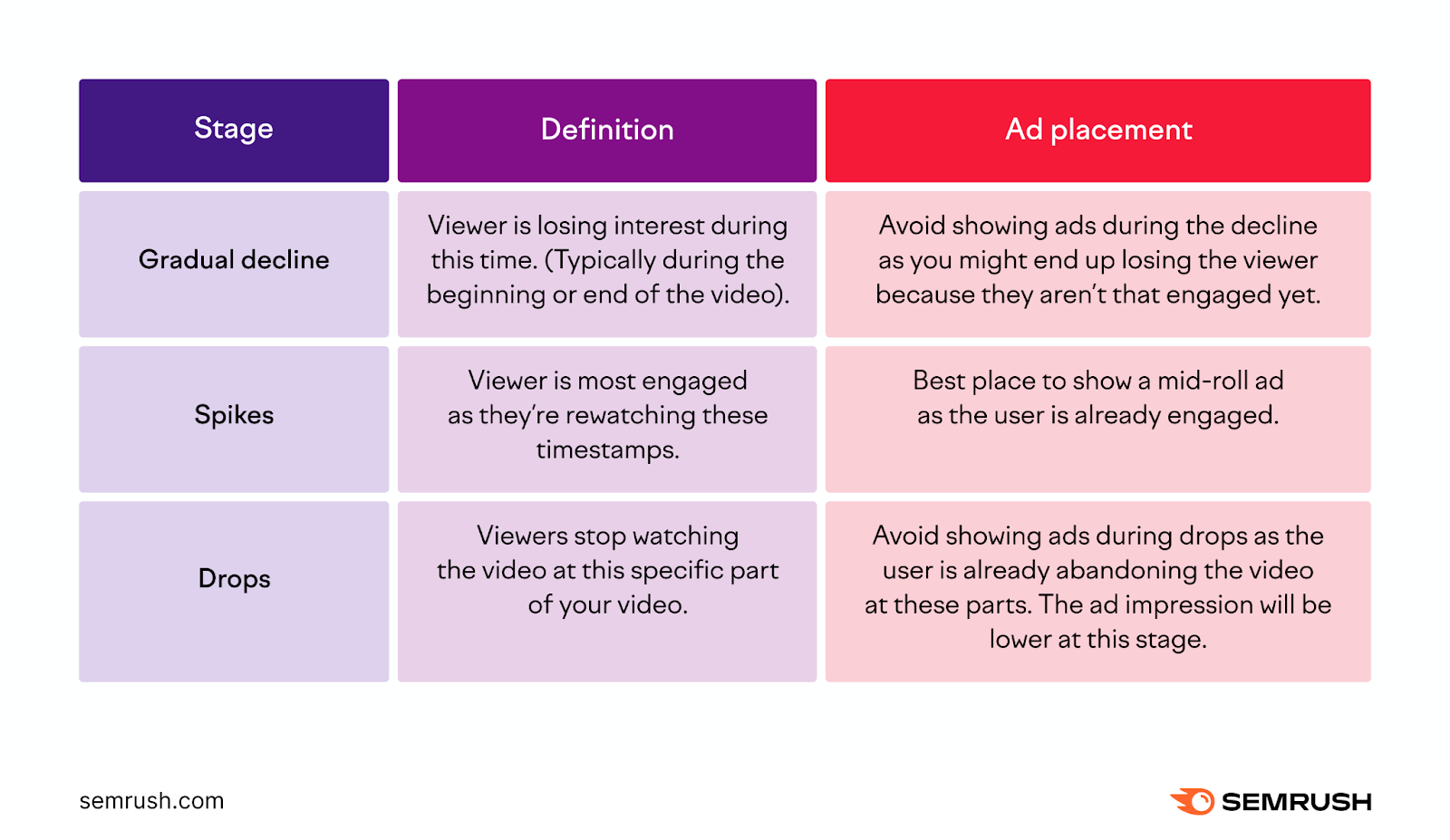
Promote Videos on Other Platforms
Sharing your videos on social media apps, blogs, newsletters, and communities expands their reach. The more exposure your videos get, the more viewers you’ll get.
Distribution also helps you build a loyal audience as people start to recognize your videos from different platforms and are likely to engage for a longer duration.
Thus, boosting your watch time further boosts the number of ad impressions and clicks. As a result, your earning potential increases.
Here are a few methods to distribute your YouTube videos:
- Generate short snippets from long-form videos and share them across relevant social platforms.
- Embed YouTube videos on your site’s relevant pages, such as blog posts
- Share high-earning video content with your email newsletter subscribers.
Here’s an example of what sharing a YouTube video in a newsletter may look like:
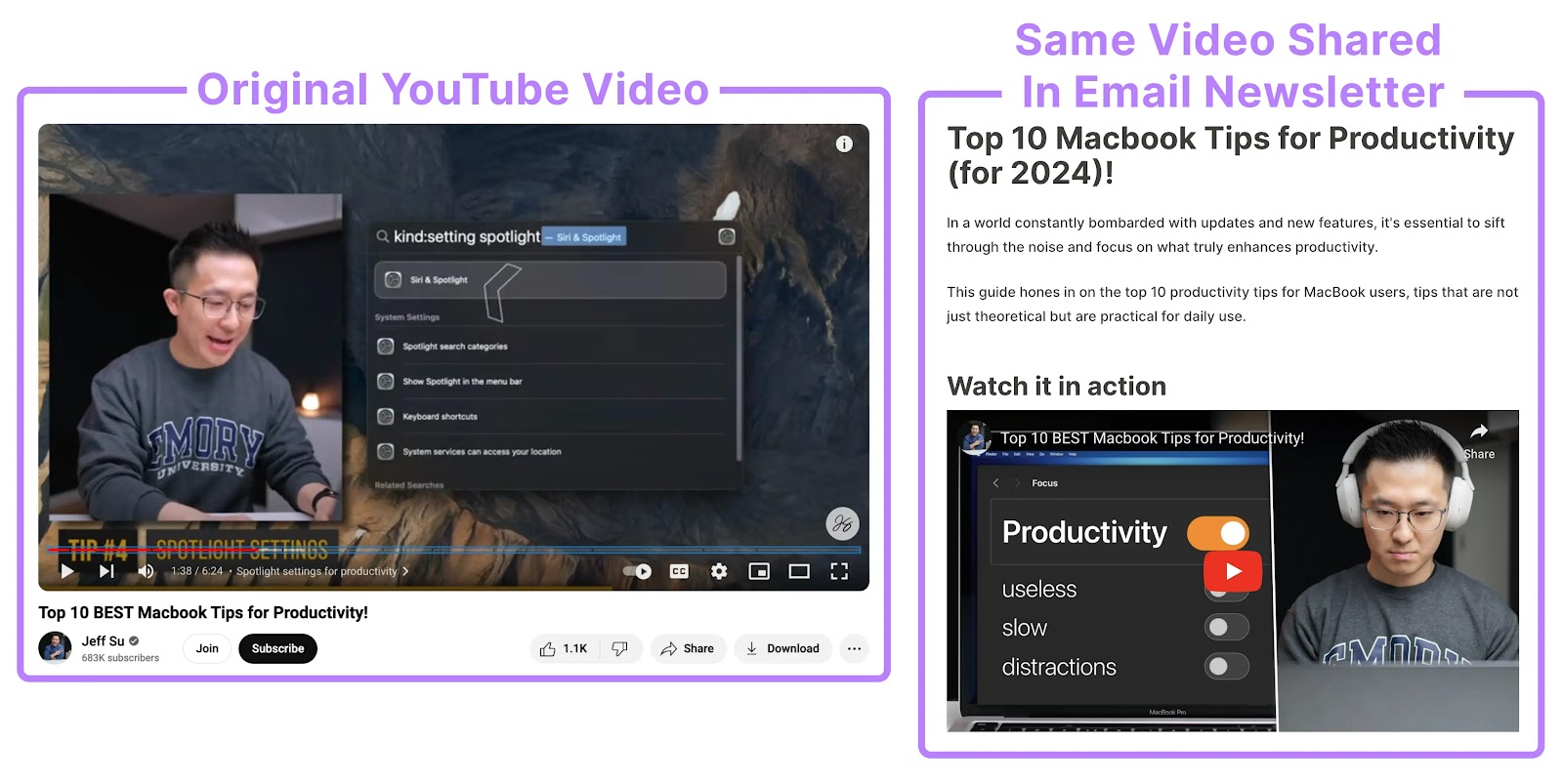
Create Family-Friendly Content
If your content is suitable for all age groups (kids, adults, aged), more advertisers may be willing to show their ads in your videos. Creating content for a broader audience also ensures wider reach.
It means your videos will get higher visibility in various search queries, which further increases your engagement metrics.
Stay Updated with YouTube Policies
Any kind of violation to Youtube’s policy can affect your earnings as YouTube can deactivate or restrict your account. Familiarize yourself with YouTube’s monetization policies and program guidelines to avoid creating content that results in a violation.
So, learn about your responsibility as a creator to earn consistently from YouTube AdSense.
Once you become part of the YouTube Partner Program, you’ll also start receiving updates and policy change notifications via email and on your YouTube channel. YouTube also keeps a changelog of all their updates.
Maximize Your YouTube AdSense Potential
YouTube AdSense helps you turn your videos into a consistent stream of revenue through ad placement. To get started, become a part of the YouTube Partner Program, set up your AdSense account, create helpful and engaging videos, and generate revenue.
To maximize your earnings, find relevant popular keywords, create good content, and follow YouTube’s monetization policies. Semrush offers a plethora of keyword and analytics tools to help. Create your free account today.
Source link : Semrush.com
