YouTube presents a huge opportunity for marketers looking to connect with new audiences.
So, it makes sense that you would want to ensure as much visibility there as possible.
And YouTube search engine optimization (SEO) isn’t as complicated as you might think. In fact, if you already optimize your website for Google and other search engines, the building blocks of YouTube SEO will be very familiar.
Let’s go over the basics of YouTube SEO and then dig into what you can do to start attracting more audiences on the platform.
What Is YouTube SEO?
YouTube SEO is the process of optimizing videos to generate more views that can help you gain channel subscribers and drive traffic to your website.
The goal is to ensure users can easily find your content. Like this:
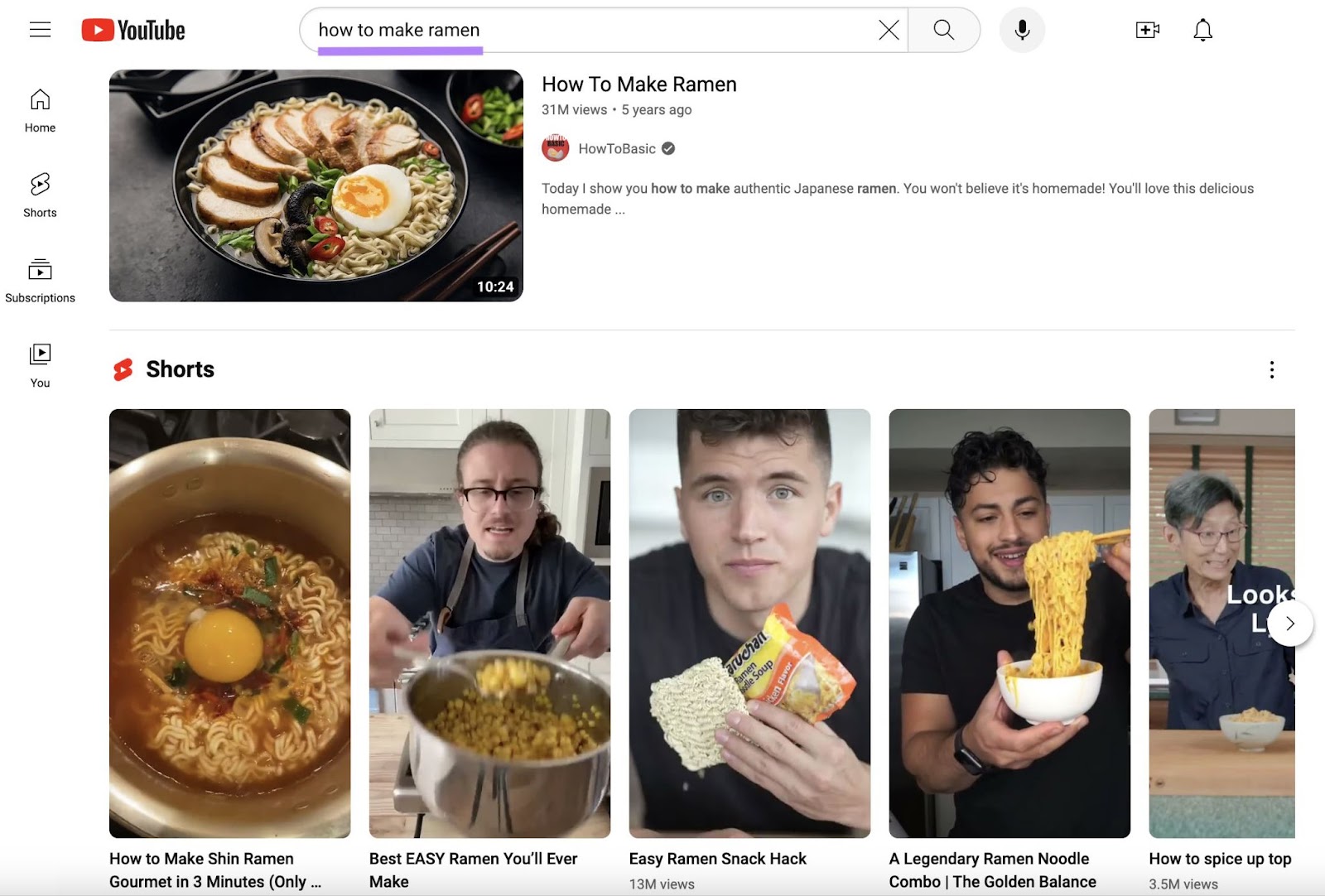
YouTube SEO is a subset of SEO, which aims to generate organic traffic from search engines. And SEO is mostly associated with optimizing for Google.
Here are the results for the same search as the one in the image above performed on Google:
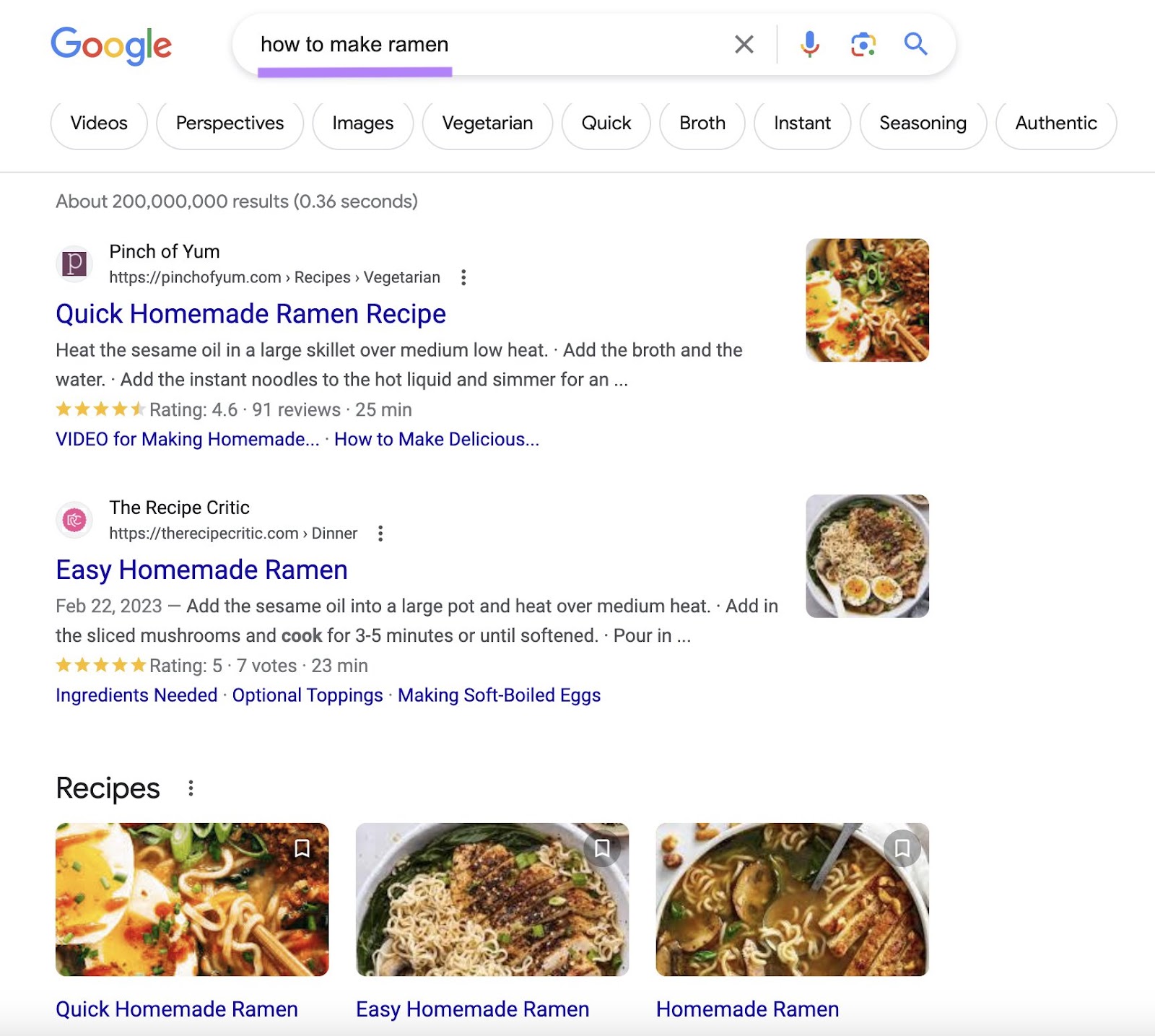
Optimizing videos for YouTube and optimizing websites for Google are both considered SEO. Because YouTube acts as a search engine, just like Google.
And SEO consists of two main steps:
- Doing keyword research to find popular search queries (or keywords) that people use to find information on a particular topic
- Optimizing a web property for those keywords to help it appear higher on search engine results pages (SERPs)
YouTube SEO involves these two steps, too. But instead of optimizing webpages, you optimize videos.
How Does YouTube SEO Work?
YouTube’s algorithm takes into account several factors when ranking videos in search and displaying them elsewhere on the platform, including:
- Relevance: YouTube uses keywords found in a video’s title, description and tags to understand what a video is about. And YouTube aims to show viewers videos that satisfy their search intent the best. So, a video titled “Drone review” will likely show up for the query “best drone” if it meets the needs of the searchers well.
- Engagement: YouTube measures engagement by looking at metrics like watch time, average percentage viewed, likes, comments, and shares. The more engagement a video has, the greater potential it has to rank highly. Engagement signals also inform YouTube’s recommendation system that gets your videos displayed in the recommended results (i.e., outside YouTube search).
- Quality: YouTube considers the expertise, authoritativeness, and trustworthiness of a channel when ranking videos. Signals for quality are, for instance, a strong subscriber base and consistent viewership.
Improving your YouTube SEO often starts with conducting keyword research.
We’ll touch on this more later, but you can dip your toes into the world of YouTube searches right away with Keyword Analytics for YouTube.
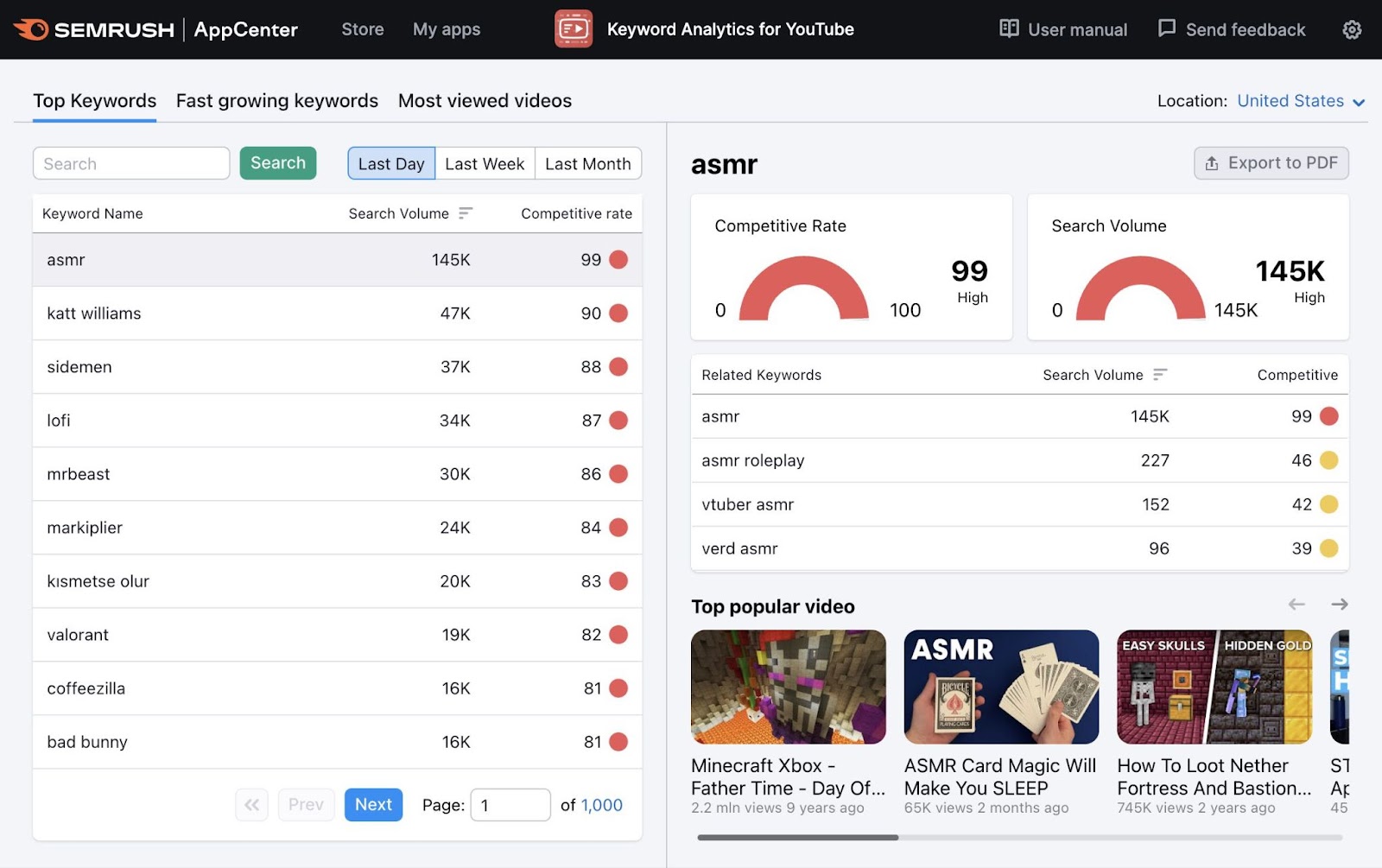
This tool allows you to quickly get a sense of what topics within your niche people are interested in finding on YouTube.
Benefits of YouTube SEO
YouTube SEO puts you in front of a huge—and potentially new—audience. So it can drive more quality traffic to your website.
Also, YouTube SEO can have a better return on investment than paid ads.
Here’s why:
Advertised videos (like the one below) show up on YouTube because the advertiser pays for that.
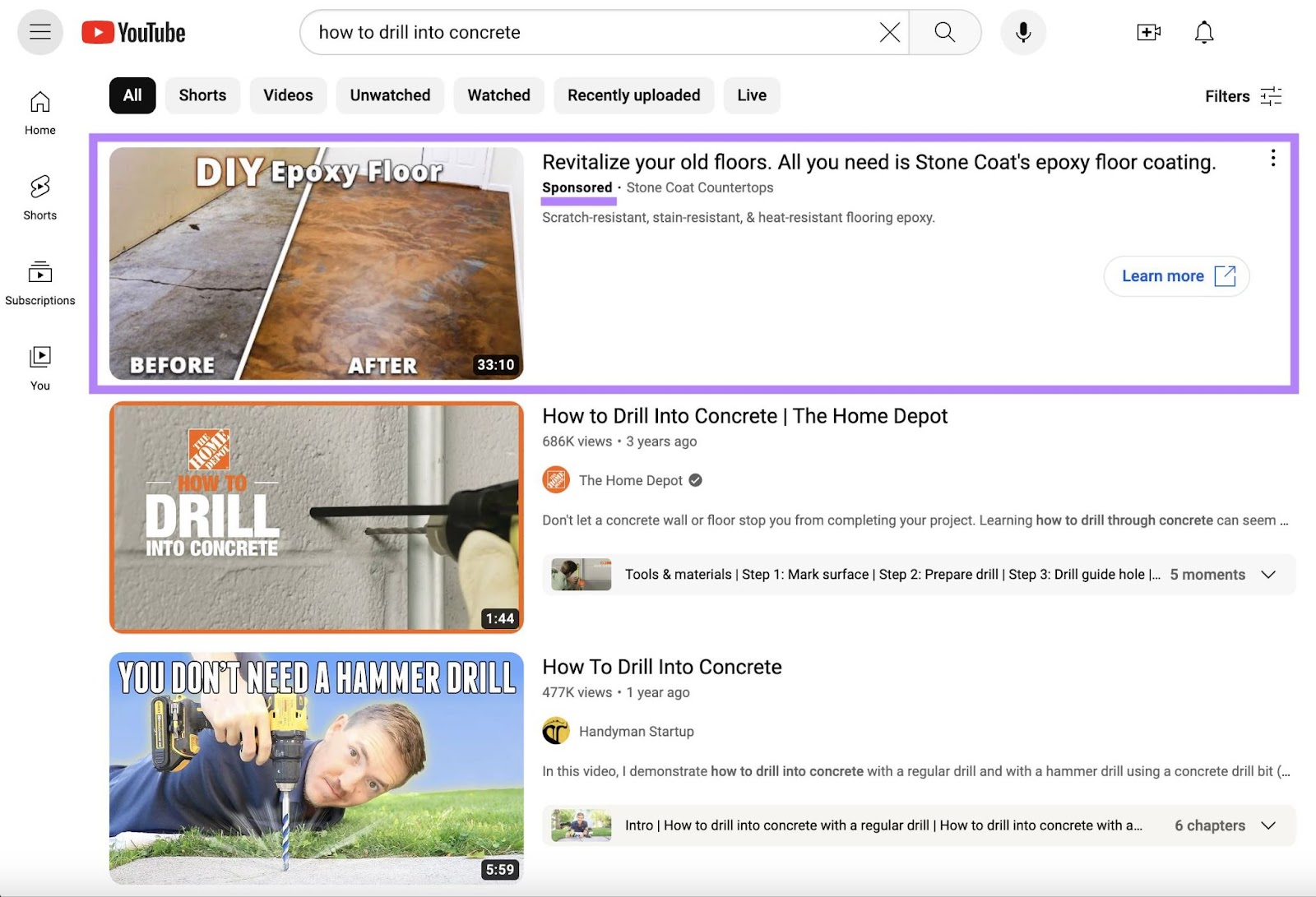
But optimized videos don’t cost a dime to show in results (at least not beyond what it costs to create them). Instead, you need to invest time to produce them and optimize them well enough to rank in the search results.
Paid ads will require time and money to create. And even more money to run as ads.
Where Do Optimized YouTube Videos Get Displayed?
YouTube shows videos in a number of locations—not just in search results.
Here are the main ones:
YouTube Search Results
Type any query inside YouTube’s search box, and you’ll arrive at YouTube’s search results.
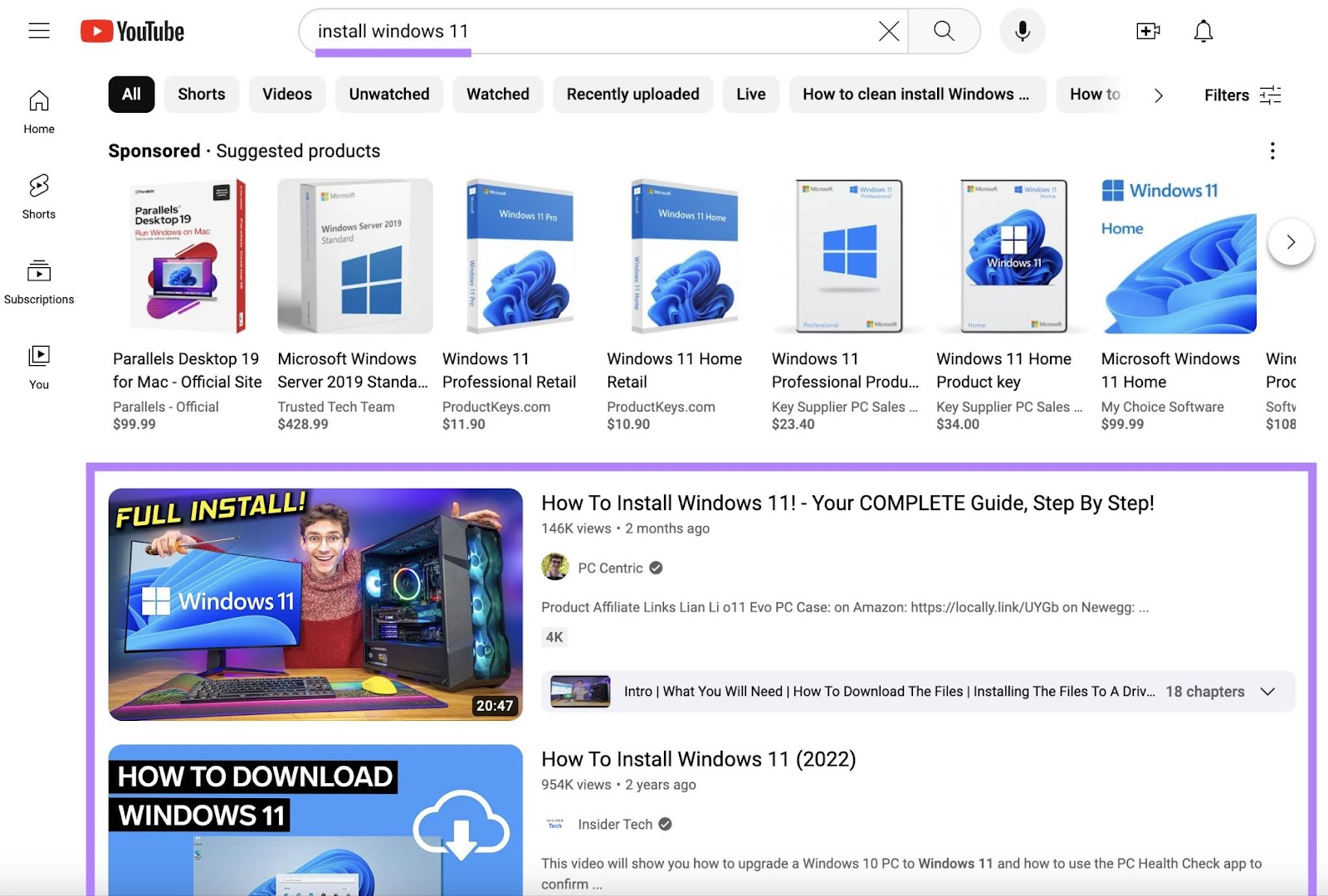
YouTube SEO done right will help you show up here.
YouTube Recommendations
Your videos can also appear in YouTube’s recommendations. And YouTube’s recommendation system surfaces videos in various places
One of those is the sidebar to the right of any video you’re watching. (Unless you’ve turned that default setting off.)
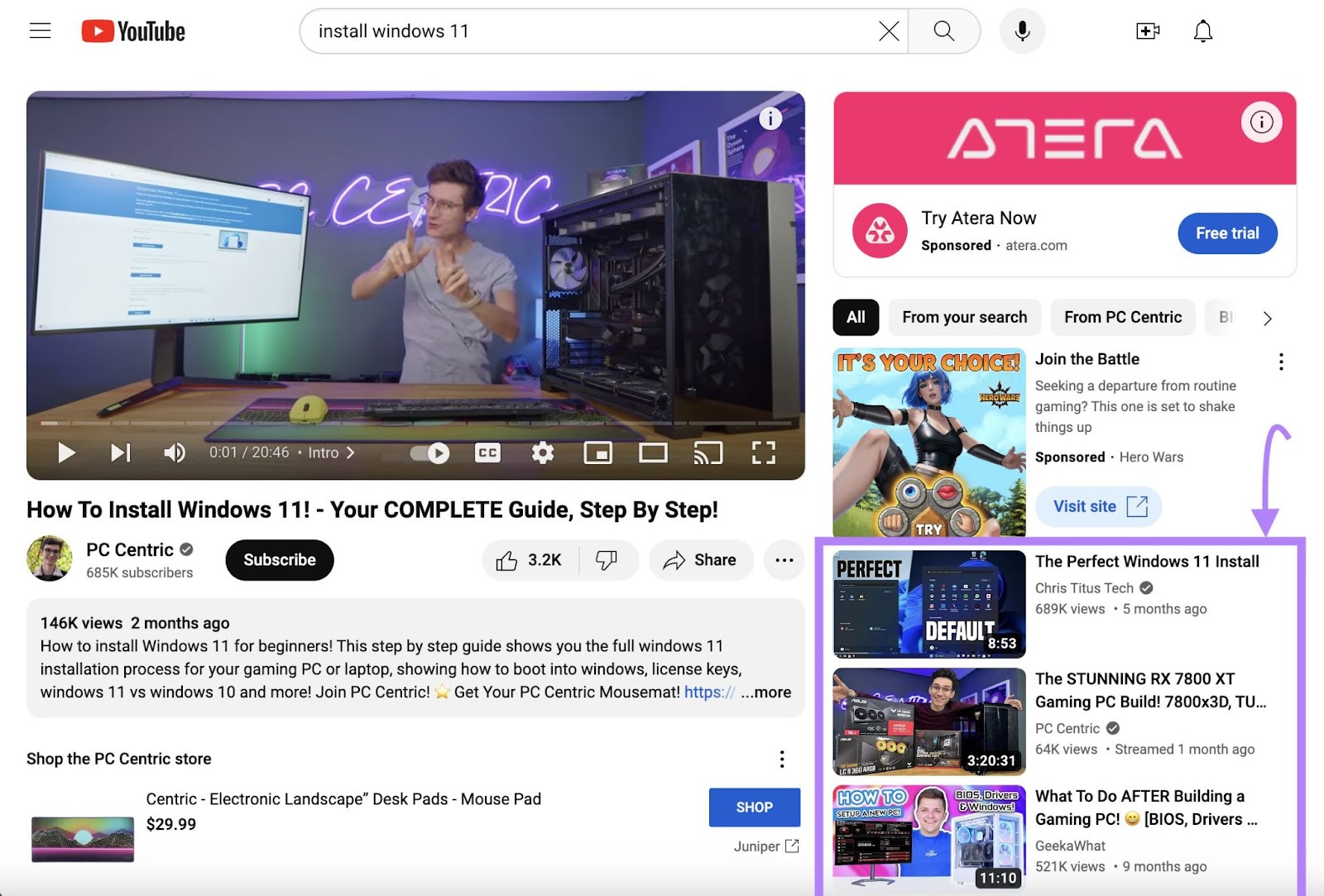
Another location that recommended videos show up on is your homepage:
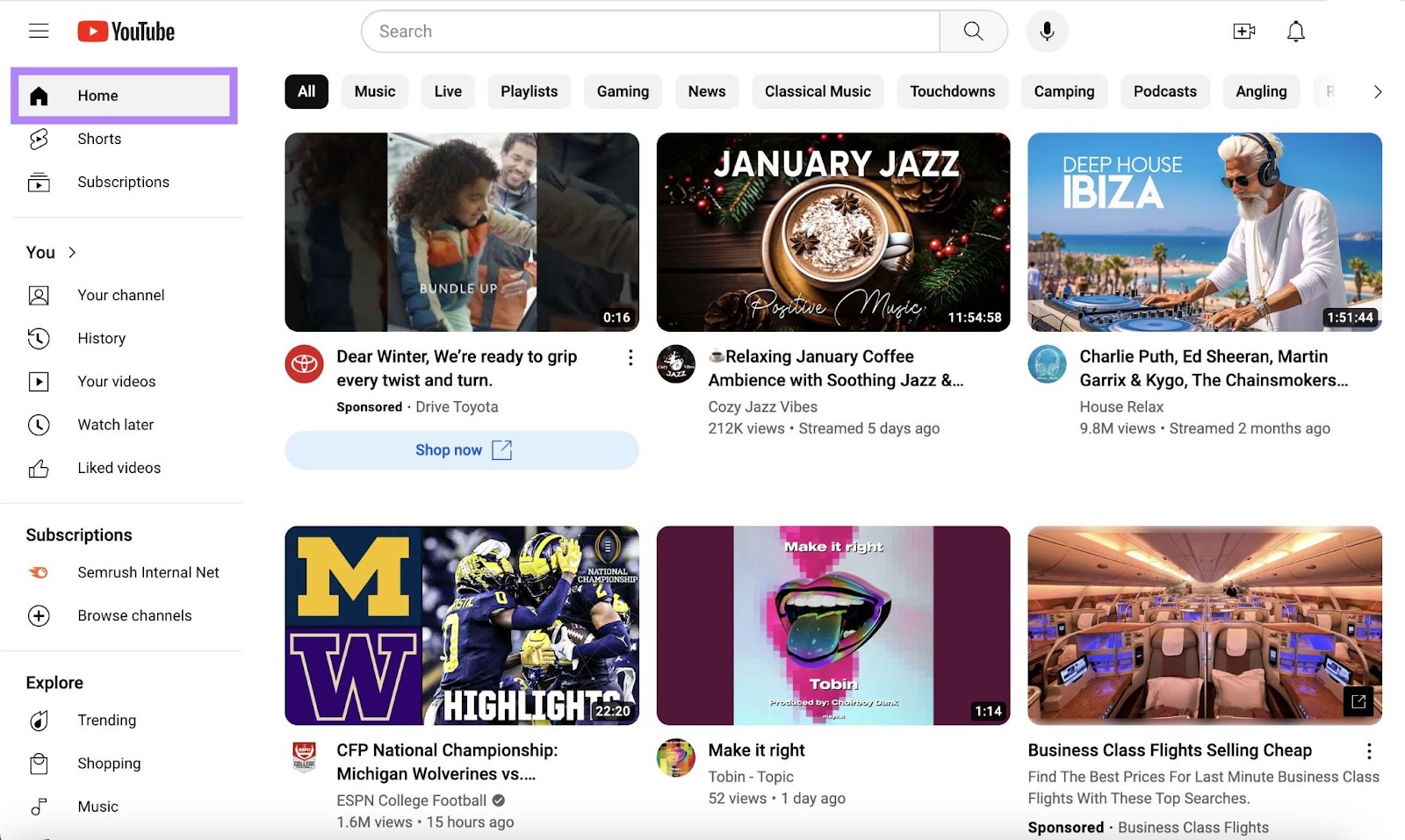
Finally, recommendations appear after you’ve finished watching a video in the “Up next” section.
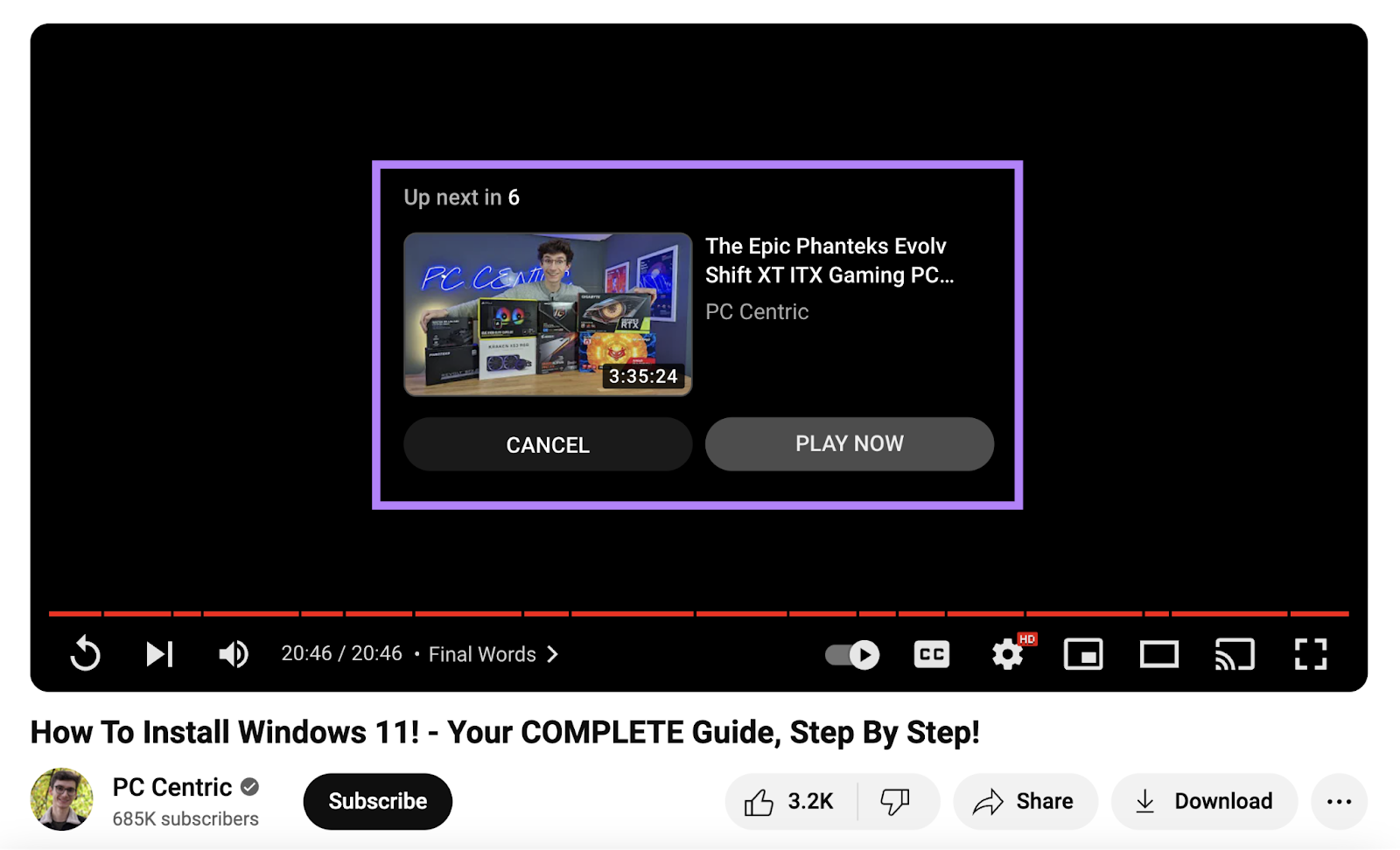
YouTube Shorts
YouTube Shorts are videos under 60 seconds in length that are created using a smartphone.
They’re designed to be viewed in a vertical format and are uploaded directly from the YouTube app.
And YouTube reserves a spot at the top of its navigation for YouTube Shorts.
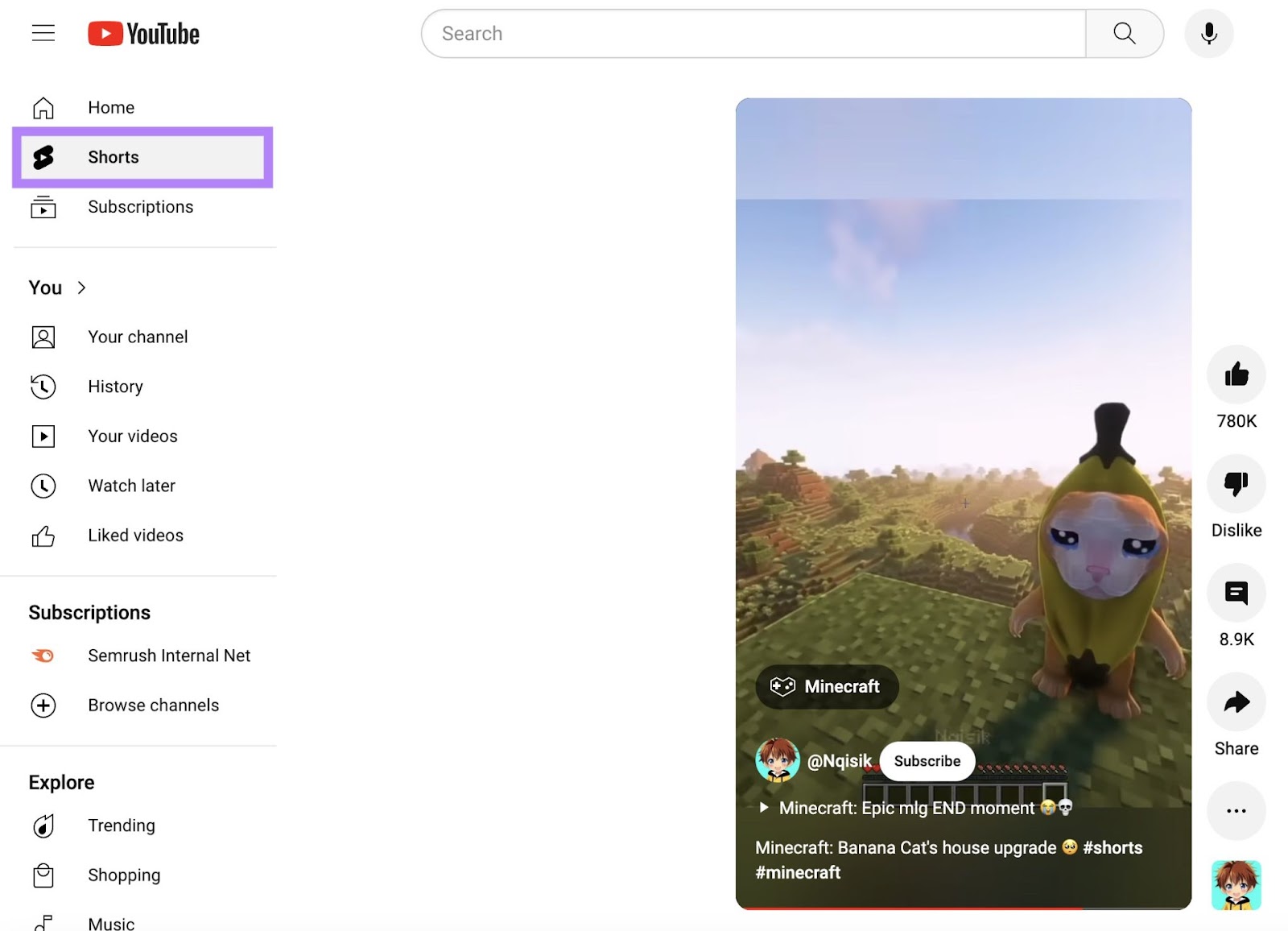
YouTube introduced Shorts in 2021—arguably inspired by TikTok. So, they’re competing with TikTok for market share. And reached 2 billion monthly active usersin July 2023, according to Statista.
In other words: It’s a good idea to do what you can to show up here, too.
How to Create a YouTube SEO Strategy
1. Define Your Goal
What’s the SEO goal for your YouTube channel? Knowing this will help you determine how to proceed when you start creating playlists, descriptions, and more.
The two broad categories here are:
- Grow subscribers
- Drive website traffic
You’ll try to keep viewers on your YouTube channel for the former goal. And you’ll try to get them off YouTube and onto your website for the latter.
In defining your YouTube channel’s goal, make sure it’s specific, measurable, achievable, relevant, and time-bound (SMART).
Instead of simply aiming to “grow subscribers,” your goal could be to “increase subscriber count by 20% within six months.”
This provides a clear target and time frame for your channel’s growth. And you can measure your strategy against it.
2. Conduct Keyword Research
Keyword research is the process of discovering and analyzing the search terms that users type into search engines. In this case, into the YouTube search bar.
The goal is to find keywords that you can realistically rank for (i.e., that have competitors you can compete with) and that have a worthwhile amount of search volume.
Once you find these keywords, you can use them in two ways:
- Creating a new video: Keyword research helps you pick a topic that your target audience is actively searching
- Optimizing an existing video: Keyword research can help you uncover keywords that are relevant to an existing video, but that you haven’t used in your title, description, etc.
In both cases, you can start by using Semrush’s Keyword Analytics for YouTube.
Start by clicking “Go to app.” (You’ll want to start a free trial if you don’t yet have access to the tool.)
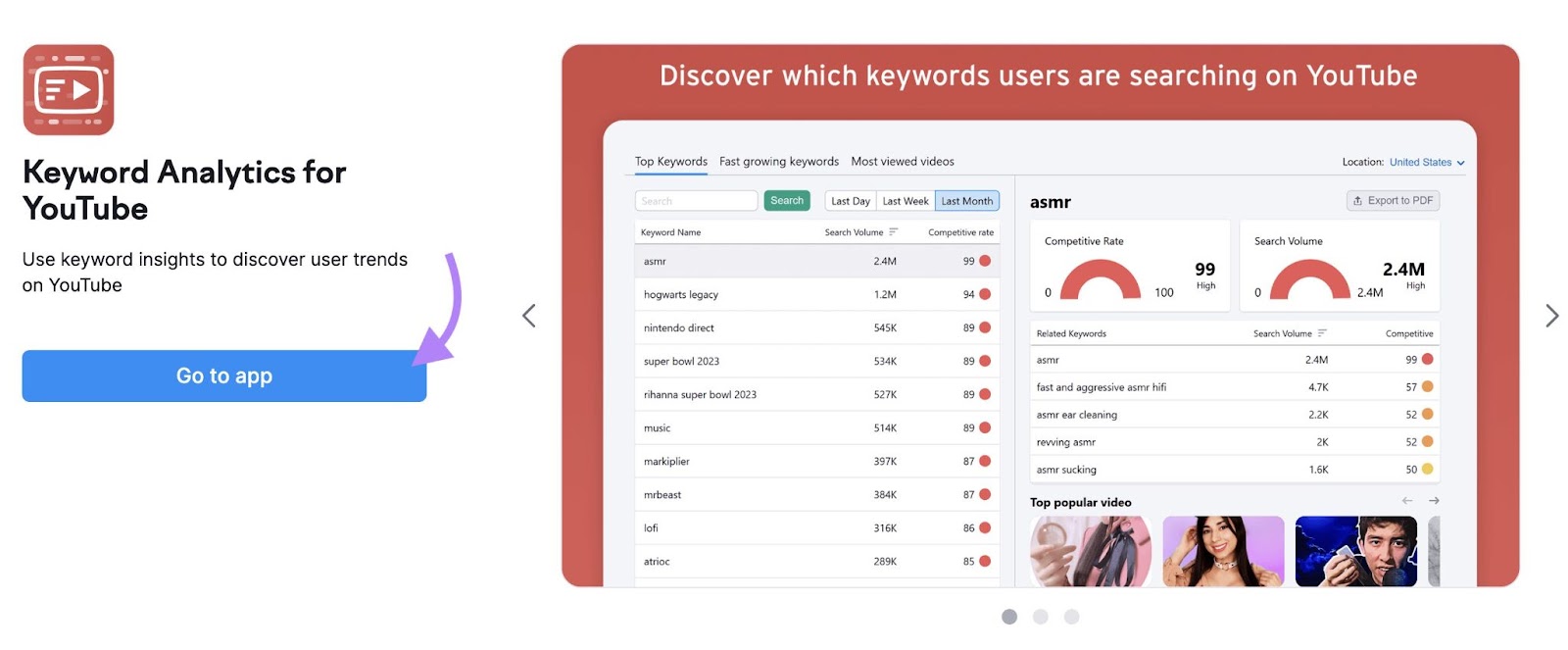
On the next screen, click “Get started” under “Keywords Research.”
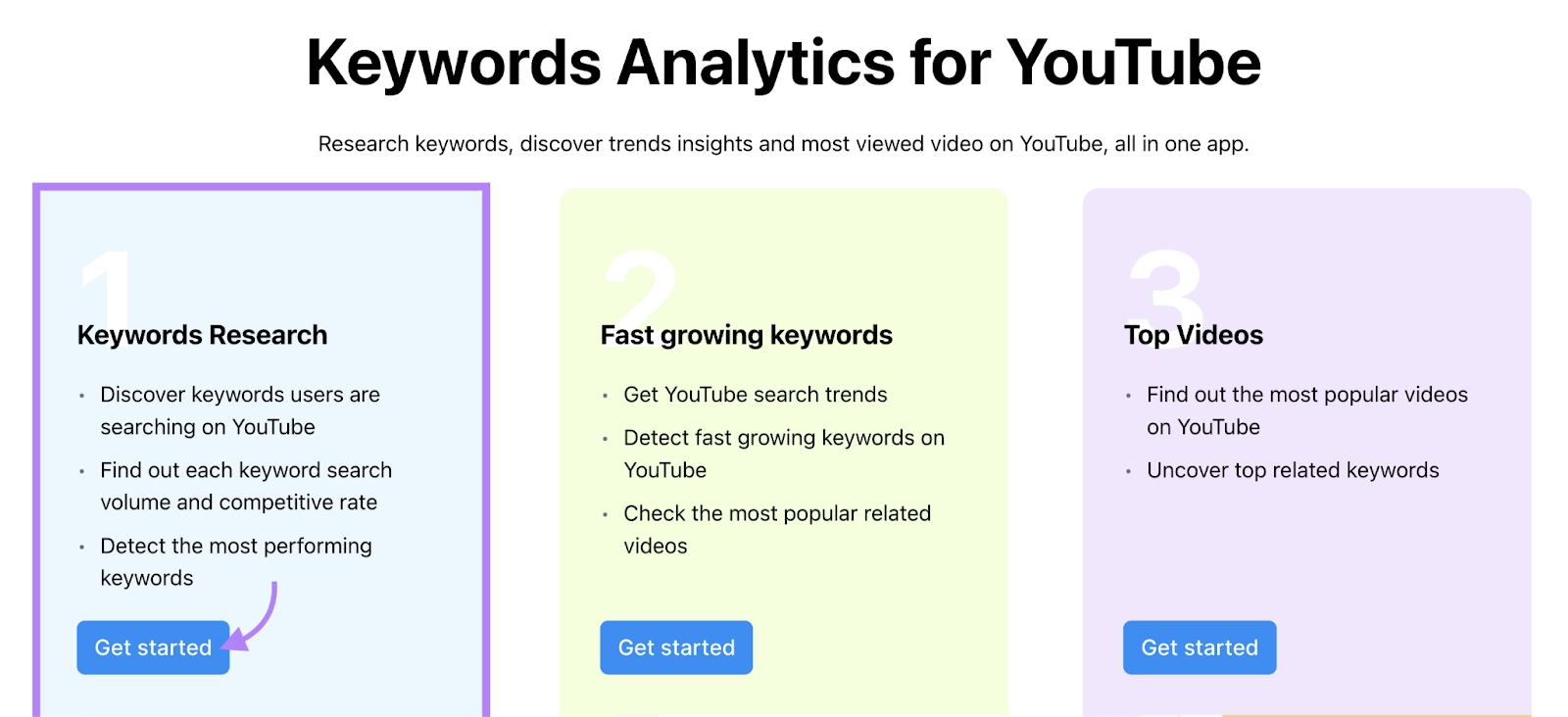
The next screen will automatically show you the top YouTube keywords over the last month for your selected location.
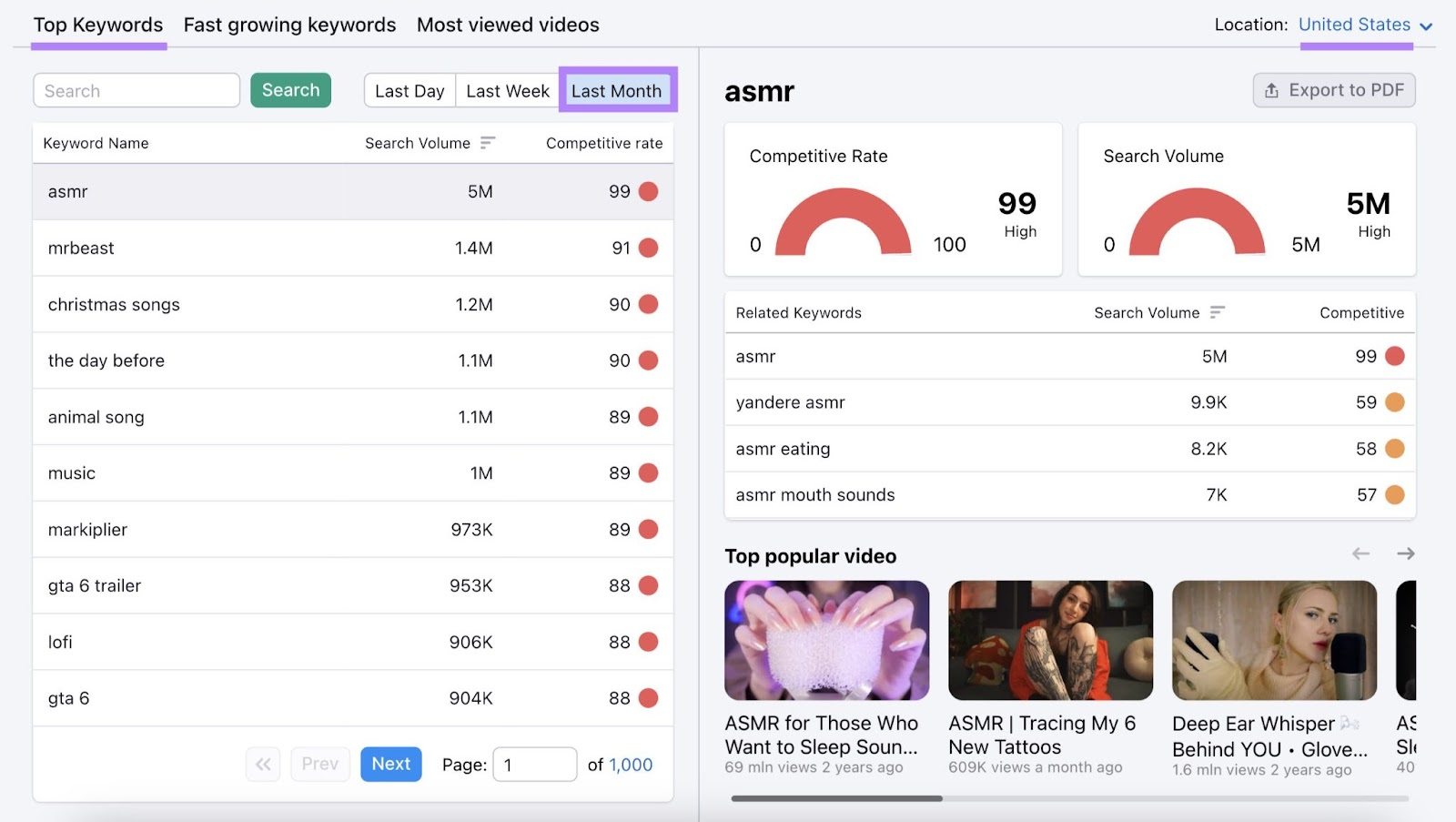
You can also click on “Last Week” to change the time frame.
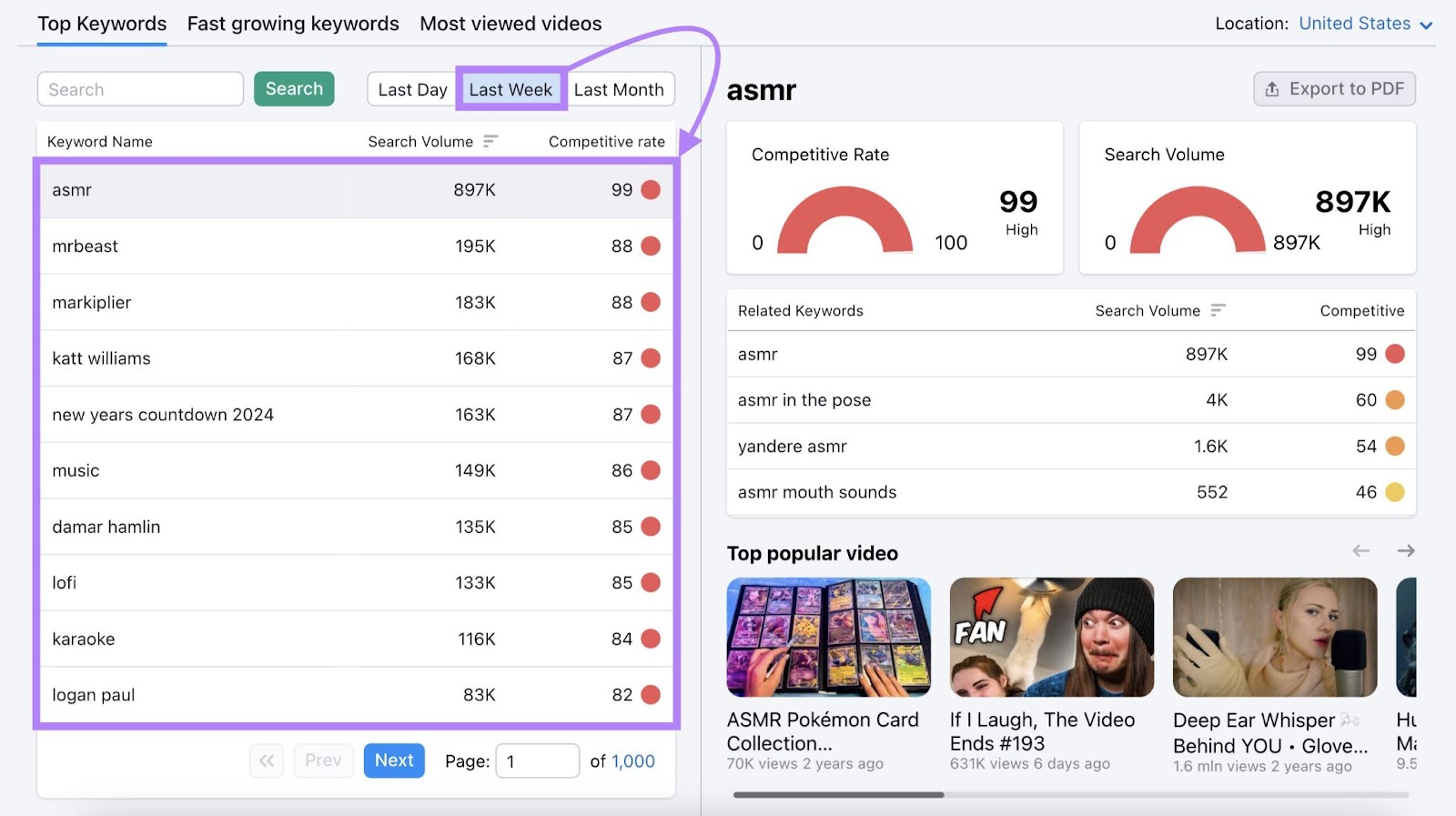
This can help uncover newly emerging topics.
To find the most relevant keywords, enter a broad term related to your niche in the search bar.
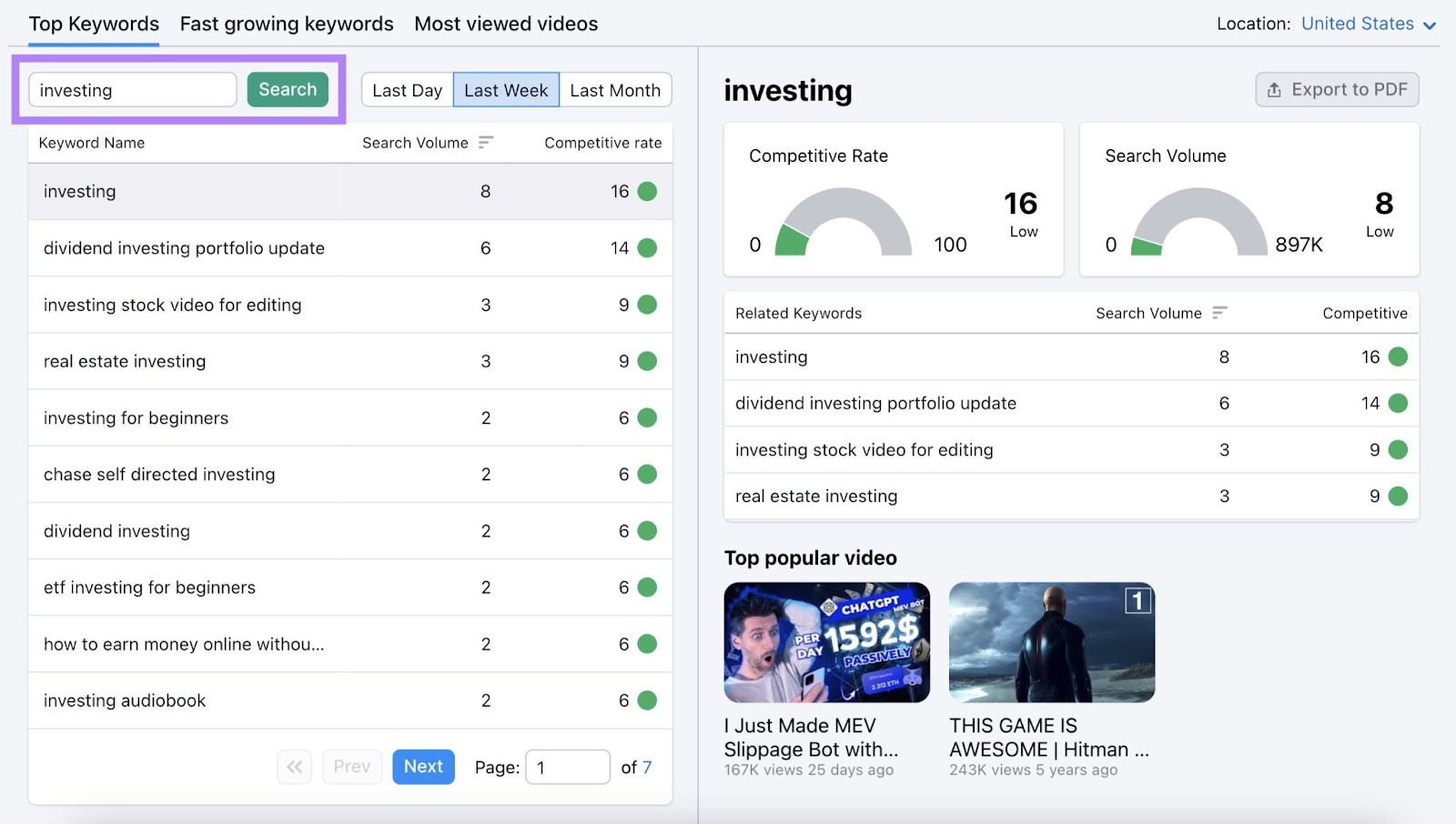
On the left-hand side of the table, you’ll see some relevant keywords as well as their search volume (which is the weekly search volume in this case) and Competitive Rate—a metric out of 100 that indicates how difficult it is to rank for a given keyword.
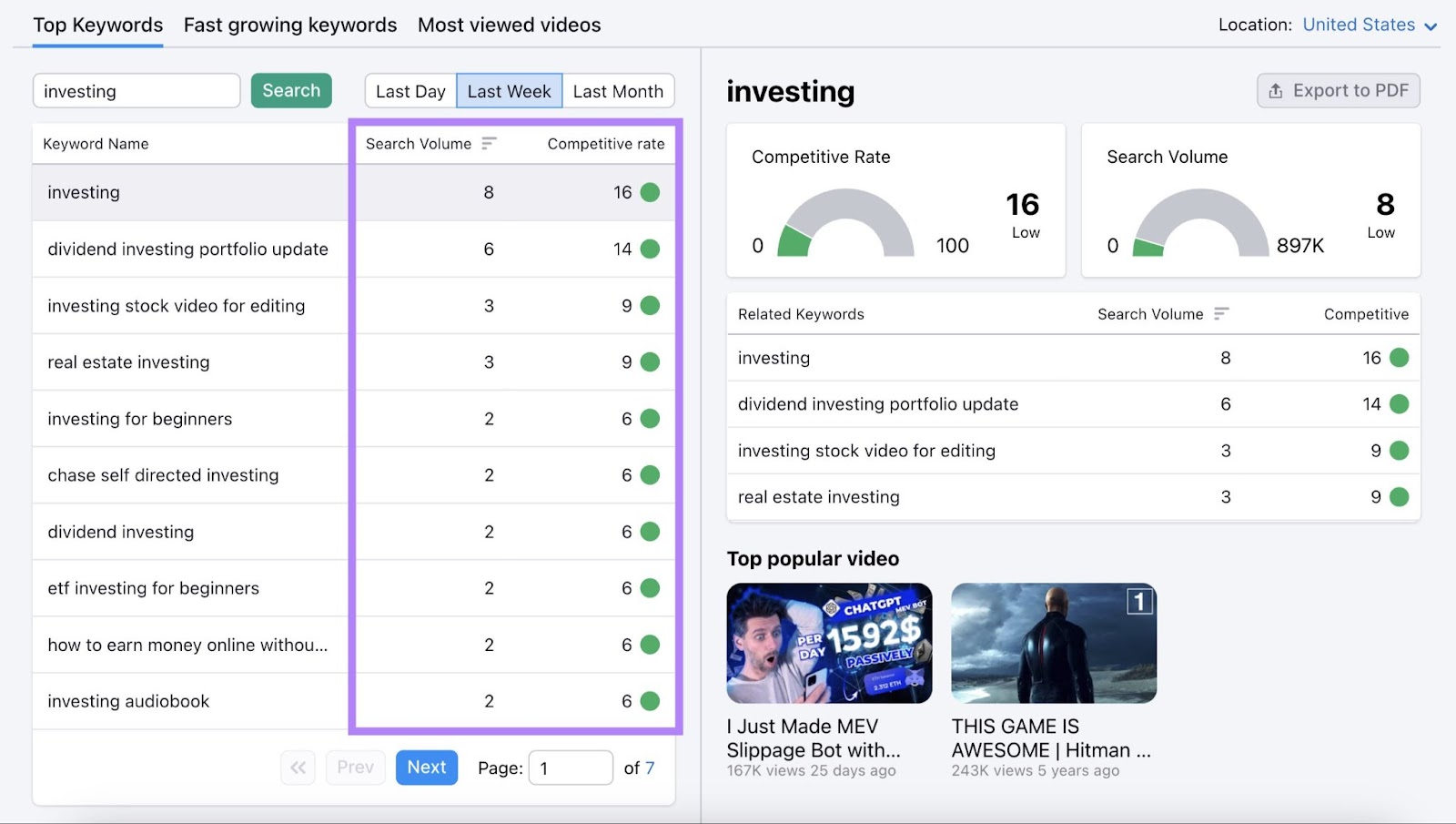
You can select different keywords from the table. And the tool will show related keywords and their metrics.
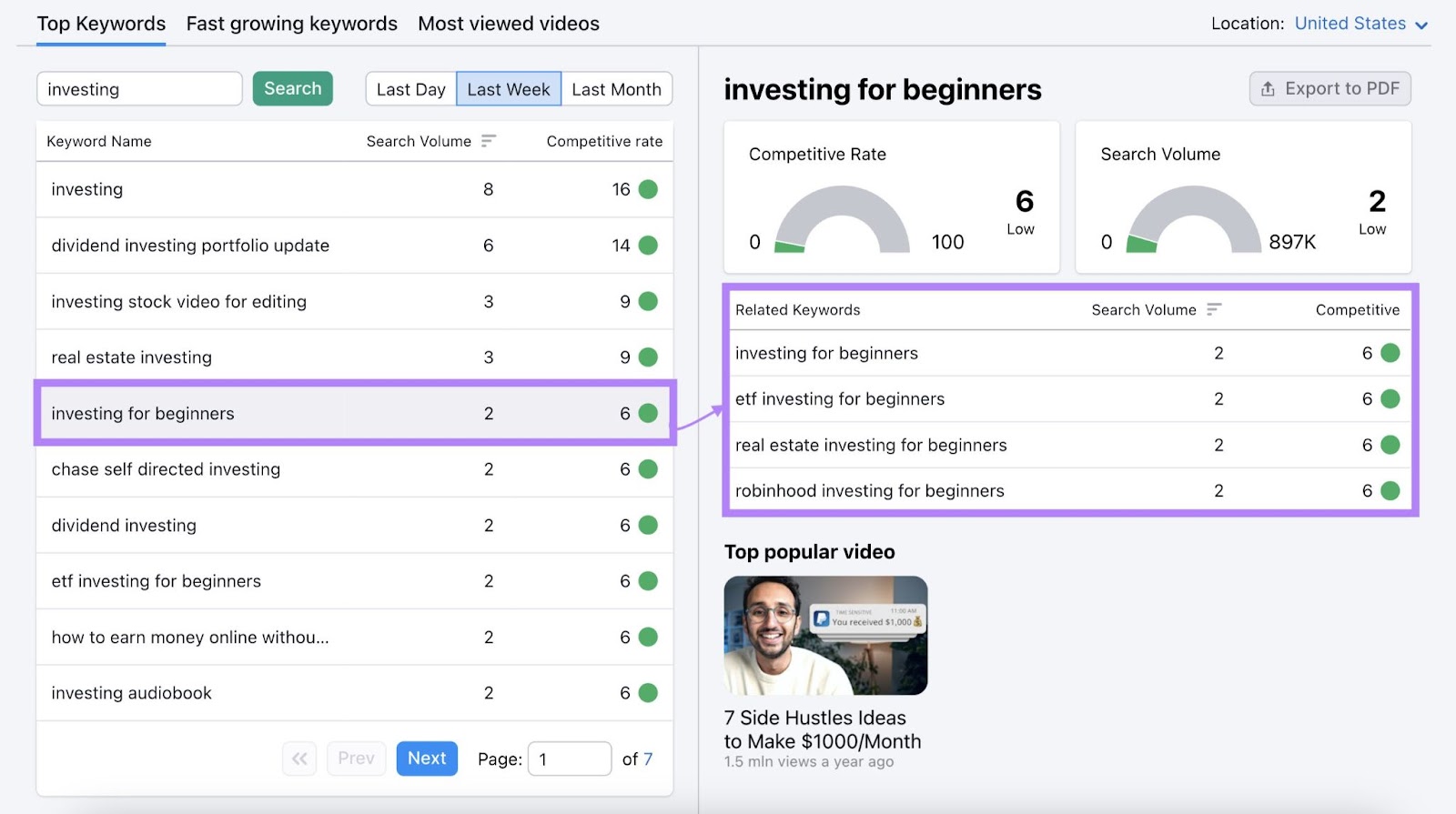
With a handful of searches per week and low competition, these keywords look like good options that you could rank for.
3. Outline Video Content
Just like Google, YouTube aims to give users content that’s most relevant to them. Which keeps viewers coming back for more.
This means that once you’ve decided on a topic, it’s a good idea to determine what content format best satisfies what users want.
To do that, open Keyword Analytics for YouTube once more.
Select the same search term and look at the “Top popular video” section.
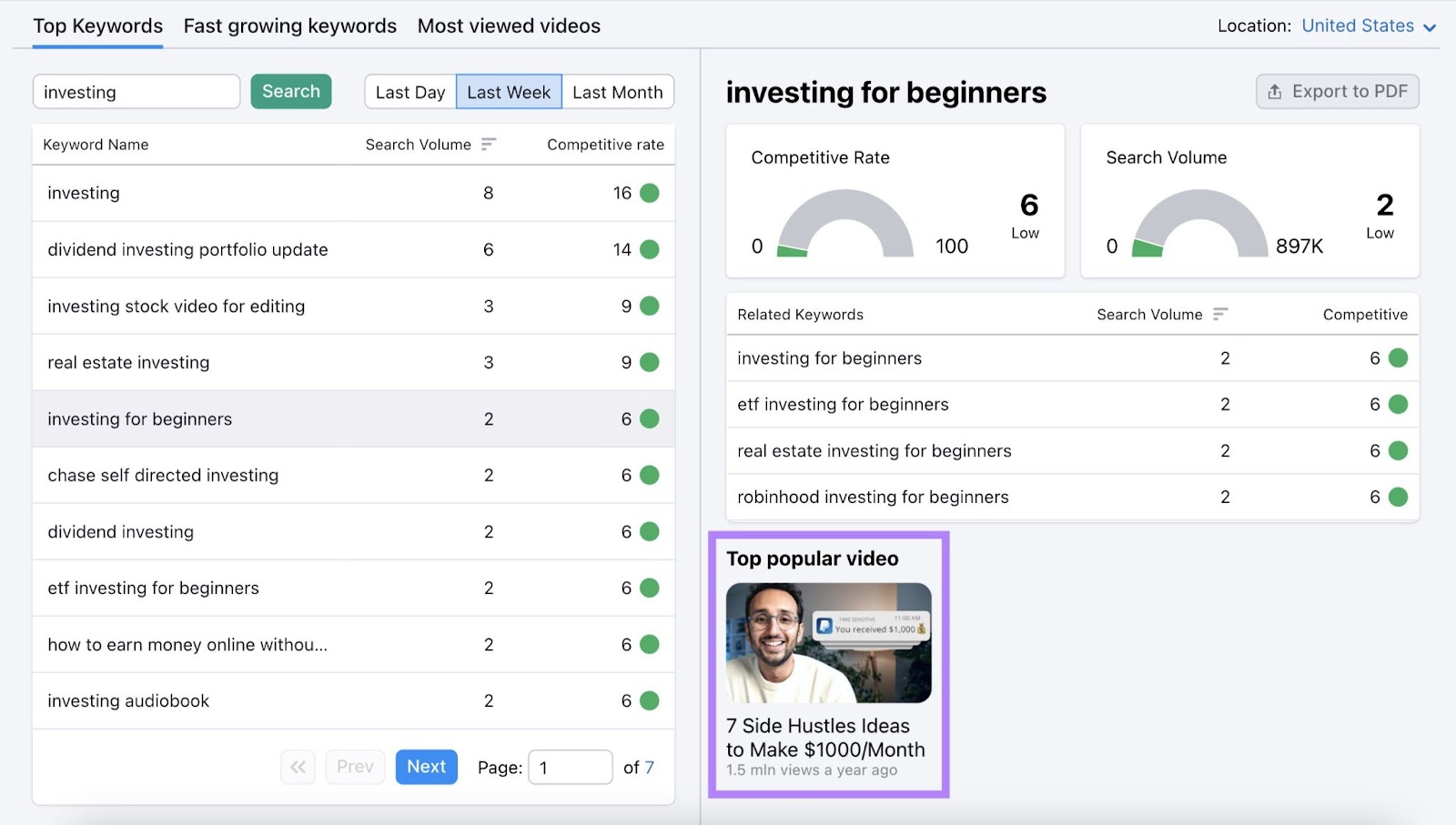
Your goal is to find the most frequent content format used. So you can emulate it.
Examples of content formats are:
- Product comparisons
- Case studies
- How-to videos
- Listicles
- Interviews
- Expert talks (think TED talks)
- Product reviews (like the results shown below)
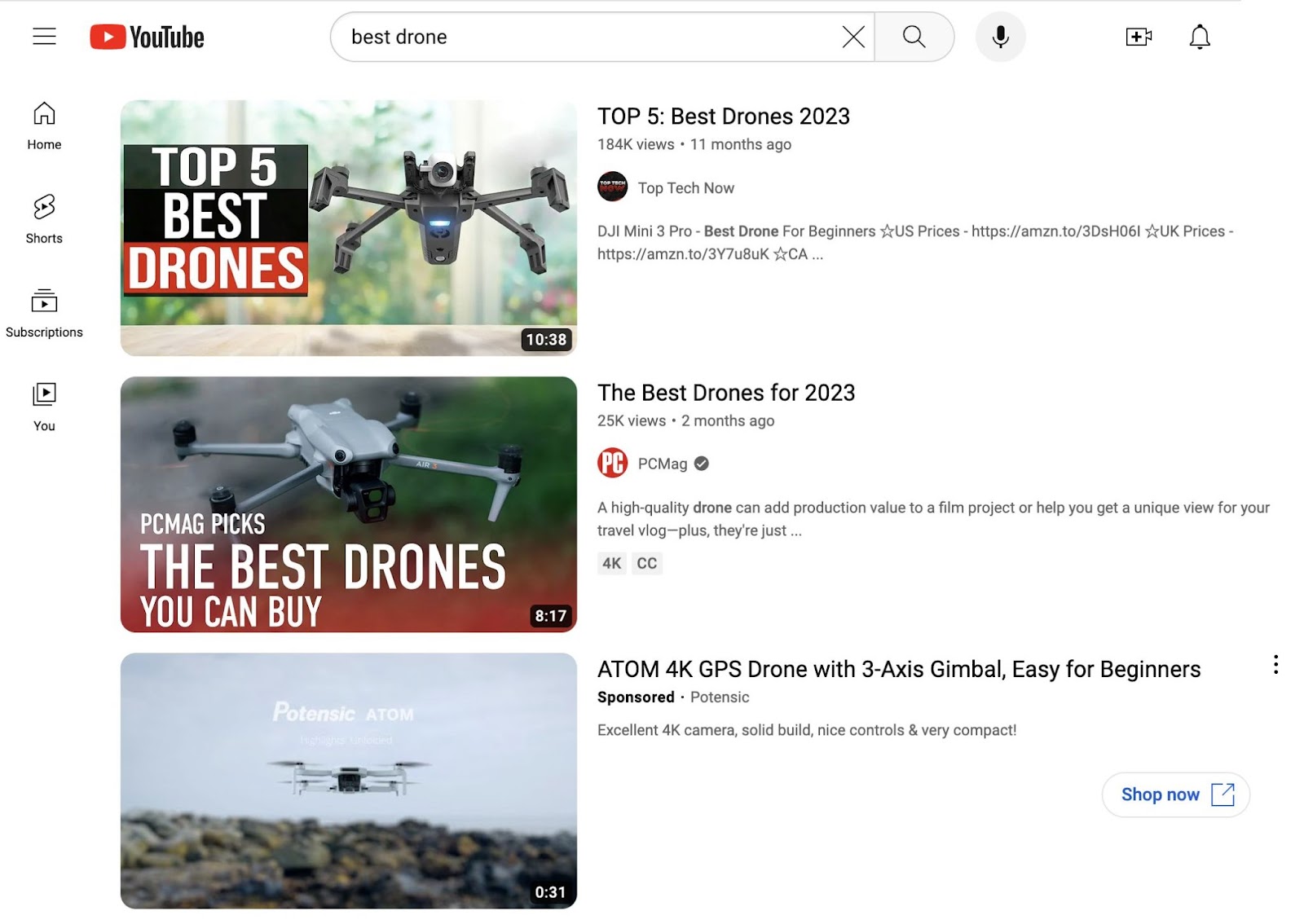
Next, determine how to structure the content to best cover the topic. By looking at as many competitor videos as possible to find patterns you might want to emulate.
The same applies to video length. Study competitor videos to find out what duration ranks well for your chosen topic.
4. Create Videos
By now, you should have a solid understanding of what your video will look like. Which means it’s time to film and edit the piece.
You can create videos from a simple webcam recording with voiceover recorded through a Chrome extension like Awesome Screenshot.
But you can also opt for professional filming and editing. For that, you’d hire an in-house creator for your company, work with an agency, or contract with a freelancer.
The previous steps will reveal what kind of video production is necessary to rank in a given niche. But it also depends largely on your budget.
So, if you’re starting a channel from scratch, you’ll have to be thoughtful about where on that scale between recording yourself and outsourcing you want to be located.
5. Optimize Your Videos
Now, it’s time for the finishing touches.
In YouTube SEO, those come in the form of applying best practices that we’ll go over later.
You’ll most likely apply them inside YouTube Studio. Unless you use a third-party YouTube SEO tool.
Click the “Your videos” link in YouTube’s navigation to go to YouTube Studio.
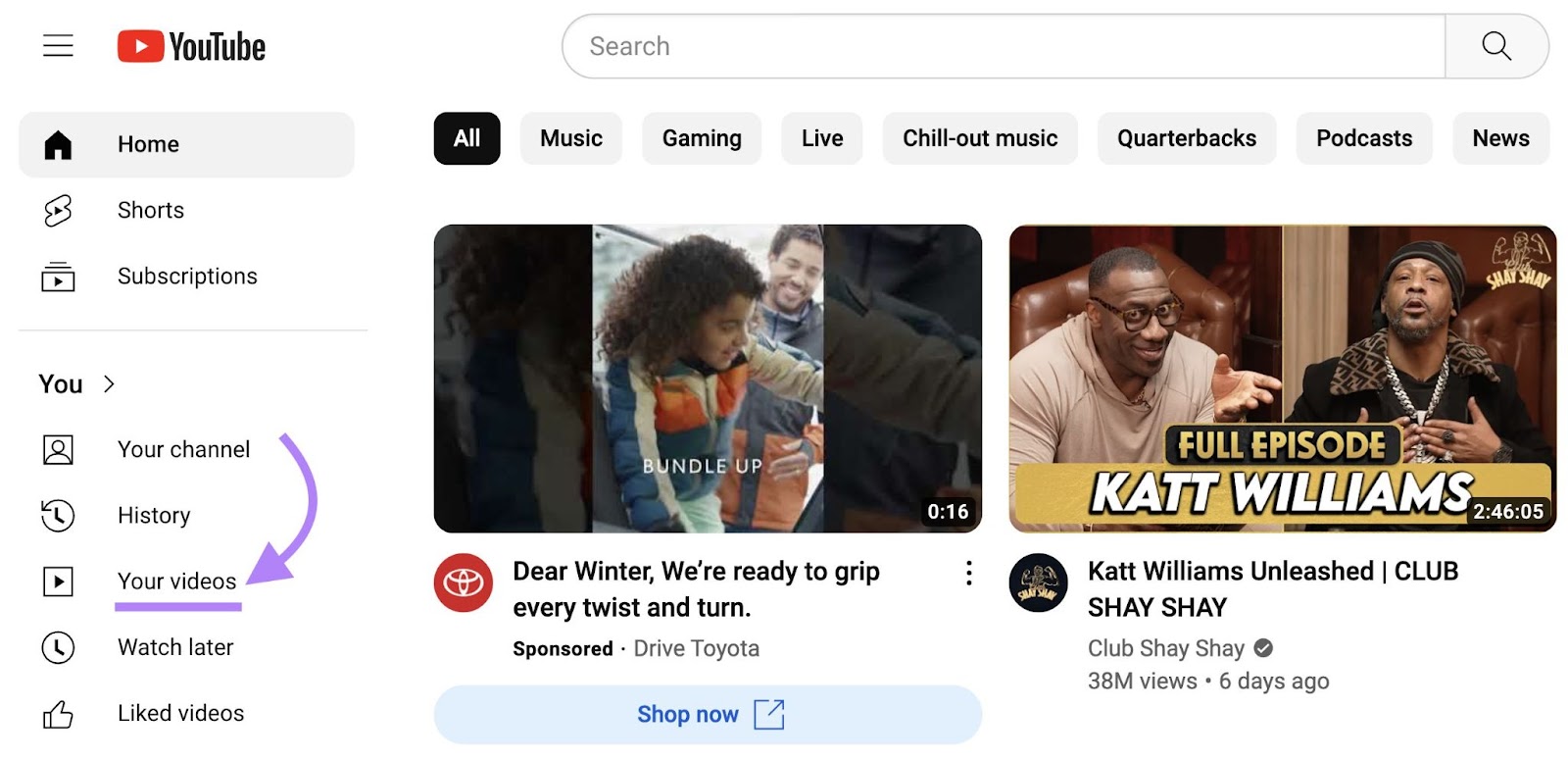
Inside YouTube Studio, upload a new video. Or choose an existing video to optimize by clicking the pencil icon that appears when you hover.
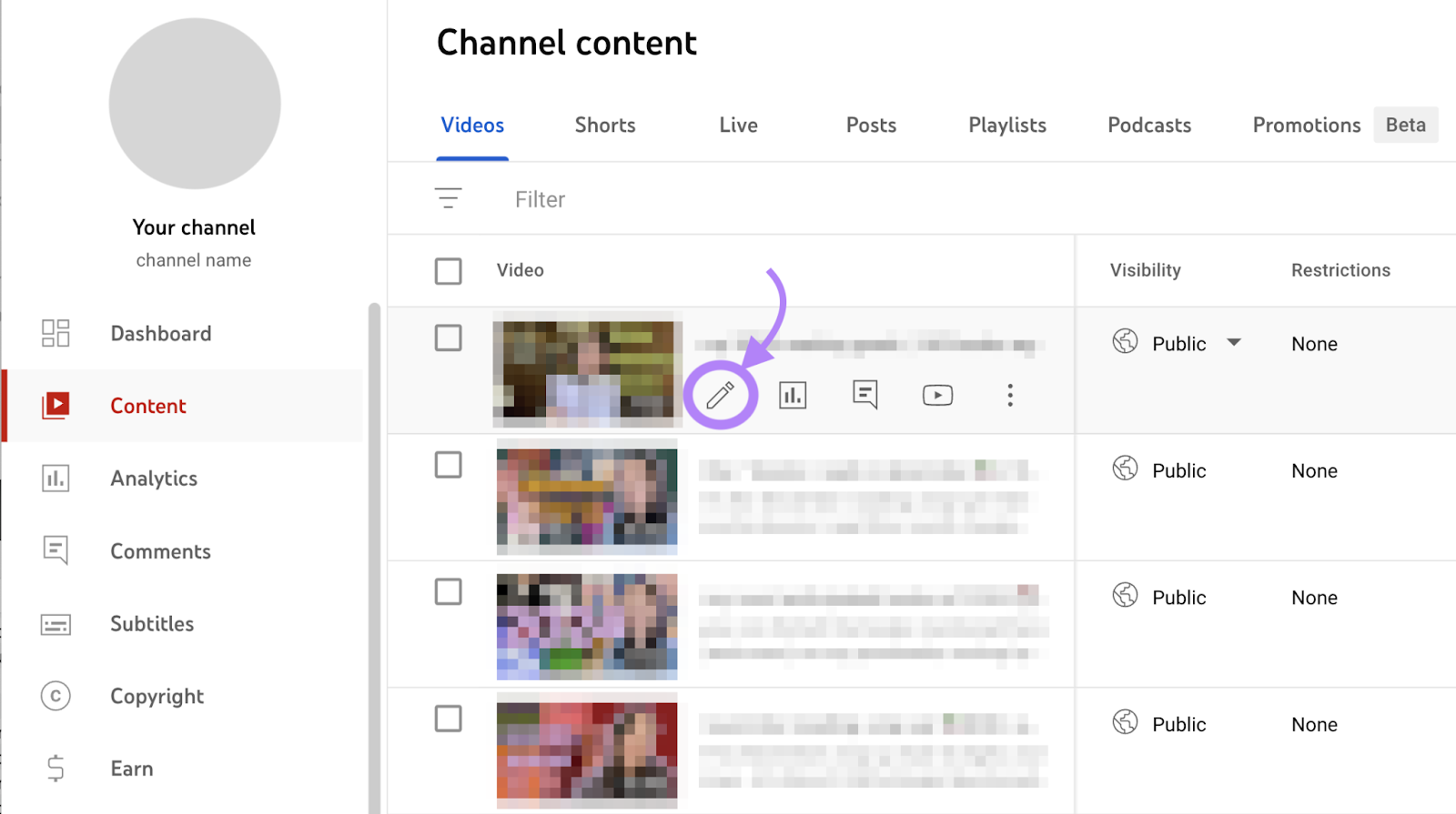
Now, you can optimize the title, description, thumbnail, and other elements.
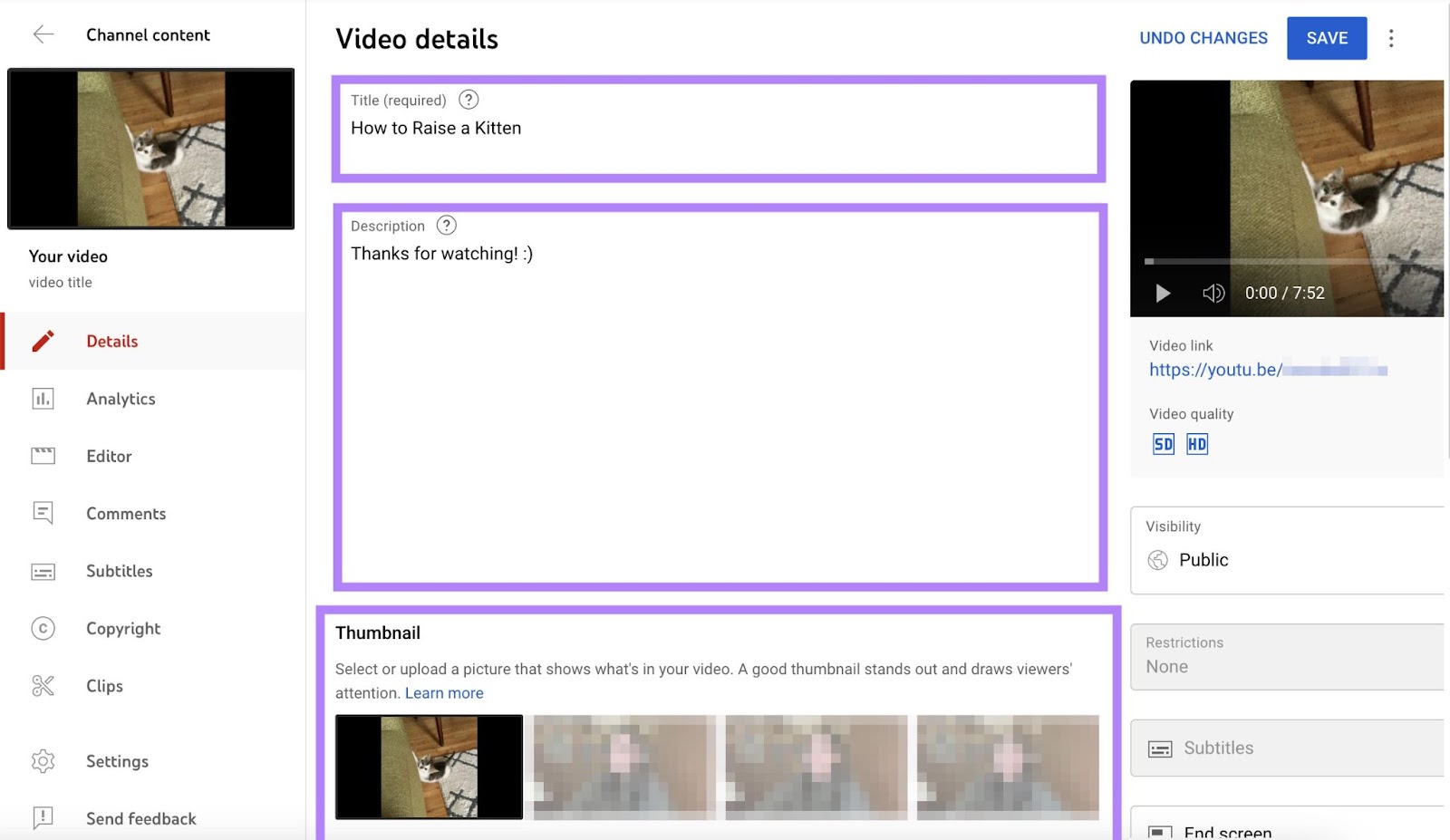
6. Repurpose Your Videos
So you’ve shot a few videos and optimized them as much as possible. Should you start all over with another video?
Eventually. But first, you might want to squeeze more out of your efforts by repurposing your initial videos.
One way to do that is to create a YouTube Short out of your pieces.
YouTube is competing with TikTok for market leadership here. So, they’ve made creating Shorts as easy as possible. So much so that it’s a native functionality in the YouTube smartphone app.
To create a Short, open the YouTube app on your phone and click your profile in the menu at the bottom of the screen.
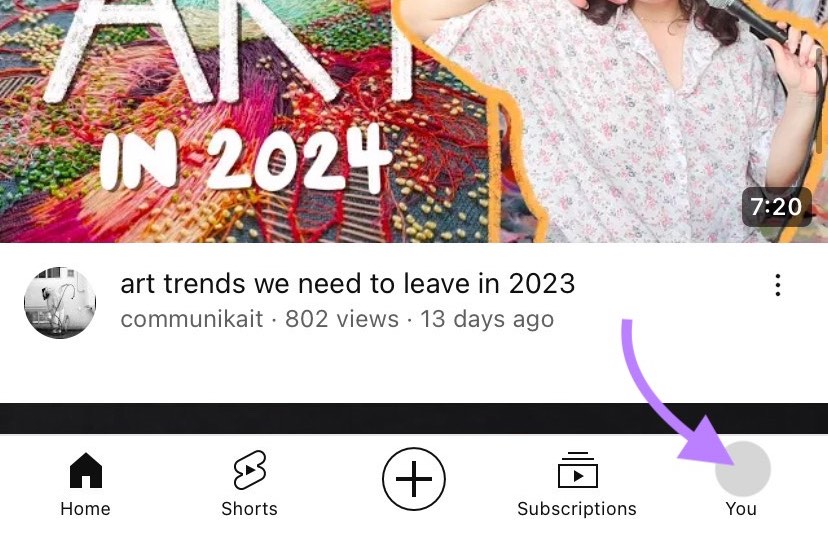
Now, click “Your videos.”
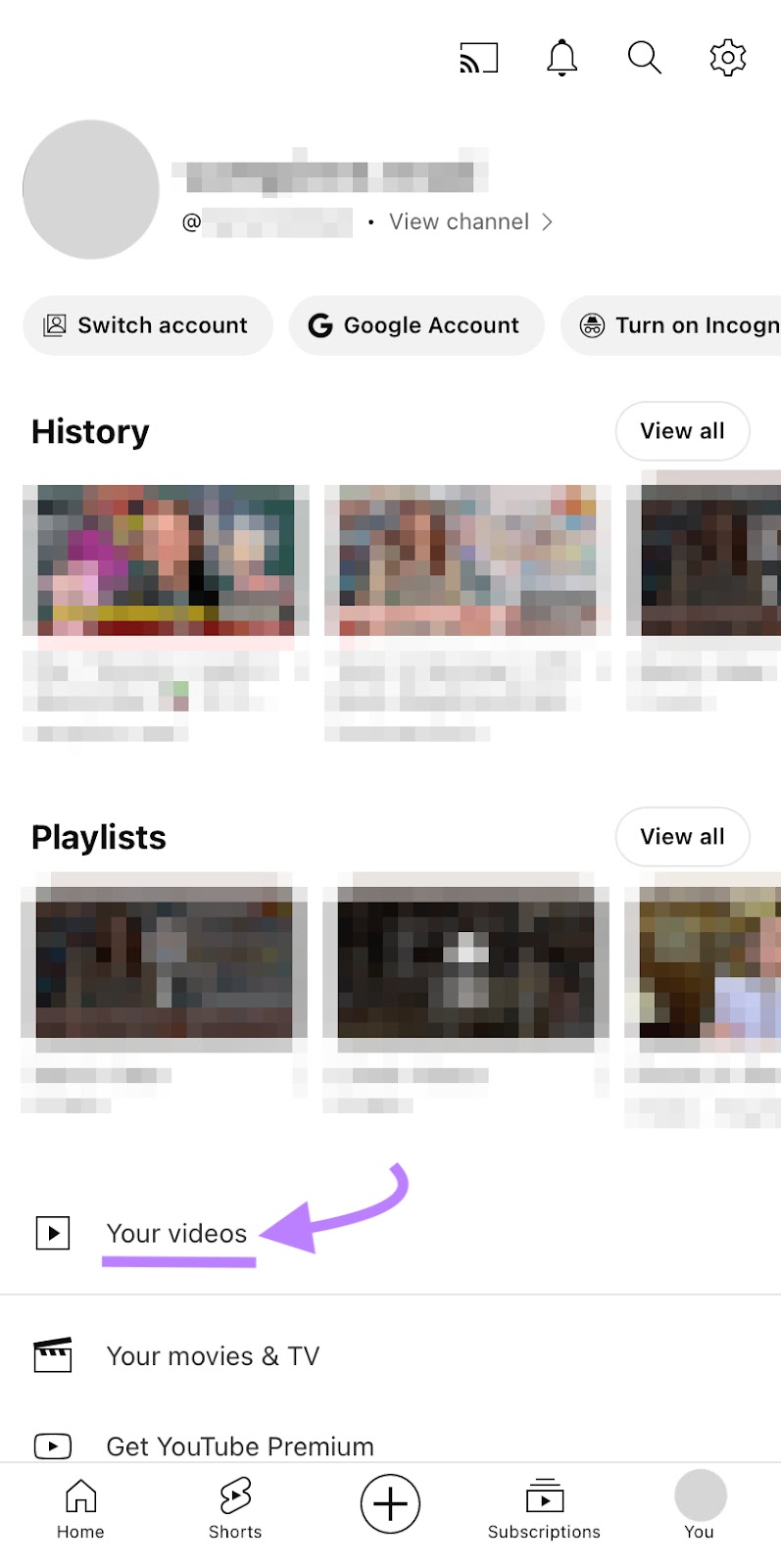
You’ll see all the videos you’ve uploaded to YouTube Studio. Click the one you want to make into a Short.
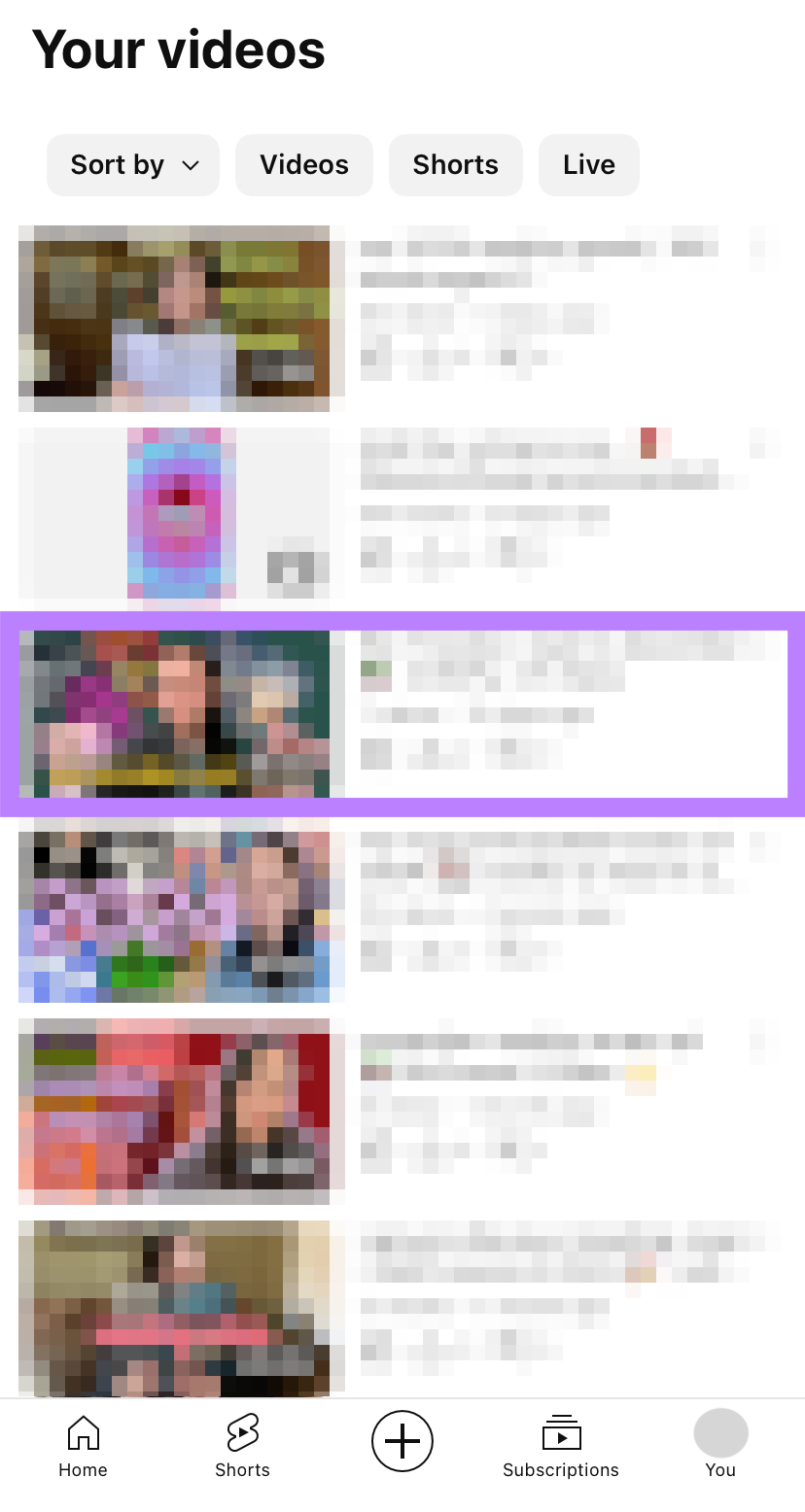
Underneath the title of the video, click the “Remix” button.
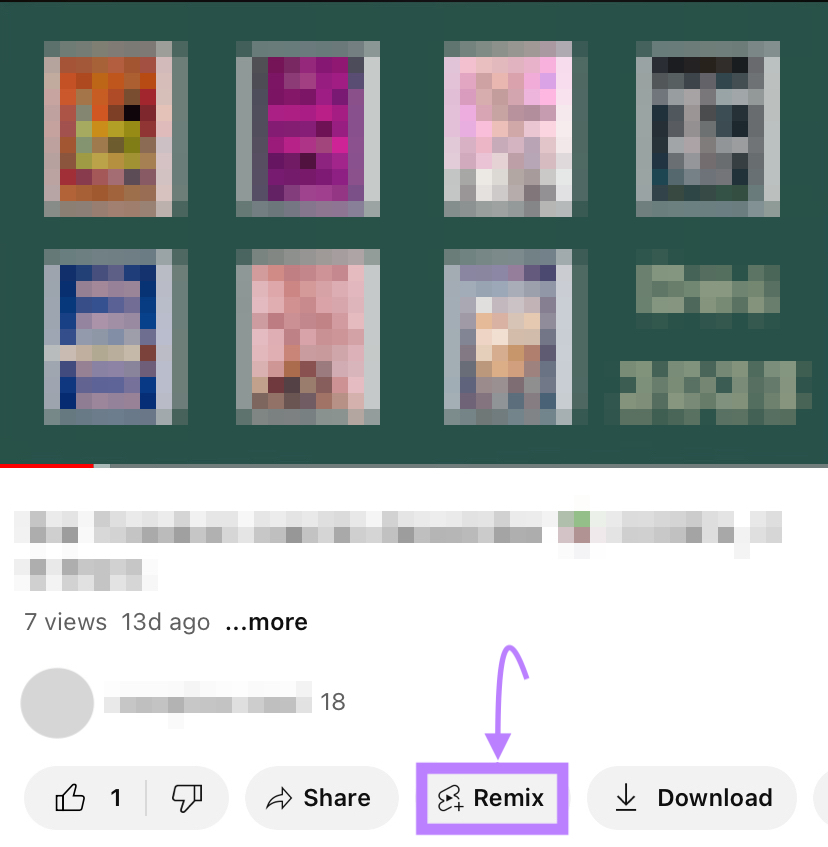
A pop-up will open. Choose “Edit into a Short.”
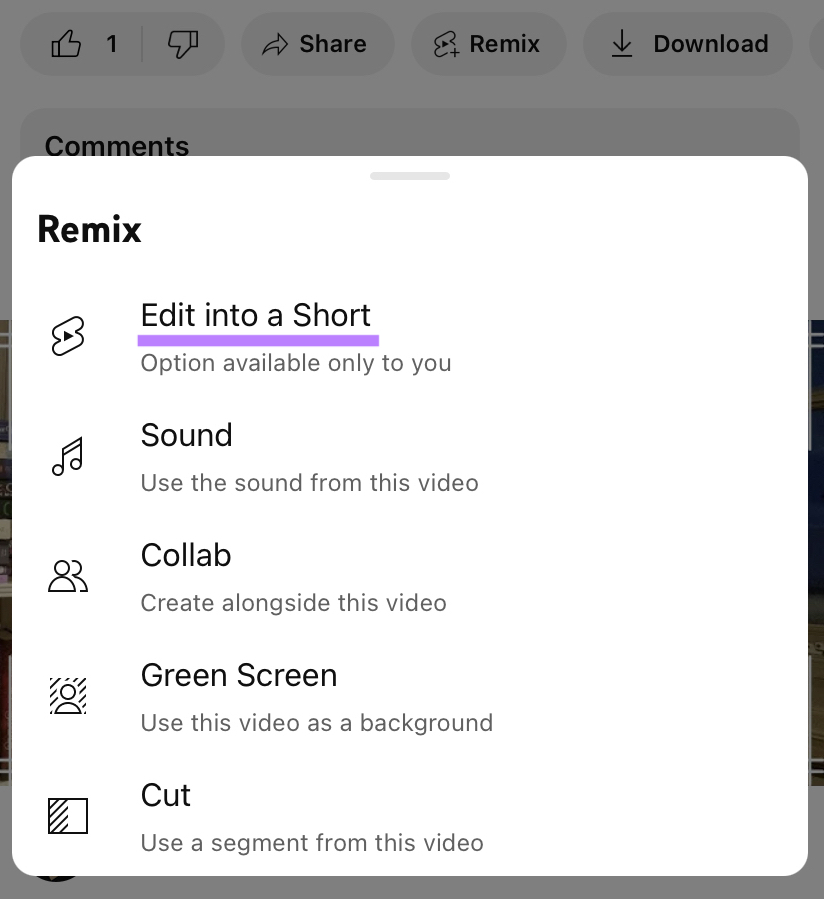
Drag the sliders at the bottom of the screen to choose the section of your original video that should be made into a Short. And remember that Shorts can have a maximum length of 60 seconds.
Click “Done,” and you’ll be taken to a screen where you can add text, a timeline, and filters to your Short.
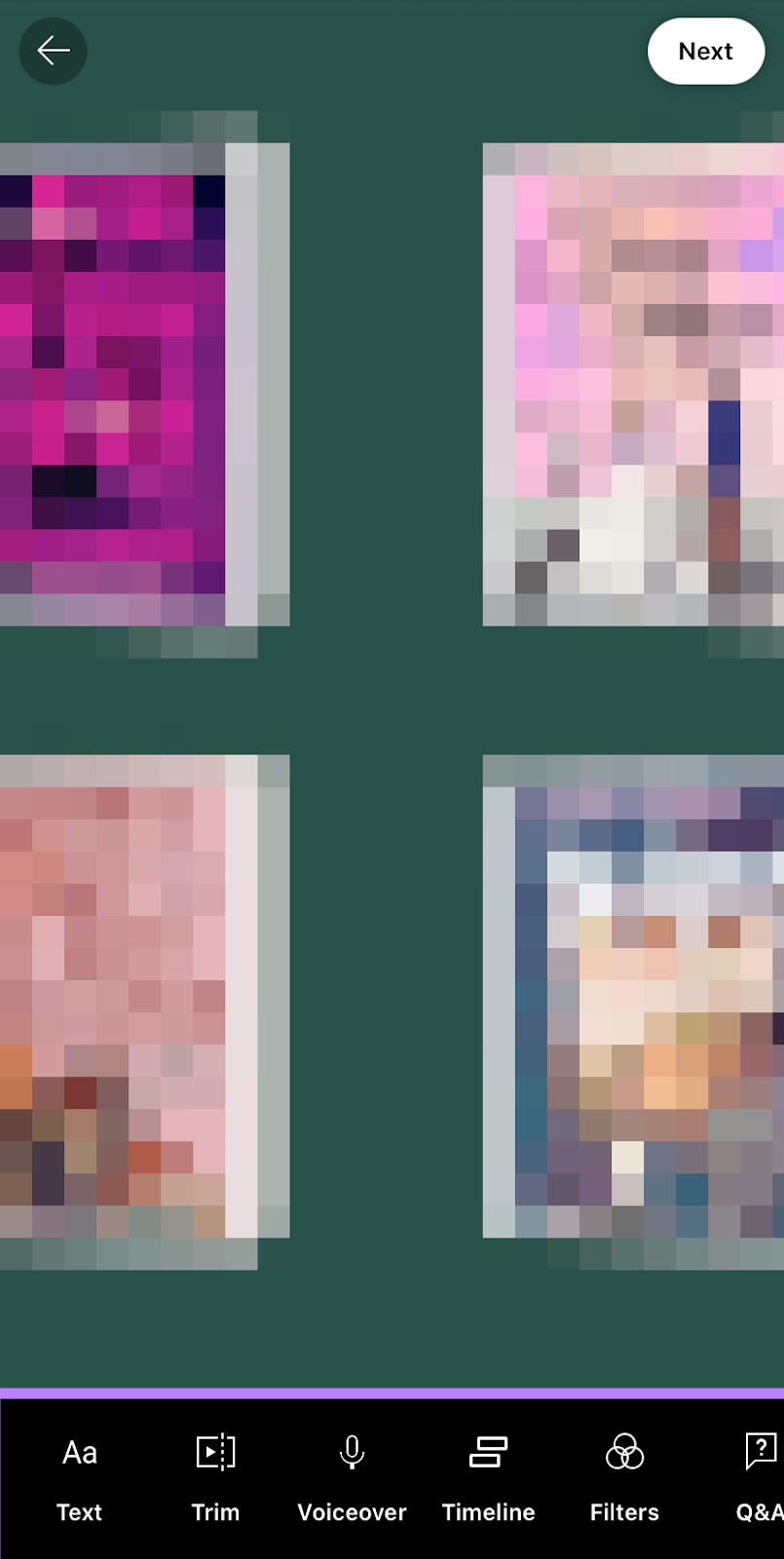
Click “Next” again and you’ll reach the final screen of the YouTube Shorts editor. Here, you can title your Short, choose a different thumbnail, and more.
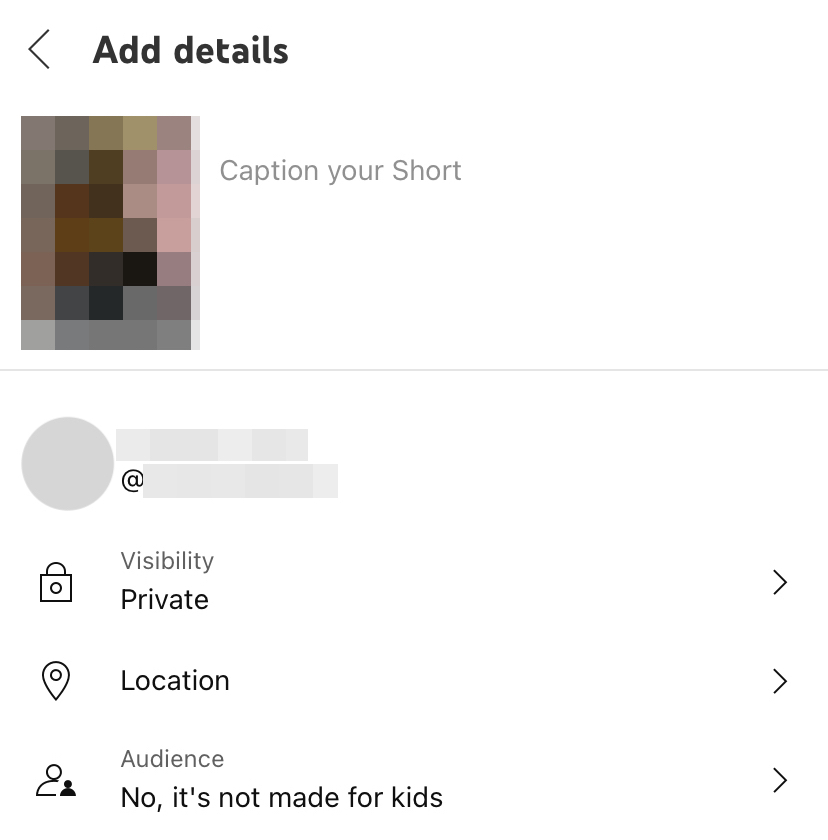
Once you’re happy with your video, hit “Upload Short.”
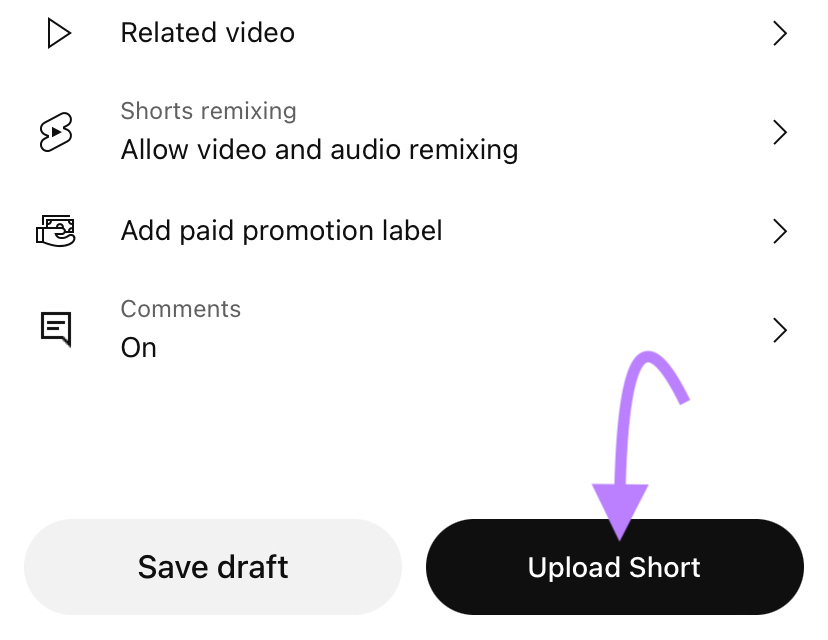
7. Evaluate Your Performance
Keeping an eye on how your content performs can reveal opportunities and successes.
One essential way to track your YouTube SEO performance is monitor where your videos rank for important keywords in YouTube search.
Rank Tracker for YouTube can help with this.
To get started, click “Go to app.”
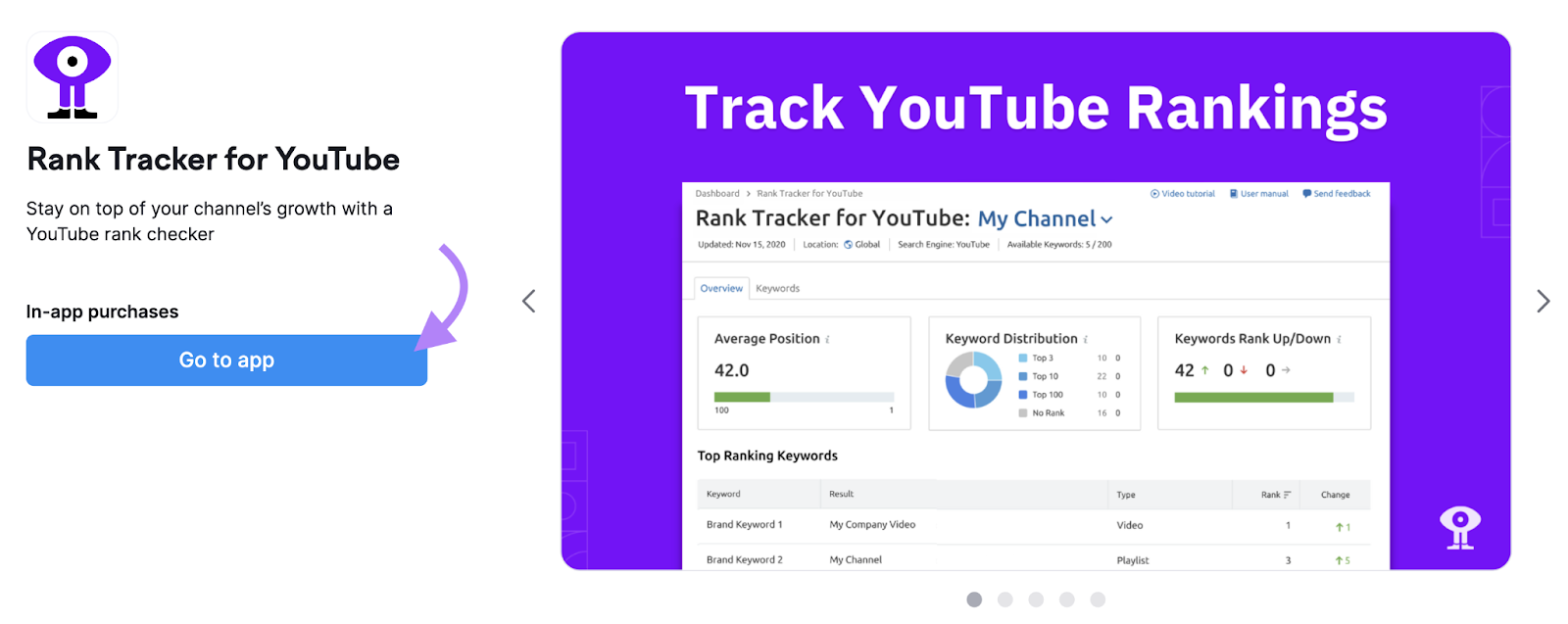
Inside the tool, add your YouTube channel and import your target keywords. You can do this manually or by importing from YouTube Studio or Semrush’s Keyword Manager.
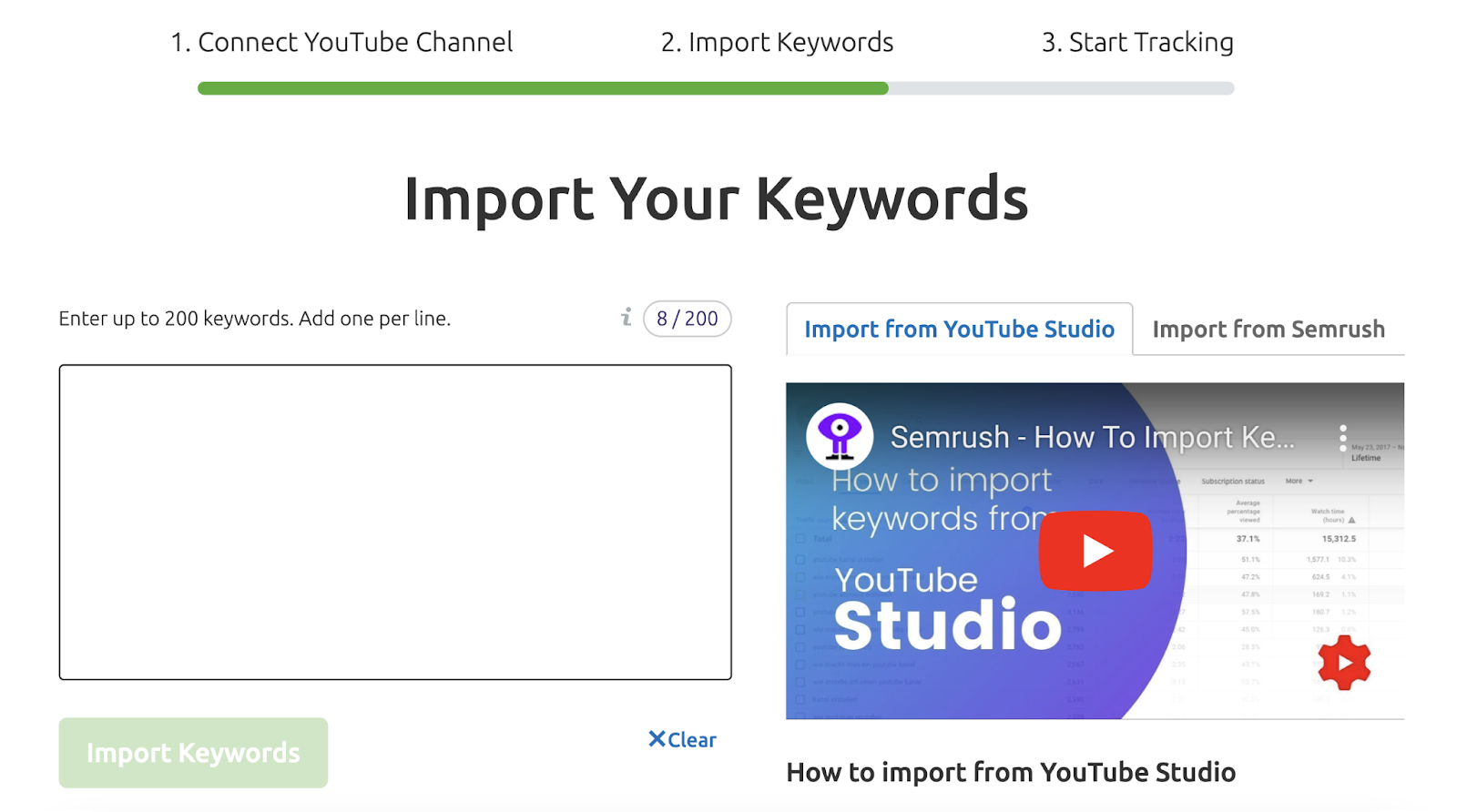
Once you’ve finished the setup process, the “Overview” tab will show:
- Your average ranking
- The distribution of rankings among the buckets “Top 3,” “Top 10,” “Top 20,” and “No Rank”
- The number of keywords that have improved rankings, lost rankings, or remained in the same position

All these metrics are great for evaluating your overall channel performance.
You can also go to the “Keywords” tab to look at rankings for specific keywords you’ve targeted in your videos.
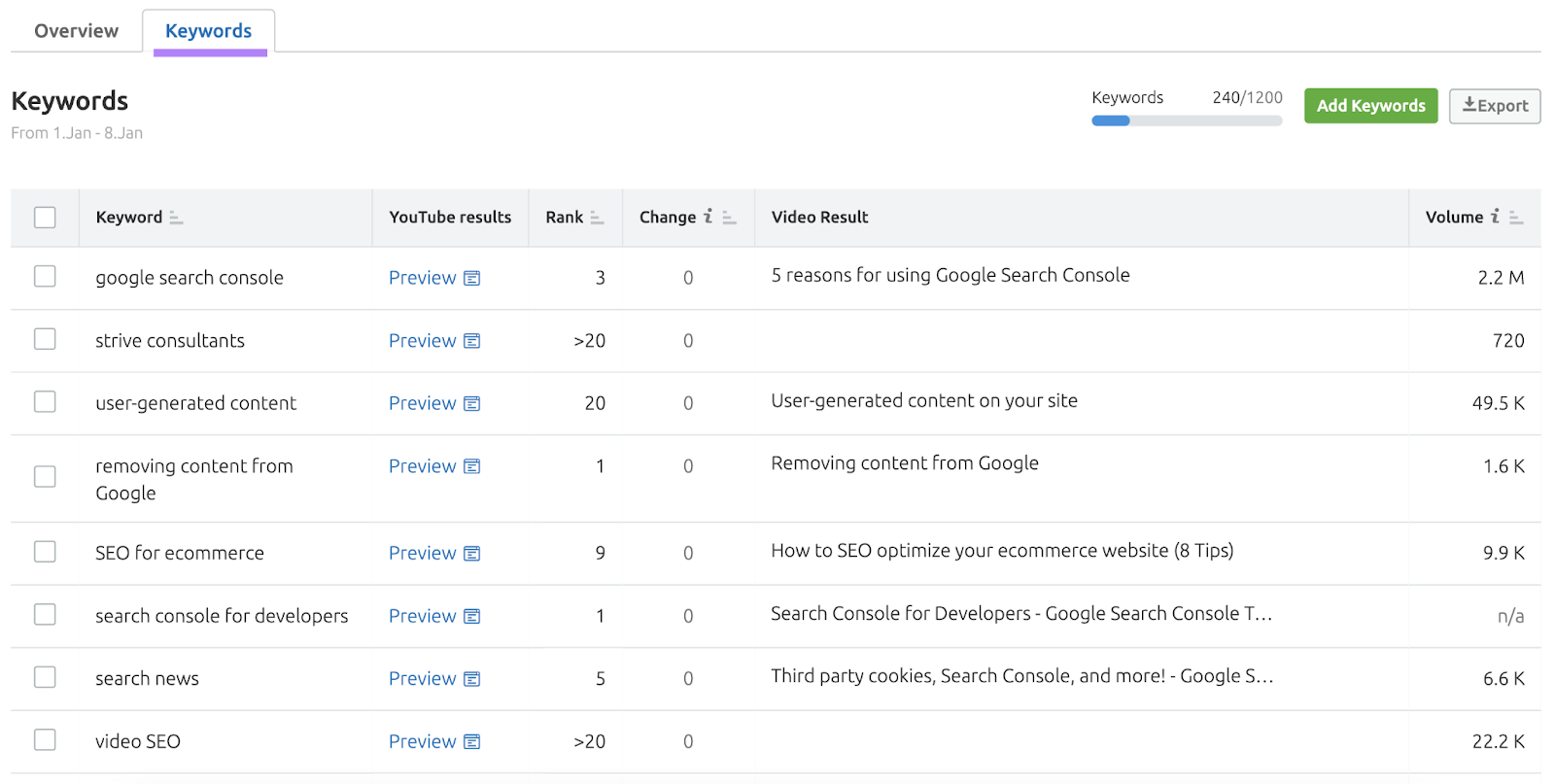
In this example, you’ve done a great job optimizing the video for the keyword “removing content from Google.”
It’s ranking in position one and the keyword has a volume of 1,600 searches per month. Which means your video will likely receive a decent number of views each month.
YouTube SEO Best Practices
Now that you have a plan for better YouTube rankings in place, you need to apply best practices to make it a reality.
Create Relevant and Engaging Titles
Titles are the one of the first things viewers see when browsing or searching YouTube. So, it’s important to make them relevant and engaging.
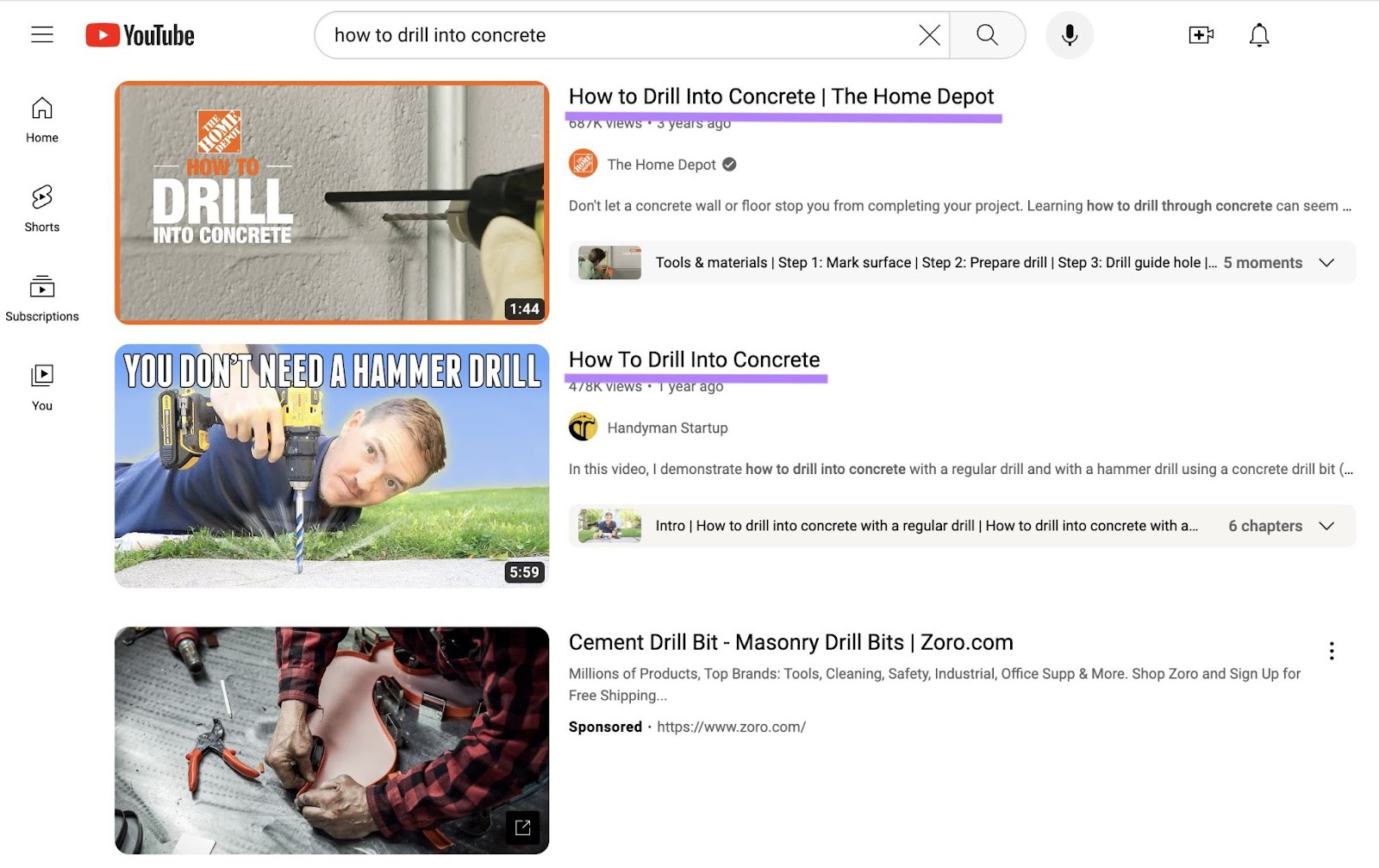
You can do this by incorporating search terms you uncovered during keyword research in the video title.
Just like when optimizing titles for Google, don’t force in as many keywords as possible. Instead, mention what’s most important to users.
And don’t promise something your video doesn’t deliver. Because you’ll just frustrate users and harm your performance metrics.
To make a title engaging, you can use patterns like “[X] Ways to [Do] [Y]” or “[Do] [X] Without [Common Hurdle].”
Design Compelling Thumbnails
Thumbnails are the visual representation of your video that users see in search results and recommendations. So, they can greatly impact click-through rates.
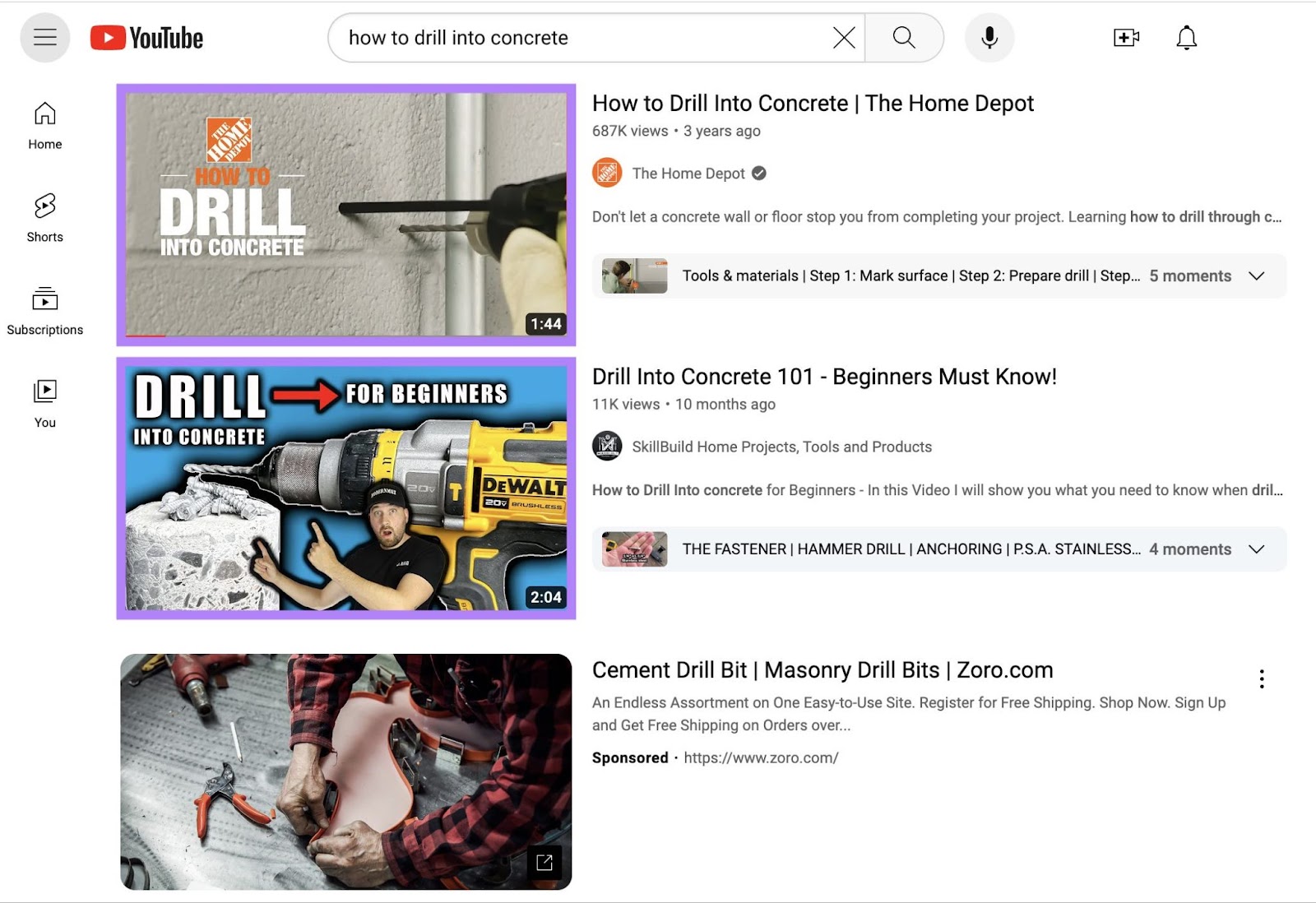
First, choose a thumbnail that indicates your video’s content at a glance. Consider including your video title (or a shortened version of it) on a banner somewhere prominent on the thumbnail.
Second, make the thumbnail image enticing. One way to achieve this is to show real people experiencing strong emotions.
Your image can be taken specifically for the thumbnail. Or it can be a frame extracted from the video itself.
Use Info Cards and End Screens
Info cards and end screens are arguably your best chances at getting users to take a certain action.
Info cards appear while a video is running. And encourage interaction by showing another video, playlist, etc.
And end screens can be added to the last five to 20 seconds of a video to encourage subscribers, drive viewers to other videos, and more.
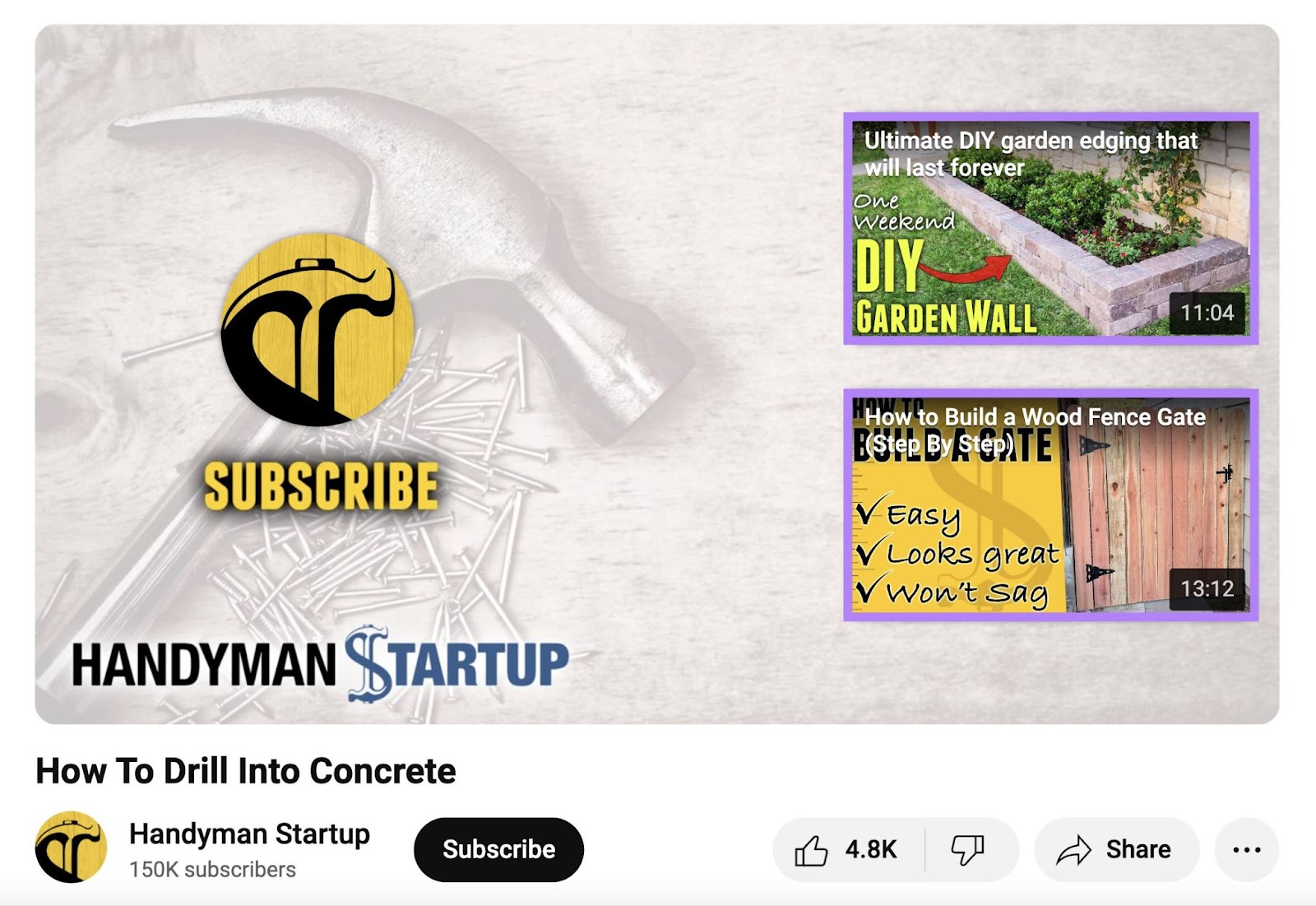
Info cards and end screens are the major calls to action (CTAs) to use on YouTube.
Write Effective Descriptions
Descriptions provide valuable context for your videos and also influence rankings.
So, use relevant keywords in a description that provides a summary of your video’s content.
The description is also a good way to persuade users to take a certain action.
Like in this example where the description starts with a brief summary of the content, provides a table of contents, and features links to follow the brand on social media as CTAs.
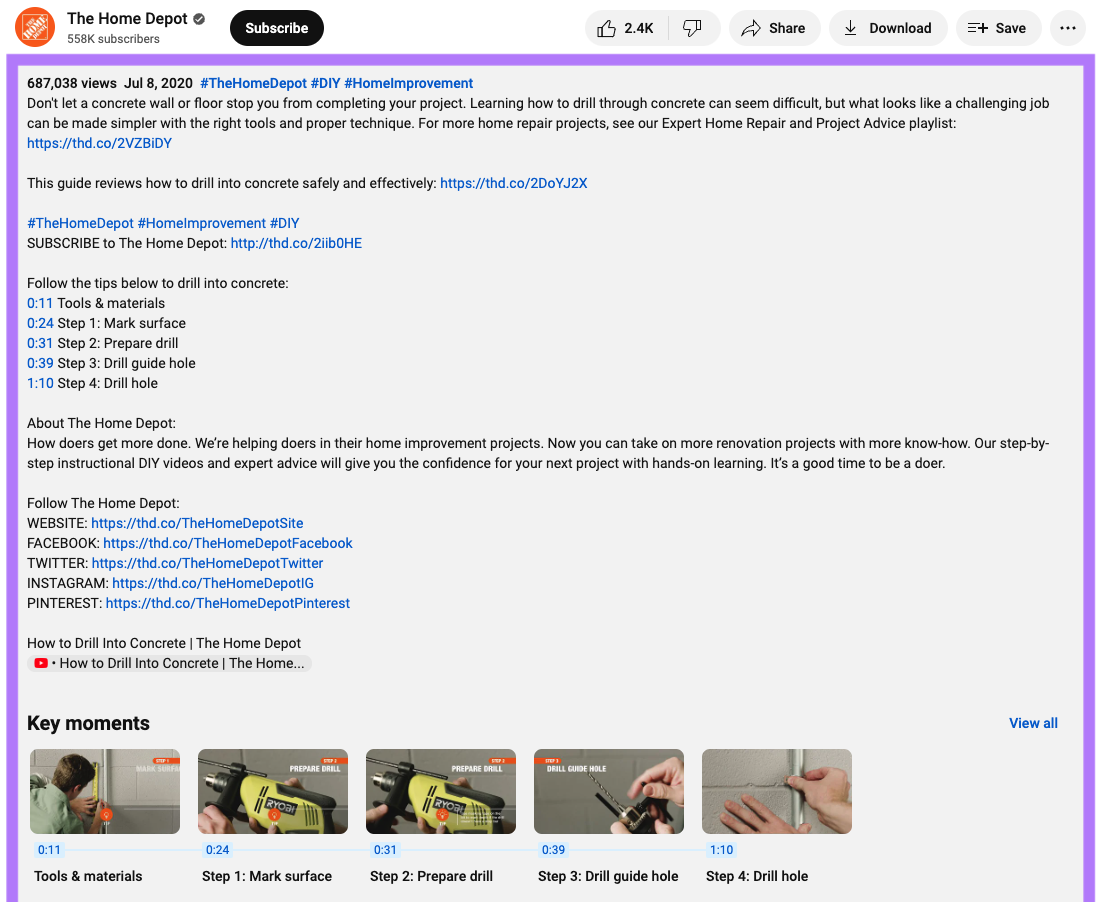
You could even include a link to a newsletter signup page on your website as a CTA.
Use Chapters
Chapters on YouTube divide a video into sections. And show a thumbnail, timestamp, and title for each section.
This allows viewers to navigate the video more efficiently. Which can increase engagement and improve your SEO.
Using chapters also helps the YouTube algorithm understand what the parts inside a video are about and which queries the video is relevant to.
Here’s how to create chapters:
- Go through your video and note the timestamps where you want each new chapter to begin. For the first chapter, the timestamp could be “0:11.” For the second, it could be: “0:24.”
- Write a title for the chapter you just noted the timestamp for
- Once you have the timestamps and titles for the entire video, place them anywhere in your description. Each timestamp should be followed by the title. Then add a line break before the next timestamp-title pair.
- Optional: On top of the timestamp-title pairs, you can include a heading like “Table of contents”
After going through these steps, YouTube will automatically grab a screenshot from that timestamp and use it as a thumbnail (and display the timestamp and your title).
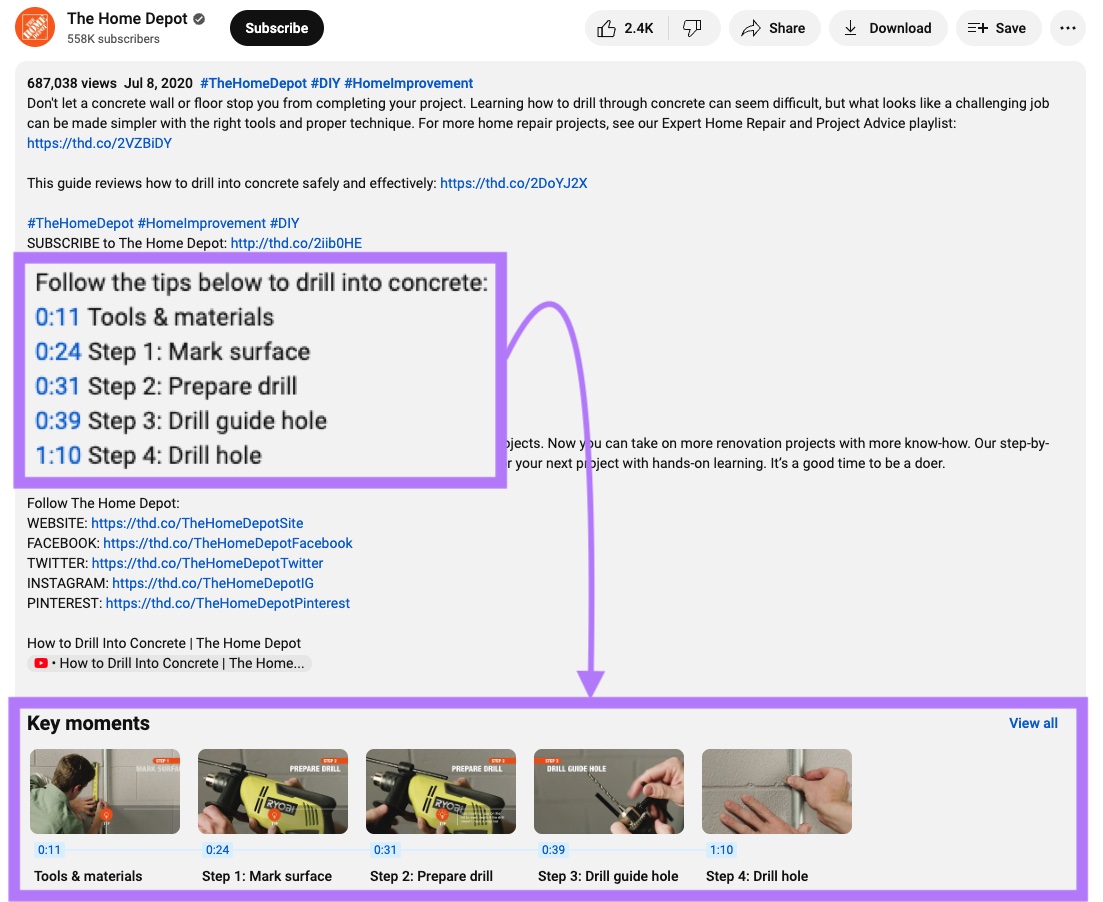
Create Channel Playlists
A channel playlist is a collection of videos created by a channel owner that’s displayed as a tab on the channel page.
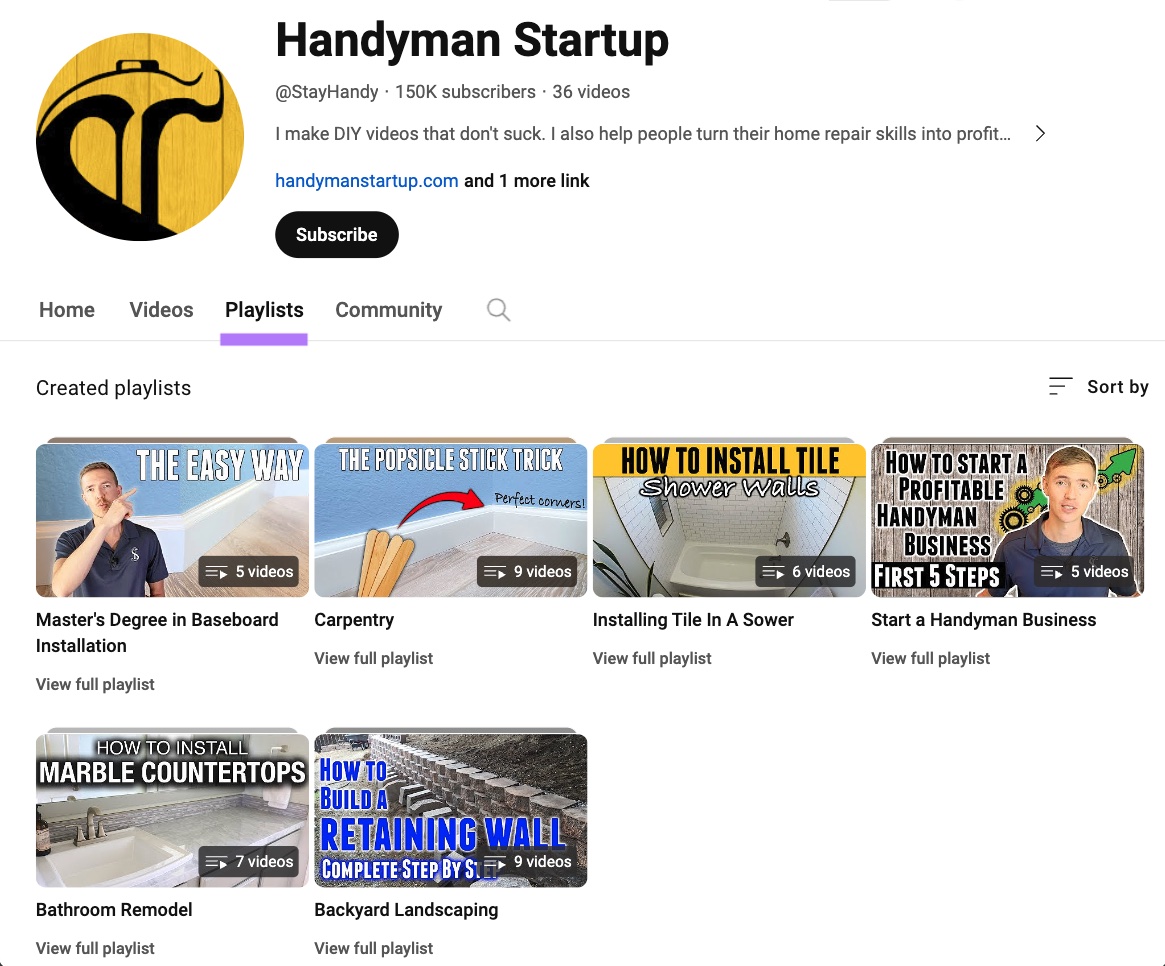
Channel playlists organize videos around similar topics and encourage viewers to watch one after the other. To foster engagement that can boost YouTube SEO.
Playlists can even help you target a more competitive keyword with a higher search volume than the keywords you targeted in the individual videos.
Add Captions
Captions are transcriptions of the words spoken during a video and appear in the lower portion of the video. They can be toggled on or off in the video menu.
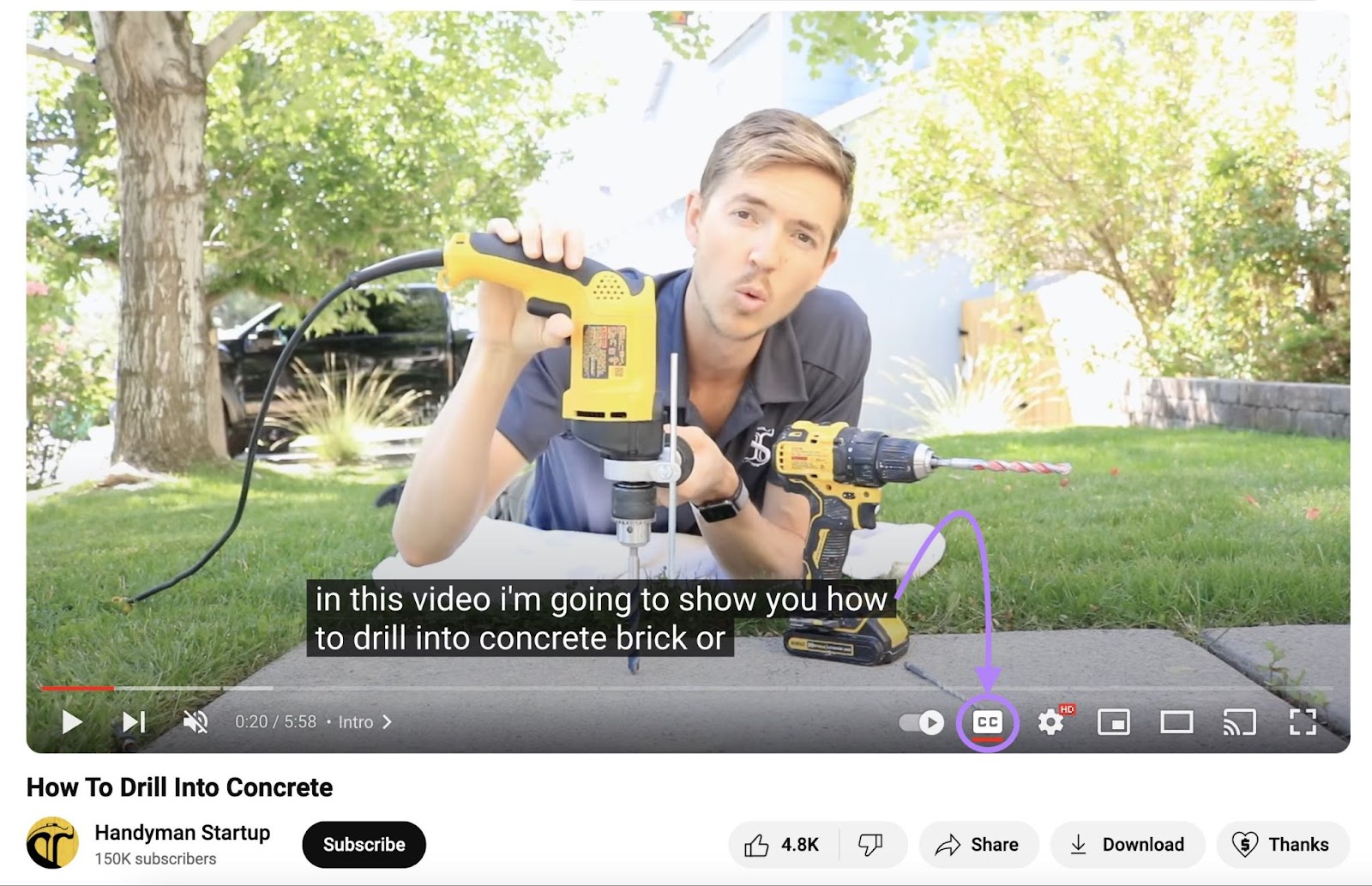
Captions are a necessity for viewers who are deaf or hard of hearing. So YouTube automatically generates captions in your channel’s language for each video.
But the YouTube transcription isn’t always correct, especially when the video contains brand names. Or when the pronunciation of the speaker is unclear.
So, we recommend you have each video transcribed by one of the many transcription tools out there. And that you edit those auto-transcriptions.
This is beneficial for your rankings, too. Because it adds more text to the video that YouTube can detect.
Get Started with YouTube SEO
Creating and publishing videos on YouTube provides an enormous opportunity to reach new audiences. As long as you take the right approach.
Conducting solid keyword research is a great way to begin.
You can do just that with Keyword Analytics for YouTube.
Source link : Semrush.com
